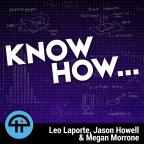
Mar 6th 2017
Know How... 291
Networking 101: Routers Explained
Routers, how they work with your network!
Learn all about routers, why you need them, how they work, and learn about networking in general.
Networking 101
Project Summary:
We will give our audience the basic knowledge that they need to design, buy and build an economical, relatively high-performance, secure network.
Project Layout:
Week 1: Routers Explained
Week 2: Basic Router setup + Switching
Week 3: Wireless Explained + Review + Wireless Setup
Week 4: Upgrading Routers + 3 Router Setup
Routers vs. Switches
* Both Routers and Switches look for the most efficient path to route data
* However, HOW they do it is different
* Switches work with physical addresses (i.e. MAC addresses)
* Routers work with network addresses (i.e. IP addresses)
Let's get basic:
* Switches have a table of MAC (Media Access Control) Addresses that let it know where frames should be sent.
* This works ok for a network of dozens to a few hundred PCs
* However, once you start having THOUSANDS of nodes, a MAC table doesn't work (There's just too many)
* Routers: Typically use BGP (Border Gateway Protocol)
-- Instead of every device having a table of every device on the Internet, BGP just knows "best routes"
-- Every device knows the devices closest to it, and the best way to transit the Internet to get CLOSER to the router that actually has the path to the desired device.
The EASIEST way to think of switching & routing is this:
-- You use a switch when you are sending/receiving data across your network
-- You use a router when you are sending/receiving data BETWEEN networks
Home routers are REALLY dumbed-down versions of core routers. (Technically, they're EDGE routers) --- They just need to have enough power and smarts to talk to your ISP's routers.
1. Edge (US)
2. Subscriber Edge (the part of the subscriber's network that talks to the edge routers)
3. Border Router (Routers that talk with other border routers ACROSS networks)
4. Core: The Backbone
What basic services does a typical Consumer Router offer?
1. NAT
2. DHCP
3. Firewall (Part of the NAT Functionality)
4. Wireless
NAT: (Network Address Translation)
* NAT remaps an IP address in one address space, into a different address space
* NAT came around because of IPv4 Exhaustion (Way back in the 80's)
* We USED to all have devices that had REAL addresses, and we were running out.
* NAT allowed us to greatly expand the lifespan of IPv4 because a network really only needed ONE routable address, and everything else was behind the NAT
* NAT, DOES have an impact on both the reliability and performance of your connection.
DHCP (Dynamic Host Configuration Protocol)
* It's a way for a client to obtain all the necessary IP configuration parameters when connecting to a network
* Before DHCP, we had to input IP config information into each client manually. (AKA "Static IP Addressing")
* DHCP uses UDP (User Datagram Protocol) and NOT TCP. (TCP requires a handshake and error checking --- UDP is "connectionless")
It's a multi-part process:
1) Discovery: The client broadcasts (again via UDP) a message, "DHCPDISCOVER" on the network to the IP address 255.255.255.255
2) Offer: The DHCP server receives the broadcasted discovery message. It then reserves and IP address for that client and sends a "DHCPOFFER" message to the client that contains the client's MAC address // IP Address // Subnet Mask // Lease Duration // Gateway address
3) Request: The client receives the offer and broadcasts back to the server, "DHCPREQUEST" telling it that it will accept the offered address.
4) Acknowledge: The server receives the "DHCPREQUEST" from the client and returns a "DHCPACK"
Firewall
* The ability to turn off services and close ports
* With NAT on an edge router, the Firewall basically serves two functions:
- Manage what ports and services you've turned on (and otherwise keep the ports closed)
- Map ports to particular IP addresses in your network.
Wireless
* DUH!
Synology RT2600AC Gigabit Router ~$240
* Quad-Core Qualcom IPQ8065 1.7Ghz Processor (Faster than the Broadcom 1Ghz in the RT1900AC)
* 512MB DDR3 System Memory 4GB Flash (x2 the RT1900AC)
* 1 x Gigabit WAN port
* 4 x Gigabit LAN Ports (1 can be reassigned to be a secondary WAN port)
* 1 x USB 3.0 Port
* 1 x USB 2.0 Port
* 1 x SD Card Reader (SDXC + SDHC)
* 4 x 4 MIMO Antenna Array
Wireless Specs
* 802.11a/b/g/n/ac
* DUAL (and simultaneous) radios (2.4Ghz & 5Ghz)
* Max 2.4 Throughput: 800Mbps
* Max 5 Throughput: 1.73Gbps (2 x 2 Wave 2)
* Beamforming
Notable OS Features:
* Bandwidth Monitoring
* QoS + Quotas + Access Rules (time/type of connection, etc.)
* Runs Synology SRM, so plenty of plugins (VPN, Media Center, Radius Server)
But what about a budget choice?
RT-ACRH13 Router (Replaces my previous budget-favorite, the ASUS RT-AC56U) ~$70
* Quad-core Qualcom 717Mhz Atheros Processor
* 128MB System Memory + 128MB Flash Storage
* 1 x Gigabit WAN
* 4 x Gigabit LAN
* 1 x USB 3.0 port
Wireless Specs
* 802.11a/b/g/n/ac
* Dual band
* 2x2 MIMO
* 2.4Ghz up to 400MBps
* 5Ghz up to 867Mbps
Notable OS Features:
* Router/AP/Bridge mode
<p><b>Connect with us!</b></p><ul><li>Don't forget to check out our large library of projects at <a href="https://twit.tv/shows/know-how">https://twit.tv/shows/know-how</a>.</li… our <a href="https://plus.google.com/communities/102778909882340711425" target="_blank">Google+ Community</a>.</li><li>Tweet at us at <a href="https://twitter.com/PadreSJ" target="_blank">@PadreSJ</a>, <a href="https://twitter.com/Cranky_Hippo" target="_blank">@Cranky_Hippo</a>, and <a href="https://twitter.com/Anelf3" target="_blank">@Anelf3</a>.</li></ul><p>Thanks to <a href="https://www.cachefly.com/" target="_blank">CacheFly</a> for the bandwidth for this show.</p>




