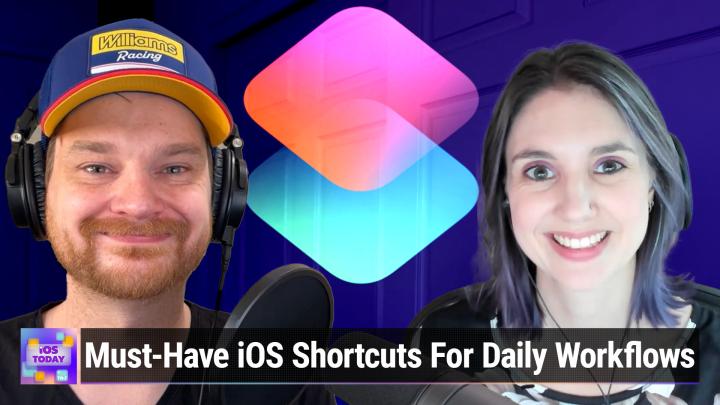iOS Today 668, Transcript
Please be advised this transcript is AI-generated and may not be word for word. Time codes refer to the approximate times in the ad-supported version of the show.
Rosemary Orchard (00:00:00):
Coming up on iOS today, Chris Lawley joins me and we talk about things that you can do with shortcuts that are really useful,
Mikah Sargent (00:00:08):
Podcasts you love
Rosemary Orchard (00:00:10):
From people you
Mikah Sargent (00:00:10):
Trust. This is Tweet.
Rosemary Orchard (00:00:17):
This is iOS today, episode 668, recorded August 29th, 2023, our most used shortcuts.
Mikah Sargent (00:00:25):
This episode of iOS Today is brought to you by mylio. Mylio Photos [00:00:30] is a smart and powerful system that lets you easily organize, edit, and manage years of important documents, photos, and videos in an offline library hosted on any device and it's free. Visit my leo.com/wit and by discourse, the online home for your community discourse makes it easy to have meaningful conversations and collaborate anytime anywhere. Visit discourse.org/twit to get one month free [00:01:00] on all self-serve plans.
Rosemary Orchard (00:01:03):
Welcome to iOS Today, the show where we talk all things iOS, iPad, OST v, oss, HomePod, oss, all of the oss. And of course, to do that, I am here. I'm Rosemary Orchard and I'm joined once again by the wonderful, the amazing Chris Lolly. Hi. Welcome back again, Chris.
Christopher Lawley (00:01:20):
Thank you for having me. I am excited to be here. And we got some breaking news right as we were sitting down, so I'm really excited to talk to you today.
Rosemary Orchard (00:01:30):
[00:01:30] Oh yeah, me too. This is just great timing for anybody worrying about Micah. Don't worry, we're a little worried about him as well. Got back from his trip from last week, and unfortunately he's not very well. So Chris has come back again already because we had a whole bunch of things to talk to Chris about. And yeah, Micah is currently resting at home, so please send him all of the good vibes so that he can get better soon, because he's going to miss out on talking about the event, which is the iPhone event. It just got announced and it's called [00:02:00] Wanderlust or Wonder as in wondering, not wandering. So yeah, slight spelling play there, but it looks, we don't know anything yet. Doy Chris.
Christopher Lawley (00:02:12):
No, and I'm not somebody that typically stays up on rumors or leaks because that's not the kind of thing I cover. So I actually really don't know too much about the current rumors. I've seen some stuff about colors and maybe the Pro Max shipment might [00:02:30] be a little ways away. And I saw something about the Apple Watch Ultra, which is the Apple Watch I am definitely getting this year might come in a darker version, so I'm really excited to go into this event. There's definitely some things I'm hoping to see, but this also means that iOS 17 and iPad OSS 17 and all those oss are just right around the corner, which, oh, no, I got so much to do, or now I'm done.
Rosemary Orchard (00:02:57):
Yes. Yeah. Well, the event is in two weeks, [00:03:00] not next week, it's the week after. So for folks in the US that means that it's not Labor Day Week, it's the week after Labor Day week, and for everybody else in the world, it's in two weeks from the day of recording this show, which gives us some time to have a play and to talk about more things that are going to be coming in iOS 17 and iPad OSS 17, including some awesome features that we didn't get to talk about last week. Chris updates to shortcuts because there's a whole bunch of stuff that's going to happen with shortcuts, and you suggested [00:03:30] that we talk about some of the shortcuts that we actually use. And spoiler, I have an Apple Watch Ultra, this little button right here, which is hidden under my sleeve, it's got an orange button on the side that works with shortcuts. So you can run a shortcut from your watch by just pressing a single button, and if you get a little fancy, you can make it do all sorts of things. So it's definitely time to talk about automation and how it's going to work in iOS 17.
Christopher Lawley (00:03:56):
Yeah, absolutely. Speaking of the Apple Watch Ultra, the whole reason why [00:04:00] I'm going to buy one is because of that action button. There's nothing else the Apple Watch Ultra does other than have extremely long battery life, which would be amazing during this beta period right now. Nothing that it does that I need, but I want that action button for the reason that I have a feeling that you are using it for. So yeah, there's a lot to talk about. What do you want to start with?
Rosemary Orchard (00:04:24):
Well, I mean, I think we should talk about what is new in shortcuts in iOS 17, because every year when [00:04:30] Apple updates, it's iOS, a bunch of apps update and they give us new actions, but shortcuts itself also updates and gives us new actions. And sometimes these features kind of get pulled into other areas of the operating system, like Focus modes added the ability to set your backgrounds and change home screens and set your Apple Watch face based on focus modes. And that probably came from people doing exactly that using shortcuts. So even if you're not somebody who uses shortcuts, [00:05:00] there's a whole bunch of stuff in here that is coming that is going to be very exciting. And I think, Chris, we should probably start right by talking about personal automations because personal automations just went actually automated. So pretty much everything, not absolutely everything, but pretty much everything now has the option to turn off the run after confirmation option so that you can actually just run something entirely automatically. Like for example, [00:05:30] when you connect to wifi, you can run immediately, Bluetooth allows run immediately. N F C tags have done that for a while. And I think the only things that may not, oh no, they do it now, it's the physical locations. Physical locations didn't have that for a while, but that's just updated to have that. So yeah, it
Christopher Lawley (00:05:48):
Was in beta one. Yeah, the physical location background automation was in beta one, then it was pulled out from beta two, and I think it was like beta five or six when they were added back in. So it's been kind of confusing, [00:06:00] but I believe currently every personal automation trigger now can be run without a confirmation, which makes them so much more useful.
Rosemary Orchard (00:06:12):
It really does, and it also eliminates that, well, you can't do this at this location based on that. So create a focus mode, turn on your focus mode when you get to a location, and then when your automation, when your focus mode turns on, you don't have to do that anymore. You can just work around it, which is great. [00:06:30] And speaking of those automations, there are also some new automation actions, which we should definitely talk about because transactions are here. So if you have Apple Pay set up, then you can have your payments automatically logged in, for example, your bill tracking app of choice. That's just such a cool idea. And not only that, automations themselves did get a big upgrade because now instead of just having [00:07:00] a blank, an automation that you have to build a shortcut inside of, it suggests that you run a shortcut, which is definitely the way to go for any of these,
Christopher Lawley (00:07:10):
Especially the ability to just quickly add a shortcut you've already built or you already downloaded one that's in your gallery already to just add it as the automation shortcut instead of having to rebuild that. I have quite a few automations, especially on my iPhone that just use the run shortcut action. So [00:07:30] when a certain focus will become enabled, that's a lot of my personal automations. I work at home, and so I don't really use location triggers and stuff like that, but a lot of those use the run shortcut action just to run a shortcut that's already in my personal gallery, just because it makes it easier to share those shortcuts and update them because you're in the full viewer and things like that. So yeah, it's definitely nice to see that automation trigger. Another trigger that was added was when [00:08:00] you plug into an external display on the iPad, and I can show that to you really quick. It's really nice. So whenever you plug your iPad into an external monitor, you can have shortcuts run automatically or when you disconnect it, you can have shortcuts run automatically as well along with stage manager as well. So that's really cool. That's really nice to see that these features are also getting specific automation triggers.
Rosemary Orchard (00:08:26):
Yes, they really are. And for folks going, well, [00:08:30] I'm not sure what I would use these personal automations for. Have you ever had an app where usually, for example, I keep rotation lock on my phone on, so my phone is locked into a portrait mode, but then I'll open an app that often plays videos or something and I'll want to be able to rotate my phone, but then I have to swipe up into the control center from the top right hand corner, tap on the rotation lock, swipe up to get back to the app, and then when I leave the app, I have to remember to redo this process. But obviously turning rotation [00:09:00] log back on. Well, that's something that you can do with shortcuts. You can just turn rotation log off or turn rotation log on when an app opens. And that's one of the things that I really love about this. You can build amazing complex things with shortcuts and automations on iOS, but you can also just say, Hey, if I am pressing this button on my Apple Watch Ultra and I am in this focus mode, do that thing instead. And then when [00:09:30] everything else doesn't work out, then just play some music or something. And there's just so many options and I just really enjoy that.
Christopher Lawley (00:09:38):
Yeah, absolutely. The rotation lock thing is a killer feature. I still don't get why something like that isn't built in iOS. Let me always have rotation lock on unless a video starts playing, that would be killer, but I don't know why. But Rose, do you have anything else to say on Automation Triggers? Because there's another [00:10:00] feature that I'm very excited to talk about.
Rosemary Orchard (00:10:02):
Well, let's leave the automation triggers for now and talk about the other features that you're excited about because we're going to get into some actual shortcuts that we personally use on a regular basis, and I have a feeling that anything else that we've missed is going to come up there.
Christopher Lawley (00:10:15):
Yes, absolutely. I have some stuff that's tied into Automation Triggers, but I have on here the Excel shortcut widget, which I do believe I might've talked about last time I was on, so forgive me if I'm repeating myself, but I [00:10:30] love this so much. I don't know why it wasn't there at the beginning of Excel shortcuts or Excel widgets, but it's here now and it's so nice. I color graded it, so you have a nice gradient going top to bottom on mine because I, I'm a little extra like that. But yeah, it's just so nice to be able to have 16 shortcuts right there on my home screen that I can run. Doesn't open the Shortcuts app. They run in the background. Super, super nice. Are you using the [00:11:00] Excel widget, Rosemary?
Rosemary Orchard (00:11:02):
I'm not really using the Excel widget, but there is another widget that I know that we did mention last week, which got a little bit of a soft spot for me. Oops, my camera or my iPad isn't showing up. Let me just see if I can fix that. There is another widget that I mentioned briefly last week, and I feel like I should remind people of because the shortcuts widget, the small shortcuts widget specifically got a little bit of an update or it didn't get an update. It got a friend because everybody [00:11:30] loves friends and I do mean sort of the Amigos friends rather than the TV show. But if you add a shortcuts widget, which I'm just doing on my iPhone, then what you can do is when you look at the small one, there's the standard small one we had before, which takes up the space of about four app widgets, four app icons, and it has one action on it, but there's another one.
(00:11:51):
Let's go a little friend next where you can have two. And that's just really great because I have, and I'll just add this widget here, I do have [00:12:00] a use case for a number of the different small widgets. Don't worry about, I don't actually have 1,611 things in my inbox in draft. If you're watching the video, that's a number from a very, that's a different thing that's called Inbox. It's not actually that, but you can have two actions right here. And that works really well for me because a lot of the time I've had two shortcuts in a stack and that just doesn't work out very well for me. I don't like that. And because then I have to swipe through and yeah, [00:12:30] it's nicer to just have that one widget with two actions on, or you can have an Excel widget with 16 actions on, and yeah, if you get extra like Chrissy, you can color code it. So it's all pretty going from dark, polluted turquoise top to bottom, which is just very pretty until you rearrange your shortcuts and have to spend half an hour coloring things like I do, like every five minutes
Christopher Lawley (00:12:50):
Or shortcuts rearranges themselves for you because we've all dealt with that bug. But Rose, the one fun fact about that small [00:13:00] widget that I want to point out is like you mentioned, it takes up the spot of four apps on your iPhone, but on the iPad, the small widget only takes up the spot of one app, so you could actually make your iPad screen denser with icons and shortcuts. If you just used a bunch of those small two shortcut widgets, you could actually fit more stuff onto your home screen. So that's actually kind of a neat little trick if you're wanting to make your home screen a bit more dense, a bit [00:13:30] with more launchers and things like that.
Rosemary Orchard (00:13:32):
Yes. Yeah, definitely. And that's something that you can do. I believe it is under display and brightness on your iPad, which my iPad screen is still not showing up. So if you statics display and brightness, then you can set the display zoom, which should help with that. I think as well, you
Christopher Lawley (00:13:48):
Actually don't even have to do that. It's just the small widget, no matter what display size you're at, always takes up the space of one app icon on the iPad. That is [00:14:00] because the iPad is the app icons are so spaced out now the small widget takes up the same spot as one app icon. So the two shortcut widget, we got to come up with a better name with this. The two shortcut small widget takes up the same space as one app icon. So you could actually basically double the amount of stuff you could put on your home screen putting a bunch of those widgets on your home screen by,
Rosemary Orchard (00:14:30):
[00:14:30] Yeah, because of the border, it's not the border, it's the spacing around each app icon. Yes. Yeah, I get what you mean now. Awesome. Well, before we dive into showing off some of our personal shortcuts and the things that we actually do using the shortcuts app on iOS, Micah has a message from one of our sponsors.
Mikah Sargent (00:14:48):
Hey folks, just coming in for a quick interruption of today's show. Hope you are enjoying it. I will be back next week, but of course, huge shout out to Christopher Lolly for subbing in again for me. Thank you so much, Christopher. I do want to tell [00:15:00] you about our first sponsor this week. It's my Leo, so my LEO photos, it's wonderful. It's this smart, powerful system. It's going to help you keep all of your digital assets organized and secure. Plus, what's great about my photos is it's completely offline, so that means that you can create a backup system and have your photos and your other digital assets backed up to multiple locations and know [00:15:30] that they're completely protected. My LEO photos is the solution to optimizing and preserving your digital legacy, and it's free. Yes, you are able to download it for free. Now, my Leo did give us a sort of extended version of Myo photos to try out, and I have to tell you, I was a little skeptical going into it.
(00:15:48):
I thought, why do I need another photo management system? And my LEO photos has completely sold me on why I need another photo management system, because this is [00:16:00] the opportunity to basically turn your own devices into your photo management photo backup solution. You don't need to be online, you don't need to be in the cloud. You don't need to worry about all of that because you can create your own personal cloud. It's brilliant. And then thanks to all of the tools that Myo Photos is built in, you've got so much organization, so much filtering, so much sort of nailing down and figuring out what [00:16:30] exactly drilling down to the photos that you are after or other digital assets. With the app, you can easily organize, edit, and manage years of important documents, photos, videos, and an offline library hosted on any device. And since Myo Photos works with your device's filing systems, you don't need to spend time importing it simply faster and smarter as a way to organize whether the power of ai.
(00:16:55):
Myo photos uses smart tags, which instantly make all of your photos searchable. There's no more endless scrolling through [00:17:00] images, whether you're looking for specific objects, activities, animals, plants, colors, smart tags. And my LEO photos have you covered, that's one of my favorite little features is kind of again, drilling down using those smart tags and going, looking for photos where people are smiling, where their eyes are open and not closed. Yeah, you can filter down kind of incredibly how much you're able to nail down exactly what you're after. I'm not fumbling through several libraries just to find what I want. My LEO photos has [00:17:30] everything consolidated. Yeah, you can add your Instagram account, you can add your Google photos, your Apple photos. I mean, it's incredible how this can reach out across the web, reach out across your different accounts and bring them all together under one spot.
(00:17:47):
You can find older documents that you thought were lost. You can update them right through the Myo Photos app while keeping the originals intact. And with Mye Photos, plus that's that subscription I was telling you about. All of my devices [00:18:00] are connected in one library. There's no cloud storage required with offline storage. I don't need to rely on the cloud to keep these files accessible through my devices, but I can also create new backup systems and know that they're secure. So don't wait folks. Preserve your Digital legacy today. Get my LEO photos for free today on your computer or mobile device by going to our special url. It's my leo.com/twit MNY L io.com/twit. So please download my LEO photos for free right [00:18:30] now at my leo.com/twit. And of course, thank you my Leo photos for sponsoring this week's episode of iOS today. Let's get you back to the show.
Rosemary Orchard (00:18:40):
Okay, so Chris, do you want to take it away with one of your first shortcuts?
Christopher Lawley (00:18:45):
Yeah, do we want to flip flop off Round Robin style movie through that? Let's shortcuts. Okay. Okay. Alright, perfect. So the first one I want to start off with, I'm going to cut over to my iPad here. It's called Capture Cut, [00:19:00] and you'll see a theme of my shortcut names. They tend to end in cut. I thought I was being very clever, but what this shortcut does right here is it makes the QuickNote style option. So with notes, with the Built-in Notes app, it basically gives you that, but through shortcuts. So if I was just to run this right now, it would ask for a text and it would create a new note in my app, obsidian. That's what I use for all my writing, my note taking, [00:19:30] well, most of my note taking, that's a long story. We won't get into that, but this allows me to just quickly create a note in obsidian and then it drops it into that folder. But where things get a little interesting is, let me cut away here really quick. I don't remember what's on my iPad home screen, and I've been doing a bunch of business contract stuff. Sorry guys. Okay, there we go.
(00:19:54):
So if I was to go to, we'll, we'll just pop up. We'll go to our friends [00:20:00] max stories.net and go to a piece right here on Mercury Weather. Now, if I was to run Capture Cut, which I can do right from, if I could spell correctly capture cut right from this, which has the Safari page open in the background, and I can run it right here from Spotlight, where it gets really cool is it'll ask me if I want to attach this link and it will put the markdown link, so it'll grab the website's domain [00:20:30] and the link for whatever is open on that page, and it allows me to write a quick note. So check out this app and then I can hit done and it will save it and all the stuff resets because I'm on the betas. But then what can happen is I can come over here into Obsidian and I have a folder called QuickNote and boom, I have my note right there.
(00:20:59):
It has the [00:21:00] link right there to the story. I can check that out. Really cool. And it does this all using regular expressions, which is something that looks really complex. It is kind of confusing when you get into it, but once you get into it, it kind of starts to make sense. There's websites out there to help you with it, but it matches all that and it builds it all out if statements in here. So it handles things differently if you're on iOS or iPad OSS versus Mac oss and things like that. But this is a shortcut I use multiple times a day [00:21:30] all day long just to quickly jot down a note about something. And I really like it a lot.
Rosemary Orchard (00:21:37):
That's great. And honestly, things like that end up being just such a useful tool to use every day. I have a number of other things which work in a similar fashion, but the first one I'm going to talk about, Chris, because you were interested in this. I know a whole bunch of listeners have asked me about this before. It's customizing this ultra button on my app or watch Ultra because it's [00:22:00] a great idea to have a button there and I'll just open the watch app so that I can show folks if they're watching the video. But what happens is if you have an app watch Ultra and it's currently your active watch like mine is, and you go into the watch app, into the settings and you tap on Action button, then it gives you a whole bunch of choices of things like workout, stopwatch, waypoint, backtrack, dive torch shortcut or none, and that's it.
(00:22:26):
And it's not aware of what's going on. So for example, if [00:22:30] you're in the middle of a workout, it doesn't know that and it won't do something different based on that. Now other app developers can hook into this, but Shortcut is an option that's right there. So of course I went with Shortcut and then I configured it. So I have a shortcut that it's running and I've been tweaking it. So this is a second version of the shortcut. But what happens in my shortcut to start with is I get my current focus mode. I'll just move that action there. I only need the location if I'm in my fitness focus mode. [00:23:00] So I get my focus mode because my focus modes turn on and off automatically a whole bunch of the time. And so it checks and if I'm in a fitness focus mode, it gets my current location and it gets the town or the city from there.
(00:23:13):
And if it's Chippenham, which is my hometown, then it'll start a ballet workout for my ballet classes. Otherwise, it starts a gymnastics workout for me. And it's really simple, but this allows me to actually start a different workout depending on where I am. So usually if I'm [00:23:30] not in my hometown, then I'm, because I'm taking a gymnastics class if this is automatically on. And then what I've done after this, and this is really important for this, is I use the stop shortcut action. So it's not going to continue going through and checking all of the other things that are happening here. It will just stop after it's enabled one of these two workouts for me. And then the other option is currently if I'm driving, then I'll get my driving playlist and it will shuffle [00:24:00] the songs in my driving playlist. It won't repeat, and then again, it stops the shortcut.
(00:24:05):
So that's it. So if for example, I'm in my car and I'm driving along, music's not playing, instead of having to tap through CarPlay and figure out where is my driving playlist and things like that, no, I can just press the button on the side of my wrist, which is safe to do while driving. It's very quick and easy to press. And then a few seconds later, it will start pulling my driving playlist for me, which is perfect. So yeah, this is what I have configured so far. I'm playing around with other options [00:24:30] as well from a work mode. Then maybe it needs to pull me into a work meeting mode or something. But yeah, I haven't decided exactly what I want to do yet. This is a work in progress, but it's really useful to be able to use shortcuts for that.
Christopher Lawley (00:24:45):
That's awesome. Okay. I can't wait to get an Apple Watch Ultra. I was going to buy one when they originally came out, but then I was like, ah, I don't want to spend the money. And I was moving and I was just like, ah, it's too much. I want that. I want that, [00:25:00] want that action button. Oh my gosh, that would be so
Rosemary Orchard (00:25:02):
Cool. Yeah, the only thing I'll say is if you've got small wrists, I do. The Ultra is actually bigger than my wrist. It's also a little wobbly because it turns out when you've got really small wrists, getting a watch strap for the Apple Watch Ultra that doesn't leave lots of space on your wrist is really hard to do. So I've been playing with this third party strap. It's a little bit wobbly, but yeah, this is actually why join my wrist If they did a small ultra, I would love it. It would be great. But they don't. So Apple, [00:25:30] come on, you've got like two weeks. You can do it. You can do it in two weeks, like a small ultra for me.
Christopher Lawley (00:25:35):
Well, I'm six two and I have really big hands, so watch sizes have never been an issue for me, but I do have a watch band recommendation for you. It's from a company called Nomad Goods, and what's nice about it is this band was made for the app watch Ultra, but it works for the regular watches, but it has basically you have the little holes that you connect it to and it can go pretty small too. So that might work for you if that's [00:26:00] something you're up for. But yeah, I should
Rosemary Orchard (00:26:01):
Definitely check that out.
Christopher Lawley (00:26:04):
And they're not very expensive. I think they're like 50 bucks, which compared to Apple's watch bands, that's not that bad.
Rosemary Orchard (00:26:11):
Yeah, it's basically the same Price Nomad have sponsored iOS today before as well. I remember them sponsoring us with their AirPods and AirPods Pro cases, so I should definitely be checking out the Apple Watch strapp to go with that.
Christopher Lawley (00:26:25):
Awesome. Yeah, nice. They have a glow in the dark one right now. That's a limited edition that I really want, [00:26:30] but I haven't ordered it yet.
Rosemary Orchard (00:26:32):
I feel like love that and hate that. At the same time. I wear my watch while I sleep, so it tracks my sleep. And I feel like that could be a problem.
Christopher Lawley (00:26:39):
Yeah, see that's my issue too, is if it's not pitch black, I can't to sleep. So yeah, it seems like a cool gimmick. But anyways, back to shortcuts. I got a cool one for you all. I promise this isn't going to be me just rambling about Apple Watch bands. I promise though. I could do that. Okay, the next one I have for you all is called snippet cut. And this right here is my [00:27:00] Snippet Manager, another shortcut I use all day long. I'm sure everyone out there has a bunch of links, URLs, email addresses, directions, things that they type all the time, all day long. And I wanted something because I primarily worked for my iPad, but I wanted something that would sync my snippets to my iPhone, my iPad, and my Mac. So this is where snippet cuts comes in. It does require the app Data Jar, but [00:27:30] dja is great app.
(00:27:31):
I use it all the time. You have to basically create a list in there called snippet board. There's instructions in the shortcut and things like that. But basically the way this works is when you run it, it asks you if you want to add something to snippet board or if you want to get something from snippet board. If you add something to snippet board, it will take whatever is currently on your clipboard and add it to the snippet board so that way you can retrieve it at any time. And right now it just does text. I used to have it [00:28:00] do images and things like that, but it would break often and shortcuts didn't like dealing with that kind of mixed media kind of thing, so I just have it doing text. But if we hit this other option right here that says get item from snippet board, this pulls up a list of all the things on here, and the list is quite a bit longer, but I'm not going to scroll down.
(00:28:20):
It's got a bunch of personal information below this, and I like you all, but I don't really want to give you my address. But [00:28:30] here you can just click on any one of these. So I will click on this one right here, youtube.com. This is my YouTube channel's, U R l. I'll just copy that, click on that, and it copies it right to my clipboard. So now I can just go and paste that anywhere I want and add that to any kind of document I'm filling out. Or if somebody's asking me for a link or an email address or something, I could just give it to them. I know it's right because it's in snippet board. I know those were all the correct information. I'm not trying to type [00:29:00] something by hand all the time. I'm not trying to remember something like A U R L or anything like that. It's always there. I can pull it up on any device. And that to me is extremely handy.
Rosemary Orchard (00:29:13):
That is great, Chris. I really love that. It's one of those things where just saving yourself time is such a useful thing, and you can do a lot with the settings, keyboard options to automatically expand things. Like for me, if I type at so the at symbol twice, then it will automatically input my domain name. So I can [00:29:30] write custom email addresses like twit tv@rosemary.com, which spoiler forwards to my iOS today email so that any feedback goes into there. But yeah, there's a lot of things you can do with this just to make life easier. And one of the things I do is my alarm clock is evil. My alarm clock is very evil because what I do, I've just realized is actually using a deprecated action, so I'm going to need to fix that, is I use this great app called Signals [00:30:00] for HomeKit, and Signals for HomeKit is an amazing app because what you can do is you can have HomeKit lights set up and then you can use signals to say, flash the lights green five times and then go back to whatever they were.
(00:30:13):
And so I do something similar with Signal for HomeKit, and I'm going to have to update this, but when I tap the snooze on my Wake up alarm, so I created a personal automation and it's for when my wake up alarm is snoozed, and I'll just show folks who are watching the video and walk people through it, what [00:30:30] you can do, how you do that. So you tap on the plus in the automations tab, and then you look at the personal automations options and you're looking for specifically alarm, and then you want to set your alarm to be the wake up alarm and then is snoozed and then run immediately. Because guess what, if you're hitting snooze, I very much doubt you're going to manually go and hit the, yeah, wake me up evilly button, please. That's not going to work. So there we go.
(00:30:54):
So that's that. And then what this does is this runs my get up signal. And so [00:31:00] what this does is it flashes the lights that are next to my bed, like this horrible bluey green color and a hundred percent, and it's deliberately chosen to not be a super nice color and to wake me up, it works because I don't really hit snooze all that much anymore. So yeah, it's very simple. You could hook this up to your spouse's phone, F Y I, if you get put on the sofa or the couch after that, that's your own fault. You could hook this up to your kids' alarms, whatever it is, or you could just hook it up to anything [00:31:30] that you have as a personal automation so that you can have your lights flash automatically in certain colors. I've just realized I have another shortcut that I'm going to talk about in a little bit that I should definitely be hooking this into because yeah, I should have flashing lights to remind me of meetings during my day, obviously. So we'll have to get back to that in a little bit.
Christopher Lawley (00:31:52):
Yeah, absolutely. I do something similar, but I don't use that app. I just use the built-in home actions where when my alarm [00:32:00] goes off, my bedroom lights, I have three Phillips Hue light bulbs in the ceiling, and then I have a bedside lamp. So I have four Phillips Hue bulbs total. They go to 10% for one minute, and that's kind of basically my warning. And after a minute they go to a hundred percent because I need to get up and I need to get going. And yeah, it gets very bright in a 12 by 12 room. [00:32:30] So yeah, it definitely does the trick. But the next shortcut I have for you also, I used to have it start to play music afterwards, but then that got really annoying really quickly. But anyways, back to the shortcuts, I want to show you all. This one right here is actually really handy, and I'm going to click over my iPad here and go to Task Cut again in the Cut Family.
(00:32:58):
So this one is very similar to Capture [00:33:00] Cut, but it doesn't require all the regular expression stuff. This does exactly what Capture Cut does, but it does it for reminders. So when I run this, if there's no Safari page open or anything like that, it basically just lets me quickly input a reminder and adds it to my inbox list and reminders really handy. But if I do this with a shortcuts with a Safari page open and we'll go back to our friends over here at Mac Stories, and I have this one right here in my doc because [00:33:30] I use this one so much. If I just run this right here, I can just say, we'll just call this a test reminder it, we'll add it, and if we go into reminders here, go to inbox, it adds that U R L link right there. And I don't do anything fancy as far as regular expressions and formatting it for markdown because reminders doesn't support Markdown, I believe Reminder supports Rich Text. I'm actually just now thinking about this, Rosemary, do you know if I could make that a rich text link? Does [00:34:00] Reminder Support Rich text like that? Do you know off the top of your head?
Rosemary Orchard (00:34:03):
I think it does, but I'm not a hundred percent certain. So for folks who are going, wait, what's the rich text? Rich text is where you've got links and stuff embedded into your text. So you could have the word Chris Lowly, and when you click on it, that's a link to Chris's site or YouTube channel, for example. So I think you can do that with reminders, but I'm not a hundred percent certain. I know it works in notes, so that's definitely an option there.
Christopher Lawley (00:34:25):
Yeah, I've used it in notes. I'm literally thinking about it right now on the spot. [00:34:30] I'm like, oh, I probably could have taken this a step further and made this look even nicer. But it works. It gets the job done. It allows me to like, Hey, this would be something cool to cover on a YouTube video, or, Hey, this is something I should order or an article I should read later, or whatever. I can just run this, it adds it to the inbox, label it whatever I want, and I can move on with my day and I can come back to it whenever I want. It's a really handy shortcut. A lot of my shortcuts you'll notice are around just being convenient in the right [00:35:00] time and the right space just to make my life, even if it's just 5% easier, I'll automate that.
Rosemary Orchard (00:35:08):
Yes, I have just checked by the way, and the notes field and reminders does support some rich texts. Specifically, it supports bold, italic, underline, a bulleted list, a numbered list, and a dashed list. So I don't think it supports fancy links, so you may have to just stick with putting the U r L in there, but at the same time that works. [00:35:30] You still tap on that and it will magically detect that it is a link and then open it for you.
Christopher Lawley (00:35:36):
Yep, absolutely. Yeah, that, oh, go ahead. Go ahead. Yeah,
Rosemary Orchard (00:35:39):
No, you go ahead.
Christopher Lawley (00:35:41):
Oh, I was just going to say, yeah, I probably in the past checked to see if it did Rich Text and forgot. I honestly don't know, but it seems like something I would've done, but that's a bummer. The Notes field doesn't support rich text links.
Rosemary Orchard (00:35:54):
Yeah, yeah, it's a shame, but never know. We might get that in iOS 17.1 or 17.3 or 0.4. [00:36:00] They often do bigger updates in the middle of the year now with some surprise new features. So we'll have to wait and see what happens. So before we continue with another couple of shortcuts that I have got for you, Chris has got for you, we have another message from Micah and one of our sponsors.
Mikah Sargent (00:36:18):
Alright, we're coming back for another break this time to tell you about discourse. Yes, that is where Twitch community is hosted. Discourse is the online home for your community. For [00:36:30] more than a decade, discourse has made its mission to make the internet a better place for online communities by harnessing the power of discussion. Real-time chat and AI discourse makes it easy to have meaningful conversations and collaborate with your community anytime and anywhere. So would you like to create a community out there? Would you like to be the founder of a community? Well visit discourse.org/twi to get one month free on all self-serve plans. It's trusted by some of the largest companies in the world. [00:37:00] Yes, discourse is open source and powers more than 20,000, 20,000 online communities. Whether you're just starting out or you want to take your community to the next level, there's a plan for you.
(00:37:11):
There's a basic plan for a private invite only community. There's a standard plan if you want unlimited members and a public presence. There's a business plan for active customer support communities. Jonathan bva, developer advocacy lead at Twitch says, discourse is the most amazing thing we have ever used. We have never experienced software [00:37:30] so reliable ever. One of the biggest advantages to creating your own community with discourse is that you own your own data. You'll always have access to all of your conversation, history and discourse will never sell your data to advertisers. Discourse gives you everything you need in one place. So make discourse the online home for your community. Visit discourse.org/twit to get one month free on all self-serve plans. That's discourse.org/twit. Thank you so much discourse for sponsoring this week's episode of [00:38:00] iOS today. Let's get you back over to the show.
Rosemary Orchard (00:38:03):
All right, well, I'm going to go and continue with talking about my alarm clock because yeah, folks, I do have a little trouble waking up in the mornings. I'm not a morning person, I'm going to be completely honest about that, but I have helpful alarm clock to go with evil alarm clock. These are just my pet names for these. So when my wake up alarm goes off, and this is something that you can configure in shortcuts in your personal automations, if you create a personal automation, you tap on the plus in the automations tab [00:38:30] in the top right, and then you tap alarm. Then for any of your alarms, you can when it goes off. And that is the point where your phone starts going and making that sound or lighting up the screen. If the alarm doesn't have a sound that can be used as an automation trigger, you don't have to wait for you to snooze it or stop it or whatever.
(00:38:49):
It can just automatically start doing an automation immediately. And one of the things that I've done is when this alarm glows off, I have it and it's still configured to run a shortcut. I couldn't easily convert these, but it [00:39:00] runs my wake up alarm shortcut. And so my wake up alarm shortcut, it does a whole bunch of things which are very nerdy and not particularly necessary. But one of the things that it does do is it gets my current wifi network name and it uses my wifi network to check if I'm at home just because if I'm on the home wifi, I'm probably at home. And then it will set an alarm clock seen in HomeKit, and then it will also tell home assistant to run my morning script because my morning script will do things like open my blinds and then wait five [00:39:30] minutes and then it will open my blackout curtains that are in front of the blinds.
(00:39:32):
And then there's still some translucent curtains in front of that. So it's slowly increasing the light levels. It plays music, it does all sorts of things. And this is just one of the nice ways that you can integrate smart home stuff with your alarm clock, because if your alarm clock goes off at a different time every day, having HomeKit automation set up for this can be a bit tricky. Have to go in and edit them. And especially if you have different times that you get up [00:40:00] and it varies based on the day of the week, or if somebody's on holiday and you've got a cover for them and stuff, it can be a real mess trying to change all of that in HomeKit every day. So instead, I just went into my alert, my personal automations in shortcuts and did it from there. And of course, if I'm not at home, I don't want it running these turn on the lights and play the music roses needing to get up this morning to nobody. I think that that might not be the smartest thing to do. So it doesn't do that if I'm not at home, which is why I check my network name first. It [00:40:30] also means if my network isn't up for some reason, my WiFi's not working, it doesn't try and do this stuff and then go, your shortcut failed. So that's quite useful.
Christopher Lawley (00:40:40):
I really appreciate your wifi network name, by the way. It Oh yeah, it's really good.
Rosemary Orchard (00:40:45):
The Promised Lan for anybody who wasn't watching the video feed there,
Christopher Lawley (00:40:50):
Mine used to be You Shall Not lan, but I had that one for so long, I was like, it's time to change it now. It's death star wifi. Oh,
Rosemary Orchard (00:40:58):
Nice.
Christopher Lawley (00:40:59):
Yeah, [00:41:00] so I really like that shortcut. I have one that's kind of in a similar lifestyle, managing your personal life vein or this one is laundry timers. Now I've gotten a lot of questions about this. One is why don't you just want to set a timer on your phone when you're doing this? So well, actually, let me back up. So I just moved into a new place in January and in my old place, the washer and dryer used to be right outside of my office, [00:41:30] so I would hear it go off. So when it went off, I knew it was time to take the clothes out of the washing machine and put 'em in the dryer or take 'em out of the dryer and go hang 'em up and stuff like that. But my washer and dryer is now in my garage at my new place, and that is on the opposite side of the house from my office.
(00:41:44):
So I don't hear it at all anymore. So what was happening is I was putting clothes in the wash, I was forgetting about them, and they were just sitting in there for hours, and that's not good for them. You don't want stuff to get moldy or anything like that, especially here in Fresno in the summer it gets very hot. [00:42:00] So that is absolutely a thing. So I built this shortcut for really specific reasons. It has a menu option. Well, first it gets the current date, then it has a menu for clothes or bed sheets or bulky items, clothes in my washing machine and dryer take about 60 minutes to wash and dry bedsheets bulky items take about 90 minutes. So it does that. And then it adds a reminders event or reminders task to reminders and will take given the correct [00:42:30] time, it will take the current date at either 60 minutes or 90 minutes depending on what menu option I add, and then add an alert to it from there.
(00:42:37):
Really handy. I use this every time I do laundry. And it's just kind of our constant reminder why I like, Hey, clothes are done in the wash, go put 'em in the dryer. And I don't want to use timers on my phone now because of the dynamic island. What I don't want is to constantly see a timer running down on my phone. I have a D H D, I [00:43:00] don't want distractions like that. Not that that's a big distraction, but it's enough to like, oh, hey, the washing machine has three minutes left or five minutes left. I can't start something until this goes off because that's having a d h ADHD for you. And not even five minutes, it could be 15 minutes or 30 minutes. Yeah, I just don't want to see timers running down on my phone like that. I love the dynamic island. I love what they did there. But yeah, no, and
Rosemary Orchard (00:43:27):
Also at the moment in shortcuts, you can't even name [00:43:30] your timers on the iPhone. They added naming timers or adding multiple timers support in iOS 17. So you can have more than one timer running on your iPhone. Previously you could do this on the HomePod, you could do this on the Apple Watch, but you couldn't do it on the iPhone. You can now do it on the iPhone, but you can't set a name for it. So you still have to go, wait, what was that timer for when it goes off if you said it with shortcuts, which drives me slightly insane. So yeah, I've done something similar to this previously where I've done alarms [00:44:00] and you can name an alarm. And what I like about the alarms is not just like this quiet dinging that sort of pops up on the home screen of your phone, but it's actually like a sound that will go off and you can even have it repeat every day or something if you wanted to create automated alarms for a period of time and you can turn on and off the snooze as well.
(00:44:19):
So that's certainly another option because yeah, my next shortcut is a little bit more involved. Don't worry folks, it's not that crazy, but it is [00:44:30] a little bit out there. I dunno about you, Chris, but even if I get a reminder five minutes before from my calendar that there's going to be a meeting, I forget about the meeting in those five minutes, don't ask me how it just happens so you get it, especially because the meeting is online, five minutes is enough time that my brain's like, oh yeah, I can finish this up and send that email and run to the bathroom and get some water and then I'm late for the meeting. One minute reminders [00:45:00] not long enough because I do need enough time to go to the bathroom. I found three minutes is the sweet spot, unfortunately. Basically no calendar application supports this.
(00:45:08):
And sometimes I do need 15 minute reminders, which is the default. So I have calendars, give me a 15 minute reminder and then every day my phone goes through my calendar. And what it does is it finds my calendar events and it starts by finding my calendar events and it makes sure that it's not including all day events. It's not including office days in Bristol where we go once [00:45:30] every couple of weeks to work for a day. It doesn't contain the word canceled because sometimes people just update the event and put it canceled in front of it for reasons and then hate when they do that. It goes through and it runs this second action co-create event alarms and it gives it all of these. And this basically what it does. I'll just open this up because it takes a list of calendar actions and it will just work through them.
(00:45:59):
And so [00:46:00] what it does is it, this is a modified version. I've got three versions of this running around somewhere, but essentially it should be going through and just modifying the time of the event, subtracting three minutes from it. So it uses the modify or just time and date action subtracts three minutes, and then it takes the name of the calendar event and it puts it in as the title of the alarm and it sets the time to that minus three minutes thing. What I have realized is what I could probably [00:46:30] do is add an emoji to each of these and then use when an alarm goes off and just see if I can get the title of the calendar event in shortcuts. Because if it is a three minute meeting reminder, it'd be really cool if my light flashed as well. So I'm going to have to investigate that and see if I can do something cool related to that. But yeah, just getting my calendar events take away three minutes from the start time and add an alarm is a really simple approach that solves a lot [00:47:00] of problems for me. It gives me enough time to be like, right, I need to stop what I'm doing right now, get a glass of water and join this meeting. And you know what? I'm on time.
Christopher Lawley (00:47:08):
I need to implement something like that because I don't have very many meetings. I maybe have one meeting a week and it's just enough and it's just sporadic enough that I don't pay attention to my calendar anymore, which is a problem because you should pay attention to your calendar. But yeah, I need to implement something like this. This give [00:47:30] me a good idea. Whenever I talk to you Rose, I always walk away with shortcuts that I need to work on. So it's like homework from Rosemary Orchard.
Rosemary Orchard (00:47:37):
Well, that is one of those things that we do enjoy doing. So there we go. Yes,
Christopher Lawley (00:47:41):
I like it. So I have another shortcut for you all. And this one, it kind of goes on the vein of what I was talking about before, and this is a rich text converter. Now I like to write everything I can in markdown. I'm a big markdown person, but I was finding when I was sending people markdown documents, they were going, what is [00:48:00] this? And not everyone knows what it is. So I use this to either just take text and convert it to rich text, take markdown stuff, whether it's bold or italicized or a paragraph I wrote and markdown and just convert it into rich text or take a link that I have copied to my clipboard, add the name to the link and then convert it to rich text right there. And I can paste it in an email or a note or a pages document or word or whatever I need to. So it's nice for [00:48:30] people that aren't in the markdown realm. If you don't know what markdown is, it's plain text, but it's a syntex for plain text that allows you to type a couple of asterisks, a word, and then a couple asterisks after that. And that means bold or an underline a word and another underline, and that means italicized. And there's a whole bunch of things to it. I really like rich or markdown, but not everyone works that way. So this is kind of a nice way of getting around that.
Rosemary Orchard (00:49:00):
[00:49:00] That is really nice. And yeah, it's nice and simple as well, so you can just type whatever you want and then it shares it in a format that's friendly for the next person that you're looking for or sharing it with rather. So I have one which comes in handy surprisingly often. Have you ever forgotten when the next holiday is? Because this happens to me all the time. There was a holiday here yesterday and I forgot about it for ages until the week before I knew it was coming. I just thought it was next week instead of this week. Don't ask me why. So I have a shortcut. Shortcut [00:49:30] will tell me the next bank holiday, bank holidays are what we call holiday days here in the uk. So yeah, don't ask me why, but the banks are closed. That's why. But what I do is very simply is I find my calendar events and I filter it to a calendar called UK Holidays.
(00:49:47):
This is something that I've got from the UK government website. It's a calendar that you can add to your calendar app and it will show you all the holidays. Most places have got something similar to this and it will just look for anything in the next year. Now, [00:50:00] there should always be a holiday closer than a year away, but I've just said, Hey, sometime in the next year, please, it gives me a nice long span. And now I sort it by the start date because that's the day that the holiday is going to be. And I make sure that the order is going to be the oldest one first, which means that the one that is closest in time is going to be first. And I limit it to just giving me the next five because I don't want to have the next 100 holiday days and be really depressed that it's a long time to get to [00:50:30] that four day weekend.
(00:50:31):
And then what I do is I just go through, I repeat with each of these calendar events, I get the title of the event and the start date, and I just put it with a little hyphen in between. I combine this and then I just show myself this text. So then I can see, hey, British summertime is ending on the 29th of October. It's not a day that I get off folks. Don't worry, it's just a day. Halloween is on the 31st of October, guy, Fox Night is on the 5th of November, et cetera. So these are all days that are in the [00:51:00] official calendar. I should probably set up some kind of filter for just the days that I actually get off work, but it does mean that I've got a pretty good idea of what's going on when, because I can also use this to put that data into, say, a widget for myself or similar. But it's nice to just know when the next holiday days are so that you don't plan to do something that we weekend and then get all confused because the shops are closed or everybody's trying to do something at the same time.
Christopher Lawley (00:51:27):
Yeah, that's really smart. I totally forget when [00:51:30] holidays are, especially now that I'm self-employed. And holidays to me used to mean, yeah, I get day off and I'll have to go into the office. Now it's just like, oh, okay, cool. It's another day. It doesn't really mean too much for me anymore. So another shortcut I want to share with you all, and this one's very specific to me the way it's set up, but I figured I wanted to show it off because it might inspire some people to do some [00:52:00] cool stuff. It might give some people some ideas. So that's why I wanted to show it off. It's definitely one of the more complex shortcuts I have out there. And this is my published new video shortcut, as I've mentioned on the show of the past, and as Rosemary and Mike have mentioned, I have a YouTube channel where I talk about iPads and iOS and all that stuff.
(00:52:17):
So whenever I have a new video, this actually uses one of Rosemary's apps. Actually let me back up. It uses Zapier, and Zapier is a web-based automation service. And what that does is it looks [00:52:30] to see, it looks at the YouTube r ss s feed for my channel. Every YouTube channel has an r s s feed. You can Google how to find it. It's kind of a pain. It's out there though. It uses Zapier to check if there's a new item. If there's a new item. It uses push cut to tell me, Hey, there's a new item in this. And then I can tap on the push cut automation that comes through and it then runs this shortcut here. Now what this shortcut does is it pulls from that YouTube r s s feed shows me, Hey, this is the latest [00:53:00] video, do you want to continue?
(00:53:01):
Because the YouTube R S SS feed doesn't update very quickly. It takes about 30 minutes or so. So I was finding when I just had this run automatically in the background, sometimes it would pull an old video and it would double post an old video. So I kind of have a little bit of manual interaction. Actually, this is the only manual interaction is I just say, yes, this is the correct video. It gets the contents of video and then pulls the description of that video using regular expressions [00:53:30] and then formats it well then formats it, but then it does this other piece right here where it creates a Macedon post. So I can just post it right there using ivory. But after that, it takes all that regular expression stuff that I did and comes to this text box right here. And this right here formats a blog post for me automatically.
(00:53:49):
So anytime I publish a new video, it gets published to my website as well as a blog post, but I don't do anything. It pulls the title for the title of the article, pulls [00:54:00] the U r L and embeds the video into my website, pulls the title and link and makes a nice markdown version of that, and then pulls the description as well. So all the links that I put in the description of a video, whether it's apps or hardware or whatever, it's all right there on my website and it publishes it and it checks to see if I'm either on Mac, OSS or iOS. If it's on Mac oss, it uses Shell script to merge with the GI page. If not, if I'm on iPad, oss or iOS, it uses working copy. [00:54:30] I use a service called Blot. Im for my website, and you can either host with either GI or Dropbox on that. But this shortcut is probably one of the more complex ones I use often, but it saves me so much time and gives me the ability to have my own archive of my work on my website.
Rosemary Orchard (00:54:53):
That is really cool. And yeah, definitely it's the sort of thing where you're basically doing a fancy mail merge, right? [00:55:00] Where you're taking some data and pulling it in and just popping little bits into something else, which is something very useful. I have one more shortcut I'm going to mention. I'm not going to show folks because it involves using a whole series of other external services and so on and gets very nerdy when you do that. But essentially every time we do an episode of iOS today, whenever we're talking about apps, I get the proper title of the app, the price for it in US dollars, and a link to that app on the app store, specifically [00:55:30] the US App Store, not the UK app store. And I do that using shortcuts every single time. So what happens is essentially I have my phone pop up and it actually pulls in a list of the apps from a service that I use called Airtable.
(00:55:45):
I'm currently moving everything to Notion to try playing with all of that, but it pulls in that list of apps. But I could just type in a list of app names and then it goes through each line and goes, Hey, I'm going to search for this on the App store. So it searches for it on the app store, and then it goes, Hey, so [00:56:00] for this one, which of these is correct? So if I type in for example Notion and then it finds three different apps that have got the word notion in the title, then I can select the one that's actually the Notion app and continue from there. And then it can get the information like the price and the U R L and it just pops it all together and sticks it where I can then paste it into the show documents so that we can make sure that whenever we're including links for things that we can have all of the detail that we need. And it's also really helpful when we are actually going through the show because then we know, [00:56:30] oh yeah, this one is 3 99, this one is free, but it's gotten an app subscription, et cetera. We try and make sure that we have that information ready for you. Do you have any more shortcuts that you would like to share, Chris?
Christopher Lawley (00:56:42):
Well, I was going to say just really quickly, I have one very similar to the one that you just mentioned that is just like that. It's GI App link and this uses the App Store. Basically what you could do is you search, run it, type in a name, we'll do Notion, you mentioned that one, and then it gives you the option to pick which [00:57:00] OS store to look for, because the way the App store actions work is kind of weird, so we'll just pick the iPad one. But yeah, it pulls up that it shows you the price and stuff and you can copy it and it makes it a markdown link for you. I use this for my descriptions of videos all the time. So yeah, those are really handy to have, especially if you do a lot of stuff with apps. So I'm totally with you right there. I do want to talk to you about moving to Notion at some point because I've been using Airtable for a long time too, but I've [00:57:30] been playing around with Notion as well.
Rosemary Orchard (00:57:32):
Well, we'll get to the reason why I'm playing with Notion in just a little bit, but we have another message from Micah and our sponsors before then.
Mikah Sargent (00:57:40):
All right, we're going to take one more quick break. I do want to tell you about a word from our sponsor. Listen in.
Backbeat Media (00:57:48):
Hey there folks. Get ready for the Backbeat Media podcast network, your new go-to place for topnotch podcasting fun. You're an Apple fanboy or fangirl. We've got you covered with the cult cast delivering all the [00:58:00] I News you could ever want more of a literature lover. Bookworm is going to rock your world. Got to think for theater. Broadway Radio is going to hit you right in the fields while Matt Geek Gavin, Matt Cast are here to feed all your tech cravings, punk rock, your vibe. You're going to vibe so hard with Jughead's basement and for all the dinosaur nerds out there, I know Dino is basically your spirit animal, but hold up all about that mental health pop culture and tech life. Christina Warren and Brett Terpstra are serving up your weekly dose. Love a good flying tale. Fig and Repeat are [00:58:30] about to take your imagination to new heights. And hey, to all you small business gurus out there, Dave Hamilton and Shannon Jean are dropping knowledge bombs every week. Backbeat Media Podcast Network folks. It's where your passions come alive and there's never a dull moment. Hit up backbeat media.com and get ready to binge
Mikah Sargent (00:58:47):
And let's head back to that show. Thanks so much, Christopher Lolly, one last time, sub it in for me this week. And folks, I am looking forward to being back with you again next week.
Rosemary Orchard (00:58:57):
All right, so now [00:59:00] we've kind of done our main section of the show and we've kind of covered shortcuts Connor as well. So we're going to go straight into the new segment because yeah, apple announced a new event in two weeks time, the Apple event live at Apple Park. Chris, what color iPhone Pro do you think we're going to get as the colorful one? Because this year we got purple. I'm so happy. I have had a purple iPhone for nearly a year and I love it, and I'm going to cry if they give me a non purple iPhone pro. [00:59:30] It may not be pretty full. I'll be mascara everywhere, but I'm going to be sad when I don't get my lovely, gorgeous purple anymore. I mean, I know it's in a purple case, but the iPhone underneath is purple and that's what counts.
Christopher Lawley (00:59:40):
Yeah, I hate to break it to you, but it sounds like we are getting literally four different shades of gray from what I
Rosemary Orchard (00:59:49):
Saw. I I've seen it's like space, gray, silver, some other kind of gray, and then blue, gray,
Christopher Lawley (00:59:54):
Gray. Yeah, so slate gray space, gray silver, which [01:00:00] is always kind of like their light gray. And then there is a dark blue one, which is the one I will get because dark blue, the iPhone 12 Pro Max is my favorite iPhone ever because it was blue and it's the biggest iPhone that they've made. So I love me. I'm super excited for a blue one. I have right here, the current black one, the slate, whatever they call it. It's actually the first iPhones, the first pro iPhone that's actually black or dark enough that's not some really bad gray. [01:00:30] So I actually kind like this one, but I am excited to get a more colorful one. I did have a purple review unit one for a little while, and that was nice. It was cool, but my issue with it, it wasn't very purple if you're going to make a purple one, make it purple. And it just kind of felt like this in certain lights kind of muddy ish purple, if you know what I mean.
Rosemary Orchard (01:00:52):
Yeah, I do know what you mean. And it's one of those things where it's always difficult to accurately describe a color, [01:01:00] and I mean, for me, it shows up as a really nice purple, but then I also have some nice natural light coming in here in my office, so I'm looking at it and it's like, oh, that's a nice purple. But yeah, there we go. So yeah, you think that there's going to be the new Apple Watch, ultra new colors of iPhone. Is there a particular feature you'd love to see on the iPhone?
Christopher Lawley (01:01:19):
Well, I mean it's the one that we've all been wanting for years now, U S B C, honestly, if that's the only thing that's different about this iPhone, I'll buy it. If that's it, they just [01:01:30] like, yes, the iPhone 14 Pro Max, but it has U S B C if that's their whole presentation, I'd be like, okay, salt. That's it. I'm so over lightning. I'm so ready to get rid of all the lightning connectors. I think I only have a couple of things left on Lightning besides iPhones, and that's the magic track pad and the AirPods Max, I guess the AirPods Pro also. But I just do wireless charging for these. I just put 'em on the MagSafe chargers. I don't ever plug 'em in, so I'm not too worried about [01:02:00] that. But it would be nice to get a U S B C case for this when I'm traveling. But yeah, just the Magic track pad and the AirPods Max are like after the iPhone, that's all that's left, and I'm ready for lightning to die. So over this connector Rose?
Rosemary Orchard (01:02:15):
Yeah. Yeah, I would really love U S B C on everything as well. It would make Lion Life so much easier. And yeah, I have, it's in charge, I think. No, it's not the Incharge. There's another company charge A S A P. That's the one. They have little [01:02:30] magnetic connectors that you can put into a port, like a lightning port, and then the cable is just U S B C at one end and a magnet at the other, and it connects to whatever. So it's great for things like a Kindle, which still has micro U S B because I didn't upgrade my Kindle or the AirPods and things like that because then that cable connects to everything. So there we go. So we'll have to see in a couple of weeks what actually happened at the Apple event. It looks like we may actually have to move the time of the show because [01:03:00] it seems like Apple seems to be wanting to overlap with Iowa's today, but we'll see what happens for that.
(01:03:06):
And in the meantime, there are a couple of other little bits of news which I wanted to mention, including something that is shortcuts related. So some folks may remember that I've recommended several apps a couple of times, toolbox Pro Logger for Shortcuts and Automate, and they were made by this amazing app developer who's named Alex Hay. And he was a truly lovely [01:03:30] app developer. And I am using the past tense because unfortunately he is no longer with us. But I'm really happy, I guess is the right word to describe this, to be able to say that. I've been talking to Alex's family and an indie app development company that I run is actually going to take over the apps and make sure that they continue to live on and just keep running forever. So yeah, we plan to keep Alex's apps running in the manner that we think that he would've kept everything going as well. [01:04:00] So yeah, we're making sure that those apps don't disappear on everyone, which is good because with iOS 17, some folks we're getting really worried that their shortcuts were going to break. So there we go. Yeah,
Christopher Lawley (01:04:12):
I'd only talked to Alex a couple of times, but he was a very, very lovely player, so very, very nice and made some incredible apps, especially Toolbox Pro is the big one that I've used. I've definitely looked at his notion one in the past when I was playing around with Notion [01:04:30] and Logger, of course, and I'm really excited to see his apps live on Through You Roses and the people you work with and stuff. So I was very excited to see that news and very happy that somebody that caress so deeply as you do is carrying that on.
Rosemary Orchard (01:04:45):
Yeah, yeah. The one thing, well, the two things that we wanted to make sure of is that anybody who was using the apps is not going to just have everything randomly break at some point. And secondly, that it wasn't going to go to some giant corporation who was just going to be in it for the profit and try and turn everything into a [01:05:00] 99 cents per action every time you run IT app or something. We wanted to not charge everybody billions for something that Alex wouldn't have done that himself. And the other thing I wanted to mention is really, FM has an annual event to raise money for St. Jude's Children's Hospital, and they've just launched the campaign and they're hitting goals really, really quickly. It's amazing, and I know a lot of the folks here are also fans of [01:05:30] St. Jude's Children's Hospital, which makes a point of trying to, well, not charging parents for cancer treatment for their kids when their kids need that and doing everything within their power to help them out. So if you needed a reminder to donate to St. Jude's Children's Hospital, then this is your reminder to do so. There we go.
Christopher Lawley (01:05:52):
And as the American in the room speaking to the non-American, not paying for health insurance or not paying for healthcare in America [01:06:00] is not something that normally happens. St. Jude is amazing. They take care of children with cancer. That shouldn't even be a sentence. Kids shouldn't have to deal with that. Their biggest worry should be like, how long do they get to play outside? But they bring in families and they take care of, they don't charge anyone anything, which is something that is not something that happens in America. It does not. And so the fact that this organization brings it in and [01:06:30] the stuff from what I've been told, the stuff that they develop, the processes and the, I'm not a medical person, I'm not a doctor. I just play one on tv. The stuff that they develop, they share with other people. So it's not like they're hoarding technology or even making, they're a nonprofit. They don't even make money off.
Rosemary Orchard (01:06:46):
They share their research and the information that they get out of it and so on with not just other hospitals, but other countries as well. So this information and the good work that they do is shared worldwide, which is truly great. [01:07:00] So yeah.
Christopher Lawley (01:07:00):
Yeah, it's awesome that St. Jude is around and that Relay does this fundraiser every year. They've raised over two and a half million dollars already, and just saying that sentence out loud is wild.
Rosemary Orchard (01:07:15):
Yeah. Yeah, it is absolutely crazy. I think I remember seeing something flashed by earlier today that something like 10% of the fundraising goals already hit and the campaign started yesterday. So yeah,
Christopher Lawley (01:07:30):
[01:07:30] Nice
Rosemary Orchard (01:07:30):
To check this out, that people like being generous for awesome stuff like this.
Christopher Lawley (01:07:35):
Yeah,
Rosemary Orchard (01:07:36):
That's awesome. So speaking of being generous, one of the things we'd love to do here on Iowa today is answer your feedback in your questions. And we didn't get around 20 last week, but we have a couple of questions that have been in the feedback for a little while, and I thought, Chris, you'd be a great person to answer these questions with us because the first piece of feedback that we have is from Shane. Now, Shane has something special here because he's written in and said, hi, my name is Shane. [01:08:00] I have an original iPad. I was wondering what can be done with it. It was released on April through 2010 in America, and it's running iOS five, so I don't know what you could still do in the original iPad. I'm pretty certain I had one because the iPad two came out and I went and bought an original iPad.
(01:08:17):
When the iPad two came out, I was like, I feel like I like this form factor a little bit more. And it turns out that's the same as the form factor of the iPad Pro, which I've got here on my desk or very similar to it. But can you do anything with an iPad running iOS [01:08:30] five now? Is it just kind of a good as a display? Is it something you don't even want to run as a display because the battery might explode? Should you just donate it to an Apple hardware museum? What can you do? What would you do with it, Chris?
Christopher Lawley (01:08:44):
Well, I can tell you exactly what I would do with it because I have an original iPad here and it's a display item. I have the original iPad, and then I bought on eBay, one of those keyboard stands. I don't know if you remember this or not Rose, but when the original iPad came out, [01:09:00] there was a keyboard stand with a 30 pin doc connected to it, and you would put the iPad in portrait mode. In fact, I think our friend David Sparks had one and he used to do a lot of work on it. And yeah, I have one of those, it's a display item. It's not out right now because I've been redoing my office, but I had one of those, it was kind of nice to just be able to play with it and stuff like that. There's not a whole lot you can do with it anymore unfortunately, because iOS five was the pre was, [01:09:30] I believe that was still the 30 when it was still running 32 bit.
(01:09:34):
So most modern applications won't run on it at all anymore. I'm sure there's some web stuff that you could probably do on it, but not a whole lot because it's not going to support modern Safari. But honestly, if you love the device, just hold onto it, treasure it. Maybe find one of those keyboard stands on eBay for dirt cheap and just put it as a displacement thing in your office or bedroom or living room or whatever. I'm not a very nostalgic person, but [01:10:00] there's a few pieces of computing history that I still hold onto just because I'm like, this was a pretty neat once in a lifetime device, and most of the time I sell things, but some like the original iPad, I have the iPhone 10 around here, I have my iPhone four in a closet still. Those kinds of things, they were once in a lifetime devices and I just kind of hold onto 'em.
Rosemary Orchard (01:10:25):
Yes. Yeah, the only thing I will say is if you look at it and the screen is becoming [01:10:30] separated from the body or anything like that, please take that to an Apple store or some kind of electronics recycling center and have that disposed of safely because if the screen is coming away from the body and there's something puffy in there that's the battery, you do not want lithium batteries exploding in your house or being at risk of exploding in your house, that's not going to be a good time.
Christopher Lawley (01:10:53):
I will say when I do have my original iPad out, I do not have it plugged into power all the time. I rarely plug it into power mostly as kind [01:11:00] of like a display thing or something like that. Old devices do, actually, you should never leave anything with a battery constantly plugged into power like that. I used to have an iPad mounted on my wall that kind of acted like as a home interface and music controller and stuff like that, but I got very concerned about having it constantly plugged into power, so I got rid of that. But yes, completely with Rosemary, you start to see that display separate, get it out of your house immediately.
Rosemary Orchard (01:11:26):
Yeah. Yeah, exactly. And we had another [01:11:30] question come in from Laurie, and Laurie says, as of about two weeks ago, the shows on the TWIT app no longer play shows on Apple tv. I can open the app, I can see the shows, but then when I click on show, I get the spinning gear and then our problem occurred, help correction. I can't even choose a show when I open the app. All I get is a spinning gear. Lori. Now we need a little bit more information from Laurie here because there's a couple of different TWIT apps out there. None of them are actually made by twit. There are some apps that are [01:12:00] made by TWIT for individual shows. Unfortunately, iOS today isn't one, because when Twit made that and sent it into Apple, apple said You can't use iOS today in the name of an app or iOS specifically in the name of an app.
(01:12:10):
They rejected us for having a really cool show title. So I'm wondering, Lori, which app it is that you're using? Have you tried using, for example, the Apple Podcasts app or the YouTube app to play the podcast back instead? Have you tried force quitting the app? So if you double press the TV button on your Apple TV remote, [01:12:30] then you'll get all of the apps showing up in an app switcher, and then you can swipe up on the track pad or trackpad section of your remote to quit something. You might want to try doing that. Have you got any other suggestions of something to try for Laurie, Chris?
Christopher Lawley (01:12:45):
Yeah, the other thing, and every once in a while, I just have some weird issues with my Apple tv. So I'll go into settings general system and just do a restart. And if it's all locked up or something like that, just go and yank the power cord. You're not going to hurt [01:13:00] it. It'll be fine. As I say that, it's probably famous last words, but it should be fine. It should theoretically be fine. But yeah, every once in a while I've had to just go and yank the power cord and restart the thing. Yeah. Also make sure you're running the latest version of T V O S, make sure automatic updates are on it.
Rosemary Orchard (01:13:19):
Yes. Yeah, definitely check that you're running the latest version of T B oss. The other thing you might want to check is that you don't need to resign into your Apple id that can cause all sorts of weird things on the Apple tv. Apple TV [01:13:30] tends to go really wrong when it's like, Nope, I want you to re-authenticate your Apple id. And then stuff just really randomly doesn't work. So yeah, try using something else. And yeah, remember the TWIT apps on the Apple tv, the ones that say twit on them are Fanm made, not official twit apps. So check the TWIT website for the links to the official apps that we've got. And of course, apple Podcasts, YouTube, et cetera, all work great as well. Or you can just airplay from a phone or an iPad or a Mac [01:14:00] as well. Those are all good options.
(01:14:04):
So with that being our feedback section, it is now time for the, so this is the part of the show where we cap off the show. Yep. It's cap on Purpose with a Gap, an app or a gadget pick of the week that we can then use to recommend something to you. Now the idea of the app cap sections, we also put a silly hat cap or [01:14:30] a similar item at top of our head. Mike has had some amazing invisible hats before, so I am going to be a cheating a little bit this week. And then we tell you about our pick. So Chris, would you like to tell us about the fabulous hat at top of your head and then tell us what your app or gadget pick of the week is?
Christopher Lawley (01:14:48):
Yeah, sure. I quickly grabbed one from my closet this morning, but I noticed it was right from Rosemary's Neck of the woods, so I figured this is a good hat for this [01:15:00] Williams Racing. They are a Formula One team from Silverston uk. I don't know how close that is to Rosemary. I just know it's in the same country,
Rosemary Orchard (01:15:09):
Couple hours, but it's not that far.
Christopher Lawley (01:15:11):
Same country. So anyways, they just had their eighth hundredth Grand Prix and as a part of that, they brought back these retro style hats. This one is from 1993, and I really liked it. I'm a big Formula One fan. I really like the retro style hat. I'm a child of the nineties, so why not? It's totally [01:15:30] my cup of tea and I enjoy race cars.
Rosemary Orchard (01:15:34):
Excellent. British is right there thrown in.
Christopher Lawley (01:15:38):
Oh, I didn't even notice I did it. I'm just going to, cup of tea
Rosemary Orchard (01:15:41):
Is theism. I think I'm going
Christopher Lawley (01:15:43):
To cut
Rosemary Orchard (01:15:43):
It as British.
Christopher Lawley (01:15:45):
There we go. My hat is crooked though. I'm just realizing that. And then the app I have for you today is called X Search. It's actually a Safari plugin. And what's really cool about this is it changes the way the U R L and [01:16:00] search bar works in Safari. So normally if you were just to type something like, we'll just type my name because I'm so vain, that's what I'm going to do. It would just do a Google search of me. Boom, that's me right there. But if I was to type in yt first and then type my name, it will search YouTube for me and boom, pull it up. Or I could type in, let's type in Amazon and then type in Star, [01:16:30] no, let's do Williams F one. If I could type racing, and this will search Amazon for Williams F one racing gear.
(01:16:41):
Really cool. You can do this for all sorts of things. You can do it for Reddit, you can do it for all sorts of things. Let me pull up the app here. What it does is it has these engines right here on the side, and these engines allow you to kind of have shortcuts. So I have shortcuts for Apple App developer, webpage, DuckDuckGo, Reddit, YouTube, Wikipedia, [01:17:00] Amazon, all sorts of things. You just type these shortcuts first and then you type what you're searching for and it takes care of the U R L searching because all these websites have some kind of search U R L and it puts in all the information for you automatically. You can come over in here to the gallery section and you can add a bunch of preset ones all over here. There's Walmart, Yahoo, YouTube, U R L schemes for one password and Spotify. There's [01:17:30] the YouTube app search, all sorts of different searching in here. And I just really like this as a way to speed up my navigation through Safari and stuff like that. It's a really handy app. It's a dollar 99. I bought it way back when Safari extensions came to the iPad and it's just been useful ever since then.
Rosemary Orchard (01:17:50):
Amazing. I'm going to have to check that out because I can't believe I didn't know that that app existed. Alright, well my app cap of the week, and I'm talking specifically about the cap [01:18:00] part of it. I'm wearing a hoodie. It's a black hoodie, it's slightly furry. It's got really lovely bright green cuffs, which I'm sure Michael would appreciate if he were here. And if I zip up the zip, which I'm not going to do all the way, but if I pull it up a little bit more then you might be able to see if you're watching the video. It is sort of a green silicon type thing and it's got a little V-shaped to it because this black hoodie has some really gorgeous green and white eyes on it because it is a razor snacky snack hoodie. And for folks who don't know the razor [01:18:30] snacky snack things, I've also got a razor snacky snack plushie here in the background.
(01:18:34):
Razor snacky snack. Every time you buy a snacky snack from Razor, they donate money plant trees, so yay weld razor for trying to save the planet and making some really cool bright green stuff as well. And speaking of green, my app cap today has a little bit of green in it because I've gone with a gadget pick and that is this anchor mag Go Grip. So this is a magnetic grip that it sticks to the back of your iPhone. So it's got a circle, [01:19:00] the puck in the middle of it and it just sticks onto the back of your iPhone. And of course it could go into in a sort of landscape or portrait because from either side it's got something that looks a little bit like, I don't know, sort of rubbery links or similar, which can magnetize to each other. Yeah, they can magnetize to each other to wrap around something.
(01:19:19):
So it could go onto, for example, I dunno, the bars of a treadmill at the gym or an exercise bike or something. But this is also magnetic. And when I say magnetic, I mean not just [01:19:30] to itself. No, I have a workbench behind me, which I've been using this on for the last couple of days. I'm not going to turn around and stick it on there, you're not going to see it. But I do have a little magnetic cover that I have here on my desk and I can actually just stick this to that. Now obviously these are teeny tiny magnets, so it's not super stable, but you stick this to something magnetic and it is stuck there. It's not coming off at all. This is 1999 from anchor comes in a couple of colors. This one is a black with sort of a green ring on it.
(01:19:57):
It also comes in a white and a lovely li look, which they didn't have [01:20:00] when I got mine. Typical thanks anchor. But you know what I have to say, this is just a really handy device. You can take it various places. You can use it as a stand to prop up your iPhone. You can stick your iPhone to a fridge or freezer or a dishwasher if you wanted to. And yeah, it's just really handy for being able to put your iPhone on various things and adjust it. And you don't have to worry about your iPhone going flying when you're using an exercise bike or similar, trying to prop it up in some [01:20:30] kind of stand. It's never quite big enough for whatever your phone is plus the case or it's way too big and then your phone's at a really awkward angle. So yeah, anchor Mac go often goes on sale on Amazon, all anchor gear does.
(01:20:41):
So I keep an eye out for that. But this is 1999 at the official recommended retail price. That's actually really cool. It's super cool. I really love it. I would wrap it around my podcasting arm, but XLR cables, which are the cables that run from my microphone to the interface are rather susceptible to interference. So I'm not going to mess with that. [01:21:00] I have to take this hood down though. This hoodie is super warm. I have to recommend it to be honest. It is great. So there we go. Bonus recommendation from me. But with that, that is the end of this week's iOS today, Micah will. Fingers crossed being well beat back next week. But thank you so much for joining us, Chris, especially as it was so last minute because poor Mike is really unwell right now.
Christopher Lawley (01:21:23):
That's totally okay. I've been in those spots. I understand where it is. I'm always happy to come on. It is [01:21:30] fun to talk to you, rose. So I had a great time, so thank you for having me.
Rosemary Orchard (01:21:34):
Well, thank you very much, especially as we still had that huge list from last week to talk about and now we've only got like 80% of it left to go, so that's great.
Christopher Lawley (01:21:42):
I like to talk. What can I say?
Rosemary Orchard (01:21:44):
You've got plenty of good things to share. If folks want to find out more about you and follow you online, where should they go to do so?
Christopher Lawley (01:21:50):
Yeah, you can go to youtube.com and I don't know why I said.com everyone nope. youtube.net, YouTube and search for Christopher [01:22:00] Lolly, L A W L E y, or you can just go to my website, the untitled site, links to all my stuff is there. I actually just launched a new wallpaper pack that's there as well. So you can check all that out. Yeah, thank you.
Rosemary Orchard (01:22:13):
Awesome. And you can of course find all the links mentioned in today's show as well as all of the great things about iOS today. If you go to twit tv slash iOS, and that's where you can find everything from this show. You can get links to sign up in your favorite podcast player of choice in [01:22:30] audio or video formats. We do recommend video because we often talk about visual things and like to show those off. But of course you can also go and check out any of our previous episodes there as well. And of course you can also check out the rest of twit there as well. There's some really great other shows like My Break Weekly, which will be up after this next because if you are watching this live, then of course you know that we record every Tuesday at 12:00 PM Eastern, 9:00 AM Pacific, 1600 U T C here live [01:23:00] on twit.
(01:23:01):
That's twit tv and there's a live link right up there in the top. But of course we do prefer if you download our shows because that way you'll get the finished versions where you don't have things like my iPad screen randomly turning into a black blob for no reason. And of course, if you really love the show, then we would love it if you signed up and supported us and joined Club Twit where you get all of our shows ad free from $7 a month and you get an exclusive TWI plus feed with extra content and a member on Discord channel. [01:23:30] I say extra content. Yep. There's bonus shows. There's Hansel Mac, which Micah does, where he talks about various Mac things and of course he sneaks iOS and iPad OSS stuff in there as well. He can't help himself and some other amazing things as well, like the Untitled Linux show.
(01:23:44):
Oh yeah, there's so much good stuff. Plus there's a great members Discord where you can chat about all the episodes of our shows. Plus there's a whole bunch of other things that you can chat about with folks there. There's loads of channels where you can talk about various hobbies that you've got, tech and general things if you want to ask some [01:24:00] people for recommendations about things. Now, I did mention starting at $7 a month. That's because if you want to, you can give us more money because a whole bunch of folks reached out and were like, we want to give you more than $7 a month. This is worth way more. So you can do that. Of course, there is no obligation to do so. In the meantime, you can find me over@rosemaryrichard.com, which has got links to books, apps, et cetera. But most importantly, you will be able to find us back here next week for iOS today. That's all folks. Goodbye.
Christopher Lawley (01:24:28):
Bye.
Jason Howell (01:24:29):
It's midweek [01:24:30] and you really want to know even more about the world of technology.
Mikah Sargent (01:24:33):
So you should check out Tech News Weekly. The show where we talk to and about the people making and breaking the tech news.
Jason Howell (01:24:39):
It's the biggest news. We talk with the people writing the stories that you're probably reading. We also talk between ourselves about the stories that are getting us even more excited about tech News this week.
Mikah Sargent (01:24:49):
So if you are excited, well then join us. Head to twit tv slash tnw to subscribe.