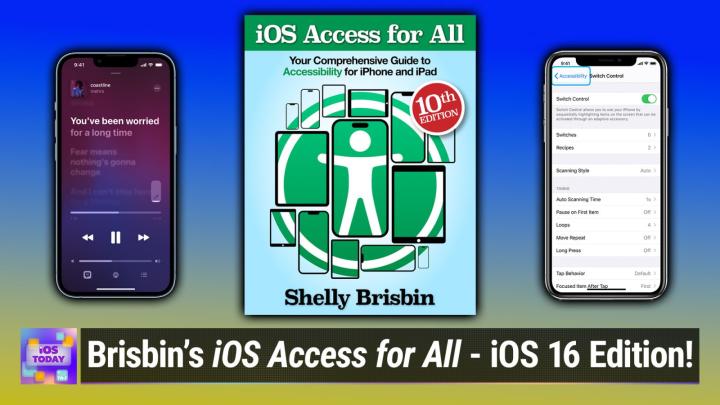iOS Today 644 Transcript
Please be advised this transcript is AI-generated and may not be word for word. Time codes refer to the approximate times in the ad-supported version of the show.
Mikah Sargent (00:00:00):
Coming up on iOS today, Rosemary Orchard and I are joined by the one and only Shelly Brisbane to talk about her book iOS Access for All. You are gonna love this episode. Stay
V.O. (00:00:13):
Tuned. Podcasts you love from people you trust. This is TWiT.
Mikah Sargent (00:00:27):
This is iOS today, episode 644 Recorded Tuesday, March 7th, 2023. Shelly Brisbane's iOS Access For All. This episode of iOS Today is brought to you by ACI Learning. If you love it pro you will love ACI Learning. ACI Learning offers, fully customizable training for your team in formats for all types of learners across audit, cybersecurity, and it from entry level training to putting people on the moon, ACI Learning has got you covered. Visit go dot ACI learning.com/twi to learn more. Welcome back to iOS Today, the show where we talk all things iOS, tv, os, home, pod os, watch os. Hi, iPad, os, sos, os, os, os. It goes on and on and on. <laugh>, we love to talk about the operating systems provided by Apple here on this show, as well as the devices that run those operating systems. And, uh, that is what we aim to do. We aim to please, but also to teach and to assist and, uh, those assist teachers. And, uh, I don't remember what the other verb was that I used, but it doesn't matter. Those people are me, Micah, Sergeant,
Rosemary Orchard (00:01:43):
And me, Rosemary Orchard. Hi everybody.
Mikah Sargent (00:01:46):
Hello Rosemary. How are you doing this morning? Well,
Rosemary Orchard (00:01:50):
Well I'm doing great because, uh, we've got a fabulous guest lined up for everybody and, uh, I'm really looking forward to talking to her because, you know, there's a lot of great features hidden in iOS and they are so useful to know about, even if, not necessarily for yourself, but just so that when somebody goes, oh, I really wish I could do this, you can be like, oh, well did you know you can increase the font size on your iPhone? And that's just one of like the many basic things you can do. And Chili is gonna go into, uh, so many of the, uh, awesome things that you can do in her book.
Mikah Sargent (00:02:19):
Yes, absolutely. So, uh, without further ado, joining us here on iOS today this morning, it's Shelly Brisbane. Welcome.
Shelly Brisbane (00:02:29):
Hi Micah. Thanks so much for having me.
Mikah Sargent (00:02:31):
Yeah, I believe, uh, this will make your mark your at least second time on iOS today with me. And I am so excited to have you back on the show. Um, you of course are the writer for iOS access for all. This is a comprehensive guide to accessibility for, and then it, it used to have iPhone, iPad, iPod, touch. I mean, it was the whole thing. Must
Shelly Brisbane (00:02:56):
We talk about the mobile devices, Micah <laugh>?
Mikah Sargent (00:02:59):
You know, we don't have to talk about the past cuz it's time to talk about the future. We, what, what edition of the book are you on at this point?
Shelly Brisbane (00:03:07):
I'm so glad you asked. This is the 10th edition. I'm really excited. I started with iOS seven and now we're up to iOS 16. And yes, I did change the title. It used to be longer and now I just get to say iPhone and iPad instead of including the iPod Touch. So thanks Apple for making my title a little simpler. <laugh>,
Mikah Sargent (00:03:22):
You also have a very beautiful cover for the book. Uh, tell us a little bit, a little bit about that.
Shelly Brisbane (00:03:28):
Thank you so much. That was designed by the wonderful Anton Anthony Johnston, who is, as I said, uh, because Anthony is a, a really, uh, a great writer, uh, a bestselling author. Uh, and I'm looking forward his mysteries about dogs coming up this spring, Micah, which she would probably enjoy. Uh Oh, absolutely. And, and, and, and Anthony, uh, as I said, when I, uh, hired him to do the job, it's kinda like getting a portrait painter to take your passport photo, uh, because he is so far above the, uh, qualifications for designing a cover. But I'm really excited to have that new cover on the book.
Mikah Sargent (00:03:59):
And it's gorgeous. I mean, it, it very quickly shows the sort of whole idea that on all these different devices, um, there's so much that we can do to access them and to, uh, get the most out of them. And I think that, uh, one of the most important aspects of this is, it's kind of what Rosemary was talking about earlier. Um, on the face of it, I think people see that accessibility tab in, uh, their settings app, and they think, okay, that's for someone who has lower no vision or for someone, uh, who has trouble hearing, or there are so many different, uh, different reasons why someone might want to use that. But it does include also folks who want to make changes to make their device a little bit easier to use or, uh, for specific reasons. So yeah, I I, I love that this guide is out here. Uh, again, a very comprehensive guide, um, that really digs into depth of, of what's going on. I think the first question, uh, that I have for you is in upgrading, updating from the ninth edition to the 10th edition. Um, what is new? What is some of the new stuff that's in the book, uh, that you, you ended up writing about?
Shelly Brisbane (00:05:13):
Well, I focused on the accessibility features for iOS 16, so the updates there as well as just general updates to iOS 16 and how they affected accessibility because they always do. So some of the accessibility-specific features include a new feature called Door Detection, which re requires a LIDA-R capable phone. So the pro or the promax phone. And that will, if you use the magnifier app, allow you to let, this is for somebody who's blind or visually impaired, find a door in their environment so they can determine whether it's open, they can determine whether there's signage on it, whether it has a knob or a handle. And that's really useful for somebody who maybe just got dropped off on an Uber by an Uber or who is in an unfamiliar building. Uh, and, and that's an extension of the people detection feature that they introduced the year.
(00:05:57):
So basically we're using the LIDAR sensor in addition to providing a great photography, uh, assisting somebody who's blind or visually impaired with information about their environment. Uh, another one is that voiceover, which is the screen reader for iOS, added a lot of new voices this time around, which doesn't sound like a really big deal, but if you're listening to speech all day long, <laugh> mm-hmm. <affirmative>, it is kind of a big deal that you have high quality voices. There's a series of voices called Eloquence that Apple licensed, and it's really unusual that Apple would go ahead and license the voice set rather than creating its own as they've done in the past. Eloquence is a really well-known set of voices that's been on other screen readers. And so people who've used, uh, jaws or uh, N V D A in the Windows environment are super familiar with it, and so they're very excited about it. And one of the main features with eloquence is that you can ramp that speed of the voice up extremely high and have it still be understandable. And, uh, I know people who, who are blind, who can listen to the voice at 85% and still understand it, but, uh, that makes them much more productive than the otherwise Whippy
Mikah Sargent (00:06:59):
<laugh>. Yeah, I, um, I have found that, you know, over time, because I remember, uh, talking to you a little bit about the, those voices in particular, and I was super curious and when I first kind of turned it on and turned it up, turned up the speed, it was a little bit difficult, but then my ear, my brain started to adjust to it, and suddenly I did feel a little bit, you know, super powerful as I was still able to understand what was being said. But you can move, uh, along, because I think, you know, let's all, like, take a moment here as you're listening to this, and if you're driving, don't do this. But if you are in a place where you can clo we close our eyes and now think about navigating your iPhone or your iPad screen. Okay. You, without any, uh, vision or very low vision trying to navigate an iPhone screen, it's not tactile.
(00:07:51):
You, you have to have some way of letting you know what part of the screen you're on. And that's what voiceover helps do. It it helps you to see by, by hearing what part of the screen you're on. So if, if I've got my eyes closed right now, having someone or a voice rather read out the different parts of the screen, okay, you're on the back button, okay, you've moved down and you're on, uh, the, the title bar of the website, uh, you're now on the url, you're moving through the page, uh, there's it, it might say the, the, I dunno, subscribe button or heading, uh, follow. Yeah, heading, I mean, all thank you. All of these different, um, bits of text are being read out to you. And now think about how long that would take at base speed to go through that. So that is why, you know, this ends up getting sped up so that someone can go, oh, that's what, you know, that's the part of the screen that I need to be on, but I, I've got more to do today. So I really need to get through this. And, and
Shelly Brisbane (00:08:52):
There are a lot of shortcuts. There are a lot of shortcuts, and I don't, don't mean the kind that Rosemary makes, but the kind of shortcuts where, uh, if you're reading along on a webpage, for example, you may not want every heading called out to you. Maybe you only want the links, maybe you wanna skip images. So you have the ability to sort of customize your experience, uh, so that you can get as much information in as quick a time as possible. That's done with the rotor, which is a voiceover mechanic. Uh, so it's, it's pretty clever in terms of the way you can actually be super productive and voiceover and just listening to you describe the process. I'm thinking, yeah, that's why I want my voices at 85% because I wanna be able to go fast, fast, fast, fast, fast, <laugh>.
Mikah Sargent (00:09:29):
Absolutely. Yeah. Uh, um, so tell us, uh, a little bit more, I think about, uh, some of the changes because Sure. Uh, with, with door detection, with, um, with these, these voices, uh, did Apple make some other updates or, you know, big kind of standout features with, uh, 16?
Shelly Brisbane (00:09:48):
Yeah, there are a few. 16 was not an enormous update, but there are a few more. One of them, which is those, those are features for folks with, with visual disabilities. Uh, for folks with hearing disabilities, there's a feature introduced in iOS 15 called sound recognition. And that feature with, uh, machine learning tech in the phone, uh, allowed the device to listen for common sounds in an environment. So a baby crying, a doorbell, a dog barking, a sound that might alert you, that you might wanna know if something's happening, and it would flash light so that if you're hearing impaired and can't hear that sound, uh, you can get that information and you can take action according b based on what sounds you've chosen. Well, in Iowa 16, they added custom sound recognition. So basically what you do is record a sound that's important to you.
(00:10:30):
Like, let's say you have a washer that makes a particular sound when it's done, or in my case, a rice cooker. And, uh, I wanna have that rice cooker sound, uh, mapped to my phone so that I get a ping that tells me, uh, when I can go and check my rice cooker. Or maybe it's something to do with, uh, in, in a more critical way, emergency services or you, you, you have some sort of device, maybe it's a smoke detector in your home. Uh, and so custom sound recognition means you can make the choice about which of those sounds, uh, you want mapped to your phone.
Mikah Sargent (00:10:58):
Nice. Now, Rosemary, do you have some, uh, a question that you wanna ask?
Rosemary Orchard (00:11:02):
Well, I was just gonna, um, ask actually about, um, because I, I noticed, uh, when I was looking through the book that you'd specifically called out, um, one of the new features, uh, in here, and I'll, I'm just gonna take a moment, uh, as a site bar to say I really love the way, Shelly, that you've, um, you know, explained what all these different features are at the beginning of the book, as well as, um, you know, then going through the accessibility options so that everybody actually knows what you're talking about. Um, but I noticed one of the things that you said was included, um, was the new karaoke feature or Singh
Shelly Brisbane (00:11:33):
Music. Ah, yes.
Rosemary Orchard (00:11:34):
And that it's got voiceover support. Um, and I mean, I'm not a voiceover user, so I don't, I'm, I'm not familiar with voiceover. And so I, I had a little mess around with this and got really confused, um, and decided that I was gonna just stop what I was doing and ask how does this work? Because it's, so, it's not singing the lyrics, it's saying like, what, what's going on here? Because this is really cool that this works. But for anybody who's not familiar voiceover, I'm sure they are confused as I am as to how does this actually work?
Shelly Brisbane (00:12:07):
So honestly, I was amazed that it did work, and I was so excited that it did it because I, I went, uh, to karaoke with some friends last summer, and I used my iPad to read lyrics because I don't see well enough to see across the room to the screen. And I had a heck of a time because I was trying to keep up and the rhythm and all that. Uh, but with Sing, the, the way the sing feature works just for anyone is that it shows the lyrics on screen and gives you, uh, that it turns the, uh, the, uh, vocal down so that you can sing along. Right? Well, what voiceover, if you have a he pair of headphones in and voiceover running it will read those lyrics to you. And for some reason that is, is baffling and amazing to me. It will read the lyrics just enough behind that.
(00:12:46):
If you kind of know the song. And even if you don't really, cuz I was able to do this with a song I didn't know particularly well, you can sing along by following the lyrics in your ear. Now, that is also a skill, like I, perhaps not everybody can do it, but you need to wear headphones and you need to have voiceover speaking the lyrics to you, and you need to pick a pace that will work with the song you're singing. So probably not at 85%, probably you wanna do it at 40 or 50%, but, uh, you know, once you figure it out, it's kind of a game changer. It means you can have karaoke with your friends
Rosemary Orchard (00:13:17):
<laugh>. That, that is awesome. And I have to say, this is, this is one of the reasons why, um, I, I love, you know, the fact that accessibility is such an important feature and that it does have all the support because yeah. Who wants to be excluded from karaoke night? Not me. Uh, you're invited to the next one, by the way, Shelly.
Shelly Brisbane (00:13:32):
Oh, thanks Rose. And when it
Rosemary Orchard (00:13:33):
Is, appreciate that. But, uh, I also wanted to just mention, um, so spin in the, uh, club TWiT, uh, discord has, uh, just, uh, said that, um, they have loved your books and it's the best coverage of voiceover that's helped them when working with blind or low vision students. And thank you for continuing to cover all the updates. And I have to say, you know, it clearly is a lot of work going through, you know, having to test features like sing to see whether or not it includes voiceover, how does freeform work, um, and things like that <laugh>. And then, you know, and it does comput it not just from the perspective like Mike and I do of cool, what is this? How can people use this, but can people use this, you know, what accessibility features it's got is clearly, um, you know, a lot of work. Um, but, uh, yeah, uh, I know that there are many of us who greatly appreciate the fact that you do all of that. So thank you.
Shelly Brisbane (00:14:19):
Absolutely. My, my pleasure. Go ahead, please. I was just gonna say it, it is a lot of work and, and one of the things I'm really careful to do is try and look at it from the perspective of somebody who has a different disability than I do. And the features in iOS that are most sophisticated and detailed probably have to do with vision, but there are a lot for folks with physical disabilities or who have hearing loss. And so it's, it's really important. And I spend a lot of time, and I talk to people too about, you know, which of these things work and how do they work? I'm not doing reviews, I'm basically telling you what is in there, and you can have your own opinion about how well everything works, but I do wanna make sure that it's, it's accurate and reflects, uh, a lot of disabilities.
(00:14:56):
And I will also say too, that that one of my most sort of loyal groups of customers and, and people I get feedback from are people who are teachers of, of, uh, folks with disabilities, people with visually impaired people specifically. So I think about those folks a lot at when I'm a lot when I'm writing, because I know that it's not only that the person who's reading the book has to sort of understand how to use it for themselves, but they have to find a way to train somebody else on how to use their phone.
Mikah Sargent (00:15:20):
Absolutely. Now, I have a question for you. This, this comes up from time to time. Um, when someone wants to use a third party app and the developer hasn't necessarily done everything that they can to make that app accessible, um, can you tell me, is there, is it completely in the hands of the developer? Is there anything that a person can do on their own to be able to better use that app? Or is it ultimately all about sort of advocacy for improving upon the accessibility? Because obviously we encourage here and our, uh, celebratory of apps that keep accessibility in mind, that make sure that all of the voiceover, um, tags and keys are in there, that, that everything is set up to be easily understood. But when there comes a time that someone, especially with these new apps, uh, like a Mastodon, um, client or something like that, if it doesn't at the, at the start of it have, uh, good accessibility support built in, but the person wants to be part of that, you know, new experience, do you have advice for what someone can do in that instance? Or is it really just you have to wait for the, the developer to update it?
Shelly Brisbane (00:16:41):
Well, there are several things. First of all, uh, obviously if you're considering an app that you might have to pay for, do what you can to find out what kind of accessibility support that app has, because there is not the option to necessarily return an app for that reason. And there's not, a lot of people have suggested that it would be nice if Apple would provide some means for developers to indicate the accessibility of their app in the app store. And that doesn't exist as a field to be filled out yet. But if you do end up with an app that is either not accessible at all, or in most cases, it's partially accessible. And what that typically means is that some buttons aren't labeled. So you might have a button on the menu bar that just says button, button button, which is irritating. And every voiceover user has, has heard that.
(00:17:20):
But it may be that other parts of the interface are accessible. You can ha you have to decide for yourself whether that's the app you want to use. But if that's the app that you're going to use, uh, there is a feature called voiceover recognition. And what that does is when you turn it on, and it again uses machine learning to do this, voiceover will the iPhone, the device itself will try to read what's on the screen. It's basically sort of OCRing on the fly and saying, well, this is, this says this, you know, it's, it's, it's, it's using something similar to what Live text does, is it's going in there and turning an image into text. And so it's reading interface items. One of the most clever things it does, for example, is, uh, if you have a back button at the top of a screen, uh, it may not know that it says back button.
(00:18:01):
It may not even say back, it may just be an arrow. But IO iOS is smart enough to know that an arrow pointing left on the top left of the screen is probably a back button. So you'll, you'll get a message that's, if you have voiceover recognition on that says probably back button. And so once it's selected, you can act on it as a back button. And so it, it's not probably something you wanna do on a long-term basis. And again, in most cases, there's an app that's going to provide better accessibility, but, uh, there are, there's voiceover recognition and then there are sometimes workarounds. So you might have a, for example, a Mastodon client where it doesn't have what called, what's called rotor actions, so that you can directly interact with the options like, like, or boost or reply. But there's workarounds for that.
(00:18:45):
And if you know enough about voiceover, you're like, okay, it doesn't have rotor actions, so I need to click into it and I need to swipe to find the, uh, controls that I need. And again, that now you're making choices, now you've been inconvenienced and the experience you're having as a voiceover user is just like anybody who gets an app that is not designed to meet their needs. And you have to figure out, do I wanna struggle with this or do I wanna complain to the developer, or do I wanna find an app that maybe works a little better? But voiceover recognition is a backstop when you get in trouble. Mm-hmm.
Mikah Sargent (00:19:14):
<affirmative>. Okay. Well that's good to know. Uh, I'm glad that there is that feature out there. But yes, uh, any developers listening to the show, uh, make that part of the process, you know, accessibility from the get-go and mindfulness of that from the get-go and, and make sure that you've got that set up because that's a huge swath of the population that isn't able to experience the app that you've taken the time to create to, you know, the best of, uh, what it has to offer. Um, outside of, of that, I'm kind of curious, just in general, um, what are some of the, the most frequent, uh, accessibility features that you talk about that you, you know, you hear somebody complain about a specific issue that they're having and you can say, oh, this is an accessibility feature that you might wanna use, that you might wanna turn on. Um, what are some that are kind of, uh, those light up, light up your, your, you know, your face options where they go, oh, wow, I didn't realize I could do this, or, oh, wow, that has helped so much.
Shelly Brisbane (00:20:18):
Well, for, for a mainstream audience, for somebody that might not think of themselves typically as an accessibility user, text size is a big one, and I think most people probably know that you can go into the display and display and contrast what is displaying something display in something. Anyway, those settings. And you can increase tech size, what they may not. And, and that will work with any app that supports dynamic type for iOS, which includes all the Apple apps and most well-behaved apps, but not all of them, unfortunately. What folks may not know is that if they want type to even be larger, if you go into accessibility, uh, you can go into accessibility, text sizes, which are even larger. And I, I can't remember off top, I think it might be up to like 350% of the normal Okay, uh, size. And again, it's all relative.
(00:21:00):
It's not a font size, it's relative. So if you find that whatever the biggest display, uh, text size you need is not quite large enough, go into accessibility text sizes, and you can make 'em even bigger. Another related one to that is different apps use different text sizes and beyond just dynamic type, you may find that in a particular app, the text is perfectly legible to you at a certain size, but in another app it's just a little bit too small. Well, there's a thing buried deep down in accessibility settings called per app settings, and you can open that up and you can change the text size for a specific app that you're using. You can also apply Smart Inver colors or any of the other vision related accessibility features. So for example, uh, I like, uh, my, my, uh, iRobot app that runs my Roomba vacuum cleaner does not support Dark Mode.
(00:21:49):
And I live in dark mode and I love dark mode. So for that app, I need Smart Invert Colors enabled, which is kind of the accessibility version of Dark Mode. And so what I've done in per app settings is I've told my iRobot app that anytime it opens up, I want it to show smart invert colors, so I don't have to go and open that. Uh, you know, whenever I wanna open up the iRobot app, it just remembers it. And then there, but there are plenty of other apps I use that I don't need to do that because they support dark mode.
Mikah Sargent (00:22:16):
Mm-hmm. <affirmative>, one of my favorite, uh, features that's, uh, an accessibility feature is the, uh, reduce White Point feature, which is also in that display and mm-hmm. <affirmative> text size area. Um, so at th this is, I think, again, a, a, an option that anyone can use. Um, I'm very aware of h the way that light affects our ability to sleep. And so every night, whenever it comes time to lay down, um, I am an, I listen to audiobooks, uh, as I fall asleep. And so I do need to sort of look at my phone and, uh, get those things set up. So not only do I have the, the standard sort of dimming of the screen, but what reduce White Point does is it lets you dim past what your iPhone can typically dim to so you can make it even darker, even less light kind of shining out. Yep. Um, and I have that available, you know, in my control center as an accessibility feature, so I can easily and quickly turn that on. Um, and it's just nice to have even less light kind of blasting your retinas at night with, with a room being dark <laugh>,
Shelly Brisbane (00:23:29):
There are a lot of accessibility features that you can put into control center if you need quick access to 'em. I have the tech size one and my control center. I have dark mode of course, which isn't strictly an accessibility feature, but for my point of view it is. And I, I think that's, if, if there's a feature that you find yourself turning on and off, put it in center if you can. If you can't apply the back tap feature, which is another accessibility feature that allows you to use a back, a double tap or a triple tap of the back of your phone to enable almost any feature. And in fact, you could use back tap to, uh, enable shortcut if you wanted to, or you can just have it turn on or off an accessibility feature. Uh, so it's kind of a, a, a double win because you're using an accessibility feature to activate another one.
Mikah Sargent (00:24:10):
Yes, yes. I, I love that feature too. Um, I've used that in the past. Whenever, uh, you, when you were walking around, you still had to regularly show your, um, your vaccination, uh, card. And so I had that set up with a, I think a triple tap to just quickly show my, my vaccination card on the screen. Um, uh, one last question for you. Uh, what are you still, what, what is still lacking? What, what are some changes that you'd like to see made there, or what are some features that you think could be better, or what are even some new features that don't currently exist that you'd like to see make their way into iOS? And then, um, that will be my last question, and then Rosemary will have a question for you as well.
Shelly Brisbane (00:24:57):
I love any feature that allows you to, uh, do a bunch of things. Automation, essentially, I like the idea that you can, uh, have a series of accessibility settings that you use every day, and maybe you sync them across devices or you could turn them on and off as a group. And that's sort of starting to happen with perhaps settings that just sort of show up automatically. There are a couple features called voiceover activities and magnifier activities that allow you to essentially profile some of the settings within those apps. But I would love it if I could take my set of accessibility features, put them together as one item, and, uh, again, uh, be able to activate 'em right away or to sync 'em across devices. Also, uh, for people who use switch control, which is a feature we haven't talked about, but if you have a physical disability and you use a switch to interact with your phone instead of your fingers, uh, those switches are very complex in terms of configuration. Many people, most people use multiple switches. Physical, there's are physical devices that are little button presses that somebody with a physical disability can interact with if they can't touch the screen. And it would be great if you could sort of save those switch configurations and apply them, uh, to a, a complex series of switches that would match a person's individual needs. So those are just a couple. It, it's all about automation for me.
Rosemary Orchard (00:26:14):
Well, Shelly, you have officially, uh, said, said the magic word because one of the things that I have been, uh, starting to become ha happier with over time is if I open the shortcuts app and I go to the, the app section and I open the settings section, then the number of settings that I am seeing here has been massively increasing over time. Um, especially the accessibility related ones, such as setting mono audio or toggling live captions on the l e D flash. Um, so for Sounds Smart invert and things like that, um, do you, do you find that these shortcut actions are useful? You mentioned you can use the back tap to trigger shortcuts. Do you end up doing things like that, or do you have them, you know, do you have those magic really close? Uh, easy to access features actually reserved for something slightly more important than running some kind of fancy automation <laugh>.
Shelly Brisbane (00:27:05):
I, I personally haven't used them, but I will say that a trip to the gallery is, is worth it because there are a lot of cool accessibility, essentially an accessibility wizard, for lack of a better word, that Apples included in the shortcut app that sort of help you configure accessibility to your needs that are, are, are, it's a really cool implementation and that I've been doing this so long that I don't personally need to set that up for myself. Uh, but using, using those sort of automations to like basically answer questions about what, how you want to use your phone perhaps in a different way than somebody else does, and the the device will ultimately create a set of accessibility features for you. I don't do a lot of automation with accessibility stuff myself because as I say, for me, uh, the control center and, and, and the like, uh, are sufficient.
(00:27:53):
Uh, and I usually have a pretty stable set of features that I don't have to turn off and on very often. But I think for a lot of people, particularly those who find gesturing with the phone repeated swipes and flicks and turns and all that stuff, find that difficult, I feel like, uh, shortcuts specifically and also assistive touch where basically you press a button to kick off, you know, any number of actions, but you press it with, with, you know, with one button, uh, is, is a pretty cool use of the technology in a pretty cool way to use shortcuts.
Rosemary Orchard (00:28:24):
Yes. Yeah, I definitely agree. And I'm really glad that we, we have, you know, all of these features just built in and there, there, there are so many examples. I was, uh, looking for the accessibility section in the gallery, and if I can find that and get a link to it, then I'll put that in the show notes, uh, for folks if they are looking for that so that, you know, uh, everyone can check that out. But, uh, yeah, definitely recommend, uh, having a little poke around with that. And also, uh, just as a a note, uh, Shelley mentioned before, the ability to listen to custom sounds, um, you can also run shortcuts from various different sounds. Uh, if you have a custom warm recorded, it should also show up here, um, which is really good if you need to do that's cool, something different. Um, you know, like when your phone hears a smoke alarm, it should do this thing, it should maybe message somebody to let them know that there's a smoke alarm going off, um, or something like that. Uh, which, you know, I I think that this is the sort of thing that everybody should be looking to take advantage of whether or not you have accessibility needs. So it's, uh, yeah. And, uh, yeah, then you can, you can share them with all of your friends and family so that everybody gets to benefit.
Mikah Sargent (00:29:27):
Absolutely. Yes. And, and speaking of, um, everyone getting to benefit you all out there could benefit from getting Shelly's book@iosaccessbook.com. Uh, it's available for $25 and that, you know, the eub edition, uh, is right there. It's also, it comes in PDF format. You can get both formats as well, eub and pdf. Again, that's at iOS access book.com, uh, Shelly Brisbane. Uh, any last thoughts? And then please tell us where folks can follow you online or, uh, listen to your podcast. Uh, give, give yourself a shout out.
Shelly Brisbane (00:30:04):
Sure. Uh, well, first of all, I would say don't be intimidated by the fact that the book is really long. It is 225,000 words. The way to think of it is look for what you need. There's an extensive table of contents, so if you are person with hearing impairment, you can skip the voiceover chapter. You have my permission. Uh, but there's a lot, there's a lot in there. And the goal is to provide information for a lot of different needs, not to make you read the whole book as far as where you can find me, uh, I am on, I'm still on the Twitters at, uh, Shelly, s h g l o y. Uh, you can, i, I do a podcast over at Relay fm called Parallel, that's at relay.fm/parallel. I also do a podcast about old movies at the incomparable that's at the incomparable.com/lts. And, uh, last but not least, I do some writing, uh, for Jason Snell over at Six Colors. Last time I wrote about, uh, the Dynamic Island and Voiceover, so I get to do some accessibility work over there too. So, uh, check that out@sixcolors.com.
Mikah Sargent (00:30:58):
Beautiful. Shelly, thank you so much for your time today. We appreciate you joining us for the show.
Shelly Brisbane (00:31:04):
Thanks, Micah. Thanks Rose. It was great to talk to you guys. Thank
Mikah Sargent (00:31:07):
You. Good to talk to you too. All righty, folks, it is time for a quick break to tell you about our sponsor this week. Before we head into the news, uh, ACI Learning is bringing you this episode of iOS Today. You out there are probably familiar with IT Pro it brings you engaging and entertaining IT training. Well, IT PRO is now part of ACI learning. Yes, it is. The larger group overall <laugh> together, IT Pro and ACI learning are expanding their production capabilities, bringing you the content and learning style you need at any stage in your development. Whether you want individual training for yourself or if you wanna train your whole team, ACI Learning and IT Pro have got you covered, you can join more than 227,000 members of the IT Pro learning community with access to 6,800 hours of content. And there's new content added daily.
(00:32:05):
You can get team training for CompTIA, Microsoft IT training, Cisco training, Linux training, apple training, security Cloud, and so much more. One of the most widely recognized beginner certifications is the CompTIA A plus CERT CompTIA courses from IT Pro and a c i learning make it easy to level up your employees who have vested interests in cybersecurity. The most popular certifications offered by a c i learning includes C I S S P A W S is S A C A and C C N A. Those may sound like alphabet soup to some of you, but those of you who are familiar going, oh, they've got oh, that one too. Mm ooh, I gotta check that one out. Other in-Demand Tech skills and certification courses offered are technical support specialist, computer user support specialist, information security analyst, and much more certifications show more than proving a skillset, they let your customers see that you are committed to keeping your organization up to date.
(00:33:01):
And ACI learning and IT Pro are with you every step of the way with an IT Pro business plan. ACI learning offers fully customizable training for your team. You can track your team's results, so manage your seats. You can assign an unassigned team members access monthly usage reports, see metrics like logins, viewing time tracks completed, and more. You can manage those teams by managing those subsets of users or teams by providing them with customized assignments, monitoring progress and reporting on usage of the platform. Assignments can be full courses and or individual episodes within courses, and you get a full access to advanced reporting. So you can get immediate insight into your team's viewing patterns and progress over any period of time with visual reports. Respected companies and government agencies around the globe turn to IT Pro and ACI learning year after year to help them maintain their competitive edge supporting organizations across audit IT and cybersecurity readiness.
(00:34:01):
ACI Learning keeps you and your team at the top of your game from entry level training to putting people on the moon. ACI Learning has got you covered. Maintain your company's competitive edge with ACI learning and visit go dot ACI learning.com/twit. That's go do ACI learning.com/twi. And for those of you looking to start today with a standard or premium individual IT Pro membership, use the code TWiT 30 to get 30% off. Thank you, ACI learning for sponsoring this week's episode of iOS today. All right, it is time to talk about the news up first. Uh, apple has introduced a new iPhone to the lineup. Yeah, they've done this in the past where suddenly a color comes along and um, I do remember when they introduced a green iPhone after they had already announced the colors, so I didn't get to get the green iPhone. Well, now there's a new color and it is an interesting color because <laugh>
Rosemary Orchard (00:35:07):
Yeah,
Mikah Sargent (00:35:08):
It's yellow. It's yellow
Rosemary Orchard (00:35:10):
<laugh>. Yeah. So, you know, out of all the colors that they could have gone for Micah, um, you know, so they, they, they, this is not the first time I've done this. They did it with the Green iPhone. They did it with the purple iPhone. Yes. I'm holding one right here on my hand. This is an iPhone mini. I used it as an opportunity to try the mini because I've never had a mini before. They've done yellow this year. Now the yellow is an interesting yellow, it's a sort of, you know, like banana flavored penicillin or like antibiotic medicine. Um, Micah mm-hmm. <affirmative>, like that's the color this makes me think of, which is perhaps not the best connotation to have. Um, but you know what, they're using it as an opportunity to call out emergency s o s Fire, satellite and Crush Detection. And the yellow definitely fits with that. So, uh, you know, let, let's look at the positive side. And for anybody who loves yellow, it is a, a nice bright shade of yellow. Um, so, you know, if you want an iPhone 14 or an iPhone 14 plus yellow is now available to you. Congratulations. Uh, if you don't already have an iPhone 14 or an iPhone 14 plus get the yellow now while it's hot, cuz it probably won't be around next year.
Mikah Sargent (00:36:11):
Yeah, this is, um, this is interesting <laugh>. I don't like the color, I just don't like it. Um, it, but hey, I guess somebody out there was screaming for yellow, right? Um, yeah, if you ever lose
TD (00:36:26):
Your iPhone you can always, you know that easily find the one that's yours.
Mikah Sargent (00:36:30):
Yeah, that's true. It's like, uh, I set mine down next to someone and uh, I will never get confused cuz <laugh>, I know what theirs is. Um, I should be nice. It's fine people, if you like yellow, you like yellow. Um, but now, uh, along with that we've got some more, um, cases, uh, as well. This seems to be Apple's kind of spring release for its different colors spring. It's not spring yet. Um, but yeah, kind of the, the, it's almost Apple. Yeah. Throughout the, throughout time they will release new options, um, of colors and typically Apple watch bands and that kind of thing. Uh, there's now Canary, uh, which is of course a yellow like Tweedy bird olive, which is a pretty green color sky, which is a light blue option, sort of like a gray blue option. And then Iris, which I think Rosemary might like that one.
Rosemary Orchard (00:37:27):
I may have ordered this one Micah, and it may be arriving as soon as possible. I'm, I'm, I, yeah, I couldn't possibly comment on the fact that this is very definitely my color. Um, but you know, it's great that Apple have done this. Uh, I should note they've only introduced new colors of the silicon cases, but as well as that they've also added 20 new Apple Watchbands and some new air tag accessories, uh, to the store as well. So, you know, there's a lot of new stuff here and, uh, the Apple Watchbands, um, so the, the same colors, um, as available on the cases are also available in a solo loop, which is the like singular stretch, stretchy, uh, stretchy loop, uh, made of the flu alaster that, uh, you know, wrap around your wrist. Um, there's also sport bands available in Sky, bright orange and Olive, A braided solo loop in bright orange, purple Fog. Hi, that may have my name on it. Um, and Olive. Um, and then, um, some ez um, uh, options as well, uh, if you are looking for those. Um, and, uh, yeah, some Ermez Airtech options. Uh, so if you'd like to spend more on an Airtech case than you want to spend on your Air Tech, you can do that
Mikah Sargent (00:38:34):
<laugh>. Um, well put Rosemary, that was really well put. Um, yeah, it, it is good to see that, um, you know, that you can regularly find new options and, and, you know, check different, different things out. I like, uh, getting to, you know, experiment with, with different looks. For my Apple Watch in particular, um, I find myself always coming back to the Loop band for mine. I really mm-hmm. <affirmative>, I, I can't remember exactly what this one is called, but it was the one,
Rosemary Orchard (00:39:08):
So Micah, we we're coordinating because I'm also wearing that, but in black, um, I was gonna wear the green one, but then I was wearing black, so, you know, I I I went with the black strap. But yeah, we somehow managed to match again,
Mikah Sargent (00:39:20):
We did. Uh, it's, it's a really good band and I've found that if you do have the Apple Watch Ultra, the non Apple Watch, ultra bands are okay, but it doesn't provide the same kind of fit and, and, um, sturdiness, I guess, uh, that I find with the bands made specifically for the Apple Watch Ultra. So that's why I end up going back to that every time. But, um, yeah, I don't know. It's always fun to see the new stuff, uh, the new little accessories that Apple makes. Um, moving right along. Um, let's talk about iPhone 14. Emergency s o s. Are we finally going to see it coming to more places?
Rosemary Orchard (00:40:05):
Yeah, yeah, we are. It's coming to more places, uh, including Italy. Uh, so I saw this thanks to Federico Vici who tweeted that he's looking forward to trying it. Um, but, uh, so the emergency satellite, uh, feature for Emergency SOS is going to be expanding to Austria, Belgium, Italy, Luxembourg, Netherlands, and Portugal. Um, so if you're in the us, the uk, Canada, France, Germany and Ireland, you should already have this feature. Uh, but if you're not in those countries and you're in some of the other European countries, then it's rolling out to you soon. So hopefully, uh, that will be available and work for everybody should you need it. Uh, let's cross our fingers and hope that nobody watching or listening to this show ever needs it.
Mikah Sargent (00:40:47):
Mm-hmm. <affirmative> indeed, yes. We, we don't want that to be the case. Uh, it's just, if it happens to be the case, then um, it's good to have at there. Uh, and then last but not least, um, I, uh, have to say, so the, there's actually the, the story itself is about Uber and its new, um, kind of pickup directions. Um, but before we get to the new story, I wanna say that I really, really, really love live activities. Uh, for folks who don't know, live activities is a feature that Apple introduced in the latest version of iOS, along with the iPhone that has the dynamic island that sort of separated space at the top. Um, with the two of those together, uh, apple announced live activities, which is a way for both first party apps, apps made by Apple and third party apps, apps made by developers to provide, um, occasional updated information on the lock screen.
(00:41:47):
Because as you know, um, the new, uh, iPhone and the new version of iOS support a an always on screen. And so even when the screen is dimmed, this phone is locked, that kind of thing, they can still show a little bit of information on your phone. Um, one example, fantastical has a great little live activity where if you go into the app and look at your events for the day, you'll get at the top of the iPhone a little bit of information about how long until your next event. And so that just sits up there next to the dynamic island. But what I didn't know is that Uber also has a live activity. And, uh, I was in San Francisco yesterday, um, and while I was there, uh, needed to get an Uber from one side of the town to the other side of the town.
(00:42:36):
And Uber's live, a live activity will actually show you, um, your sort of trip. So there's on the left side, like where you were picked up on the right side is your destination. It's just like a timeline. And then the vehicle is on that timeline moving across. And so you can kind of see how far along the trip is and how long it's gonna take to get there without ever even unlocking your phone. Um, it was just a nice little touch that I wasn't expecting, uh, that was, again, delightful. It was delightful to see this, um, little bit of information that I could access without needing to actually be in my phone, but that I just wanted to mention, um, Uber has this thing called step-by-step walking directions and ETA's so that you can get to your ride at an airport. Um, because yeah, it, it can be kind of difficult, uh, hailing a, an Uber or a Lyft or whatever at an airport and then having to find where they allow the, the, uh, ride pickup apps mm-hmm. <affirmative> to pick you up. And then, uh, there's also that countdown timer of you need to get to the <laugh>, uh, to the, to the, you know, place where you're supposed to go within this amount of time. Um, I'm glad they're adding this because that can be very stressful, right?
Rosemary Orchard (00:43:56):
Yeah, yeah. I have to say, um, even if you are in an airport that has, um, apple Maps support, so Apple Maps usually, uh, supports, you know, outdoor areas. Um, but once you're in a building, um, there's not necessarily little support, but airports, shopping malls, things like that, um, have been rolling out support for Apple Maps, which gives you interior directions. However, while a con geolocates you on an x y plane, uh, it's, it's missing the Zed access so it doesn't necessarily know what floor you're on, which can definitely be a little bit of a problem when you actually need to be picked on like level three and you're currently on level minus one or something, um, depending on, you know, airports and things like that. Um, so I'm really glad that Uber are adding very explicit, you know, go down to Level Zero, um, and things like that so that you know exactly where it is you're supposed to be going instead of just a pin on a map where you, uh, potentially are missing out on the fact that you need to be, you know, a couple levels up or down from where you are.
(00:44:54):
So, um, this feature is rolling out, um, at 30 airports worldwide, um, and we'll of course work on iPhone as well. Um, and, uh, the other little bit that, um, ha snuck into this, which I didn't, uh, realize before, um, or at least before today, is that you'll actually be able to reserve Uber rides, uh, 90 days in advance, um, su soon, um, and then cancel them, um, 60 up to 60 minutes before. So you'll have, you know, the ability to reserve stuff way ahead and then, you know, be fully planned for your trip before you go, which, especially if you, uh, do you have any accessibility needs like we were talking about in the earlier section of the show, can definitely be handy to help you figure out where it is that you need to go and how long it's gonna take you to get there.
Mikah Sargent (00:45:37):
Beautiful. Um, alright, up next we will be heading to Shortcuts Corner. Uh, up next it's time for Shortcuts Corner.
(00:45:56):
Welcome for the first time or welcome back to Shortcuts Corner, the part of the show where you write in with your shortcuts corner requests and Rosemary Orchard, these Shortcuts Expert provides a response. We have a Shortcuts Corner request from Alex who writes, I have a workout area in my basement office. I have a couple of smart bulbs and a fan which I can control with home kits and have set up in a scene. I've named Basement Workout. I'm trying to create a shortcut or personal automation that would activate this scene. When I start a workout and am at home, I have a fitness focus mode, which activates automatically when I start a workout using either the workouts app on my Apple Watch or the Strong app, which I use for a fitness band routine, but I can't quite get multiple conditions, focus mode and location working together. I also track walks, runs, hikes away from home, so I don't want to have things mysteriously turning on when I'm not at home and don't need it. Can you help bonus points if the same automation can be used to turn off the basement workout scene when I'm done, although I'm sure I can just duplicate the automation to happen when Turning Fitness Focus mode off. Thank you for any help you can provide Alex from rayley, I believe it is, it might be Raleigh, Raleigh, Rayley, North Carolina.
Rosemary Orchard (00:47:18):
All right, well this is a really good question because, uh, you know, there's so many different ways to solve all of these problems. Uh, and to start with, we have to figure out, you know, which way we're actually gonna gonna start with by for solving this problem as in which automation trigger we're going to use. Um, because, uh, depending on exactly what it is that you're doing, Alex, if you're using, for example, an Apple Watch workout and you are not just using any workout, but you mentioned, you know, you go for walks and you go hiking and so on, and those are specific exercise, uh, specific kinds of workouts that you can do and you can track on your Apple Watch, but if there's a particular one that you do at home, so for example, it could be, uh, Tai Chi, um, then you could, uh, use this as a trigger.
(00:48:04):
So you could start by very specifically saying, okay, so when I start a skipping rope workout, um, then I'll do this. And that could potentially skip your location check, you know, if, if that's what you wanted. As it is, I'm gonna go back, um, and instead we'll use the fitness trigger starting, um, because this is, you know, the what you've, you've, uh, sent in. So we've got our fitness, okay? So we know that the fitness mode has started, which means fitness mode is on. Okay? And now we, all we need to do is check our location. So, uh, what we can do is you, we can actually get our current location here in the Shortcuts app, um, and it should actually have, um, a bunch of information attached to this. Now we did talk about this last week on the show where, uh, somebody was looking to see whether or not they were in their hometown.
(00:48:49):
Um, and what you can do is you can get the details of your current location, um, to see, uh, what exactly, uh, is going, uh, on there and, uh, da da da. If I could actually find it, then that would be much better. I'll just continue searching, um, uh, so that I can actually find the, get details of locations. There it is, it's a green one. So instead, uh, what I'm just gonna do for the time being is I'm just gonna get the, uh, town or city that I'm in and just use this as a simple basis for am I at home or not. Now, this is obviously not perfect. You're probably gonna wanna use something like your street or similar. Um, but um, you can, you can, uh, figure out what it is that you actually need to do there. Um, also if you are thinking, Ooh, I'd like to be, you know, quite precise, but GP p s can wander a bit, you know, if you look at a GP p s map of your phone, okay, and you could be sitting in one place all day, your phone doesn't move, then you'll find that the GP p s isn't still, it actually zig exact back and forth, um, you know, all over the map, um, as the day continues.
(00:49:47):
Um, so, but if you take, get your current G GPS location, the more digits you cut off the end, the less precise it gets. So you could actually perhaps, uh, look at using that instead. So what I'm gonna do though, for the time being is I'm just gonna say, Hey, if my town or city is, um, and I live in a town called Chippenham, so I'll just type in Chippenham. Um, but obviously you'll need to type possibly your street name or something here. Um, and I'm just gonna change this too, is not because I'm gonna do a very simple thing here, and I'm just gonna make this a bit easy to read, and I'm just gonna say, Hey, if it's not Chip, not, I just wanna stop the shortcut, like, let's not continue, okay? So if I am not at home, then you know, that's it.
(00:50:23):
Stop. Um, and so then you are at home. So then we probably just need the home action, um, to turn on a scene. Now, as you can see, I've got a couple of different, uh, homes here. Uh, apparently my sm uh, my various, uh, different test homes have been, uh, disappearing and reappearing. So I'll go with my, my actual home. Um, and then I can just turn on one of my scenes. So if I use each ways, for example, that's some lights I've got in my living room. And that's it. Um, simple. So the only trick is now, uh, when turning this off, um, because as you'll see, like the scene, you can't turn that off through shortcuts. Um, so what you'll need to do is probably just create a basement workout off scene in, uh, the home app, and then you can run the basement workout off scene.
(00:51:09):
It'll turn everything off. Um, and that should solve that problem for you. So that's it. Simple. Uh, get your current location, get a detail of your current location. It could be longitude and latitude, your current altitude if you like, um, your street town, et cetera. Um, here it says postcode. Um, if you're in the US it'll say zip code, um, or whatever localized version it is that you've got. Um, and then, you know, if you're not at home, stop the shortcut. If you are at home, do whatever actions that you magically wanna do there. And that's it. You know, you could even have it, uh, you know, send a message, uh, to, um, maybe anybody that you live with that says, you know, don't come in the basement, I'm working out. Um, or something like that. If you wanna keep everyone out, uh, unfortunately, there is no way to actually, you know, knock, uh, sort of kick people outta the room when you're working out, but you know, you can do whatever it is you need to do with your shortcuts. So there we go. The, the only part that you need to remember is turn off this ask before running. Um, and that's it. That, that's what you'll just wanna do there. And then when your focus mode starts for fitness, it'll check if you're at home. And if you are, it'll turn on that basement workout.
Mikah Sargent (00:52:20):
Wow, that actually is, um, a little bit simpler than I was expecting it to be. Like, I'm glad that it, it, it works out <laugh>, it can be done. That's always the most important thing. It's like, oh man, that sounds complicated. And then Rosemary goes, ah, I got this <laugh> <laugh>. Um, moving right along to feedback and questions. Uh, the first feedback comes from Tom, Tom wri. Tom writes in Dear Micah and Rosemary, in episode 642 of Iowas today, you talked all about how to clean devices in real life. My own experience with an iPhone 14 pro with a clear MagSafe case had in the last few months had a volume down button that would work, but you couldn't feel it physically depressed. That made it difficult to tell how much I was adjusting the volume. I contacted Apple Support and they suggested taking it in to be evaluated.
(00:53:10):
The Genius Bar knew exactly what to do, take a greater than 50% alcohol wipe on the Caseless phone around the volume buttons. And voila, that cleared up the oil and gunk very quickly. I wish I had thought of it, but the trip to the Apple store did mean that we ended up with two slices of cheesecake from the Cheesecake Factory. Thanks for the show, Tom. And, uh, Tom writes, PS say hello to Athena, who is one of our three adopted cats. We have a DNA n testing kit for her, which we haven't opened, but we suspect she is mostly a Norwegian forest cat. I am looking, oh, look at Athena, the Norwegian forest cat. That is a magnificent kitty.
Rosemary Orchard (00:53:50):
Yes. Extra fluffy. I'm, I'm gonna guess that there's some Norwegian forest cat in there. So, uh, yeah, really, really love the addition of Athena. Thank you for paying the pet tax, Tom. And, uh, I hope you also took this as an opportunity to, uh, clean out the inside of your phone, just, uh, phone case, just to make sure that there isn't any gunk there that's gonna get reapplied to those buttons.
Mikah Sargent (00:54:09):
I, yeah, first of all, that cat, the gray and white, beautiful cat, very fluffy. Um, and yes, great advice here. Um, I actually, Amazon sells a, uh, sort of pack of isoprol alcohol for tech specifically. So it's 99%, um, isopropyl alcohol. And what that means is when you're using it, it's going to evaporate before it gets into those internal components where it could cause damage. Uh, so it's very good for cleaning devices and making sure that all that gunk goes away. Uh, so yeah, that, uh, was, was a good tip and it sounds like it's something that they, uh, regularly deal with. So it's good that you've shared that tip with us here on the show, so we can share that with, uh, listeners out there. I have to tell you, I did not, I bought a, uh, ClearCase for the iPhone 14, and it just, I didn't like how it felt. It, um, the, the buttons felt squishy and the case just didn't feel right to me. And so I, that's why I ended up switching to the leather case, just because I did not like the ClearCase, even though I wanted to show off the purple phone. But, um, perhaps I should give it another shot, uh, after it's
Rosemary Orchard (00:55:21):
Been a while. I think you may have had a bad case there, Micah, because my Apple, clear max safe case, uh, is fine. The buttons work really well on it and so on. I am currently using the, uh, one from my app cap a few weeks ago with the built-in stand, uh, which I really love. But, uh, you know, the, the Clear Mac Safe case is one of those ones that I've kept, and unlike other clear cases it doesn't discolor, which is definitely a perk.
Mikah Sargent (00:55:42):
That's the big thing. Absolutely. Um, alright, we've got some feedback from Rand. Uh, Rand writes, hi Rosemary and Micah, I caught your show today. I just wanted to thank you for your response to my goofy query about how I made a timer on my Apple watch to babysit our machinery and then could not reproduce it. Your advice was perfect. Thanks so much. I made note of some of the embellishments that Rosemary mentioned, but I really like the fact that it can all be done without the iPhone nearby. Best regards, Rand from Portland, Oregon, and this of course comes from Rand who had asked, Hey, the other day, I wanted to set a timer for, uh, needing to go and check on some machinery. And when I did, uh, the, I did it on my Apple watch just by talking and it was able to show me exactly what I needed, where I could reset the timer if I needed to or just cancel it all together. And I don't know what the special magic words were that I said to make that happen, and Rosemary was able to, uh, dig into that and figure out what Rand was asking and, uh, be able to reveal that. Honestly, it was just asking for a timer on the Apple Watch because the Apple Watch had all of the features that Rand was looking for in the Timer app itself.
Rosemary Orchard (00:56:56):
Yeah, yeah. And so I'm really glad to find out that worked. Thank you for writing back in and letting us know. And, uh, yeah, if anybody else is looking, uh, for something that like appears on your screen with like a rewind button, so you can do it again, try the timer app on your Apple watch.
Mikah Sargent (00:57:11):
Uh, and then from Randy, we've got some great follow up about cleaning up our devices. Uh, Randy writes, Rosemary and Micah, I liked your show on cleaning Apple products. I wanted to pass along the tip that it is a good idea to regularly remove your watchband and clean inside the groove where it attaches to the watch. When I last got my new watch, I was unable to get the band off. Even the guy in the Apple store could not get it off. I brought the watch back a second time and finally the Apple guy was able to remove the band. Apple will not give you any money for a trade-in with a band still attached to the watch. The difference for me was $200. So this can be a big deal, Randy. So yes, this is great advice, basically where the lugs slide in and attached to the Apple Watch itself. Um, that area in there has the potential of getting dirty, getting oil in it, getting dust in it, and after a while that dirt, dust, et cetera, can collect up and kind of build up. And so you don't want that area to be, uh, dirty because those lugs fit in very tightly and there's sort of in the middle of this little divot where it locks in place. And if you get just the right amount of cruft in there, you won't be able to get the thing off very easily as Randy has experienced there.
Rosemary Orchard (00:58:30):
Yeah, yeah. So just for folks who are, uh, watching the video at home, uh, this is the back of my Apple watch, uh, these little, uh, buttons, uh, here towards the top and the bottom are the ones that you'll need to press. Um, and then you should just be able to slide out the Apple Watch. Now, if you rarely change straps, if you're using, um, a third party strap, uh, for example, um, and so on, like, that's the sort of stuff that can end up, um, you know, I have had it with the odd third party strap where, um, you know, this middle button doesn't depress properly. It's quite stiff depressed, so that's something you're gonna want to watch out for as well, uh, when it comes to making sure that you can definitely trade your watch in. But honestly, if you, if you shower with your watch as well, you might think, oh, that's probably helping clean it up. It is to an extent, but I'd still take the strap off every once in a while and give it a good clean just to make sure that you're getting everything out, uh, that doesn't need to be there. And, uh, taking your strap off and, you know, giving it a separate wash on its own is always worth a shout.
Mikah Sargent (00:59:22):
Absolutely. Uh, and then this next one is another great, uh, sort of suggestion that, uh, I'm glad has been brought up. John writes in, hello Micah and Rosemary. I was listening to your show a few episodes ago and a questioner mentioned that he thought you might be restricting airplay on your podcast. So I'm gonna pause for a second to say yes. Uh, a while back there was someone who wrote in and they asked, um, Hey, can you make it so that I can airplay these shows? Cause I really like to be able to airplay them. And I said, it's not, that's not something that we're doing. Um, you, you are able to, uh, there's, there's no way for us to make a restriction that you're not able to airplay to the show. But, uh, John writes, this got my attention because I have been having problems with playing video podcasts using airplay to a variety of devices.
(01:00:08):
Over the last several months, I have tried several podcasting apps with the same results. Other content like Netflix or YouTube didn't seem to be affected. Audio podcasts have no problems, but many video podcasts refused to play. And in particular, many of the TWiT podcasts. Recently, I found out that if I downloaded the episode to the device, then almost all the time my TWiT podcasts refused to airplay. If I deleted the episode and streamed the episode, it works every time. I started looking at the download size and noticed that the TWiT podcasts tend to be very large in comparison. I think the problem is compression for airplay. When you stream an episode, it is always compressed before it reaches a device. So the bandwidth needed to airplay it would be greatly reduced. I have been using two podcast apps, one to download episodes for when I'm in my car and I use the other to stream episodes using airplay. Love the show. Thanks for the wonderful content. John. John, you may have solved it. That may very well be the, that makes sense to me, right? Yeah.
Rosemary Orchard (01:01:18):
Like that's, uh, yes,
Mikah Sargent (01:01:19):
It
Rosemary Orchard (01:01:19):
Makes sense to me as well. Yeah, it, it's one of those things where, uh, uh, it's always the network right there, there's always something wrong. And in this case, the the problem is not the TWiT network. No, it's not us folks. Uh, it is probably, uh, home internet and networking and things like that and just everything that's going on, uh, on all of your devices at home. So yeah, that is definitely worth a shot for anybody who has had trouble airplay anything. Um, try instead of, uh, downloading it to your device and then airplay it, just streaming it directly there, uh, possibly through Airplay or not, uh, don't forget as well folks that you can, uh, actually, um, you know, use a lot of the podcast apps, uh, on, um, an Apple tv. Um, or, uh, there's also, um, a YouTube, uh, or all of the episodes are also hosted on YouTube, and you can of course use that on most smart TVs if, even if you don't have an Apple tv. So, uh, that's, that's some other alternatives, um, that you can use if you do wanna keep all of your episodes downloaded. So if you're ever offline, you can still be catching up on the great Twitch shows. But, uh, yeah, I'm really glad that somebody may have found the real problem here.
Mikah Sargent (01:02:24):
That is so great. Thank you so much, John. I think, uh, yeah, that, that's probably what it is. Um, alright, with that, it is time to move to our final segment of the show. Uh, up next it's time for our app caps. It's time for app caps, the part of the show where we wear caps at top our heads to honor our app and or gadget picks of the week. The apps are gadgets we are using now or have been using for some time that we think are fantastic and want to share with all of you out there. So Rosemary Orchard, tell us about the capa top of your head and then tell us about your Aper Gadget pick of the week.
Rosemary Orchard (01:03:09):
Well, the cap that's not really staying on my head because it's a bit big apparently, is sort of a policeman's cap. It's obviously a fancy dress one, it's got a shiny broom, it's got the, uh, black and white checkerboard around it, and then it's got a sort of, uh, met office badge. Uh, obviously in plastic on the front. There's a really sturdy bit of cardboard behind that. This is a very high quality hat, as you can tell, <laugh> by the light shining through this if you are watching the video at home. Uh, but you know what, that doesn't affect us because my app today is nothing to do with the police or anything like that. It's just a great thing that I discovered recently was digging through the App Store. Um, and that's an app that many of us may have forgotten about, and that's trailers by Apple.
(01:03:48):
Um, so if you wanna watch a, a film trailer, a movie trailer, or you just wanna see what's coming up re um, you know, as a new release soon, um, without having to go through I M D B and then dig through YouTube and all of the other stuff. Then if you open the trailers app, um, which just shows as trailers, um, uh, once it's installed on your device, the title for it in the app store is iTunes movie trailers. Um, then, uh, you can actually go through and look at the top chart so you can see what's currently in the box office. You can sort things by rating, um, you can see what's popular. So if you would like to know, uh, for example, uh, what the trailer for PO boots of the last Wish is, then it's, it's right here, you can play it.
(01:04:30):
Um, it's taking a little moment to load because my home internet is being a little funny. So I've blocked a lot of devices from the network right now. Um, but yeah, this is a great way to, to, you know, look for trailers. Um, you can also search for things you can see, uh, old trailers for, for movies as well as new ones. And the best thing about this app, it's available on iPhone, it's available on iPad, it's also available on your Apple tv. So you can go and, you know, watch the trailers for various different things, uh, you know, on a nice big screen with, you know, your fancy home cinema setup maybe with dual home pods. When mine second one finally arrives, and now I'll have a dual HomePod audio set up, whatever it is, uh, you would like, uh, for your home, uh, uh, you know, movie watching experience. You can also favorite trailers. So if there's something that you watched, uh, that you saw the trailer and went, oh, that's really good, I'd love to share that with folks. You can favorite some of them. And, uh, you know, those will be saved into a little list for later. So, uh, you know, free app to download from the App Store, it's from Apple, it's called Trailers or iTunes movie trailers. And, you know, we watch trailers without having to deal with YouTube adss. Why not?
Mikah Sargent (01:05:32):
Uh, exactly, why not? Um, I am going to talk about an app that's relatively, oh, by the way, I've been wearing my app cap all the whole show. It is simply a black baseball cap, and that is because it's been a day, folks. And so I just started my day with a hat because nobody wanted to see the hair that was underneath it. Let me tell you. Uh, anyway, my, uh, cap this week, or my app cap this week is artifact personalized news. There are lots of apps that are, uh, that have in the past and continue to attempt to be a way to personalize the news, to make it so that you see the news that you wanna see and not see the news that you don't wanna see. And frankly, I try 'em all. And so I am trying artifact personalized news now, uh, for a while this was in, um, sort of invite only, uh, beta mode, but it has come out of that and I got an, you know, a a reminder, Hey, you can download this app now.
(01:06:31):
So I did. And what's kind of cool about this is it has, um, it, it, it's mindful of subscriptions that you might have. So if you, you know, are already a subscriber to the New York Times or to, uh, the Washington Post, then it will keep that in mind when it's suggesting articles to you and feed those into the system. But if you aren't subscribed to those, then it tries to only give you articles that are available to read for free. So the way that this works is, um, obviously starting out, you're going to not get as many, um, personalized suggestions because you need to be able to read it and, uh, kind of teach the app what you do like. So, uh, there's this Verge article how a single engineer brought down Twitter that I can tap on, and I am able to read through this and it looks a lot like the Verges website, um, it including having the advertisements that are available from the Verge.
(01:07:31):
Um, and then I can make some changes. So here I can, uh, increase or decrease the font size. I can enable, uh, dark mode, I can open it in reader mode, I can share the piece if I want to with someone else. Um, I can bookmark it or I can give it a thumbs down. So if you don't like a specific article, you can give it a thumbs down. It is paying attention to your, uh, reading in terms of how long you're staying in and, and whether or not you're reading through the, the whole piece. Um, this second one here, this, uh, science alert one is very interesting. Um, and you'll notice that I just tapped and held on, uh, the headline and I have an option to show fewer like this. I can add it to my read at later menu. I can share it with someone.
(01:08:14):
I can hide a publisher specifically, or I can report a piece that I, uh, specifically didn't want. Uh, I'm looking here, uh, to see if there are any that I don't really care to see so that I can show you what that's like. Oh, and then also, um, it's, this is a bit of a social network, so it gives you the ability if you want to, although this is not something I'll be doing, is you can add your contact, add your contacts so that it can find your friends in, uh, artifact and then show you kind of what the, what you all might be reading together. Um, so let's go with this one. The worst movie Ryan Reynolds ever made is the most watched Netflix movie in the US right now, uh, which is apparently a movie called R I P D. So what I'm going to do is I'm going to down vote that, and then you can see, uh, that it pops up a sort of set of suggestions.
(01:09:11):
Tell us more, uh, do you wanna see fewer articles on this topic? Do you wanna see fewer from, uh, B G R or do you wanna report a problem? I'm going to choose, see fewer articles on this topic. Uh, so over time then it can get smarter about what I do or don't like. And then it's also paying attention to these are the ads that it's serving up. Um, is this going to be, uh, you know, which ones does he actually tap on? Which ones does he actually pay attention to? Or are many of the ads that are being, uh, served up ju or ads many of the articles that are being served up? Just being skipped e entirely. When I signed up for this, it asked me, uh, to choose 10 interests in kind of a word cloud. And so I chose different things that I'm interested in, so that's how it was able to start serving me some of the news.
(01:10:01):
Uh, but here I can easily switch between the homepage, which is showing me kind of headlines that it thinks I'll like to this, uh, exploratory headlines view that just has kind of everything in general, um, sort of a more global view, as it were, kind of the biggest headlines. And so as you can see, um, it shows, uh, for example, the second one, four Americans were kidnapped in, uh, Toma Tama, wow, Taul Lippa, uh, I, I know I'm butchering that, um, Mexico, and there are 46 articles on that topic. Uh, and people have read it, uh, 636 times, but I can then go into this and read different news sources who are reporting on this specific, uh, piece. So it's not just, uh, simple articles, it's also kind of top headlines. And then you get the option to see how different people are responding to that.
(01:10:56):
Now as you start using it, uh, you'll also get these stats. So it says, um, read more articles to unlock reading stats as I have not actually, uh, started using this yet in, in full force. I don't have like how many topics I've read about how many categories I've read, about how many different publishers I've read about, but that would be there. And then of course I've got my read it later section and my reading history section there. Um, and then the settings include the ability to, uh, to set up, uh, the contact situation and also, um, to be able to set up the publishers. That's what I was trying to get to, the publishers that you have access to via subscription. So, um, it is an interesting, um, news gathering application that I'm paying attention to. I like the simplicity of it and I am interested in the, um, AI generated recommendation engine.
(01:11:52):
Uh, just seeing how that ends up working out. I always like to see how my behavior affects the AI's behavior in what it suggests to me. So that in and of itself is a fun kind of case study. So I will be keeping my eye on this, but I did want to mention it because folks can download it in the app store for free and start checking it out and see if it's for you as well. That is artifact personalized news, and it's not spelled any special way. It's literally just artifact. So that makes it a little bit easier to find, which is nice. With that, we have reached the end of this episode of iOS Today. Super exciting. Uh, you can email us iOS today@twit.tv if you have feedback, uh, concerns, suggestions, shortcuts, corner requests, all that kind of stuff. Um, we love it when you tune in live to the show, which you can do by going to twit.tv/live every Tuesday around about 12:00 PM Eastern or 9:00 AM Pacific.
(01:12:52):
Uh, that's when we start to kick off the show and we'd love to have you join us live, but the best way to get the show is by going to TWiT TV slash iOS. When you go there, you will see the option to download, uh, or subscribe or follow, uh, the show in its various formats. Audio and video across, I shouldn't say various, is just two <laugh> in audio or video format across various platforms. That's what I was going for. Uh, there's just a straight up r s s feed. There's YouTube, Spotify, Google Podcasts, apple Podcasts, pockets. I mean, we try to make it easy for you to subscribe or follow the show in whatever application or service you're using. Uh, so we try to be in all of those places. Again, that's a Twitter TV slash iOS. Now is the time when I mentioned Club TWiT.
(01:13:37):
That is our, uh, club membership subscription. You can join the club by going to twit.tv/club twit. It starts at $7 a month or $84 a year. When you join the club, you get some pretty great features. First, you get every single TWiT show with no ads, so it's completely ad-free content. It's just the show. You also got access to the TWiT plus bonus feed that has extra content you won't find anywhere else. That could be behind the scenes. It could be some of the special events we host from time to time and all sorts of fun stuff. And that, uh, TWiT plus bonus feed. And then you get access to the members only Discord server. That's a fun place to go to chat with your fellow club TWiT members and also those of us here at TWiT. It's also often a place where we find some great feedback and questions for the show.
(01:14:25):
Uh, so we love to, to hear from you there. Again, all of that starts at $7 a month. I say starts at, because as we've added more value to the club over time, people said, Hey, I'd like to give you more money than just $7 a month. And we said, okay, you can do that. So when you go in, you can choose to pay more than just seven if you'd like. And I think the reason why people have said that is because we are continuing to add stuff. We've got the Untitled Linnux Show, which is, as you might imagine a show all about Linux. We've also got Paul T's Hands-on Windows program. That is a show that is a short format show all about, uh, windows, tips and tricks. So Paul Throt walks you through all of that stuff, shows you how to make the most of your Windows machines.
(01:15:08):
And then yours truly has a show called Hands on Mac that is a show also short format that, uh, covers specific tips and tricks related to your various Apple devices. Uh, we've done a lot of episodes on the Mac lately, and I think I'll have some iOS and iPad os stuff coming up soon. So please join the club, check out all of that great stuff. And, um, a little birdie tells me that, uh, there's more coming to the club soon. So now's the time to hop on. Now's the time to join and be part of the experience. That is Club TWiT, TWiT TV slash Club TWiT, Rosemary Orchard. If folks want to follow you online and check out all the great work you're doing, where should they go to do so?
Rosemary Orchard (01:15:50):
Ah, the best place to go is rosemary orchard.com, which has links to all the places that I am found online. And you can also find me on social media with links from my website. But I am Rosemary snail it.social, uh, on Mead on. And, uh, I'm also Rosemary underscore Orchard on Instagram. Uh, or you can find me hanging out in that club TWiT Discord in the iOS Today channel. As, uh, Micah mentioned some lovely folks in there and, uh, scooter X has, has always been somehow managing to scoop the, uh, news links for the show before we post them. So I think maybe he secretly got into our show notes. Well watch the space and we'll, uh, be interrogating him in the chat room later. Micah, where can folks find you?
Mikah Sargent (01:16:30):
By? Good, by golly. Um, all I'm gonna say is head to twit.tv This is not an answer to what I just said. Instead, this isn't an answer. This is an answer to, um, or in reference to what I was saying earlier. Um, go over to the TWiT blog because, um, I mentioned that there may be a new thing making its way into the club. And, uh, yeah, that is, that has been announced. So I'm not gonna say anything. Um, you'll just have to head to the TWiT blog as you're listening to this, which you can go to twit.tv and then, uh, choose more and choose TWiT blog. And, uh, you may see a post, uh, for today that, uh, is well worth checking out. But, uh, if you're looking for me online, I am at Micah Sergeant, uh, on many a social media network. Or you can head to chihuahua.coffee, that's c h i h hu a h u a.coffee, where I've got links to the places I'm most active online.
(01:17:32):
Uh, thank you all for tuning in today. Thank you, uh, for hanging out with us and with Shelly Brisbane. And, uh, please go by Shelly's book. Absolutely, go there now. Go get it. It's gonna help you, it's gonna help people that you know, uh, as you know, you've, you go through different periods in your life. Uh, you know, I remember a person saying I had to go get my I eyes dilated, uh, to, you know, have my eyes just looked at. And on that day, being able to jumbo size, my text on my screen was so helpful. That's just one example of a way that accessibility stuff can help you. So, uh, support Shelly and get that book and, um, you know, it's, it'll be great. It'll be great. Um, until next Tuesday where we will see you again. It is time to say goodbye and thank you for tuning in to this episode of iOS Today. Bye-bye.
Leo Laporte V.O. (01:18:24):
Listeners of this program, get an ad free version if they're members of Club TWiT. $7 a month gives you ad-free versions of all of our shows plus membership in the club. TWiT Discord, a great clubhouse for TWiT listeners. And finally, the TWiT plus feed with shows like Stacy's book Club, the Untitled Lennox Show, the Gizz Fizz and more. Go to twit.tv/clubtwit and thanks for your support.