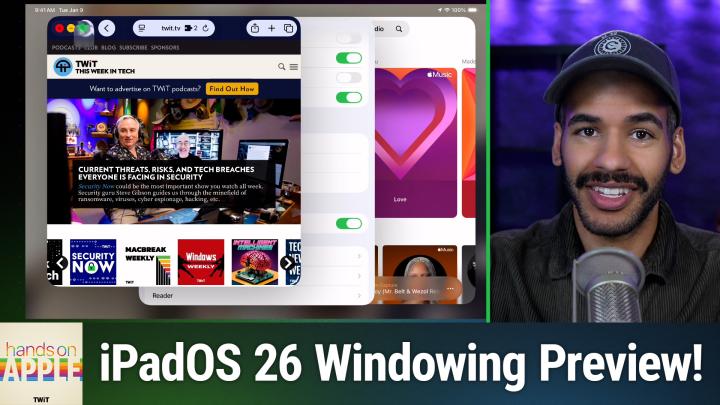The Future of iPad Navigation
AI created, human reviewed.
Apple's iPad has long walked the line between tablet simplicity and laptop productivity. With the preview of iPadOS 26 at this year's Worldwide Developers Conference, that balance is about to shift dramatically toward the desktop experience we've all been waiting for. Tech expert Mikah Sargent recently took viewers through a hands-on demonstration of the new windowing system coming to iPadOS 26, and the results are nothing short of transformative!
Liquid Glass Meets Desktop Functionality
The first thing you'll notice when booting up iPadOS 26 is the stunning new "liquid glass" design language that Apple has implemented across all its platforms. The interface feels more refined and glossy, immediately signaling that this isn't just another incremental update. But the real magic happens when you start interacting with apps.
"We can finally have, in I think, a very clear and clever way, a multi-window, multitasking setup on the iPad," Sargent explains during his demonstration. With this capability, Apple has fundamentally reimagined how users interact with their iPad workspace.
The Game-Changing Windowing System
The new windowing functionality is elegantly simple yet incredibly powerful. When you open any compatible app, like Safari, Music, Settings, or virtually any other application, you'll notice a small curved icon resembling a "macaroni noodle" in the bottom-right corner. This unassuming indicator is your gateway to a completely new iPad experience.
Tap and drag this icon, and suddenly your full-screen app transforms into a resizable window that you can manipulate just like on a traditional desktop computer. But Apple didn't stop there – they've borrowed one of macOS's most iconic interface elements to make window management intuitive for existing Mac users.
Mac DNA in iPad Form: The Stoplight Buttons
In the top-left corner of each windowed app, you'll find the familiar red, yellow, and green "stoplight" buttons that Mac users have known for decades. These aren't just cosmetic additions – they function exactly as Mac users would expect:
- Red button: Close the window entirely
- Yellow button: Minimize the window
- Green button: Maximize or reposition the window with various snap-to options
The green button is particularly sophisticated, offering multiple positioning options including left, right, top, bottom, or full-screen modes. It's window management that feels both familiar and fresh!
True Multitasking Finally Arrives
During his demonstration, Sargent showcased the system's capability by running Safari, Music, and Settings simultaneously in separate, resizable windows. Users can click and drag windows around the screen, resize them to fit their workflow, and maintain multiple active workspaces without the limitations of the previous split-screen system.
"You'll notice that I can click on the tab bar at the top and I can move it around so that I get two different windows that I could have open at the same time," Sargent noted while manipulating multiple Safari windows. This level of flexibility represents a quantum leap forward for iPad productivity.
Menu Bars Come Home to iPad
Perhaps the most desktop-like addition to iPadOS 26 is the introduction of traditional menu bars. When you scroll to the top of any windowed app, you'll discover comprehensive menu systems that Mac users will immediately recognize.
In Safari, for example, users gain access to:
- Safari-specific settings and preferences
- Extension management
- Profile controls
- Traditional File, Edit, View, and History menus
The Settings app offers its own menu structure with options for general settings, file operations, view controls, window management, and help functions. Even the Music app gets the full treatment with controls for sidebar management, now-playing displays, lyrics, and direct access to music settings.
Keyboard Shortcuts Bridge the Gap
Apple has also implemented familiar keyboard shortcuts that make the iPad feel more like a traditional computer. The Command+Comma shortcut, beloved by Mac users for quickly accessing application preferences, works seamlessly across iPadOS 26. This attention to detail shows Apple's commitment to creating a cohesive experience across their computing platforms.
A Work in Progress with Incredible Potential
Sargent was careful to remind viewers that iPadOS 26 is still in beta, meaning features and functionality will continue to evolve throughout the summer before the official fall release. "Apple can and will and often does change many aspects of the operating system over the course of the summer," he cautioned.
However, the core concept appears solid, and the implementation already feels remarkably polished for beta software. The windowing system doesn't feel tacked on or experimental, as it feels like a natural evolution of what the iPad was always meant to become.
The Productivity Evolution
For years, iPad users have had to work around the tablet's limitations when it came to serious multitasking and productivity work. Split View and Slide Over helped, but they never quite delivered the flexibility that power users craved. iPadOS 26's windowing system appears to solve these longstanding issues while maintaining the touch-first interface that makes the iPad special.
Whether you're a content creator managing multiple browser windows while editing in other apps, a business professional juggling spreadsheets and presentations, or a student researching across multiple sources, the new windowing system promises to transform how you work on iPad.
Looking Ahead
As Apple continues to refine iPadOS 26 throughout the beta process, it's clear that the company is serious about positioning the iPad as a legitimate laptop replacement for an even broader audience. The combination of desktop-class multitasking, familiar interface elements, and the iPad's inherent portability and touch capabilities creates a compelling proposition for users across all segments.
The windowing system represents more than just a feature addition – it's a fundamental shift in Apple's vision for the iPad's role in computing. After years of incremental improvements, iPadOS 26 feels like the update that finally delivers on the iPad Pro's promise of being a potential computer replacement.
Want to see iPadOS 26's revolutionary windowing system in action? Listen to the full Hands-On Apple episode where Mikah Sargent provides an in-depth demonstration of these groundbreaking features. You'll get exclusive insights into Apple's latest innovations and expert analysis of what these changes mean for the future of tablet computing. Listen to the complete episode here and stay ahead of the curve on Apple's most exciting software update in years.