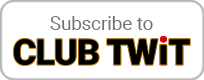Organizing Windows (Magnet Tiles & Workspaces)
0 seconds of 0 secondsVolume 90%
Press shift question mark to access a list of keyboard shortcuts
Keyboard Shortcuts
Shortcuts Open/Close/ or ?
Play/PauseSPACE
Increase Volume↑
Decrease Volume↓
Seek Forward→
Seek Backward←
Captions On/Offc
Fullscreen/Exit Fullscreenf
Mute/Unmutem
Decrease Caption Size-
Increase Caption Size+ or =
Seek %0-9

Sep 18th 2020
Hands-On Mac 27
Organizing Windows (Magnet Tiles & Workspaces)
Hosted by
Leo Laporte
Organizing Windows (Magnet Tiles and Workspaces)
New episodes every Thursday.
- Work in multiple spaces on Mac
- If the desktop on your Mac gets cluttered with open app windows, you can use Mission Control to create additional desktops, called spaces, to organize the windows. When you work in a space, you see only the windows that are in that space.
- If your Mac has a Touch Bar, you can set an option in Keyboard preferences to show spaces in the Touch Bar. Then just tap a space to open it.
- If you assign an app (or System Preferences) to a specific space, the app will always open in that space.
- Use apps in Split View on Mac
- Many apps on your Mac support Split View mode, where you can work in two apps side by side at the same time.
- To use apps in Split View on other displays, make sure the “Displays have separate Spaces” tick box is selected in Mission Control preferences.
- Third-Party Solutions
- Magnet https://apps.apple.com/us/app/magnet/id441258766?mt=12
- Moom https://apps.apple.com/us/app/moom/id419330170?mt=12
- Tiles https://freemacsoft.net/tiles/
- Leo Laporte gives you helpful tips to get the most from your Mac every week on Hands-On Mac!
Download or subscribe to this show at https://twit.tv/shows/hands-on-mac
Discuss episodes in the TWiT Community.