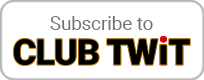May 29th 2025
Hands-On Apple 184
Files App Walkthrough
Browsing, scanning, sharing, & more
Your iPhone and iPad have a hidden powerhouse that rivals macOS Finder - and most users barely scratch its surface. Mikah Sargent takes you on a comprehensive tour of the Files app, revealing powerful features like document scanning, server connections, and collaborative folder sharing that transform your mobile device into a serious productivity machine.
- Recents Tab Features - Exploring the most recently accessed files and discovering the powerful "more" button (three dots) that unlocks advanced selection and viewing options
- File Selection and Management - How to select multiple files at once, switch between icon and list views, and sort by various criteria including name, date, size, and tags
- Built-in Document Scanner - Step-by-step demonstration of the integrated scanning feature that can capture physical documents and automatically convert them to PDFs with edge detection
- iCloud Drive Integration - Understanding how Desktop, Documents, and Downloads folders sync between devices, plus accessing app-specific folders like Keynote presentations
- Browse Tab Deep Dive - Navigating the main file structure with Locations, Favorites, and Tags sections for organized file management
- On-Device vs Cloud Storage - Important distinction between "On My iPhone/iPad" storage (local only) and iCloud Drive (syncs across devices)
- Third-Party Service Integration - How cloud providers like Dropbox, Google Drive, and Box appear as locations within the Files app for unified file access
- Server Connections - Connecting to network servers using URLs or IP addresses with username/password authentication
- Advanced File Actions - Comprehensive tour of tap-and-hold context menus including copy, move, share, download management, compression, and Quick Look preview
- File Tagging System - Creating and managing color-coded tags for organizing documents, with examples like categorizing receipts, work files, and user manuals
- Favorites and Quick Access - Adding frequently used folders to the Favorites section for faster navigation and workflow optimization
- Collaborative Folder Sharing - Setting up shared folders where multiple users can add, edit, and manage files together, complete with messaging and permission controls
Download or subscribe to Hands-On Mac at https://twit.tv/shows/hands-on-mac
Want access to the ad-free video and exclusive features? Become a member of Club TWiT today! https://twit.tv/clubtwit
Club TWiT members can discuss this episode and leave feedback in the Club TWiT Discord.