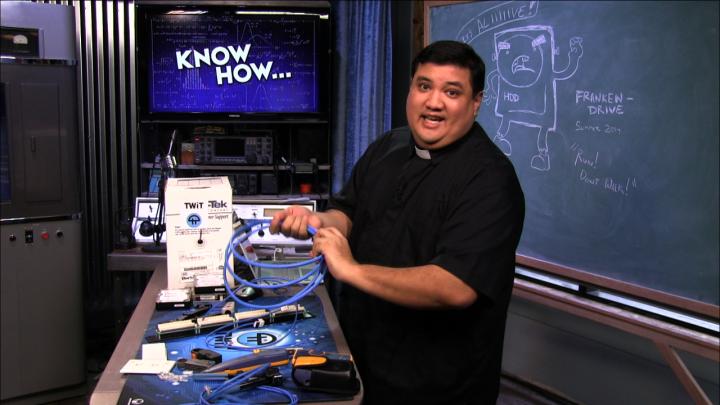Know How 79 (Transcript)
On this episode of Know How, you’ll know how to revive your dead hard drive, do premise wiring and answer your questions about FreeNAS.
Net Casts you love, from people you trust. This is TWIT.
Bandwidth for Know How is brought to you by CacheFly at cachefly.com.
This episode is brought to you by lynda.com. Learn what you want, when you want with access to over 2000 high quality online courses all for one low monthly price. To try it free for seven days visit lynda.com/knowhow.
And by Legal Zoom. Visit legalzoom.com to save on your legal needs and gain access to a network of legal plan attorneys for guidance. Legal Zoom is not a law firm but provides self-help services at your specific direction. Visit legalzoom.com and use offer code KNOW HOW to receive $10 off at checkout.
Fr. Robert Ballecer: Welcome to Know How. It’s the show where we build, break, upgrade and overall geek out over the tech. I’m your host, Father Robert Ballecer, the digital Jesuit and in the next 30 minutes we are going to show you some interesting projects and give you the knowledge to geek out on your own. But first we’ve got a quick tip. We did an episode on FreeNAS last week and a few of you really liked it but you had a couple of questions about how you set it up, how you maintain it, how you might upgrade it. But first we’re going to start with the flash drive. We got a lot of really good feedback surrounding our FreeNAS segment with Patrick Norton in Episode 78 of Know How. One of those sets of questions hovered around the USB flash drive. The USB key that I suggested you install your FreeNAS operating system on. The first question was; “Why a flash drive, why not a hard drive or an SSD”? The most obvious question is the waste of space. You see the way that the FreeNAS operating system works is that even though it is only 2GB you can only use the drive for that. You can’t partition it out, you can’t use the space for anything else, you can’t store anything on there other than the FreeNAS operating system. So it doesn’t matter if it’s a 2GB drive, a 4GB drive or a 128GB SSD or a 2 terabyte rotating media drive; you can only use the first 2GB and why would you do that? The other thing is about longevity. You see when you’ve got data on a rotating drive that drive is slowly shaking itself to death. It’s not going to happen for a really long time, but eventually the rotating drive will fail simply because it has moving parts. With an SSD you’re just wasting space but with a flash drive what will happen is you actually only use up it’s life when you write to the drive, which doesn’t actually happen a lot when you’re using FreeNAS. So, in fact, a flash drive is going to last longer than a rotating media drive. Now let’s move on. Some people have asked, “Well, I don’t like having this drive on the outside of the case, is there something I can do to secure it?”. They are afraid someone might accidentally pull it while FreeNAS is in operation and they don’t like the fact that it kind of sticks out from the case. They want something more secure. Some people suggested buying a USB extension cable and maybe taping the drive to the case. But that is a little ghetto and let’s make it a little better than that. You see there are things on your motherboards called USB headers. It is what allows your motherboard to connect to your USB ports on your case so that you don’t just have the USB ports on the back of the motherboard. Not all of those headers are full and if they are not, you can use something like this. This is just a standard USB header extension cable that I’ve pulled off of a dead case. You could also buy these on the internet. They typically cost less than a dollar. They are really cheap but what it will allow you to do is to use one of those unused headers on your motherboard. Simply connect the cable to one of the empty USB headers and connect the flash drive into your newfound port. You should now have something that looks like this, that’s connected to your motherboard. This is so that it can be secured inside your case. You could use a velcro tie strap, a tie down, or like me you could go ahead and hot glue it to the bottom of the case to insure that it won’t move around. While you’re at it, why not put a dab of hot glue around the USB key to make sure that it stays in the port, even if the box gets moved. Follow these steps and you’re well on your way to FreeNAS nirvana.
Fr. Ballecer: Now I hope that you make it to nirvana on your own but the nice thing about using flash drives is, of course, most of us have a lot of them and yes they do last a long time. I think that the number one question I got was; “Well aren’t you worried about putting things on a flash drive?” but as I said, flash memories only use up, it’s only worn out by the writes and something like FreeNAS isn’t going to write a whole lot to the flash drive. It’s pretty much a live CD and it just pulls and writes configurations to the flash drive and in that case it is going to last a long, long time. And we’re happy to bring you that knowledge.
Fr. Ballecer: Now speaking of knowledge I want to take a moment to recognize one of the sponsors of Know How. And they are a great sponsor because they are all about knowledge. You want to know, they want to teach you, and of course I’m speaking about lynda.com. Now lynda is an online learning company but they’ve got a difference. You see, what do you want to learn this year? Photography, audio and video editing software skills? With the easy to follow video tutorials on lynda.com you can learn at your own pace, on your own terms. From top industry experts. With the lynda.com subscription, members receive unlimited access to thousands of online video courses that cover a variety of software. Creative and business skills. Personally, I’ve been using lynda.com to brush up on my Adobe Premier Pro skills. The nice thing about lynda.com is that you don’t have to start at the beginning. So you don’t have to go through 3 days of material that is for a beginner where you might be intermediate or advanced. Instead you can jump straight to the chapters that help you either learn or relearn the skills that you need to complete the project that you’re working on. That’s one of the things that I use lynda for. It’s not just a learning company, it’s a company that helps you with reference on things you already know. I just like that. Now you can improve your skills, learn new software, and keep up with technology with lynda.com. They have over 2000 courses, with new courses added daily. Their new courses include things like light and design for video production, response and typography, google analytics and google ad words essential training. Instructors are working professionals at the top of their fields and are expert teachers. You get high quality video production from state of the art studios. These aren’t the home made videos that you find on YouTube where the camera is a little shaky and the audio is absolutely horrible and you’ve got these boring long cuts. These are people who actually know what they have to do to make you learn the information you want to know. The curated course content is carefully structured so that users can learn from start to finish, or again jump to a specific chapter for the quick answers that you need. The easy to follow videos can help you find the answers you need especially with searchable transcripts that allow you to search inside of video to save time and find exactly what you are looking for. So you’re not just guessing based on the titles of the chapters. You could ask lynda, “Show me jump cut Premier” and it will take you to the chapter that actually shows how to properly do a jump cut. The courses are for all experience levels and they cover a wide range of technical skills, creative techniques, business strategies and more. You can watch from your computer, your tablet, or your mobile device and you can switch and pick up on the chapter where you left off. So if you want to start learning on your desktop and move to your laptop and end up on your phone or your tablet, it’s all easy. You get to learn at your own pace, on your own schedule. So here is what we want you to do. We want you to learn something new in 2014 with lynda.com. Its only $25 a month for access to the entire lynda.com course library. Or for $37.50 a month you can subscribe to the premium plan which includes exercise files which let you follow along with the instructors projects using the exact same assets. And you can try lynda.com right now with a free seven day trial. Visit lynda.com/knowhow to access the entire library; that’s over 2000 courses free for seven days. They’ve also created a play list with some suggested courses to get you started. It’s all at lynda.com/knowhow. And we thank lynda for their support of Know How.
Fr. Ballecer: Now let’s get to it. I promised you some hard drive reliable and who among us hasn’t experienced some drive failure? I like to say that there’s really two types of users. There are those that have lost data on a hard drive and those who are going to lose data. So, your drive is dead. The fist step is don’t panic. Seriously, don’t panic. The worst thing you could possibly do is to start flying off the handle, going crazy, breaking out your Dremel, or throwing your computer down the hall way! Take a breath, step away, acknowledge that it just happened and come back with a fresh head. That is, of course, unless you have an SSD or a flash drive because yes, your data is gone and you should go ahead an panic! Just kidding, but seriously your data is gone. Assuming you have a rotating drive, the second step is to evaluate. And by evaluate I mean take a look at the variables here. Is the drive under warranty? Because that is going to effect whether or not you go messing around with the hardware if it’s going to invalidate the warranty. The second thing is what is on the drive? Is there a backup? Even if it’s an old back-up. If you can get a step up on starting a project over, it’s kind of preferable to some of the stuff I’m going to have you go through. So, make a list of all the things that are on the drive that you can’t get anywhere else and decide for yourself if it’s worth the time and the trouble and the aggravation to get it back. Now I’m assuming that you’ve gotten to this point and you said yes, yes I am calm and yes, yes I do need this stuff on the hard drive. So let’s move to step three. Step three is basic troubleshooting. Get into the case and start moving the driver around. Try out the cables, maybe swap cables to a different power cable or different SATA cable. Get rid of all the things that could be causing a bad drive other than a bad drive. Switch to a different SATA port. Use a different SATA cable, switch to a different power port, use a different power supply or an external power supply if you happen to have one. If you are absolutely sure that it’s the drive and nothing else in the motherboard then try it in a different computer. That’s assuming, of course, you have another system that is available. Again, what we are trying to do is get rid of all the other factors and narrow the problem down to your dead drive. Okay. Now we’re assuming that yes you do have a dead drive. I need you to do a bit of triage on it. Plug it in and have a listen. Is it spinning? Can you feel the platters moving? I mean it gets harder to move the drive because you have rotating mats. Do you hear a clicking sound? Does it sound like it’s trying to power up but it can’t quite make it? It sounds silly but these are all clues to what is going on with your drive. Essentially what we are trying to do now is narrow down the problem to either a mechanical problem or a controller problem. Is it the drive itself? Say a bearing has gone bad, or a shaft is bent, or has expanded past the tolerances, or has the controller board gone belly up? These are the sort of clues that you are going to need to move on to the next step. Because the next step is starting with software. The reason why I start with the software tool is because it doesn’t yet invalidate any warranty and it doesn’t yet really require you to do anything other than download a piece of software. In my case, I always start with Spin Right, created by Steve Gibson who actually is on security now with the TWIT TV network. You can see it running now on the background, I have to do a system check on my computers every month or so just to make sure that my storage devices are still okay. What Spin Right can do is as long as your drive is still recognized by a computer and as long as it has some sort of access it can take a seemingly dead drive and bring it back to life. At least enough for you to get your data off. Now, let’s assume that Spin Right doesn’t work. Either it can’t find your drive or let’s just say it gave up. This drive is too far gone. The next step is to consider a logical failure. Now the logical failure would be the problem if the drive is actually spinning but maybe it’s not the tech. You go into your bios, you go into your set up screen, or your control manager, your system manager, your storage manager and you can’t find the drive. Well, in that case maybe it’s just the logical board fault. And you can replace that and get it back. Here’s the problem: logic boards are not universal. Even on the same model of hard drive, even on the same revision of hard drive, you can get different types of controllers and if they are not compatible it’s not going to work properly. When I buy my hard drives I always buy them in a set. In fact these are 1.5 GB Baricuda that I used a while back. I bought, I believe, 10 of these at the same time. What that does, of course, is it gives me a lot of drive for my network attached storage boxes but it also gives me the ability to swap over controller boards from hard drives that most likely came out of this same batch. That gives me a little extra assurance. Now if you can’t have that, if you didn’t buy a set of drives when you bought your hard drive, look for something as close as possible. You need the same model, the same make, it would be nice if you could get the same year or the same month of manufacture. That’s really how tight these tolerances run. This is a very low percentage operation but for some people who are desperate it’s going to be worth the go. To use this technique, you’re going to need the dead drive and then a drive that is compatible. You’re also going to need a tool kit that includes the T drivers. Most of these hard drives aren’t going to use a standard phillips or flat screws. Go ahead and remove the controller from the dead drive and then do the same thing for the live drive. If it’s the same make and model you should just be able to swap the controller board from the live drive on to your dead drive. And refasten the screws. Now you’ve got the formally dead drive along with the live logic board and what we can do is connect this to the computer and see if it is now recognized in bios and in software manager. If it is, if you can find the drive the first thing you want to do is copy everything off. We’re assuming that this is a temporary fix. In fact all of these things and the next solution are temporary fixes designed to help you get the data off, not to revive the drive. We’re just going to assume the drive is dead. If that doesn’t work, if the drive isn’t spinning and therefore the electrical replacement is just not going to work, there is one more thing that we can try. Now you can read about this on the internet. There are pros and cons. There are people who say this is absolutely poppy cock and there are others who swear by it. I’m going to show you a really good way to freeze your drive. The success rate in freezing your drive is mostly anicdotal. People say that it works and sometimes it has, in fact it has worked for me so I can’t really knock the solution if it will save me some data. But the main idea is you take a drive and you throw it in the freezer and somehow, someway, either because the spindle shrinks or because it changes the thrust of the rotating media, somehow the drive starts spinning again and you can plug it into your computer and get your data off. Now, here’s the problem. Take something medal like a hard drive. Now freeze it, now take it out of that frozen environment and what is going to happen is that you are going to get condensation. In a place like San Francisco I don’t really worry about it, but if you are in a place with a humid climate or in the summer when you are going to get a lot of condensation then that is a non starter from the go. You’re going to kill the drive the moment the condensation starts to form and gets in your circuit pathways. So here’s a little thing that I call a hard drive burrito. What you need is a ziplock bag, a towel, and then the drive and some extension cable. Something for SATA and something for the power adaptor. In my case, I’ve actually used a SATA to old style power adaptor and then I use a SATA to eSATA connector so that I get this nice little pigtail. Connect the extension cords to the hard drive, then put the hard drive into the towel and wrap it up into a nice little burrito. Go ahead and put the burrito into the ziplock back and try to squeeze out as much air as possible. Once you’ve got the shape that you want, tape around the bag to help squeeze out some of the additional air and then zip up the bag. If you’re a little OCD like myself and you don’t like the fact that there is an outlet for the cords coming out of the ziplock bag go ahead and put some hot glue into that hole and it will seal it up just quite nicely. Now take the entire burrito and place it into the freezer for 24 hours. After 24 hours take the burrito back out of the freezer and plug it into power and into an eSATA connector connecting it to your computer. Now comes the moment of truth. We want to know if the burrito will connect to your computer. Go ahead and start up the computer and check the bios, check the devise manager, check the storage manager to see if the drive comes back. If you hear the drive spinning and if you can see it in your storage manager, congratulations! You’ve got a new lease on life. Now again this is a temporary fix. This isn’t intended to make this drive usable again. It’s intended to give you a couple of minutes, a couple of hours to get as much data off of it as possible. Do it, do it now and assume that the drive is dead. This burrito will only keep condensation from destroying the drive immediately but in most cases freezing the drive will be a one shot deal. Once you’ve frozen it and started it up, just assume the condensation has formed on the platters the minute that it shuts down and it will never start again. Once you move past the software layer it gets really iffy, in fact I’d say that the recovery rate hovers somewhere down in the 20% range. For my logic switch I had, remember, a system. A set of 10 of these drives and only one of them was compatible. So the odds of you finding a compatible logic board are actually quite small. I would say don’t do this unless you’ve got a lot of drives hanging around or unless you really, really want to see it work. In that case, knock yourself out! The thing with the freezing is that I always tell people don’t do it. Unless it is absolutely, positively your last resort. Or unless you don’t intend to send the drive off to Drive Savers or to some drive recovery service. It is really the last thing your drive will ever do. So if you’re going to do it, do it right. Father Robert Ballecer, and now that you’ve learned, go freeze your data!
Fr. Ballecer: All of us are going to go through some data disaster at some point in our geek lives. In fact, you’ve probably already gone through one. I know that I have. I back up pretty religiously. I’m always making sure that I’ve got three copies in two different locations, different types of media. But the problem is in between back ups that’s normally when disaster is going to strike. Now, Bryan. Bryan, my cranky hippo, my TD, have you ever had a data disaster?
Bryan: I had an external hard drive, a 250 GB that died a couple years ago.
Fr. Ballecer: I
think that is probably the most common; the portable drive that goes with
you. Especially if you are doing say,
video production where you keep all your shots, your video, your audio. The problem is if it’s something
that you need that you cannot replace, that you can’t just re-work. Like a document. That is when you are going to go through all
the trouble. But I will say please,
please, please, please, don’t just assume that you can follow these steps and
everything is going to be fine. In fact,
I specifically said in the video that these are very low percentage recovery
options. This only worked because I had
ten drives that were alike. And of the
ten drives there was only one other drive that had a controller that would work
with this dead drive. Now the worst thing
about this is that even though I knew it was just the electronics I can’t just
order one, they don’t work like that. They just say go ahead and replace the data. So the other thing I’ll say is if you get one
of these methods to work, get your data off. I can’t say that enough. I have
too many stories of people who ran Spin Right once and it started working
again, or they tried freezing the drive and they thought everything was
good. No. Once the drive starts to malfunction assume
that it is a data black hole and anything you put on there is going to
die. Bryan, do you agree? Is that okay with you?
Bryan: Yeah. And just the reminder to back up everything! I think the last straw for my external hard
drive was that it fell off my desk. It
hit the ground and then it just stopped working. So, back up!
Fr. Ballecer: I think we call that problem, heb cap.
Bryan: What does that stand for Padre?
Fr. Ballecer: I don’t know. I’ll have to look that one up!
Bryan: I think I know!
Fr. Ballecer: Before we move on to that next segment which is me showing you how to do proper premise wiring and how to wire up your house and your office How to do it right and with standards. Why don’t we take some time to talk about the next sponsor of Know How and that’s legalzoom.com. Now some things like starting a business or protecting your family with a will aren’t like your other New Years resolutions. You know it’s not just going to the gym or losing weight or stopping drinking soda, you can’t afford to blow them off. Instead of less snacking and more exercise, put these important resolutions at the top of your list. Take them seriously and Legal Zoom helps. You see, Legal Zoom helps you incorporate and form an LLC with their simple questionnaire. Starting at just $99. Over one million Entrepreneurs have already done it and 90% of customers recommended Legal Zoom to friends or family. They are not a fly by the night, one shot get your money and run type of company. They put out a product that people actually like, that people actually use. That’s hard to do in this industry. And you can also create a will starting at just $69 or even a living trust, quickly and easily and get peace of mind and protection. In other words, what Legal Zoom will do is take all those hard decisions in life and give you a template to make sure that you’re taken care of and your family is taken care of as well. There are no surprise fees, no hassles and no headaches. Legal Zoom step by step process was created by a team of experts in law and technology. What that means it that you’re not going to get a bunch of legalese, you’re going to get contracts that you understand, you’re going to get language that is in english. You’re going to get protection and at the same time understand what you are putting your signature on. Legal Zoom isn’t a law firm but they can connect you with third party attorneys and supply you with self-help services. From wills to business formation, trademarks, power of attorney and more. For everything, go to legalzoom.com. Here’s what I want you to do. I know that the know it alls, the Know How crowd, that our audience are smart individuals, geeks of the highest level, but maybe we need a little help when it comes to the law. So why not visit legalzoom.com to save on your legal needs. Like wills for $69 and LLC’s for $99 plus filing fees, and also get access to a network of legal plan attorneys for guidance. Don’t put off the things you need to do. Go to legalzoom.com and use discount code KNOW HOW. That’s legalzoom.com discount code KNOW HOW to receive $10 off at check out. And we thank Legal Zoom for their support of Know How.
Fr. Ballecer: Now let’s get to it. Many of you have dabbled with wiring. In fact I’ve seen some pictures of wiring out there, let me say that when you are dealing with networks, electrical tape is never, never acceptable. We want to use a standard. I know a lot of people are saying, “Wait a minute. As long as I have the same patching on either side of the cable everything should be good”. Technically that is true. But what I want to do is that I want to teach you the method that the rest of the Industry uses. That everyone uses. So you can make sure to do it right in your home, or in your office. We want you to be able to cut open a cable that you may have bought at the store, plug it in and have it work just fine on your network because you’re using the same wiring schematic. It sounds trivial but this is actually pretty important. Now the first thing you are going to need are your tools. Now if you switch to my desk shot here you are going to see some of the tools I typically use for my premise wiring. You don’t need all of this stuff. This is just the stuff I have in my tool kit any time I go out to do some wiring. Of course I’m going to have to have my tester. This is a toner, Intellitoner from Fluke Network, and the reason why I like this is that it allows me to do both cable testing. So watch. If I take a cable here, and I know it is good as I’ve tested it before, and I plug it into the receptacle of my tester I can run what is called a cable map. Which essentially means, if you listen closely, it’s running a cable map to see if all those connectors are right. And if I’m getting that tone, that dink tone, and I’m seeing the lights here on the tester it means that yeah, all eight of my conductors are going through just fine, in the right order and there are no breaks in the cable. This would be a good cable and this is a good way to test it. Now you need something like this because, well there is no really other way to test. Some people I know just plug the device in, plug the laptop in and once they are done with the cable and if it works that’s fine. But that will really only tell you if two of the pairs are working. It won’t tell you if there is anything that is out of order and it won’t tell you if there are any shorts that are just connected. You need something like a tester to be able to do that right. You don’t have to buy an expensive one. This one tends to be a bit on the pricier side. But get something that is easy enough for you to read. Another one of the testers that I use quite a bit, this is a fluke net tool. They don’t actually make those anymore but I like them because they are small. This is just like the Intellitoner in that it can test continuity but the other thing that it can do is it is actually a full on network tester. It will do auto tests to let you know whether or not the cable is working properly. But it can test your DHCP servers, it can ping out, it can look to see if the network switch is actually operating at 10/100 or gigabit. If you do a lot of premise wiring, consider getting one of these testers because it is just a level above what you get with a simple toning tool and cable map. Also, one more thing that you can do with these testers is you can do what’s called a tone. So let’s say you’ve got a bundle of cable, the big umbilical coming out of your ceiling, your floor, your wall or whatever it might be and you’re not really sure what cable you are supposed to be troubleshooting. What you can do is go ahead and plug in this side, the toner side, into one side of the cable and then this acts as a sort of a pick up, see? As I get close to that source it will start making noise to let me know that that is the cable I should be looking for. It is a very useful tool if you are dealing with a big premise set up. Okay, let’s get past the testing tools and move on to the hardware. This is what we like. I typically like two different types of crimpers. This is sort of the old style. You’ll find this really cheaply on Ebay and most electronic stores. You could probably get this for under $10. It is really simple, it’s got a stripping element here, a cable cutter and it’s got a crimping tool. Both of these use a crimping tool die. This one is a bit higher end. This one actually probably cost me about $150 because it has interchangeable die so I can use it with different size plugs. The reason why you need this is because we are going to be doing what is called crimping. Crimping connectors onto the ends of cables to make sure that they stay. Now it’s not just crimping that we are going to be doing, we are going to be playing with stuff like this. These are what are called punch down jets and just like the name might indicate you punch down the wires into these little grooves and then you cut off the excess cable. That could be a pain in the butt if it were not for this. This is a bladed impact tool. The idea is really simple. I don’t know if you can zoom in on this, probably not. I’ll just show you. On one side you’ve got a flat iron and on the other side you’ve got a blade. When I push this down into one of these receptacles it will push the cable into the blade that is within the socket and then when you hear that noise it actually cuts the excess wire so that you get a nice clean punch down. You can actually see what I’ve done right here. This is what it looks like when we are all done. Okay, so now we’ve got our tools. We’ve got our stripping tools, we’ve got our snips, we’ve got our testing tools, let’s get to the action.
Fr. Ballecer: The first thing we are going to need is a length of cable. I’ve got a standard box of category 5E, this is TWIT tech cable. You just pull out whatever length you need. If you are doing premise wiring what I would normally suggest is get as many boxes as you’re going to need doing runs. So for example, if I am wiring up my bedroom and I want four runs from my bedroom down to my wiring closet, I don’t want to do it four times. I’m going to get four boxes of cable, tape them together and then run it as one so that it cuts down on the amount of work that I have to do. I’m going to go ahead and snip off whatever length of cable that I need. A few quick things about this type of cable. This is category 5E, which will go up to, I believe, 100 meters, so close to a 1000 feet for a single run. What that means is that you can only go up to a 100 meters between devices. So between switches, between computer and the switch or the computer and the repeater and the switch. Or the computer and an access point. If you go beyond that, the signal degrades too much. The other thing to remember is that it’s not infinite. It’s not like, “Okay well, as long as I get it to a 100 meters everything will be fine”. As you get closer to the limit of the cable your speed will drop off. The reliability of the signal will drop off. So you kind of want to make the run as short as possible. I tell you this because if you’ve got a tester like this - this net tool. The net tool will actually let me know how much cable is paid out. So I can plug one side in and make sure that I don’t have more than 100 meters. More than that, I can test speed over that length of cable and it will tell me at 90 meters you’re getting a 30% drop off of speed, is there any way you can chop 10 meters off of that and get half of that back. That is kind of important when you are doing premise wiring. Let’s get down to the actually wiring itself. We’ve got here a cable that I made just before the show. This is using the T865, I always forget exactly what it is called, but it’s the T865B wiring schematic. This its the one that most people around the world use. This is the one that any cable you buy in the store is going to use, so this is the one that I’m going to teach you. When you open up a length category 5 cable it is going to look a little bit like this. So I’m going to take my tool. I’ve got a little stripping segment and I’m going to go ahead and take maybe about an inch and a half off of the outer insulation. When I do that I see that there is actually four bundles of wires in here. There is orange and white, there is green and white, blue and white, and brown and white. I’m sorry that doesn’t show very well on the camera but you’re just going to have to trust me. There’s also typically a piece of fiberglass. This is just the strength in the cable to help it endure any stress. Go ahead and snip that off. We’re not going to need that. It just gets in the way during the wiring. Now the reason why these are pairs is because they are a twisted pair. There are two conductors here that have been twisted together along the entire length of the cable. The reason why you do that is because a twisted pair has less signal drop off than just standard conductors. Not only that, they are less likely to take interference from an antennae. What we want to do is we want to grab one of these heads. So this is a wiring head. This allows me to turn this into a cable and I need to remember this order. I want white/orange, orange, white/green, blue, white/blue, green and white/brown, brown. Just google the standard and you’ll be able to find this graph. It’s all over the place. This is the order that you need to put these conductors in to the cable head. So what I’m going to do is I’m going to go ahead and untwist it and get my cable into that order so here we have white/orange and orange. I’m going to untwist white/green and green. And then untwist white/blue and blue and see this is the one that always gets people messed up. It sounds like it should be a white/orange/orange, white/green/green. No, it’s white/orange, orange, white/green, blue, white/blue, green, and white/brown, brown. And the reason why they did that is because when they created the standard they wanted something that had really low cross top and at the same time they wanted something that wouldn’t be easy to mess up. Go ahead and straighten out your conductors and get something that looks a little bit like this. These conductors are all in the right order and I want to take my snips and cut them right about there so just about an inch out. And now I’ve got a nice straight cut across the top and I can take my head and just push it in so when you’re doing this, make sure that you are looking at the pens. You want to be looking at the pens, not at the clip. Look at the pen of the cable head. Go ahead and push that in, make sure that the insulation makes it to the bottom part because there is a little clamp that is to hold it to make sure that it stays in there. Then take your crimping tool and give it a couple squeezes. Now this is where this tool is kind of okay. If you’re going to use this tool you kind of have to do it a few times. Move down the length and make sure that it has engaged the pens. Those pens actually push into the conductors. Why this is nicer is because this makes sure that it gets all the conductors at the same time. If I put it into this one and ratchet it down you can actually hear it and now I’m good. This head is now firmly on and it’s using the right standard. If I were to go ahead and put the other head on to the cable I could then plug it into my cable tester like I did before. And I should hear….. one second and let it run. There you go. So I get my 8 pings that means all 8 conductors are in the right place and in the right order. Of course if you go back to my wide this only shows you how to do this, how to make your own cables, which is nice because now I can make pretty much a limitless supply of these cables rather than buying them for five, ten, twenty dollars a pop. Please whatever you do, if you’re a true know it all, don’t go down to Monster Cable and buy their $40 cables, they are not going to do you any good. But the question is how do I go from that to this? This is what we call a patch panel. The reason why we want to do this is because when we are wiring our house we want a system that is really easy to patch between devices. If I use a cable and if I just run from this computer to this computer to this computer to that switch, it becomes a jumble of cables. If I run everything down to a central location and then put all those cables into a patch panel it makes it really easy for me to decide which rooms plug into which switch. Like for example maybe I have one switch for data, one switch for voice, maybe I want to use a few of those for security cameras and I want them on their own private network. A patch panel gives you the maximum amount of flexibility to wire your home or your office the way you want to do it. The way you do it is just like I showed you with the cable. So you’re going to separate a length of cable and go ahead and strip it. Do the same thing, all the steps are going to be the same up to that. Strip off a piece of the outer insulation that you can expose the internal conductors. Go ahead and snip off the fiberglass strengthening and then untwist the cables that you need. Now you’ll notice at the bottom here we have a color code and the color code will tell you where the cables need to go in. I go from blue to orange to green to brown. I’m going to do the exact same thing that I did with my plug but instead of snipping them off and pushing them into the conductor head I’m instead going to put them into these individuals blades. I’m going to match up the colors with the cables that go into the colors, if I can get my fingers to work properly. Then I’m going to use the impact tool to punch them and cut them. I’m going to cut them all to length and everything will be nice and happy. Here’s one of the things that really, really pro users will do. You want to try to maintain the twist for as long as possible. If you can, don’t untwist everything because if you untwist a whole inch of conductor you’re going to see signal drop off. Now for most of your homes it’s not going to matter but if you are doing something for your office, make sure to do it the right way. So in this case I’m going white, blue and then orange and then I go to green and then to brown. This is always fun. Once I’ve got the conductors in place, now remember when doing these you are typically going to have a lot of conductors. If you’re wiring your house you’re going to have a load of conductors in there. And make sure you keep them nice and neat. So I get something that looks like this with all these cables sticking out. I can now take my impact tool and make sure it is blade out and I’m going to flip it around and make sure the blade is on the outside of the patch panel. Go ahead and punch these down. As it punches down you’ll see that it is actually cutting off the excess cable. And as it cuts off the excess cable it keeps everything at a nice length and it makes sure that you don’t have additional copper conductors that could possibly short circuit your installation. Again the reason why we are doing this is because we want a maximum amount of flexibility. We don’t just want a single cable running to every device. We want the ability to re-patch as our needs change. And now I get a nice clean patch panel. This is how you should be wiring your house, your home, or your office.
Fr. Ballecer: Now we’re going to be doing more on this because this is really basic stuff. But you can get a bit more advanced in how you run your networking including using stuff like this. This is crazy, crazy category 6. This stuff is thick. It looks like a hose. But this will allow you to run 10 gig over ethernet. Now, that is all we’ve got for this episode of Know How. I’m sorry we’ve actually run out of time. Seriously, we’ve completely run out of time. But if there was anything from this show that you want to know about, please go to our show notes page. That is where you can find everything about everything. You can find it at twit.tv/kh. Right next to every episode you’ll see a list of all the projects that we did and the individual steps that we took to make it work. Also did you know that we have a social media presence? Yeah that’s right! We are social media, we don’t do that email thing! If you want to find out what is going on in the Know How community or you want to talk to our know it alls why not drop off to our Google Plus page? It’s almost got 6000 users and it’s very, very active. Drop on by to GPlus.to/twitkh and you’ll be able to talk to the people who make the show run. I’m always in there, Shannon’s always in there, Bryan the cranky hippo is in there. We’ll answer your questions and ask for your advice on projects we should be covering next. As long as you are going to drop by our G+ page why not drop by my twitter page? twitter.com/PadreSJ if you follow me you’ll find out not just what I’m doing in my next project of Know How, but you’ll be able to suggest to me directly what you want to see.
Finally please, please follow us on our RSS feed, subscribe to our podcasts and iTunes and just drop by each and every single week live when we tape this show at 12:30 Pacific Time. I’m Father Robert Ballecer; and now that you know, go do it!