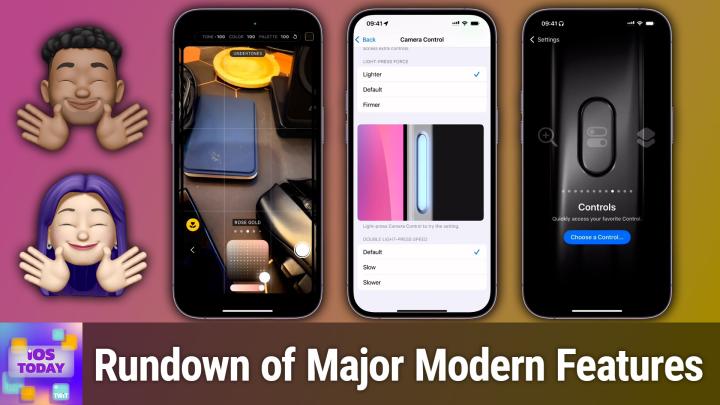iOS Today episode 722 Transcript
Please be advised this transcript is AI-generated and may not be word for word. Time codes refer to the approximate times in the ad-supported version of the show.
00:00 - Mikah Sargent (Host)
Coming up on iOS Today, rosemary Orchard and I share some things you can do with your new iPhone. Stay tuned Podcasts you love From people you trust. This is Twit. This is iOS Today with Rosemary Orchard and Micah Sargent, episode 722, recorded Tuesday October 1st 2024, for Thursday October 3rd 2024. Things to do with your new iPhone. Hello and welcome to iOS Today, the show where we talk all things iOS, ipados, visionos, watchos, tvos, homepodos, sort of although I think it's called HomePod Software, and every OS that Apple has on offer. That is what we love to talk about here on this show and help you make the most of those devices from Apple that you own. I am Micah Sargent, one of your hosts.
01:02 - Rosemary Orchard (Host)
And I am Rosemary Orchard and really excited to get into all the great things that you can do with your new devices, Micah.
01:09 - Mikah Sargent (Host)
Yeah, so we have the new iPhones and we have been using them now for a while Not a long while, but as long as they've been out and it's been fun kind of testing out the new features and seeing what is awesome, what is perplexing, what is great, what is not so great, etc. Etc. Etc. And so we thought it'd be a great time to kind of talk about all of that, to kind of give you a little bit of a rundown on some of the new features and what you can do with them. So that's what this episode is all about. And it starts with a new kind of addition to the camera editing options, because for the longest time, we've had, of course, the ability to take a photo inside of the Photos app, to, let me say, pull up a photo inside of the Photos app and edit it with your standard options for saturation and contrast and sharpness, and of course you've got the auto mode. But you've also got some built in filters from Apple.
02:22
Well, that has all changed in the new way of things With iPhone 16,. There are these new photographic styles that you are able to edit, and I'm curious to hear, rosemary, what you think about them, because, while I like what you can do with them. I find them kind of difficult to understand what exactly I'm doing. I'm just kind of moving my finger around and seeing what looks cool, and I think that gets a little, at least for me, for someone who likes to really understand something. That's been a troubling part of it.
03:06 - Rosemary Orchard (Host)
Yeah, so if people remember the good old days of Instagram filters, where everybody would take their photo in Instagram and apply a filter, then photographic styles is sort of like that, but without the potato quality. So essentially what it is and I'll just pop open my camera so I can actually attempt to show people is the ability to, using the icon in the top right, have a number of sort of different views or color tones color profiles, I guess, is the right word. So there's rose, there's neutral, there's rose gold, and then you can sort of drag within a square at the bottom to increase your color intensity or decrease it and adjust your lighting and just general saturation and the. The thing with this is it kind of it's fun and it tells you what your undertones are and the tone and the color and the palette right at the top, and there's a handy dandy little reset icon on there to move everything back into the center. But it's just a way to take photos and perhaps improve the coloring.
04:17
Where you've maybe taken a photo somewhere with blue lights or orange lighting or something where everything's looking a little bit weird color-wise, this could be a great way of correcting that, or it can just be a great way of making something seem a little warmer or cooler than it is, if that's the sort of photo that you're going for and these options, so we can put two links in the show notes, because there is photographic styles with the iPhone 16 Pro and then there's or iPhone 16 range, including pro and non pro models, and then there's also a guide on how to use these with your non iPhone 16. But yeah, they're. The photographic styles aren't new to iOS 18. But they have had a little bit of a glow up with the new camera control on the iPhone.
05:03 - Mikah Sargent (Host)
I think that's a very clever way of putting it. The options that you're presented with at the top of tone, color and palette all kind of make a difference. You've got a D-pad that you're working with at the bottom of the screen or, depending on how you have your camera view, that might be in a different place, and being able to move that around as well as make adjustments to the palette itself. So I can take my palette, for example, from this sort of dark blue color to a more pinkish color. So that is making a difference too. That's sort of taking away from cool rose and making it more of a warm rose, and then I can pull out color or bring up color and bring up the tone and see, this is the thing is that these words are kind of specific to this system, and I think that's the part that has been difficult for me is trying to figure out exactly what Apple means when it says tone, color, palette and getting used to that new thing.
06:19
Now, that said, I have found that it can take some really cool photos and can, especially when it comes to human skin tones, do a filter. It feels a lot more like a filter, whereas this is just from the ground up, from the get go, you've got this nice look and feel to your photo. I've also seen people sharing their color palette and tone numbers with the photos that they're taking, and I think that's kind of fun, as people are figuring out what looks good to them, what works for them. You start to find out what their numbers are specifically, that they enjoy, and I found that delightful as well, so you can kind of share amongst each other to figure that out.
07:23 - Rosemary Orchard (Host)
Yeah yeah, and it's worth remembering as well that iOS will automatically remember camera settings for you. So if you've selected one of these photographic styles to take a picture with, then the next time you open the camera app it will default to that, and there is a guide on Apple's website, but I can also just show folks quickly now. If you go into settings and then into the camera section, then there is an area called preserve settings and you can toggle these options on and off. So I have the camera mode and photographic style, depth control, macro control and exposure adjustment turned off, because I want those to revert to defaults when I move away from the camera app. But I have it remember my controls menu and my creative controls and there are a number of different things that you can control here, and Apple's got a nice little guide on their website about saving the camera settings which goes into a little bit more detail on which what setting that actually means. What is action mode, for example?
08:22 - Mikah Sargent (Host)
Nice. So with these photographic styles, when you take a new photo with the iPhone, you can, of course, make adjustments right then and there, but what's great is that you can also afterward, in the Photos app, make adjustments with this photographic styles option. So you'll have, with this photographic styles option, so you'll have there's a little bit of extra data that's saved with each photo. That makes it so that, after the fact, you can make even more tonal adjustments as you proceed.
08:57
All right, the next thing that we should talk about is, kind of, I would say, what the elephant in the room, before we talk about the elephant in the room is. Before we talk about the elephant in the room, though, I want to make sure that we've covered everything for photographic styles. First and foremost, I plan on putting together a kind of complete review of photographic styles. As I get hold of the design language surrounding photographic styles. There will be an episode of either Hands on Tech or Hands on Mac about photographic styles, but anything else that you want to say about that, before we move on to a certain new option that we have with the iPhone.
09:38 - Rosemary Orchard (Host)
Well, I do want to just say, you know, like it's one of those things where Apple kind of throws it in your face when you open the camera app to start with and they're like take four pictures and have a play with it. Uh, that may not be the best time to do that, because often if I'm opening the camera app, it's because I need to take picture, like right then, because something cute is happening or I just want to do the thing. So I don't forget it, whatever it is. But do go back at some point and take those pictures and have a play around with this stuff, because, honestly, I think you can have a lot of fun with it and you may just find that there's something that just makes your photos pop in a way that you hadn't seen before, that you really appreciate. And the fact that you can edit this afterwards as well to add it to pictures or remove it from pictures, means that it's definitely worth playing with, absolutely.
10:22 - Mikah Sargent (Host)
All right, absolutely All right. So the of course, big thing now is the new button on the iPhone. What's great is this new button is on all of the iPhones, it is not just on the, the pro models and that is the camera control button. This is a button that's on the side of the phone, the same side as the side button, and it sorry, I'm trying to get the mirroring right here it gives you the ability to quickly access the camera, so I can simply, as you'll see, press the button on the side and my camera launches right away and I'm able to take a photo if I want to. I can also use it as a shutter button, so by pressing it down it takes a photo. Use it as a shutter button, so by pressing it down, it takes a photo.
11:22
But I can also sort of press in and get access to my zoom option, and that is simply by it's just this light kind of press in you just barely press it in and that lets you access that zoom mode. If you double lightly press in, then you can change which of those settings you're using whether it be zoom or depth of field exposure, the camera that you want to change the styles, the tone, and double pressing again will select the tool that you want and give you the ability to do that. Now you'll notice that I said you can swipe to access those different things. Yes, on top of being a button, this is also a capacitive sensor, and so, moving your finger along, it will make adjustments to a setting within the phone or within the camera app. Rather, now, depending on whether you're using the first party camera app from Apple or you're using a third party camera app, those controls can do different things. So how have you been enjoying or not enjoying the camera control app?
12:41 - Rosemary Orchard (Host)
Well, micah, I have been playing with this and I've settled on using this to select, basically which camera lens I'm using.
12:49
So when I half press in here, then if you tap on it that's another way to get up that menu then you can select cameras and that's what I've selected.
12:58
And so now what I can do is if I half press on it and then sort of swipe, then I get my different zoom levels, which can be pretty useful for me, because that's honestly what I tend to go through the most. I don't tend to use the pinch to zoom, to zoom in on a part of a picture. I tend to just actually select a different camera lens, essentially, and so that's what I have been using this for, and I was just playing with setting the f-stop and so on, or the focus length for all of this. So I've got a couple of other settings, but I have to say I am liking this, and what I would like to do at some point is spend a bit more time playing with halid and obscura as my camera apps uh on with the camera control, because I feel like the third-party apps are the ones where we're really going to get to play with all the you know even more settings and so on that we would like to play with.
13:54 - Mikah Sargent (Host)
Yes, absolutely. Now I've been asked in the past tell me about camera control, how to make it work. What do I do to get a third-party app? So I will show that process really quick. You start by launching the Settings app and oh, I should also mention if your third third party camera app says it supports camera control, and then you get to choose Do you want camera or, in this case I have several options Code scanner, which is a built in iOS feature, halide, instagram Magnifier, which is also a built in option, or none? You can just not use your camera control app at all. And then in this, in these settings options, you also have the ability to choose does a single click meaning a pressing all the way, not just a light press? They call the light press light press, whereas the pushing all the way down is called a click Single click to launch the camera or double click to launch the camera?
15:16
Um, single click to launch the camera or double click to launch the camera? Um, I believe it was somebody no, I think it was um Neelay Patel of the verge who mentioned. Uh, he's left-handed, I'm also left-handed and he was having trouble where he'd pull his iPhone out and because of where his thumb was, it would accidentally launch the camera, and so he uses double click now, uh, for launching the camera, and that's been helpful for him. I've not had that issue in pulling out my phone, but if it is something that you are, you know, struggling with and that could be an option for you, you just change it to double click, but this gives you the ability to do that. You'll also notice that light press currently has a clean preview option toggled on. It says light press, camera control to quickly make adjustments. Double light press to select the control. As we know, if you tap and hold the light press, then it will sort of take everything off the screen and let you just see what you're looking at. So that is the clean preview option.
16:21
I last time I launched this, instagram was not here, so it's kind of cool to see Instagram make its way in and it does immediately launch to the Instagram camera. So if you want to do that, then you are able to do that using camera control. I'm going to switch mine back to camera. That's what I use most often, but, as you can see, I've got Halide in here. Obscura is another app that you can use with camera control and many a camera app are working quickly as possible to add themselves to camera control, although now I'm kind of curious. Yeah, a light tap with camera control in Instagram does nothing, so not surprised to see that per se, but it would have been kind of cool if there was something that could be done there. So yeah, that's how you make changes to your camera control settings in iOS.
17:28 - Rosemary Orchard (Host)
Yeah, there are a few more settings actually that are available, Micah, and that's under accessibility. So folks open the settings app, go to accessibility. Then there is a section for camera control where again, you can toggle camera control just off entirely and then you can also turn on and off two different control gestures, so you can turn on and off the light press and you can turn on and off swipe as well. So I don't know why you would want light press if you don't want swipe, or vice versa. It kind of seemed to go hand in hand to me. But what you can do here, if you're finding that you're struggling with accidentally taking a picture when you mean to do the light press or you're not triggering the controls when you are trying to with the light press, you can adjust your light press force. So you know we don't need to. With the light press, you can adjust your light press force, so we don't need to be Darth Vader here, but you can adjust it to be lighter or firmer or the default, which is what mine is set to. And also, this is a really great area for testing out whether or not you are light pressing hard enough, because there is a little graphic in here that shows you, and there's also vibration on the device, a very light haptic to show you. You know whether or not you're light pressing. So if I just had to be a bit lighter, I suspect that's. Yeah, that's a lot easier for me now, so I am, I think, going to try it lighter for a while. There's also double press, double light press speed. So if I double press it which I'm now failing to do, but there we go that will do that. And also, clicking the control in this area does not open the camera app, Like they've disabled that in this area, so that you can play with it and test it out. So, yeah, don't forget the accessibility settings for our cool new features.
19:14 - Mikah Sargent (Host)
Nice. That is very important. Now we've got our new photographic styles. We've got the ability to access the camera with the camera control that doesn't have the word button after it, according to Apple. Tell me how I get. The thing that Apple is promoting the most is advertising the most, which is Apple intelligence. It's everywhere. Bello Ramsey is doing advertisements about the new smarter Siri, and we're seeing Apple executives showing off the Genmoji that they are creating and the image playground images that they're creating. So surely I'm just missing it. How come I'm not seeing Apple intelligence on my phone, Rosemary?
20:04 - Rosemary Orchard (Host)
Well, micah, are you running the beta? I ask you this I know you're running the beta, yeah, I know you're running the beta and you and I both are, but this is something that is not yet released. Apple are talking about it, like it's already here, but it's not. It's only available in iOS 18.1 and only available right now if you are using American English, I believe is still the limitation, so people in other countries who are on the beta can change their region and so on to try this out, unless you're in the EU, where it's coming a bit later, um, but uh, yeah, it's not available yet unless you're using American English, which means I keep getting given directions to the nearest gas station when I'm driving my car instead of petrol station, uh, which is driving me a little bit crazy, uh, but aside from that, uh, it is fun, though I have to say at the moment, micah, I'm not 100% certain that if you just want Apple intelligence, I'd definitely recommend the beta, because it's been a bit crashy and wonky for me over the last couple of weeks and it got worse for a while and it got better, and now it seems to be somewhere back between the two.
21:16
But there is a guide on how to get Apple intelligence on your iPhone, which also applies to the iPad, where you can sign up to Well, it talks you through getting the beta and what features are available, including your writing tools, cleanup and photos, which removed somebody's mouth the other day because they had quite a bit of stubble, so I think that feature is still in testing. There's creating a memory, moving in photos, natural language search in photos, notification summaries and so on. I personally find the notification summaries really helpful, but you do need to watch out for that little summarized icon because otherwise you might not notice. But you can turn on and off notification summaries per app, which is really nice.
21:59 - Mikah Sargent (Host)
So yeah, nice, um, all right. Uh, we're just about to the end, I think, when it comes to the new things, that well, the new new things that you can do with your iphone. We're still waiting for apple intelligence to ship to everyone before we can really cover all of that. So stay tuned, because this is the month where the first version with some of those features is going to be available. So Rosemary and I will have some episodes about that. But is there anything else, rosemary, that you want to mention that folks can do with their new phones? By the way, I want to mention that I finally have a real use for my action button. I have that. I finally have a real use for my action button. Yay, I have.
22:39
I don't know why I didn't set it to this a long time ago, but I've talked before about how, every night when I'm winding down, I have an accessibility feature that I use called Reduce White Point, and it just it makes the screen even darker than it could normally get if you just use the brightness slider, and so for the longest time, what I would do is I'd swipe down from the right the top right side of the screen and in Control Center, I would tap on Accessibility Shortcuts and then up would pop my different options, one of them being Reduce White Point. I'd tap Reduce White Point and then the screen would darken. And I realized well, micah, you can set a specific setting for accessibility to your action button. And so now all I do is I tap or click and hold on that action button and it turns on reduce white point. And then I can click it again in the morning and turn it off. And it's so nice and I'm so happy with it. My action button has a purpose and it's lovely.
23:42 - Rosemary Orchard (Host)
Yes, yeah. So if you are on now an iPhone 16, and you previously didn't have an iPhone 15 Pro and so you didn't have an action button, then guess what? You've got an action button and you can configure that to do all sorts of things. So there's the accessibility controls. Of course, running shortcuts that's what I choose to do and then there's controls, which is something that if you did have an iPhone 15 or you still have an iPhone 15 Pro and you would like to see what other options are available, controls are new because that's coming in from the Control Center and there's a whole bunch of things in here, not just from Apple apps. So Cardhop has the option to scan a card, search, add a contact, et cetera, which you could do from your Action button.
24:26
I'm not certain that I would want to add a contact from my Action button, but it's nice that it's there and that I can put it in Control Center as well. You can start and stop dark noise, you can open Fantastical, create events, search, et cetera. There's all sorts of things that you can do, and I personally think that these are some wonderful additions. So, whether you already had an iPhone 15 Pro or you are coming from an iPhone 15 or an earlier device that did not have an action button, have a play with the action button controls and see what it is that you would like. And if you've recently jumped to a Max phone which is something that some people may have chosen to do, or you've just noticed hey, these perimodals, they got a bit bigger, Like my hands don't quite stretch Then maybe consider doing something like opening control center with your action button, because it's not quite as far to reach.
25:23 - Mikah Sargent (Host)
There something like opening control center with your action button because it's not quite as far to reach. There you go, yeah, um, there are so many options now and it's just so fun. Uh, I actually am pumped about that that controls option. Now I might have to rethink, rethink what I do there, because what?
25:30 - Rosemary Orchard (Host)
you could do. Mike has run a shortcut and if it's, you know, between certain hours, then you can do your reduce white point and otherwise you can give yourself you know an option to do something else.
25:40 - Mikah Sargent (Host)
Yeah, because I think what I would. I wouldn't mind having carrot weather's forecast during the day be the action button. So, yeah, now I've got to think about it. But that is going to cover this part of the episode. If you have things that you're doing with your new iPhone that we didn't mention, that you think are worth talking about, well, email us. Iostoday at twittv.
26:03
We have a feedback message that has come in from Heath. Well, feedback and questions that are not about shortcuts. Heath writes in and says Hi, micah and Rosemary, I have multiple accounts on my iPhone that handle contact management iCloud for personal and Exchange for work. I've never been able to figure out an easy way to select which of these lists a new contact is added to when I change the default account for contacts before creating the new contact and then go back and change to my preferred account after. There has to be a better way.
26:38
Am I the only person that notices this or am I just missing something, heath? Well, heath, I want to start by be the same across everything, and so I have always kind of had I hate to use this phrase because I think it gets overused but one source of truth, and it serves as the sort of central database for me. So it's been a while since I've had to deal with this. You know the contact thing, but this is such a common Rosemary, a common troubleshooting issue, an area that I have had people ask me about. It has to do with contacts. So Rosemary is going to show us on screen.
27:31 - Rosemary Orchard (Host)
Yeah, so if you are in contacts and you're in All Contacts or you're in one of your accounts, then when you add a contact it's going to go into whatever the default is. But from say, all Contacts, if you go back to Lists and then you select a particular list so I'm just going to pop into this list which happens to have no contacts, so I'm not worried about leaking anybody's details Then when I tap a plus, it adds it to that specific account and that's what you need to do. So from contacts, you just go back to your lists, select the list you want the contact to go into, because your accounts are lists essentially and then when you add the contact it gets added to that account and that's it. It's very simple.
28:12
What is very frustrating is this is not documented on Apple's website. So I looked because I was there going like surely surely under create a contact, they must have you know something about adding it to a particular list. But no, they don't, not as far as I could tell. So, yes, remember to select your list and then add the contact, and that will be faster. Or you could use shortcuts, but you know you don't have to all righty folks.
28:39 - Mikah Sargent (Host)
with that, I can hear the music. It's time for shortcuts corner. Hello and welcome to shortcuts corner, the part of the show where we write, where you write in with your shortcuts requests and Rosemary Orgerd, our shortcuts expert, provides a response. Our shortcuts request this week is 90 miles long, and so we are going to get through it. This comes in from Kevin and I tease it's nice to have a lot of detail. I tease it's nice to have a lot of detail. I did not realize that when we asked for detail, this is what some people sort of saw in their heads.
29:22 - Rosemary Orchard (Host)
So here we go, but at the same time, I would like to note that all the details that Kevin gave us, including the ones that we're not necessarily including in this, were incredibly helpful for figuring out how to help, so I'm looking forward to giving the answer.
29:34 - Mikah Sargent (Host)
As much as I'm razzing a little bit. It is very nice to have more detail over less detail, because it means that we are able to better answer the question, knowing exactly what's going on instead of going did you try this? Did you try that? Did you try this? So here we go. Hi again, rosemary, micah and Leo Interesting Leo. So I love the show and thanks for all your help on my home automation questions.
29:58
In the past I've had a longstanding contact iCloud sync issue that I've worked with Apple on for greater than 100 hours over the past five plus years. They generally take remote control of my Mac to see it and have suggested several things, but so far none have fully worked. I know I could give up on iCloud and sync contacts via Exchange or Google, but our family and home is Apple only, so I'm not willing to easily give up on it working here. My contact list is incredibly important to me because I'm the alumni leader for my MBA class as well as one of the leaders of the same MBA's Alumni of London Club. The problem is that my contact list of now 10,362 to 10,393 records and syncs fine between all of my devices three iPhones, two iPads, two Macs and iCloud missing on some of the platforms. On my iPad I have 10,391 contacts and Kevin says I'm not sure if that includes the Mi record. On my iPhone I have 10,362 contacts. That's 31 fewer. On my Mac I have 10,392 and, of course, the me record, so that's one or two more. In iCloud I have 10,390. And, of course, is also not sure if that includes the me record.
31:28
When I find them, a very good fix has been to recreate them and delete the record missing on other platforms. After that they don't seem to come back to being a problem. The iPhone is the most recent loaded from iCloud, so I'm most curious about these 30 missing records there. If I can find them on one of the other platforms, recreating them should have positive, lasting results. The trick is finding them, since macOS and iOS have slightly different alphabetizing algorithms, so just scrolling through all three lists together doesn't work well. In the past, one of the devices would stop syncing with iCloud without warning, but all of Apple's suggestions and efforts have seemed to stop that from happening. Interesting, I'd love to hear what their efforts were, because I've had that issue too. All right, kevin writes were. Because I've had that issue too. All right, kevin writes, in my last go around with Apple support senior engineers.
32:21
They thought it might be related to the photos I have on about one third of my contact records. They said they couldn't provide me a way to see the specific photo sizes for each record but that my total was over the 200 megabyte contact photo limit. They gave me the amount they could see and it was just a small amount over the limit, like contact photo limit. They gave me the amount they could see and it was just a small amount over the limit, like 201 megabytes, so suggested I delete some photos. I deleted more than 500 contact photos and the number they can see for how much space they are taking up actually increased. After a few tries to delete a bunch of photos we concluded that there might be one big contact photo somewhere or there could be some other corruption in my contact list.
33:01
For now I've stopped adding contact photos. But if you know of a way to find the size of each of the photos a shortcut, an app and return to me the largest, say 10 of them, I would gladly delete those. This would both likely avoid a lot of future problems for me, but could also let me use contact photos again. I'm suspecting there is one or two that I'm suspecting there are one or two that are somehow humongous, but I'm blind to figure out which ones I'm looking for either.
33:31
One a way to scrub what's being synced in iCloud, to identify or remove things that don't sync well. Two a better way to interrogate. I love when people use interrogate this way. It's a yes, anyway. Two a better way to interrogate photos in my Mac OS or iOS contact list to see the size of individual photos in each. Three a way to get a list of all contact records on each platform simply by first name, last name, company and then run the three plus lists through a comparison program so I can find the differences and go and recreate those records. Please keep up the amazing work. You are all an incredibly helpful resource to Apple fanatics everywhere. Kevin from Wisconsin in the UK an incredibly helpful resource to Apple fanatics everywhere. Kevin from Wisconsin in the UK. Now to be clear, kevin is saying I have a lot of photos or I have a lot of contacts and they're not all properly syncing across all of my devices. Please help. That's the summary.
34:29 - Rosemary Orchard (Host)
Yes. So I found a couple of things that could be very useful here. Number one Apple actually has a guide on their website which tells us what are the limits on contacts and a number of other things. So the good news is, kevin is well under that limit of the number of contact cards, because the number of contact cards is limited to 50,000. Okay, if you have more than 50,000 contacts, you shouldn't be using iCloud. You should be using, like a customer relationship manager or something like that, a crm. But there are two other numbers here which are incredibly useful um, or potentially um, actually uh, three, uh.
35:08
So the maximum size for a contact card. So if you export that contact as a file, the maximum size that you should have for that is 256 kilobytes. And the maximum size for an individual contact photo is 224 kilobytes. Now, bearing in mind that when you take a photo with your iPhone, it could be a 48 megapixel photo, even if that's scaled down to HEIF form and so on, that's going to be a lot more than 224 kilobytes. So those probably need downscaling. And then the maximum size for all photos for your contact cards is 200 megabytes. So we've got a couple of numbers here that we need to be aware of.
35:50
So what I have done is I have actually built three shortcuts for Kevin, because I feel like shortcuts is actually a really great way to do this, because you can run the same shortcut on multiple devices to get, for example, the list of contacts. So what I've started here is I've got a shortcut it's called export contacts for comparing, and what this is going to do is going to build a CSV file which is a comma separated values file which you can then open in like Excel or numbers or something, a CSV file which is a comma separated values file which you can then open in like Excel or numbers or something which is really helpful for actually sorting and comparing things so that you can get that information. And so what this is doing is this is exporting the first name, last name, company and whether or not that contact has a photo into a CSV. So it's just going to put that into some text and then it's finding all of your contacts, every single one, going through, grabbing the first name, last name, company and has photo for each of those contacts, and then it's combining all of those lines together and saving them as a device name, underscore contacts, underscore comparison file into the shortcuts folder, and the idea with this is you can run this on your iPhone, ipad, mac, et cetera, and then you can get an export and from iCloud you should be able to export all of your contacts as a CSV as well on iCloudcom, which means that then you can actually compare this data and see where the differences are.
37:16
Hopefully, fingers crossed, but the reality is it's almost certainly a photo problem somewhere. Now it really bugs me that iOS and macOS don't scale down pictures to the maximum 224 kilobytes when you add a picture, and that is somehow less inclement. So what I did is um, I added, I created a second shortcut which is finding contacts with pictures, and again, this is going to create a csv file which you could open in numbers or excel, um and um. So this is going to give us the columns for first name, last name, company, file size for the image, the file extension for the image just in case there's something weird in there, like a JGIF or something that shouldn't be there whether or not the image is a problem, like if it's too big, the contact size, so the size for the overall contact card and whether or not the contact card is a problem. Okay, so this goes through all of the contacts which have a photo.
38:14
Okay, so you again you may need to run this on a couple of devices to find all of the ones with pictures, because you've got approximately 30 records that aren't appearing on one or more devices. But this goes through and then with each contact it grabs the contact photo and gets the file size, and if the file size is greater than or equal to 224 kilobytes, then it outputs an exclamation mark. Otherwise it just gives us some blank text. It also grabs the file extension and then it gets the file size from the contact card and if that's greater than or equal to 256 kilobytes, then again it outputs that double exclamation mark emoji and it sticks these all together with commas, combines all of those lines together with the join lines and then saves this as a CSV again into the shortcuts folder. You could change that if you want to. I've just put it in the shortcuts folder because that should sync over iCloud and you can always airdrop it to your other devices if you need to. And this is so the device model and your name plus and the name of the device underscore contacts with pictures, and so that, hopefully, should help us find the immediate ones.
39:23
Now I could have said, hey, actually delete the picture from the contact card, but that seemed a little bit like overkill. So instead I have a third shortcut. Yeah, I've made three shortcuts for you having here. I hope you appreciate this because it didn't take me all that long, but it took me a while to figure out what to do. So basically what I've done is I've found all the contacts which have a photo, and then we go over each one and we grab the file size, and if the file size is greater than 224 kilobytes, then what it's doing is it's going to resize it on the longest edge down to 550 pixels.
40:00
So I did a little bit of maths and I did a lot of Googling to try and figure out approximately what is the file size Like. How many pixels can you have in 224 kilobytes? And so I used 8-bit depth. It probably should have been 16 or 32, meaning that we would need to halve 550 or quarter it. But then it checks if the file size, now that we've downscaled it, is less than 224 kilobytes, update it, so set the contact image to a new image which has been downscaled.
40:34
And so this one I've done it as a separate shortcut, because it could be potentially a little destructive. So, you know, it's probably going to ask you to confirm, because shortcuts does have those settings where modifying large amounts of data and so on. Then, yeah, it will actually, you know, ask you to confirm that you're okay with doing that. But yes, this is a third option which can downscale the pictures. So I've found some options for you. Now the trick is is the image does have to be less than that 224 kilobytes per contact image, and then the total still can't go over 200 megabytes.
41:14
And I find it really interesting that Apple support only gave you the 200 megabyte limit for all card photos instead of just the like, instead of also telling you what the limit per card size is. But the one thing that is very much worth knowing is when you said in your email that the 200 megabytes or it was 201, so you deleted some photos from some cards and then the number went up. I am 100% certain that what happened is one of the contacts that wasn't properly syncing, like the contact itself may have been available on different devices, but the photo may not have been. I'm 100% certain that a photo then uploaded and caused the problem Now have been. I'm 100% certain that a photo then uploaded and caused the problem. Now, personally, I actually think that Apple really ought to stop letting you do this. If your image is too big, it just shouldn't let you edit, or it should say hey, this is too big, would you like me to downscale it? But it doesn't do that.
42:10
So this Apple support document on the limits for iCloud contacts, calendars, reminders, bookmarks and maps is just a useful one to remember that it exists. For folks who are curious, you cannot have more than 50,000 total calendars, events and reminders unless you have upgraded reminders on a device running iOS 13 or macOS Catalina or later. Total number of contacts is 50,000. Total number of bookmarks is 25,000. And the maximum size of a bookmark is 4 kilobytes. By the way, maximum size of all bookmarks 24 megabytes, and total number of places across all guides in Maps is 300. And your total number of favorite places in Maps is 100.
42:54
So these are iCloud limits. It's also worth knowing that the number of limits, or the limit on the number of tabs in Safari is 500. So if you've got more than 500 tabs, maybe you want to go back and close, or you're getting close to it. Maybe you want to go back and close some of the old ones before you run into that limit. But I hope, kevin, these three shortcuts are going to give you some help and let us know, please, if they do, because I would really like to know if we can fix your contact syncing issue. And also, if they do work, maybe just drop your Apple senior engineer an email and say, hey, did you know you can use shortcuts for this?
43:35
So, you know that might be worth doing. I'm not 100% certain that the edit contact action is available on Mac, so you're probably going to need to run the one that's going to downscale the pictures on an iPhone or iPad, but, fingers crossed, this will give you a really good place to get started.
43:51 - Mikah Sargent (Host)
Slow clap. That is amazing. That is what you tune in to ios today for, um, of course, there will be links, uh, for these things available to you, um, and, of course, kevin, you'll have links to this as well. Amazing, amazing stuff. If you have shortcuts, corner requests, if you have feedback, if you have other questions, you can email us. Ios today at twittv is how you get in touch, and we would love to have you email us there.
44:22
I want to mention those of you listening to the show who would like to see the video. If you are not members of Club Twit, well, that's how you get to see the video. Join us. Twittv slash. Club twit is how you sign up Just $7 a month and when you join the club, you gain access to some awesome things, including every single Twit show with no ads, just the content. Access to the Twit Plus bonus feed that has extra stuff you won't find anywhere else behind the scenes, before the show, after the show, special Club Twit events. And access to the members-only Discord server, a fun place to go to chat with your fellow Club Twit members and also those of us here at Twit, as well as access to the video of our Club Twit shows like iOS Today. So join the club twittv, slash club twit just $7.
45:09
And I should mention that we just launched a referral program. I'm super excited Now. If you get your friend to join Club Twit, you get a month free of Club Twit and you can keep adding on to that. We've got a blog post all about it. So, yeah, you can get multiple months free by getting your friends to join Club Twit. So be sure to check out that referral program as well, and we'll see those of you racing to claim as many free months as you are able. All right, rosemary Orchard, if folks want to follow you online and check out all the great work you're doing, where should you go? Where should they go to do that?
45:52 - Rosemary Orchard (Host)
Well, the best place is rosemaryorchardcom, which has got links to podcasts, books, apps, etc. All the things that I'm involved in and, of course, social media sites, and you can also find me hanging out in the club to a discord. There is a lovely live chat channel, um, for all of the uh folks who are joining us live, and, of course, there is an ios today forum as well, with a general discussion where people uh pose questions, and you can also post topic suggestions and ask questions for Shortcuts, corner, though we do prefer those via email. Micah, where can folks find you?
46:21 - Mikah Sargent (Host)
If you're looking to find me online, I'm at Micah Sargent on many a social media network where you can head to chihuahuacoffee. That's C-H-I-H-U-A-H-U-Acoffee, where I've got links to the places I'm most active online. Thank you all for being here this week and we'll be back again next week for another episode of IOS Today. Bye-bye.