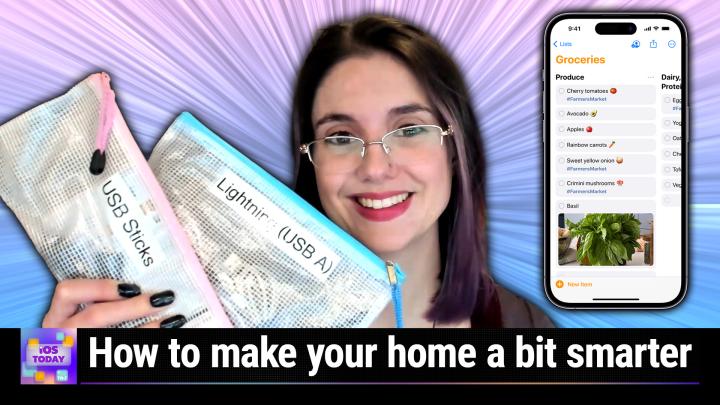iOS Today episode 678 Transcript
Please be advised this transcript is AI-generated and may not be word for word. Time codes refer to the approximate times in the ad-supported version of the show.
0:00:00 - Mikah Sargent
Coming up on iOS. Today, Rosemary Orchard and I, Micah Sargent, talk about how you can make your smart home smart without home kit Wild. Stay tuned.
0:00:12 - Jason Howell
Podcasts you love From people you trust. This is Tweet.
0:00:22 - Mikah Sargent
This is iOS today, with Rosemary Orchard and Micah Sargent, episode 678, recorded Tuesday, november 7th 2023. Smart home without home kit. This episode of iOS today is brought to you by secure my email. Secure my email provides easy encryption for your current personal and business email addresses. Set up takes only minutes. Start your free account or enjoy a 30 day free trial of a premium plan, no payment info required, and they have a special offer for Tweet listeners. Visit secure my email dot com. Slash Tweet and use code Tweet at checkout. Welcome back to iOS today, the show where we talk all things iOS, ipad OS, tv OS, watch OS, homepod OS and many other operating systems or settings and features that run on our Apple devices. That is what this show is all about helping you make the most of those Apple devices you own. I am one of your hosts, micah Sargent.
0:01:21 - Rosemary Orchard
And I am Rosemary Orchard, who very much loves shortcuts and very much loves home kit, but decided that this was going to be a good episode to try and do without both of them. So I am. I'm like I have to confess I am going to break that. I'm going to sneak some home kit in at the end because I feel like we ought to make some recommendations for some folks who are ready to dip their toe into that, that smart world. But there's a whole bunch you can do without to make your home smarter, without actual smart devices, because you have an iPhone or an iPad or maybe an Apple TV, right?
0:01:50 - Mikah Sargent
So yeah, and I think this is a really clever topic that you came up with, rosemary, because I, whenever you kind of first pitched it, I thought, ok, I don't really know what you mean. And then you started to explain some examples and I thought, oh right, that's absolutely something that so many people could take advantage of and can kind of help them, as you said, dip their toe in and understand what it means to add kind of automation or smarts to their home without necessarily needing to make a huge investment. I think that's the big thing. This is your opportunity to see. Would I want to make an investment later on down the line?
Let's start things out with something that I think is very common. That is, a. It's a trope of many a sitcom, frankly. You've got your honey do list or your refrigerator magnet where you, whenever you open up the fridge, go, ok, I don't have a bottle of milk, a carton of eggs, a pound of flour Is it a bag of flour? I can't remember and you start to make your grocery list right and you're writing it out on the board and then you're meant to, you know, rip off that piece of paper, take it with you and over time that has become more digitized for some people. Some folks still stick to that. Some folks try to keep it up here in their head and then forget the cup of sugar that they were supposed to get. So then they have to go to the neighbor to ask for a couple of people to do that. I don't know. But let's talk about making lists with just our iPhones.
0:03:27 - Rosemary Orchard
Yeah, and of course this isn't just an iPhone, it extends to iPads and if you've got a Mac as well, then you can use it on the Mac. You've got windows and you can use it over at iCloudcom and of course you can. You can think some of a standard reminders list over to any service. You know, if you are using exchange, then you can think into Microsoft to do. But if you're using iPhone, if you're using iCloud, then there is a really great feature where you can create a shopping list or grocery list, you can call it whatever you like, and there's a couple of things that you can do. Once you've got this list okay, because a list it's, it's more of a container in which magic can happen Then it is merely a list, okay. So, to start with, if I chose to use list info so I use Mike's favorite little button, which is the three dots up in the top right hand corner, and then I tap on the list info option. Then first of all, I see at the top, I can see the name, so I can change the name and I can see an icon which is a color and I can change that. So if I want this to be green and to maybe have I don't know a carrot on it. Then I can do that. I feel like orange is probably more appropriate for carrots. But then underneath, where I can change the name and I can see the icon, there is a list type. Now if I change this list from standard to shopping, magic begins to happen and this magic is all just baked into everybody who's running iOS 17. I can't remember if I could did this feature come out in iOS 16. I think it is maybe an iOS 17 future.
But the idea is, when you add something to your list so say I add, for example, carrots Okay, so I've added carrots. Look at that, magic just happened. I didn't tap anything. I'm not running a shortcut. There's no you know weirdness happening on my iPhone other than the fact that I've changed this list to be a shopping list. So it moved the carrots for me into fruit and veg. And this is so useful because when you're walking around the store, guess what you know? Milk is gonna be in with the dairy, the eggs and the cheeses. Okay, these things tend to be kept together in any supermarket.
Now, most supermarkets or grocery stores have a similar layout that they follow, but not all of them do, and especially if you're shopping somewhere new or you know somewhere different for any reason, it's really nice to be able to just look at your list and go oh yeah, the other thing I needed in this area was carrots, and you know. And then if I add apples to this list as well, then it briefly shows up under others and that gets moved automatically and yes, I'm using the word automatically on purpose folks into the fruit and veg. Now, this is a really great starting point. But the other thing that you can do with a grocery list is you can share it.
Okay, and you can share this list with your family members and your friends, or whoever it is that you share a home with, so that anybody who goes to the store has the current, up to date list. Okay, so if you already stopped by the store earlier and you got milk but you didn't get any of the other things, because you just needed milk for your cereal, because you really really, really needed breakfast, and you didn't get anything else, then you checked off milk. The next person who goes to the store will know that you still need apples and carrots and all those other things on your list. So by sharing this, then you're just enabling everybody to contribute, but also you're allowing everybody to be on the same page, which happens to be a digital one, but it's a really cool one.
0:06:39 - Mikah Sargent
Yes, and this was a feature added in iOS 17. So if you have a device that runs iOS 17, you will be able to take advantage of this new sorting option for grocery list items. And it's funny, early in the introduction of this feature it was a little bit at times it didn't know how to sort some things, but what I love is that I've seen many an improvement on grocery list items, as they've been able to see what people are adding to their grocery lists to know where they should be categorized. And, yeah, it's just so handy because you get everything that you need in the one section. I know in the past I've had recipes right and I write down all of the things that I need from the recipes and I'll figure it out when I get to the store, and I wished that I would have taken the time to organize them as I was, because I end up going back to the produce section several times after I've gone over into the baking section or this or that, and it's like why didn't I just categorize these? So to have it done automatically is very handy. And, yes, the collaboration options that are available are also great. And, of course, reminders is an incredibly full featured app. So can we go back to that image that you were just showing?
Kevin, something that you might not be able to see if your list blood, that you cannot see if you're listening, but you can see if you're watching is that the basal, or basal on the list, has an image underneath it, and so each of these individual entries works just like any other reminders entry, in that you can have hashtags that are used to kind of categorize items. You can include, basically, a bunch of different information that can go along with whatever it happens to be, and so on this grocery list. What I love is that it's showing that some of the items that the person has put on the grocery list, they want to get these while they're visiting the farmers market, while other items they would get at the grocery store itself, and that's because of the rich and robust ability of reminders as a whole, and so, even though it adds this extra ability of sorting, it can still kind of treat things as they were. So, yeah, maybe, maybe there's an ongoing situation in your household where, when you've sent someone to get basal or basal for you, they always end up coming back with a parsley, and so you include the little photo of the leaf showing that this is what I need. I don't need parsley, for the love of all that is good and herbaceous, I need basal. So yeah, that is. That's a really cool additional feature that's been added, but again, you've still got that robust feature set that reminders provides.
Now this next one on the list. People are going to, I think, heaven hall, because it's not an automation thing. But well, you change my life.
0:09:37 - Rosemary Orchard
Oh yeah, please, please, yes, go ahead. Before we get to that, I do just want to mention, if you, if you, have the chance to digitize some recipes I recommend getting an app that supports exporting to reminders because I'm using crouton here and what I can do. I can tap on the grocery button on any recipe and I can select the various things that I want to include. So I can just remove some of these, these blank ones, and I can add 11 items to the groceries and then that just sinks over to reminders.
And this is such a game changer for you know, for your, your, your shopping, because you know that you need at least 15 grams of butter. Okay, cool. So if I'm buying like five things, which one needs 200 grams of butter, one is 15 grams of butter, one needs 20 grams of butter, one is 50 grams of butter I can see 250 grams of butter is not going to be enough and get two of them when I'm at the store. So you know, you can, you can sort all of that out and that is very handy when you are doing your shopping.
0:10:31 - Mikah Sargent
Yes, now I will bring on this next one. So with this, you know folks will go well, okay, but is it? Is it automating? And with the time that it can save you, it might as well be automating. You changed my life with this one. So when you showed this off and I thought, okay, I've got to do this, I've absolutely got to do this, and I ended up buying a bunch of them, and now I organize not just cables but also other things in these beautiful mesh bags that Rosemary is holding up. So tell us about this.
0:11:04 - Rosemary Orchard
Yeah, so these are just standard plastic mesh bags that you can get off Amazon. You can get them with different color zippers. You can get them in different sizes. I have a whole bunch of different sizes and they are so great for organizing things, but I love them for organizing tech things and cables. Okay, so I have a label maker yes, of course I'm that kind of nerd and I have labeled these on both sides yes, both sides, double-sided labeling.
But what you do is you just glue your cables, you wrap them up nicely using whatever kind of cable ties you like and then you just pop them in the bags. But this means if I'm looking for a USB stick, it's in this bag. If I'm looking for a lightning cable, that's USB A, it's in this bag. If I'm looking for ethernet cables, it's in another bag. Hdmi cables another bag. And then when you inevitably need a HDMI cable or a lightning USB A cable or a lightning USB C cable or you realize I don't have lightning devices in my life anymore, bye-bye lightning cables.
Holiday seasons coming up, be that person who just gives all of your old, amazing condition cables to your friends and family. Then you can just have a clear out and be like don't need this anymore. This is going to my parents and if you're really nice, you can even get them in the bag. Why I recommend by the way, the labeling is A so that you can see what it is, and B because if you just write on these with Sharpie it could be a little difficult to get off. But you can just peel these labels off and then reuse these for other cables if you need to.
So, yeah, definitely recommend organize your cables. It's like $10 to get a big pack of various different sizes and colors and all sorts of things, but yeah, this honestly has been a game changer, because many folks who are watching the video will see I have IKEA Kalex behind me. This is great because there's some really great storage bins. You know what you can never find. If you just throw it in a bin Cables, you will never find that cable that you need. If you've got your bags labeled, you'll be able to find the bag and then you've got your cable.
0:12:53 - Mikah Sargent
Yep, absolutely, and so I've got those now for all of my cables. I've also got them for writing utensils. I use them the bigger ones I also have for document storage. So I've got one that holds a bunch of product manuals and I could find everything that I need. It's all there. It's fantastic, and I've used them before whenever I was giving someone something that maybe came with a lot of kind of attachments or accessories, got this bag. I can put that in, they can take it, they can continue to use it. For that. They're just. Oh, I love those mesh bags. They're fantastic.
0:13:29 - Rosemary Orchard
Honestly like medium sized ones or slightly larger ones. Great for travel documents. Yeah, throw your travel documents in there, because these are water resistant as well. They're not waterproof. If water gets in through the zipper, things inside are going to get wet, but if you just get like a little splash on it or something, it's going to be fine. So, keeping your passports and stuff in there and like the run up to a trip or while it's in your bag is probably why my parents do that. They're absolutely thrilled with it. It works really well for them. And yeah, I can't not recommend these because, honestly, they're really cheap, very affordable, and yeah, they just work for organizing so many things and because it's clear you can see if it's empty. Yeah, yeah, that's another bonus.
0:14:07 - Mikah Sargent
True, alrighty, let's talk about the next option, which I think some folks might be. If you've not played around with this kind of thing before, you might be a little bit hesitant, but it's so simple to make use of NFC tags. Tell us about that.
0:14:30 - Rosemary Orchard
Yeah, so an NFC tag is a near field chip, okay, and so what it is is there is a little sensor on your phone it's just about next to sort of the back camera, and what it can do is it can read you know, chips that are, you know, set up to be read from. And what this does is it allows you to either just read information off of it, like say, wi-fi connection information and connect to some Wi-Fi, or it allows you to do something like run a shortcut. But where this really excels is not like okay, so you can run a shortcut, it's where you do something like you get one of the plastic ones. I recommend the plastic little chip tokens rather than stickers, because the stickers tend to degrade over time and stop working, whereas the plastic chips, if you just stick those to something, then they'll keep working. And also you can stick them with like I can't remember what the Americans call it, but we have blue tack over here, it's kind of like a sticky putty.
Yeah, sticky tack, there we go.
And so then you can take it off. If you stick one of your washer, you can set it up. So you've got a little shortcut that when you scan the tag it runs a shortcut and it will just set a timer for 45 minutes, for example Okay, for however long your wash cycle is. And then when your wash cycle finishes, then your phone will ding and say hey, your wash cycle is finished. And then you know your wash cycle says you don't forget the laundry and wash machine. And you go and you put your laundry out of the wash machine into the tumble dryer. You touch your phone to the NFC tag and then, in say an hour or however long your dry cycle is, it will tell you hey, your dryer is done. Go, empty the dryer so you don't have your clothes sitting in there getting all creased.
But you can extend that as well. You could stick it to say medications. So if you've got some medications, maybe you're not very well. The doctor's giving you a prescription, something that you have to take a couple of times a day and you can't take them closer than every, say, four hours. So you stick a little one on there and every time you take it, you tap your phone to it and then it sets a reminder in four hours, take more medication. Tap your phone to it, take more medication. It's very simple.
I really like this, particularly for reminders and timers. But you can extend this as well to other things. So say, for example, your family is the kind of people who prefer to have a nice like recipe book that's maybe hand written or printed. Well, maybe get some of those NFC stickers that I mentioned earlier, because on paper they'll work pretty well, and stick them to the back of the recipe and then have your list of ingredients in the NFC tips, that check chip. So when you scan it, your shortcut runs and it pops up a list of the things that you need and adds those into reminders for you, straight into your grocery list, where they're automatically sorted into all those different areas in the grocery store.
There's so many things that you can do with this. It's really difficult to know where to stop because there's just so many options. Maybe you have a dedicated space on your shelf for I don't know green beans. Okay, I think green beans are often eaten at Thanksgiving dinner, which is this week. So, yeah, maybe you have a dedicated place on your shelf. At the back of that shelf you could have an NFC tag which just adds green beans to your shopping list. So when you can see the back of the shelf, you touch your phone to it, green beans go in your shopping list. You could have it in your car to also play some music when you scan it.
There's so many things you can do with just touching your phone. You don't actually even have to touch your phone. It works from a little bit of a distance. But yeah, there's a whole bunch. I've got a recommendation for some in particular that I've purchased and used myself, which we can include in the show notes. But yeah, I commend checking out NFC tags for a little bit of automation in your life. You could even put them on, say, like patio furniture or garden furniture. So when you put the furniture outside, you scan it and then it reminds you in the evening when the sun goes down because it calculates that with shortcuts to bring the furniture back in, or something like that. There's so many options.
0:18:21 - Mikah Sargent
Yeah, the one that I have on my washer. I took the time to time out each of the different cycle options, and so when I put my phone near the chip, then it pops up a list and asks me, basically, which cycle am I going to do? I tap on that cycle and then it sets the timer based on that cycle and so, yeah, however much time you choose to invest in it, it can become a very powerful tool that will help you do all sorts of things and, yeah, the possibilities really are endless. When you start to think about what's you know, everything in your home that you might repeat, or things that you need to be reminded about, or it's just kind of wild how much you can end up doing with NFC chips. For sure.
0:19:13 - Rosemary Orchard
Oh, yeah, yeah, like you could put one on your bedside table that checks your calendar for tomorrow and adds a new alarm that's earlier if you have to get up earlier than usual, or cancels your alarm if you have a holiday day, for example. So you know, there's so many things that you can do even without adding smart home devices into the mix.
0:19:31 - Mikah Sargent
And then there's another option that you bring up. That is something that I've done, definitely in my home. If you have guests over and you know, depending on their level of manners, the first thing they may say to you is what's the Wi-Fi? Or that could come somewhere down the line. In any case, you want to give them access to your guest network, or maybe you know your Wi-Fi network while they're there with you and you can do that annoying thing where every time because you don't access the guest network very often you open up the app or the place where you've written it down and you tell them all of the characters, because you have a multi-character, multi-style password, I'm sure, and then you read it out and then they type it in wrong, so then they erase a few characters and then you get it right.
It's a mess. There's also, of course, apple has added the ability to share a password with someone else, but if they're connecting to the guest network and you're not on the guest network and they are trying to gain, then that can be a whole dance, and the dance is not a fun dance. It's not the cha-cha, the makarena, it's something far more grueling. I don't know a grueling dance off the top of my head, but the point is.
0:20:58 - Rosemary Orchard
There's a lot more wise in it than there are in the YMCA.
0:21:01 - Mikah Sargent
There, perfect, beautiful Chef's kiss. So tell us, how can we stop this horrible, horrible, yyyyyyyymca dance?
0:21:13 - Rosemary Orchard
Well, to start with, I would recommend that you do make sure that you have your Wi-Fi network set up so that it's working and everything. If you are going to have guests, they're going to need access to the Wi-Fi, and I also make the assumption that every guest will want or need access to the Wi-Fi. So I make a point of trying to offer it pretty soon after people coming through the door, if they're not already connected to it. And then what I recommend is a QR code. Just, I have a cute little picture frame. It's on the shelf in my living room where guests can see it, and it has the name of the Wi-Fi network, the password for the Wi-Fi network, it's all written out, and then it's got a QR code. And then actually, behind the QR code there's an NSE tag. Of course, that kind of nerd. Of course. You don't have to go that far. You could just print it out and stick it somewhere or just have it saved on your phone, and I showed recently in Shortcuts Corner how you can use a shortcut to generate a QR code for your Wi-Fi. Now, ios has been supporting this since iOS 11, I believe, in the camera app, and Android has been supporting this since Android 10. So it's been around for a while. But you can just generate a QR code for your Wi-Fi with the username and the password in there and it'll just magically.
People scan it, it connects them to the Wi-Fi and they're done. That's it. There's no more Wait. But was that an uppercase A before the B? And then, was the B uppercase or lowercase?
Wait, you said dash. Do you mean hyphen, or EM dash or EM dash, or is it another kind of dash that I don't know about? Oh wait, no, it's not a dash, it's that floating dot. Oh my gosh, unicode characters are complicated. You just skip all that and you just scan the QR code. Now there is, of course, the option to Shortcuts, but there's also just a web page that works, which is qifiorg. You just pop in your username, you pop in the password, you can change the encryption if you need to. If you're using a modern network, you're not going to need that. And then there is a checkbox for if your Wi-Fi network is hidden or not. A minor piece of advice If you are hiding your Wi-Fi network because you think it makes it more secure, actually makes it less secure, so I wouldn't bother with that. But yeah, that is a very simple way to improve everybody's experience with the Wi-Fi at your home.
0:23:31 - Mikah Sargent
Awesome. Yeah, that's the way to do it, frankly, and that also means that people that aren't using iOS or some other Uniform are able to access it just as easily. So I think that makes all the difference. And, yeah, I love that you've got a QR code back there too, so people can just tap if they want to. All right, folks, we are going to take a quick break before we come back with more about smartifying your home, with and without HomeKit, because the next stuff will involve a little bit of that, but I want to tell you about a new sponsor here on iOS today, called Secure my Email.
It's the email encryption service we've all been waiting for. See, we use email for important personal and business communication, but unfortunately, traditional email severely lacks the security and privacy required on today's internet. Encrypting email solves these issues. It's, frankly, too complicated without something like Secure my Email. Pgp and S-MIME are antiquated, complicated and cumbersome one user at a time, exchange keys, type setups.
Secure my Email allows you to enjoy the simplicity and utility of email with the privacy and security of modern encryption. You can send and receive encrypted emails on every device. You have your Mac, your Windows machine, your Android phone, your iOS device, and you can also use a variety of security and encryption methods, because Secure my Email includes OpenPGP and the Cha-Cha 20 Poly 1305 Cypher Suite to encrypt your email. That is a very powerful encryption suite and so if you need that next level of protection, it's theoretically unbreakable. You can make your email fully HIPAA and GDPR compliant with Secure my Email as well, and there's no need to change anything. See you encrypt your current email addresses, both personal and business, without a need to change your email addresses or your providers. You're welcome to use Secure my Email's apps to manage your email or keep using your current setup and just use Secure my Email when you need to.
Secure my Email is super easy to set up and use. They've hidden all the complicated encryption so you can kind of just go through the process without needing to add a bunch of stuff. Your recipients don't need to use Secure my Email. They don't need to register, they don't need to know passwords. It's a huge differentiator in comparison to others. Even proton mail requires an out-of-band password for non-user recipients. When recipients respond, their emails and attachments are encrypted through Secure my Email's systems. Secure my Email's free forever plan lets you encrypt a single consumer email address from Gmail, yahoo, microsoft and more. It's an instant download and activation with no payment info, registration or call required.
In fact, I did it. I got the app this morning. I logged in with my Twitter account and I sent myself a test email to another one of my emails and encrypted. The process was easy. I was able to open up the email from my personal account with no problem and I was honestly impressed at how easy it all was the setup process, generating PGP keys, if that's the encryption method that I was using. It was all just built in and very simple to follow through. I was again very impressed with how well it worked. Now for paid plans, pricing is only $3.99 a month or $29.99 per year per user, allowing up to eight email addresses business or personal per individual user.
I think you all should go right now to the URL I'm about to mention. I know that you can go to the App Store and type in Secure my Email, but I'm asking you to use this URL. I promise I that's how I got the app today was by going to our URL and finding that download from the App Store button. So start your free account or enjoy a 30-day free trial of a premium plan with no payment info required. I can confirm you don't have to put in your payment info. They have a special offer for Twitter listeners. Visit SecureMyEmailcomtwit and use the code TWIT at checkout. That's SecureMyEmailcomtwit, with the code TWIT T-W-I-T at checkout. Check out SecureMyEmail and we thank them for sponsoring this week's episode of iOS Today. Alrighty folks, we are back from the break. Let us move on to talk about some kind of basic automation. That is sort of home kit, sort of shortcuts, and has to do with your audio listening experience.
0:28:19 - Rosemary Orchard
Well, I don't know about you, micab, but one of the things that I discovered with Home Pods is that I'll listen to music and I'll really enjoy it. So I'll turn up the volume a bit, which is great, and then I will want to listen to music the following morning and, oh my gosh, does it sound very loud because I turned up the volume yesterday when I was listening to that really great album or track. So one of the things that I've done with Home Kit is a very simple Home Kit automation that I recommend everybody who owns a HomePod setup. You may not have your smart home stuff set up because you've only got a HomePod. Do you really need it? The answer to that, I'm going to say, is yes, set it up, and I'm hoping you're not going to regret it, because if you set this up, you can create an automation. That's a very simple automation for me. I've just set this to happen at 5am daily. Now you could set this to happen at midnight or 1am, whatever time works for you, but the idea being that sometime while I'm asleep, all of my Home Pods will reset their volume, and they reset it to a very low volume. So I've created an automation and I've selected all of my Home Pods. So I've got my living room Home Pods here, I've got my kitchen HomePod, I've got my bedroom Home Pods, I've got my office Home Pods.
And then what I do is, in the media section, I change this it's not going to play audio, it's not going to pause audio or resume. I've changed it and I tapped on it and I set it to adjust volume only, so if it is playing, it'll keep playing. At 5am. Nothing should be playing audio. And what it does is it sets a custom volume. And I just grabbed that slider I know I haven't dragged it all the way to the top and then I just dragged it almost as far down as possible, so I can still just about see just a tiny little dot on the volume, or at least that's how it was just now, and now I can't recreate it, but that's fine. And then I just tapped on and that's it. It's very simple, but it just means that if I have some music play for singing the morning when I wake up which I do, because that's what I do with my shortcuts then I don't get deafened at what feels like 9000 decibels.
I promise you folks, it never is, but I don't get deafened with my own Home Pods for singing in the morning, because that's the other thing. When you're talking to a Home Pod and it's, you know, at 5 o'clock in the morning, you're like Home Pod, lady, what is the time? And she's like it's 5.14am. Oh gosh, thank you. I was not awake enough for that and I'm still not. No, thank you. So it's quite nice that that doesn't happen to me anymore. So if you have a Home Pod, I recommend you set up that automation.
0:30:51 - Mikah Sargent
Awesome. And then I have to agree with this next one. It's something that I do every year and something that I used to write about every year, which was as the holidays are fast approaching and you may be decorating your home, home, home for the holidays, you might want to smartify, at the very least, that setup. So tell us about how one can make their, if they have a holiday tree, a little bit smarter, or if they've got, I don't know, a wreath all the sorts of things you decorate for with the holidays.
0:31:28 - Rosemary Orchard
Just some decorative lighting for this time of year. Those of us up here in the Northern Hemisphere will be very aware that it's suddenly very, very dark from about the time that I finished work. My curtain's closed today before I finished work. That's how dark it is outside. But the recommendation that I'm going to make is that you should invest in a smart plug. Now, I'm not talking about going nuts and smartifying your whole home. No, I'm talking about one, maybe two smart plugs, maybe a smart lead that's got multiple sockets on it, or something that you can plug things into whatever floats your boat, but at least one that you can plug, say, a Christmas tree or some holiday lights or a very simple entryway lamp into. So the first thing in the morning, it automatically turns those lights on, and then, last thing at night, it turns those lights off and that's it. That's all you need to do Now. Pretty much any smart home plug is going to do this.
I'm going to struggle a little bit to make recommendations that are universally applicable, because I live in the UK and we have funky sockets that have got you know, or plugs that have got three prongs the top one is longer than the bottom two, because otherwise you could electrocute yourself. There's a great Tom Scott video on that. But, yeah, our plugs over here are also, you know, more voltage than those in the US. But in general, if you're just looking for a good, reliable smart plug, you can check the Apple Store. They have some recommendations and those will work with HomeKit as well. Other than that, anything that is matter or HomeKit certified is just going to work really nicely with your iPhone and so on.
I would recommend getting something that's HomeKit or Matter certified because that means that it can just work without having to talk to the internet to work. And, yeah, I just recommend looking into a smart plug. Belkin, wiimo tend to be decent ones on the smart plug front as well. But, yeah, take a look at what is available either in the Apple Store near you or just at local retailers and similar, if there are any available. Because, honestly, just having a light light up when you get home and it's dark, it's a game changer. I've added that for my parents and they were like you know what actually driving home and opening the door and there's a bit of light because that lamp in the living room is on. That's so good, because it's not pitch black. We don't have to immediately fumble for a light switch to be able to see anything. We can see a little bit, which is just enough to get us into the house. Yeah, so that's been a game changer.
0:33:52 - Mikah Sargent
Okay, nice. And then, last but not least, you've got a helpful little article that you included in the show notes for folks to have some kind of tips and tricks regarding HomeKit, if they so choose to take this to the next level. After we've given them this little taste, they're like oh, I've got to have more HomeKit, more automation.
0:34:17 - Rosemary Orchard
Yes, yeah, there's a really lovely little article from Pocket Lint. It's actually from 2016, but I read through it and I honestly agreed with pretty much everything that it was saying. The only part that's incorrect in it is where it's referring to using an iPad as a replacement Apple TV. That is no longer possible. Apple have updated HomeKit in the way it works, so if you need a cheaper Apple Smart Home Hub, then maybe a HomePod mini would be a good recommendation there, especially because if you stick in your kitchen, you don't have to deal with like dirty, raw chicken hands anymore when you're trying to set like a kitchen timer. You can just say, hey, homepod lady, set a timer for five minutes or 15 minutes or an hour, and you can even name them. I love that. So, yeah, there's plenty of options out there, and iMore also has a lot of great HomeKit roundups, so worth checking them out too.
0:35:09 - Mikah Sargent
All righty, folks, there are so many ways, I think, that you can get inspired to create shortcuts for yourself and I don't mean shortcuts with a capital S, I mean with a lower case S that help you to just kind of speed things up in your life. And I would love it if you, out there, told us about one of the things on this list that we talked about, or maybe something that we that you feel like we missed. But especially at the NFC tags, I'd love to hear creative ways that people are using NFC tags in their own homes. You can email us iOS today at twittv. All righty With that.
It is time to move on to the news segment. First and foremost, apple has updated Logic Pro on the. Actually technically, final Cut Pro came first, but we'll start with Logic Pro. They've updated Logic Pro on the iPad to include some new tools. So we talked in depth about both Logic Pro and Final Cut Pro coming to the iPad. They finally made their way to the iPad. There were pro apps on the iPad that were first party apps, super exciting and Apple is continuing to improve these apps.
Now, on the Logic Pro side excuse me, many of the new features are there for both the Mac and the iPad, there's a tool called mastering assistant and what it does is, after you have finished working on a track, after you've put together your beats and your audio your vocals, I mean, and the guitars in there, and it's all there, you can use mastering assistant and it will kind of give a give some refinements that it thinks you should make in order to kind of mix down and master the track in a way that will make it sound like it is ready to be released. So Apple says, once it mixes, complete, mastering assistant can instantly analyze the audio and make expert refinements to the sound, adjusting elements such as the dynamics, frequency balance, the timbre and the loudness. And then it will use all of these tools to, you know, kind of make it, make it sound as it thinks it should. And then, of course, you can take it from there and make some slight adjustments to how it sounds. Also, logic Pro now supports 32 bit float recording.
We talked about this, or rather Leo talked about this in depth on. Ask the Tech Guys what that means. But the essential thing you need to understand is that it provides more room, more data that the audio capturing device can work with. So think of it, it's the same. Well, it's not the same thing, but a sort of analog to that. A comparison to that is a photo that is recorded in raw format, where it is doing its best to capture as much of the information as possible so that you can bump the highlights or drop the highlights, bump the shadows, drop the shadows and still be able to retain all of that information. What this means is that you don't necessarily have to pay as much attention to the gain on the microphone, because if I'm talking very loud and I've got 32-bit recording, it's not going to clip the audio at the high end. Or if I'm talking very quietly, then you can bring up that audio without doing too much to adapt the noise floor. So, all in all, even though it means bigger files and a lot more processing that's involved in the end game, because you're working with these kind of larger data sets, it is a great way of making sure that the audio that you're getting is going to be good to go, no matter what your setup happens to be. So I can remember a long time ago working on a movie project and we had this on-site recording that we did and we only had this one opportunity to film it and the person who was controlling the microphone input, the microphone interface, excuse me had set the gain so stinking low and had the headphones turned up so they thought that it was at the proper volume. And if only we had had 32-bit recording at that point, 32-bit flute recording at that point, that would have been great.
Also in the Logic Pro updates there is a new quick sampler plugin and so you can kind of sample different instruments. So you can either sample something using the input to the iPad or just with the microphone of the iPad. So with that you're able to create these individual instruments. And then now it's possible to get things from something like VoiceMemos or the Files app and bring those files into Logic Pro and use them kind of side-by-side in SplitView. As well as an update to the browser that it's just a little bit easier to use MultiTouch to drag and drop things or bring up audio again gain and well, I guess in that case it's what amplification Anyway. And then they've also improved on the in-app lessons. So there are more lessons that will help you create and learn how to use Logic Pro.
Logic Pro for iPad it's at the 1.1 update. It's available for $4.99 a month or $49 per year, and if you're new to using it, you get a one-month free trial. It works for iPads that run iPadOS 17 or later and it needs an iPad with Apple's A12 Bionic chip or later. So you can use that as you're kind of jumping off point on whether you're able to make use of it. On the Final Cut Pro side, that is also received an update.
There are new voiceover options in Final Cut Pro for iPad, so you can basically set out your timeline and then start recording narration and live audio directly into the timeline. So it will show up in the timeline, it'll be part of the tracks. You can move it around, you can make adjustments. This is both via the built-in microphone but also via external microphones on your iPad. And then you could also, just if you want you know, oh right, when the bike goes into wheelie mode, that's when I want the voiceover to start. So you can, of course, move your playhead to that point and start recording there.
And then there are also some kind of updates to the workflow. There's stabilization for pro camera mode so that if you are, if you have footage and you want to kind of even it out. This is something that's been on Final Cut Pro for the Mac for a long time. It just stabilizes the footage. You can also turn it off, of course, to keep it more shaky, and then now footage can be or, excuse me ingested directly into a project. So it feels a lot more like Final Cut Pro for Mac on the iPad. Some other keyboard shortcuts were added and you can also import projects created in iMovie for iOS, and you can export these projects to your Mac, where they can then be opened in Final Cut Pro for the Mac. So there's a little bit more of interoperability in this latest version of Final Cut Pro.
Final Cut Pro for iPad is at 1.3, and it will be available later this month on the App Store for $4.99, again per month, $49 a year and again with that one month free trial.
You do need to have an M1 chip in order to run Final Cut Pro for iPad and it requires iPadOS 16.6. So be aware of those updates and changes, and I find it refreshing to see Apple continuing to improve upon the apps that it has, especially given that it's a subscription model, you know if you're gonna continue to put money into it, you want to see it continue to add new features and if you wanna learn more about the Mac features, you can check out our show notes, where we've got links to those Apple Newsroom documents. Hey, if you like Snoopy, then get ready, because Apple TV Plus has announced a new Peanuts feature film and so they are continuing on with their sort of Peanuts content. Apple has for several years now had a huge content library of Peanuts so that they do the holiday specials. The great pumpkin, charlie Brown, I don't remember what the Christmas one's called, the yeah, what's the Christmas special? Yeah, what's the Peanuts Christmas special called? I know the great pumpkin, but whatever the Christmas special is called oh a.
Charlie Brown Christmas. That's it, a Charlie Brown Christmas. Those stream on Apple TV around the time of the season, and then Apple has, in the past, allowed these to stream on PBS. I don't think it's going to happen, though, this year, because, as nine to five Mac points out, it did not happen last year. Anyway, the new film is going to be about Charlie Brown and Snoopy taking an adventure into the big city, and it is written by the same folks who wrote the Peanuts movie in 2015. So should be interesting to see how that all turns out.
Last but not least, I wanted to mention in DC. The mayor of Washington DC has announced a new program wherein residents will be able to, in certain neighborhoods, receive a free air tag that they can put into their cars, because in certain neighborhoods there are a high number of vehicle thefts, and the police departments in New York, for example, but also, I guess, in DC, independent of this project, has seen lots more recoveries of vehicle thefts because of these tracking tags, and so they've actually instituted a program where air tags can be again received for free and the person then puts them in their vehicle, and that makes it easier for these stolen vehicles to be recovered. So pretty cool. You of course, need to have proof of residency and you have to be in a location where the service area is where the service is available, and then you will be able to receive a tag. So we will include a link to the DCist article that has information. If you live in that area and you're watching the show hello, you can click on that link and it will get you to the necessary place to claim your air tag and keep your car safe.
There was this is kind of unrelated, but there was just a new program announced here in Petaluma where people whose vehicles are who are driving and who are pulled over for a mechanical issue like a light being out, instead of the officer issuing them a ticket, they will instead be given a voucher that they can take to a participating location where that mechanical issue will be fixed for free. So if you have a headlight or a tail light out, instead of getting a ticket and then not paying the ticket because you can't afford it or you forget or whatever it happens to be, and this causing a bigger issue and a bigger issue and a bigger issue and a bigger issue, they're trying to kind of make it so that this silly level of law breaking is just kind of addressed and taken care of, instead of it leading to something much worse. So I think that's kind of cool. So I always like whenever there are these little programs that are about like doing good.
frankly, All right with that. I think it's time, kevin, to head to Shortcuts Corner. It's time for Shortcuts Corner, the part of the show where you write in with your shortcuts requests and Rosemary Orchard, our shortcuts expert, provides a response. The first Shortcuts Corner request comes from Miles, who writes I love watching iOS today and I never miss a show. Hey, thanks, miles.
I'm particularly getting more interested in using shortcuts. I feel like this question has a simple fix, but I can't figure it out For work. I often have to scan and save a receipt or a single document, and occasionally multiple, while I can use apps like Genius, scan and export it somewhere or even scan directly to OneDrive. Since my company uses Outlook, I had hoped for a different option. I would like to build two shortcuts, although the one for work is the higher priority A shortcut for work that scans and emails the file to an email address, and another for home that scans and will save it to the files app. Is this something you can help with? Thank you both, and I really enjoy not only this podcast but numerous others that you both host. Well, miles, thank you for being a loyal listener, slash viewer, and I have faith and hope that we will have that Rosemary will have a solution for you.
0:49:55 - Rosemary Orchard
Well, I do have a solution, but unfortunately it's not necessarily going to be the exact solution that Miles is after. So if you open the shortcuts app and you open the search for apps and actions and you just type in scan or scan by accident, then you'll see that there's a number of options, depending on the apps that you've got installed. One of them that you've almost certainly got installed is the files app, and this contains a scan document action. Here they're going amazing. This is exactly what I want, and I happen to have on my desk here a very exciting document. Yes, folks, this is the instructions for my new heated mouse pad. So I have something here, and so I'm just going to run the shortcut and show folks how it works, because right now we've just got a scan document action. Woo, perfect, right, hang on that. Just paying me to the files app, and I mean now it's scanning, sure, but I tap save and wait. What's that? Why am I in the files app? And that's because this scan document action is not a great shortcut section. So I'm going to want all of you folks who are listening to this, who are going wait it doesn't give you the file back in shortcuts, that's dumb. That's a problem To go to applecom, slash feedback or open the feedback, because there's not on your phone, and follow some feedback about that, please, like I did earlier today, because what this has done is it has scanned a file for us. Great, it's given us the file, perfect, but it's not going to let me magically just email it off to a place or choose where to save it. It's just scanning it in files, and on top of that, it's scanning it in my downloads folder, which is not perfect. But what we can do is we can work with this, so we can make miles have three shortcuts, perhaps One which will just open the scan, which you could also just do in files. Just to be clear, in files, if you tap Micas' favorite button the three dots in the top right-hand corner, then there's the scan documents action right there. So, actually, miles, you probably don't even need your second shortcut, but what you probably want, though, is something where, when you tap on a document and you tap on the share, then there's something like email, work receipt, and that's something that we can work on.
So I'm going to go back to shortcuts and I'm going to change the shortcut, so I'm just going to add some of the options that we would like. So I'm going to have show in share sheet. So I get to this by tapping the little I info bubble at the bottom and then I tap show in share sheet to enable showing this in the share sheet. And then I tap on the images and 18 other kinds of media and I tap on the clear, because we do not want this to show up for everything, we only want this to show up for scan documents. So then I just toggle on PDFs very simple, and if there is no input, I'm going to say ask for and no, we don't want to ask for photos, folks, we want to ask for files, because we're going to ask for a file here.
And then we'll use our apps to find mail, and you could do this with the Outlook app, but the Outlook shortcut sections are not brilliant. So I'm going to recommend that we use mail for this and we're going to say send an email. Brilliant, now we're going to send this email to, and you can just type in the recipient here. So I could send this, but please don't do this.
I was today at twittv, and so you just type in the email address, the twittv, that you want it to send to. Obviously, you can also select one from your address book and then you pop in the subject so it could be like receipt, and you can even just be really smart and insert the current date. And there we go. You can just maybe remove the time because nobody needs that, and then you can just send it off automatically. So I would then do this rename your shortcut, and then you've got an easy way to share those PDFs to your work emails. But I probably try scanning using just files instead of creating a shortcut, because then you can save it wherever you like already and that's probably the best bet for now. But avidcom slash feedback or open feedback system on your phone and say hey, files team, please give us a proper shortcut action for scanning documents. That gives us the document in the shortcuts app.
0:54:03 - Mikah Sargent
Thank you, All right, I love this next one that comes in from Walt. Walt says can I make a shortcut or an automation that notifies me when the outdoor temperatures at my current location are above some specific temperature? I search for temp or weather in the automation section of shortcuts and there's nothing. I mean the weather app knows this info right. I'm just a simple country software developer, but this seems like something that these pocket supercomputers should be able to do. Walt from lower Alabama, yeah, surely. Surely they could do this.
0:54:38 - Rosemary Orchard
They absolutely can do this, but, like many things, it's a little bit hidden. So, in shortcuts, if I look under the weather app actions, then I can see that there's enough to show my weather. Okay, not what we want Get current weather, get details of weather conditions and get weather forecast. Now I'm going to assume that Walt's wanting to run this using an automation, but you can select a shortcut to run from a time-based automation, for example. So what I'm going to say is I'm going to get the current weather and that will be at my current location, and then we use get details of weather forecast and we tap on that and then we can select temperature and we get the current temperature from the weather conditions and it's 90 degrees Celsius over here, which is not the warmest, but not the coldest either. And then the tricky little bit is that we need to see whether or not this is above some temperature.
So what we're going to do is we are going to get a number from the input, because it had the little degree symbol and it had a C after that.
So I'm just going to change this to use get numbers from input, which is now outputting 8.91. Okay, so it's actually slightly less than it said, because it rounds it up a little bit or to the nearest whole number. Then we'll just add in a scripting action for if and if that number is greater than or equal to, for example, and let's say, if it's greater than or equal to 10, we will send a notification and that's all you would need to do. And so hopefully this is going to help folks, because there are a whole bunch of get details of actions buried inside of shortcuts and I really recommend that you check them out because they will give you lots of information like the current temperature from the weather, but they'll also give you, you know, the file extension from files and things like that. So get details of is probably the action that you're looking for and I recommend checking that out.
0:56:35 - Mikah Sargent
All righty. Now it is time to talk about feedback and questions. You may remember, last week I mentioned that I was having issues where Bluetooth was cutting out from my iPhone 15 Pro Max, with AirPods, with my speaker, with anything Bluetooth related, and I had heard online from one person independently, or one person I actually know, and then had read from a bunch of people who were also having this issue. Since then, I have continued to have Bluetooth issues with iOS 17.1 and my AirPods. I've also since purchased a pair of Beats in ear headphones that are also seeing a drop in connection. I didn't purchase them because I thought it would fix the issue. I got them independently for workouts and they are having that issue too. Basically, the only wireless connectivity that for audio streaming that works consistently is in my car because it's carplay, which is a Wi-Fi connection as opposed to a Bluetooth connection, so I don't suffer dropouts there. But when I mentioned this, I asked that folks reach out and let me know if they were also having issues. I received, I think, three DMs on X, formerly known as Twitter, saying that, some mentions on X, formerly known as Twitter, that said that, some mastodon mentions of people who were having this issue, and I think even one person DMed me on Instagram as well. We've also gotten some feedback in in our email. David said you mentioned that you're having problems with Bluetooth on the iPhone 15 Pro Max. Since the last update I have been having disconnects on my iPhone 13 Pro and my e-bike. I'll be riding along and suddenly the phone will say that it is lost contact. I have to turn off the bike and then back on again. Luckily, the bike can be ridden when it is off. It's just that the phone acts as the display for the bike. Headphones like AirPods Pro and Samsung Buds Pro both work fine. As I said, the problem has only started since the last update. Best regards, david. The last update available to the public is 17.1. Mark D wrote in and said hi, micah, 17.x to 17.1.
I have an iPhone 10s with new AirPods and a version 2 of AirPods Pro and I am seeing disconnects. I only listen to podcasts, sometimes just on one AirPods, sometimes both, and some I get what sounds exactly like old-timey static. That was and that was triggered just this morning with AirPods Pro by sneezing. I also have AirPods disconnecting from my 4k Apple TV. Today I saw my AirPods continuously cycling between connected and disconnected.
The static from the sneezing is probably the active noise cancellation responding to the sneeze. When you sneeze you're also changing the pressure inside your ears because you've got something in your ears and the microphones within the AirPods Pro that are there to listen for noise both inside your ears and outside of your ears are hearing the sneeze take place outside, and because sound is but pressure sensing, that change within your ears and so it just kind of freaks it out and causes some strangeness. I've had that happen too when I've had a sneeze or some other thing with AirPods Pro. Sometimes, if I close a door and the door is the only thing that is changing, or that is like open, so it's changing the air pressure in the home, that will also cause some weirdness. I don't know why I'm looking into this camera when I should be looking into this camera, and so that that's, I think, a separate issue. But as far as the disconnection, I wonder if it's the same thing, and I would love to hear that it is just a software issue, because I was starting to get scared that it's somehow the titanium you know outside of the the you know aluminum of the iPhone or something. Anyway, I'm waiting with all hope in my heart that 17.2 fixes or 17.1.1, which is rumored to be coming out soon, fixes my Bluetooth issues and, if not, that I start to see even more people talking about the Bluetooth issue so that there can be some coverage of it, because right now all of the issues surround Wi-Fi which I've heard from some folks who've had Wi-Fi issues on their new phones and in-car wireless charging are the two things that Apple has been looking at most recently.
Alright, moving along, vernon writes in I just got an iPhone 15 Pro Max and I'm getting an SOS signal that is not allowing me to dial out. The phone works very well otherwise, other than that small problem which is not being able to make phone calls, and yet I can receive phone calls on it. So what Vernon's talking about here is when your phone has no cellular connectivity, it switches into this mode called SOS, and that is because it can still contact satellites for the special SOS over satellite feature that allows you to send out specific messages to an emergency response team if you're in a location with no cellular service. For some reason, vernon, you either you actually are in an area where there's no cell service and if that's causing your cellular connectivity to drop, or there's some sort of bug or issue that is causing your cell service to seem like it has dropped and so your phone's not able to connect out and so it switches into SOS mode. Now the fact that you can receive phone calls on it is interesting.
I wonder if you are receiving phone calls while it is in SOS mode, and I'm also wondering if you have Wi-Fi calling turned on, because many a carrier offers Wi-Fi calling. So even if you don't have service, if you're connected to Wi-Fi, you can still take calls. In any case, vernon, my suggestion for you is this contact Apple support. If it is a, you know they can, they can do kind of a. They can grab the diagnostics of your phone and see if there's something going on with the cellular radio. And if there is something physically wrong with the cellular radio or something wrong with the software and it just needs to be, you know, renewed or refreshed, that would be able to hopefully solve the problem. But in either case, that's not ideal, and if you haven't had this issue up to this point, then you know clearly something's going on, that this phone in particular is having trouble gaining access to the cellular network.
1:03:29 - Rosemary Orchard
Yeah, yeah, I definitely recommend contacting Apple and or your carrier, because I mean, they're probably going to send you both to each other, so maybe start by just contacting both and then, when they say, well, I recommend you contact Apple, you can say, funny, apple just told me to talk to you, to your carrier, and vice versa, and then hopefully, fingers crossed, you can get some kind of resolution to this problem.
But I definitely recommend restarting your device. I'm presuming this is a newer device, as it has the SOS feature, so therefore it probably, if you're coming here in the US, doesn't have a physical SIM card slot. If it did have a physical SIM card slot and you're using a physical SIM rather than an eSIM, I would recommend getting your carrier to just replace the SIM card. But obviously that's not possible in the world of eSIMs because it's going to be the same little bit of magic code that just makes it work. So, yeah, I'm not quite sure what to recommend there other than get Apple and your carrier working on that and, fingers crossed, somebody can find a solution for you alrighty, folks, with that.
1:04:34 - Mikah Sargent
I think it's time for us to move along to our app caps. Our app caps are up. Next it's time for app caps the part of the show where we place caps atop our heads or adorn ourselves with silly objects to honor our app and or gadget picks of the week. These are the apps and gadgets we have been using for some time, or maybe they're new to us, but in any case, we think they're awesome and we think you should know about them. And, of course, this is to cap off the show, so that's the other sort of pun involved with the app cap. With that, all of that said, rosemary Orchard, tell us about the delightful cap atop your head and then tell us about your app or gadget pick of the week are you sure you mean delightful and not delicious?
1:05:25 - Rosemary Orchard
my cap, because I'm wearing a giant stuffed hotdog folks. It is surprisingly uncomfortable because the elastic is just a tad too tight and the hotdog is kind of flopping around. But you know what? I will suffer for the show, because who shouldn't wait actually? No, our listeners shouldn't. So I'll shut up and I'll tell you folks about my app pick of the week.
So I have mentioned before that I love tracking game scores and I've used various apps to do this in the past for scoring board games. But if you like to play Seven Wonders, wingspan, ark, nova, that sort of game, then you might also be looking for an app like this, and Cardboard is free to try or free to use actually, and so you can download it. You then search and you select a game. You can have various people in here so I can add one of my favorites and then I can just tap let's play. Now it's suggesting that Danny goes first because it has a random picker in there, so it chooses who goes first, which eliminates the arguments of who goes first, and then it has you know the various different scoring things. So it's essentially taken that you know paper score pad that's in the box and put it into a digital form on your phone. Now, once you've scored this, or as you're screen, you can enable some other expansions if you would like. So this is locked and then, when you're done so, I could say that Danny has 12 points on Nectar, but I have 15 because I matched him in three of those areas and then beat him in the or two of those areas and beat him in the third, and I can tap done and it will have the option and it has saved this to Board Game Geek.
Yes, board Game Geek the sort of gold standard for online go board game documentation, collections, looking your plays, etc. And so you can have all that there. I can see past plays in here, I can see people and I can add more people and I can even add places so that I have all of that information. And yeah, this is very simple. The Keen to Help will open a link to join the cardboard app Slack, where the folks behind cardboard would absolutely love to hear from you if you've got any feedback for them. They are absolutely wonderful people and it's free to download. Like there's no downside to this app other than the fact that you're going to have to spend a lot more time playing some great board games. But you know what?
1:07:45 - Mikah Sargent
it's a great time to oh right, awesome, that's a cardboard available yes, completely for free. The my app cap. It's a multi patch. It's got green, blue or green, sort of teal, light blue colors with the twit bug in the front of it, and it's kind of a bucket hat. It's quite. It's kind of quilted, and the thing that I want to talk about today is a service by way of an app.
So I've talked about how I store my photos in a bunch of different places, and one of those places is Google Photos. Now, the reason that I use Google Photos is because I do like to have an offsite backup, but it's also because, occasionally, I like to use the search functionality that Google Photos has and, most importantly, because of my AppCap. My AppCap is called Premium Prints by Google Photos, and that's P-R-I-N-T-S, not P-R-I-N-C-E. What you get with Premium Prints are photos sent to you every single month. You get 10 prints delivered to your door every month, and it's just $6.99 plus tax. So once a month I get charged that $7.42 or whatever it is, and then later in the month, I'm delivered a package that has my prints in it. It's one of the best ways to A encourage me to take more photographs but, b to get to do something with the photographs that I have taken, and what I like about it is you get a notification saying hey, your next set of Premium Prints have been chosen. Google Photos tries to do you know, it's AI magic to pick the best photos possible. And then you can say, yeah, I love the 10 that you've selected, or I don't like those 10, no, I want these 10. So you can go in and choose exactly what you want, and you even get a reminder the day before they're set to be locked in so you can go. Oh right, I forgot to do that earlier on. I can pop in now and do it.
Now, when you set it up, you have the option to like how the prints are sent to you. It comes with this page at the front and it says memories from, and then it's blank and you choose to put the date on there. I've got this because there's a barcode there and I don't know if that barcode corresponds to me in particular. So I just have that covered up so that people don't have access to that. But then I get these delightful prints that I have taken. Here's me on a mechanical bull at the podcast movement. Then here's me with my mom when she was had a tiny little layover at SFO.
And then and I'll probably I'll show you in a second why I can use this for more than just being in a frame. Here's a photograph of me as a Pixar character early Pixar, I would say not new Pixar, because it looks much better at this point and then there's a photo of Missy taking a nap. So what's great about this is, whenever you do the photos, I believe it lets you choose between Matt or Glossy. I like Glossy, so that's what I went with, but you could also choose Matt. But what I do know for sure that they let you do is choose whether you want to have a postcard sort of design printed on the back so you can write a little note here and then the person's address and everything and get the stamp on there, and then you could send off this photograph in the mail to someone if you wanted to. And it has the date that the photo was taken, so this was July 21st 2023. So I could send that to my mom and it would have the note on the back, but she could take it and frame it if she wanted to.
And so every month I'm presented with photographs that I've taken. I literally only did this one A because I think it's hilarious, but B because I wanted to be able to show this on iOS today and it's, I think, a really good price for getting 10 photos every month and also having some built-in encouragements to make use of the great camera on my iPhone. So, yeah, that is premium prints by Google Photos. You can go to the link to learn more about that and to sign up for it, and at any time, you can choose to cancel it. It's very easy to cancel, but I have yet to cancel it. I've got many, many, many, many, many many photos. At this point. I think I've been doing it for a couple of years now. Super cool Folks. That truly brings us to the end of this episode of iOS Today.
If you have feedback, questions, comments, concerns, et cetera, you can send those to iOS today at twittv To tune in and watch the show live. We record it every Tuesday around about 9 am Pacific or 12 pm Eastern, so just head to twittv slash live to watch the show for now. Well, eventually you're gonna need to join the Discord. Soon you'll need to join the Discord if you want to watch the show live. Of course, you can always get the show after it has been put together by the wonderful Kevin by going to twittv slash iOS. When you go to twittv slash iOS, you can subscribe to audio or subscribe to video, and you can do that on Apple Podcasts, on Pocketcasts, on Spotify YouTube, on iHeart, on Overcast, on Podcast Addict which I think is a terrible name for a service, but there it is Any of those places. You can get the podcast as soon as it's available again, in both video and audio formats.
Now we will be closing down this here live stream that's available to the public in a week from today. So if you want to continue to watch the shows being made, you will have to join the club. But joining the club for $7 a month or $84 a year does not just give you something as simple as access to watching us record the show live. It also gives you access to a bunch more, including completely ad-free episodes of our shows. You are, in effect, the support for the show, so you get to watch or listen to every single Twitch show with no ads. You also gain access to the Twitch Plus bonus fee that has extra content you won't find anywhere else Lots of behind the scenes before the show. After the show, special club Twitch events get posted there so you can watch us try to solve an escape room in a box. And you can also join the club Twitch Discord, a fun place to go to chat with your fellow club Twitch members and also those of us here at Twitch. It's a fun place to hang out, all available for $7 a month, $84 a year Now you might think that that's quite a bit, and we do too, but turns out we want to offer you even more as a club Twitch member.
It is an incredibly valuable membership because you also gain access to special club Twitch Members only shows. You get to see and listen to the Untitled Linux show. You get to check out Hands on Windows from Paul Therot that covers Windows tips and tricks. You get to watch Hands on Mac from yours truly that covers Apple tips and tricks. You get to check out Home Theater Geeks from Scott Wilkinson that has interviews, reviews, questions answered and so much more. And AI Inside, the AI focused show from Jason Howell is also a club Twitch exclusive show. So if that sounds good to you, I hope it does. Head to Twitchtv slash club Twitch to check it out. And yes, if you want to continue to watch us record these shows live so yeah, quite literally, this is the last one for folks outside of the club then we'll need you to join the club Twitch to continue on, and we thank you so, so, so much for your support. Rosemary Orchard, if folks want to follow you online and check out all the great work you're doing, where should they go to do so?
1:16:02 - Rosemary Orchard
Well, the best place is rosemaryorchardcom, which has links to books, podcasts, apps, et cetera that I am involved with, and, of course, it's got a list of social media accounts that I can be found on. And other than that, you can indeed find me in the club Twitch Discord I am always keeping an eye on the live chat during our recordings and, of course, there's the iOS Today forum where folks can be posting their questions, and, yeah, there's some interesting headscratcher stuff that I've been trying to investigate recently, especially regarding Hunkett, so hopefully we can find some solutions for those soon for folks. What about you, micah? Where can folks find you?
1:16:36 - Mikah Sargent
You can find me at MicahSergeant on many of social media network where you can head to chiwawacoffee. That's chihwacoffee, where I've got links to many of the places I'm most active online Folks. Thank you so much for your time. We will catch you next week for another episode of iOS Today. Goodbye, that's not the right camera, Micah, One day I'll get it right.