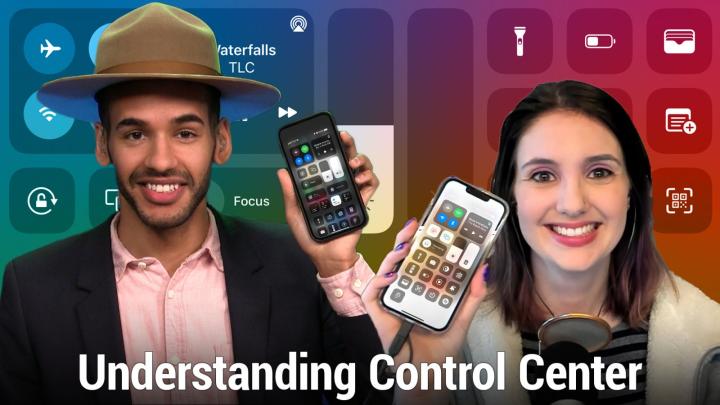iOS Today Episode 592 Transcript
Please be advised this transcript is AI-generated and may not be word for word. Time codes refer to the approximate times in the ad-supported version of the show.
Mikah Sargent (00:00:00):
Coming up on iOS Today, Rosemary Orchard and I take a look at Control Center to make sure that you know exactly how to use it and all the tips and tricks that come with it. Stay tuned.
... (00:00:14):
Podcasts you love from people you trust. This is TWiT.
Mikah Sargent (00:00:21):
This episode of iOS Today is brought to you by better help. Give it a try and see why more than 2 million people have used better help online therapy as a listener, you'll get 10% off your first month by visiting better help.com/ios. Whoa, huh. Wow. Weird that little, the little swipey hand threw me into the studio today for iOS Today. Of course this, wait,
Rosemary Orchard (00:00:59):
Wait, wait. I got stuck in a television screen, Mikah. Help!
Mikah Sargent (00:01:02):
What has happened? Oh man. Yeah, this is different from what we we've been doing. And I imagine we'll have a return to the ways of, of yesterday year, next week, but because there is an Apple event later today I needed to be in the studio for that. And so we thought we would do the entire in a day here in the studio. It's worth noting that because there is an Apple event later today. This episode is going to move along with, with some pace underneath it, but don't worry. We'll get to everything we wanna talk about today. Of course, this is iOS Today. It's the show where we talk all things. Ios TV OS watch OS OS iPad, OS it's look, it's all the OSS that Apple has on offer. We love to help you make the most of them. And I am one of your hosts, Mikah Sergeant,
Rosemary Orchard (00:01:54):
And I am Rosemary OSU. He is temporarily not inside a television screen. Ooh, very exciting.
Mikah Sargent (00:01:59):
It's weird. I would switch his back and forth like that. So, oh,
Rosemary Orchard (00:02:01):
I know, I know
Mikah Sargent (00:02:03):
Rosemary, you, you had a great idea for today's topic control center, it's this fantastic set of tools that Apple built into iOS to iPad OS in a way that makes makes it easy to gain access to them. It's sort of its own little menu of shortcuts that gives you ability to choose different apps to launch them, to make settings adjustments very quickly. And in some cases, depending on what you're doing those, the way that those settings work, the way that those toggles work has changed over time as well and work in different ways. So we thought we'd dive into control center today and talk about all those rounded, rectangles and squares and to kind of give everybody a little bit more information about how all of it works. So tell us first of all, how the heck do we get to control center?
Rosemary Orchard (00:03:00):
Well, that's a good question. Unfortunately, nowadays, that pretty much everything has got touch face ID, sorry. It's a lot easier to do. So what you do on your iPhone is you just swipe down from the right ear. So if you think of your phone, like a Mickey mouse then it's the, the right side of the screen where there should be a batch three indicator, maybe wifi or cellular indicator and signal strength. And then you can swipe down from there and that takes you straight to the control center and on iPads with face ID or with the new touch ID built into the buttons. It's the same. Now, if you've got an older device, then you're going to need to swipe up from the bottom if it's got a, a home button. So you'll swipe B and that doesn't do anything on my phone except enter the multi switching task switching view, but that's how we get into it.
Rosemary Orchard (00:03:47):
And of course it's quite good to know that because every so often you'll tell a relative or a friend, you, so go into control center and they'll say, wait, what, that's a control center. That's a control center. I have had to explain to my grandmother several times recently cuz she keeps forgetting. And what I've done is I've now printed a picture of a control center. I just, I think I took a screenshot off my phone and printed it and I just stuck it on a piece of paper with the words control center on it. So next time I say control center. She knows what I'm talking about because nice of course there's lots of useful tools in here and I've cut so that it's got the tools that I know that she needs.
Mikah Sargent (00:04:23):
Yes. And I, I can't wait to talk about customization, but let's go ahead and start in the top left corner of control center. This is where all of the connectivity options are and folks might be used to seeing this screen. They might, you know, launch control center, sir, and know they can tap those buttons to do different things. But what folks might not know is that if you tap and hold on this area, then it brings up a little bit more information and actually a, a couple more buttons that weren't available. So when I tap and hold, you can see airplane mode in the top left cellular data to the right of that beneath on the left is wife fi then Bluetooth. Then at the very bottom, you've got airdrop and personal hotspot. If you have a personal hotspot, now let's talk about each of these modes.
Mikah Sargent (00:05:10):
So airplane mode is a sort of classical feature that essentially turns off all communications all wireless communications for the device to make sure that you are following the necessary protocols. Should you be on an airplane? This is also a, a very popular feature for those of us who do troubleshooting when someone's having some kind of connectivity issue. Oftentimes you'll say, just turn on airplane mode for a second, turn that off again. That might figure out what's going on. That might Jo Jostle loose the issue that you're having cellular of data, of course by turning that on and off, that will disconnect in my case from the at and T wireless network. And essentially shut off those radios that are built into the phone wifi tapping just simply tapping on it once is a way to toggle off wifi.
Mikah Sargent (00:05:59):
And what's interesting about this is it used to be the case that what someone would do when they launched control center, as they would tap on that wifi button. And it would turn off wifi as you'd expect from that point on wifi would be off until you chose to reconnect it. Apple got so many support calls, so many questions about why is my wifi not working? Why can't I connect to the internet? Because people would turn off wifi in control center, forget that they had turned it off and then they couldn't figure out why their wifi wasn't working. So instead of making it a permanent thing, where when I TA toggle that button, the way to turn to back on is by toggling it back on again, Apple said, look, you tap that button. It turns off wifi for the day, but the next day WiFi's going to reconnect so that if you forget that you turned off wifi, it's back on again, you can turn it on.
Mikah Sargent (00:06:51):
And that was I think a solution. That was a very good idea. Next is Bluetooth. I don't know about you Mary, but a lot of my family got it in their minds that Bluetooth just destroys the battery on their devices. And so there you go. I could hear that little like, yeah yeah, they often have Bluetooth turned off and I'm telling them, listen, these days you don't really need to have Bluetooth turned off. And then they run into issues where they're trying to connect to something and it it's not working. Tell, yeah. Tell me about your experience with that one.
Rosemary Orchard (00:07:22):
Yeah. My favorite is my dad bought AirPods and then had Bluetooth turned off and was confused why the AirPods were not connecting to his device because and I, I will give him a little bit of credit for this. So it used to be when you enabled airplane mode, that Bluetooth and wifi would automatically be turned as well. But nowadays airplane motors adapted and it only turns off cellular signals. So it will leave wifi on and Bluetooth on, or at least it will, if they were on last time you had airplane mode enabled. If you had them disabled, then it will restore that state usually. And so he, he was on an airplane but he turned off all of the radios in his phone and was very confused. And fortunately, I had told my mom before, Hey, dad's taking AirPods on the plane.
Rosemary Orchard (00:08:07):
He will probably do something silly check to make sure Bluetooth is on, on his phone. And look in like the swipey down menu. That's what I end up having to call it from for my parents. And I should do that with my grandmother as well. It's just sometimes I forget because it is the control center. If you're looking for the swipey down menu, Apple stocks are not gonna help you. If you look for control center, it does. But fortunately my mom was able to look over his shoulder. She entered the swipey down menu, tapped on the Bluetooth magically, magically airport's connected again.
Mikah Sargent (00:08:33):
Then the other ones so we, we got their wifi and Bluetooth. I did wanna mention that if you tap and hold on wifi, you can show, use a wifi network. If you tap and hold on Bluetooth, you can see a list of devices that you've previously connected to and reconnect to those there's airdrop, which currently I have set to contact only the three modes here are receiving off where no one who has airdrop will be able to see that you have airdrop turned on contacts only where only contacts can send you files that keeps you, if you, if you take public transit, there are always those stories of people getting goofy photos, or maybe not goofy photos in some cases sent to them. That's why they have everyone turned on. I like to keep my own contacts only unless I I'm having an issue, getting my Mac or another device from recognizing the phone that I am trying to airdrop to or from, or whatever device it happens to be at that point.
Mikah Sargent (00:09:24):
I'll turn everyone on temporarily before I go ahead and change that back to contacts only. And then the last option, if your cellular service offers it is personal hotspot by the turning this on, then my phone can act as a personal hotspot and internet connection for another device that I have. And depending on, if you're logged into your Apple ID on those devices, you will actually be able to automatically connect without having to type in the password that gets generated for the personal hotspot. So those are the six connectivity options that are available in control center. And again, four of those have kind of deeper modes that you can go into if you want to. Do you wanna tell us about the sort of media controls and the right?
Rosemary Orchard (00:10:06):
Yeah. Yes, I can do. So if you are playing media at the moment, or you've recently been playing media like earlier, I was in some, some beach boys then you'll see whatever that is and you can control it. So you'll be able to play or pause that skip to the next track or go back to the previous track. But if you are airplay it or you were airplay it, then you'll also see and in my case, it is still flashing blue, the little blue indicator in the top, right. To indicate airplay. And if you just tap on that, then it will open a you where you are able to determine where the audio is going. Now, in my case, I have my phone plugged in with a good old fashioned cable for iOS Today. So it's going to the system capture, which is, you know, the cable plugged into my Mac, but I could also specify that I wanted to play to my bedroom home house here which is nice.
Rosemary Orchard (00:10:55):
And this is a multiselect. So what you you can do is you can select multiple different outputs. I should note you can't select multiple outputs and the device itself, unless you're on a Mac in my, in the music app, in which case you can that's a bonus not quite iOS tip for everybody, but what I also really love about this section, as well as being able to do things like tap on the artwork to go to the music app is I can also control other speakers at the bottom. So if I wanted to, I could jump into the living room and control the TV, which was playing an episode of something earlier. I'm not quite sure what anymore. And then I can also tap on the kitchen. This is a really great way. If you've got home pods around your house or Sono speaker or anything, airplane compatible, that's playing some music and you go, oh my gosh, that Trek is annoying me. Then what you can do, you can open control center, open the music options and then control other speakers and TVs tap on it. And then you'll be able to pause it or skip it or whatever it is you want. Which of course makes it much easier to control all of your music without having to shout Hey, whatever creature it is that you're talking to virtual assistant wise to try and turn that feature off.
Mikah Sargent (00:12:06):
I wanna clarify something cuz some folks are saying that I've turned off wifi using the menu and then it's come back on again afterward. These are the, this is from Apple support. These are the ways in which Apple will reconnect to wifi. The one of these things has to be true. You turn on wifi and control center, you connect to a wifi network in settings, wifi, you walk or drive to a new location. It's 5:00 AM local time, or you restart your device in any of those cases. Wifi will reconnect even after you've toggle it off. Now moving back to the, the media controls tapping and holding anywhere else will bring up this, this menu at the top where there's different music. That you've four, but what's super cool is if you've got an Apple TV you'll have control access to that Apple TV and then button to control other speakers and TVs which lets you move between them.
Mikah Sargent (00:13:04):
So in my house I've got I think two Apple TVs as well as some different airplay enabled speaker and then also my home pot and hope pot mini and each of the, oh, as well as my watch. Each of those can be controlled independently and depending on what you're using at a given time you are able to access and control those in different ways, including that remote button that you can see. If you're, if you're watching the video to the left of the 32nd back button, so lots of different options there. And in this case being able to go, oh, this is some stuff that I've listened to recently. Maybe I wanna hop back into that playlist as Leo and I were listening to TLC's waterfalls on the tech guy on Saturday let's move on to the next set of, of icons here or including one that I think a lot of people like it is the ability to lock your phone screen to the orientation that you are on.
Mikah Sargent (00:14:05):
So typically if you are say watching a video on YouTube, for example you can move your phone to the side to landscape mode and when you do so the phone will adjust the screen so that the everything's in landscape mode, some apps also support this, moving it back to portrait mode will then shift your screen back if you are as some are once to do reading in bed or watching something in bed and you sort of are laying down and your phone turns to the side, you don't it to turn with you. You don't want the screen to rotate you just turn on that screen lock. And then it will keep the phone from switching out of portrait mode. So that's a simple tap on tap off. It doesn't have any further controls than that. The next one is one that's very important for this show today because we are recording in the studio.
Mikah Sargent (00:14:55):
So I am currently mirroring my iPhone to an Apple TV. And then Anthony has overlaid an iPhone screen on top of that so that you can see it on the screen to kind of mimic what we do whenever we record from home and what Rosemary's doing with E cam. So you'll see these two rectangles where there's a blue screen. That's kind of flashing in between the front the front rectangle and the back rectangle. Those are this is the screen mirroring option. So if I tap and hold on that I can mirror my screen to the airplay Apple TV that we have. We usually have two, I don't know where the second one has gone, but airplane one is available right now. And then Apple recently made it possible to mirror to the Mac. So you can see the name of my MacBook pro right now called Upton.
Mikah Sargent (00:15:45):
And I could mirror my phone to the Mac. There's also the option to stop mirroring if you so choose. So those are those two controls. I will cover the, the ones to the right of these and then Rosemary, I'd love for you to cover focus modes. So I'll quickly, quickly get to these two. So the next one is a brightness control and this is actually more than just brightness. So by looking at it on the screen here, we can bring up and down the brightness very easily. You won't be able to see that 'em the, the screen because it's not, it's not going to dim the brightness of the actual video playing out. But if I tap and hold on that there are some more options here down at the bottom. I've got an option to turn on dark mode right now.
Mikah Sargent (00:16:27):
It is turned off until sunset because I have that set up in settings to turn on at sunset, turn off at sunrise night shift, which is currently off until sunset as well. And then true tone, which is on, I keep true tone on all the time. Dark mode is iOS is built in set of, of adjustments to the way that your phone looks that darkens everything. It darkens the, the user interface. The calendar that I have on my home screen, for example, would be a darker background with lighter text night shift is based on a series of papers that have been published in recent well in semi recent years, where we have come to understand that by having blue light, which is sort of typical for these artificial these, these pixels that we look at all day streaming into our eyes.
Mikah Sargent (00:17:21):
It affects our ability to get sleepy at night as we should as our body naturally should. So night shift will sort of change the color temperature of the display of pulling the blues out of the screen, making it a little bit more orange in the hopes. The, the theory is that by reducing the amount of blue light, that is the, the blue coloring that is available on the screen, that it will help to make our sleep cycles a little bit more normal. I won't go into detail cuz I could sit here for an hour and talk about sleep studies and the super charismatic nuclei. But we don't have time for that. So I won't get into that. But night shift I do use, I am skeptical at how helpful it is and then last but not least is true tone. This is up pulls really cool technology where they've come to understand that depending on the light around you, the screen should make adjustments to the color temperature to match your environment.
Mikah Sargent (00:18:21):
If I look at a piece of paper outside that piece of paper is going to reflect the light of the sun. So that's gonna be a lot cooler of a temperature. It's gonna be 5,050, 200 K color temperature. Versus if I come inside and sit below the lights that a lot of people use in their homes that's what 2,400 K that's a very warm color. And so what the, the built in sensors of the phone do is they look at the lighting surrounding you and then use that to determine what the white balance of the screen should be to kind of help your phone match that environment. It's a really cool feature that I just leave on at all times. And most of my Apple devices have that feature turned on on them. So my Mac, my iPad, all of them.
Mikah Sargent (00:19:10):
And then lastly that I'll I'll talk about right now is the volume control. And right now you can see that it's got an Apple TV icon in it. That is because I am currently mirroring to one of the Apple TVs that is in the studio. If I tap and hold on, that you will see no further options. And that is because I streaming to an Apple TV that doesn't have extra features, but if I was connected to my AirPods or another device that supported the features, there would be an option to turn on or off spatial audio to turn on or off noise cancellation. And so those ones would be available there as well. All right, Rosemary Orchard. Let's take a quick break and then I will have you tell us about focus modes in control center. Great. This episode of Iowa today is brought to you today by better help relationships.
Mikah Sargent (00:20:02):
Look, they take work. I think a lot of us know that and a lot of us will drop anything to go help. Someone that we care about. We'll go out of our way to treat other people well. But when you stop and think about it, how often do we give ourselves that same treatment this month better help. Online therapy wants to remind you to take care of your most important relationship. It's the one you have with yourself, whether it's hitting the gym, making time for your haircut or even trying therapy, you are your greatest asset. So invest the time and effort into yourself like you do for other people. I think better help is really, really cool. I love that you go online and you fill out a series of questions, both ones that you'll be used to if you've ever gone to therapy in the past, but ones that might make you go, huh.
Mikah Sargent (00:20:54):
Well, I wonder why they're asking that they ask you some questions to help understand who you are as a person, which gives the therapists on the platform. The ability to say, I think that because our values a line because we have similar thoughts about the world that I will be able to help this person and that they will feel comfortable with me in, in going forward with therapy. And that's kind of what happened whenever I signed up for the service gave it a try and found the therapist that, that I had in credible, how just much there was just sync between the two of us. In our first meeting, we were talking about quantum mechanics and emotions and it was just this really cool moment of, wow, this person is so incredibly nerdy and she was just so cool.
Mikah Sargent (00:21:47):
And it just, it was perfect. It was absolutely perfect written in the stars, if you will better help it's online therapy that offers video phone and even live chat sessions with your therapist. So you don't have to see anyone on camera if you don't want to, it's much more affordable than in person therapy and you can be matched with a therapist and under 48 hours. In fact, I was, I think it was like 24 hours at the most before my therapist and I synced up so you can give it a try and see why more than 2 million people have used better help online therapy. This podcast, Iowa today is sponsored by better help and Iowas today. Listeners gets 10% off their first month@betterhelp.com slash iOS that's B E T T E R H E L p.com/ios. And of course, thanks so much to better help for sponsoring this week's episode of iOS Today. All right, Rosemary Orchard, tell us about focus modes.
Rosemary Orchard (00:22:49):
Well, focus modes are a great feature that only came along with I 15. And so if you've not really dug into them yet, I'm not gonna blame you, but if you've used, do not disturb before then focus modes are, do not disturb with extra. So instead of just having do not disturb and sleep mode and do not disturb or driving, which we have before, you can have any number well up to 10 focus modes, which allow you to do different things. So some of the suggestive ones are personal work fitness. I've added a podcasting one of course, because I'm podcasting right now and you can control these and toggle them on and off from the control center. So from the control center, just tapping, it will, if you're in a focus mode, open this menu, if you're not in a focus mode, then tapping, it will give you the options to do all of that.
Rosemary Orchard (00:23:34):
And I just had a bunch of notifications appear on my max. I'll pop back into the podcasting focus mode, but what you can do as well, instead of just toggling a focus mode on or off is you can tap on the three dots on the right of any focus mode and you can turn it on for a specific time period. So for an hour or until the end of your current event or you can stay until I leave this location or until the next time period in the day I'm doing air quotes for the people who are just listening. The next time period in the day is somewhat guesswork based on the time zone that your device is in and the time that you're currently doing it. So for me right now, it's 4:30 PM and it's giving me the option of until this evening.
Rosemary Orchard (00:24:18):
And that's a really useful feature because you can choose to enable these ad hoc as you need. Now, of course, if you did want to do more with focus modes, then I recommend you pop into the settings and you look at the focus modes and you can change their name and appearance and set home screens and lock screens and things like that. So you can then use all of that later. And of course it has shortcut support. I love the shortcut support Mica, whenever I turn the sleep mode on it automatically puts my phone in dark mode. So if I'm taking a nap in the middle of the day, my phone ends up in dark mode too. It's great. And it's a very useful feature that I recommend people check out, even if it just means that you end up enabling, I dunno, a cinema mode for when you go to cinema that also changes your watch screen to something more appropriate to cinema and enables cinema mode on that.
Mikah Sargent (00:25:04):
Indeed. All right. These next set of features actually depend on your settings. So these will, or won't show up depending on how you have control sensor set up. So I want to hop into the settings app to talk about this because that will determine kind of which ones you have enabled. If you launch the settings app, you scroll down right underneath general, you'll see an option for control center. I tap on control center and I've already got some different options. First is access within apps and show home control access within apps is the ability to turn on or off your the availability of control center while you are in apps. I have that turned on. I I'm sure there are reasons why you would want that off. Particularly if you are trying to lock the phone to a one app or the, the iPad to a one app design or if you are, for example, a a person who uses an iPad for your business to let people, you know, pay for things, you wouldn't want them to be able to access control center or turn off the wifi and suddenly your terminal isn't working as you want it to.
Mikah Sargent (00:26:11):
So that toggles there for that, then there's the option to show home controls. If you have home kit enabled accessories in your home the, the control center can display different toggles and settings for the home. The home accessories that you have that you may use more frequently or less frequently. So that option is there. Show home controls for that. Now we'll go down and kind of look at the ones that are available there's flashlight or torch, depending on if you're in the us or the UK. I don't do they call it flashlight or do they call it torch there? Do they call it Torchlight? What do they call it? There?
Rosemary Orchard (00:26:50):
It's called a torch. But it does have the same sneaky extra features that you have with your flashlight,
Mikah Sargent (00:26:55):
Mica. Okay, that's good. Then there are, for me, I've got flashlight, I've got timer, home calculator, camera, Apple, TV, accessibility, shortcuts, hearing, low power mode, code scanner, screen recording, stopwatch, voice memos music recognition and announce notifications. But there are also options for alarm dark mode feedback assistant because I am running a beta right now, guided access, magnifier notes, sound recognition, text size, and wallet. And you can see there's a little plus icon to the left of the ones that are not currently in my control center. If I tap on that, plus it will add it to the control center. If I tap on the red minus or the, the red circle with a minus inside of it, that will remove it from my control center. And then to the right, you can see these three lines on each of these, those three lines are like grab bars so I can tap and hold and then move flashlight up or down and control center, depending on where I want it.
Mikah Sargent (00:27:53):
These are organized based on which ones I use the most or where I want them on the screen for my thumb to be able to reach. So you can organize those to your hearts content and get them how you want them. But I'll just show some of the, so you can see this section here underneath the ones that we just talked about. There's home favorites, office off living room, canvas, master bedroom, right? Master bedroom, overhead, and master bedroom left. Ios over time has recognized that I use the con trolls for those ones the most. And so that's why they've been made available to me in the app here, giving me the ability to turn them on and off. If I tap and hold on. Any of those, I can see more about that specific accessory and be able to make adjustments to that specific accessory as I need to and tapping on home favorites, we'll pull some of my most used accessories or the ones that I've added to my favorite bar in my home kit home tapping on favorites on the top can change that to scenes.
Mikah Sargent (00:28:57):
It can change it to a specific room if I wanted to. So lots of control options here in the top. Now Rosemary, do you wanna tell us about some of other control center buttons that exist below those home controls?
Rosemary Orchard (00:29:11):
Yeah, I do. I also want to mention that in the settings, you can disable those home controls. So maybe you don't use them frequently, or for me, I found it often suggested scenes that I wasn't particularly interested in, and I know which devices I want to control. And even though I've been trying very carefully to curate my favorites in home kit, which are the ones that can show up there, every new accessory that you add automatically is a favorite and it just ended up being a bit cluttered for me. So one of the options that I have is the home option, which does just pop everything open the same as it does for a mic, if he taps into those options, which gives me plenty of choices to control my home. But on the other side of that top row, for me, I have the torch or flashlight.
Rosemary Orchard (00:29:54):
And if you tap on it, of course, it will just turn the, the, the flash on and off on your camera. But if you up and hold on it, then you get to control how bright this is. Now I'm trying my best, but my camera is set up so that it shouldn't actually show too much of a difference. The lowest versus the highest is visible for anybody watching. And I'll just turn that off. But the, that is a very useful feature especially if you are looking for something in the dark, but it's a middle I, and you don't wanna be blinded and turn the, the torch on or the flashlight on to a lower level. But I know something, a lot of people do is take selfies. And so one of the things you can do with the camera is, and I, of course managed to open the camera there.
Rosemary Orchard (00:30:35):
So I'll just pop back is if you tap and hold on the camera, then you get options including one to jump straight into selfie mode, because of course that's very important. You can also jump straight into portrait selfie mode, where you have the bulge effect on yourself. So I will attempt to hold my camera in a way that you can see that it is blurring the background for me compared to what my, my phone is like usually. And so that is very useful. The other options there are jumping straight into recording video or taking a portrait picture, which can be very helpful because of course, this is always one swipe away including on your lock screen, unless you have actively disabled that as Mikah mentioned, you could before. The other option I have in this row is light and dark mode, but that doesn't have any extra options. It just switches me between light and dark mode. And when it does, I should note, it pops up at the top of the screen when it will turn off again, if it will automatically turn off, which is a very useful feature to to have
Mikah Sargent (00:31:33):
Indeed,
Rosemary Orchard (00:31:34):
Do you wanna take the next door mic?
Mikah Sargent (00:31:35):
Yeah. So again, depending on how you have yours set up, you may or may not have those controls in that specific area, but I, I will kind of mention some of the other ones that I have here. I love the timer option, being able to set a timer for a specific time. You just swipe up and down to, to change the, the options there, the calculator, getting back to the results that you've had before, or just tapping the hop into the calculator. Somebody asked about sound ignition. And so I will briefly mention that one sound recognition is a fairly new feature. I believe it came out in iOS 15, but it may have been right before this most recent version. And what sound recognition does, is it allows you to set up your iPhone so that it listens specific sounds this can be a fire alarm, a smoke alarm.
Mikah Sargent (00:32:29):
This could be dogs, bar barking, a baby crying. All of these sounds can be listened for, and it's, it's an accessibility feature first and foremost, it gives folks the ability to listen to, or to, to get notified if a specific sound is heard in, in their house. And that way they know, oh, wow, there's a fire alarm going off or, or something like that. So that's one feature. Now I have the accessibility shortcuts menu in my control center because there's one that I use every night and it is called reduce white point. Reduce white point basically tells your phone, take the brightest values, the white points in the screen, and set that brightness to a level that is less than what you can do by just bringing down the display brightness with that slider. So at night my phone goes to no brightness on that slider, but then I also turn on reduced white point, which makes it even darker than the darkest option that it has just by bringing down that brightness.
Mikah Sargent (00:33:34):
So you may have different accessibility controls that you want to use launching zoom, mag fire left right balance, which is a feature that I used to use quite a bit to, if I had headphones that couldn't get quiet enough just by bringing the volume down to the lowest point, I could shift the balance to left or right. If I, this is in cases where I was listening with just one of the two headphones by shifting the balance to the headphone that I wasn't listening with, or the, the side that I wasn't listening with, that it would make that quieter as I needed it to be. So I, I think Rosemary, why don't you pick a couple or so that you have in control center that you, you know, are kind of your FAS that you could share with everybody. And then from that, I think we'll let people kind of experiment as they want to and can add more to control center themselves.
Rosemary Orchard (00:34:25):
Yes, absolutely. So one of the ones that I use all of the time is the QR code scanner. So you can actually in the settings for the camera enable scanning of QR codes. But what I found, especially with my parents is that they keep forgetting about that and they keep looking and trying to download those free scanner apps. So I added it to the control center on their phones, and I like to use it on mine as well. And I've actually turned off scanning in the camera app because I found every often I do actually want to take a picture where there's a barcode in there or a QR code, and my phone will try to scan it rather than take the picture. So I've turned that off and I've added the Q our code scanner right there. I've also added the wallet, which I'm not going to open because I don't really want to show everybody all of my identity things and cards, even though most of the data is hidden, but one feature, which I feel like a lot of people might miss a little bit because Apple bot Shaza and you can still download and install the app, but it takes a little while.
Rosemary Orchard (00:35:21):
And if you're to something and you go, oh, I like that add to them to your control center so that you can easily them, anything you like very quickly and very easily, which I use all the time. I also do have the toggle announcements here, so I can toggle announcements for notifications on and off when I'm wearing airports. Because that can be very useful, but I don't necessarily want it on all the time. And so I have that feature as well, and they're all great. And I recommend highly that everybody play with control center. And if you're the tech support person in your family or encounter weird things, and you don't know how to describe what you're seeing, try adding the screen recording feature as well, where you can enable the screen recording. So the screen will be recorded. It's not available for me right now because I am sharing my screen, of course, but then you can record your screen and send a video to somebody. So if you're trying to figure out how to do something and you're getting stuck share a video, and this somebody's asking for that help, you can share a video right back if a picture is worth a thousand words, then video has to be more.
Mikah Sargent (00:36:24):
All right. Let's see. I, I think that again, folks should definitely head into launch the settings app, head into control center, see what's available there, play around some of them toggle some of them don't, that's kind of and then you'll be able to kind of dig into all of the settings that are available, but we did wanna give you just sort of a brief overview of the different options and make sure that you know, how to edit control center, how to make it exactly how you want it. And then from there be able to control the different options that are available. Plus, I got, I tell you, I learned a little something today because I was not aware of all of the different ways that wifi can end up being turned back on when you toggle it off. So that's, what's so fun about doing this show is that there's so much that's there. That's just right under the surface and we get to dig in and figure out what that is. All right up next. We've got the news. And there's, there's not a whole lot of news today because there is a segment coming very soon. So
Speaker 5 (00:37:28):
Thanks for listening to TWI podcasts. If you'd like to take it up a notch, you can get all of our shows without ads by joining club TWI, whether you're a loyal fan or to give your employee something special with our corporate plan, you'll get the bonus TWI plus feed with extra behind the scenes, outtakes and access to a member's only discord all for just seven bucks a month. It's a great way to get just the content support TWI TV, and be a part of the tech community. Learn more and join club TWI at twi.tv/club.
Mikah Sargent (00:38:01):
Let's talk about the news folks. As you know, Apple later today, as we record this show has an Apple event. And so we will be covering that Apple event live Le Laport and myself here at 10:00 AM Pacific time. And so obviously there's a lot of convers about that right now, not a whole lot of other Apple news, but I know Rosemary was planning on asking an interesting question for our news segment today. So take it away. Yeah.
Rosemary Orchard (00:38:31):
And of course, this is a question for everybody at home as well. If you're in the chat rooms, you're welcome to answer two, but my question is if you were in charge of Apple and let's assume that you have infinite power and resources to grant yourself this wish, what would you want to announce at today's Apple event? Because I have a feeling like a green iPad a green iPad pro might be on your wishlist, maybe or a green magic keyboard, lots of green things basically, but I don't know what else you might be wishing for.
Mikah Sargent (00:39:01):
Yeah. There's lots of green stuff. So there was, it was weird. There was this last minute rumor that Apple could announce a green iPhone 13 today. All I have to say is that if there's a green iPhone 13 pro, I am going to lose my mind in frustration because ALA I do not have the green iPhone 13 pro although in the right light and at the right distance this could be a green iPhone, 13 pro I am currently rocking nomads sport case. And it's this blue color that kind of matches the iPhone 13 pro what's super cool about this case is that built into, so it offers MagSafe charging, but built into the case itself is a little NFC chip. And so you can set up the NFC chip, that's built into the case so that somebody can come by tap their phone and get your information.
Mikah Sargent (00:39:59):
It's supposed to be like a little digital business card that's built into your phone. A very cool thing to have that embedded right there in the the, the case. But anyway this is not quite green. And so what I saw that I thought, okay, surely they're not gonna, they won't release the pro version in green. So I think it's gonna be fine, but I have been wanting, waiting for Mac many for quite some time. I have always gone the way of the laptop and MacBook pro has been my, my tried and true lap, or my tried and true machine for ages and ages and ages, but I almost always you my device in clamshell mode. And so what that means for folks who don't know is that the display on the MacBook pro is typically closed it's down.
Mikah Sargent (00:40:49):
And then it's plugged into displays that are bigger, or have more space for me to kind of use things. And because as I don't use the portability of it, I thought, you know, what'd be great is to have a a device that is sort of meant to be plugged in all the time meant to be running. And so that's why I wanted to switch to that. And so the Mac mini is something that I'm looking forward to. We're pretty sure that's going to be announced today. Although there are some rumors of, of a Mac studio and some other things, and then last but not least is the the monitor Apple may release. And I would like to see this, if I was in charge, I would definitely release this a monitor or display that doesn't cost a tri a Tribu dollars like the pro display XDR, which is just way out of, I think, a lot of people's price range.
Mikah Sargent (00:41:45):
I loved my Thunderbolt display. I had it for ages, the one that Apple made it was a fantastic device that had a built in set of speakers. That sounded really good. It had, it was like a dock. It had some USB ports on the back. It had ethernet on the back, all of that stuff. So all I had to do was plug in my computer and then everything it was powering my computer. It was fantastic. So I'd really like a return to that as well, and then as for are as kind of my own wish my own desire would be for Apple to announce any kind of home kit device, its own home kit device. I think that's a pie in the sky kind of thing. And I don't think that's probably gonna happen anytime soon, but it would be really cool to see Apple's take on some of the home kit devices, home kit products that exist Rosemary, curious to hear your thoughts and then I'd love to hear your wishes.
Rosemary Orchard (00:42:44):
Well, I'm just gonna share some of the, the wishes from the chat rooms to start with because there's some good ones Adams says that he'd like colored MacBook and actually the IMAX, but specif in the darker back shades. And I know that that is definitely kind of a wish for me as well, because let's face it, the, the IEP mini, which has got all those lovely colors is so washed out my lilac one practically looks silver. And it's, it's a real shame. The, the, the cases are better. Colorwise lots of love for the idea of a display that doesn't cause thousand dollars, believe it or not. And of course, Mac mini max ultra studio or something similar 64 gigabyte of Ram, all of the ports. I think everybody would like all of the ports, especially now those new MacBook pros have got them.
Rosemary Orchard (00:43:29):
That's really great personally, I'd really, really, really, if I had all the power love to see Mac safe appear in the iPads. So I have charge ASAP cables, which I've mentioned on the show before, which have little dons that you can plug into devices. This is a, a spare I iPhone mini that I have, and that's got the, the dongle plugged into it and I can't reach for and grab the cable, but you can just pop the cable on and it magnetizes off, but there's MIF back in the MacBooks. So it would be really great if we could have mag safe charging properly inside of the iPads as well. Seeing, as you know, they've gone back and brought that, that feature out for their own devices. Again, why not put it in the iPad or in the, in the magic keyboard or something similar, that would be pretty awesome.
Rosemary Orchard (00:44:17):
So I would love, love, love to see that. And I'm really hoping that we'll see some colorful map books, you know, that is something that I would like, I would like something that's got more battery life than the current new M one micro pros. But something that is also lightweight and colorful and doesn't have to be quite as powerful, but I would like something a bit more powerful than an M one, if they could do it and, you know, real pie in the sky, give me an iPad pro that when I dock it into a macro keyboard, turns into a MacBook, wow. Because they've got the same processor inside of them. And then if I dock it to a big screen, it can become like an Apple TV or an iMac or something like that.
Mikah Sargent (00:44:59):
That would be
Rosemary Orchard (00:45:00):
Something amazing. That would be really wonderful because that way you could UN undo the screen from your map of pro keyboard. And then you could just use the Apple pencil to write on it. That would be pretty cool. There was a device you years ago, Microsoft have one, it was a phone that you connect into like a tablet and then connect into a computer to increase your options, which was a very cool idea that never really went anywhere sadly, but hopefully we'll get to see something cool in today's event, which of course, some of you may have already watched the event before you watch the show. So you'll have to be giving points as to whether we're right or wrong here.
Mikah Sargent (00:45:33):
Yes. Especially about that docking, docking device that would,
Rosemary Orchard (00:45:38):
If, if I get that, I get a hundred points just saying
Mikah Sargent (00:45:40):
Absolutely like you get a thousand points from me, a hundred points from the, the show and so many more points from other folks. The other thing that we wanted to briefly mention is that Apple, along with some several other tech companies have kind of joined the, the ranks of countries in responding to the attacks on Ukraine, by Russia. So Apple pay and also the Apple store the, the sale of Apple products have been halted in Russia in order to make a statement and to inconvenience the country in a way that you know, leads to dissatisfaction with the leadership that is making the choices that it has made. Let's move on now to shortcuts corner, Welcome to shortcuts corner. This is the part of the show. Are you right in with your shortcuts requests and Rosemary Orchard, these shortcuts expert provides a shortcuts response. It looks like you have a demo for us to kick things off.
Rosemary Orchard (00:47:05):
Yes, yes I do. So you mentioned Mikah with the control center, the rotation lock and how you might want to enable it or disable it in certain applications. I know a lot of people do that when they open the YouTube app, they have to then go to the control center and disable ion lock. But did you know that you can automate that? So what I've done here is I've created two personal automations, which in the automations tab of shortcuts you go into the plus, you create a new automation and you scroll down and you look for app, and then you can choose whichever app. You could choose multiple applications. And I've created separate automations for when the app is opened, versus the app is closed just to make life a little bit easier. So I'll just cancel there and then show people what I've done, because it's very simple.
Rosemary Orchard (00:47:47):
So when the huge you app is opened, I have a single action turn orientation lock off. And so if you look for lock, then especially if you can actually spell the word lock, which apparently I'm failing to do today, because I keep typing lick instead, which is not what I'm looking for. Then what you can do is if you scroll down, you'll find it under orientation lock. If you search rotation, look, it might pop up. But when you add the action, it defaults to toggle. And if you tap on the word toggle, then you can say turn instead. And then you can choose to turn orientation, look on or turn orientation, look off. And that's what I've done here. So when the YouTube app opens, it, turns orientation look off and that I've got to set, not don't. I asked me before it runs, don't notify me, it's running. I just wanna watch YouTube videos. And then when I close the YouTube app, oh, that's the wrong one. It's almost the same thing, except I turn orientation look back on. And I think that's a useful tip for people who are looking to use orientation look, and they don't like their phone randomly rotating to be upside down. But they do like the ease and convenience of just being able to rotate their phone in certain applications. You can do it with shortcuts.
Mikah Sargent (00:48:55):
Y that's fantastic. That's such a great idea and super simple to do. All right. The shortcuts corner request comes in from Lori. A Lori writes, hi, Mike and Rosemary. I really love your show. I catch it every week. Thanks, Lori. I don't know if the solution to Mike question is in an app or maybe a shortcut. I use the Apple calendar app to set up my work schedule, usually accessing it while on iCloud in safari. Okay. That's interesting. My work schedule changes dramatically and randomly every week. So I can't use the normal repeat features repeat every week, every month it's there are five or six different options that are normally needed, but they could show up on various days of the week. I would love to be able to cut and paste an old schedule to a new day, including alert alarms, or have a pull down menu or auto fill to speed up entering my working schedule every week. It needs to be compatible with the Apple watches L since I need to be able to check my daily schedule easily. So I clock out at the correct time. I hope you can offer some ideas. Thanks in advance Lori a all right, this one's a little complicated, a lot going on here, but I see some links in the show notes, which means that Rosemary has some answers for you, Lori.
Rosemary Orchard (00:50:11):
I do. I you, so I'm gonna start with just showing one, one event in my calendar. I've turned off all my other calendars. And so I've just put some work event in here and I've got some information. And as you might know, Lori, if you tap and hold on an event, you can just delete it. And that's very frustrating swiping doesn't really work, and there's nothing extra there that I can do, which is where there are a few options available to you. So what I personally would do is to use shortcuts for this. And so I've got two shortcut options for you because I've got one and then I let, let's make it even easier for Lori if Lori's doing this on a regular basis. So what I've done is I've created two possible different calendar events that I could add.
Rosemary Orchard (00:50:56):
So I've got example one and example, two example. One is from 10:00 AM to 2:00 PM. And that has got a little alert 15 minutes for now. I'm just gonna change the calendar here. So it ends up on the one that I am using for my demo today. And I will do the same here. And the second example is from eight 30, until eight 30 in the morning until 4:00 PM. And that one's got an alert two hours before the other. One's got an alert 15 minutes before, because I know you said you needed different alerts as well. So what this shortcut does is it starts by asking for a day, and then it asks you using the choose from menu action to choose which one of these. So I've got one and two, which gives me example one, an example, two. And then it adds those events to your calendar.
Rosemary Orchard (00:51:39):
It's that simple. So when you run it, you, you pick a date and time, so I'll pick or so you just pick a date, so I'll pick tomorrow. And then I need to choose I, and it even puts the date in here to ask me, because I know that sometimes if I'm trying to do 8,000 things at once I might forget what I'm doing in the middle of it, I put my phone down, come back. Oh, right. Yeah. So that one shift number two. And now if I go into my calendar app and then go over to tomorrow, I have example two in my calendar with that alert. And so that's pretty good. I think there is one little thing that I would like people to watch out for, if they're going to replicate this at home and I've done this in the example, shortcuts that are available for download, you'll see that what I've got in the date fields is provided input.
Rosemary Orchard (00:52:22):
That's this date right from the top, but what I've done on each of these is when you tap on it, I've changed the time format to none. And that's very important because otherwise it's going to take the time, whatever the current time is right now, and stick that on the end of the date. And then you'll have, you know, whatever the date is followed by your current time. And then the time that you wanted to input, because after this, I have typed in, you know, 10:00 AM. And 2:00 PM, you can write 10:00 AM with letters, if you prefer. So I've done that on all four of those. And so that's already prepared and don't forget, Lori, if you decide to go with the shortcut option, you can duplicate any of these actions so that you can just drag it down and do a little bit of editing yourself to make it easier for you.
Rosemary Orchard (00:53:03):
But then I thought, you know, let's make Lori's life really easy. And so what I've done is I've got a second shortcut, which I'm not being able to open right now. I'm only running it. There we go. So I thought Lori probably adds these in batches at like, you know, a week at a time or something, or maybe three days, I don't know, but I thought let's ask for a date when we should start doing this. And then ask how many shifts Lori needs to add. And then we will repeat however many times, like one time for every time Lori needs to do this. And so we start with our start date and that's the date of the first shift. And then we've got this exact same information as before it just it just starts with the, the provided input from, from previous, or actually, sorry, that should have been date.
Rosemary Orchard (00:53:46):
So I'll just have to update that one in the show notes. I typo when I input that earlier. And then what happens is we go through and we add it and then right at the end, it goes, okay, I am going to get the start of the day from whatever. The date is because depending on what times you're you may end up of course working over into the next day, but then you could still have enough time off to be able to go back to work later in that day. So I've changed it to get the start of the day, add a day to it and then set the variable and then it'll go around the loop again. And so what will happen is if you start on say March 9th then the next time, so, and you want to, who had three events, it'll go through March 9th, March 10th, March 11th. And of course, because ACHI asks you for the day, every single time, if you've got a couple of days off in between, then you can just go forwards from there. So hopefully Laurie, this is a good shortcut solution for you, but I do have one other recommendation that I thought I ought to make, because I don't know how many people know about this great app called fantastic. I think Mikah, you might have it on your lock screen and a couple
Mikah Sargent (00:54:53):
Of widgets it's everywhere. Yes.
Rosemary Orchard (00:54:54):
Like 8,000 places. Yes. fantastical is a great calendar app. It's an alternative calendar app and it can read the calendars in and out of your iPhone. Which means that as well as you being able to, you know, just sign into a calendar account, it also just works for the calendar app already, as it is, including the one on your Apple watch, which I know is a criteria for you. And what you can do in fantastic is you can tap and hold on any event and there's an option to create a template. And so you create templates and I'll create a second template for my example, too. And then when you go to add an event, look, I've got my templates here. So I already, I'd already added work before, so I can just swipe and I can delete that one. I could edit this if I wanted to and change the default information for it. But this allows me to easily create templates and that maybe is an easier solution, but you can do it with shortcuts. So I thought, Lori, I'd give you all the options and please feel free to write in and let us know which one you go with. I won't be here if you decide that shortcuts is not as easy as fantastical. But whichever option it is, I hope we've solved your problem.
Mikah Sargent (00:56:02):
All right. Let us move on next to feedback and question feedback and questions is up next. The first bit of feedback comes in from Gary, Gary, Wrights, Mikah and Rosemary, very longtime watcher here since episode one. Wow. That's awesome. With a first time request on show five 90 James from Jacksonville asked about smart light switches and motion sensors, while you covered the switches, you did not suggest motion sensors, which is my particular interest. What companies would you suggest that are home kit enabled? Thanks Gary from Maryland. So Gary, I wanna tell you, I have a long been a fan and continue to be a fan of very specific motion sensor. Anyone who's ever read. My writing knows that I'm a huge fan of this motion sensor. It is Phillips Hughes motion sensor. It's called the hue motion sensor. It's 49 99 due to supply chain shortages.
Mikah Sargent (00:57:01):
They are outta stock everywhere right now. Which I realize is unhelpful in the moment. But if you have any Philips Hughes stuff in your home, I feel there is no better motion sensor that you can get. And the reason why is because time and time again, I've tried loads of different motion sensors from all sorts of different home kit enabled manufacturers, manufacturers who comb kit enabled accessories. And none of them have had the just minuscule latency that the, the nearly non-existent latency that the Philips emotion sensor has. I love this thing. You, you it's run by, I believe two AAA batteries and forever with the two AAA batteries that are inside. It features a motion sensor, a Luxe sensor, which is a measurement of the light value in the area. And they also have a temperature sensor inside and all of those can be made available to home kit to be part of your home kit home.
Mikah Sargent (00:58:06):
These are great for transitional spaces in particular in my home, back in Missouri, I had one in my hallway at the, the end of the hallway. And when I walked into the hallway, the light in the hallway would turn on. And then after I think it was three minutes of not detecting any motion, then the light would turn off. And what was great is that it was also set up such that it could read the light value in the hallway. And if the hallway was bright enough, then it just didn't turn on the light because the hallway was bright enough. If the hallway was darker, then it would go ahead and turn on that light. And also after a certain time, I think I said it to 11:00 PM. The light in the hallway would turn on at this very dark and very warm color, like a nightlight so that it wouldn't blast your retinas.
Mikah Sargent (00:58:56):
Whenever you were walking through the hallway, it worked all the time, every time. And in fact, the only time that it stopped working was not because of it. It was still reading the motion just fine. But the hue bulb that I had in the hallway unfortunately, was at the end of its life and ended up not working anymore, but the, the wireless sensor worked just fine. That means too, that then you can use this wireless motion sensor with other home kit enabled products so that you can have things turn on and off or whatever you wanna do with it. I have found no better motion sensor out there. But I will say that it's very important to keep your eyes peeled. And I am going to continue to keep my eye eyes peeled going forward because we are on the cusp of lots of devices being released with the thread connectivity enabled.
Mikah Sargent (00:59:52):
And for the first time in forever, a similar style device, a contact sensor made by Eve is the only thing that's come close to the lack of latency that I've had with the hu motion sensor. And that is because the Eve door and window sensor is thread enabled. And so it immediately detects that the, the thread connect or that the, the contact sensor has come undone and does whatever automation I have set up for it. And I cannot say the same for any other devices that are motion sensors or presence, detection, anything like that. So I, again, Phillips hu is my pick. I know Rosemary you've used different kinds. If you have any other that come close, I'd love to hear about
Rosemary Orchard (01:00:43):
I do have a very good recommendation and that's the AARA sensor spelled a Q a R a. They you'll need the AARA hub to get them into home kit. But they are tiny when I say tiny. I mean, they're an inch toll or so and they're very small. They use two, I believe C two or three, two batteries. And the batteries lost about a year, but they are tiny and they are very affordable as well. You can get them on Amazon. If you're in Europe, they S stock them in Apple stores. And they use the ZBU protocol because that's one of the reasons why the Philips hu motion sensors Mikah says is so rock solid. It's using ZigBee the network to, to communicate information and a car uses Sibi as well. It's just, you could theoretically pair a car at motor sensors to a hu hub if you already have one, but I'd recommend if you are looking at the AARA stuff, getting a car hub, because it's very cheap, very affordable, and they have lots of great accessories and it works with HomeKit as well as Amazon's smart home system as well.
Rosemary Orchard (01:01:42):
And I per find that their stuff is great. I have exactly the same experience as Mikah does with the, the hue. And I have that with a car as well. They are Nyon instant. They also have temperature sensors. The luck sensor inside of them is not available inside of home kit, unfortunately, unless you use something else to connect them. But I have, so I put light sensors also from AARA around my home, which give me the option to do that, which is slightly more accurate because I put my light sensors in the window. Because of course, depending on where your motion sensor goes, the best place for it is likely a corner and corners tend to end up being dark at various times of day. So I don't always rely on the ones that into the hum motion sensors for light levels, but I do have separate light sensors from a car, which are pretty great. And I really like mine. So worth looking into both options. If you're looking to buy a car things cheaper, do take a look on Ali express. You're gonna have to wait a couple of weeks for delivery, but if it's half the price of Amazon, it might be worth waiting for a while.
Mikah Sargent (01:02:43):
So this, this next one bit of feedback comes from Dave, from Mrs. Alga, who has an interesting idea. Dave writes, hello, Mike and Rosemary in reference to your ceiling fan slash light issue, Mica and the, the ceiling fan slash light issue that I talked about is in my warmer home in Springfield, I had the electrician had run both of the control wires from the fan slash lighting combo so that there was a switch for the lights and a switch for the fan. But the electrician has the choice to not run wires all the way from the fan and slash lighter lighting and just do lights and fan together at the switch. And that's how it's set up in my new home. So before I had the ability to control each of those independently, and some folks had asked me too, did you check with the, the wiring behind the, the, the wall to see that there wasn't actually, the fan could control back there and it just is wired up altogether?
Mikah Sargent (01:03:42):
Yes, of course I did. But Dave's suggestion, and this is an interesting one is to install the Lutron kata fan switch, cuz Lutron makes a specific switch for fans that is, I think, lower voltage. And I apologize if that's not the, the proper terminology there, but essentially it has made specifically for fans to turn those on and off. And what Dave has done is Dave has installed that fan switch in the fan housing. So up in the ceiling is the fan housing and he went ahead and con connected that there, which is a very good idea. If you just want to, to have that fan work independently, and then you can't obviously go up and turn on and off the switches, you would have to just control it from your phone. My one hesitation with that is, I don't know if that's up to code if just having a loose single gang light switch or fan switch in this case, in the housing, just sort of hanging there is up to code.
Mikah Sargent (01:04:43):
And so I don't know if that's a great idea for a home that I don't own. But that is an idea. And I guess it could also be that you just install it in the ceiling properly, and it could work that way, but Dave good idea. And Dave uses that in their own him to, it says I can control the fan from my watch while in bed. I can also control my bed heat from my watch at the custom controller I B I built, you can use the wall switch just for the lights on the fan, which Dave rarely uses as Dave has other lights in the room. And, and Dave has lots of Lutron, CETA modules and switches. I, I am not surprised it is honestly one of the, the best lines for, in wall switches that you can get. Again, one of those that works just all the time,
Rosemary Orchard (01:05:30):
I I've taken some advice, not specifically from Dave, because I did this a while ago, but I have a specific module, which is designed not to be a light switch. It's just designed to be a smart controller module. And I've connected that to my bathroom light, there is no space in the bathroom light switch for this. So it's a pull cord. So I just tied the pull cord up near the ceiling and I put it inside the actual light itself which is one of the places where it's designed to be able to go which is really handy. And it works perfectly. I walk into my bathroom, there is light. I walk outta my bathroom a couple of minutes later, there is light, there is no light and it works. So it's worth looking into that though. Unfortunately, I can't recommend my module specifically for people interested in home kit support because it's sick bee, but I've got it into via a home assistant, which is, or got home kit by a home assistant, which is a couple of up from just buying something from home care or best buy from the Apple store or best buy and plugging it in to set it up for home care.
Mikah Sargent (01:06:25):
Alrighty, folks with that, it is time to move to our app caps.
Speaker 4 (01:06:34):
This
Mikah Sargent (01:06:35):
Is the part of the show where we wear cap a top our heads to honor our app picks of the week or gadget picks of the week. In some cases, these are the apps or gadgets we are using now that we want to share with all of you or maybe it's ones we've been using for a long time, that we just think you might be interested in, in any case, the caps are a top hour heads and we are happy to honor our of the week Rosemary Orchard. Tell us about the cap at top of your head, and then tell us about your app cap.
Rosemary Orchard (01:07:06):
Well, the cap at top of my head is out of my regular day to day wardrobe though. I don't necessarily wear it every day, cuz I don't leave the house every day. It's a lovely black will be and it's lovely and toast warm, which is excellent. So I'm probably going to overheat it's your in the rest of the show, but that's totally fine with me. And my app cap of the day is a great app that was released by somebody that Mike and I have both done podcast with various points. I believe Mikah. And that's Casey list. He's done a number of little great utility apps and we featured some of them on the show before, but his most recent app is called Musk or eight, a maser eight. If you're not immediately thinking a fountain of the opera does involve putting masks on people's faces.
Rosemary Orchard (01:07:47):
Only these are emoji masks. So by default the app, if you download it, it's free and it just has a standard smiley that you can super superimpose over. People's faces the idea being if you're taking pictures of your children for you may not want to share those on social media. Well, you know, actually sharing their faces for example, or you could be taking pictures of a protest or something similar or just taking pictures and there's people in it and you don't know them, but you'd like to share the picture on social media, but you haven't necessarily been able to get their permission. So masquerade if you unlock it as a note, it's 2 99 and you can use all of the emojis, what you do, you tap create an image. I'm just gonna pop into my albums and go to selfies to pick a picture of me where I was attempting apparently to be very dramatic and you can see it's automatically re eyes my face and it's just put a, put a, a smiley over me so I can tap on this and I can change it to something, you know, slightly more appropriate perhaps.
Rosemary Orchard (01:08:43):
To, to me, I can also increase the size of it. It gets a little bit wonky if you or crazy, if you go much too big, but if you make it smaller and then tap away, then you can see through to see what it's like.
Mikah Sargent (01:08:55):
I love that feature that the, the emoji goes slightly. The opacity is, is lessened such that you can see where it lines up. That was a very clever little touch.
Rosemary Orchard (01:09:05):
Yes. Yeah. So you can tap on it and then if you, you, you start resizing things, then it is as Mike, I said, translucent. So that you can see what it is you're doing. And then when you're done you can add more emojis if you need to. So you can add lots of them so I can drag them around my screen so that if I had lots and lots of people here, which I don't, because I didn't have permission from anybody else to share their picture, then you can do that. And then after that, you can tap, share, and you've got all of your standard share options available to you. There are a few things in the settings, there's some quick help. There's a linked peak of you, which if you've got small children and they like looking at the pictures is a great way to make sure they don't delete them.
Rosemary Orchard (01:09:46):
And there's an option to set a default emoji. Of course, this is only available if you've done the, the in-app purchase of 2 99 to choose from all of the emoji, but then you can pick something that seems appropriate. So you might want to go with the, the invisible one, the one behind the cloud, that's a new one in iOS 15.3. Or you could pick anything else, you know, if you, if you usually like to pretend that your children are monkeys because they could be cheeky at times, then you could have cheeky monkeys as your children. And then next time you go up an emoji, it will use your defaults. So you can tap on any one of these. You can also delete the emojis that you've added, I should note. So then I can just make myself into a nice cheeky monkey because let's face it, Mikah. I kind of am cheeky at times.
Mikah Sargent (01:10:33):
Adorable, adorable. Yeah. 2 99 for the in-app purchase free download and everybody should try it out. All right. And that is masquerade very clever which is very write down Casey list's this is his style is lots of puns. And so yeah, masquerade, very clever. All right. The app that I wanna talk about is actually one that some of you may be familiar with if you've ever are used, or if you've ever watched Mac break weekly, or you have watched Mac break weekly recently because Alex Lindsay actually recommended this app on Mac break weekly. And I think it's one that a lot of people can get some use out of. It's called shoot pro webcam for Mac and PC. And it is an app that lets you turn your iPhone into a screen. That's kind of like a webcam.
Mikah Sargent (01:11:25):
So what happens is when you launch the app, it immediately pulls up the display. And from there you have some different options. You can change right now, I'm using the back camera at 4k resolution, 30 frames per second. I can tap that settings option in the top left and change the settings as I want to like preferring 60 frames per second, instead limiting the output to 10 80 P mirroring the face camera video setting up up natural framing so that if you are using it handheld, then that way you can have it allowing vertical video mirroring all cameras image stabilization is built in and then auto focus. You can turn off if you want to as well. What's nice is that right now, as I'm using this, I was able to go to that those settings and it did not make a difference to what you were seeing on screen. It still kept the display of the screen on there. So now I can do a pan across the studio here and show that off as I want to. And then you see these different things on the side. What's super cool. Is if I double tap Mikah, yes,
Speaker 6 (01:12:38):
We can't. Unfortunately like it's a clean, it's a clean video that we're getting
Mikah Sargent (01:12:41):
Oh right. You can't see the things on the side. Right. So, but that's okay. Because, so essentially there are some different things. There are some different settings that are available on the screen. There you go. Now you can see them that lets you make some adjustments. So one, for example is the ability to create a still frame. And now I'm forgetting how that's done, but let me just switch between the camera. So now we've got Rosemary and myself here. I switched to the second view the third view, which I believe is the telephoto lens the fourth view, which would be the wide angle lens. So you can see all sorts of stuff in the studio. And then I'll go back. There's also the option to take a still frame, but I can't remember how that's done now.
Mikah Sargent (01:13:28):
Anyway if we wanna go to the website there really quick, we can show. So you can, at any point, take a still frame while you are cording or while you are showing your camera and then you can actually annotate it there. So think about like a teacher who is maybe showing some math on a page if sh if the teacher wanted to stop and be able to talk about it, then that is possible. So what this does, is it outputs a clean feed as you saw? I got a little confused there because you could not see the display on the screen because it purposely puts out a clean feed for use in airplay in the case of, of us using it also H DMI and then also USB as well. So depending on if you're using it in in OBS and EAM live and QuickTime that will work there H DMI or airplay any of those modes, it's going to output the actual display for you instead of actually showing those things on the side.
Mikah Sargent (01:14:33):
So yes, this is called shoot. It's shoot pro webcam for Mac and PC, and again, available for 4 99 very, just simple to use and just immediately intuitive, you, you pick it up and it starts working and you've got out your, your camera there to, to get it taking video, or, you know, if you set it up with your computer and you have your phone at top your computer, you can use your phone then as that webcam so well worth checking out full of lots of features. Oh, there's the, let's see a, what does it say for take a lock focus and exposure auto focus and exposure lock white balance change the camera, digital zoom. Okay. There is,
Rosemary Orchard (01:15:19):
If you try just pressing the volume up button when you were, when you wanted to take a, a still, because that is what works in the camera to take a still as well, which some people might not know. You can use the volume buttons when you are in the camera app to take a picture. And also there's a setting in the camera to enable burst mode with the bowling buttons.
Mikah Sargent (01:15:38):
Unfortunately, that's not working, that's
Rosemary Orchard (01:15:40):
Not working was a guess that I, I was hoping would be right. And I would look amazing, but
Mikah Sargent (01:15:45):
It was definitely a good guess for sure. I don't know. Yeah. Now I can even figure out how I did. Oh, I did it. There we go. Now I've got a still, and I could annotate it. There we go by sketching,
Rosemary Orchard (01:16:01):
Sadly. We're not seeing, oh yes, we are.
Mikah Sargent (01:16:04):
There we go. And then there we go by closing out of that, then I would be able to switch back to the camera. And there's also a share sheet option as well. So very cool, very handy app that Alex had shown and I said, oh my gosh, I've gotta have that. I immediately downloaded it that day shoot pro webcam for Mac and PC. And with that, we have reached the end of this episode of iOS Today. Folks, thanks so much for tuning in today, stick around because very soon we'll be re you know, making some of adjustments to the set to get ready for the Apple event. And the Mac break week will weekly will take place right after that. Thank you for tuning in today. If you've got questions, feedback your own shortcuts corner requests, you can send those to iOS two twi.tv.
Mikah Sargent (01:16:50):
We record the show live typically at 9:00 AM Pacific on Tuesdays. Today, we recorded at 8:00 AM Pacific that's 12:00 PM Eastern for the typical time. And you can tune in by going to twi.tv/live to watch. But we think the best way to get the show is by subscribing to the show, because that way you get the perfectly edited version that Anthony puts together. And you can get that by going to twi.tv/ios, and then just click to subscribe to audio or video. The video version of the show is a great way to watch but we do our best to describe things, especially the case where the actual not showing up on the screen. So you can click to subscribe to audio or video on Apple podcast, Google podcasts, or Hey, just Plano RSS, cuz where would we be without RSS? Certainly not here with all of you.
Mikah Sargent (01:17:41):
I should also mention club TWI if you want to get all of our shows with no ads. Well, the way to do that is club TWI for seven bucks. The month you get every single one of TWI shows ad free, you also get access to the members only TWI plus bonus feed that has extra content. You won't find anywhere else. That includes behind the scenes stuff, outtakes lots of AMAs. I'm going to be doing one with folks from TWI that aren't hosts. So lots of, of other folks who work here at TWI that I think you all will find very interesting. I certainly do. And I can't wait to chat with them. Coming up on March 17th, I will have a conversation with Patrick Delehanty which I'm looking forward to and all of that's available twi.tv/club TWI for seven bucks a month.
Mikah Sargent (01:18:27):
And then you can chat with us. You can hang out with us and contact Rosemary as well who is quite frequently in the discord server. That is a place where you can go and chat with your fellow club, TWI members, but also those of us here at TWI, it's a fun place to hang out a fun clubhouse, twi.tv/club, TWI seven bucks a month. And if you'd like to, if you listen via Apple podcasts, well, we've given you way to get the ad free version of the audio version of the show. For 2 99 a month, you just head into Apple podcasts, you look up iOS Today. You find the audio version of the show, click to subscribe or tap to subscribe 2 99 a month ad free right there for you. So all those places are great. If you wanna support us directly very important Rosemary Orchard, if folks wanna follow you online and check out all the great, great work you do, let us know
Rosemary Orchard (01:19:21):
The best place to go is Rosemary Orchard.com, which has links to all the things I do on the internet, including the other podcasts I host. And of course you can find me in the clip at chat room and I'm in IRC as well when we're recording live. And of course I'm on Twitter at Rosemary Orchard. What about you Micker?
Mikah Sargent (01:19:35):
You can find me@micasergeantonmanyofsocialmedianetworkorheadtochihuahua.coffee. That's C H I H Hua hua.coffee, where I've got links to the places I'm most active online. All of those are great places to go and you should also listen to a recent episode of Rosemary's pot podcast. Automators where I joined her to discuss the different automation stuff that I do you know, brief mention for that show. Where do folks go to listen to that show?
Rosemary Orchard (01:20:06):
Really do fem slash automators is the place. And Mikah talked lot about what he does at Twitter and how he uses little tricks like keyboard restaurant stuff to make his life much easier doing all the podcasts. So if you're interested in some behind the scenes infos, a great option to check out,
Mikah Sargent (01:20:20):
Yes, Rosemary Orchard and David Sparks automators podcast. All right, folks that is that's stay tuned because we will be heading into the Apple event very soon with Mac break weekly to follow shortly after that, to follow by security now to follow there's lots going on today, it is a busy day and I don't know, I might need to go climb under a desk to prepare for the rest of it. Until then we will see next time, goodbye.
Rod Pyle (01:20:46):
Hey, Hey, I'm Rod Pyle editor of ad Astra magazine, and each week I'm joined by Tariq Malik the editor in chief over at Space.com in our new this in space podcast. Every Friday, Tariq and I take a deep dive into the stories that define the new space age what's NASA up to when will Americans, once again set foot on the moon. And how about those samples in the perseverance Rover? When do those come in? How, what the heck has Elon must done now, in addition to all the latest and greatest and space exploration, we'll take an occasional look at bits of space flight history that you probably never heard of and all with an eye towards having a good time along the way. Check us out in your favorite podcast. Catcher.