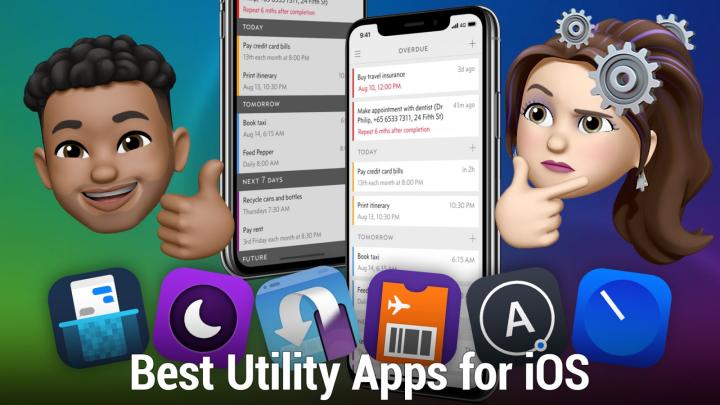iOS Today Episode 588 Transcript
Please be advised this transcript is AI-generated and may not be word for word. Time codes refer to the approximate times in the ad-supported version of the show.
Mikah Sargent: (00:00)
Coming up on iOS Today, Rosemary orchard. And I take a look at some of the best utility apps available on iOS. Stay tuned
Announcer: (00:12)
Podcasts you love from people you trust. This.
Mikah Sargent: (00:19)
This episode of iOS Today is brought to you by Imperfect Foods. Imperfect Foods is catching the food that's falling through the cracks of our food system by sourcing quirky yet delicious foods. Right now, Imperfect Foods is offering our listeners 20% off your first four orders. When you go to imperfect foods.com and use promo code iOS. And by BetterHelp. Join more than 1 million people who have taken charge of their mental health. As a listener, you'll get 10% off your first month by visiting BetterHelp.com/ios. It's time for the TWIT audience survey, the annual survey helps us understand our audience so we can make your listening experience even better. It'll only take a few minutes, goes to twit.TV slash survey 22 to take it. Thanks.
Mikah Sargent: (01:18)
Woo ha ha. Welcome to iOS today. The show where we talk all things iOS TV OS watch OS home pot OS iPad OS look, it's all the OSS that Apple has on offer. And we love to talk about them here on iOS today. I am one of your hosts, Micah Sergeant, and
Rosemary Orchard: (01:37)
I'm Rosemary Orchard. Hi everyone.
Mikah Sargent: (01:40)
Hello Rosemary. How are you today?
Rosemary Orchard: (01:43)
Oh, I'm excited. Mikah. I love utility apps and turns out I have thousands of them on my phone. So I have to pick just a couple for today because you know, you said that we couldn't make the show last like six weeks. So, you know, I picked
Mikah Sargent: (01:55)
Unfortunately yes. You know, it's interesting. I think utility is one of those categories that I have fun going through on the app store and realizing, Ooh, that's a nice tool to use. Ooh, that's a nice tool to use, but I don't think that people, on the whole, think a whole lot about utility apps. And when you do see what's out there and the handy features that they provide, it can get, it's a lot of fun. Um, so I'm really excited to be talking about them to today. The first two we're going to be talking about are some utility apps that I think a lot of people might need, but don't realize that this feature is available. And if it's okay, I'd like to start with mine because it's a simpler version of yours, which will kind of, I love the one that you picked because of how much it goes into depth.
Mikah Sargent: (02:43)
But, um, the first thing we're talking about is screenshot stitching. So what you have is let let's say, let me, uh, figure out here. We'll go to a, okay. Yeah. So we'll go to a website like TWI and maybe you want to be able to, uh, show more of the page. You've got this top part of the page, right? But there's all this underneath that you may want to be showing. Maybe you're on, um, I don't know, a, a, a, a website for, uh, going on a hiking trail and at the top of the page, there's information about out, uh, the, the different amenities that are available and then underneath that is the hiking trail map. And underneath that is the direct are the directions that you need to get there. And so you just wanna send to your friend, who's going hiking with you, all of the information that you can get in one, uh, image so that they don't have to look at, you know, three, four or five images.
Mikah Sargent: (03:40)
So what I would do is take a screenshot of the top of the page, scroll down a little bit, take another screenshot, scroll down a little bit, take another screenshot, scroll down a little bit and take another screenshot. And then I'm gonna do one more, just so I can kind of come to the end here, uh, with that top new or tech news segment down at the bottom. And, and then I would launch my tailor app maybe and hop into that. And then in tailor, you can see that it automatically recognized that I was trying to stitch these photos together and then immediately provides for me a screenshot that is this full image. It's got all of the pieces here and you can see it's in the proper order. It does this, uh, through some smarts, there's some image recognition. And then also by paying attention to the, uh, order in which you took these screenshots.
Mikah Sargent: (04:36)
So Tailor makes this very simple. I can hit the trash icon in the top, right, to remove this. Uh, and the top left is a settings icon. That's not important. And then down at the bottom is the share icon. So I can tap to see this and then scroll up at the end to automatically pop, open the share sheet. And you can see I've got some options to send this photo to different people. And it says, you know, this is the stitched image. This is the stitched image and the date and time at which it was, uh, stitched. And then I can send it out as I need to. So super simple, if you're looking for a way to stitch screenshots together, and you just want a super, super, super simple app that's tailor, but what I lo oh, and I should mention it's, um, free to download 2 99. If you want to basically give the developer or a shout-out and say, Hey, this is great. Um, and then that also will remove, uh, the watermarks and ads that are part of, the app by, uh, default. So 2 99, super inexpensive for a fantastic, uh, simple, uh, pick, uh, or, or screenshot stitching application. Now let's talk about a really powerful one, uh, that Rosemary and I both use as well. Uh, whenever you want to get more in-depth with your screenshot stitching.
Rosemary Orchard: (05:53)
Yeah. So I use an app called Picsew and Picsew is a great app because it does what Tailor does. And it does a little bit more as well. So recently I took some photos of my app library and, uh, Picsew has just recognized that when I opened it and it's just stitched them together for me, which is really nice and what I can do as well, if I need to, is I can actually adjust where it stitched things. So I'll put that back together and scroll up a little bit, and you can see if you're watching the video, that there are two lines across my screen, um, which are just yellow lines with a little pencil on them. And if you tap on it, um, then you can actually adjust where it stitch things together, which can be really nice if you do need to adjust something.
Rosemary Orchard: (06:33)
Of course, now I've done this. I'll not to put it back together just as, as it was, but, uh, I'll do my best. Um, so let's pretend that that one's fine, but there's other options as well, where you can add extra breaks and things like that, and then cropping the whole, or just parts of images, which is really nice. But when you've done that with pixel, or if you wanted to, you can also, uh, discard what you've done and just pick a single screenshot. Um, and I'll pick one. And I took up my home screen earlier, and this works for pictures too. And you can go into tools and those of the Eagle died of you watching the video may have noticed that the battery and the time and stuff at the top immediately changed the second that I switched to tools. And that's because I've got pixel Pixar running some magic for me.
Rosemary Orchard: (07:17)
And that's my, so if I tap on the magic wand, then I have clean status bar and remove scroll shot. So if I scroll this down and I turn off clean status bar, um, and remove, scroll shot, and then tap it away, then it will actually ping that back. Um, and I leave those on usually. Um, but you can do more things as well. So a lot of people like taking, uh, screenshots for things and putting them in say documentation, well, you could add a pretty blue iPhone to your screenshot so that people know that it's an iPhone, or you can even change it to be a screenshot of an apple watch. Uh, and they've attempted to scale my iPhone screenshot onto a very tall apple watch here, because when you do screenshots, it'll do the screenshot for you there as well. Um, and so you end up with very long device frames, but that's by design.
Rosemary Orchard: (08:04)
Um, I'll just take, uh, the frame off for the time being, um, and pop back to some of the other options. Um, it also has blurring options. So if you've got something in your, in your text, so say for example, if the location was appearing here in the weather, it's the not, um, but then I could actually blur that out and there's a couple of different OBS options. There's that blocky pixel look, but it's designed to be very difficult to, uh, to, um, you know, reveal there's the slight, the, uh, spirit, uh, approach, which gives you a lovely artistic effect, which may not be quite what you're after. Um, and of course, then you also have the ability to just, uh, do a different kind of smear, which is less artistic, but still effective. Um, and, um, there's also just the option to just drag, um, a whole little privacy sort of blurry section over whatever it is that you've taken a screenshot of, which is very nice.
Rosemary Orchard: (08:57)
And I, I like that there's undo options for all of these as well. And of course, then you have the ability to add some texts. So I could say, hello, Micah. Uh, if I could spell, I could SP say, hello, micro instead. Hello, Milan. Uh, there we go. And I can put that anywhere I want. And of course then I, I have the options I can go through. This is much like Instagram's text picker where I can change things. Um, so to look very Instagramy if I want to, and of course there's highlighting options as well. And what I really like about pixel Pixar though, is I don't need to do all these settings every time. So I'm gonna discard this and pop into the settings, because what you can do is under, I believe it's the advanced features. I am testing, uh, things now that's the, the pixel pro.
Rosemary Orchard: (09:42)
Um, but you can somewhere and I've forgotten how set it up to automatically do whatever your preferences are. So you can have default preferences for watermarks if you want them. So you can say that, um, if you want a watermark on every image and what that watermark would be, so I could say, hello is my watermark. And then put it somewhere on every image and choose what color it will be and so on and so forth. Um, there's export options. So you can specify if you want things saved as PNGs or hike, images, uh, lossless compression and so on and so forth. There's also the option to save things as PDFs, uh, which can be really, really handy if you want to. Um, and I really love this. It's a free app to download, and then it's 1 99 to unlock the extra features in the app, uh, which are very useful.
Rosemary Orchard: (10:33)
Um, there's also things like scroll shot, recording and snapshot, and I love the web snapshot feature, but I do think that there's something that we might have missed talking about Mica when we were, uh, taking the screenshot in safari, because there is a little utility built into safari that I think many people might not know about. So if I take a screenshot here and then I tap on my screenshot, I can switch to full page. Um, and this will take a moment. Uh, my wifi, unfortunately today is not playing up a little bit, but if you do this, then you actually get, uh, or should get a screenshot of the entire webpage. Uh, so I'll go back to the Twitter home page. Um, oh no, my Safari's hanging on my phone again, unfortunately. Um, but, um, this is, uh, a really useful feature that you can use in safari and a few other apps that support it. But, um, of course, if you are taking screenshots of anything else and you need to stitch them together, then you know, something like pixel or tailor are great options for that.
Mikah Sargent: (11:34)
I'll, uh, show this feature really quick. So I take a screenshot of the, a page I tap on the preview and then up at the top, there's an option for screen or full page. If I tap full page, then you'll see that it shows the full page here. I can scroll down and make sure I truly did capture the full page. Yes, I can crop it if I only want part of that full page. So maybe I only want it, uh, to the end of the most recent, uh, shows I'll tap done. And now it has this full page from there. I've got the share sheet to share it out as I want to, I can, uh, annotate it down at the bottom with different things and, or I can just tap done to save it to my photo library. So very nice. And that is yes, a relatively new feature that I think a lot of folks aren't aware of that, uh, the full page screenshotting ability has been added to iOS, which simplifies things quite a bit.
Mikah Sargent: (12:24)
Um, I think pixel is amazing for the different annotation abilities that are built into, uh, the application that kind of take it know. Uh, Taylor's good for just super quick getting that out, but if you want to take time to edit and add notes right there, then pixel is, uh, really handy app. And it's honestly the one that I use, uh, most frequently when I am doing screenshot stitching. Um, alright, let's say I want, uh, to give my eyes a break, uh, when I am scrolling websites later in the day early evening, and, um, some pages just don't offer a dark mode. What do I do Rosemary?
Rosemary Orchard: (13:07)
Well, there's a couple of different things you can do. And the first trick of course, is to find, uh, a website that doesn't have dark mode in a abled. And I of course, went to do, do, go and forgot. Do dot go does have dark mode enabled, which is a shame. So I'm just gonna open. Hopefully Google is going to load here. Um, but when you're in light mode, your phone is really bright and all pages are white. And sometimes that is not the effect that you're going for. Um, and so if I switch by maybe to, uh, DLE, which is Wordle with two words, then, uh, they do actually have a dark mode on this web page. But if I switch into just dark mode, it doesn't switch the page automatically. And those of you who are watching will see that my safari has gone dark, but the page hasn't, and what I can do is if I manage my extensions, I have a great app installed called why and noir is available.
Rosemary Orchard: (13:56)
You can, uh, use it on iPhone and iPad. Um, and there's also a separate download on the Mac, which does the same thing. And all it does is dark mode in safari. Um, and now that I have noir, I can enable it, um, and I can turn it auto on, and then it will, when the page reloads, unfortunately my wifi is really playing up pretty my phone today. I'm not sure what's up there. Um, it will actually, uh, turn it into dark mode and this is great. And not only that, but there are bonus settings as well inside of Moir, um, which, um, I can show people. Um, and so, um, I have it enabled. Um, and so I've enabled it automatic for this website and that's the default setting, but I can actually say, for example, if it doesn't recognize that a website is already dark, I can turn it off for a particular website, or I can say, I want it always on for this website.
Rosemary Orchard: (14:48)
Um, whatever happens so I can put that back to default, and then I have different theme options as well. So there's dark and then there's black, and then there's also gray and they're varying different levels of darkness. Uh, so I usually use the default and one of my favorite parts of this, it has dim images. Um, and so if you go to a website, for example, they have, uh, it's a beautiful shop, but they've taken pictures of their products on white backgrounds and they're not transparent backgrounds. And so then you open it up and Nora's done a great job darkening things, but there are these really bright white rectangles actually, well, it can dim those images for you, which is nice. And all of these are per website configurable. Um, and you can also disable things until tomorrow. And if something goes wrong, you can report an issue with the website to let the developer know. And I have to say, I do really love, uh, D it, uh, I really do love more. It's a 2 99 as a one time purchase, and it really is great. It really does a great job of ma uh, websites that don't already have dark mode dark,
Mikah Sargent: (15:56)
Indeed. Um, alright, I'm gonna give a quick shout out to one of my favorite utility apps that I talk a lot about, and then we'll take a break. Uh, so I just wanted to mention, do, uh, do, is the reminder app that I use, uh, as a person with a H D uh, do is my life saving app, because it is an app that does not let you, uh, forget a task. If you put a task into do it will keep reminding you over and over and over and over again until you complete that task and you can set different, uh, times. So every 15 minutes bugged me every five minutes bugged me every 30 minutes bugged me, uh, just yesterday, for example, I needed to, um, do some, some work stuff that, uh, comes up every, um, every like two times a month, I think.
Mikah Sargent: (16:47)
And so it has to be done on a specific day, two times a month. And I was in the middle of something when I ever, I first got the reminder. And so I said, Hey, snooze that, uh, remind me later. It reminded me again. I was in the middle of something else. So I had it remind me again. And then that third time I was able to get to it and get it finished. Um, it is a fantastic app. It's 7 99 in the app store, which for some folks might seem a little bit expensive, but I can hand not recommended enough. Like it is so handy at what it does. It is so good at what it does. And without due, I would get, um, nothing done. And I would also, um, not do the things that I need to do for myself in a given day.
Mikah Sargent: (17:31)
So I just really love do. Um, it's fantastic. And, uh, I think it, it, it, it rocks all right, something else that rocks is our first sponsor for iOS today this week. And that is imperfect foods every day, delicious groceries fall through the cracks of our food system. Why? Well it's because of how they look, imperfect foods is turning this around by sourcing quirky yet delicious foods and delivering them to you in a way proven to reduce emissions. What if getting your favorite groceries put time back into your week, instead of taking it away with a weather, getting older outside, you can stay cozy inside and let imperfect foods deliver you intentionally sourced groceries with just a few clicks, imperfect foods is a grocery delivery service offering an entire line of sustainable groceries that taste delicious and reduced waste. Did you know, in the last year 35 of the food supply went unsold or uneaten in the us 35% visit imperfect foods.com to see if they deliver in your area.
Mikah Sargent: (18:37)
Once you sign up, you can personalize your weekly grocery order with fresh seasonal produce pantry staples and yummy snacks. Plus your order will arrive on the same day each week. That's super hand date because planning much easier on average imperfect foods, customers save six to eight pounds of food with every order. And unlike on demands delivery companies imperfect delivers weekly by neighborhood. That's a unique model that produces 25 to 75%, fewer emissions than individual trips to the grocery store. Plus you get to say goodbye to packaging, guilt love this imperfect foods is the only national grocery delivery company that makes it easy to return your packaging. After every order I, uh, went online, found out they delivered in our area, which is good, uh, so that I was able to give it a go. And, um, they sent me, uh, a couple of boxes of imper foods over the course of a couple of weeks.
Mikah Sargent: (19:32)
And boy, howdy. Was it fun? Um, I remember getting the box the first day and I got a notification, Hey, your, uh, box is gonna be delivered. I happened to open the door as the delivery person was leaving, and it was an imperfect foods, uh, truck and or van, and, uh, you know, got my delivery upstairs, opened it up. And I was so excited just pulling things out. I felt a little bit like Mary Poppins, just pulling all this yummy produce out of the, uh, box and it just kept coming out. And then there was also a whole pumpkin pie in the box. I was blown away. Amazing. Um, I, I, I still have the, uh, one of the boxes included some pantry stuff, including, um, seasoning. And so there was, uh, some salt there. I've got some sea salt from imperfect foods, so lots of incredible stuff.
Mikah Sargent: (20:24)
There's so much fun stuff. And depending on what you add, like the snacks, you may end up really enjoying those, uh, super fun to get imperfect foods. And honestly, um, you know, say, they say quirky yet. Delicious. I thought I was gonna get some really bumpy, odd looking food. And most of it looked how I expected it to look. It was fine. It wasn't anything where my, my brain was telling me don't eat that because it looked odd or something like that. Um, everything was still its own. Um, perfect beauty as it were. So right now, imperfect foods is offering our listeners. That's you 20% off your first four orders. Your first four orders. When you go to imperfect foods com and use the promo code iOS again, 20% off your first four orders, that's up to an $80 value@imperfectfoods.com. When you use the promo code iOS, seriously, go there, check it out because I think you'll have a lot of fun. Even if you just give it a go see if it's for you. There's so much, uh, good, delicious foods you can get out of it. Imperfect foods.com, promo code IO S thank you. Imperfect foods for sponsoring this week's episode of iOS today. Let's head back into the utilities with Rosemary's next pick.
Rosemary Orchard: (21:42)
Well, my next pick is more of an accessory and it's available on iPhone and iPad, but really its best were used with a Mac. And that is transla. Loader transla. Loader is a great application, which allows you to just download something on your Mac. So I don't actually have it set up yet on this iPad because I wasn't intending to use this iPad, but re rebooting my phone, uh, means that I had to connect my iPad. Um, and when you set it up, it needs you to install on an iPhone or, uh, on an iPhone Mac or just max. You can use it just between max and you set it up. And the whole point is that you can download things to your Mac from your iPhone and you can set it up to, uh, send you notifications for things. And so I've got something that I recently downloaded on my, uh, laptop, um, and I can even copy the, can I send this to transla loader from my iPhone?
Rosemary Orchard: (22:31)
And then I can go to my devices and I can add this link and I can say, Hey, I wanna download this, this on my work micro pro, uh, on the iMac, that's sitting here and, uh, I'll download it on the Mac mini build server, and I can even see the current status. So for example, the Mac mini build server, we'll download this instantly, the, the other two won't. And that's because this one's currently got a disabled because I'm doing Iowa today and I don't want any unnecessary downloads going on. And my work map book is asleep over to my left. And so when I tap, download, it's gonna send it off to it and then it will just get on and do it. And I really love this because there is nothing worse than ending up with a task list of the, that you wanted to download on your device, and then you actually didn't download them.
Rosemary Orchard: (23:14)
And then you don't have great wifi or something, or, you know, the moment has passed. So being able to just grab that thing that you wanted and download it is great. Um, and, uh, I really love the fact that translator works in the share sheet on my iPhone, but it also detects links on my clipboard. Um, and it's from the same developer who makes yank, which is an excellent shelf app for the iPad works great on the iPhone as a temporary dumping ground for files as well. And of course that one's on the Mac too. Um, and it just works really, really well to just send the file wherever it needs to go.
Mikah Sargent: (23:48)
Yep. I have a translator installed on my devices as well. It's such a fantastic app. I think it's a little bit more of a power user tool. Um, but that, I mean, that's a, okay. I, I like that there are some utilities on iOS iPad OS that are, uh, for folks who do things a little bit differently or do things a little bit more classically in some ways, and that those tools are available to us, uh, and available to use when we need them. So translator, I think, fits in that box. It is it's free in the app store.
Rosemary Orchard: (24:22)
Uh, yes. So the, the iOS app is, is of course completely free because it's an accessory to, uh, the main app, which is, I believe a 7 99 download on the Mac. Um, so that's, uh, available there.
Mikah Sargent: (24:35)
Excellent. All right. I am excited about this next one as well, because I don't know about you, but I really like Apple's wallet app. I like that I can, um, double tap the, the side button on my iPhone and bring up the different passes that I have when I used to live in the Midwest. Um, Walgreens was more available than CVS. And so Walgreens had this really great integration with the wallet app, where it would, uh, be able to use my Walgreens card at the same time as I made my apple pay purchase. So I would be able to make the purchase using apple pay, but it would go ahead and link that up with my Walgreens card and, you know, do all of the deals and, and discounts and whatnot that came with that very handy. Um, unfortunately CVS seems to be the, when the one that wins out here, uh, in Petaluma. So it's not as, um, I don't, I don't use that one as much, but I've got other passes, including my vaccine information in the apple wallet app. And, uh, occasionally just for fun, I will, uh, use this app that, uh, Rose's gonna talk about to make some and passes when I need them tell us about make pass.
Rosemary Orchard: (25:50)
Yeah. So make pass is a great app that allows you to make passes for the apple wallet. Um, and so what you can do is just start by making a new pass and you can add all the information, set everything up, but there's also, uh, another option to open things from the it, um, open files. So if you've saved one and you wanna come back to it later, you can do that. Um, and you can also just start by importing a barcode, and there's a great option to capture a barcode. So I happen to have some pens here, which have got a nice barcode on them. And so it accesses use your camera and then you can scan in the barcode, and this is gonna be a little tricky for it to do, because of course this isn't a shiny plastic, but that's the iPhone barcode scanner for you.
Rosemary Orchard: (26:33)
Let's try turning on the, uh, flash and there we go. Perfect. So I've now captured the barcode. Um, of course I'm assuming that you'll be doing something like, uh, a work ID or similar for this, but I'm gonna make a fake pilot pilot friction, um, for this. Um, so it didn't dictate the barcode because of the, the shiny plastic. And that that's my fault. I should have picked a better barcode to have on hand, but you can give it a title. So I'm gonna call this, uh, pilot friction because I love those pens. Um, then I'll put it in the rocket book organization because that's what I use them with. Um, and I can give this a description if I want, but I don't have to. Um, I will set a background color of a gorgeous dark purple let's set a, a foreground color of a nice light blue and a label color.
Rosemary Orchard: (27:20)
I'm gonna go with bright orange because I hope that's really gonna stand out now, icon images. I am just going to, uh, select a photo and I'll pick that beautiful screenshot of my, uh, my hair up store from earlier. Um, and I will leave the logo blank for now, and I will set a barcode. Now, if I'd succeeded in capturing the barcode, which I can give it another try, and maybe it'll work this time. Uh, we'll see, uh, let's just try like that and see if it can do it. No, it could, it can't do it because of the shiny plastic, but if you have something with a natural barcode on, then it will be able to do it. Um, other than that, you can define a custom barcode or if you've got a photo of one, um, or, um, something, then you can actually actually just import those in here.
Rosemary Orchard: (28:06)
Um, so if you pick a photo, then you can actually just say that that photo is, has got a barcode in it, and it will look for the barcode in that you've got different types of passes. So you can say it's a boarding pass for planes, trains, buses, boats, whatever it is, a generic card store card, uh, a coupon card event cards. And when you change these, the information below changes as to what you might want. And what I really love is when you create something like, for example, an event ticket, you can say the expiration date. I always set this to the day after just in case, because it's nice having these things around afterwards, but say, uh, I was creating something for the birthday lunch that I'm going out for, with my grandmother on Sunday, I could set it to expire on Monday, can set a relevant location.
Rosemary Orchard: (28:51)
So I could, uh, try and pick somewhere in the UK. I'll pick Birmingham because that's nice and far away from me. Um, and hopefully that will actually, there we go, auto, complete Birmingham and, uh, very specific yeah, us that we'll do perfectly right there done love it. Um, and then it'll pop up whenever I get to that location and you can add extra fields on the front and the back, you can associate apps with it. And of course you can preview this as you go. So if you create something with lots of beautiful detail in, then you can actually see how it looks. And if you need to add more fields, then you've got the option of adding extra fields. So I can say, uh, this field has this valley and I am just typing in some very basic things so that you can see where that appears.
Rosemary Orchard: (29:38)
And you can go through and add more. If you want, you can add things on the front, you can also set it up so that if you want to, you can flip over to the back. So I'm gonna put back, um, is here. And then when we preview, then, um, if I added to my wallet and then I should just be able to pop quickly into my wallet, then I can chat to the pilot friction. Then I should be able to tap it over. But I guess, because it's not got a barcode on because I haven't finished it, I'm not able to do that, but I can easily go back to the app and, uh, keep going. And I can just do whatever I need to, to create a great wallet pass. And of course I can save them if I wanted to. And port them, there's so much that you can do. Um, and of course, because this is here, I can just open it from the wallet and go back to editing it at any time. So if that colors off and I decide actually, no, it's more that purple. Yep. Yep. That's good. I can add it. And then it's updated. And then anytime later, go back and open it from the wallet. And it's the latest version.
Mikah Sargent: (30:42)
Yes. Um, someone in the chat asked if it works with QR codes as well. It does. Yeah. Um, it's a very powerful app in its sort of openness, but with that comes the need to kind of, uh, do lots of, of, uh, work on customizing it. So just be aware that there is a lot of information that you need, need to enter. Uh, but in doing so you get so much out of it, you can create so many different kinds of passes. Um, and then what I love is that, you know, there may be, I, you get those tags, um, that you're supposed to keep on your key chain for different grocery stores and gas stations and stuff like that. And those are so annoying hate having them. Uh, so this makes it very handy to turn those into digital passes that you can just keep in your phone instead of having to do it on a key chain.
Mikah Sargent: (31:30)
Um, the next one I wanna talk about is a notable and notable is an annotation app that is a beast of an app available on the app store. It's free to load to unlock all of the features. It's 9 99. But I think after you see it in use, you'll be like, oh, okay. I could totally spend the money on that app, cuz this is the annotation app, in my opinion, to end all annotation apps. It is the one. So I've got this page here, Rosemary orchard.com. Um, and there's some, some text and some images, uh, that I wanna work with and down in the bottom right hand corner is, uh, the button for the different annotations that are available, starting from the top. You've got a simple crop feature which has snapping built into it. So it's sort of you'll feel, uh, an actual, um, what is that word now I'm forgetting, uh, haptic feedback.
Mikah Sargent: (32:22)
Yes. Thank you. Uh, the next one is a zoom icon. This is actually technically called loop L O U P E, which I'll show in a second. Next you've got different options for blurring, uh, or, or obscuring text on the screen. There are two of them. The one on the left is for drawing out the part that you want to obscure. The one on the right is for making, uh, a shape that will blur or obscure, uh, below that on the far left is a redacted option. So that will just be a black bar that redacts text. There's a highlighter option, which, um, lets you use your finger or a stylist, whatever you wanna do to highlight things on the screen, that can be anything. The next option is a, uh, a text option. So you can add text to the screen. And then the final option in that, uh, 1, 2, 3 fourth row is a highlight text option.
Mikah Sargent: (33:13)
This is different from highlighter because it will recognize text on the screen. And then as you move your finger across, it will highlight that text below that you've got an option to scribble, uh, lines, as you want to on this, on the page, then, uh, a line tool on its own and then an arrow tool below that are circle square and rounded rectangle options. And then below that is one of my favorite features, which lets you make part of the page sort of, uh, not blurred out, but darkened. And then part of the page that you're wanting to show, uh, in full, uh, brightness. So I'm gonna start at the bottom because I think that's a really, uh, easy to use and understand tool I'll choose the square. And then I will, uh, zoom out a little bit so that I've got some room to move my finger around on the outside of the page.
Mikah Sargent: (34:03)
Um, and I will tap on the left and then drag over to select this part of the paragraph. Now check out what just happened if you're watching, if you're listening, uh, I have not lifted my finger off of the page yet while your finger is still placed on the page, the apple show you a zoomed in like a magnifier of the place where your finger is currently, where your finger is currently selecting on the page. This gives you incredibly precise ability to get that annotation exactly where you want it. I can let go. And now you'll see that this part of the page is selected and own in full brightness while the rest of the page is darkened, I'm gonna go farther. Now I'm gonna use the text highlighter tool and I am going to highlight time is hard once again, if I hold down my finger and start to move well, whoops, it's selected.
Mikah Sargent: (34:57)
Um, it selected the annotation. So, uh, let me, there we go to time is hard and I'll let that go. I'm gonna bring that annotation back up. And what I wanna do is select the highlight that I just did now on the bottom left are the different controls that I have. Uh, there's blue, yellow, green, basically, any kind of highlight you want to do, you can, uh, choose. And so I will, uh, make that y'all make that green and you can also set custom colors if you want to with the, uh, settings option at the very end. Um, from there, I want to go ahead and redact whoop, um, redact the image. So I will tap and then I will choose the 1, 2, 3 from the fourth row. Um, the one on the right, which is the sort of draw a square image. What I love about this too, is that there are different options.
Mikah Sargent: (35:49)
So in the bottom left hand corner, I can choose different kinds of, uh, redaction or blurring. There's a, the, the top option is just a black square. Then there's, uh, a Gian blur. Then there's a mosaic that is sort of a polygonal mosaic. There's a square mosaic or pixelation. And then below, that is my favorite one, which is a hexagonal mosaic. I like to choose a pretty big hexagonal mosaic because bigger it is the less information there is available and, uh, it, for anyone who's ever seen those, um, those studies and uh, case, I guess, case studies would be the best word for it. That show, uh, artificial intelligence being able to, and, and, uh, computer vision, uh, algorithms being able to pick out what is behind an image. The bigger those mosaics are the less information that, um, that algorithm is going to have to be able to determine what was actually behind that, uh, image that you have.
Mikah Sargent: (36:48)
So I don't like to use Gaussian blurs or Gaussian blurs depending on how you like to pronounce it. Um, because those ones seem to be pretty easy to fool. I like to use, uh, one of the mosaic options. And as I said, I tend to use the hexagonal mosaic, but this, uh, polygonal mosaic is really cool because it will just have different randomized polygons, um, so that it there's even less data available. So I'll go ahead and, uh, downsize that. So you can tell what that is with the, the smallest size, and then I will zoom back out and last but not least I will draw an arrow, um, to the word more so, and again, I put my finger down so I can, uh, see right where I wanna point. I let that go more. So is highlighted. And then I'm gonna just do a quick little loop here, um, on the O in Rosemary orchard.
Mikah Sargent: (37:44)
And there are a couple of options with the loop. There's the blue circle on the outside, which lets you change the size of the loop itself. Um, you can change the magnification in the bottom left corner or you can do what I like to do, which is to take that circle in the middle and draw an arrow out from it to point to the area that you're trying to point to. So now we've got the O uh, specifically picked out. I can move that up and out of the way and I'll actually, uh, I am tapping on the Arrowhead, lets me choose a different option if I want to including numbered options, which is, is really handy. So a very, very, very powerful tool that I absolutely adore, uh, that is and notable in the app store. And it is just incredible. Uh, again, free to download if you wanna unlock all of the tools 9 99 for all of those tools.
Mikah Sargent: (38:38)
Um, as I said, I think well worth it, uh, for the diff even just alone for the ability to blur out. Um, or as I said, mosaic out, um, some images, uh, in, in the, in the, the screenshots that you take are right, we are gonna take another quick break before we come back with just a couple other utilities and then we will head into the news. Uh, before that though, I want to tell you about better help. You may have heard about better help. I think better help is awesome. Uh, I, I just have a question for you. Something preventing you from achieving your goals, interferes with your happiness. Well, ask yourself those questions and then check out better help.com/ios. So I, uh, went on to better help. And, um, when you sign up for, for better help, you start out by answering some questions.
Mikah Sargent: (39:31)
There are some questions that anyone who's, uh, ever sought therapy before will be, uh, they'll be familiar to them because there are those kind of standard questions that are sort of gauging your mental health. There are questions about you yourself. And then what I love is that there are some questions that are more personal, but are important in helping you find a therapist or rather helping a therapist find you, uh, that can help out. So questions about sort of your identity, um, your values, uh, things that you are into all sorts of stuff and in doing so, what that does is it helps, uh, the therapists on better help decide if they would be able to help you so they can kinda look and see and go, oh yeah, this person is definitely someone that I would be able to help and that our values align.
Mikah Sargent: (40:15)
So it's gonna make it easier for, for us to converse. And, uh, it's really quite awesome. Um, better help will assess your needs and match you with your own license to professional therapist. You can connect in a safe and private online environment, and it's so convenient that you can start communicating in under 48 hours. I definitely was able to start communicating in under 48 hours. Um, my therapist and I, our first conversation involved, uh, she, she ended up talking about the relationship, uh, between sort of emotions and, um, quantum mechanics and quantum physics. And immediately I thought, oh my God, this nerdy person is perfect. I love nerds. Uh, and so it was just the, the perfect match. It worked out for me. Uh, and it's important to note, it's not a crisis line. It's not self-help, it is actual professional counseling done securely online.
Mikah Sargent: (41:09)
You can send a message to your counselor. Anytime you'll get timely and thoughtful responses. Plus you can schedule a weekly video or phone sessions and that's all without ever having to it in an uncomfortable waiting room, better help is committed to facilitating great therapeutic matches. So they make it easy and free to change counselors. If you need to, it's more affordable than traditional offline counseling and financial aid is available. The service is available for clients worldwide, and you can find the particular expertise you need online. So that means you don't have to limit yourself to the counselors that are located near you. You'll find licensed professional counselors who are specialized in depression, stress, anxiety, relationships, also sleeping. That's a really big thing right now. Trauma, anger, family conflicts, L G LGBTQ matters, grief. Self-esteem all sorts of stuff. Anything you share is confidential, but it's also convenient, professional and affordable check out the testimonials posted daily on their site.
Mikah Sargent: (42:04)
In fact, so many people have been using better help that they are recruiting additional counselors in all 50 states. We want you to start living ahead up your life today. As a listener, you're gonna get 10% off your first month by visiting our sponsor@betterhelp.com slash iOS. Join more than 1 million people who have taken charge of their mental health. Again, that's better help. H E L p.com/i O better help.com/ios. Check it out and super grateful to better help for sponsoring this week's episode of iOS today. All right, Rosemary, tell us about your last two utilities before we head into the news.
Rosemary Orchard: (42:49)
Yeah. Uh, so the first one that I wanna talk about is a very small one. If you got an apple watch or a home pod, you might think, Hmm, I can already create multiple timers. So why would I need to be able to do it on the iPhone? But for those people who don't have a home pod or an apple watch, or just want to be able to see those timers count down in one place, there's a great app called just timers. And as the name implies, it's just timers, but there are multiple timers. So you can have multiple things going at the same time. And it's got some other great features as well. It supports dark mode as well as light mode, of course. Um, and you can have it prevent auto lock when you have active timers. And this is a feature I use all the time, cuz I put my iPhone in the kitchen while I'm cooking and you can see I've got a salmon timer ready for later.
Rosemary Orchard: (43:34)
I'm gonna have some Sam for dinner. And so I'll be able to start that. And while that's running, I'll be able to create a rice timer, um, for my rice. And then I'll be able to cook that for the 12 minutes and then I can run that at the same time and I can see what's going on and that I don't have enough time to do my nail Polish because you know, I've got 11 minutes and 54 seconds left. Uh, but I really like it. I really like how easy it is to reset a timer and just have it keep going. Or if I wanted to, I can change my preferences to say that it should pause the timer when I restart it. Um, which can be very useful if that's what you prefer. There's different sounds. And of course it's got shortcuts support because I do love shortcuts.
Rosemary Orchard: (44:15)
So you can create and pause timers and so on and so forth through shortcuts because you know, that's pretty handy. Uh, but the other app that I wanted to talk about is, uh, something that's a little bit more niche perhaps, but equally is a great one to know that exists because there's gonna be somebody in your life. At some point, who's going to need this. Um, and that's laundry lens and laundry lens is a great app for looking at the label on some clothes. And I can just put it there, keep it steady, maybe turn on the flash. And there we go. Now I can see the instructions. So this says, do not bleach tumble dry, low heat up to 55 degrees. Yep. That seems about bright and low ironing heat up to about 110. That's correct as well. And it's just figured this out from the label on the new hoodie that I have here and I just pointed it at it.
Rosemary Orchard: (45:04)
Um, what you also have is, uh, the ability to just go and look at all of the symbols that you might find on laundry. Um, and you can see here, it's highlighted the ones that I found or it found on that laundry label. Um, and so if I wanted to look like, what are these ones, what is this? Well, I can identify that I've seen it. Um, and I can, you know, go back and look at the instructions, uh, as well. So if that one was there, then when I swipe back down a little bit, then I can see the instructions, which says machine wash, uh, water temperature up to 40 degrees delicate. That's what that symbol means. I really like it. It's simple, it's basic, but it's a great app to know exists. And also for those situations where you encounter some weird symbol on some clothes, what does this mean? Well, you know, it's a free app, so you can download it. And if you know, buddy, who's gonna be, uh, doing their own laundry anytime soon, or maybe ought to start doing their own laundry. You can recommend it for them as well.
Mikah Sargent: (45:59)
Hint, hint, it's a good hint. Hint. Yeah. Like, um, I'm giving you this. So, you know, uh, excellent, Alrighty folks that brings us to the end of the first segment. I hope you found some awesome utility apps. Hey, if you have some utility apps that you like to use, we didn't get to today, let us know. We'd love to hear about them. And uh, also let us know if you use any of these and you're really into them. Um, let us move on to the news segment today. Um, I was, uh, gathering sh uh, gathering notes for Mac break weekly this morning. And I came across us kind of a breaking news story, uh, that is really exciting. This had been rumored for a while. Uh, I think it was, uh, Bloomberg's mark Garman who had first noted that this was going to be happening.
Mikah Sargent: (46:44)
And now it's here. Uh, apple has announced its new tap to pay on iPhone system. That's going to become later this year. Uh, the news, uh, the news report, the news release says that us merchants will be able to accept apple pay and other contactless payments simply by using iPhone and a partner enabled iOS apps. So there are going to be, um, specific apps that will be able to make use of this. But what me, what that means is that, um, an iPhone, uh, credit and debit cards and then other digital wallets that probably means Google pay. Um, or is it Android pay? I don't know what it's currently called. Um, all of those will be able to work with the iPhone using NFC technology. So any kind of, or most, I should say most, any, um, digital wallet applications or, uh, creditor debit cards that have tap to pay enabled.
Mikah Sargent: (47:42)
We'll be able to use this. And yes, it looks like, uh, thank you to scooter X in the chat. Um, Stripe is already taking signups for this, uh, program, which is set to release in the spring. So Stripe will be one of these, um, apps that, uh, that one of these partner apps will be able to use this. So, uh, that is really, I think, uh, pretty exciting because it will mean that it's gonna take a lot less for merchants to be able to accept these different types of digital payments where before you'd have to buy like a kiosk and you'd have to get all of these different, um, specialized tools, all that kind of stuff. Um, this just means that a person with an iPhone and this app can use it to do purchases, uh, to, to accept contactless payments payments right there. So I I'm, I'm really jazzed about this in the sense that it opens up, um, more people to be able to, uh, take payments that maybe they wouldn't have been able to before or where it was cost prohibit. Um, this makes it a little bit simpler.
Rosemary Orchard: (48:53)
Yeah. Yeah. Because previously, even in the apple store, you've been able to buy like card readers that you can connect to your phone or your iPad, um, that you can use to process payments. Um, but of course the downside of that is then you buy a card reader and you are very much tied into that payment provider. Whereas of course, with your iPhone, everyone knows how easy it's to download an app. The app itself is gonna be free. Of course, they're not gonna, um, cut off their nose despite their face by, um, making you pay to download the app. So you'll be able to even try out different systems and have multiple different people for whatever it is that you're doing. Um, which I think is really great. Um, and I, that people won't have to resort to apple pay cash, which is still not available to those of us outside the us.
Mikah Sargent: (49:37)
Indeed. All right. What else do we have for news?
Rosemary Orchard: (49:42)
Yeah, well, uh, apple had a pretty great record culture, but w WAMP iPad, shipments fell. Um, but apparently the, uh, share of apples, uh, or the tablet market has still been increased in proportion to apples. So they still have a very, very, very large chunk, which is not exactly a surprise for the world's first $3 trillion company. Um, but yes, it appears, um, after their, um, their, their, um, release last week with the quarterly, uh, results that they have actually been sort of self sabotaging the iPad sales in that they've been taking the chips to put into iPhones because they're prioritizing the iPhones. And of course, as most people are aware, there is a shortage of the chips available to create devices. So it's not surprising that apple has a slightly limited supply, but they're still doing pretty well. And I have to say, I think the adorability of this I iPad mini has probably helped them out there somewhat because it is really adorable. I took this out with me at the weekend and it was great because, you know, tiny little, I iPad mini with an apple pencil, but it was perfect for notes and stuff on and drawing up a, a kitchen plan as I was in Ikea looking at the different units.
Mikah Sargent: (50:53)
All right. Um, let's see. Uh, anything else that we want to talk about?
Rosemary Orchard: (51:00)
Well, I thought it was interesting that south by Southwest is coming back to an in person, first of all, where I'm at in March and it it's gonna feature three apple TV plus premieres. Um, and so there is going to be, uh, a dramatic adaptation of the novel shining girls, um, which, uh, has Jared lit to, and, and Hathaway in and some others, but apple ARA very much unsurprisingly, um, as they've been, you know, entering for everything, um, putting their self, uh, front and center on this, which is, uh, you know, interesting to see. And, uh, I dunno how south by Southwest will go. I've never been, but we'll find out.
Mikah Sargent: (51:41)
Yes, indeed. Um, I, it's an interesting choice, but, uh, a last and then last but not least, uh, today, um, five, 12 pixels, uh, we know five, 12 pixels, Stephen Hackett has linked to a post, uh, about Apple's 27% or no, rather. Yeah, I, I see now, yeah, go ahead and go ahead and introduce this. I think you'll do a better job. Yeah.
Rosemary Orchard: (52:08)
So, so of you'll remember a little while ago, we talked about how, uh, the Netherlands had parcel law that said that dating apps on the app store have to be able to accept payments from other providers. So they don't have to use, um, Apple's payment system that's done through the app store, like everything else does. Now, this is a very narrow, like use case of just dating apps for the net, but, uh, they've been pretty serious about it. They've been actively finding apple for not complying already and apple have finally released some information, um, uh, about how this is going to be working and so on. And the way that it's going to be done is in very large text, it will say in the app that, um, it is, uh, what was the separate as app does not support apple, uh, app stores at private and secure payment system.
Rosemary Orchard: (52:54)
All purchases in app name will be managed by the developer developer name, your managed app store payment method and related features such as subscription management and refund request will not be available. Only purchases through the app store are secured by apple and, uh, as fed cot, quota is saying it is very user hostile. They're implying that every other payment method is not secure. Now I can see why they're doing this. Um, it astounds me every day, whenever my parents say, oh yeah, I bought this thing online, but it's not shown up yet. Like, do you know anything about XYZ, blah, blah, blah, blah, blah X, Y, Z. And it's like, wait, you bought something from a XYZ URL. Hmm. Okay. That's not normal year URL. Then you do some digging. It's like, okay, you need to go make a charge back with your credit card company and possibly, you know, get your credit card replaced.
Rosemary Orchard: (53:42)
Uh, because I don't think these people are actually gonna ship you whatever it is that you bought. People are incredibly trusting, um, when it comes to things. So I can see why people's doing this, but it does feel very much, um, in your face, the way that they are, uh, doing this with this very large, um, you know, in front of you, uh, pop up as soon as you, the app, it's not unlike when you, uh, are being you to testing an app on test light and there's release notes. It pops up before you can, um, do anything in the app to show you this. And, uh, yeah, it'll be, uh, interesting to see whether or not this stays around or whether or not this changes. Um, but you apparently have to put this in the app and it has to be a separate version of the app that doesn't support the app store payment. So you have to have two versions of your app on the app store, um, is what they had previously said. So we're gonna find out how this works and whether or not the Dutch Dutch tus are in favor or against
Mikah Sargent: (54:37)
Indeed. We'll have to see how this all plays out. All right, folks, I can hear the music. It's time for shortcut it's corner.
Mikah Sargent: (54:58)
This is the part of the show where you write in with your shortcuts requests and Rosemary orchard. These shortcuts expert provides some answers. Chris has written in, I need to tag project correspondences with long strings of texts as identifiers. I currently use a shortcut to pick these strings from a menu, but I have a large number of them and it is cumbersome to enter them individually each time. Is there a way to use shortcuts and air table to create a menu from the strings and air table that will then be copied to the clipboard upon selection? Thank you for your help and all you do. I never miss an episode. All Chris that's so nice. Ah, air table. If there's one thing I maybe there are like, there are, I don't dunno, four or five words that you and Matthew, uh, say a lot drafts air, table shortcuts, shortcuts. And so I know that air table is one of those really popular things for you. Automator folks tell us, uh, oh yeah. Can you actually tell folks first about what air table is and then go into your answer here?
Rosemary Orchard: (56:07)
Yeah. Yeah. So air table is a great online database system where you can just put data in, in all sorts of formats. So I'll just pop open the app on my phone, it's a web service. So the app, isn't the most amazing app in the world, but it works for what we need it for. Um, and I'll just open the sample base here that I have. Um, and so what you can do in air table is you have a database called a base and it has multiple tables. So anybody who's familiar with a regular database, like my SQL or something, um, will kind of see where we're going. So you have, it's, uh, a table I've called this one data and it's got two columns in it. Um, and if I expand my record, then I can see, uh, the first field is called name and it's got Micah and then notes say is magical.
Rosemary Orchard: (56:51)
Um, and if we go back then I can also see, you know, Anthony is amazing and, uh, Burke is brilliant because I did a little prep on this one for the show. Aww. Um, and so it's a great way to be able to store information. You can add multiple tables and you can customize the fields in them. When you create a table, there are blueprints that you can take things from. So for example, sales or, um, you know, whatever it is that you're doing, um, if I try to create a, a new base, then it gives you some examples if PR marketing groups and clubs or sorts of things. So it's a great way to store information and you can do collaboration. You can do fancy formula fields, all sorts. And so air table is probably a great place for Chris to store a lot of information.
Rosemary Orchard: (57:35)
But before we get data from air table, I did just wanna give people a little bit of an overview because it sounds to me like Chris is making the same kind of thing that I did very early on, which is you choose from a menu. Um, but what happens when you choose from a menu? This is a standard menu. I just dropped it into an empty shortcut. And so I tap one and nothing happens. And if I copy this to my clipboard, there's nothing here. And if I actually want some texts from this, then I have to put it in here. And so if I tap one and to get the text one, I need to input this and you can already see, it's gonna be very annoying, very difficult to maintain. I can at least rearrange things in my menu so I could add another, uh, text option.
Rosemary Orchard: (58:16)
So if I, for example, if I duplicate this one and then I just drag it in there, then I can have two. But if I forget to change it, then you know, it's, it's gonna be difficult. And I've made a typo there on purpose because if I tap two, now I'm getting TW. And that that's not what we want. This is, this is not what we want a choose from. Menu is a great option. If you're putting actions in it, different actions that should happen, but we're probably looking for something more like a choose from list and a list action in shortcuts gives you what, what you choose. So if I choose from this list, I go to choice of pillow and cookies. When I tap cookies, I get cookies. Uh, unfortunately chocolate chip cookies are not magically arriving on my desk, but the word cookies is here and I can use the copy to clipboard action, um, to copy this to my clipboard so that when I do this and I choose cookies, well, cookies uses on my clipboard ready to go.
Rosemary Orchard: (59:08)
But what if I want to choose cat and get me out, for example, this is where you can get a little bit fancier. So you can use a dictionary for this, an a dictionary in shortcuts and programming terms is very similar to a dictionary that you have on the shelf. You know, you look at Ava and you get the description of an Ava or whatever it is that you've put in under that word. So I've got this, which gives me that and cat, which gives me Meow. And if I add something else, then I could add, for example, Nica and put in Sergeant, um, I'm gonna misspell that. There we go. Um, and so now if I choose, I select Micah and this time I get Sergeant, and this is already a lot easier to use because now if I copy, if I put a copy to clipboard action here, I get just the word Sergeant.
Rosemary Orchard: (59:58)
And that's probably closer to what Chris is looking for here. Um, which is of course wonderful. And so I've done it. I've created an example, um, for getting things from air tables. So there's two options. There's two shortcuts here, one which I actually am going to be using for the demo. Um, and then the other one, which is in the show notes, because, uh, I do things, uh, a little bit differently. So to start with, if you're gonna talk to air table, it doesn't have shortcuts actions. Now there is an app called shortcut, ay, which is hiding from me on this iPhone, of course, which does have air table actions, but it's a little tricky to set up and walk people through. And honestly, learning to use a simple, well documented API and shortcuts can really, really make, uh, what you can do with your phone and just the top of a button or two, a lot more powerful and air tables API.
Rosemary Orchard: (01:00:53)
So this, for example, if I go back, um, and I go back to the sample base, so this is something I created today. It's a base with just two, uh, columns in, and there is an API page that's been created for this on air tables website. For me, I have to be logged in, but if I go to API dot air table.com, then I can look, I can pick my base and it's got everything documented there. And that is great because it makes it super easy to create a shortcut or at least as far as, you know, creating shortcuts is easy, um, for you, right? So what we're gonna do for this is we are gonna build the dictionary, just like I showed you in the last shortcut where you could tap mic here and get Sergeant or tap in this and get that tap cat, get me out.
Rosemary Orchard: (01:01:37)
So we're gonna create one of those. So I actually start by just putting an empty dictionary here and setting a variable called magic list. And you're going to need an air table API key to talk to air table. Um, so when you tap on the link to the shortcut and the show notes and import it, it's gonna ask you for your air table API key. It's also gonna ask you for the, the link of the, a, the API URL for your base and your table. Um, and then when you import that it, when you input those inform that information will put, pull it all in for you and make it into a customized shortcut. Wow. Uh, at least as far as I can, um, I actually store my air table API key in data jar, which means that I can show it on screen in not worry that anybody's actually gonna see the API key, cause it just gets it from credentials air table.
Rosemary Orchard: (01:02:25)
And so what we need to do is we need to do a get contents of URL. And when we're talking to air table, as we talk to a lot of APIs, we need to send it something that goes, hi, I'm I'm me. You can, you can trust that this is okay to give me the data back. So we send it an authorization header with Barra space and then the actual API token, which I'm getting from a variable again, if you import it, then it will be set up automatically if you input that information and then we need to get data out of what's sent back to us. So what they sent back to us is in sure terms, a dictionary, it's a JSUN, um, structure, which is a Java script object notation. Now, the fact that it's JS O is great because shortcuts uses JS om, for dictionaries, which means we can get dictionary from our input.
Rosemary Orchard: (01:03:09)
Um, and it knows that this is a dictionary. So it lets me get the records and the records contain the data. And so then I can go through and I need to get the fields out of the records, um, and, uh, get the name and the notes. So if you remember here in my air table, if I look at the mic record, the name is Micah. Um, and the notes are, is magical. Name and notes are the names of my two columns. And then I'm putting these into my dictionary and then I'm choosing from the list. So now I need to run this and it's giving me some options here, Mica, see, I've got be brilliant. Anthony is amazing. And mic is magical. That's the data from my air table. And so if I tap on Mica, then the text that I get is, is magical because of course, shortcuts really can produce magic for people.
Rosemary Orchard: (01:03:57)
And there's a link to this one and the list and the a dictionary as examples for everybody in the show notes, because I know lists and dictionaries and menus, they're a bit complicated and they sound very similar. So I wouldn't blame anybody for getting confused. Sometimes I pick the wrong one to start with, even though I'm a developer is my day job. Um, but there's a lot you can do with this. And of course, with using something web service like air table, you can really end up with a lot of power and just pull in the little bits that you need on your phone to make your life easier.
Mikah Sargent: (01:04:28)
Awesome. All right, one more. Uh, this is just, uh, a little bit of feedback. Uh, Thomas who wanted, uh, their radiator to turn on 15 minutes before their alarm went off, uh, wrote back to Rosemary to say, thank you for your tips. It solved my problem. Have a nice day. Yay. I love it. When we hear from folks who say, look, it worked, it did what, uh, what she said it was gonna do. And, uh, now Thomas is nice and warm upon waking, and I think that's fantastic. All right, up next, we've got some feedback and questions before we round things out with our app caps.
Speaker 4: (01:05:11)
Thanks for listening to TWI. Do you want customized host red ads that stand out then the TWI network is the perfect place for your next advertising campaign. If you are tired of forgettable ad reads and wants an authentic introduction of your products and services, then reach out today. TWI ads are compelling, specialized in all of our shows include video, which means we can show off products, websites, and customize videos, visit twi.tv/advertise and launch a tailored campaign. Now that's twit TV slash advertise.
Mikah Sargent: (01:05:41)
All right, it's time for feedback and questions. Kevin writes in hi, Mike and Rosemary big fan of the show. I miss Leo, but Rosemary is a great edition because of your knowledge and wonderful presenter skills. I agree. Rosemary's awesome. Or excuse me, Rosemary is remarkable. Um, I have an issue that started happening, I believe with iOS 15, when I'm one app, when I'm in one app or online, I click a link that should open an app, for example, a link to a Twitter tweet or an Amazon link I use to click these and the app would open. So, uh, what Kevin's talking about here is occasionally when you're on, um, a certain page, Instagram is a good example. Twitter's another example. There'll be this little, uh, banner that pops up at the top with, uh, the Twitter or whatever app. It is icon in the left, and then on the right, there's an open button and you're supposed to be able to press that button and then it will open within that app.
Mikah Sargent: (01:06:34)
Um, it says, but now it opens the app store. Even though I already have the app, I would love to know if you have a solution or fix for this issue. Here's a list of what I've tried. Kevin has tried uninstalling the apps that this commonly happens with. They've tried restarting the phone. They've tried force quitting the app, uh, that improperly redirects the link like safari or Gmail or apple mail and nothing is working for Kevin. Kevin, I've gotta say I've had this happen to me before, too. Uh, particularly with YouTube, for some reason where instead of opening the YouTube app, it will go to mine will just go to safari and open the web page. But I have had it happen a couple of times with less well known app where it will launch the app store to that app instead of just launching the app. Like I want it to, um, Rosemary has one suggestion. My suggestion was going to be based on the things that I've seen, that it's just, uh, a thing that sometimes works and sometimes doesn't, but, uh, maybe Rosemary you've got the solution for this.
Rosemary Orchard: (01:07:40)
Yeah. So I ran into this on my mom's iPad the other day. And I realized, uh, when I was poking around what she'd done, that just, that created this problem. And I can't guarantee that this is the problem you are running into Kevin. It might not be, but it's worth a shot. Um, it could be that you're in private browsing mode in safari, um, or that you've got some PR obviously settings enabled that are preventing apps from seeing this information. So a great way to tell if you are in private browsing mode, if you're in safari, in light mode, the menu bar's dark, and when you tap it, it comes up with this private browsing mode. Now a lot of people use private browsing mode because they think it means that, you know, their data's not being sent anywhere. If you log into a website, it's still gonna send them information.
Rosemary Orchard: (01:08:20)
It just means that the history's not being tracked cookies aren't being kept. And that, that you don't actually get a great user experience in safari. Some of the time. It's great. If you wanna, you know, search for something and then throw it away afterwards, you know, if you're checking out your ends weird, uh, website that they've created and you don't know yet, if it's gonna be one of those weird things that redirects you to YouTube brick rolls, or if it's not, then, you know, private browsing mode is pretty good, but it often means that when you tap on the open button, it won't redirect you. So if you are in safari, your private browsing mode, tap on the tab, icon, tap at the bottom and then go to tabs. Um, then, uh, you can you're back in your normal browsing mode. And then here, if I tap on open app, it takes me to that post on Instagram, which is my friend's dog, who apparently was having great fun, remaking their bed for them at the weekend.
Rosemary Orchard: (01:09:08)
Um, so that is certainly worth a try. Um, other than that, um, especially for things like Twitter, if you've got any, um, other apps installed, like I have tweet bot installed, then you may actually find that they have, um, app extensions, which are trying to redirect things. And if you've got conflicting app extensions, then that's gonna cause a problem. So for example, if you have the Twitter app and tweet bot installed, then Twitter is gonna try and take precedence over a tweet bot. So you might well wanna just go through, obviously Instagram's only got one app Amazon's only got one app, um, so that you shouldn't be running into the problem on those, but have a look and see if maybe for things like Twitter, you've got multiple different apps and disable some of them, or if you don't like the Twitter app and you just had it installed because it kept trying to make you install the Twitter app. You can install it and use the Tweetbot extension, uh, TWI terrific. Kelan two. Um, so that is certainly worth a try.
Mikah Sargent: (01:10:01)
There you go. That is a good option. And then Kate has written in with a really great question. Can you help me understand these two services since iOS 15 game center appears to be used by many games? Are these two services? Now one is game center required. Now for more game, I tried game center years ago and quickly decided I did not wish to use it. Recent changes allow developers to require game center. Again, our game center and apple arcade, separate services. Can I use arcade and not use game center? Thanks Kate in Michigan, this is a fair question. Um, game center was something that apple introduced a long time time ago, as a way for developers to easily, uh, create sort of a social aspect to, to their gaming, uh, platform. So there was, uh, the ability to include in achievements in games where just like if you've ever played Xbox or PlayStation, some of those games will have things where in the game, if you do X, Y, or Z, then you get a, um, you get an achievement, you get a trophy.
Mikah Sargent: (01:11:04)
And it says, you know, I some clever title. And, uh, you can share that with your friends. It's also the way to kind of track leaderboard charts. So you can see how far you've gotten in a game versus someone else. And then later it was, uh, additionally used as the platform for recording and broadcasting gaming, um, and then game center kind of dissipated and almost entirely disappeared. And then game center kind of came back. It was interesting to see it sort of, uh, wax and wan over time. But, uh, Kate is wondering about the difference between game center and apple arcade. And I think the most important thing to understand is that apple arcade is of course Google's, um, ex why did I say Google is of course apples, um, subscription service for playing different games. And so those games are more than likely going to use game center as part of it because the developers are using apple arcade in the first place.
Mikah Sargent: (01:12:06)
So they would use Apple's other tools for gaming, including game center. It's a very easy way to have an account to be, to log in on different devices and sort of sync your progress. Um, so with those built in tools, it makes it very simple, but they don't necessarily there there's separate services that cover two separate kinds of things. One is for kind of tracking and social aspect. And I say tracking in terms of progress tracking, which is game center and apple arcade is a subscription service for playing games. So I, I, I think it's sort of, um, it's false to compare them in the first place or inaccurate to compare them in the first place, or try to say that they're the same because they are two totally different things, um, and have two totally different feature sets and different reasons for existing, um, rose were any other thoughts on that?
Rosemary Orchard: (01:12:57)
Yeah. So there are some games who will want slash require you to sign in to, um, game center to be able to use them. Um, and understandably, a lot of people don't really want game center because it seems like it's gonna come with this huge social aspect that you don't want. So I thought it would be a great idea to take a moment to show people how you can change your game center, privacy settings. So you can use the games without having all of your data sent everywhere. So if you go into the settings app and you scroll down until you find game center, then you'll find, uh, that you can set up a profile. And this profile picture here is totally different to the one that I use from my iCloud account. And in fact, all of the things here except for my email address are actually separate. Um, and so I can change my nickname. I've left it as my name because that's what I do, but you'll see here, friends is a lovely round number. I have no friends on here and that is on purpose. This is designed. Um, I can see recently played with, I played with no re players recently. Um, and I can see some friends suggestions in playing some people I, you might know, Mica Matthew Kesel. I hear he's, uh,
Mikah Sargent: (01:13:57)
He's always on mine too, which is funny. Yeah.
Rosemary Orchard: (01:14:00)
Yeah. Um, but what you can do now is you can go down into privacy and settings. Um, and this is where you'll want to go to make sure that things are set up so that you can play the games without everybody seeing everything. So your profile privacy, you've got three options, everyone, friends only, or only you. And if you said it to only, you, then only, you can see this, um, multiplayer invites, turn it off. You don't want nearby players to be able to invite you to games and connect with friends. You can turn that off as well. Um, and then, then you can use game center without all of your data going places, but it does mean that things like game progress can be restored when you get a new device, um, or for example, sync between devices. Um, sometimes they use game center to do that. And you can go through and have a look at some of those games that you played and clean some blasts from the past, like the original angry birds is in here. Uh, and, uh, clumsy ninja. I've not played that in so long, but my
Mikah Sargent: (01:14:55)
Prosy ninja.
Rosemary Orchard: (01:14:56)
Wow. I know there's some blast from the past in here, but, um, fortunately I'm the only person that can see that. Um, now I wouldn't necessarily remind other people seeing it, but especially if you don't really want to use game center, it's good to know that you can turn most of it off, uh, and then still be able to play the games that do use it.
Mikah Sargent: (01:15:15)
Yep. Agreed. Um, I think I have, my game center is pretty public. Um, and I have added friends before, but that's because I've got family, um, across the country that having games center a little more public makes it easier to be able to play those, uh, different games with them. And I've, uh, done some testing with, uh, game center before that required me to be a little bit more public Alrighty. Folks with that, we enter the final segment of the show, which is the app cap segment. This is the part of the show where we wear silly caps, a top our head to honor our app picks of the week. Um, these are the apps that we are using now, or have used for a long time that we love in adore. And we want to share with all of you Rosemary orchard, tell us about the CA the cap at top of your head, and then tell us about your pick of the week.
Rosemary Orchard: (01:16:18)
Well, the cap at top of my head is actually, uh, a hat and it's a glittery sort of top hat bowl of hats. Well, it's more of a top hat style number. Um, and it's even got sequins around the edge. It's a lovely silver with some like, you know, bits on and then ribbon and then a black broom with silver sequence just to really make everything so much more fun. Uh, and my app for today is a little one that's, you know, a free app that can be kind of handy for just, you know, planning your day without necessarily being too precise about things. And it's called hour blocks day planet. And so what happens with our blocks is you can go in and you can actually have a look at your day and you can go back and pick things. So if I went back to yesterday, I would see things, um, and then there are some, and then I can pop onto today and I can see that record iOS today is currently ongoing.
Rosemary Orchard: (01:17:10)
So here it is 20 past six in the evening, and I've got this in my calendar until seven 15 to make sure I've got plenty of time and I've got ballet later. So I need to make sure that I am ready in time for ballet, but I could add a block into my day. And you'll see here that I've only got blocks for the remaining time of my day. And if I pop into say tomorrow, then I'll, I'll see everything in tomorrow. So I'll see some of the, uh, work events. And then I can see all of my different time blocks and I've already added one for 6:00 AM. And so if I tap and hold on this one, then I can go into it and edit it and do things like change the name or the icon, or if I tap and hold, I can also reschedule it.
Rosemary Orchard: (01:17:46)
So if I don't wake up at 6:00 AM, maybe a 8:00 AM is better. I can move it down to 8:00 AM. Um, and that's, that's nice and easy. I can also do sub blocks. So if wake up contains, you know, various different sections that I want to break things down into, then I can put those in there. Um, but what I really like about this is it gives you the option to have a nice little to-do list in the app, see your schedule, and then see your plan without overwhelming you. It's a very basic simple UI. Um, and you can even do things like control, which calendars you'll see. You can take control of other things, like have reminders for your hour block. So if you plan, right. Okay. So I two o'clock tomorrow, I am gonna, uh, call the doctors. I'm gonna run these errands and do that.
Rosemary Orchard: (01:18:30)
You can put that in your calendar, break it down into sublux, and then have it remind you at the time you can also specify, um, what time your day should start. Um, and so I, you can have, um, midnight, 5:00 AM, 6:00 AM, 7:00 AM and 8:00 AM, uh, 24 hour, 12 hour, or whatever your system uses time, um, all automatic capitalization, and you can change your, uh, your icon for the app. So instead of having the traditional orange icon that they have, you can have a purple one. You can have launched, which is a little bit more test Lighty. Um, I'll stick with the purple there. Um, and you can send them feedback on Twitter and so on. But what I really like is it's a very simple day, uh, it's SIM very simple day planner where I can just see what's going on and when it's happening.
Rosemary Orchard: (01:19:16)
So if I pop over to Saturday, then I'll see that I have no arrow blocks. So if I pop into Saturday, then I can go, Hmm, okay. Maybe at 10:00 AM. Uh, I am going to maybe I'll have brunch. Uh, I'll go out for brunch at 10:00 AM, and it's all automatically selected a knife from fork for me. Um, and so maybe I'll scroll down into the evening, give it a very important test here. And it's got some suggestions for me, including the popular party. Um, so I'm actually going to give it a little further test and I'm just gonna try cocktails. Um, and maybe I'll end up with a very firm weekend. Ah, I didn't guess the iPhone for cocktails, but the it's easy enough to do I just tap, edit. Um, and then I can scroll down, have a look and they do have a pretty drink.
Rosemary Orchard: (01:19:57)
Um, so that'll do, um, but it's nice to be able to plan my day and see how much time I have versus, you know, wherever things are supposed to be. And I can easily tap to go back to today at any point. And I really like this for, especially those days where either there's an absolute ton of stuff that needs to be done. You've got very small blocks of time and things have to happen at the right time. So you end up adding your things and then you can rearrange them as you go, or those days, which are really wide open and you don't really have plans, but you feel like you, you get some stuff done well, being able to make some plans with hour blocks, it's a pretty nice way to get started.
Mikah Sargent: (01:20:33)
Awesome. That is a really cool app. Um, the app that I am talking about today, oh, by the way, I have an elephant with very yellow tusks on my head today. Um, I still don't know why they're so, uh, but a last they are, maybe I'll I'll, uh, have to, I don't know, sew some, some whiter ones, cuz I don't think ivory is this yellow, um, unless it's super aged. So I don't know. Anyway, uh, off of the cap onto the app, the app that I'm talking about is fantastic. Al we've talked enough about fantastic album on the show that I don't really need to show the app itself, but there's a great blog post and video that shows, uh, a new feature that is launched in fantastic. How, um, that is a built in scheduling option, uh, fantastical 3.6 introduces a new scheduling, uh, method that has openings and proposal.
Mikah Sargent: (01:21:28)
So the way that this works is if you've ever used something like Calendly, which, um, in some circles is controversial, but I quite like Calendly. Um, it is a really nice way to determine when someone is available and be able to then use at, to, uh, give people the ability to schedule something. So, um, with fantastic. How, if you're a fantastic how user you can share your link, um, you set it up first of all. Uh, so that it, it pulls from the calendars that you wanted to pull from. Cuz for example, I have some calendars that are like birthdays and can calendars that are, uh, uh, tied to my delivery application that I use. So those things don't actually influence whether I'm available or not, but then I've got my work calendar and my, uh, sort of home family calendar. And so those two are involved in my special Cal fantastic link.
Mikah Sargent: (01:22:28)
I share that with someone and I, I say, Hey, um, look here, if you wanna schedule, uh, a meeting, you know, this is, these are the times that I have available. The person is able to click on that link. It opens a website where they can see my available openings and then that meeting can be scheduled. You can create different kinds of, uh, schedules. So maybe you have one, for example, if you an interview podcast. And so you can set up your availabilities, the person can, uh, schedule a time, but then you also have one for, uh, lunch dates that you're trying to get scheduled with people. So there are different options. Um, and what's super cool about this too, uh, as nine to five Mac, uh, points out, uh, thank you, scooter X is that this is a really privacy focused feature. Uh, some of those other ones that are out there, they sort of use your calendar information to, uh, help give, um, more access to the data that you have.
Mikah Sargent: (01:23:24)
A, um, it says we specifically designed openings to put your privacy first to calculate your availability, openings uploads, the time slots you're unavailable for, but does not open events, does not upload event details. Um, those are, um, those are not uploaded to flexi bits, which is the, the maker of, um, fantastic how, whenever you it's using opening. So it just looks at the blank space that's available and shows that it doesn't pay attention to, uh, event details. Uh, the people you're organizing an event with don't have to be fantastic how users, so they don't have to create an account or anything like that. Um, and openings just makes it very easy to, uh, to, uh, to schedule appointments and make sure that they're available. It's very awesome. Um, I upload, I updated my fantastic how Mac app today, and there's just a new section called openings and I was able to choose, um, what apps are involved with openings and, uh, make that super simple.
Mikah Sargent: (01:24:26)
Also now the ability to create, or to use a different email for, uh, meeting proposals versus your account email and all sorts of fun stuff, uh, that I think people are really gonna like. So I suggest if you've got fantastic, I'll get that update soon. Um, and read the, uh, read the, the flexy bits blog post that talks about this new set of, um, features. They've also updated, uh, proposals to make that even easier, um, for folks that want to be able to do, um, if you've got, instead of just saying, Hey, here's what I have available. Uh, pick any time you want pro proposal says, here are some times that I suggest which of these is good for you. That's kind of what proposals is for. So anyway, worth reading through the blog post and checking it out, um, fantastic. How 4 99 a month you get fantastic.
Mikah Sargent: (01:25:21)
How, and you get, uh, card hop, which is the, uh, flexi bits contact management, uh, app and, um, 39 99 a year, if you want to do it that way instead, I've had fantastic how for years, um, next to do it is the other app that I need to get anything done if I didn't have do and fantastic how I'd never know what was going on and when, so I'm very thankful to both of them, uh, for that. So again, 4 99 a month for fantastic, a 39 99 a year. Um, very cool new features that just sets fantastic all above any other calendar app, in my opinion. So great. Um, with that, we come to the end of this episode of iOS. Today, you can email us with your questions, your shortcuts, corner requests, your feedback, um, your utility apps, et cetera, iOS today@twi.tv is how you get in touch.
Mikah Sargent: (01:26:15)
Um, we love to have you tune in live. We've got a very active, uh, chat room, both on discord, which I'll talk about in this second and on IRC, uh, to tune in live and watch us. You just go to twi.tv/live on Tuesdays at 12:00 PM Eastern, which is 9:00 AM Pacific, but we think the best way to, uh, get the show is by subscribing to the show which you can do by going to twi.tv/ios, where you'll see links to subscribe to audio and video versions of the show. You just click do subscribe, and then you choose, um, your platform. Be it YouTube, Spotify, apple podcasts, Google podcasts, podcasts, all the different places we try to be, uh, there. And, um, ready for you. We think the video version is how you get, uh, as Absolut the most you can out of the show, but we do our best to make the audio version just as, um, understandable.
Mikah Sargent: (01:27:10)
So we, you know, we give plenty of detail and descriptions of what we're talking about on the show, in case you're not able to, uh, see the video version of the show. Um, now's a good time to mention club TWI, uh, club TWI. Our, I just mentioned the discord earlier. Uh, again, I'll talk about that in just a sec, but club TWI is a $7 a month subscription that gets you all of TWIs shows add free. Yes, free of all ads, uh, for every single TWI show. You also get access to the TWI plus bonus feed that has extra content. You won't find anywhere else, including AMAs with, uh, Mary Jo Foley, Georgia Dow yours, truly Mike, a Sergeant, um, Jason Howell, all sorts of really interesting folks. Steve Gibson, um, have, uh, hopped on the AMAs and we've got lots of other content there as well.
Mikah Sargent: (01:27:58)
And then last but not least his access to the discord server, if you're asking what is a forward server, well, if you've ever used Microsoft's teams or slack, you'll be familiar with the way that this kind of works. It's just a place to go and chat with your fellow club, TWI members. And then also those of us here at TWI. In fact, it's one of the best, uh, ways to send in your feedback in questions. Uh, Rosemary orchard is very active in the discord and, uh, we get a lot of great, uh, thoughts and questions and, and stuff there. So twit TV slash club, TWI seven bucks a month to check it out. Um, and then also if you are an apple podcasts listener and you would like to support the show directly, if you find the audio feed of iOS today in apple podcasts, you can tap to subscribe for 2 99 a month, uh, to the audio feed and in, so you will get an ad free version of our show. So audio version of the show, subscribe there for the ad free version. Um, Rosemary orchard. If folks wanna follow you online and check out all the great work you're doing, where do they go to do so?
Rosemary Orchard: (01:29:03)
Uh, best places, Rosemary osro.com, which has links to all the things I do online and the places you can find me. Or you can just find me on Twitter @rosemaryorchard. And of course I'm hanging out in the Club TWiT Discord in the iOS Today, channel on a frequent basis. What about you Mikah?
Mikah Sargent: (01:29:17)
I am at Mica Sargent on many of social media work, or you can head to chihuahua.coffee. That's C H I H U A H U A dot coffee, where I've got links to the places I'm most active online. Uh, thank you all for tuning in to today's episode. I hope you got some use out of this utility, uh, episode, and we will see you next week. Goodbye.
Ant Pruitt : (01:29:39)
Did you spend a lot of money on, on your brand new smartphone? And then you look at the pictures on Facebook and Instagram and you're like, what in the world happened to that photo? Yes, you have. I know it happens to all of us. Well, you need to check out my show hands on photography, where I'm going to walk you through simple tips and tricks that are gonna help make you get them most out of your smartphone camera or your DSLR or mirrorless, whatever you have. And those shots are gonna look so much better. I promise you, so make sure you're tuning into twit dot TV slash hop for hands on photography to find out more.