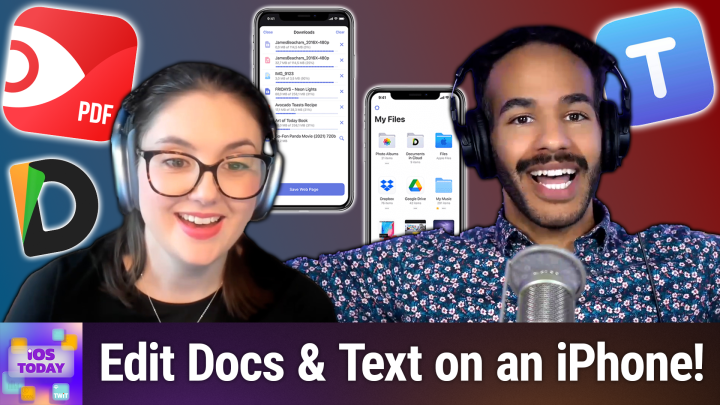iOS Today 754 Transcript
Please be advised this transcript is AI-generated and may not be word for word. Time codes refer to the approximate times in the ad-supported version of the show
00:00 - Mikah Sargent (Host)
Coming up on iOS Today, rosemary Orchard and I, micah Sargent, talk about some of our favorite document editors on iOS. Stay tuned Podcasts you love From people you trust. This is Twit. This is iOS Today, episode 754, with Rosemary Orchard and me, micah Sargent, recorded Tuesday May 20th 2025 for Thursday May 29th 2025. Document editors Hello and welcome to iOS Today, the show where we talk all things iOS, ipados, watchos, homepodos and all the OSs that Apple has on offer. We love to talk about them here on the show because our goal is to help you make the most of your various Apple devices. Today, we will be looking at document editors, and I am excited to be here. My name is Micah Sargent.
01:03 - Rosemary Orchard (Host)
And my name is Rosemary Orchard and I'm going to be a really nerdy one when it comes to the document editors and talk about the plain text ones, because that's me. But that's okay, because we are a team, so we're going to balance this out with all the cool stuff.
01:18 - Mikah Sargent (Host)
Yes. So when we're looking at document editors, we wanted to kind of take a look at, you know, your plain text editors, your formatted text editors, PDF work and everything in between. And there are many ways to go about doing this, but we kind of like to start with the built-in tools right and go from there. So let's say that we have a notes document and we want to work with a PDF. So here I have a notes document, I have hit the little paperclip icon and I chose attach file and then I attached a little PDF. Now here I'm seeing the PDF file. If I hit the down arrow in the top right corner of this PDF file, I can quick look the PDF, which means just getting a quick look at it, but basically having it take up the full screen. I can share it to somewhere, I can save it to a file, I can print it, I can change how it's showing so medium, small or in the case that it was, it was large and then I'm also able to kind of scroll between different pages of this document by tapping to swipe between them. And what's great about this is I can quick look this document and make some adjustments to it. So let me scroll through here and let's say we're on the safety guidelines page. I can highlight something on this page. If I want to, I could write a little bit of text next to it, and of course it's not going to be very pretty because I'm just wow, that was supposed to be an O, Now it looks like it says L-O-G-K, but that's beside the point. I can add stickers, I can add text, I can add a signature, I can add a shape, so we are able to, you know, do all of those things as we need to, which is quite delightful little experience that we have there. And so whenever we're working with this, these are kind of the basic options that you have for marking up a PDF. If you have a PDF that has forms, in it, you will see a little three dots and a pencil icon in the top right, and that is the sort of markup functionality that you can do, so you can add a signature or add a text form box, depending on where you are in the document. So you could then import a PDF to your notes document that has, you know, form fillable items and go ahead and fill it out, so you are able to do that basic functionality of working with PDFs within notes. But if you are able to do that basic functionality of working with PDFs within notes, but if you are trying to do more than just basic annotation, it does require a different app.
04:16
I did want to mention one other thing. The reason why you would want to pull another reason why you would want to pull a PDF into your notes document, as opposed to just opening up the PDF and say the files document and marking it up from there, is that with this you can collaborate with other people, so you and other people could work to annotate this PDF and you can imagine having, like you know, several different PDF documents that you and the team are working on. Being able for all of you to look through them, make changes well, make notes for adjustments, is very handy, Again right there in notes, and then it also gives you the ability to search those PDFs as well. But let's say we want to take a step. We want to go a step further than simply just adding sketches or highlights to our PDF. Is it possible to edit a PDF on our iPhone? Rosemary.
05:15 - Rosemary Orchard (Host)
Yes, micah, it absolutely is, and my preferred app for doing this is actually PDF Expert. So PDF Expert allows you to do all sorts of things so much like you can with the native iOS tools that Micah's just demonstrated. You can annotate and things like that, but there's also the option to edit. So this is part of the subscription option with PDF Expert, which does have a price tag of around $50 a year, but it allows you to do so much. There are a number of free tools that you can use here, but by editing I could change this PDF and I can actually say, instead of PDF Expert, pdf Ultimate, and I can literally just pop in here and edit the text. I am failing to type completely right now, and that's for various reasons, and the U is gone hiding because of formatting, but I can change editing to nerding out, for example, and so on and so forth, and this is also really great because I can even do things like replace images. So I could you know I can I can pop in another image there and all sorts of things, and I can add links to text and, you know, specify what I want to link to. Do I want to link to another page? Do. I want to link to the web, and this can be really handy. Like I don't know, micah, have you ever downloaded one of those really long PDF manuals?
06:43
And one of the things I do, I delete all of the pages that aren't in English. That is really important. But the other thing that I do is the table of contents at the beginning will have like page 7, like how to drain your washing machine and how to clean the filter of your washing machine, which is something everybody should be doing. If I tap on it, nothing happens. Why? Why does nothing happen? Pdf Expert lets me fix that. So I can say hey, this I want to link and I'm going to select the page and I want to link it to this page here and that's it done. Mark MANDELMANN.
07:18 - Mikah Sargent (Host)
Nice.
07:18 - Rosemary Orchard (Host)
MELANIE WARRICK. And then I can go to the page and, ta-da, that's it done and there's just all sorts of things that you can do. So I'm gonna delete that link. I can add redactions if I want to, so I can redact this information here, and by redact it just covers it in black. Okay, you could still restore this later. There is a little undo button there that I can do.
07:38
But yeah, there's all sorts of things I can do here and, as well as doing editing I can do here and as well as doing editing, I can insert things into the PDF. And so, you know, I've got all my pages here. I could copy this page and then paste it, and so now I've got a duplicate of it. So I can actually, you know, maybe edit this duplicated page and say, instead of give it a try, give it a go, and then I can use the two as a spot the difference exercise. You know I can measure things, and this is utterly ridiculous being able to measure a PDF. But also, you know, like that could be really useful, you might want to calibrate it to start with, and then you can set that up, but then you can measure various things, you can export it. You can change pen, so I'm using a purple pen here, or maybe I want a yellow highlighter or a little red sort of biro things like that. And you know, these are all great options to have when you are just trying to like really fix a document. Especially, this is something that I have.
08:43
Occasionally Somebody does hey, I did a thing, and they send me the PDF. I say, hey, can you send me the original document? And this has happened a few times of like sometimes you don't get a response Okay, whatever. And then sometimes it's I deleted it because I'm done, it's like okay, but there's a typo right here and I'm not going to like retype this. And yeah, you can copy and paste it out and create a new document and so on. But when you can just edit the PDF to fix it, yeah, that's what I go for, and then it's also quite nice.
09:13
Occasionally you can just add a little. So if you're doing the edit, then one of the things I like to do is actually I just add a little text somewhere and then I just sneak a little emoji in somewhere. And you know, I might just put a little party emoji in somewhere and I'll just move it somewhere like slightly less obvious so that they aren't. You know they're not seeing it immediately, but you know. Then you know I can add little Easter eggs and see when people are proofing things. Is that actually correct? It's really easy to remove later, even if people have annotated the document, and so on and so forth.
09:48
So, yeah, there's a whole bunch of things that you can do here and, yeah, I personally like being able to say I want to insert a page or I'm going to add a stamp not approved, like you know, that will be an obvious one, but there's completed Witness sign. Here you can create your own custom stamps, signatures. I love this. You can save signatures so I can create a new signature and I just need to sign this on its side so I can go hello. That is possibly the worst hello ever known, but that's OK, because now I can tap where I want to sign and that is okay. We're going to pretend that that's this hello. Well, you'll know it doesn't really say hello, but I also didn't lift my finger while drawing it and I was doing it on an iPhone screen, so it's fine. You can add sound, you can do all sorts of things. So you know, pdf Expert is just, if you want to do more with a PDF and you want something that is designed for PDF editing, this is it.
10:49
One of the other things and I have mentioned this before with PDF Expert is when you go to print. This is one of the apps that allows you to specify the scaling on print, which can be really useful if, for example, everything is just a little bit big and you don't have a printer, that will go right to the edge of the paper and you just need to bump everything in a little bit. Um, like, sometimes apps will do this automatically, sometimes they won't, but sometimes you're like, actually, no, what I'm going to do, I'm going to print this at 80%, okay, and then, um, I can actually write around the sides because I've got space and I don't have to stick post-its on top which I then have to lift up. I can, like you know circle thing, and draw an arrow and right next to it, and that can be really helpful. So, yeah, there's all sorts of things that you can do with PDF Expert and, yeah, I've found it to be a really useful app over time.
11:55 - Mikah Sargent (Host)
That is very cool and I want to show the app that I use in a similar way. This is an app that I think has over time it's got a lot of features in it and I don't use a lot of the features, but it is a pretty neat app. It's called Documents, made by Readle, but on the apps where you can find it Documents, file Manager and Docs it does have in-app purchases for sort of unlocking everything. But I'll show you. First and foremost, I'll quickly mention the part that I think is kind of a little bit overstuffed. It does have a built-in VPN and it has a built-in browser and I just don't think that those parts are necessary. The browser is kind of cool because you can do things like exporting a PDF of a web page really easily. It can capture those kinds of documents, it can pull stuff from a page. But I want to show you the tools tab because that's where I think the magic happens. So in the tools tab you have photo tools to kick things off erasing objects, deleting large videos, cleaning up screenshots, scanning from a page. So, again, working with documents. If you had something physically that you wanted to scan, you can use the built in scanner and then markup which will, which will, of course, let you add annotations to a document. There are multimedia tools.
13:08
Our last episode we were talking about transcribing audio. You can do that. You can extract audio from a video. You can also transcribe video. But the conversion options, which does require the pro feature, is one thing that you might want in working with documents. You can take an image and turn it into a PDF. You can take a spreadsheet, turn it into a PDF, document to PDF, text to PDF, presentation to PDF. One of my favorite features merge to PDF, so you can take multiple documents and turn them into one PDF. You can also do the opposite, so taking these different files and turning them into an, or taking different PDFs and turning them into an image, an Excel document, a Word document, a PowerPoint or just plain text. But the PDF editor is what's super cool.
13:51
Rosemary was talking about having a document like we had earlier and wanting to get rid of the non-English, as I do as well. If I tap on manage pages, I can choose that document that I think it's in my inbox, yes, and I can pull this open and look at the different pages and then find where it ends in the English version and then go from there. So let me continue to scroll through. So, from 24 on, I don't need any of this, and so I can go through and get rid of all of these pages. I could extract them if I wanted to. I can delete them, and now we're just left with the English version. I can close that and now I've got this document. Now you'll notice, notice that I am in the PDF, uh, the edit PDF, uh form, and so I am able to, for example, um, get rid of the text here that says that the French and, uh, spanish versions are on page whatever, because we don't need those. I am able to whoops, able to oh, that's because I have the selection.
15:14
Also do redaction, as we've talked about before. Link, so I could choose the safety symbols, choose properties. You can change the text to whatever you might want, and I am also able to then link, so I can tap on that part and turn it into a link to the page that I'm looking for, and so the safety symbols page is there, so much like what you saw, with Rosemary being able to do that as well, and then I can cancel out of that. Now I've got that link there, and then, if I go back to that view, then you can see how that works. So that is let me go from.
16:01
And then this is the other thing that I wanted to show We've got annotate, we've got draw, we've got insert, we've got fill and sign. You can measure, you can add corrections with what's called redline, an arrow, a call out, a cloud, a pen and text, as well as export, which of course lets you export, as we talked about before, and then pens, which lets you do things like highlight or erase or whatever it happens to be. So in this case, we just want to kind of look at the page. Perhaps, you know, fill in, sign if you needed to add a signature, a checkbox, cross stamp, whatever, but then being able to check out that document and go to the page that you're after is right there. So, again, and go to the page that you're after is right there.
16:44
So again, signing a PDF, reducing the file size of a PDF, which is very handy, editing it, merging PDFs together, annotating, filling out a form, setting a password and redacting a PDF.
16:58
So if we want to get rid of some of the text there, let's say, well, I don't want to do it on that PDF, but anyway, you get the idea and all of that is available via the tools page here with being able to edit these PDF documents in particular, but of course it also works with standard text documents as well. So by that I mean txt files, but it'll also work with docx files and rtf files, that's, rich text files and everything in between. So it's a very powerful tool for doing all sorts of text and document editing that you might have, as well as file management. So if you are looking for a way to kind of move between your files app, your Google Drive, your Dropbox and wherever else, whatever other destinations you might have, like a computer or a cloud connection, it works with Dropbox, google Drive, box, onedrive. You can set it up with an FTP server, an SFTP server, windows, SMB and even more. It's feature packed and will let you do document editing of all sorts, all right.
18:20 - Rosemary Orchard (Host)
And if you're thinking that the UI looked familiar there, that would be because Documents is made by the same people that make PDF Expert. It just has a variety of options, which you know. It depends on what you want. They're both fabulous apps, so pick and choose.
18:33 - Mikah Sargent (Host)
There you go. All right Time for Rosemary to get nerdy.
18:40 - Rosemary Orchard (Host)
All right, micah, I mean, you literally called it. It is time for me to get nerdy. So I'm going to talk about Textastic, because who doesn't want a fantastic app for text editing? Yeah, that is exactly it. So Textastic is designed for editing text-based files.
18:59
We're not talking about pages, files, word files, excel files, pdfs, not that sort of thing. We're talking TXT, maybe RTF, but we could be talking about HTML files, css files, javascript. You could even be writing Ruby or PHP or Java, if you wanted to. Yes, java and JavaScript are two different things. I promise you, they are significantly different. Don't confuse them. It's like Ghostbusters Don't cross the streams. And also, when they say to cross the streams, no, no, no, don't do that. But what you have is a really great text editor.
19:34
So this file is currently listed as a text file. Okay, that's interesting, because that's not text. So what I'm going to do is I'm going to rename this and I'm just going to change that. And when I opened it briefly, you probably saw it was just all black text. So I've just changed that to a dot HTML and now, ta-da, I have a variety of colors and this is what is called. You know, this basically makes the text considerably easier to read, because now if I zoom in a little bit, I can see that li is in blue and that's bolded because that is the name of a thing, and the little uh less than symbol before it, um, is not bolded because that is, uh, just the structure of it. Id is in italics because that is an attribute on the li and so on and so forth, and these are the things that make editing text files significantly easier. Now, if I were to go and add text because I'm not going to give you folks a HTML tutorial, because that's not what iOS today is for there is a bonus row above the keyboard and I love applications that have this little bonus row and they're like, we know how to use this.
20:42
So I have, first of all, the first option is adding a tab indent. But if I tap and hold on it, then I can actually change what kind of indent I would like to add. So I can add like a singular space or I can add a tab. The next one is for brackets and quotation marks. So, for example, I could add round quotation marks and you'll notice I inserted the first one. It automatically inserted the closing quotation mark. And let me just zoom in on this a little bit to make it easier to see. And it's put the cursor in the middle, so that makes it really easy. And if I backspace, yeah, it deletes the cursor in the middle, so that makes it really easy. And if I backspace, yeah, it deletes the one after the cursor as well as before. There is a dollar, because that is often used in programming, and there's also backslashes, forward slashes and back ticks and forward ticks and all of these things. These are all things that are commonly used in programming languages and that is one of the things that Textastic is great for.
21:37
It also has a terminal for SSH connections. It has the ability to go into your recent files. You can upload this stuff. I can preview this HTML file, okay, so this HTML file now looks like this, okay, when I look at it in Safari, and it's just doing that from my phone, and this, honestly, is just such a great thing. I have a built-in preview option if I am editing something that is not on this device, for example through an SSH connection, that's on a server somewhere, like it could be a Raspberry Pi or a Mac mini in my home, or it could be on one of those big servers up in the cloud you know it could be on Amazon S3, for example then I can, you know, see that there as well. I can also browse through symbols and more, and I can also at any point say hey, my syntax definition this is what defines the kind of highlighting it's using is actually it's not just a dot html. I'm going to say it's a erlang html and that would, you know, make it appear slightly differently. In this case not hugely differently, because erlang html is basically the same with the sample that I've got here. But that's okay, because you know I can. I can just change all these options as I need or don't need, and it does automatically infer this information.
23:00
If you are somebody who is doing like computer science or maths, physics, that sort of thing, and you have latex or latex files, um, that you need to just do a tweak on, because you've just noticed you were proofreading it, and you're like, oh, shoot, do a tweak on, because you've just noticed you were proofreading it and you're like, oh shoot, messed that up, that calculation.
23:20
I typed a two and I should have typed a three or something, and you know, or, if your math is correct, you've literally just typoed at some point you could pop in.
23:33
You can edit latex files with this and, yeah, it's honestly just a really solid application.
23:35
It does also really nicely integrate with other applications on iOS, such as Working Copy and Secure Shellfish, both of which are by the same developer not the developer of Textastic, but they're by Anders Borm and they allow you to easily connect to servers and Git repos to automatically or to edit those files, and you can connect to those through here and, yeah, it can also connect. It can create its own web dev server so that other things can connect to the iPad, which allows you to do very nerdy things if you want. Which allows you to do very nerdy things if you want. But if you've got something like a text file, a CSS file, a LaTeX file, html file, and you just need to edit it on your iPhone or your iPad, I'm going to give 100 points to TextExpander, not TextExpander. I'm going to give 100 points to Textastic, because that is the application for editing anything that is plain text underneath, and you just want to be able to go in and do all the things with said text files.
24:44 - Mikah Sargent (Host)
So that is a look at some of the document editing apps and services that we like to use. As always, I remind you, you can email us iostoday at twittv. If you have document editors that you think are wonderful and worth talking about, we love to share those in our feedback section. Up next, it's time for the news. The news is up next. All right, wwdc is just around the corner.
25:12
As this episode publishes on May 29th, the WWDC Worldwide Developers Conference kicks off on June 9th and runs from the 9th through the 13th. Apple, as we record the episode on Tuesday, may 20th, has just this morning released a little bit more information about what we can expect. As always, the show, the event, kicks off with a keynote on June 9th at 10 am Pacific. You will be able to stream it. We will be doing a live stream, leo Laporte and myself, to those of you who are members of Club Twit. It is fully and truly exclusive to just Club Twit members, so we won't be streaming it to other platforms. So if you are not a member of Club Twit, you'll need to join the club, to join the Discord to watch our coverage of it. But of course, you can always tune into the show itself via Apple's YouTube channel, the Apple TV app and Applecom.
26:13
On top of doing the keynote, leo and I plan to also cover the Platforms State of the Union. For people who aren't familiar, the Platforms State of the Union is a kind of deeper look at the different tools that are part of Apple's platforms. So it's kind of the nerdier part, the part that's not just for the press and the general public, but instead kind of gives an understanding of what new stuff has been announced and what developers can take advantage of. And then there are lots of different video sessions and guides. It's always a fun time for me where I look through the app at the published titles and go, I'll be watching that, I'll be watching that, I'll be watching that and learning a bit about the new tools that Apple has announced. So I am very much looking forward to seeing what Apple has this time around and I'm sure, rosemary, you are too because it just means we'll have more opportunities to share even more with all of you out there.
27:15 - Rosemary Orchard (Host)
Yes.
27:17 - Mikah Sargent (Host)
All right, that is what you need to know for the news. I believe I can hear the music. It's time for Shortcuts Corner. This is Shortcuts Corner, the part of the show where you write in with your shortcuts requests and Rosemary Orchard, our shortcuts expert, provides a response. This is a little bit of follow-up from episode 751. Our friend, dave, has written in. Dave of Medina, ohio, wrote in to say this Hi, rosemary and Micah. Christina, ohio, wrote in to say this Hi, rosemary and Micah, you made my day this week when I followed along to create the Apple TV remote shortcut that can be placed on my iPhone's home screen. It's so good to open my iPhone and just tap on the new Apple TV remote shortcut right there on the home screen. Many thanks, rosemary. You are the best. Rosemary, would you like to remind our listeners about what this was all about?
28:16 - Rosemary Orchard (Host)
Yeah. So Dave wanted a button on the home screen not in the control center, which we know. You can add a button to the control center, which also means you can add it to the lock screen if you really want to to open the Apple TV remote app, and I showed folks how, with a single action, you can create a shortcut and then you can add that to your home screen. So if want to check that out I'm not going to show you again, I'm going to say go back and watch episode 751, shortcuts corner, because, trust me, you can do it. It is very easy to do. I also showed you how you can choose between apple tvs if you have more than one in your home, uh. So, yeah, go back and check out that episode. And yeah, if you've got any shortcuts corner requests, please do, please do send them in to iOS Today at Twitter TV.
28:58 - Mikah Sargent (Host)
All righty folks, we're nearing the end of the episode, which means it's time for us to talk about our app or gadget caps, the apps we've picked or the gadgets we've used that we think are really cool and want to share with all of you. It's an interesting episode this week because we are rounding things out with a bit of a theme. My app that I want to talk about is available in the App Store for $4.99. And here's the deal. For the longest time, I've used a very nice app called OneBlocker and, listen, I still like OneBlocker. It is a content filtering app so that whenever you are browsing the internet, you can choose to not have some content displayed. Ads are one example, but also different trackers and other kind of things that get in the way of your ability to just view a website. Well, I've had some issues over time with web pages loading, occasionally, with apps loading, because I've used some of the other tools that OneBlocker offers, and I thought I'm going to try something else. I've heard from a few listeners who have made use of a different content filter, and I want to see what it's all about, so I downloaded Wiper 2.
30:23
Wiper 2 is a very simple app that works as a content filter in your Safari browser, and so it's an extension to Safari. It works on iOS, on macOS, on iPadOS, across the board, and one of the things I like about it is it kind of just works in the background. It doesn't have a whole bunch of extra features or anything like that, so I don't need to have a whole bunch of extra kind of permissions and features set up. I can just say, hey, do this and be done with it. So I want to show you this is what it looks like on your iPhone. When you pull it up, it just says Wiper is up to date, and that is because occasionally you will open it and it just downloads the latest additions to the lists that it's using to kind of keep content off of your, your browser. And if you click the about option, you'll see that it also doesn't have a whole bunch of features. It is.
31:33
It is written and maintained by a single person who is Kaylee, and so Kaylee makes this app, and we'll talk about something else very soon. You can give Kaylee a tip in the tip jar and you can share the app with other people, but that's pretty much it. As I mentioned, I have it on my Mac. I have it on my iPhone, my iPad and it works very well, and right now I'm running it in place of OneBlocker and I have been very impressed with it. So you might check it out as a simpler content filter, content blocker, in comparison to some that I have found that are a little bit heavy-handed. Yeah, and that is Wiper 2, available for $4.99 in the App Store. Rosemary, do you want to tell us about your app?
32:30 - Rosemary Orchard (Host)
So I swear Micah and I did not communicate. Maybe we subconsciously communicated, but we didn't actually plan to talk about two apps by the same developer. But it turns out Kaylee's an amazing developer and so not only have they made Wiper 2, which I'm also using, and I probably switched to it about the same time as Micah. Again, we do talk to each other because we like each other, we're friends, but we don't actually plan and go. Yeah, we're both switching to Wiper 2 exactly at the same time from one blocker, exactly the same time. So I've been playing Tatami. So Tatami is free to download and free to play. There is a $4.99 in-app purchase to unlock all of the things and I got stuck on a higher level and I couldn't get past it. So I have reset tatami to the beginning, which is also great because it means I can show you.
33:20
So what you do with tatami is there is a number inside of a block and you have to connect that block with that number, with a total of that number of blocks. Okay, so there are three blocks in a row on my screen and the middle one says three. So I need to swipe and I'm swiping from left to right. You can only draw lines and rectangles and you can only draw one thing for that shape, for that number. So now I need to do a downward swipe to select five, five in a row, vertically in this particular case, and I go to the next one. This time I need nine. It's a big square, easy. And now I need to do three. So I could actually do three verticals, but it wants me to do three horizontals, so I'm going to do that. It's walking me through this. And now I'm doing twos. Uh, there's some threes. I'm going to do this three at the bottom over here, and then two over on the right, and so on. And, yeah, this is honestly, it's a lot of fun. It's a very simple puzzle, um, but it's not simple in a bad way, simple. It is simple in a fun way. Simple in that it does get more complicated fairly quickly.
34:21
So now I need to do a six, I need a three and a four and a two. I tend to start with the biggest numbers, um, or the bigger numbers, and then go from there. So the 10 is obviously going to be the most difficult place. The five, the fours go like this, and then I've got a two and that's it. Very simple.
34:37
Now, if you do get stuck, uh, there is a way to uh, you know, show your result, um. So I'm just gonna try this. I think I've messed that up. I think that nine needs to go there and I don't know how that four is going to fit, because I can't go around corners. So now, because I'm stuck, I can actually show the solution, um, or I can skip, or I can start over, um, it's not, uh, giving me the solution here. I have a feeling that I need to rethink how I've done something here, um, and I I'm not quite sure exactly how to solve that problem right now, even though I've definitely solved this one before, um, so I will have to figure that out, uh, at some point. Uh, but that's okay, I will get to that later but yeah, this is such a fun game.
35:26
Um ah, I wonder if there we go, figured it out got there. Um, it's difficult to do this while talking, to be honest, but honestly it is.
35:38
It's such a fun game. It's free to download, free to play and it's just $4.99 to unlock everything. There's no ads, there's no rubbish. Kaylee's a lovely person, great developer, 10 out of 10. Recommend the app. Go give it a try. And no, micah and I are not conspiring to accidentally sell a bunch of apps for Kaylee. But also, if you download Kaylee's apps and you enjoy them, that's great and you should give them a try. Because, yeah, if you've been looking for an ad blocker and you're like, not sure about one blocker, it feels a little heavy-handed, it's complicated, and so give wiper 2 a try. And tatami is just a great app to while away the time. I would always recommend having a lightweight time killing app of some kind uh, installed on your device. For those moments where you just need to sit and wait, where there is like an unexpected waiting time, tatami is a great app for that. It's certainly better for you than doom scrolling social media.
36:31 - Mikah Sargent (Host)
So yeah, it's so fun and I love that. Occasionally you'll get little sort of pictographs that come up, so your solution makes like a tree, which was kind of fun. So these little touches of delight that happen throughout that, I just think, make it even more awesome. It's a really cool app and well worth any price that you might pay for it. Well, you know, within reason, in this case, $4.99. Great app to Tommy.
37:03
That is going to bring us to the end of this episode of iOS Today. All that's left is to thank you all for tuning in. I remind you, email us iostoday at twittv is how you get in touch and we'd love to hear from you. I also want to remind you about Club Twit at twittv. Slash club twit. We've got monthly and yearly plans available and when you join the club, you gain access to some awesome benefits. Every single one of our shows ad free. So all of the shows, all yours, with just the content, none of the ads. You also gain access to the TwitPlus bonus feed that has extra content you won't find anywhere else behind the scenes before the show.
37:38
After the show, special club events get published there. Access to the members only Discord server a fun place to go to chat with your fellow club members and those of us here at twit. We love, love, love to see you there as well and that warm, fuzzy feeling knowing that you were helping to support the work that we do here at twit. So again, twittv slash, club twit. To sign up. Don't forget, we've got referrals. So if you refer your friends, your, your family, your enemies, whomever, uh, you can earn months of club twit for free by completing those referrals. So uh, consider doing that if you'd like to earn some months of club twit. Thank you so much for joining the club. Twittv slash club twit rosemaryard. If people would like to follow you online, where should they go to do so?
38:29 - Rosemary Orchard (Host)
Well, the best place to go is RosemaryOrchardcom, which has got links to apps, books, podcasts, apps. There's a new one coming tomorrow as this episode releases, so we'll be talking about that in a future episode of iOS Today. But, yes, you can also find links to all of my social media pages there. The one that you won't find, however, is Discord, because the club to it, discord, is the place to be, and I do hang out there. We have live streams during the show when we can, and we also have threads and a general discussion area. So every episode gets a thread. So you can pop in there and give us some feedback. So you can pop in there and give us some feedback, or you can chat in the general iOS Today discussion area if you've got questions for us or your fellow listeners, because there's some amazingly wonderful and helpful nerds out there who love to chime in and share their ideas, which we love to see. Micah, where can folks find you?
39:19 - Mikah Sargent (Host)
If you're looking to find me online, I'm at Micah Sargent on many a social media network, or you can head to chihuahuacoffee. That's C-H-I-H-U-A-H-U-Acoffee, where I've got links to the places I'm most active online. Thank you so much for tuning in. We love bringing this show to you every week and we will be back with another episode next week. Bye-bye everyone.