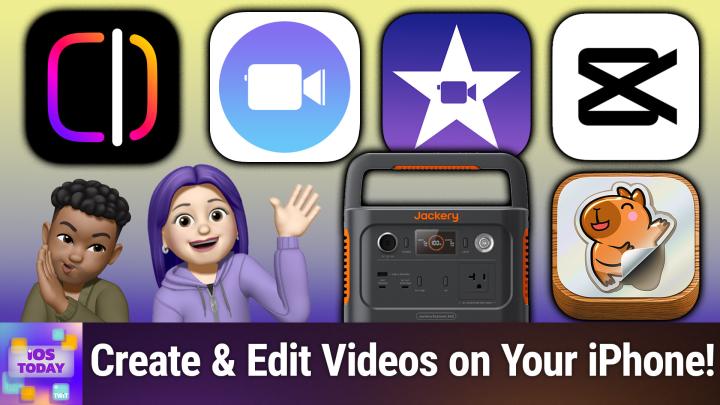iOS Today 751 Transcript
Please be advised this transcript is AI-generated and may not be word for word. Time codes refer to the approximate times in the ad-supported version of the show.
00:00 - Mikah Sargent (Host)
Coming up on iOS Today, rosemary Orchard and I, micah Sargent, talk about apps to help you edit video. Stay tuned Podcasts you love From people you trust. This is Twit. This is iOS Today, episode 751, with Rosemary Orchard and me, micah Sargent, recorded Tuesday, april 29th 2025, for Thursday, may 8th 2025. Video editing on iPhone. Hello and welcome to iOS Today, the show where we talk all things iOS, ipados, watchos, homepodos and all the OSs that Apple has on offer. We love to talk about them here on this show and help you make the most of your devices. I am one of your hosts on this very show. My name is Micah Sargent.
01:01 - Rosemary Orchard (Host)
And my name is Rosemary Orchard and I am ready to move into making some clips with our video cameras, which are built into our iPhones.
01:10 - Mikah Sargent (Host)
Yes, so this is. I think this remains one of the most elusive aspects of iPhone use for me, because I'm already like I'm not great, rosemary, about pulling out my phone and taking photos in the moment. Um, and it's not even this weird, uh sort of smug thing of oh, when I'm existing in the moment, I'm just existing in the moment. I am existing in the moment, but I'm also just an incredibly forgetful person, and so I forget to. You know, oh, this would be a great thing to capture, and I don't capture it and I've gotten a little bit better about that, but still not great. And so when I do pull up my phone, it's to take photo, and video is something where it really has to be the perfect thing for me to go.
02:04
Oh, what I want right now is video of this. I absolutely have to have video of this. But, despite that, there are lots of people out there who do think about video a lot, and there are lots of apps that help you to create video. One of those apps that sort of inspired the introduction of this episode is a new app from the folks at Meta and, in particular, from Instagram, called Edits, and Edits is a new app aimed at helping you create social video first and foremost, and I know that Rosemary and I both have had an opportunity to play around with the edits app.
02:47 - Rosemary Orchard (Host)
So, rosemary, I'm curious to hear kind of your initial thoughts about it and we can show folks how it works yeah, so I originally heard about this from one of the developers over Instagram, who posted that they were super excited that they you know they've been working on this for months, and then it shot to number one. So I immediately downloaded it and then completely forgot to try it out for like three or four days, until I was scrolling through my app library and I was like what the heck is this? So I put it up and I gave it a play, and it's one of these things where I feel like, for a lot of people, videos are just kind of like something that you take. For a lot of people, um, videos are just kind of like something that you take, um. And then there are other people who are people who will take videos and edit videos.
03:31
I fall into the former category, uh, very much, where I just take videos and I record them and that's kind of it, um. My dad, on the other hand, very much falls into the latter category, um, and so I tried to get him to try it out, uh, but he's much more comfortable editing videos on his Mac, which is where he's going to stay doing it. But I thought it was a really fun app and I know that you've been playing with it a lot more, micah, so I was wondering if you would like to show it off.
03:56 - Mikah Sargent (Host)
So when you open the app, first and foremost, you're taken to a projects page where you can, as you might imagine, create a project. A project is the sort of canvas where you can then add um, add different, uh, different clips, different video, different photos, whatever it happens to be. But I want to show how this is a content creator focused app, first and foremost, because if we look in the bottom left hand corner, there's a little sticky note icon and we tap on that and it says add stickies. This is a place where you can write down ideas for your next Instagram reel, so I could say A quick video showing new skin care routine. That sounds like something that an influencer would do, and you'll notice that now I've got this kind of saved. The idea here is that regularly you are marking down ideas for what you might create and the next icon that we hit is the play icon, and when we go to the play icon, we are given the inspiration page. Now this gives you inspiration on creating different content and it shows you things that have been created using the Instagram edits app. You'll notice in the bottom corner we've got a plus icon, so we could create a sticky that kind of ties it to this content that's been created, and then you can also check out just videos of people whom of whom you're following.
05:42
The next page is that projects page we talked about before, but the next page it's the record page. So here I am able to do things like add music to the track. Already I can cut myself out and change the background. So it's doing its best to try to capture just me. The next thing is to set a timer with a countdown. So I want, you know, a 600 second clip. I want a countdown of five seconds to start, and then the final is a magic wand icon which can make some kind of slight adjustments to the photo. So you'll notice it's sort of hiding some of the 30-ish year wrinkles on my forehead. And then we've got our flash, we've got our camera reverse and forward, we can go into our photos library and then you can also change the resolution, so HD, which of course is 1080p, 2k, 4k, the frame rate, which is all the way at 60. Interesting, and then whether you're using standard dynamic range or high dynamic range for your sort of color profile.
06:57
But let me just record a little clip here of me talking into the microphone and moving my head back and forth, blah, blah, blah, blah, blah, and then I will record another clip that has this going on, just so we can kind of differentiate, uh, between the two, and because we're going to use these in a second and now I've got these clips at the bottom, I can hit that arrow and immediately I'm taken to and this is the last thing that I want to show you all which is the sort of editing option. So here you can add audio, you can add text, I can do a voice overlay if I want to add captions, which is great, it will actually generate the captions while I'm talking with the audio that's going and will then show that as well, and so you can easily set that up. You can add overlays and sound effects and do cut out after the fact, as well as, of course, adding fun stickers to the mix. So I could say Tuesday because it is indeed a Tuesday at which point I'm able to export this project, and you can export it in many different formats.
08:12
But, as you might imagine, first and foremost, edits wants to give you the ability to share to Instagram and share to Facebook, with the video automatically saved to your library. So that is everything, except for the final page, which is just a look at your account and how your reels have done over time. So absolutely a creator-focused app, influencer slash slash creator focused app for being able to create video on Instagram for Instagram, but of course, as I mentioned, you can place it elsewhere if you'd like. And that's the edits app. It's available for free in the app store store and I am impressed with its ability to quickly help you cut, edit, remix, remaster video on your iPhone. But it's not the only option out there. There's another social app editor that's available, made by Apple, and it's there. I can say.
09:26 - Rosemary Orchard (Host)
We can say that at least it's there, yeah yeah, it's there, it's cute, it predates edits, uh, which is you know a thing. If you care about who was there first, uh, then I I guess clips wins, uh. But yeah, clips is available and it's free, uh, and it's it's pretty cute. So I'm in clips, right, clips right now. I've created a new project which you can do in the top left. You can create great projects there Over. In the top right, you can choose your aspect ratio it's 16 by 9, 4 by 3, or a square. You can also choose audio. I'm going to skip that option for now. Then it's defaulted to the front-facing camera. However, down in the bottom left, there's a little picture icon and if I select this, then I get the choice of posters versus photos. Now, photos is a little bit of a misnomer, because I was like wait, I have videos. I took videos. Where are they? Because I hadn't used this in a while. Videos are into photos, so I can just add a video that I've already taken um to this um, and then, when it plays, then, ta-da, I have me showing off the uh slightly matte uh cover for my miniature uh e-ink reader, which is uh, just here on my desk. It's tight little handheld, what's it, um, but I can also add photos, um, or posters, rather um, and so posters could be something like hey, here we go before. After a few minutes later, can't wait to see what happens. One more thing I love the fact that that's in there. Do we really need one more thing? And yeah, there's. There's all sorts of things that are in here which are just like pre-created things that you might want to drop in. So I'm just going to drop in a little love it. And then what you do after you've got your poster and this can be really handy if you're trying to sync something up to like music or similar you just press and hold the little record button and then that drops it in. So now, if this plays, which you can just press play at any time to see what it's like, then I can see me showing off the cover of the encomat screen and I've got a little love it at the end.
11:32
Now, if I go back to the beginning, I can and tap on that first video that I added in. Then I can mute it, which is good, because we don't really want the sound of me just like moving the thing around. I can add effects to it, which includes things like filters and so on. So this is ink, so it's not really showing up a huge amount. But yeah, there we go. So super eight would make it look like what the super eight lens is.
12:00
I can add speech recognition, including live subtitles, and this is something I really like and that has definitely improved. You can add a little text so I can add a little look, for example, and say hey, look, or lol, or you know, I've got my befores, afters, nexts, meanwhiles, all sorts of things. It even dropped in the name of the town that I'm currently in, cheppinham, and all sorts of things. Now I can split this, I can trim it, so I can just drag it in and out If I don't want to start exactly where I want it to. Then I can do all of that and then, once I'm done, I appear to have added an effect here.
12:43
Yes, I have, there we go, citrine is doing something. Then I have a little share at the bottom and once I've got that, then I could do something like send that over to Micah and it will create a little export and then pop that into my messages with Micah so I can send that over if I wanted to. I'm not going to spam Micah with that, because he doesn't need an eight second video of me dragging, showing off my ebook reader. But the other thing that I can do is I can, you know, drag these clips around and rearrange them and it's just, it's nice, it's basic, but it's also a little bit more than basic. It's pretty easy to use. I've never had weirdness when using it. It just works. Um and uh, yeah, uh, I, I, I personally find that this is a really cool uh little app to have and keep installed on my phone. So there we go.
13:38 - Mikah Sargent (Host)
That's clips uh, and then we have the all powerful and all important iMovie. Imovie, of course, is the kind of classic method of creating video on your device, and it is something that has existed on the Mac for a long time. That lets you a really common way of kind of interacting with the app, and I'm going to show you what that looks like in a moment. I'm just trying to respect, you know, friends' privacy here, so I'm selecting a few photos from my photo library that are not of friends, and so once I have some photos selected, I've chosen the create magic movie option, and what this does is you select different photos, videos that you want included, and iMovie creates a magic movie for you. So as I play this, you'll notice that it is doing some nice zooms and pans on different things that I've added, and if there was a video clip inside of this, then it would also have that, and it does some nice transitions. So that's one way of kind of quickly adding to your magic movie. If I hit the little icon in the top right, the sort of magic icon in the top right, I can choose a different style. So there are loads of styles available impact and paper dots, stencil stripe, and each of them, of course, gives a different look and feel and they need to be downloaded to be able to try them.
16:01
And so I'm kind of going through and looking at the different options that are available.
16:06
It comes with music, it comes with a typeface choice, the sort of color aspect of the content, and then, if you want, the content itself filtered, and so now I've changed this magic movie to feature the gold option and it has this title right at the beginning, and once we've got that, we can see it's a little bit quicker, it seems, and some nice blooms in there for the transitions.
16:36
But there are loads of different options again when it comes to iMovie. And then, when you click the share sheet, you do have the ability to export this project so that you could open it up on a Mac, for example, which is really nice, or you can save and share the video across your different platforms and you're not locked in, the kind of only being able to use it for something like Instagram first and foremost, which is quite nice. That's the classic iMovie for folks who want to kind of go old school, but I think think frankly still have a lot of the tools that you have on modern platforms. It's just that modern platforms are made more for that social video aspect versus this. Whereas you'll note, by default it's 16 at nine for that, you know landscape view, as opposed to the portrait way that many of us view video these days.
17:39 - Rosemary Orchard (Host)
All right, one more app to talk about here, and Rosemary, I know, has a nice caveat to kick things off. Yeah, I mean I wasn't going to talk about it a huge amount because I don't personally use this app, because it has pretty pricey in-app purchases. There is no annual option, there is only monthly, and it ranges from $7.99 to $19.99 a month. And that is CapCut. And I just wanted to mention it because this is something that I often see, like at the end of a video that somebody's posted on Instagram or TikTok or somewhere that it was made with CapCut, or there's a little tag with an attribution which takes you to the CapCut app. And so I just wanted to mention to folks that you know it's out there. It's a pretty good app, like there's nothing wrong with it, but there are plenty of other great apps out there which are actually free.
18:23
So you know, maybe it doesn't work exactly the same way or look exactly the same as everybody else's videos, but do you want your videos to look the same as everybody else's videos? But do you want your videos to look the same as everybody else's? Do you want to have to do things a particular way? Or maybe you can try edits or clips or iMovie for free and then you don't have to pay that money and you can save it and maybe use it to do something like buy a little Bluetooth microphone to stick on your lapel so that when you're talking it actually sounds decent. Because that is what I would personally do with the money instead of paying for a cow count subscription. Because if you want to improve your video, you probably want to improve your input rather than your editing, because you don't have to edit so much if your input's great.
19:04 - Mikah Sargent (Host)
Absolutely All right. As is always the case, this is the time where I remind you that if there are apps that you are using, like our friend WizardLink in the chat, who says that they use InShot, you can get in touch with us, iostoday, at twittv to let us know the apps that you love for video capture and editing. With that, though, it is time for us to move along from apps to the news. The news is up. Next, all right, there's one little news story I wanted to mention this week, because Apple has announced a new website hub service tool thingy. It's called Snapshot, and Snapshot is this page that lets you kind of learn more about specific artists and actors and athletes and then see where they show up across Apple's various platforms. So if you go to snapshotapplecom, you will see a bunch of artists kind of scrolling along the screen, which, in one way, is kind of annoying, because wouldn't it be great if I could say hey, now, instead of being this cutesy little thing, make it into a list so I can just scroll through, because now I just have to wait for the person to come by. Anyway, that's my first critique, but let's go ahead and click on Maya Rudolph. If you click on Maya Rudolph, it will go to Maya Rudolph's specific snapshot page and on this page it shows Maya Rudolph's newest release, so what she is involved in on Apple TV as well as other things that she has been involved in. So where she shows up on Apple TV, where she shows up on Apple Podcasts, where she shows up on Apple Music and, last but not least, a little bit of an about page. So, from Gainesville, florida, born July 27th 1972. And then, once again, you can click on any of those pages and it will take you to her specific content across those different platforms as well. As I should mention that at the top is a little bio. Maya Rudolph is an American actress and comedian cast member on Saturday Night Live. One outstanding character voiceover performance for her Emmy work. One outstanding character voiceover performance for her Emmy work or, excuse me, emmy for her work on Big Mouth, and then talks about her production work as well. So anyone on that snapshot page has a nice little kind of bio and, again, all of the places that they show up. All of the places that they show up. I imagine that over time Apple will add more information to this page, but this is kind of online access to yeah, I agree, dustin, not good UX at all Online access to what has become part of Apple TV, where it works a lot like Amazon's X-ray you can pause and you can learn more about a specific person that is involved with what's going on on camera, and so who is that actress and who's that actor? Where did they show up before? That kind of a thing gives you easy access to that, but now you can look at it online. So that's snapshotapplecom. I imagine more people will be added over time and maybe they'll improve on the UX. We'll see.
22:42
All righty, that's all the news I got for you this week. It's time now to move along to the part where I can hear the music, because it's time for shortcuts corner. This is shortcuts corner, the part of the show where you write in with your shortcuts requests and the Rosemary Orchard shortcuts expert provides a response. The shortcuts corner requests this week comes in from Dave. Dave writes hello, micah and Rosemary. The iPhone's control center has an icon for the Apple TV remote. Is there a way to place this icon on the iPhone's home screen as a shortcut to the control center icon? It would be more convenient for me to access it from the home screen rather than control center. Thanks, dave from Medina Ohio. So moving that control center remote shortcut by shortcut I don't mean shortcut, shortcut, I just mean shortcut, as in quickly access from the control center to the iPhone home screen such that you are not required to swipe down from the top right corner of the screen to access it. Is it possible, rosemary?
24:04 - Rosemary Orchard (Host)
It is. So, before I create the shortcut, which is very simple, and show people how to do that, I do just want to take a moment to note that if you search in Spotlight for remote, then the remote will show up there. However, that's still not on your home screen. So I have created a shortcut to share with you all, and this is very exciting. I believe this is possibly the biggest shortcut I've ever created on the show. Oh wait, no, it's one action. It's one action. Now, there is a little bit of a trick to this, so I have configured this where, every time it runs, it's going to ask me which Apple TV I want to control, because I have two. I have one in my bedroom and one in my living room. However, you may only have one Apple TV, or you may want to add two icons to your home screen or multiple icons to your home screen for each Apple TV. So what we're going to do is, in the search actions I'm just going to show folks where this is.
25:09
If you search for remote, it will give you an action to show remote control and then, when you tap on that and this is the bit that takes a while, for reasons I don't quite understand. It will pop up and give you a list so you could have just your bedroom Apple TV, for example. Now, instead, I've configured this to ask me every time. So when I run it it's going to take a moment and then it'll pop up and ask me which apple tv do I want? So the first apple tv, right at the top of the menu, that's just the title, and then it gives me bedroom apple tv or living room apple tv, so I can select one of those, and I'll select the bedroom one, and then, tada, I'm straight into the remote control app. That's it, very simple.
25:49
So, uh, now from here, you use the little share icon at the bottom and you scroll down and underneath copy icon link, there is an add to home screen and this is where you can rename it, because show remote control, which is the default name, is quite long, and so I am going to use my little AAPL, which is an expansion I've added in the keyboard shortcuts, to turn it into an Apple and then write TV after that.
26:17
And I put a space in there, but I probably shouldn't. But you have to give this a title, so I will add that to my home screen and then look at that, ta-da, I now have a little home screen icon which will pop up and ask me which Apple TV I want to control, and then it opens the remote for me, and that's that. That's very simple, and there is a link in the show notes for folks to download this. So just remember to uh change the uh short apple tv if you only have one or if you just want it to be a particular one. And if you want it to be a particular one and you want multiple icons, duplicate your shortcut so that you have all of those ready to go.
26:58 - Mikah Sargent (Host)
Love it, love it, all right. I see something else in the shortcuts corner section. Yes.
27:10 - Rosemary Orchard (Host)
I was going to do a little demo.
27:11 - Mikah Sargent (Host)
Oh beautiful. Yes, I was going to do a little demo. Oh beautiful.
27:13 - Rosemary Orchard (Host)
Beautiful, yes. So something I have been encountering recently is I found this really great website called BookBub where you can sign up and they will send you links every day of eBooks or audio books that have been discounted so that you can get them, and you specify your preferences, what you like, you can add favorite authors and so on, and this is great. However, because of this, I get it and I click on the link and I open it and I get the free book and I add it to my Kobo library, because that's what I want to do. I've already added this one, but then in Safari, I've got three Kobo tabs and there's loads of these, and this happens every day because almost every day there's at least one free book that I want. As you can see, I've got three of them here. That's a lot, and even though I have Safari automatically closing tabs after a week, like there's still a whole bunch of things that are just, you know, tabs that are there that you know I kind of just want to clean up, so I've created a tiny little shortcut. I kind of just want to clean up, so I've created a tiny little shortcut I do mean tiny. It's three actions where it's going to close all of these tabs for me.
28:18
Okay, I've called it close Kobo tabs and I'm using two Safari actions. First, find tabs is the first action and I have set this up to find all tabs where the URL contains Kobocom. Now, if I had already done a filter then I could further filter if I wanted to. But I'm just going, hey, if it's a Kobocom link, just help me close it, it's all good. And then I've added a repeat with each after that and inside of that repeat with each, I've put a close tab action. So now, if I run this with each, I put a close tab action. So now, if I run this, then it closes those tabs for me and that's it, really simple.
29:02
So now I can see oh yeah, I was Googling the emu war that Australia lost because Australia decided to call it war on emus and then lost it. And it just, I find, helps clear out my Safari tabs and can be really good if you have, you know, hundreds of tabs open that you were going down a little rabbit hole, as some of us want to do, and you're like hang on a minute. No, close any tab where the title contains emu, please. That could be quite good if you've accidentally opened a hundred or so tabs and you're just looking to try and thin things down, but maybe you don't want to just close all of your tabs. Though, if you do want to close all of your tabs, I'm going to remind folks if you tap and hold on the little button in the bottom right-hand corner, which is the two squares overlapping, then there is the option to close all tabs, but that may be a little too far for you. So that's just a little shortcut to help you manage some of your tabs by closing them.
29:55 - Mikah Sargent (Host)
Yes, ok, I guess I'll get that one.
29:59 - Rosemary Orchard (Host)
It's selective, Micah. I'm not saying that you have to close all of your tabs. I'm just saying, hey, if you're finished with this thing, here's a way to clear it up.
30:08 - Mikah Sargent (Host)
I think maybe we could add in a little prompt that pops up and it says OK, breathe in, Breathe out. Now close the tab.
30:20 - Rosemary Orchard (Host)
Yes, a full-on notification of I've closed 728 tabs. Aren't you happy now?
30:27 - Mikah Sargent (Host)
Which would you go?
30:28 - Rosemary Orchard (Host)
no. What decisions have I made in my past?
30:31 - Mikah Sargent (Host)
Whatever will I do? All those tabs are gone. No, I think that's great, all right. The next section is what? Next section? Yes, there's a new section. That is an old section. That's coming back to iOS. Today we have heard from you. You have said please, please, bring back app caps. And we said well, here's what happened. Is that, micah, a long time ago? That's me. Micah, a long time ago, that's me, I got tired.
31:10 - Rosemary Orchard (Host)
This is such a silly thing, but I got tired of how wearing hats meant that my hair was messed up for the rest of the day. I have to say, micah, I also got tired of how much wardrobe space, and indeed space in my house, was dedicated to a collection of hats, because there's only so many hats that can compact down and I had humongous boxes of hats which I was recycling and I had a spreadsheet to keep track of when I'd last worn them, so I didn't wear the same one like two weeks in a row. It, the hat thing was complicated, I have to say, like it was worth it, but it was complicated.
31:44 - Mikah Sargent (Host)
Yeah, and then, when we moved from California to Oregon, I was blown away by the fact that I had two garbage bags full of hats, and that's when I said enough is enough. So we are bringing back the app cap segment, but it is just the end cap of the show. That is where the cap part comes in. There will be no hats placed atop our heads, but instead we will cap off the show with our app or gadget picks that we want to share with all of you. So, without further ado, welcome back to the AppCap segment. Rosemary Orchard, tell us about your app or gadget pick of the week.
32:28 - Rosemary Orchard (Host)
All right. Well, I mean, I would say I need to do weightlifting, but this isn't all that heavy, to be honest, because technology as it turns out over the last couple of years has got lighter when it comes to batteries. This is the jackery explorer 240 version 2 um. So this is a 256 watt hour battery. Okay, which that's a big battery. Okay, you're gonna charge your iphone a lot off of this.
32:55
This is intended for sort of like I'm going camping for a weekend, which is why it has uh, after you've turned on the power on it, uh, it's got things like a light built into it which is really bright. Uh, if you are uh looking at it then also does flash mode for sos and then you can turn it off. It's got an ac uh power uh port on it so I can plug things in by a regular in this case uk3 pin port. They make european and us versions of these as well um. And then it's got a usb a port which does up to 15 watts, a usb c port that does up to 15 watts, and then a usb c second usb c that does up to 100 watts in or out, which is one of the ways you can recharge it. It also has a dc power adapter like a car one, um, and then it's got an ac power input on the side, um, and this I got because I'm going camping camping before it's. It's good fun, uh, but I am a person who likes my creature comforts, uh, so you are not gonna catch me, uh, going camping and not having a way to charge my phone or not having my phone and that's also just a personal safety thing Like, my phone has satellite in it. If there's a problem, I want to be able to use the satellite. Thank you very much. I'm not going camping anywhere remote, but you know for no somebody could fall over and break a leg. It's good to have options and having charged devices and ways to keep things going.
34:17
It's the UK. It's likely going to rain the entire weekend, which means that I will be sitting in my tent with my little ebook reader, which I will need to charge every so often. You know these things aren't particularly high power, but I always like having more than enough power, not scraping around going. I need a bit more power. I have to go sit in the toilet block for half an hour to recharge all my devices, like that's not me. So I have a jackery and honestly they they make loads of these different ones. I picked this one up. The only thing I'll say is, if you're going to be charging it via solar or anything, you may need to invest in the jackery.
34:52
Usbc um, or sorry, dc 80 20 to usbc uh cable, and I found a lot of things don't come with dc 80 20 uh like outputs on them, so you'll probably need an adapter from whatever that is to dc 80 20 to this um, but uh, yeah, um, that way you can charge it or you can just plug it in, like the first time I charged this, I literally just plugged it into a hundred foot usbc charger and it was pretty darn fast, um. But yeah, there are lots of different models. There are also some great ones available from Anker. Anker has a range called Solix S-O-L-I-X, bluetti and River EcoFlow also make good ones.
35:30
So if you are interested in this, like as a backup power source for your laptop or something, if you have intermittent power outages at home I know that, as we are recording this, this week there were intermittent power outages at home. I know that, as we are recording this, this week, there were major power outages in Spain and the south of France and Portugal, and I'm sure in the vast majority of those people's cases their bosses were like, okay, well, the whole country had no power, what are you going to do? But if you were working from home, you may want backup power as an option. Yeah, uh, something like this. These are also great if you're going somewhere where you know they're like, for example, you're going camping and you have a c-pap machine or something for sleep apnea, you may, you may need something like this to uh power your sleep apnea machine so that you can breathe while you sleep, because, turns out, we love it when our listeners can breathe.
36:22 - Mikah Sargent (Host)
It's a thing.
36:22 - Rosemary Orchard (Host)
It's a little pet like thing that I love when our listeners can actually breathe. So, yes, all sorts of uses for something like a Jackery, and that is my pick of the week.
36:33 - Mikah Sargent (Host)
Beautiful. My pick of the week is an as a game from Apple Arcade that I love. If you watch MacBreak Weekly, you will have seen me talk about it on the show when I was a guest on the show, but I have not had the opportunity to talk about it here and I'm very excited to. It is a game called Puffies, made by I believe it's Likey Studios yeah, likey Studios and Puffies is a game where you basically take what are Puffy stickers and put them back onto the sticker sheet that they come from. I am currently ranked in the top 1% of players globally. There are something like 2 million people playing this game, and I'm in the top 1% because I have actually completed all of the sticker packs. And so now I'm in what's called remaster mode, which is where they kind of algorithmically cut the stickers in a different way and then let you place them, and so I don't really play any of the sticker packs until they come out with new ones. But let me just show you kind of how it works. Kevin gave a little preview from the video, but essentially you are attempting to get the stickers to line up by dragging and dropping them onto the sticker pack and as you go, of course you're building out from where it was before. There are black lines that kind of show you where you should be looking to add stickers and what's already been done. And what I like about this is it is just enough low brain power that I can interact with it while listening to an audio book or maybe listening to music or whatever, and just kind of get into the flow of sticker pack recreation, which is essentially what we're doing here, sort of putting the stickers back together. And I just stink and love this game. I mean top 1%. You know, clearly I do, and it is a delight.
38:56
The themes are wonderful as well. They have all of these different kind of themes for this one, of course, is a little red riding hood for people who are listening and not watching. It's a bunch of different wolves and little red and granny and they're all doing different things. The wolf is looking at the basket. There's a wolf mounted on the wall, for example, and you just kind of move through and build your sticker pack back. And I'm almost done here because I want to show what I've been doing in the meantime because, as I mentioned, these are all just remasters of sticker packs. I already completed, because I'm hungry for new sticker packs to come out, and so I don't have any new stuff to do yet, except for the daily challenge. So there's the completion of that sticker pack and the daily challenge.
39:56
Once I see the score that I got out of, this is one that gets created every day, and it's a little bit more difficult than the standard sticker pack challenges. So the daily challenge and I'll click play here, I'll show you what this looks like. These are shiny, sparkly stickers that are are cut in the strangest ways and make it much more difficult to figure out, and so I love these, because there's just a little bit more of a challenge than we get from the other sticker. And so, yes, check out Puffy's, as it's called in the App Store, in the Apple Arcade Library, because it's in the Apple Arcade Library. That, of course, means you are not inundated with advertisements. You are able to just play the game. There's no free-to play mechanics or anything like that. It just lets you create sheets of stickers, and it's wonderful. So, yeah, check that out in the Apple Arcade Library.
41:15
With that, we have reached the end of this episode of iOS Today. I thank all of you so much for being here. Of course, if you are not already, you should become. Yes, give that man some more stickers. Amen.
41:27
You should become a member of Club Twit at twittv slash club twit. When you join the club, it's just $7 a month, $84 a year, that's right. The annual plan is back. You will be able to not only help support the work that we do here, but also gain access to the members only discord server, a fun place to go to chat with your fellow club members and those of us here at twit. Access to the twit plus bonus feed. That is extra content you won't find anywhere else behind the scenes before the show, after the show, special club to events get published there. And access to add free episodes of every single one of our shows. If all that sounds good to you, I mean, of course it does Join Club Twit. Twittv slash club twit $7 a month, $84 a year, and we can't wait to see you there.
42:13
I'm very excited. Leo and I will be, for the first time in a bit, doing coverage of WWDC together, exclusive to the club. So that's the only place you're going to be able to go to see it. And so it'll be. You know, I've heard from folks. Hey, you know I miss you and Leo doing a show together. If you've been missing the razzmatazz that Leo and I bring, well, that is your opportunity to see that again, plus so much more.
42:41
Mike is Crafting Corner. Well, that is your opportunity to see that again, plus so much more. Mike is Crafting Corner, that's me, I do a Crafting Corner, it's a great time. And Coffee Club and Anthony Nielsen kind of runs an AI user group experience, the Chris Marquardt photo assignment All of that is in the club and it's fantastic. Maybe one of these days I can, I can chat with the Rosemary about doing some sort of automation thing. Wouldn't that be fun? But no promises. Anyway, check out club to it, twittv slash club to it, and that is all for that. Rosemary Orchard, if people would like to follow you online, where can they go to do so?
43:23 - Rosemary Orchard (Host)
The best place to go is rosemaryorchard. If people would like to follow you online, where can they go to do so? The best place to go is rosemaryorchardcom, which has got links to apps, books, podcasts and more where you can find me, including social media sites. Or you can find me in the Club Twitter Discord in the iOS Today forum, where we have a general discussion and threads for every episode. Plus, we're in live chat during recording, which is great when people give us feedback and also when people email it in afterwards. We love all the feedback. Basically, Micah, where can folks find you?
43:51 - Mikah Sargent (Host)
If you're looking to find me online, I'm at Micah Sargent on many social media network where you can enter chihuahuacoffee. That's C-H-I-H-U-A-H-U-Acoffee, where I've got links to the places I'm most active online. Thanks so much for being here with us today. We'll catch you again next week for another episode of iOS Today. Bye-bye.