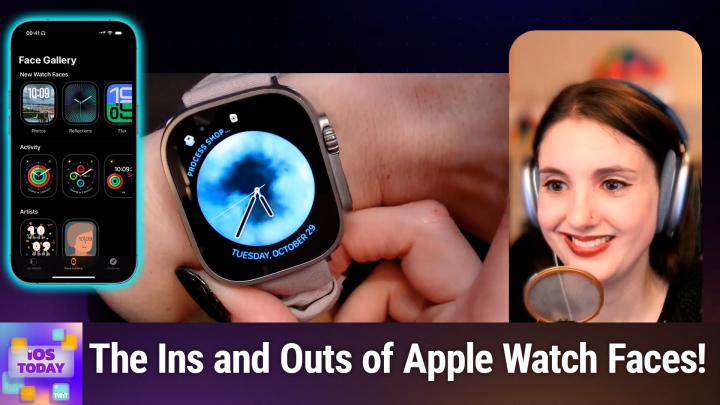iOS Today 727 Transcript
Please be advised this transcript is AI-generated and may not be word for word. Time codes refer to the approximate times in the ad-supported version of the show.
00:00 - Mikah Sargent (Host)
Coming up on iOS Today. Rosemary Orchard and I talk about Apple Watch faces, how you can adjust them, how you can share them and do everything in between. Stay tuned for this episode of iOS Today Podcasts you love From people you trust. This is Twit. This is TWIT the Apple Watch. Hello and welcome to iOS Today, the show where we talk all things iOS iPad OS, tv OS, watch OS, vision OS, home, pod OS. It's all the OSs that Apple has to offer and we love to talk about them here on the show. This is the show where you can make the most of your various Apple devices by learning about them and the features, the settings, the apps and everything in between that you should, to which you should be privy. We'll say I am one of your hosts. My name is Micah Sargent.
01:15 - Rosemary Orchard (Host)
And I am Rosemary Orchard, and I'm very excited, micah, because I've had to take a little bit of a look at how I use my Apple Watch faces recently, because Apple removed some old watch faces and then they've added some new ones, and I feel like every year you know, whenever they do this it's a good opportunity to have a look and to, you know, tweak things and jazz things up, but at the same time, I forgot to do it this year, so I'm glad that we're doing this episode.
01:42 - Mikah Sargent (Host)
Yes, me too. And look, here's the thing, the Apple Watch. I get so locked in to one face and to one you know set of complications. And then, every once in a while, every once in a while, I get convinced to pop in and play around with it and I remember oh, this is so much fun, there's so much more I can do here. And then I also love to pop in and play around with it and I remember, oh, this is so much fun, there's so much more I can do here.
02:08
And then I also love to look at other people's faces, their watch faces that is, also their faces if you're talking to them, but their watch faces and see what they do with theirs. And sometimes I'm really surprised by the stuff that people choose as their watch face, where I thought, oh, that's not anything I ever would have chosen, but it looks great there. And the fact that not only can watch faces be really, really customized, but that you can say this is how I have mine set up and you can have it set up like this too, is so, so nice.
02:45 - Rosemary Orchard (Host)
Yes, yeah, it really is, and I think it's one of those things where it's sometimes difficult to visualize what an Apple Watch face is going to look like, and I know plenty of people who just don't spend any time really looking at it and creating it. My parents have got a couple of watch faces set up and that's it. That's what they use, whereas if I'm going somewhere for an event, then I might even create a custom Apple Watch face that's going to match what my outfit is for the event. So one of the places I like to have a look is the face gallery in the Watch app on the iPhone. Now, if you don't have an iPhone paired to the Apple Watch that you are looking to control, because you can have an Apple Watch without having an iPhone then you will just sort of have to browse through on the iPhone which is on the Apple Watch, which is a little difficult. It's a bit of a smaller screen, even if we've got like an Apple Watch Ultra, like I do here.
03:35
But yeah, there's some really nice faces here and sometimes I will go through and I'll look at these and go, oh, ok, that's kind of, you know, interesting. And then I'll go, oh, I didn't realize that this breathe option was available where there's, you know, a sort of bright outer circle and then it gets darker towards the middle. That's really pretty. And then you get in there and you see, oh okay, there's complications, so I can put different things in different places. That's kind of funky, and what I tend to do is I just add any random complication when I'm looking at faces, to start with, just to see where they are, what shape they are, and then see whether or not that's something that I like when I'm browsing through the face gallery.
04:17 - Mikah Sargent (Host)
When it comes to new faces, they don't come out all the time, but being able to browse through that gallery and see, you know what's there and let me see I want to be able to show the full phone. But anyway, the reflections face is really, really, really pretty and it's one of the newer ones and it is, you know, they tend to come with new hardware or one of the events that takes place, but I tend to like a face that gives me plenty of functionality, and so that is why I am almost exclusively on the modular Ultra face, which is unfortunately exclusive to the Apple Watch Ultra. It is just jam-packed with information and I use everything that shows up on the screen, which is quite nice. But there are like little things too with these faces that you may not be aware of, like the ability to decide that when the watch is down, you know what actually displays on the Apple Watch face, to change it from a multicolor view I have mine set to just a standard view and then little things like changing what the bezel does is an option here and then night mode. That's the one During the day it will use a sort of white mode that's just dimmer, while at night it actually switches to that red mode, which is really quite delightful, and it's just all built in.
06:03
And there are some faces, like those motion faces that we were kind of scrolling through, where each time you lift it up it does a little bit different, and you know delightful faces like the Snoopy face. It's just there are so many options out there. I'm kind of curious, rosemary, and I know you're going to show us a little bit, but I am curious how you choose what face you want and do you change yours regularly or do you keep it consistent?
06:32 - Rosemary Orchard (Host)
Yeah, so I use different watch faces at different times of day based on focus modes, and I'll actually demo how to do that in shortcuts corner, because I think that this is a really cool feature that people don't necessarily realize is something that you can do, because I want different things available via different complications. For example, when I'm driving, I love the drafts complication. It's really easy to just be able to dictate a really quick note to myself that I can find later, and so on. So I tend to have a number of different watch faces and I pick it based on what I'm going to be doing and the amount of functionality I need and the amount of information I need. So, for example, in a fitness class, I will be using the activity digital face, um to get my information up. Um, or sorry, not the activity digital face, um, or the activity. Yeah, it is activity digital. I have successfully remembered, uh, what it is. Oops. Uh, there we go. Uh, it is activity digital. I have successfully remembered what it is. There we go, that's. You know, this is the activity digital because it's got a couple of complications, but basically all I need is the ability to start a workout really quickly, but it's nice to have that information available, whereas, you know, if I'm going somewhere and I want to dress up nice, I might use one of faces like the Breathe, with the sort of lotus petal type design, or even the Bubbles, or the New Reflections face is one of those. Sometimes I use Kaleidoscope every so often. I like playing with it. I have to say, I personally rarely use the Memoji faces, but, that being said, my dad loves the Mickey and Minnie faces and he always uses those on Sundays. So you know, that's just something that you can do, but I do tend towards the modular or modular compact or modular duo or, on the Apple Watch, ultra modular, ultra faces when I am going to need a chunk of information available to me. So, for example, during my workday, I want to see my calendar, I want to see my tasks and I want to see if there's anything personal that I need to be aware of. That needs to be flied up as well, and I like having an overview of the weather, so I have a tendency to use those.
08:41
One of the other things that's worth noting is it used to be that the nike apple watch faces were exclusive to the nike watches and now nike apple watches are apple watches. There is no difference between them. Now, as far as I can tell, I don't think they even do a nike apple watch. They certainly didn't this year and I don't believe they did last year either. But the nike faces are now available here in the regular uh watch faces, uh selection, regardless of the kind of apple watch. So at the moment I have an apple watch ultra connected as my primary apple watch, um, and so that is uh what has connected here and I can use the nike faces on there, um.
09:20
But yeah, it's one of those things I sometimes struggle to figure out what it is that I want in a watch face.
09:23
And if I'm out what it is that I want in a watch face, and if I'm struggling to figure out what I want in a watch face, then I find it's best to start with something very, very simple, and to that end, I've used the typograph faces a number of times.
09:36
And then I've also used and I do like these for a couple of reasons the extra large face, and the extra large face is exactly what it says on the tin, but it does have the option of adding a complication.
09:47
So, for example, you could set the astronomy, put it to earth there, or perhaps instead, what I could do is I could open the compass. There we go, and so if I just add this to my apple watch so I tapped add from the face gallery now if I go into my watch and then tap on the face and scroll down, then I can tap set as current face and then that shows up here on my Apple Watch and if I actually tap on that large complication, then I jump straight into that application, which is something that can be incredibly useful for certain events or kinds of things that you might be doing where you just want to be able to quickly go. Yes, this is the thing that I want to do. I just want to have the time and to be able to tap on the thing and go to that every single time from my Apple Watch face. That's where the extra large comes in, really handy for me.
10:45 - Mikah Sargent (Host)
Nice.
10:45
Now, when it comes to Apple Watch faces and that's really good advice, especially the idea of, if you feel like it's overwhelming, start with something small One little tip that I like to give is, if you're getting an Apple Watch for the first time, really give it some time to settle in and give it some time to pick up on the different apps that you have and the complications that they have.
11:15
And what I mean by that is both you know complications that they have, and what I mean by that is both you know, kind of let it exist for a day on your wrist, sort of syncing with everything, but then also, when you go in to make edits to change what complications are showing up, let that rest in that mode for a few seconds to give it an opportunity for those previews to pop up, because, depending on the application, you may not have the functionality that you're expecting, and so the way that you get that functionality is by sort of again waiting for it to load, or in some cases, you need to actually open the third-party application to get it to pop up, and that is something that, if you're not aware of, that you may be going okay. So this is what this complication looks like it doesn't even look good. It doesn't have anything in it. There's no information. That may be because there's a little bit of a sync issue, and so once you've got that synced up, then it's good to go.
12:18 - Rosemary Orchard (Host)
Yes, yeah, and it's worth noting that, as well as editing the watch faces on the iPhone for those folks who don't have an Apple Watch paired to an iPhone, they've got an independent Apple Watch or they want to do things on the watch you can tap and hold on the screen on the watch when you're on a watch face that is, and then you can tap on edit for that particular face. So I've got the reflections face here and at the moment, at the top it says dial and then it's got a sort of preview of the screen which is pulsing ever so slightly. At the bottom it says full screen and if I use the crown, the digital crown here, then I can scroll and I can change this to a circular view, and by changing it to a circular view I have the option of adding complications. Now I swipe across, so I'm swiping from the right to the left, and then I have some options here to change the colors. So there is a nice purple one, there's a blue green one oh, that one's a nice green. I think I'm gonna go with that one and then I swipe over once more and I get to the complications now how many swipes you have and what exactly they're going to do.
13:20
It depends on the apple watch face that you have selected and, similarly, complications that are available depend on the shape and position of the complication. So, for example, here on the watch face with reflection, so this is reflection. With the circular setting, I have four corner complications and so these ones should be relatively interchangeable. But if I tap and hold on the watch faces and then, instead of tapping on edit, I swipe around and so I can go back and forth between different watch faces, and I'm going to select modular duo here. Now, here I don't have any of those corner complications. I have a top left complication which is a square, and then I have two large rectangles, and the complications that are available in these shapes are going to be different to the ones that were available in those corners, and this is because the Apple Watch developers have to figure out what's going to look good. Ok, you tried to put this activity ring circle in the small corner of a circular watch face. It on its own maybe isn't going to look great. Certainly, if I try to put this waning, crescent information here from the middle, which is from the lunar information, the astronomy app which is built into all Apple Watches, you don't have to install that one separately. That's not going to fit up in a corner, is that? Even on an Apple Watch Ultra, which folks who are watching the video will be observant and notice this? Apple Watch Ultra is actually bigger than my wrist. Yes, I am aware of that, but I also thought it would be better for the demonstration if I was using a large Apple Watch, so this isn't going to fit there.
14:56
Now, it used to be that you could change Apple Watch faces by just swiping back and forth, and that is something that you can turn back on in the Apple Watch settings. Personally, I quite like not accidentally changing face randomly, so I have turned that off. But, yes, and then this is the Vapor face, and again it's the circular version, and I managed to not uh, change that or something went a little buggy there. Um, but there's two corner complications here, top left and top right, and then at the bottom there is a sort of uh bottom of a dial face. I think it's a, a circular. I can't remember exactly what the name of the, the uh complication shape is, so that will be different again. Um, and so if I just tap and hold on that, tap edit, then I can swipe across and I can go through both color and then dial and then I can see the complications and that top left one is going to be a little different to the top right one and it shows me some nice previews.
15:50
But, as Micah said, you know, it's worth pausing for a moment on here and then thinking, okay, so it's showing me some previews, but say I want alarms, tap into alarms and then I can see okay, there's only one here. But if I were to scroll down to something like carrot weather, which I definitely did have just now, I'll use calendar instead and I can see that I've got my schedule or today's date as the options there. So there may be one or more options from a particular app here for a complication shape, or maybe there isn't. There are also apps that aren't really. Apps like Cellular will just allow me to see the status of the cellular connection, which this is an Apple Watch Ultra, so it has a cellular connection, whereas these ones at the bottom. It's going to give me a sort of bigger view of information which may or may not be useful. So the battery is going to say 100% battery instead of just giving me a little icon and the number and the percentage symbol.
16:46 - Mikah Sargent (Host)
Lovely. Now I have Apple Watch face envy and I see an Apple watch face that I think is just delightful. Perhaps it is this gorgeous California watch face that I have created and or that someone else has created in this instance and they are, you know it's on. I say Ooh, ooh, I love that. That looks so good. I would love, love, love to have that. Thank you, kevin. I would love, love, love to have that on my watch. How, how in the world can I do that? Well, top right corner there's a little share sheet button. We love the share sheet button. We can hit that share sheet button and we can share that complication. Now, when we do, I'm going to pop up.
17:32
There's an option that literally says options in the share sheet and you can see that will actually, depending on the complications that you have, let you include or exclude information regarding the complication. So you get to choose how much you're sharing when you share it, to make sure that you are not including information that you would not want the person you know to have on the other end. So you can be very private about the information that you share when you are showing off these watch faces, which I think is good. This also works on the Apple Watch as well, believe it or not, in the little you know sort of watch face carousel, which means that it exists independently. So Rosemary's actually gonna show you here. So she tapped and held to access the Apple Watch face switcher and down at the bottom, on the bottom left, there's the share sheet icon and that lets you share any of the watch faces that you have. You can do it via AirDrop, you can do it via messages. You can choose what gets shared, depending on what. What exactly? Sorry, I got distracted by a hilarious comment what gets shared. And now I have to share that Reverb.
18:56
Mike said in the chat keep shares sheets private. If you don't understand what the heck that means, then I don't know what rock you're living under. But anyway, love this. I have shared my watch faces sadly not with share, but with other people and have you know, I found that experience delightful. It is also an opportunity for people to discover new apps because they might go wait, my calendar doesn't look like that and I go no, it doesn't, cause. That's fantastic how my friend and then I get to tell them about the amazingness of this fantastic cow that, by the way, just released this is really off topic, but I thought it was cool Just released a Windows version of their app, so congratulations to Fantastical for making their way over to the dark side. Tell us, is there anything else that you want to talk about with?
19:52 - Rosemary Orchard (Host)
watch faces before we move along to the rest of the show about with watch faces before we move along to the rest of the show. Well, some folks may have noticed with watch os 11 that their watch face changed um, and they can't seem to find the one that they were using previously. If you were using, um, the original chronograph, um, or explorer face, which was introduced with the apple watch 3, um, the old numerals face, which had just like the hour number that showed with the hands, or the Siri watch face, those have been removed in watchOS 11. And so if you were using those faces, you may have found yourself on a random face, and it's because they don't exist anymore. So this is a very good opportunity for you to go and find something new to play with.
20:41
And if you are missing the Siri watch face, I am just going to say this the Siri watch face isn't actually completely gone, because what you can do is you can scroll up with the digital crown and this is basically like the Siri watch face. Was that little dock area there? It's really great, and honestly, I find that that is better than the Siri watch face was. Uh, that that little dock area there it's, it's, it's really great, um, and honestly, I find that that is better than the siri watch face ever was for me, so definitely recommend having a play with that important information. That's available in the smart stack when you just scroll up the crown on your apple watch all right, um.
21:12 - Mikah Sargent (Host)
With that, we have reached this, the end of this part of the show, but don't worry, because we've got a whole lot more to talk about. If you, by the way, have information that you want to share regarding your Apple Watch faces, if you want to share your Apple Watch faces with us, share. If you're listening and you want to share your Apple Watch faces with us, we'd love that. I'd love to see what you have, how you've set up your complications so you can send those iOS today at twittv. Please do reach out and share that with us. But you know what, eric, this is, this is. Was that you? This is all your fault, anyway, oh no, it was Reverb, mike, that's right, this is all your fault. Let's move along to the feedback portion of the show.
22:07
Adam has written in and asks this I am running into a problem with alerts on iOS devices. I have an iPhone, ipad Pro and iPad Mini that are all logged into my Apple account. I want to use ringtones, slash text tones for some of my contacts that I can tell by the notification sound who the message is from. I love this. By the way, this is one of the things that I do. I am running iOS 18, but I have had this issue now for some time and over many iOS versions. If I set the tone on any of the iOS devices, the other devices revert to the stock alert. I have tried using the Apple tones that are part of iOS. I've purchased tones from Apple and tones I have created in GarageBand. All have the same strange effect. It seems there is no way for me to have all of the devices with a custom ringtone or text tone, so for now I just have my iPhone with the sound enabled and all other devices silenced. Any help is greatly appreciated.
23:03
Best wishes, adam and Cloud the Samoyed from Derby, england. Is the Dropbox link working this time, kevin, so we can show the pet tax that has been paid from Cloud, which is a great name for a Samoyed? I already know, because we know that Samoyeds tend to be white and very fluffy. And, by the way, pet tax is. Oh, is this thing that we have introduced, that you absolutely do not have to pay? But if you do have a pet and you want to share your pet with us as a way to pay for our help, ha ha then consider doing so, like the beautiful cloud the Samoyed who is here. Oh my goodness, so fluffy. If you are listening and not watching, it is what you would expect from a Samoyed, beautiful white fur, big old, grinning face, uh, resting comfortably on a bed, it appears, or a sofa might be a sofa, um, and I just want to pet that dog, uh, so thank you.
24:06 - Rosemary Orchard (Host)
You know, is it despicable me where they're like it's so fluffy that is my internal. I'm trying not to actually scream so I don't deafen everybody.
24:17 - Mikah Sargent (Host)
So here's the thing. I have some advice, and then I want to hear from Rosemary if she has another suggestion. But what I think you should probably do, adam and this is a little involved, but it's okay Sinking is great when syncing works, but sometimes, when you're attempting to sync to multiple devices, if there's one little thing that's out of place, then all of the to be done. My thought, the process that I would take, is this the contacts that I wanted to have this feature I would go to. Well, first of all, I would take that contact and I would export that contact. So, let's say, the contact is for cloud and you've got cloud's name, their email, their little notes about them, you've got their home address. I would go into contacts and I would export that contact so that I have it somewhere saved, believe it or not. I would remove that contact on the device that I'm using and I would wait to see if it shows up on the other devices as well, whether it goes away on the other devices that it syncs, that I have removed it on the other devices when it's all gone, so that it's nowhere.
25:51
And this is the thing. This is what I think would happen is you would delete it on your Mac or wherever you are, and in one or two of those places it's going to end up staying because there's something going wrong with the sync part. So then you have to go in and you delete it on those other devices, swipe it away, get rid of it Then, and this is very important. So then and this is very important make sure that when you recreate the-party email account and you have your iCloud account, those all have the potential of being places, buckets, where you can put contacts, and that has been one of the biggest bits of friction in all of syncing history. It is one of the most common things that I see from people when they're trying to figure out what they need to do.
26:57
So make sure that when you recreate Cloud's contact, you create it in your iCloud bucket and then, from there, put in all of the information, set the custom tone and wait for it to pop up on those other devices synced to those other devices. At that point, that alert should be the same on the other devices. If it's not, then I would be, my mind would be blown. Now, that is the complicated nuclear option, but it's. Those are the nuclear options are often the options that I like to take, even though they're involved, because I know that it's going to address the situation. I am curious, rosemary, if you have other suggestions, maybe that aren't as nuclear, but also maybe you just have run into this before and you've got another way of taking this.
27:50 - Rosemary Orchard (Host)
Yeah, so I did a little bit of research because I wasn't sure do ringtones sync or not? Like this is a question, right, do the ringtones sync?
28:01
or do they not sync? Well, I found mixed results Some people saying they sync, some people saying they don't sync. One thing I definitely did continue to find was that if it is a ringtone that you manually add to your device you know you create it yourself and you install it on your device people seem to have more difficulty with those syncing. So one thing I would do before you assign a ringtone to any contact any contact at all is put that ringtone on every single device, install it on every device, because once it's installed on every device, then when you change the contact to use that ringtone, it should work.
28:40
However, on episode 722, we uh had uh some request from a contact uh, from somebody who was, uh kevin um, and he was struggling with iCloud contact sync and he had a whole bunch of issues basically stemming from the fact that he had a lot of contacts and some of them had really big images attached to them, which meant that they didn't sync right because they were too big. And he had this weird thing as well where he was when he was talking with Apple Sport, where he removed pictures from some contacts and the amount of storage space being used in iCloud increased because it uploaded more data that hadn't been syncing up until then, and I'm wondering if these contacts that you're trying to set the custom ringtone on that then aren't syncing right? Do they have pictures?
29:35
Because if they've got pictures, then those contacts the individual contact could be too big and therefore it's not syncing properly.
29:44
So, I did share some shortcuts in the shortcuts corner section of that episode to help you reduce the sizes of the photos attached to various contacts and so on. That may be worth investigating, um, but yeah, I suspect that the contacts either your total contacts library or some of the images attached to some contacts might be too big, um, and or the the ringtone isn't available on the other device when you, when it tries to sync it, and then it goes I don't know what to do with that and just kind of throws its toys out the pram and resets to a default. So I suspect that that is what is up. But yeah, maybe check out episode 722, because Kevin asked for help and we provided a whole bunch of information there which may be useful to you in resolving this issue.
30:29 - Mikah Sargent (Host)
Beautiful wonderful advice all around and, yeah, just a general reminder to people that contacts are not this big multimedia bucket that we sometimes like to think of them as and, depending on what apps you're using, it may or may not work for you and what apps and services you're using, it may or may not work, how you're expecting it to work for you and what apps and services you're using it may or may not work how you're expecting it to, all right.
30:57 - Rosemary Orchard (Host)
Definitely a bit of a failure on apple's part, though, because they let you add a photo to a contact and then it's too big and then it just doesn't sync. It's like they they should really like fix that. So when you select the photo, add it to the contact, like, grab a miniature version, store that in the contact and then off we go, instead of running into this weird issue where things don't sync right.
31:15 - Mikah Sargent (Host)
Especially because they encourage the new beautiful poster thing that is part of contacts, where you can create all these that syncs differently though, micah that is, you know, that's fair.
31:34
That's going down path A instead of path B and we're all on path B and we don't know that path A exists and we can't access it, unfortunate. All right, that takes care of the feedback and again, thank you, adam, for sharing your beautiful, beautiful cloud Moving right along. I can hear the music. It's time for Shortcuts Corner. This is shortcuts corner, the part of the show where you write in with your shortcuts requests and rosemary orchard, our shortcuts expert, provides a response in this week's Shortcuts Corner. Rosemary has a demo for us. Yeah.
32:19 - Rosemary Orchard (Host)
So one of the things I love to do is have different watch faces when I'm doing different things. So, for example, when I go to my belly class, I use an exercise face which has useful information about exercising on there, and it also, as a bonus, reminds me when I see the watch face, oh yeah, I need to start tracking my workout. And so I tap the button and off we go. But changing your watch face all the time it's kind of frustrating, right, because you know we've got our Apple Watch here and you tap and hold on the watch face and then, when it enters the mode, then you can swipe across and go through and find a different face. But even if you're scrolling with the crown, it's still kind of slow, kind of janky, like it's. It's not super easy to end up where you want it to be. And then sometimes you end up with things like this watch face, which I added for a demo at some point and I have not got around to removing. But that's okay, because there is an alternative to this and that is using the Apple Watch settings in focus mode. So in the settings app on your iPhone, if you go scroll down and you go to focus, then you'll see focus modes. Now some of these are automatic, like do not disturb, driving, sleep, work, other ones you may have created. But if I tap on one of these focus modes, then when I scroll down I can see that there is the option to customize my screens. This is on my iPhone, so I can customize my lock screen and my home screen, but I can also customize my Apple Watch face. So I can tap here and I can customize my lock screen and my home screen, but I can also customize my Apple Watch face. So I can tap here and I can tap edit underneath the Apple Watch face and then I can choose and this is really nice because it's giving me a decent overview of all of the watch faces so I might want to use fire and water. I could select that one, or I could use that vapor face that I was just using, modular duo.
34:13
Uh, reflections I think I'll go with reflections, as this is my demo Apple watch um rather than my regular one, and then, whenever this focus mode turns on, then I will be using this watch face and that is really nice for various things. You know, if you start a workout, for example, then it will turn on your fitness focus mode. That's normal, but then it will also select your watch face. Or when you get to a particular area, which you may have done with something like a work focus mode, then you can have that change your Apple Watch face automatically. What you can also do if you've set this up and you're there, you know what I don't like it.
34:52
I don't want my watch face changing, go into the focus mode. You don't need to delete your focus mode. There's a little minus button in the top left on the customized screens on each screen so the lock screen, the home screen and your Apple Watch and so you can tap on that little minus and then it just won't change the Apple Watch Face from whatever it was. Now, the beauty of changing your Apple Watch Face through a focus mode is, when the focus mode turns off, it will go back to whatever Apple Watch Face you were using before. So you don't have to go through the rigmarole of manually finding and setting your fitness watch face only to then have to remember to go back and manually change it back to this other one that you like to use most of the time.
35:33
You can just have it change automatically to certain uh watch faces, which is just a very nice uh thing to be able to do, um, so, yeah, that is definitely something I would recommend uh taking a look at with the apple watch and focus modes, because they're yeah, you can have an Apple Watch face for every focus mode. And even if all you do is duplicate your Apple Watch face because, yes, you could do that you could duplicate your Apple Watch face, share it to yourself, add it and change the color. Then you could have blue when you're working, green when you're at home, red when you're exercising or whatever it is that floats your boat and makes you happy. So, consider having more than one Apple Watch face, because I personally know that for me, it makes a big difference having that information available when I need it, in whatever format I want it in.
36:21 - Mikah Sargent (Host)
Absolutely, I do use this as well and it is just to kind of do some slight limits, slight changes to my watch faces depending on the focus mode that I'm in, and it is helpful in that way to yeah again, you don't need to necessarily have 100% different faces if you really like a face, but you might find that, yeah, when you're going to bed at night, you don't really want to see the 65 events you have tomorrow or whatever happens to be in your calendar, so you just want something more zen. So you could just switch it out for, who knows, the moon phases or something. That is going to bring us to the end of this episode of iOS Today. If you have shortcuts, corner requests, if you have feedback, if you have pet tax to pay, you can email us iostoday at twittv. That is how you get in touch with us.
37:15
By the way, I want to mention something pretty awesome that we offer here at Twit. It's called Club Twit. At twittv slash club twit. For seven bucks a month, you can join the club, and when you join the club, you gain access to some pretty awesome things. First and foremost, you gain access to the ad-free versions of all of our Twitch shows and the video versions of our Club Twitch shows. So if you're listening to this and you're not part of Club Twitch, it's because you're listening to this, but if you want to see our show, because we do have lots of visuals, then you would join the club twittv slash club twit. On top of that, you gain access to the TwitPlus bonus feed that has extra content you won't find anywhere else behind the scenes before the show.
37:56
After the show, special club events get published there, and so that means when you join, you're going to have access to a huge back catalog of awesome content and access to the members only discord server a fun place to go to chat with your fellow Club Twit members and also those of us here at Twit. If that sounds like a lot of fun to you, that's because it is. You should join the club. We'd love to see you. It's always so fun to see people popping in, showing up and having a good time in the Discord Again, just seven bucks a month. Time in the Discord Again, just seven bucks a month. And when you join the club, you're helping to keep us doing what we do here at Twit and we really appreciate the awesome, awesome support. It means the world to us.
38:42
So again, head to twittv slash club twit to check it out. And I should mention one other thing that we have started a referral program. So if you are a Club Twit member and you'd like to get or if you're not yet but you would like to get free months of Club Twit, you can do that by inviting your friends to join the club and having them actually join the club. Twittv slash Club Twit slash referral will give you all the information that you need about that. So be sure to check out that link as well and get the word out there. Rosemary Orchard, if people are hoping to follow you online, where should they go to do so?
39:19 - Rosemary Orchard (Host)
Well, the best place to go would be rosemaryorchardcom, which has got links to apps, books, podcasts and all the social media accounts where you can find me and, of course, you can also find me in that to it discord that micah was talking about, where, uh, folks are often talking about the show and also suggesting topics for the future and even asking questions. Though, if you're going to ask a question for feedback or shortcuts corner, please do send it in via the email, because I've got a really fancy automation system that means that we shouldn't miss any of it. Micah, where can folks find you?
39:47 - Mikah Sargent (Host)
if you are hoping to follow me online, I'm at Micah Sargent on many a social media network where you can head to chihuahuacoffee. That's C-H-I-H-U-A-H-U-Acoffee, where I've got links to the places I'm most active online. Thank you so much for tuning in this week for iOS Today and we will catch you again soon for another episode. Bye-bye.