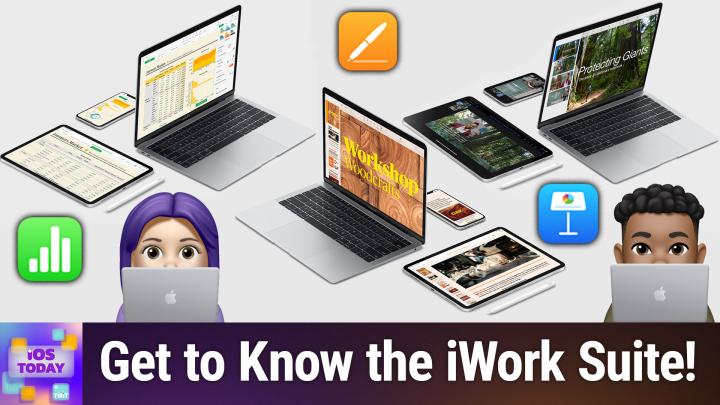IOS Today 726 Transcript
Please be advised this transcript is AI-generated and may not be word for word. Time codes refer to the approximate times in the ad-supported version of the show.
00:00 - Mikah Sargent (Host)
Coming up on iOS Today, rosemary Orchard and I, micah Sargent, talk about the iWork suite, its pages, its numbers and its keynote. Coming up on iOS Today Podcasts you love From people you trust. This is Twit. This is iOS Today with Rosemary Orchard and me, Micah Sargent, episode 726, recorded Tuesday, october 29th 2024, for Thursday October 31st 2024. Diving into iWork. Hello and welcome to iOS Today, the show where we talk all things iOS tvOS, watchos, homepodos, visionos and all of the various OSs that Apple has on offer. We love to talk about them here on iOS Today. I am one of your hosts. My name is Micah Sargent.
01:00 - Rosemary Orchard (Host)
And I am Rosemary Orchard and I work really hard to make this show, micah. So I figure maybe this week we should talk about the oldies, the goodies iWork, because you know, especially now, that you really do have to pay for like a subscription to use Word and Excel and PowerPoint and so on, and you know, google's document system is fine too. But we've got iWork and iWork's pretty awesome and I figured it would be nice to have a look at it and remind folks about how great it is.
01:31 - Mikah Sargent (Host)
Yeah, I mean and that's the thing there are so many different features, there's a lot of capability built into this iWork suite. That really, I think, makes it absolutely amazing for so many people, and sometimes you go wait, you haven't been using this suite, you haven't been taking advantage of what's there, and so it's always a good reminder to just check back in and see what Apple has added over time. When it comes to the third-party options, there are perhaps more incentives to continue to add features, to continue to add new things, that, that, what new functionality. And when it comes to pages, numbers and keynote, you're not buying these as separate purchases. Pages, numbers and keynote you're not buying these as separate purchases, and so in that sense, it can kind of feel like oh, this is just a free little thing that you get. No, these things get updates all the time. They have great support for so many things, and it is one of the ways that I do any of the kind of word processing that I need to do on on my Mac or even on my iPhone or my iPad. So, yeah, let's start by talking about Pages, which is Apple's word processor. You can think of it if you have been a Microsoft Word user as a little bit like Microsoft Word or using Google Docs. It is the way to create documents and Pages more and more, just like the other apps that are available continues to become even more feature-rich across the different platforms. So, regardless of whether you're using it on an iPhone or an iPad or somewhere else, it's going to work well on those devices and you're going to get nearly the same feature set across all of them, and I think that's one of the things that makes Apple's iWork suite so great.
03:37 - Rosemary Orchard (Host)
Yes, yeah, it really is. And, honestly, the thing that I really love about Pages and I'm just going to pull up my iPad here so that I can show folks is you start in Pages and it's going to give you a little bit of what's new. Yes, it took me a lot of work to get this screen to come back up, including improved support for the Apple Pencil Pro. So if you've got an Apple Pencil Pro and it's got that squeeze feature, then that's something that you can use now and there's a nicer updated document browser. But when you go to, for example, choose a template, there are nice templates here and I feel like some of the Word templates. I feel like I've been seeing those since I had my first computer, which was running Windows 98. Now I know that there have been new templates and so on, but just when you start writing, it opens a blank document and it's really easy to start writing.
04:29
Now I'm using this on 11-inch iPad Pro with a Magic Keyboard, so I don't have the on-screen keyboard appearing.
04:36
But if I were to undock this, then of course I get an on-screen keyboard here and above that keyboard I have some additional tools built into the keyboard which just make it perhaps a little easier to do the thing that I was looking for, so I don't necessarily have to think after I've written the word.
04:55
I can say, hey, I'm going to put this word in bold, and I can tap on the B-I-U, select bold, and then type Micah, and then I can unselect bold, which is great for people who are not so familiar with keyboard shortcuts, somebody who's editing on their phone or a touchscreen device, and there's just a whole bunch of things built in here ready to go. To make this nice and simple, there's even just the option to add page breaks and section breaks and so on, which you know this is a fully for the fully featured word editor or document editor. You know you can publish eBooks with this. You can convert to various other document formats as well, but yeah, you can. You can write a whole eBook here, and I know plenty of people who have used this for formatting their eBooks.
05:41 - Mikah Sargent (Host)
Another thing that I really like about it is the ability to export to so many different formats. You know, when I'm using Pages, I am typically exporting to a PDF, and Apple supports all sorts of options, including exporting to Word, as Rosemary mentioned EPUB, plain text, rich text format. You can export images. You can also export a pages template. Yes, the app does support templates, and so you can create templates. Over time, I've actually created a template that is a recipe card template, and I use that.
06:18
Anytime there's a recipe that sticks with me, there's one that I really like, I will put it into my recipe card template and create it that way and then print it out, so that all of my recipes, as far as the look and feel, are the same. Those are the recipes that are sort of near and dear to my heart. They don't just need to be in the recipe app, but I want to have them physically available to me, and so I will pop them into there instead. And again, I can't stress enough how cool it is that these, these the pages, works across the different devices. You know, I can be on an iPad using pages and I can take it over to another place. I can take it over to my phone, I can take it over to the Mac and it pops up there just fine. I can interact with it as I need to and I can count on the support being there to make those adjustments as is needed.
07:18
I think that is what makes Pages particularly delightful and easy to use and, of course, its integration with iCloud is, I think, quite nice as well, because what that means is I can count on those files being there regardless of what device I'm choosing to use, and also share these files with another person very easily use and also share these files with another person very easily. It does have built-in support for collaboration and I think that that has improved over time. I will say when it initially shipped, there were some as there always are some growing pains, but I don't know, I'm curious. Growing pains, but I don't know. I'm curious, rosemary. I don't tend to use collaboration with the iWork suite, probably mostly because of the fact that much of my collaboration happens in Google's various tools.
08:21 - Rosemary Orchard (Host)
But those features are there for someone who wants to use them tools, but those features are there for someone who wants to use them. Yeah, so I don't use the collaboration features super heavily, but I have just sent Micah an invite to the document that I was writing with Micah in bold. So if he wants to pop in and add some things, then we can have a look at that. But I do use the collaboration features every year at the holidays. So in my family we always make a list of you know who sent us what presents so that then we can remember to properly thank the people who've given us gifts, which you know is just something that we've been doing ever since I was a kid and I remember my mom used to do it, you know, with handwriting and so on, and then, as you know, we've grown up and technology has become more ubiquitous and available. She started doing it on a laptop and now we do it on an iPad and we collaborate. So that means that my mom and I both have the same numbers document open and we actually use numbers for this, because it's just already in a table format, which is nice and easy, that you can add tables to pages, of course, and, yeah, we collaborate. So I'm just going to pop open my iPad here and I can see I'm not touching it. Okay, I'm going to put my hands on camera so that everyone can see that I'm not doing anything.
09:35
Micah is actually typing away and I can see this pretty much in real time, which is great, because you know, if you're editing and sharing a document with somebody else, you probably want it in real time and I can go off and I'll go. I'm just going to change how this is formatted, this image here. So I'm going to arrange that and I'm going to make sure that it moves with text and that it's just going to be in line with the text, and then I can just move that onto a new line and then maybe down here I will insert a table, and one of the really cool things I love about tables in Pages is they're a little bit like mini spreadsheets. So I could put Micah here and then on the next line oops, if I can actually type then I can put Rhi, and then I could put, I don't know, ipad and then iPhone, and I'm just going to put Micah has one iPad and one iPhone, I guess.
10:37 - Mikah Sargent (Host)
Yeah, let's go with that.
10:39 - Rosemary Orchard (Host)
I have for various reasons. I have two iPhones. So then what I can do is I could actually have a footer row here and I can pop in a little formula, or I should be able to pop in a formula I certainly did this earlier where I can then add these things up and yeah, it just, you know it kind of it works quite nicely. And then if you've put a table in here with some data, you can then turn that into a little chart as well. So I'm not quite sure what kind of chart is going to be best for this.
11:11
Micah, I am going to just start with something there and there we go. It's just also inserted a nice chart, it's a sort of 3D one, which is quite nice. So, yeah, I'll arrange that. And again, I'm just going to pop that in line with text. I prefer to have my item, my things that are in a document, in line with the text. It just means that if I hit return a few times, then I don't get things like writing behind an image or in front of an image or a chart or table or whatever it is. But yeah, you should be able to actually do all sorts of things here with this sort of data. And then I can I believe from here I certainly was having some fun with this earlier, where I was able to turn the chart that I'd inserted into my pages document into a sorry turn the table into a chart, but I've now forgotten how to do that, because of course, this is what happens when you're talking live on air and trying to demo things at the same time.
12:14 - Mikah Sargent (Host)
On my end. I'll quickly show something before we move on to the next app, which is that, much like other collaborative systems, you are able to check in and see activity, so I can see things that Rosemary has done to the document. Rosemary could see things that I have done to the documents and then those things could be rolled back if they need to be. There's a lot that you can do with pages. We'll include a link in the show notes to the support page for pages. That has even more information and I'm looking forward to hearing how people make use of the tool. Moving right along, we have another powerhouse, not of the cell, but of the Apple iWork suite, which is Numbers, but of the Apple iWork Suite, which is Numbers. Numbers is the spreadsheet application from Apple and it is a tool that I do use all the time. Look Excel it excels at what it does. It's amazing it has so many different options. Google Sheets pretty cool too. I like to do my spreadsheet stuff as much as possible in numbers because the way that Apple sets it up just works for me and I really like the formulas. I like the look and feel, I like the fact that, as Rosemary was showing, you can easily kind of move between types of documents. So if I want to take a spreadsheet and kind of turn it into a table that just pops into a pages document, I can do that. If I'm working on a keynote presentation and I have a chart in there, I can edit part of that chart in numbers. I have over time created dozens upon dozens, if not hundreds, of numbers documents because it is a tool that I use for all sorts of tracking and addition and subtraction and expenses and things like that. I'll show you the templates page here. Wow, it's really got me kind of short in the screen. There we go. You can see the basic templates that are just like having a blank table where you have your header, you've got your title, you've got your kind of side row, but also a table and a chart, pivot tables yes, this does pivot tables, charting basics, a checklist, a checklist total. So it will actually, you know, add up the things that you have in there a basic form and setting up different categories.
14:59
You can create a budget. There are personal finance options, stocks, shared expenses, net worth, school savings, retirement savings, loan comparison, a mortgage calculator. You can create a calendar in numbers. You can create a running log, home improvement team organization, a baby record, travel planner, a meal planner, a recipe. Yes, maybe you want to create your recipe in numbers. The business options include an employee schedule.
15:31
I mean, the list goes on and on and on, of course, but let's tap into the what was it that? I wanted to look at the shared expenses. Where was that? So here, if I tap on shared expenses and again I'm doing this on an iPhone, I can kind of zoom in and I can see.
15:52
It says calculate how much each person in your group owes.
15:55
Enter the details of your transactions in the expenses table, then type the names of when you get a phone call in the middle of your show, then type the names of the people in your group in the person column of the people table.
16:08
You can add or remove rows and columns as necessary. As you add expenses, the amount each person owes is calculated and shown in the chart. So if you all went on a trip together, for example, you can say concert tickets, food lodging, this, that and the other, and it will show you as well what money they're due, what money they're owed, how much each person is owed. I mean it can be very, very, very involved. You can create some really cool tools, or I mean, yeah, they are kind of like tools, they're little apps essentially. They get built in right there in numbers and doing it on your iPhone, your iPad, your Mac is just chef's kiss, as they say. Now Rosemary's got a table up, so I'm going to move it. Well, I'm going to have Kevin move it over to her so she can show you what she's working on.
17:01 - Rosemary Orchard (Host)
Yeah. So I just wanted to take a moment to explain formulas in numbers. Now I am not going to go through every single formula because, let's face it, there is a section. We can, we, yeah, we, we would be here forever. But, just like you would in Google sheets or Excel or any number of these other systems, you type equals into a cell and then you're off to the races.
17:27
Now what is really great is there is a little FX here above my keyboard and it's down in the bottom left-hand corner, and if I tap on that then that comes up with. To start with, it comes up with recent, so it will show me some recent formulas that I've been using. But then I can switch over to categories and there is all. So I can look at everything. There's date and time, duration, engineering, financial, logical and information, numeric reference, statistical text, trigonometric, and you know, there's all sorts of functions and formulas here which, especially if you are used to Excel or Google Sheets and so on, the way that these apps number, their function, number, their functions, name, their formulas, it can differ ever so slightly. So if you're looking for something in particular, like maybe you're looking for something to do with areas, well, you can look at that. And then there's one of Micah's favorite buttons not his favorite button which is the dot dot dot in a circle, but the I in a circle, which I feel like is Mike's second favorite button, because they're very close to each other. But if you tap on that little info then it will explain. So I've tapped on the areas function. It says the areas function returns the number of ranges, the function references, and then it gives you some little examples and some of these which I was in earlier. There was something I would like to say. It was under financial I think it might've been under occurring interest. They've even got little screenshots in there to explain how these things work or to give better examples of them, which is just really nice.
19:00
And of course, there's an entire formulas overview and a functions overview on the Apple website which you can link to, and you can also download the manuals for pages and numbers and keynote through the books app. You can actually download the manuals as a book, which is pretty nice. So yeah, for anyone who's curious, the difference between a formula and a function is a formula is sort of like a plus b equals c and a function is okay. Here's the name of the thing. So we're going to open the brackets and then we're going to pop in the parameters and then we're going to close it. That is the difference between those.
19:36
But yeah, these are uh really nice, um, and easy to use. I find um, and it's uh, you know, quite nice to be able to just tap and be like okay, I want to just insert the current date, done, and that's it Very nice. If you are looking for something like a financial spreadsheet, or maybe you want to log your expenses which, by the way, you can also add a row to a number sheet through shortcuts if you were looking to build your own expenses system as your own expenses system.
20:10 - Mikah Sargent (Host)
Nice, yeah, I think the possibilities with Numbers I mean the fact that it can be a spreadsheet application but also quickly become its own kind of word processing document is what sets this app apart from I don't know other spreadsheet applications that I've used that are just really kind of clunky and intimidating from the get-go, and that's what I really like about Numbers that on its own, and of course, as is the case with Pages, this also has collaboration features. So if you do want to collaborate, maybe on like a shared expenses document, this can be a great tool for that as well.
20:51 - Rosemary Orchard (Host)
There is one more thing I wanted to mention about Numbers, micah, and that is, of course, you have a Numbers document, okay, and you can have multiple sheets in that document and you can even add a form on as well as the tabs, and so you can create a form and then you can say where it goes, but inside of a sheet it is not just one table.
21:12
Okay, you can have as many pretty much rows and columns in a table as you like, but you could also have multiple tables and you can reference them differently and they get little titles, and this is something that I have not found in Google Sheets or in Excel, and you can sort of do it with formatting and splitting things up.
21:32
But if I were to put I don't know 1 and 2 and 3 over here and then over in this table, I wanted to sum the entirety of column A for table two, I can do that and it references explicitly table two, which is really nice, and so then, if I insert some more rows over here or undo that, then it does just work, which is really nice. So, yeah, there are multiple tables on each tab, which can be very nice if you're looking to make something that looks nice as well as works well, which can be quite important for something like a financial spreadsheet, especially if you've been looking for the spouse and home acceptance factor. If you've got somebody who is like, yeah, I'll do it, but I would like it to at least look kind of nice, you can definitely do that with numbers and it's, you know, pretty easy to do that by default.
22:25 - Mikah Sargent (Host)
Indeed. And then, last but definitely 100%, not least, I would argue is the darling of the iWork suite and appreciated by people everywhere. It's Keynote. Keynote, the application for creating presentations, slideshow presentations on your again iPhone, ipad, mac, etc. Keynote is it is behind the well, I should say it used to be the tool behind Apple's own presentations. Steve Jobs himself used keynote presentations to introduce new devices. These days, most of what we see is just video, but it is still a tool that is used for the Worldwide Developers Conference, where the different people from Apple who are giving presentations about the new tools that are available are using Keynote.
23:37
That lets you do all sorts of things like animations and magic move, and even if you're trying to put together a presentation for a career day, as I oh yeah, I forgot I got, I have to keep it this way, as I was. Recently, I used Keynote to create my presentation explaining to a middle school what I did for work and what all was involved in that, and I loved being able to use this tool because of the interesting things that it's able to do. Well, let me back out of that again. It's just so nice. I know that I'm not. I just I really like Keynote and I like everything that you're able to create with it, because it can simplify your presentations and the presentations that you're looking to create very easily, because it's just so intuitive.
24:49
Yeah, and I should also mention, too, apple has done something that I've appreciated over time, which is the deep integration with its other technologies. So, for example, one can use their iPhone, or now their Apple Watch, as a means of controlling their keynote presentation. So if you are doing a keynote presentation, you pull it up on your Mac, you show it on the display and you are trying to move the slideshow along. You can use your Apple Watch to actually move the slideshow along. It also has built-in tools for practicing your presentation.
25:32
I have used that a number of times when I'm planning on giving a presentation, to pull it up, have a timer running, know how long it's taking, you know about how long it's taking me to go through the presentation, and much like this is something that's available for any presentation tool is the ability to add speaker notes and things like that beneath each of your presentations. Now, because of the nature of the show, we aren't able to show off all of these features. We're not able to give you a complete and complex tour of how to use Keynote, but we are trying to highlight some of the things that we like about it, and so, rosemary, why don't you show us what you're working on over there?
26:16 - Rosemary Orchard (Host)
Yeah, so I threw together this amazing presentation. I'm pausing for applause. Because there will be so much applause? Because I thought I would just quickly demo Magic Move, because if you've ever had a slide and you're trying to do a presentation and you've got the thing over on the left and then you want to put it on the right in the next slide, like you can make it kind of like dissolve, and then you can make it dissolve in and to try and do things like that. But instead what I have done here is I've used magic move. Okay, so this is my title slide. This is my second slide. As you can see, there's a lovely galaxy image on the right and over on the left there's some text, and then I used magic move. And now when you add a transition to a slide and you say I want a magic move, then it automatically creates a duplicate, which is really nice, because that is then how you end up with something like this when it scaled my image.
27:08
It zoomed it up and made it larger, so I'm just going to play that again for anybody who wasn't watching the first time Ta-da, and there's obviously a lot of effects that you can do here in Keynote.
27:24
It is really nice where you can just be like okay, transition, so this is my transition for my whole slide, but then you can add your transitions on the individual things as well. So you can add a built-in, or you could add a built-out to a thing, so I can do an iris effect where it disappears from the middle, or I can slide it out to one side, and there are all of these nice things. Now, of course, with all these things, there is a lot of power behind the phrase. Less is more.
27:55
If you overload your presentation with 78,000 transitions. It's probably going to be a bit much, but you know what it's really great for and that's something that I think a lot of people don't necessarily realize is you can use Keynote to create a video. So you can create a video with Keynote, and what I can actually do is I can send a copy and I can export this, and I can say hey, I want to export this as a movie so you can set it up. So you know that this slide takes three seconds and after three seconds it's going to transition automatically to the next slide and it's going to do these things and those things and so on. You can put videos in your slides and have them autoplay, all sorts, and then, once you've done that, you can then tap on the export options and then you can export this.
28:40
Obviously, there's PDF and there's PowerPoint, but there's also a movie, ok, and then there's an animated GIF, or GIF, depending on how you pronounce it and then, of course, you can also export your whole slide deck as images. So if you created this and then somebody is like yes, I just want like a bunch of images that I can embed into a website, first of all. Please remind them that just putting images onto a website not a great idea, especially if there's text. Maybe they should consider alt text so that screen readers and people with accessibility requirements can actually look at them as well and appreciate them. But you can then also include your builds.
29:17
So if you have a slide where you know, thing one appears, thing two appears, thing three appears, that can be exported as three separate images. And that is just some of the things that you can do with Keynote, but personally I love using it to create a little video. Every year at work we have a little Christmas gathering or holiday gathering where we share what we've done over the last year. We're not allowed to share work things. We have to share personal things. You know only as much as we would like to, of course, but we often a lot of us choose to include videos and it's quite nice to be able to create a really cool looking video with Keynote.
29:57 - Mikah Sargent (Host)
Absolutely yeah, and you know that's the thing. It doesn't have to be a work tool either, like it can be used for so much, and I think that's what really. I don't know if there's one app that I suggest people just go in and play around with, this is definitely the one, by what you can do with it and how it will kind of inspire you. I know Alex Lindsay talks a lot about Keynote and the things that he uses Keynote for, and I'm really I used to have this.
30:34
I did a presentation about a printing technique I think it was like lithography or something back in college and I use Magic Move so perfectly in that presentation and so many like it was just done the right way.
30:54
I'm still, but I can't find it and I've looked for it in the past and I'm so sad that I, you know, I've got it tucked away somewhere on some flash drive for it in the past and I'm so sad that I've got it tucked away somewhere on some flash drive, surely. But I kind of think of it when I'm looking for encouragement or some inspiration on how to use Magic Move. Now, there's again a whole lot when it comes to these tools and we will, you know, maybe in the future we'll also have to have episodes where we just cover one of them and we kind of talk about our favorite tools or features of pages, our favorite of numbers, our favorite of keynote. I would always I always love to hear, though, from you all and so you can email us iostoday at twittv to tell us how you are making use of these tools and what you do with them. We'd love to see that as well. Any last words on pages, numbers and keynote before we move along.
31:55 - Rosemary Orchard (Host)
I just want to remind people that it's also available on the web, so it's not just limited to Apple devices. You can use it in the browser as well and this makes it really great for you know collaborating with other people with if you know you want something that's, you know, free and you're already in the ecosystem. You know, maybe they've only got an iPhone. You're trying to get them onto the Apple train a little bit. Well, you know you can still collaborate online with them and you can also use this to. You know if you've been sent a Word document that you need to, you know like read through and you know edit and then send back. You can actually use, for example, pages to edit a Word document and numbers to edit Excel and Keynote to edit PowerPoint, and there is a little guide on Apple's website on how to export those back to that format if that is something that you need to do, which is just really handy. So, yeah, really great series of tools.
32:52 - Mikah Sargent (Host)
All righty. Well, it is time to move along to the feedback segment of the show, and you, of course, can send us feedback or questions, whatever it happens to be, by emailing us. Again, iostodayattwittv. Listener. Steve has written in and says this Hello again. This is Steve from Marco Island, florida. Again, I'll be seeing my 90-year-old dad in a couple of weekends and I am bringing him a new iPad for his birthday. The question I have is that the email that is on the Apple account is no longer valid. Can I change that for him to his new email address? I wasn't sure if that would cause any issues. Are there any issues leaving it as is? He has no other Apple devices and doesn't have a smartphone. Should he need to do two-factor authentication for the Apple account? Thanks, steve.
33:46 - Rosemary Orchard (Host)
Well, this is a really good question and I want to start out by saying Steve seems like a really great son. You know, buying your dad an iPad pretty awesome present. I'm going to go with 10 out of 10 on that one. So, yeah, I mean I would personally be a little concerned that the email address no longer exists and therefore can't receive email, only because you do get occasionally important information from Apple sent to that. And if at some point they try to send an email and they get a bounce back that that address no longer exists, I don't know how they handle that and whether or not they might want to then get rid of your account because they don't have a way to get in touch with you.
34:30
So, personally, what I would do is I would consider creating an iCloud email address, because that's free, it's attached to the Apple account and so on, and then you can always create an email alias later if you want to. You can't change it, but you can create an alias for it, and there is a little guide on Apple's website on how to do that. But yeah, I would personally want to have an email address that actually works attached to the Apple ID, if only because that way, if there is any situation where the device needs to be reset and so on and they're going to email you a two-factor authentication code because that is, I believe, one of the backup options and as long as there is a phone number like it could be your phone number attached to the account, if he doesn't have a cell number, then that would also be good. But yeah, I would definitely be making sure that there's a valid email address connected to that account. What do you think, micah?
35:28 - Mikah Sargent (Host)
Yeah, that's the main thing. You can kind of forget the rest, but having a valid email address is going to be incredibly important. Two-factor authentication is necessary to enable a lot of the features that Apple has and a lot of the functionality that you're going to want, both for your father's use of the device, but also and I think this is important for you being able to provide support remotely.
36:08
Um and so in that way, it's important that some sort of email gets set up, even if that's an email that you are managing for your dad. Um, having something there, I think, would be very, very good. By the way, if you have a Gmail account, you can use a little feature that's built into Gmail. Where, after, say, your Gmail account is, I don't know, strawberrywine39 at gmailcom, you could type the email as strawberry39 plus dad at gmailcom and those emails would still go to you at strawberrywine39 at gmailcom.
36:58
But it creates an alias, and so what that allows you to do is create a filter in your Gmail account so that if emails are going to strawberrywine39 plus dad at gmailcom, they'll go specifically to a folder, so you can always kind of find the emails that you're looking for that have to do with your dad. You can also keep them kind of from bugging you in your inbox if you want to. That's just one way of doing it that makes it so that you don't necessarily have to create a new email. So, yeah, it's the plus symbol, and then whatever word you want to do afterward, google basically builds in any wildcard alias with that plus symbol. Some sites don't support that, by the way, but you can use it. I've used it in the past with Apple.
37:48 - Rosemary Orchard (Host)
And if websites don't support that, then it's also important to note that the dots in Google mail addresses Gmail addresses specifically are not important. Okay, so if you are strawberrywine.39 at gmailcom, you're also strawberrywine39 at gmailcom or stretc. You know, you get the idea, but you can put as many dots in there or no dots as you like, so that is also an alternative. But honestly, personally, I would just set up an iCloud account, an iCloud email account for him or whatever free email provider you would like to use. Or, if you've got your own domain, you can do it on there.
38:26
Obviously, if you've got your own domain, you run mailboxes and so on. You're familiar with how to do that. But I would just set up an email for him and just have it somewhere where you can monitor it and so on, just in case anything comes through. And this I believe you do also need, I think, a valid email account. I think it needs to be an active email account for FaceTime to work, which is also very important if you would like to use the screen sharing features in FaceTime to potentially remotely fix problems or show your dad how to set things up and so on. So I would definitely make sure that we have a valid email set up for that.
39:03 - Mikah Sargent (Host)
A quick shout out to Duke, who is watching via YouTube, who says loving the show. Thank you, duke, for tuning in via YouTube. Yes, as we record the show live on Tuesday mornings at 9 am Pacific that's morning for me. Then you can tune in live across all the places where we stream, including TikTok at this point, youtube Twitch just there are lots of places. So thank you, duke, for that kind comment and let us carry on, because now I say I can hear the music.
39:41
It's time for Shortcuts Corner. This is Shortcuts Corner, the part of the show where you write in with your shortcuts requests and Rosemary Orchard, our shortcuts expert, provides a response. This shortcuts corner request comes in from Tim, who writes Hi, rosemary and Micah, please can you help with a shortcut or solution to my sound problem? I'm trying to use my paired HomePods as the main speakers for my M1 Mac Mini. The trouble is the sound reverts to the internal speaker after the Mac goes to sleep. The HomePods can a while to appear back in the sound output list and never reconnect. So it takes a while for them to reappear, but they never automatically reconnect. I looked for automations and shortcuts, for something that would reconnect the HomePods when the Mac wakes up, but I didn't find anything. I also tried a couple of applications that allowed scripting for connecting sound devices. These could pick from the permanent devices but would not find the HomePods. Help, best regards and thanks, tim from Southend-on on Sea, essex Is that how I say that? Yeah, southend on Sea, well done.
41:06 - Rosemary Orchard (Host)
Micah.
41:06 - Mikah Sargent (Host)
Thank you. Thank you so really quick. Before Rosemary gives us an answer, I want to explain some of the things that Tim is talking about in this. So Tim is talking about using paired HomePods. This is a feature that Apple introduced with HomePods that allows you to use your left well, to use two HomePods left and right, a pair as a stereo pair, meaning that the left one will play the left channel of audio, the right one will play the right channel of audio, or if you're just listening to dual mono, then it's going to play the same thing from each one.
41:36
But in any case, paired HomePods kind of in the system, in addressing them, they kind of become one device and they're seen as one device, and so you can very easily well, in theory, very easily connect to both of them at the same time and have them just play something out for you. Now Tim is saying I use the paired HomePods that I have, that I have sitting on my desk or wherever in the room near my Mac, to actually do the output for my Mac, and so, yes, you can choose them as an output device. But the problem that Tim is having is that when the Mac mini goes to sleep, it because of the power profile and everything. It disconnects from those HomePods and therefore does not work as the, or it loses connection to those HomePods as the output device. You reawaken the device, you have to wait for them to show up again as an option, and then they're showing up. So Tim has asked for help with this.
42:42 - Rosemary Orchard (Host)
Yeah, and this is a really good question. So you know, I think that something that's important to know is, if you open up shortcuts on an iPhone or an iPad and I'm just going to pop shortcuts into full screen here on my iPad then you have this thing, which would be better if I didn't run into that weird iOS bug where I full screen an application on my iPad and then suddenly it's only covering part of the screen but there is a tab called Automation and then you can tap on the plus. You can create an automation and ta-da automation magic. Now, this is limited to a certain kind of triggers, for example. So focus modes, you've got sound recognition when you put your device on, charge, take your device off, charge, open and close certain apps. This is not present in shortcuts for macOS full stop.
43:35
So there are various things that you can do using calendars and so on natively, but personally, my recommendation for automating with sort of shortcuts like stuff or interface on the Mac is actually to use something different. It's something called Keyboard Maestro and Keyboard Maestro. I will admit it's not free, but it is a great app. It's been called Keyboard Maestro and Keyboard Maestro. I will admit it's not free, but it is a great app. It's been around for quite a while and it allows you to say hey, when this thing happens, do that. And this thing could be your Mac wakes up, your Mac is about to go to sleep, your screensaver starts, this application opens, this application opens and there is this thing in the title of the window All sorts. It's very powerful and it has somewhat of a similar interface to shortcuts, in that it is a block-based editor. And what you could do with Keyboard Maestro and I'm just going to move my face over here so that I am not in your way, if you are looking at the screen is you could create an automation, and I've just called this one connect to HomePods on Wake. And then my trigger is very simple. It's at system Wake, okay. So in Keyboard Meister I selected the trigger called Wake and then I added one simple action execute shortcut and I've put in an imaginary shortcut which is connect Mac to HomePods. But I'm assuming that you have created a shortcut that can do this. So that is one thing that I would do.
45:02
Now, if that doesn't work, because it's trying to run a little too fast, then Keyboard Maestro has a couple of pause actions or wait actions. So I just put in pause for one minute here and then done this, and in my anecdotal testing earlier today, it does seem like this worked. However, I was also testing this whilst preparing for the show, and so, therefore, when I was putting my Mac to sleep, I was putting my Mac to sleep for between five to 10 minutes at a time usually. Now, I did notice that it would usually disconnect during that time, but that doesn't mean to say that this will necessarily be enough of a pause. That one minute.
45:39
However, that is certainly something that is worth investigating. There's also like pausing until certain things happen and so on, but unless you find a way to detect whether or not the Mac has found that the Bluetooth devices exist which you can do with some command line tools, but that's going to get a little bit dicey I think I'd probably just go for wait for a minute or 1.5 minutes perhaps, and then off you go. And, to be clear, I'm showing this on an iPad, but this is a Mac tool. I've sent a screenshot over to my iPad so that I can show it on the show. But Keyboard Meister is a great app for Mac automation and it can run shortcuts as well.
46:17 - Mikah Sargent (Host)
I love it. I use it all the time, and I love that it has, you know, built-in functionality for this kind of thing One of my favorite uses for it. It's a very simple one. Occasionally there'll be an app out there, a website, something, that thinks that they're making their app more secure by not allowing you to paste in a password, which is just the dumbest thing.
46:44
And Keyboard Meister has a wonderful little feature that's just type clipboard and so it tricks the system into thinking that you are typing, when in fact it is just copying what you've put on the clipboard and virtually typing it out very quickly. And so that's my regular use for Keyboard Maestro, plus a bunch of other little things, but that's one that seems very universal, so that's why I like to mention that one. It's a great application that, again, the moment that you start playing around with it, you're going to be going oh, I need to do this, I need to do that. Oh, I could do this. You're just, yeah, you could just dig into it and have so much fun. Oh, I love it.
47:27 - Rosemary Orchard (Host)
There's also a great forum for the app as well, with loads of really supportive users and lots of examples on things as well. And, yeah, keyboard maestro is one of my go-tos. There's also Bunch, which is a great app, but it's very text-based. You have to write text files which then run things at certain times, and so on. Lovely app, but perhaps a little out there for a lot of shortcuts. Users who are looking for something similar. Keyboard Maestro is honestly one of my favorites. I use all of them. I can't pick just one but Keyboard Maestro.
48:00 - Mikah Sargent (Host)
Pick just one, but keyboard maestro is what I would recommend for doing this automation. And with that we have reached the end of this episode of iOS Today. I want to remind everybody out there that you have a great option, should you choose to take it. It is the option of joining Club Twit at twittv slash club twit. If you're listening to this show and you've always wanted to watch this show, well, there's a way for you to be able to watch the video version of iOS today, and that's by joining the club twittv slash club twit. It's $7 a month.
48:30
When you join the club, you get some pretty cool, some pretty stinking cool things, my friends. You get access to the TwitPlus bonus feed that has extra content you won't find anywhere else. That means that you will, if you join the club, have access to a huge back catalog of stuff that you can go and watch and listen to. You also gain access to the TwitPlus no, rather to wow where am I? The ad-free versions of every single Twit show. It's just the content, none of the ads, and all of that is available to you as part of every single twit show. It's just the content, none of the ads, and all of that is available to you as part of your club twit subscription. Um, on top of that, you join the club twit discord, a fun place to go to chat with your fellow club twit members and also those of us here at twit.
49:13
Uh, if you, you know, feel kind of intimidated by that idea, worry not, I have some great videos that literally walk you through every step of the process, and I did it in three different ways. I did it as if you were on an Android phone, I did it as if you were on an iPhone and I did it as if you were in a browser. So, regardless of where you come from Windows or Mac or wherever where you're doing it in a browser or you're on an Android device or you're on an iOS device you're going to be able to not just join Club Twit, but also learn how to get access to your podcast. You're going to learn how to get access to the Discord, and I'm not just saying it's this, you know, here's this and that. No, I went through and did every single step of the process, including paying for Club Twit three times to show you every single step of the process. And no, you don't get access to my credit card details. But that part is on the screen, you know, just with them not shown, so you have no excuse. I'm sorry you watch one of those videos. You're going to know how to get access to everything that you need.
50:25
Twittv slash Club Twit is how you join. We would love, love, love, love, love to have you. It's so fun seeing new people pop up in the club every day and I would love it if you were part of that process or part of that group. So consider joining the club Again. Twittv slash club twit. All right, rosemary Orchard, if folks want to follow you online and check out all the great work you're doing, where do they go to do that?
50:46 - Rosemary Orchard (Host)
That is the well. The best place to go is rosemaryorchardcom, which has got links to all the things on my books, apps, podcasts, et cetera. And of course, you can also find me on various social media platforms, all linked on my website. And of course, you can find me hanging out in that club, twitter Discord, where people chat about the show, ask questions and even suggest topics for future episodes. What about you, micah? Where can folks find you?
51:09 - Mikah Sargent (Host)
If you're looking for me online, I'm at Micah Sargent on many a social media network where you can head to chihuahuacoffee. That's C-H-I-H-O-A-H-O-Acoffee, where I've got links to the places I'm most active online. Would love to see you there as well, and thank you so much for tuning in. We'll be back next week for another episode of iOS Today. Bye-bye.