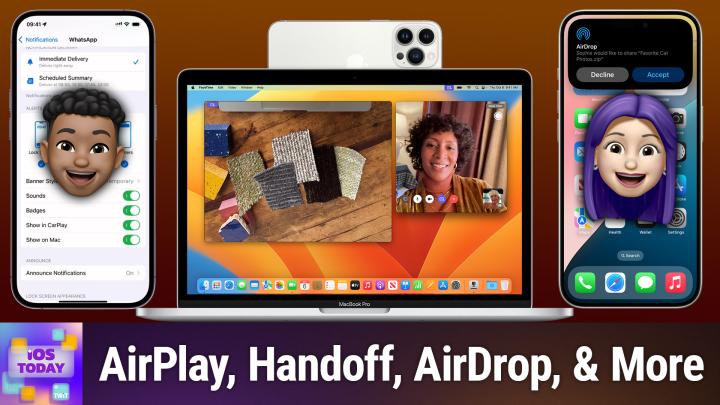iOS Today 725 Transcript
Please be advised this transcript is AI-generated and may not be word for word. Time codes refer to the approximate times in the ad-supported version of the show.
00:00 - Mikah Sargent (Host)
Coming up on iOS Today, rosemary Orchard and I, micah Sargent, talk about our favorite continuity features. Stay tuned Podcasts you love From people you trust. This is Twit. This is iOS Today, episode 725. This is iOS Today, episode 725, with Rosemary Orchard and me, micah Sargent, recorded Tuesday, october 15th 2024, for Thursday, october 24th 2024. Favorite continuity features Hello and welcome to iOS Today, the show where we talk all things iOS, ipados, homepodos, watchos, visionos, tvos and all of the OSs Apple has on offer. We love to talk about them and the apps, the settings, the features that you should check out to help you make the most of your devices. I am one of the hosts of the show. My name is Micah Sargent.
01:01 - Rosemary Orchard (Host)
And I am Rosemary Orchard, and I'm looking forward to helping people bring everything together, because that's what continuity is all about, isn't it, micah?
01:09 - Mikah Sargent (Host)
Indeed.
01:10
So continuity is easily one of my favorite umbrella terms for Apple devices, because this is a set of features that does indeed bring all of your devices together. It is one of the reasons why people like to exist in the world of Apple and have an Apple you know computer, have an Apple phone, have an Apple tablet, have an Apple laptop, whatever it happens to be, because they can all communicate well with one another, and that makes it a much more enjoyable experience. So continuity uses some different connectivity technologies to give you the ability to communicate between devices. I want to make it clear that there are a few things that you need to know before we kind of talk about these continuity features. First and foremost, all of your devices, if you want to make, because anytime I talk about continuity features, I always get emails from people or messages from people saying I'd love to use that, but I never can. It never works. The important thing to know is that all of your devices have to be signed into the same Apple account, and then many of the features also require that you have Wi-Fi and Bluetooth turned on. Some require that you're on the same Wi-Fi network together, and so if you turn off Bluetooth regularly because you think it's eating away at your battery. It's really not. Or if you don't have Wi-Fi turned on, for whatever reason, or you're on a different Wi-Fi network, or whatever that happens to be, or if you're signed into two different Apple accounts. Those are all reasons why continuity might not work for you. Those are things to keep in mind if you want to make use of these features.
02:47
Now, the first feature that I want to mention is a very simple one allowing you to share content between devices. You may have heard of AirDrop. Airdrop is a very handy technology that lets you basically make a little network connection temporarily between two devices, so an iPhone and a Mac, for example, and share photos quickly. So if I was in the Photos app, for example, and I had some photos that I wanted to share, then I could tap on AirDrop and I could share those photos to my computer, or I could show them to a different person, or I could even hold my phone close to someone else's phone and AirDrop that way. This all has different features that are built into it, including being able to and let me switch over now, I can show this view being able to decide whether the location is included whenever it comes to photos, how the photos are shared, depending on what kind of photos you're sending. All of that is an option. When it comes to using AirDrop, depending on what you're planning on AirDropping Now again, this works between devices, so the Mac can also airdrop. You can airdrop from an iPad to an iPhone, and so on and so forth.
04:11
The other feature that I will mention is and I guess I'll cover the kind of sharing content between devices features, and if, rosemary, anything pops up for these that you really want to touch on, feel free to chime in. But one of my favorite, favorite, favorite features is universal clipboard. Universal clipboard is a feature where you can copy text on one device and then paste it on another one, and I use this a lot. One reason one place where I use this a lot is, you know, I as much as I use messages. I like to sit at my Mac and type out messages because I am a touch typer and so being able to write out a response with all of my fingers involved is much faster.
04:58
So often what I'll do is open up a text edit document, type up the message response that I'm trying to send Command-A to highlight the whole text, command-c to copy it, and then what happens is, as long as your device is close to your Mac and it's within a few seconds of you having just copied that text, or actually I should say a few minutes of you having copied that text then you are able to then, on your iPhone, on your tablet, whatever it happens to be, double tap is what I do to paste, and it looks to see if you recently copied something on a nearby device and then pulls that over and pastes it where you are.
05:39
You can do this with text, you can do this with images, you can use it for all sorts of copying and pasting between devices. So I just find this to be a delightful feature. Universal clipboard and I use this one probably more than I use AirDrop, because there are times too, whenever I have a maybe it's a password or something and it shows up quicker on my iPhone, or it shows up quicker on my Mac, and then I just need to paste it into my iPhone because I don't want to have to type it out with my thumbs or my index finger. I think that Universal Clipboard is one of my favorite features that's been introduced, for sure. Yeah.
06:22 - Rosemary Orchard (Host)
Yeah, it works with files and so on as well. You mentioned images, micah. That's been introduced, for sure. Melanie WARRICK yeah, yeah, it works with files and so on as well. You mentioned images, micah.
06:26
And the other thing is, what's really cool about this is when you copy it. That's the point where it then makes it available to the other devices and so you can copy something, and I often do this when we're recording the show. I'll copy something on my Mac, like a URL that I want to paste into a shortcut for shortcuts corner, because I've already opened the URL on my Mac and I can just tap and I can paste. And it's so easy to do. If anybody's ever seen, you know those videos that go viral every once in a while, like, did you know you can do this where somebody picks something up on one device and then they take their hand pinched over to the other device and then they spread out their fingers. They're using those gestures which are built into iOS, iphone, ipad, et cetera, to do that, and it's not their hand. That's the magic. It's Universal Clipboard, which is amazing.
07:11 - Mikah Sargent (Host)
And then the other.
07:12
The last feature from the shared section is a handoff.
07:17
I'll admit that this is one that I use the least, but, if you would like to use it, many of Apple's built-in apps so Safari, mail, facetime, maps and then some third-party apps that have enabled this feature have handoff, and what it lets you do is start working on one device and then pick up where you left off on another.
07:36
So, for example, you could be writing a mail message in the Mail app on iOS and then you can quickly, on your Mac, look down into the dock and find the part where it shows an icon up here of the same app, and then, when you pull it up on that app, it will actually kind of pick up where you left off in the message. So, again, there are some third party apps that support handoff, some that don't, and you can even hand off certain tasks from your Apple Watch as well. So if there's something that you're doing on your Apple Watch, like I'm trying to remember what they are, oh yeah, if you, if you start to reply to an email using the mail app on Apple Watch, for example, you can quickly hand off to your iPhone and finish off there, which is quite nice, because I don't think I want to type on that small screen.
08:31 - Rosemary Orchard (Host)
So those are the continuity features Similar to if you enter a text field on the Apple TV right, it pops up the remote control on your phone. That's a continuity feature and it's the same thing that it does with the Apple Watch.
08:43 - Mikah Sargent (Host)
That is the set of continuity features for sharing content between devices. What's next?
08:53 - Rosemary Orchard (Host)
Well, I think up. Next, Micah is the sort of collection of things that really, therefore, you know, sharing your iPhone to other devices and features of your iPhone, so, for example, calls and text messages, and this is not something that I can show Fox in the settings, so it's going to show off all of my details as well, but what you can do in settings is you can actually enable text message forwarding, for example, and you can also enable call forwarding, and these are features where then, for example, if I'm at home and I've left my phone in the living room and I happen to be, you know, in my office with my mac and somebody calls me, I don't have to either answer on my apple watch, which I can do, or run to the living room to get my phone. I can answer on my mac, or I can answer on my ipad. And these are just features that are really nice. And text message forwarding in particular. It's's very useful if you get SMS authentication codes for logging into services and websites and you're trying to log in on your Mac or your iPad and then you get the text message. It just appears on your other devices and then, if you're using Safari, it autofills, and then, on top of that, the message gets deleted. I absolutely love that, and so those are just, you know, calls, not FaceTime and not iMessage specifically, but SMS and regular calls as well.
10:15
And then something else that I have been struggling with a bit recently, which is available if you're using macOS Sequoia and you have an iphone running ios 18, is you can actually control your whole iphone on your mac.
10:30
So there's a little icon that appears in the dock. It's for iphone mirroring, but what you can also do is you can actually have your notifications show up on your mac as well. So you'll need to actually set up iphone mirroring first, and once you've set up iphone mirroring for this because this is something that I realized I had a little problem with the other day where it wasn't working for me is in settings and then notifications, or you can go to the app and then notification settings. There is an option to show on Mac, and if you've turned that on, the notifications from those apps that you can't necessarily install on your Mac will still show up, which means things like when your Apple Watch finishes charging, you can get a notification on your Mac, not just on your iPhone, that you're not necessarily paying attention to right now which, yeah, I personally think that's really good yeah.
11:17
MARK MANDELMANN yeah. Melanie WARRICK yeah. And then I guess the next sort of set of features to talk about, micah, is the iPhone's got a pretty great camera in it and you can use that on other devices, because you can use this to be a FaceTime camera on your Mac or on your Apple TV, and also you can use this to insert photos and sketches and even scan documents on other devices. And that is just something that is you know. It's something that you absolutely can do in other ways. What I usually see my mom or other people doing at work with Windows computers is they will scan like a document with their you know work provided device and email it to themselves and then insert it like download the attachment from the email and then insert it into another email and go from there and it just feels like a mess, whereas on the Mac you can just right-click and insert.
12:08 - Mikah Sargent (Host)
And that's it.
12:09 - Rosemary Orchard (Host)
It just pops up with the option to get it from your phone it's.
12:13 - Mikah Sargent (Host)
It's a really cool feature. The um going back to the using your iphone um camera as a webcam. That is a newer feature called continuity camera, and continuity camera works in um. It works over usb or it can work wirelessly and it's a feature that you will need to turn on um by going into. If we're on our ip, we go to settings, we go to general, we go to airplane continuity and you can turn on continuity camera. That will let your Mac it'll just kind of be looking for an iPhone to show up as an option and then it will become an option for you to choose. As you can see, I have that turned off. It's a feature that I don't use because I have a webcam that I want to use, and so this just would add one more camera that I didn't want displaying as an option. But continuity camera is great.
13:09
Belkin and a few others now at this point make some awesome docs that make it very simple to set up your iPhone as your webcam, and this just does that. But another feature that Rosemary was talking about there is the ability to insert sketches, photos and scans from your iPhone, so you can do this in documents and your iPad. Exactly, you can do this in documents, but you can also, just, while you're on your desktop, right-click and move down to what says import from iPhone and iPad. I'm going to show you if I choose add sketch on my Mac, up is going to pop, as you see, this window that looks a lot like the markup window, and then I can choose a color and you know the pencil that I want to use and draw a sketch. Let's say I was, you know, working on something and I'm trying to get the different distances here, or different distances, different lengths, and then I tap done and what this is done is it's just sent that image to my Mac and in fact let me just show you. It's gone to my desktop but I can easily bring it up. I've just brought it up over my face in Ecamm, so those of you who are watching are seeing it over the top of my face With all of the transparency and stuff built right in.
14:37
This also works, as Rosemary said, for scanning documents. If I were to right click and choose import from iPhone and then choose scan documents, this will pop up a view on my phone. I could then put a document in the screen. Let's see, I've got a little sticker here that it might work with, and so then I can scan that which it's blurry because I was very close to it, and then I choose save and once again that image has popped up, or rather that PDF document has popped up on the Mac and shows me my scanned image. And then again you can also do it with photos, so I could easily take a photo and have that pop up as well.
15:28
It's a little bit like Universal Clipboard, a little bit like AirDrop, but it's just a little bit more focused, and particularly with the sketch option, if you're using an iPad with an Apple Pencil, that's really handy. So that might be one reason why you would want to do that. And then we should also mention that very recently Apple introduced the ability to use your iPhone camera when you make FaceTime calls on an Apple TV, so you can have your family appear on an Apple TV big behind you. Your iPhone serves as the camera for that kind of sitting in front and is able to then, you know, show you um your family and they can see you very easily. And that kind of makes it into like a little conference room area, which is much better than you know holding your phone and moving it around and saying, oh, look over here, and then trying to all fit into your tiny little screen. This is much better for that.
16:28
So, yeah, I think that those abilities to use your iPhone camera with your Mac is really cool. And then there's also obviously a very easy one, which is one of the main continuity features outside of AirDrop, which is AirPlay. And AirPlay is a full-featured media streaming option that lets you send views from your iPhone to your Mac, from your iPhone to your Apple TV, from your iPhone to your Mac, from your iPhone to your Apple TV, from your iPhone to your AirPlay 2-enabled TV, from your iPhone to your AirPlay-enabled speakers it's from your iPad to that. I mean, it's just, it's everything. It lets you AirPlay to lots of different devices, whether it's visual or audio, and that is all part of continuity as well.
17:20 - Rosemary Orchard (Host)
Yes, it's also worth mentioning. So you mentioned before, micah, the AirPlay feature where you can hold sort of two iPhones together to be able to share data between each other, to get prompted to do that. But the other thing you can do, if you've got a HomePod and you've got some music playing on your phone or playing on the HomePod and you want to move it from one to the other, is you can just take your iPhone to the top of the HomePod and hold it there and it'll do a little sort of vibrate thing and then it'll pass it off or pick it up and it will control you know, pass off the control of that playback, which is just a really nice little thing to do.
17:55
I usually end up doing this entirely by accident and not intentionally, but every time that I do it by accident, I'm there going oh yeah, that's a thing I can do, that I should remember to do this.
18:07 - Mikah Sargent (Host)
It works with calls as well, and so if you want to take your calls out loud in your house, that's a thing you can do. Calls out loud in your house, that's a thing you can do. So those are the kind of main continuity features that I think are really cool. Rosemary, you also brought up two others that are that bear mentioning. That I think people may not realize are options. At least one of them may not realize it's an option.
18:38 - Rosemary Orchard (Host)
Yeah, so first of all, if you have a device with a cellular network connection, like for example your iPhone, but it could also be your iPad and you don't have access to the internet on another device assuming your provider allows it then you can tether through the personal hotspot feature. And what's really nice about the personal hotspot feature is it works with your Apple account so it can share the password automatically between your devices. But it also works with iCloud family, so you can share your personal hotspot with your family members very easily without actually having to give them the actual password to connect to it, so you can just you know ta-da, do the magic, tell them to connect to your hotspot and then it pops up the option share and you share it. Very simple, very easy, worth remembering that that's a feature you can do. Obviously it's going to use a bit of battery on whatever the device is that you're sharing the cellular connection from, but also if you are sharing it from your phone, you can always plug your phone in to, say, a Mac to charge from it, which also does personal hotspot over cable, which can be very nice.
19:48
And then the final feature I wanted to mention is, if you have this is primarily for people with a Mac and an iPad, if you want to be able to just use your mouse on your iPad and your iPad is sitting, say, to the right of your Mac. Try just dragging your mouse on your iPad, and your iPad is sitting, say, to the right of your Mac. Try just dragging your mouse off the screen and into your iPad. It's probably going to work. And that is a continuity feature. It's universal control. It's very cool.
20:09
But what you can also do in addition to this is you can actually, from your Mac, from the display settings, say, hey, no, I actually want my iPad to be a display for my Mac, and then macOS will take over and it will make it into a display and then it will actually, you know, be a monitor for your computer. And again, this works via wireless or via cable, and it's just a really cool feature. You know, even if it's only an iPad mini, I have actually used that in the office a few times, where I just needed somewhere else to put like a screen where I was just watching, waiting, you know, watching the logs, waiting for something to happen. It's an ideal place to just stick something small like that and then you know when the thing happens. Then I can do all the things on my actual laptop screen, which is, you know, what I wanted to do in the first place.
20:52 - Mikah Sargent (Host)
Yes, we also are going to include a link in the show notes to a support document that shows what the different requirements are for these different continuity features, because there are some devices that won't do some of the things that you may be hoping for. Um, so, depending on what Mac you have, what iPhone you have, what Apple watch, all of these devices, uh, that will uh, it, it, it, it varies basically on what you're able to do. So that document is your best way of making sure that you have one that is able to do it. Um, and I think that, yeah, there's a lot that you can do with a lot of different Apple devices. So, um, I think you'll be pleasantly surprised at what runs kind of the full gamut of any of the kind of non-vintage devices from Apple.
21:46 - Rosemary Orchard (Host)
Yes, you don't have to be running the latest and greatest. For example, the feature I mentioned where you can turn your iPad into a monitor for your computer. It's called Sidecar. It works with iPadOS 13 Relator and macOS Catalina Relator. All iPad Pro models iPad Air 3rd generation onwards, ipad Mini 5th generation onwards, and like MacBook Pros from 2016 and then later devices, so like if it's a 2016 or later Mac and then it's newer than, say, the iPad Air 3rd gen, or is that then you can actually use this feature. You don't have to have the shiniest, newest iPad Pro and M4 Apple silicon machines.
22:25 - Mikah Sargent (Host)
All righty. Those are honestly many, if not most, of the continuity features that are available in general. We talked about this being our favorite continuity features. That's because we love them all. We love so many of them. They all make using these devices so much easier, so much more enjoyable, and I use them regularly to do all sorts of things. It's kind of magical being able to just as Rosemary mentioned, you know, I've got an iPad mini here using that as a display that just has a couple of little things on it that I just want to have there. It's so nice, it's so handy and, yeah, I just have found the whole thing really enjoyable and it makes it worth owning Apple devices. It's a surprise and delight that on the occasions where it's not working which I will say has drastically decreased over time Now most of the time everything works, but it used to be. Airdrop was one that had some issues in the past, and when it wasn't working it was always very frustrating, because when it works, it works well and it's so handy to have and so, yeah, you don't know what you got till it's gone, but I haven't had to really worry about that in quite a while. So tell us what your favorite continuity features are. You can email us iostoday at twittv Time to move along to some feedback that comes in from Mark. Mark writes hey there, love the show. Proud Twit member. Thank you for being a member of Club Twit Mark.
23:49
I just got my new upgrade from the iPhone 15 Pro Max to the iPhone 16 Pro Mac. Let me try that again. I just got my new upgrade from the iPhone 15 Pro Max to the iPhone 16 Pro Max. Let me try that again. I just got my new upgrade from the iPhone 15 Pro Max to the iPhone 16 Pro Max today and like it overall, but the speaker max volume is definitely a little less, which is really kind of annoying because now I feel like I'm struggling to hear it. Why, Just why? Thanks, Mark.
24:14
Well, Mark, as one of the industrial designers working for Apple, who is also a sound engineer working on the speaker team, I can tell you why. Because I definitely would have direct knowledge of why. No, Mark, it sounds like for you, this is an opportunity to see if other people are experiencing this as well, or if you feel like you're alone in the world and that you're the only one to have felt the difference in the audio, have not noticed a difference, Rosemary, but I'm curious to hear if you have. I don't often listen to my audio through the speaker, but I do occasionally, particularly if I'm brushing my teeth and I'm listening. And I was just listening to an audio book and I want to continue. I'll turn up the volume full blast while I'm brushing my teeth and I can still hear it just fine. But I haven't really noticed a difference.
25:14 - Rosemary Orchard (Host)
And I haven't really noticed a difference. Yeah, I haven't really noticed a difference either. It is worth mentioning that you can actually end up locking the ringer and alert volume specifically on the iPhone, and so there is an Apple support document on how to fix that. But I'm wondering if this is specifically out of the speaker or if it's also like if it's maybe coming from airpods, because there is uh, actually something in the um airpods or in the headphone safety section. So if you go to settings and sounds and haptics and I'll just pop my iphone into light mode to make that a little easier for people who are seeing the screen then under headphone safety, there is an option to reduce loud audio, and if that's on, then that might be interfering with things. And also, when your AirPods are connected, then there is like a maximum volume that can be set, and I'm wondering if that is turned on for you, because if that is on, then that could be affecting things as well, and so it's certainly worth having a play with those options.
26:16
Um, and uh, yeah, making sure that you know your sounds are not locked and, um, you know we've got uh. You can't really see it on my device. It's next to the brightness setting because I'm connected to an external uh audio uh playing output speaker. That's the word speaker. That's the one I'm looking for. It was in the question all along, and then I can't change that. That's just manually fixed. But there are certainly some settings that can be changed. So it's worth having a little play with the Apple support documents and also, you know, just maybe making sure that nobody else is experiencing the same thing. Ask your friends and family members if they think it's quieter than it used to be, and so on and so forth.
26:57 - Mikah Sargent (Host)
I clarified, ran a test of the iPhone 15 Pro Max and the iPhone 16 Pro Max. Thank you, scooterx. The iPhone 15 Pro Max reaches 105 decibels. The iPhone 16 Pro Max's pink noise reaches 103.8 decibels, so it's only barely yeah, but it is technically a little bit quieter.
27:24 - Rosemary Orchard (Host)
If you have very good hearing, then you could definitely hear the difference between those two decibels.
27:28 - Mikah Sargent (Host)
Yeah, and that's from the bottom speakers. They've also done it from the side with the iPhone 15 Pro Max for stereo 91.8 decibels, and the iPhone 16 Pro Max comes in at 90.8, so just one decibel less. Yeah, so perhaps you could tell the difference, but it's not that huge of a difference. Perhaps you could tell the difference, but it's not. It's not that huge of a difference, interesting though, nonetheless, and thank you, mark, for writing in. You may be a superhero. I also wanted to mention Retcon5.
28:10
In the chat shared something really interesting, because AirPods Pro 2 will soon be able to be used as hearing aids. The FDA requires that any hearing aid needs to include, in some way, instructions for how to clean hearing aids and therefore, uh, there is now an Apple support video and probably a document as well that just released five days ago to Apple support YouTube page that shows that you shows you how to clean your AirPods, and I've included it, Kevin, in C43. I wouldn't want to play it, I would just want to show the screen, but basically it walks you through the process of cleaning your AirPods using micellar water and a soft-bristled children's toothbrush. I just so happened to have from Belkin's uh, from Belkin, that cleaning kit that we mentioned before, and that is my cellar water and um and distilled water, the two materials to clean it. So, uh, those are the things that they suggest to use, and then rinse them under running tap water as well. So very cool that they have given us an official video for how to clean the meshes on AirPods. Finally, we know what Apple suggests when it comes to that.
29:50
And now I've got to buy a Dora the Explorer toothbrush so that I can clean my AirPods meshes, because obviously I've got to have that soft, childlike toothbrush. My adult one that's got a little bit more roughness to it won't do the job. Oh yeah, or Paw Patrol. I forget, I live in the past. No, I'm getting a bluey toothbrush. Great choice, micah.
30:16 - Rosemary Orchard (Host)
Great choice.
30:17 - Mikah Sargent (Host)
All right With that. I can hear the music. It's time for Shortcuts Corner. This is Shortcuts Corner, the part of the show where you write in with your shortcuts requests and Rosemary Orchard, our shortcuts expert, provides a response. I'm getting a Caillou toothbrush, okay. So our first Shortcuts Corner request comes in from Matt, or rather, yes, matt, sorry who writes? Dear Micah and Rosemary, I just upgraded from an iPhone 11 to an iPhone 16 and like the charge limiting feature, since my phone can stay plugged in Most of the time during the week, I was wondering if there was a shortcut that I can tie to my phone's action button that will change the charge limit From 80% to 100% and back again.
31:16
I don't have a pet for the pet tax, unfortunately, but my dad, yeah, okay, remember, we said pet tax is not necessary, it's fine. So Matt says I want to limit the charging feature on this device and, rosemary, you may have a shortcut suggestion. But before you get to that, it's time for a little chat. I think arguably one of the worst not the worst things, but an annoying thing that Apple did was provide these options for changing the way that the battery works, because what that did is two things. One, it resulted in people coming across that feature and then thinking that they needed to do battery management. And two, for the people who are obsessed with battery management, it justified their anxiety surrounding battery management. And the fact is, and the truth is, and the real real is, and the tea is that you don't need to do this battery management stuff.
32:27
These devices are incredibly intelligent devices that have so many protections in place, so many little subsystems running that keep your battery as healthy as it possibly can be, and doing all this stuff ultimately not just in my opinion, but in the truth and the reality of the situation but in the truth and the reality of the situation is just giving people an elevator door close button. That is not necessary. So that's how I feel.
33:04 - Rosemary Orchard (Host)
Yeah, it's sort of like force quitting apps, isn't it?
33:07 - Mikah Sargent (Host)
Micah.
33:07 - Rosemary Orchard (Host)
Like, every so often you do get an app that is misbehaving, it is using a lot of battery and for those it's 100 100 worth doing the force quit, but for the rest of the apps, force quitting it. Actually it's kind of like you're in the middle of doing a research project in the library and you've got out books and you've opened them and you've put like post-it notes in places and so on, and then the librarian comes along and rips out all of your post-its, dumps them on the floor, takes the book and files it back and then you have to go around and find all those things again. And that's what happens every time you open the app. Like it has to go back and like, get all that and everything and set it up. But there are some options, uh for uh, getting into various settings, options, um, inside, or going through shortcuts. And just to start with, uh, if you go into shortcuts and you look under settings, then you'll find a whole bunch of things that they think that you should be doing on a regular basis, like, for example, getting your hotspot password, resetting cellular data statistics that's quite useful Turning on and off auto-answering calls, your background sound, opening your magnifier, setting your assistive touch, data roaming, led flash and so on.
34:12
And in fact if I search for battery, then I'll see this middle one. Here is from a third-party app which actually I'm part of the development team on, but the first one is get battery status, which tells us the current battery percentage and whether or not it's charging. And then the last one is turning on and off low power mode and that's all Apple gives you. But if you really do want to jump in and be able to change this, then what you can do is open this URL which is prefs root battery usage, and the path is cleaning options, identifier, charging options identifier sorry, not cleaning, I've got AirPods on the brain at the moment. So you pop that in a URL action and then you run open URL and, ta-da, it jumps you into settings.
34:54
And then you run open URL and ta-da, it jumps you into settings and then you can change this. So what you would need to do is then attach this to your action button, which you can do through the settings action button, and then you just attach this shortcut. However, like Micah said, I'm not sure I would really bother with that. I would turn on optimized battery charging. I have linked the Apple document, which is available down here from the Learn More, which explains how all of this works. But, honestly, after 14 days your iPhone will learn what your charging usage or battery usage is like and then it will go with the flow and for me it does that very well, despite the fact that once every three weeks I'm not doing my usual thing and it's a random day. In that third week it figures it out and I don't have any problems with my battery, despite leaving it at 100% for charging.
35:41 - Mikah Sargent (Host)
There you go With that. We do need to come to a close here on this episode of iOS Today. We want to thank you for taking the time to write in to us. If you have shortcuts, corner requests, you can email us. Ios today at Twitter TV is how you get in touch. I want to mention real quick club twit at Twitter TV, slash club twit.
36:03
When you join the club for just $7 a month, you gain access to some pretty awesome things. First and foremost, you gain access to the twit plus bonus feed that has extra content you won't find anywhere else behind the scenes Before the show. After the show, special Club Twit events get published there. And access to the members-only Discord server a fun place to go to chat with your fellow Club Twit members and those of us here at Twit. You also gain access to the video versions of our Club Twit shows, including this show here, ios Today, as well as Hands on Mac, hands on Windows and Untitled Linux Show, home Theater Geeks. All of that is only available to you as a member of the club in video version, so we'd love it if you joined the club Again.
36:44
Twittv slash club twit. Would love to have you here and look forward to seeing some of you tomorrow for Micah's Crafting Corner, as we continue on with that program as well, and I know we've got some things in the works later on down the pipeline. So if you have yet to join the club, now's the time. Rosemary Orchard, if folks want to follow you online and check out all the great work you're doing, where should they go to do so?
37:11 - Rosemary Orchard (Host)
The best place to go is rosemaryorchardcom, which has got links to apps, books, podcasts and more, including social media sites where you can find me. Or you can find me in the Club Twit Discord, where there's a great iOS Today channel and there's also a live channel if you happen to be with us. Well, any show, any Twitch show, is recording. You can hang out there and, of course, you can also leave us feedback. Micah, where can folks find you?
37:32 - Mikah Sargent (Host)
You can find me referring my friends to Club Twit, because I forgot to mention that we have just opened a referral program. You can get free months of Club Twit by referring your friends to Club Twit. Twittv slash Club Twit slash referral is how you can learn more about that. It is a great little program. But you can also find me at Micah Sargent on many a social media network, or you can head to chihuahuacoffee that's C-H-I-H-U-A, H-U-Acoffee, where I've got links to the places I'm most active online. Be sure to check out my shows on the network Later this week. I have Tech News Weekly. Well, actually, as you're recording, this, Tech News Weekly will have published earlier in the day, but if you're watching this live, then check it out later this week and then, in both cases, check out on Sundays Hands on Tech, where I take tech questions and answer them live on air. Thank you so much for tuning in and we'll see you again next week for another episode of iOS Today. Bye-bye.