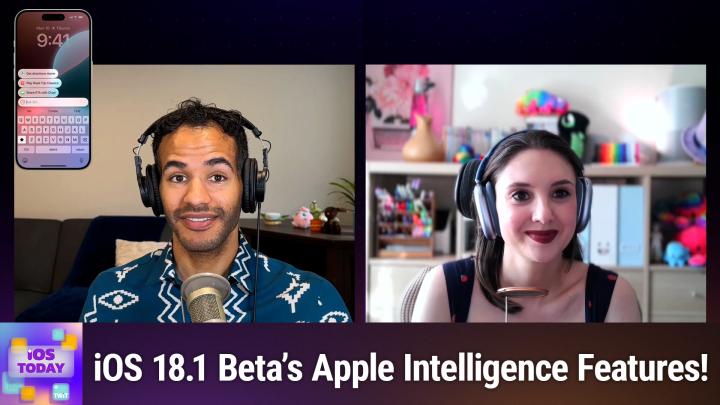iOS Today 715 Transcript
Please be advised this transcript is AI-generated and may not be word for word. Time codes refer to the approximate times in the ad-supported version of the show.
00:00 - Mikah Sargent (Host)
Coming up on iOS Today, rosemary Orchard and I, micah Sargent, talk about Apple intelligence. That's right, the AI from Apple is sort of kind of finally here Stay tuned Podcasts you love From people you trust. This is Twit. This is TWIT. This is iOS Today with Rosemary Orchard and Micah Sargent, episode 715, recorded Tuesday, august 6th 2024, for Thursday, August 15th 2024. Apple Intelligence, part 1. Hello and welcome to iOS Today, the show where we talk all things iOS, ipados, tvos, watchos, homepodos and VisionOS. And look, there are so many, many, many, many, many operating systems that Apple has on offer and we love to talk about them here on this show to help you make the most of your devices. I am one of your hosts, micah Sargent.
01:11 - Rosemary Orchard (Host)
And I am, rosemary, throwing all caution to the wind, orchard, because, yeah, we've kind of gone a little bit crazy this episode and next episode actually, haven't we, micah?
01:20 - Mikah Sargent (Host)
We have, because what have we done? We have installed beta software. And not only is it just beta software, it is the beta-est of beta software Apple has made available to developers, not yet to the public. Well, I think it's, I can't remember. Actually you can correct me if I'm wrong, but I think it's just for developers right now, so far. Actually, you can correct me if I'm wrong, but I think it's just for developers right now.
01:45 - Rosemary Orchard (Host)
So far yes.
01:46 - Mikah Sargent (Host)
Yeah, the 18.1 beta, and this is different from the 18 beta in that it includes some of Apple's Apple Intelligence features. This does not include the whole suite, the whole kit and caboodle, as we say. It is just some of the options for Apple Intelligence, which is Apple's own generative AI feature list, and we are going to talk about what that's like, first and foremost, by talking about the 18.1 beta, but also some of the things you are able to do with Apple intelligence in its current form. So let's get into it. First and foremost, rosemary, you know we have to lay out the kind of groundwork of what's involved in being part of the beta and what it means in terms of the risk that you run in doing so.
02:50 - Rosemary Orchard (Host)
Yeah, and of course, being on a beta, it's never the most stable of experiences and at the moment in particular, every so often, three, four times a day, my iPhone will just crash back to a springboard, which is where the screen goes black, and you get a little white spinner in the center, and then 30 seconds to a minute later it'll be back to normal. It hasn't rebooted, it's just completely crashed the operating system, which sounds worse, but it is actually marginally better. I didn't have to go all the way through a reboot to get it working again, and that is one of the dangers of beta software. Another one is that battery. What's a battery? Oh yeah, remember. Yeah, your phone is probably going to spend a good chunk of time plugged in while you're running a beta, because it's got to collect all those diagnostics as well to send back to Apple. And of course, right now, as we're recording, there is no public beta of iOS 18.1. So unless you're a developer, then you won't have access to this anyway. But do bear that in mind if it becomes available as a public beta in the next couple of weeks or so, because it may well do.
03:51
But that said, I'm enjoying the beta, micah. It's a lot of fun. It's got some great stuff on there. What I'm not looking forward to, though, is that dance that I'm going to have to do when I get a new iPhone in September, because I don't know if you remember, but if you're running a new version of iOS and you get a new iPhone, then you get your shiny new iPhone. You're there going, yep, restore from backup. And then you get that fatal error message of oh no, your old phone is actually on a newer operating system than this phone. So you have to set up the new phone, put the beta on it, update it and then wipe it, and then you can set it up again and do the restore, and that's a bit of a dance. It takes a good hour or so to do, usually for me. So, yeah, I'm going to have to make sure I budget the time for that as of September.
04:37 - Mikah Sargent (Host)
Indeed, yes, we always encourage caution. I also encourage you to head to twittv slash H-O-M that stands for Hands-On Mac. If you head there, you will see an episode that teaches you how to join the developer beta, as well as how to join the public beta and provide some insights into Apple intelligence as well. So remember to check out Hands-On Mac for even more information there. Now let's get into what's actually available, because Apple, when it announced Apple Intelligence at WWDC, it said, hey look, we have all of these features. You're going to be able to generate some images, you can generate new emoji, you can do all sorts of things, and this first beta does not include some of the media generation features and some of the Siri features. It has pretty much everything else outside of that, and I would love to hear, rosemary kind of, your first impression of what was available, and then maybe we can dig in a little bit with what it can do.
05:51 - Rosemary Orchard (Host)
Yeah, so the first thing I noticed was when I triggered Siri on my device, then usually you would get that little bubble appearing at the bottom, and now, instead I get a little rainbow appearing around the screen.
06:04
And if I double tap the bottom and now instead I get a little rainbow appearing around the screen and if I double tap the bottom, then I could actually, um or I am usually able to uh type to Siri instead, of course, because I'm talking, as I'm saying, as I'm demoing this it's, it's not showing up for me, but if I was quiet then it would do that and I have to say this is a really nice little subtle sort of effect. Um, it's cute, uh, it's reacting to my voice and it's just a nice hint that you know Siri's got a bit of a glow up. You know they've had an opportunity to sparkle themselves with rainbows and daddles and glitter and unicorns, and hopefully we're going to get to appreciate all those features. But the ones that are currently available, which I first noticed in messages really was they've been very helpful for me.
06:48 - Mikah Sargent (Host)
Yes, so let's talk a little bit about what is available in messages, because we have seen some improvements there. For sure, I am not. I'm not keen on some of the specific writing tools options, but Messages includes more than just that. So tell us a little bit about what's available there. Maybe we can see a little bit of a demo.
07:16 - Rosemary Orchard (Host)
Yeah, well, if we want to see a demo, I'm going to need you to message me back, micah. So while you do that homework, I'm just going to pop open Messages here on my iPhone and show folks my messages back and forth with Micah. So here at the top of the keyboard you have your suggestions, your text suggestions, which are based on you know what phrases you usually write, and so on, and those are still there. However, if Micah were to send me a question, say, for example, are you free for drinks later? And then it would pop in a suggestion.
07:44
Unfortunately, the question that he's asking me is not something that Siri has enough information just yet to give an answer to. But there we go. So Micah's asked if I'm free for drinks later and it's giving me the options of yes, I'm free and, sorry, busy later. And unfortunately, micah, I regret to inform you, I am busy later, but that's because I'm going for drinks with another friend. But these are nice little options, and what I found over time and I don't know if you've seen this as well, micah is that these suggestions tailor themselves not just to me and to the way I speak, but to the way I speak with that individual person, and that is very cool, because I interact with friends differently.
08:27
I'll talk to you one way. I'll talk to some of my friends another way. I'll talk to my mom another way. My grandmother yet another way.
08:33
My grandmother seems to think that Messages is the place to write war and peace length messages to one another instead of using the mail app, but either way. So therefore, my messages to her tend to be a bit more verbose. So it, you know, suggests longer things instead of just yes or okay. It's suggesting, you know, thank you, that's a lovely idea, and so on, and I think that this is very cool because it really is learning um, and also something else that happens is when you go to uh, when you tap a lot of suggestions because we're part of the beta and this is a learning experience and a test area for Apple after I've tapped on a suggestion, I get two options thumbs up and thumbs down and when you tap on one of those, you get to give feedback.
09:13
So as I was testing this with David Sparks, another podcast co-host of mine, the other day, I realized that it was getting into a bit of a loop. David and I, I think we broke Apple intelligence because we ended up having an Apple intelligence conversation back and forth with each other, as you do when you're playing with these things and it got to the point where the Siri suggestion was something I'd literally said through Apple intelligence two messages ago and it kind of got stuck on that. So I found some feedback feedback, but I'm really enjoying it and also, it's easy to distinguish whether this is a text like suggestion or an apple intelligence suggestion, because usually these words above your keyboard appear in black um and uh. When they are an apple intelligence suggestion, then they appear with a sort of like a shimmer rainbow effect over the top to start with, and then they go back to black. So they're still very readable and so on, but it just gives you a little bit of an idea, and usually there's one or maybe two suggestions from Apple intelligence as to what it's going to say.
10:18
And it's not writing long sentences. It's writing, you know, somewhere between two and five words most of the time, but they're very helpful for kicking off. You know what it is that I was going to say of yes, I'm free, or sorry, I'm busy, and things like that when it comes to replying to a person, and that can be quite a bit of a time saver when you're typing in messages.
10:37 - Mikah Sargent (Host)
I agree, and those are the features that I think are good about series kind of update is the fact that it is able to provide kind of quick replies versus rewriting something that I'm writing. I think that that is a great place where it kind of stands out for sure. Now, this is only one of the places that we've seen an improvement. Another place that we've seen an improvement is in the Mail app, and this is a feature that, when it was announced on stage, a lot of people said oh, you mean that thing that everybody has with Gmail? Yeah, it's true, that sort of surfacing the most important conversations is something that Gmail has been able to do for some time, but I don't think that that means that this isn't worth celebrating, because there are quite a few people who use the built-in mail app for their devices, and I think that it's worth celebrating that it has come to mail and that you can sort through. I know I get a lot of crufts despite all of my spam filtering, and so this is great to see.
11:58 - Rosemary Orchard (Host)
Yes, yeah, it really is. And so what happens in mail and I'm not going to show it just because I've got a lot of stuff in my mail app that I don't necessarily want to show off. I'm not giving away all the secrets for the future, but there's, you know, some really nice things, like it's just filtering out priority mails and so on and putting those at the top. Like that you start to see a little bit of theme where you know stuff gets suggested more often or less often, and so on. And what I will do is, if I just pop open my phone screen right now, what I've done is I've tapped and held on one of the suggested messages in the priority section, and this is something that you can do almost everywhere where you've got, uh, apple intelligence suggestions right now, you can somehow give feedback. So either you can tap and hold on it or, after you've tapped on it, it will give you the option to provide feedback.
12:54
And here I've got looks good and something isn't right, with a thumbs up, thumbs down, and I can say, yeah, this, this is good, I like this being a priority mail. Or if there was something that shouldn't be a priority mail, then I can say, nope, that's not priority. I don't want that considered to be a priority. Thank you very much, and this is just something that I do find very useful as we're training this and this is something that we are going to see a theme of.
13:18
There's a reason why it's the beginning of August. This is probably not going to be available shipping to the public for everybody, like my grandmother, to install on their devices until October. Okay, so that's August, september and then maybe you know a little bit of time into October. We've got at least two months here where we're training this and a lot of the training is on device and so on, but it's also just sending generic information back to Apple to say, hey, like they said that these things in general weren't helpful and we thought they were, and to allow us to tweak the training model by providing that really critical feedback.
13:53 - Mikah Sargent (Host)
And that's what I think is important to remember when it comes to this. This isn't just about the fun opportunity of getting to test new software. Test new software. It's also about providing that feedback and making this better for other people. No-transcript.
14:17 - Rosemary Orchard (Host)
Yes, yeah, and of course, apple intelligence is privacy focused and there's a lovely section on the Apple intelligence page which is that applecom slash Apple intelligence towards the end. Great powers come with great privacy, and it tells you about, you know, how private cloud compute works, and so on, as just sort of a general overview. But, yeah, this is a base of forgiving feedback and, uh, training apple and apple intelligence as to what's helpful all righty, um, let me see here.
14:50 - Mikah Sargent (Host)
So what's next on the list? Because we've talked about messages, we've talked about mail.
14:56 - Rosemary Orchard (Host)
Um well, one thing we haven't talked about with either of those micro is the summary, which is if your phone is locked and say, for example, micah sends me six messages, then when I pick up my phone and I look at the lock screen, those messages get stacked together and then I have a little summary of what Micah said, done through Apple Intelligence. And of course I can tap on that then to see what those individual messages are. But I get a little summary and the summaries feature is available for mail as well. And if I just pop into mail and I've got one here's one I made earlier with my best British Blue Peter impression there's a little summary available at the top. It's above where it has the name of the sender and so on. It just says you know your parcel to a very status, updated parcels with the driver for delivery.
15:47
That's the summary. Of course you know I can scan that very easily because this email is nicely formatted. But if somebody sends you, you know, warm peace by email, then it's nice to be able to get a quick summary done automatically by just tapping the summarize feature at the top, and I think that this is going to be quite useful, especially when you've got like a busy group chat or something and there's six or seven people talking, sending lots of messages back and forth. You step away from your phone for 15 minutes to go and have a shower and you come back and your phone's fallen off the table. It vibrated so much and you want to know what on earth happened. It vibrated so much and you want to know what on earth happened. You can get a nice Apple intelligence summary to give you a quick overview without having to actually sit and read all of those messages.
16:27 - Mikah Sargent (Host)
And I like this too, because it works in Safari and just you know, having it, having it anywhere, is well, in many places, I should say, is really nice.
16:36
Um, and you know, getting that quick rundown, be it's, be it just a quick hit, of each important point, or, as we talked about in mail, being able to make sure that when we respond, we're responding to all of the questions that a person is asking in the email man, that can be an issue, I think is a very clever use of this technology. Okay, those are two examples, but another example, before we get to writing tools I think that's fun in my opinion, is Siri, because Siri looks different. I've noticed that Siri actually sounds different, and I don't mean different in the sense that the voice has changed, but the delivery of the voice has changed. You can tell that Apple has further trained the model to try to sound more natural, more human, and I found that really interesting when it came to getting maps, directions. Sometimes it's a little off, a little confusing, but I thought it was kind of fun that Apple has made some in theory improvements there that have made that more again more natural sounding, and that the cadence and things have changed. But yeah, along with the change to the way that Siri appears, it has some of the functionality we are meant to expect in later versions of Siri as part of Apple intelligence.
18:18
We didn't get all of them. Maybe you could talk a little bit about what we don't yet have.
18:24 - Rosemary Orchard (Host)
Well, it's kind of difficult to know exactly what we don't have, because, of course, apple hasn't necessarily told us about everything and, um, you know, there's some things where um, of course, some sometimes I do this as well. I forget, micah, that a features existed a while ago. I was having a discussion with somebody in Discord the other day where they were saying oh yeah, you can finally ask Siri for directions using Google Maps. And I'm there going. I'm pretty sure that's been a feature since, like iOS 14. You just needed to specify the app and if the app supported that, then it would work. And yeah, that's available.
19:02
But one thing I do want to say that I do love about Siri is now, if you stumble over your words or you say Tuesday no, I meant Thursday it can follow along and it will understand and it will change what it was listening, you know. It will change what it's transcribed from what you were saying from Tuesday to Thursday, and it won't say Tuesday, no, wait, thursday, it will just have Thursday in there. And I think that that is an incredibly cool feature, because I don't know about you, micah, but sometimes I start by saying something and then realize, oh no, this is not exactly how I intended to say it, or I messed up and I used the wrong word, and I don't want to have to start over with what I was saying. So being able to correct it and have Siri just follow along is really handy.
19:43 - Mikah Sargent (Host)
I agree, I have enjoyed that ability to because I can be long-winded, I know that about myself and that has been difficult to be able to. You know, try to get my point across with Siri. It's why I haven't in the past made use of Siri all that much, because I would run into issues with it. So seeing that improvement take place has been kind of delightful. And you know Siri is trying to put us out of a job for sure, rosemary, because we have seen in the beta version of this, siri is a lot more knowledgeable. It has been trained on Apple support and so you can ask it questions like how do I dim my display? And it will tell you where you go in settings and walk you kind of through the steps.
20:43
So that has been kind of cool to see. I joke about it. But we do a lot more than just provide the basic steps, and so I know that there's more to be gained. But it is pretty neat that people who just need a quick answer will be able to find it, and I think that it shows the potential value right of training an artificial intelligence on a specific data set and using that specific data set to improve on a product. So I dig it.
21:17 - Rosemary Orchard (Host)
Yes, yeah, and there are some things that we don't have yet, which is what you originally asked me, which are so Image Playground. This is going to be one specific tool where you can describe, essentially, an image that you would like to have appear to Siri and it will do it, or it can take an image that you started doing a rough sketch of and turn it into an actual picture of some kind, and this looks really cool. I cannot wait to get my hands on it. So I was quite sad that's not available yet in the beta. And another one which isn't exactly there priority notifications. So priority notifications isn't there, but when we get to shortcuts corner, micah, I want to have a deeper dive into that fancy new focus mode they've added, because they are doing something already related to filtering down notifications, and that's something that's coming soon and is definitely improving.
22:12
And one thing that is really missing right now and this is not entirely Apple's fault is on-screen awareness, so Siri being aware of what it is that you're talking about and what it's seeing on the screen, and that's not entirely Siri's fault, because, guess what, when apps haven't necessarily exposed that data using the right app intents, then Siri doesn't have any way to read that. It just goes, I don't know, instagram's open. That's not very helpful. So there's going to be more information coming for that and you know, as apps update and Apple releases more things into the beta, then you know we will have more things to play with, including new Genmoji at some point which are intriguing. I'm not sure how I feel about them, but maybe they'll be fun, maybe I'll love them.
22:59 - Mikah Sargent (Host)
I'm intrigued for sure whether I will continue to use them as a you know another question, but I think they are an interesting idea because I feel like it's a more useful form of that generative AI technology. All right, let's hit on, because again, we're breaking this up into two episodes. We'll have a lot more to talk about in this second episode, but we should talk about another feature that has made its way into the beta thus far, and that is writing tools. This is the one that, for me, is kind of an. I have thoughts about writing tools, but I am curious to hear, rosemary, um your experience with it and um how you've, how you maybe have used it thus far. And I'll talk about my experience with it, how I've used it thus far, and then, sort of um, stand on my soapbox for a moment.
23:57 - Rosemary Orchard (Host)
Yeah, so, uh, I have struggled a little bit with using this because apple intelligence is only available as a beta in the united states, so you have to set your language in your region and a bunch of other things to united states for this to work, and so I did that on my iphone. That was fine, and then, after I got in, I changed some things back so that I would have uk spellings and actual real units of measurement and so on. Um, but unfortunately my iPad is still stuck on the waitlist. It says it's joined the waitlist. I've rebooted numerous times, I've done all the things and it's still stuck. And I don't do huge amounts of writing on my iPhone. But what I have enjoyed is, you know, just seeing what suggestions Siri is coming up with.
24:39
When you type something, you select your text and then it gives you the option to rewrite things. So if I were to pop open, I will use Myka again for this, because of course, I have messages with Myka right here. There we go. So in two weeks, there we go. So I've written something that is actually tell you what. I will leave that with my dodgy spelling. So I've written hey, how are you? I hope it's all there. Will you be around in two weeks and I've put an extra E in the weeks and there's a Z at the end because I typoed. But you know what? I'm going to leave this and I'm just going to select all of this and then I can tap on writing tools, which it pops up in the same menu that the copy and paste and so on appear in, and then proofread. Now proofreading is, you know, the one where it's going to find that typo. And there we go, it got it immediately and I'm going to say, okay, yep, that's good, that's fine, I could submit feedback. But I'm going to tap, done, great. And now if I try doing select all, I'm writing tools again, then I have some options. I can say, hey, rewrite this Friendly, professional, concise. Do I want a summary? Do summarykeypointslist? Or you can, even if you've got something that kind of looks a bit like a table, you can have it. Convert something into a table.
26:03
Now, I've struggled a bit getting the data in the right format for this to work and I have filed some feedback on that. But if I were to say, hey, rewrite this to be friendly, it's now come up with hey there, how's life treating you today? Hope everything's going well. By the way, are you planning to be around in two weeks? And that's quite nice. You know it's a little bit more verbose.
26:22
I might, I have to confess, use this when talking to my grandmother sometimes because I prefer to write shorter messages. She thinks that's rude, so I then have to rewrite them to be longer. But maybe I'll teach her about the concise one and if I rewrite it to professional, hello. I hope you're doing well. I'm writing to require about your availability in two weeks. So there we go and concise. I'm see in two weeks.
26:45
Um, so there we go and concise. I'm not sure what this is gonna do. Hey, how are you? Hope you're well. Will you be around in two weeks? So there we go.
26:48
Um, it's, it's, it's, it's okay. I, I. It's not as aggressive as something like grammarly, which is probably a plus uh for a lot of people, because grammarly can be very aggressive and opinionated and, uh, as micah will tell you, he is of the opinion that grammarly is not always correct. I also agree with Micah in that sense.
27:05
I think personal voice is incredibly important and what I love about Apple intelligence and these writing tools is, as you do more and more writing. It is going to learn from all of your past writing all over your device and I've already seen that with the way that I message different friends and it makes different Apple intelligence suggestions based on the response. The suggestive response to Mike asking if I was free for drinks later is different to what it was for a different friend of mine who I was messaging the other day who asked the exact same question, because the way that I messaged that friend is different and I think that this is where Apple intelligence is going to get better. But the writing tools as always, I think it's one of these things where you'll have to take it with a pinch of salt. You, as always, I think it's one of these things where you'll have to take it with a pinch of salt, you know you're not going to be using this to rewrite your dissertation Exactly.
27:53 - Mikah Sargent (Host)
It's going to be okay. So I'll talk about my experience. I really like some of the features that are available in the different apps where you're writing notes or pages or what have you in terms of the ability to summarize and add bullet points, turn something into bullet points, for example, and kind of process and chunk down the information. I'm less jazzed about the idea of people taking the people sort of relying on that system to have conversations because it's right on the edge of my AI is talking to your AI instead of I am talking to you, and that kind of bums me out, that idea that you know I might think that I'm having this great conversation with a person and it turns out that it's just them kind of hitting the button over and over again and seeing what pops up.
28:52
You know that's not something that ultimately we can control. I know that, but it does. Kind of it worries me in a sense that that might be something that people end up using it for. So you know the tools are there. Use them if you want to, but just bear in mind you know the fact that they are meant to be used as tools to help you with what you're doing. Anything else that you want to say about those four messages, mail, siri and writing tools before we move on.
29:31 - Rosemary Orchard (Host)
I mean honestly. I'm excited to see where this progresses, because what I love about the Apple Intelligence and messages in particular, which is the place I've most heavily been using it so far, aside from some of the things we'll get to in the next episode is the fact that it's not always there. So when I open a message to Micah, if we haven't messaged back and forth in a few days, for example, it doesn't have a suggestion, because it's assuming that this is not in reply to a previous question or conversation that we had. It's a new conversation we're starting over, so it's not shoving itself down my throat. It's there as an assistant. It's not there as an overbearing micromanager telling me what to do, and that, I think, is a good sign of things to come feedback segment.
30:12 - Mikah Sargent (Host)
The feedback today comes from Peter, who writes Good morning Mike and Rosemary. Good morning Peter. I realize that the iOS 18 features are changing with each beta release and we won't know all the features included until the production release in September. I would like to get a full and detailed release notes document user doc, not developer doc of all the changes from iOS 17.6 to 18.0 and for future releases, also a manual for iOS 18 and future releases. If it is free or there's a cost, I would be interested, depending on the cost and quality of the documentation, do you all offer documentation or can you tell me where I can get it, peter? Now, peter, this is a thing that all of us want.
31:07
It used to be that there was this wonderful page that was included with every single release of an operating system and you could go to I think it was, ios 16 was the last one to do this, and iPadOS 16, ios 16 was the last one to do this, and iPadOS 16, et cetera, et cetera, where you'd have the tabs of like overview, and then you would have something else.
31:31
I don't remember all new features or something. No, that's actually that was the one. So there was the overview, but then there was a page called like, all new features, and you'd go to that page and it would have listed every single new feature iOS 17,. They did something a little different. When you went to the page, you could then find a little button that would let you download a PDF that included all of the new features for iOS 17. And then we got to iOS 18 and there is no page for being able to download a PDF. Even so, yeah, if I go to applecom, slash iOS, slash iOS, hyphen 17, you'll see overview and then you'll see an all new features PDF. My guess is that when iOS 18 ships in the fall and my hope is also that that all new features PDF will be available for iOS 18, fingers crossed, yes.
32:44 - Rosemary Orchard (Host)
So at the moment if you go to applecom slash iOS, slash iOS, hyphen 18, hyphen preview, then that tells you about all the features that will be coming. But Apple does not do release notes in a public way that are not developer focused for operating systems in beta. Now if you're on the beta, you can open feedback assistant and for every single point release it'll tell you everything that's changed, everything that's currently broken, and so on and so forth. But another place to look is if you go to Apple's iPhone user guide or iPad user guide online and you select your version on iOS 17, then there is a section in that table of contents which is what's new in iOS 17, specific to that device. So if you're on the iPad user guide, then it'll be a what's new in iPadOS 17. And it won't show things like standby mode, because standby mode is not available on the iPhone, and this is quite a useful sort of overview as well.
33:44
It's got some nice screenshots to tell you what's going on and you know it's got all the key points and it's quite nicely formatted as well. So you know, there there are places where you can get this information and of course we will be talking about a lot of these on the show as well as time goes on. So hopefully that gives Peter some ideas of where to get that information. Of course, the other thing it's not exactly the same, but whenever you install a new operating system, every time you open a new app or you encounter a new feature, it'll pop up a little sort of splash screen, an overview of hey, here's what's new in notes, hey, here's what's new in messages, and so on and so forth. As you, you know, open the apps, um, so you can always take screenshots of those. Or, uh, if you open the tips app on your iPhone, then you can often find those same things later.
34:33 - Mikah Sargent (Host)
Yeah, don't sleep on the tips app. That is a good point. Um, I used to. For folks who don't know that terminology, it means just don't forget that it's there and think that it's not worth using, because I did definitely used to think that the tips app was just kind of silly. But it will surface some really cool tips that I might not otherwise have and it's quite nice. And, as Rosemary is showing, you can kind of regularly see what the Tips app has to offer.
35:08 - Rosemary Orchard (Host)
Yeah, so I have this as a medium-sized widget on my home screen in my podcasting focus mode so that I can see what new suggestions there are every time I go to record a podcast, which is always inspiration for the next podcast episodes.
35:20
And at the moment, tips is suggesting that I could read a tip about how to protect against technology misuse and suggesting that I review the personal safety user guide for features and solutions to support my personal safety and privacy, which is very handy, so we can put a link to finding out about the Tips stuff in the show notes as well.
35:39
There's plenty of links that we can include to the current Apple support information. But, yes, until Apple has actually released a version of the operating system, it will not have full release notes available. And something else that I do want to mention is some individual apps on iOS and iPadOS have their own individual release notes pages, for example, shortcuts does they have one for iOS 16.? They've got one for iOS 17. And every release throughout the year they will update that after the release to tell you what's new and what's changed, and so on and so forth, which can be very handy, but you do need to know that those pages exist to find them. But maybe we can do a roundup in September when all this comes out, to link people to all of those great guides.
36:26 - Mikah Sargent (Host)
That would be delightful. All right, let's see if this works. I can hear the music. It's time for Shortcuts Corner. We are doing things a little different today, so I didn't know if that was going to start playing, so very impressed. Great job, Anthony. This is Shortcuts Corner, the part of the show where you write them through Shortcuts Requests and Rosemary Richard, our Shortcuts expert, provides a response. Before we get to the Shortcuts Corner request, Rosemary wants to talk about another thing in the iOS 18.1 beta that I think folks will be very interested in.
37:08 - Rosemary Orchard (Host)
Yeah. So focus modes are a great feature on iOS where you can have a sleep focus mode, for example, where it will do things like dim your lock screen and, you know, turn off most notifications for you. And then, of course, there's driving, which people often encounter, because that turns on automatically, and you, of course, there's driving, which people often encounter because that turns on automatically. And you can create other focus modes as well. I have one for work where I get different notifications and these tie into all sorts of things like other, you know, home screens and so on and so forth. But brand new in iOS 18.1 with Apple intelligence is reduce interruptions, um, and this is a new focus mode, um, that can show up where you can have um, and it's got a toggle for intelligent breakthrough and silencing, um, and so you can customize this exactly like a normal focus mode. But essentially the idea of this is you're just going to crank down a little bit, you're not going full on, do not disturb and getting rid of everything, but you are getting rid of a chunk of things. And what I found is this is a feature that can be toggled on in every focus mode, which is really nice because that way I can say, hey, like if suddenly I start getting messages from I don't know Micah while I'm working, now Micah would actually be allowed through while I'm working. So that's, you know, not quite relevant here. But if Micah were usually somebody, it's not that you wouldn't be allowed through, it's more that I wouldn't get a notification.
38:31
I can turn on intelligent breakthrough and silencing, and if you're just sending me, you know, 60 different links to Apple support documentation, that's probably not going to show up. But if you send me something that says help, I really need you, that intelligent breakthrough is going to come on and turn that on and go. Hey, mike has sent you a message. Do you want to see that? It's right here? And especially considering the new macOS Sequoia betas, where you are also then able to get your iPhone notifications on your Mac when you connected your phone to your Mac, that is going to be a very nice combination of the two, I think.
39:08
So. Essentially, it's just attempting to put a little bit of AI into our focus modes for intelligent breakthrough and silencing. But you know, it's nice to have that as an option, and especially when combined with your other focus mode filters, then you may find that that is a you know something that's worth investing, aiding and playing with and personally I really think that you know, allowing intelligent breakthrough. Silencing can be quite useful, and I do love the fact that there is now just an extra focus mode for just reduce interruptions like hey, I'm hanging out with my friends, I don't want to be off the grid, but I'm not super on grid, like you know. Give me a halfway house between the two and don't make me configure everything and set it up either.
39:50 - Mikah Sargent (Host)
Well put. Absolutely I don't want to have to do all of that, so it's nice to have that happen automatically and, by the way, I've had that turned on and I think that it's done a good job. The one place where I'm still getting used to things and it felt a little bit odd was with message summaries in notifications of times, where those message summaries and notifications made me think, because I wasn't paying close enough attention, made me think that what the message summary said was the whole message, and so I didn't respond to the person and they reached out later like hey, I asked you a couple of questions. I thought oh, and I went and looked. It's like, oh, right, you wrote a paragraph. This was just the summary of that. So, um, I I'm still getting used to things, so just kind of be mindful.
40:47
Let us go to the shortcuts corner request which comes from Dan. Dan writes in to say I want to assign this shortcut to my action button on my 15 pro so I can activate it in my pocket. If I'm listening to nothing. I want it to start playing the most recent playlist from YouTube music. If I am listening to YouTube music already, I want it to switch to my current listening to nothing. I wanted to start playing the most recent playlist from YouTube Music. If I am listening to YouTube Music already, I wanted to switch to my current listening to podcasts in Pocket Casts and if I'm currently listening to Pocket Casts, I wanted to switch back to my current playlist on YouTube Music.
41:17
I have done zero looking into shortcuts, but this seems like it is within the power that they offer. Any help would be appreciated to shortcuts, but this seems like it is within the power that they offer. Any help would be appreciated. Thanks, dan. Yeah, no sweat, not a big deal. It sounds kind of complicated, rosemary, because it sounds like there's a lot of logic, I mean it sounds a little complicated, but there's some good stuff that I've got for Dan.
41:36 - Rosemary Orchard (Host)
There's some not so great news that I've got for Dan. So I'm just going to open up shortcuts here on my iPhone and I'm just going to pop into my iOS Today demo folder so that I know what this is for later and I am going to look for playing as an action. So I am using the iOS 18 beta here, folks. So if my phone springboards, then that's my fault. So now I have, for example, the option and this is a native music action to get the current song. I can also use Toolbox Pro or Actions for shortcuts to get Is Audio Playing? I'm going to use the Toolbox Pro one and just run that and I can see yes, now I'm going to warn folks because I plugged my phone in and I'm screen sharing. I am playing audio. That's what it thinks and I don't have a way. I'm screen sharing, I am playing audio. That's what it thinks and I don't have a way to work around that, sadly, but that is what is available there. However, unfortunately I did install YouTube Music and I tried to work around this a little bit. I play with Pocket Cast as well, because get current song works on a number of things, uh. So if I were to open uh music very quickly and just hit uh, play on something uh, which apparently is the legally blonde soundtrack, um, and now I hit uh, you know, get current song, it gets it for me, um.
43:01
However, unfortunately, youtube music and pocket casts don't have this. Not only do they not have this, we don't have a way on ios of knowing which app is playing audio. So we're going to need a helper, and there's a couple of different ways you could do this, but my preferred way to do this is using data jarar. So I'm going to start with the is audio playing action, and I'm going to use the one from Toolbox Pro here, which, full disclosure, is one of the apps I'm part of the development team behind it, but Actions for Shortcuts is also available for free and has the action in as well. So you've got choices, folks. So I'm going to start with is audio playing and then I'm just going to add an if action, okay, because we're starting with hey, if nothing is playing, okay, um, and I am going to just put that in as a zero.
43:54
So if audio is not playing, then, uh, what I'm going to do is uh, I'm going to hope that we can start something with YouTube music. What I'm going to do is I'm going to hope that we can start something with YouTube Music Now. I apparently uninstalled YouTube Music earlier, so I'm just going to play something using the Music app and that's. You know, that'll do as our placeholder in this particular case, and now I need to make sure I get rid of that and I'm just going to leave this blank. Or I could tap it and select a playlist there we go Library Playlists and I'll just going to leave this blank. Or I could tap it and select a playlist there we go Library playlists and I'll just pick my favorite songs. That seems good. There we go. And, of course, you've got options here if you are using this for music, to shuffle and so on.
44:34
Now we have two options. We can either go down the route of a helper and say okay, so when I do this and I start playing something with YouTube music, log that I'm playing something with YouTube music and therefore assume that I can use that information and get that information later. Otherwise, or we can just say, hey, if something's playing and you press the button, try the other app. But that means that if you're in pocket casts and you go to YouTube music, that's fine. Or rather, if you're in YouTube music, I'll go to pocket cast, but from pocket class it goes to pocket cast. Hmm, that seems like a problem.
45:15
So I'm gonna use a helper app and I'm gonna use data jar for this. So what I'm going to do is I am going to set a value, okay, which is Playback, and I'm gonna call this playback because that seems sensible, and I'll just set this to not using my downloads. I just need a little text action in there before that Ta-da. And then I can set my playback to and I'll say this is YouTube, because I'm using music as a placeholder for YouTube. So what we're doing is tapping and holding on that value to set that and using the text. So we're checking if audio is playing Okay, this is the first part of what Dan wanted and if audio is not playing, then we're going to play YouTube music in Dan's case, music for me and then we're going to set this little playback helper to text, and then what I'm going to do is I'm going to throw in a little stop shortcut action, because after this, I just want it to be nice and clear and simple what we're doing.
46:13
Okay, so, if we didn't have anything playing, we're doing YouTube music done. So that means that now, after this, I need to get my value for from data jar to see what this is, um, and what we're going to do is we're going to get the value or playback, um, and I'll paste that in, and there's a little option here and say I can say, hey, if it doesn't exist, then um and I, and just use that as a hey. If it's not there, then grab YouTube for me, like, assume that it's YouTube, okay, and now we can just do a nice if statement so we can say, hey, if this and it's, it's not a file size. If the value as text, please, rather than as a file size, if the value as text, please, rather than as a file. This is a little iOS team book that I seem to have run into there.
47:11
So if this is YouTube, then we want to start playing with pocket casts and I will say, oops, no, not playing next episode. That's not what I wanted. What I wanted to do was resuming current episode, perfect. And then we are going to need a little text action again, and I'm going to paste that below and to copy these folks, I'm just tapping on the little icon on the top left of the action and then I'm tapping copy and then, if I tap on another icon, I get paste above or below, so I can choose where to put it. And now I'll just pop this in and say Pocket Casts, and of course I could get the exact capitalization. But I'm just doing this as a little demo. And then I can go set this playback to text and I'm just going to select it and make sure that this is the right one, perfect, great, and then, if it is pocket casts, ok.
48:12
So if it's not YouTube, then I need to do the other way around, and so I will go to not YouTube, because I don't have YouTube music installed, because I uninstalled it the other day after messing with this, apparently, youtube music installed, because I uninstalled it, uh, the other day after messing with this, apparently, um, and then I will just say, hey, play music, clear that. And then we will copy our youtube again and paste below and copy this set playback and paste below and copy this set playback and paste that below and there we go. That is it. So that is essentially all we need to do there, and it's a little tricky because we do need that helper. If we don't have a helper, we're going to get a bit stuck because we don't have a way to check if something's playing.
49:04
And this is something I wish that was just available, where maybe we can get some Apple intelligence to say, hey, which app's playing the audio, tell me. Because I would love it if we could do that. But right now that's not available to shortcuts. I'm not sure why. But if you go to applecom slash feedback, then you can file some feedback with Apple and say, hey, I want to know which app is playing audio through shortcuts, please. And also, if you're on the beta, then of course you can use the feedback assistant to file that information as well.
49:34
And the more people that file that feedback, then the more likely it is to get to the team who can actually work on it. So if you would like that feature, then please do request that. But I think using DataJar, which is free, is a great little way around this and that could be incredibly helpful. Now, get Current Song as an alternative can sometimes work with third-party apps in that it returns something, but it often throws an error if something's playing that is not a song, so a podcast or an audio book through Audible or something like that. So I would suggest try using either Toolbox Pro or Actions for Shortcuts to check whether or not audio is playing, and then you can use that information to decide what to do and play YouTube music or whatever your app of choice is, because of course you could just set this to always just play iOS Today in your favorite podcast app of choice. Because of course, you could just set this to always just play iOS Today in your favorite podcast app of choice.
50:28 - Mikah Sargent (Host)
Folks, that is going to bring us to the end of this episode of iOS Today. We thank you for tuning in. You can, of course, head to iostoday at twittv. You can head to no. You can email us at iostoday at twittv to send your feedback, your questions, your shortcuts, corner requests, etc. We'd love to hear from you. Also, we suggest joining Club Twit. We'd love to invite you to join us.
50:52
Twittv slash club twit. For $7 a month you can become a member of Club Twit and when you do, you get access to a lot of great stuff. You get to check out every single Twit show with no ads, just the content. You get access to the video version of this show and many others, because you otherwise the public version is just audio. You gain access to the members only Discord server, a fun place to go to chat with fellow club members and also those of us here at Twit. You gain access to the TwitPlus bonus feed that has extra content you won't find anywhere else. It's a lot of fun. We love our club members and we thank you for considering joining. Rosemary Orchard, if folks want to follow you online and check out all the great work you're doing, where should they go to do so?
51:38 - Rosemary Orchard (Host)
Well, the best place to go is rosemaryorchardcom, which has got links to books, apps, podcasts and all of the social media sites where you can find me online. And, of course, you can also find me in the Club Twit, discord, where there are discussions during the recording of every show that we do, and, of course, there are also forum posts where you can even ask for topics to be covered on iOS Today. You could ask for Shortcuts, corner, but I do request that you send that to the email, because I have a really great system for capturing all the stuff that goes to iOS today at twittv. But yeah, it's always lovely to have a chat with our listeners in the Discord. Micah, where can folks find you?
52:15 - Mikah Sargent (Host)
If you're looking to follow me online, I'm at Micah Sargent on many a social media network where you can head to chiwawacoffee. That's C-H-I-H-U-A-H-U-Acoffee, where I've got links to the places I'm most active online. Thank you again for tuning into this episode. We will be back next week with another episode and can't wait to hear from you. Bye-bye.