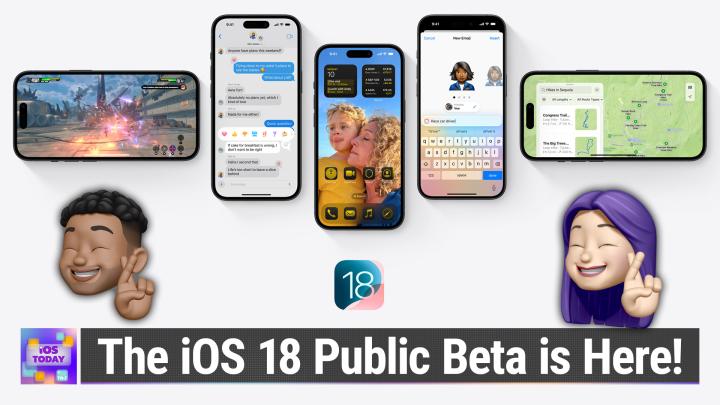iOS Today 713 Transcript
Please be advised this transcript is AI-generated and may not be word for word. Time codes refer to the approximate times in the ad-supported version of the show.
00:00 - Mikah Sargent (Host)
Coming up on iOS Today, rosemary Orchard and I, micah Sargent, talk about the iOS 18 Public Beta, because it's here Podcasts you love From people you trust. This is TWIT. This is iOS Today, with Rosemary Orchard and Micah Sargent, episode 713, for Thursday, august 1st 2024. Getting started with the iOS 18 public beta. Hello and welcome to iOS Today, the show where we talk all things iOS, ipados, tvos, homepodos, watchos, vision OS and all of the OSs Apple has on offer. This is the show where we help you make the most of those Apple devices you've purchased by telling you about apps and settings, gadgets and gizmos and everything in between that you should check out or adjust so that you are getting the best possible experience. I am one of the hosts of this show. My name is Micah Sargent.
01:09 - Rosemary Orchard (Host)
And I am another host of this show, Rosemary Orchard, and excited to be here, as always, because we've got a good show lined up. We always try to do that, don't we, Micah?
01:19 - Mikah Sargent (Host)
We do try, but I'm excited about today.
01:21
Yeah. So this is exciting. We've talked already about Apple's next versions of its various platforms about iOS 18, that we would talk more and even show more of what software offerings there are available, and the time has come. Every year for a few years now, apple has not only made a preview version of its operating systems available to developers so that they can make sure that their apps run properly on the next iteration of iOS, ipados, etc. But also started making available a public version of the preview of the software that will eventually come to all iPhones, ipads, etc.
02:27
That is the public beta, and what this does is it gives folks an opportunity to not only test out what's coming in the fall, but also to help Apple when it comes to talking about issues with the software.
02:43
This is typically called bug reporting, and the idea is that, as you are using this software and you come across different issues, you know you try to launch an app and when you do, your camera light turns on for some reason, or you try to take a call and your phone crashes or anything that's not working as expected. Those are opportunities to let Apple know what's going on so that they can see, with kind of an even more zoomed out view how often that's happening, to whom it is happening, what actual conditions are causing it to happen, and then fix it before the finalized version of the various software platforms ships in the fall. So Apple opened it up, as I mentioned, to the public, and that means that you out there do have an opportunity, without needing to be a developer, try out the software. But we have a word of warning for you, rosemary what is your kind of advice when it comes to public betas or betas just in general?
03:56 - Rosemary Orchard (Host)
Well, when it comes to betas, you've got to be prepared for stuff to not work, and that is just a good rule of thumb. If you're testing things okay, then that means that you are potentially one of the first people to do exactly what it is that you do every day, every time you open this app, every time you use this feature with your particular setup and therefore stuff can break. So if you are not prepared to have stuff break unexpectedly and potentially have to live with something just not working until it gets fixed which could be the next release, or it could be two to four weeks down the line then you should not be installing the beta. The other thing is, if you are somebody who likes to run your iPhone down to the last 1% power and have it power off and you don't carry battery packs or a charger of some kind with you, you should probably also not be running the beta if you're not willing to change that, because it is a beta, which means that it is going to be logging stuff so that if something goes wrong and you go to file some feedback, it has data that it can send to Apple and app developers to actually help with you saying it's broke, it'll actually help.
05:13
And my final thing is if you are not somebody who, when something is broken, is actually going to file the feedback, you probably shouldn't install beta. If you just want to get your hands on the new shinies, wait for September and get the really shiny, shiny experience. But if you're somebody that's actually willing to sit down and say, okay, so when I open notes and I create a new note and I have these settings set and I type into the note, everything goes blue, then you should probably not install beta, because the point of the beta is to test things and provide feedback and get stuff fixed. Um, and just having a whole bunch of people running the beta who aren't actually helping is kind of, you know, counterintuitive and doesn't really help solve the problem well put.
05:54 - Mikah Sargent (Host)
yeah, um, it's. It is important that you kind of put on your um. If there's a part of you that is overly chatty, a part of you that is long-winded, then that is the hat that you need to put on when you are providing feedback. The more information, in almost every case, the better the feedback is, because oftentimes and I'm sure Rosemary can speak to this as well I will get questions from family members, friends, and they will say this isn't working, and that's the extent of the information that I get the first time, and so then I have to be the one to ask 12 to 15 questions to try to get actual details about what's not working. So the more detailed you could be, the better.
06:53 - Rosemary Orchard (Host)
Oh yeah, yeah, it is so challenging. It's broken. What's broken the thing? Where is the thing? You know? The thing in the phone Okay. Thing in the phone Elaborate what is this.
07:05
What are you doing the phone okay. Thing in the phone. Elaborate what is this what? What are you doing? What are you expecting to happen and what is happening? You know, you need to be able to actually ask yourself those questions because, yeah, that is always the challenge when something's broken. And the other thing is, if you're the kind of person who, when there's a pop-up with information, you just click it away immediately, uh, and you don't actually read it, uh, that that's something you need to learn to not do on betas, because those are actually trying to explain things that are pretty helpful. And especially when it comes to things like the feedback system, release notes, yeah, you do kind of want to read those to figure out what's going on and what's changed. And if that thing that was broken that made all of your nodes blue this is a made up example has actually been fixed, because just because you filed feedback doesn't mean you're necessarily going to get a direct response to you. It might just get fixed and you can see it in the release notes.
07:55 - Mikah Sargent (Host)
So, when it comes to installing the public beta, I do have an episode of Hands-on Mac that has been made available to the public. I do have an episode of Hands on Mac that has been made available to the public twitchtv slash HOM slash 141. That will show you joining Apple's public beta program. It's a very easy process to complete and once you've completed the process, then what you will see is a new option pop up in your settings. A new option pop up in your settings. So if we are on an iPhone that is running that is sort of blessed to be part of the public beta and I say that because it is kind of like a there's a little nod that happens in the background and then that account has access. From that point on, you go to settings, you go to general, you go to software update and under and we'll see here in a moment beta updates. That pops up underneath automatic updates.
08:54
You will have an option to join the or to download the public beta, and so you can go through that process to actually complete it and mine is not loading right now because this is a phone that is running the developer beta. There it goes, it just popped up. But if I tap on beta updates, you'll see here that it shows the developer beta. What we'd want to do in place of that is the public beta, and that will pop up the moment that you join the public beta program, which, again my video kind of walks you through that whole process, and that video is available to everyone, so you can check it out from there. Is there more that you'd like to say, rosemary, about Feedback Assistant?
09:37 - Rosemary Orchard (Host)
Yeah, feedback Assistant is a great app that everybody running the beta gets, and I'm just going to have to sign back in again. My face ID is being a little wonky today. I guess I did something different with my hair and it doesn't like it, so I'll just type in my password. But Feedback Assistant is available to everybody running betas, public or developer, and it is something you can access by the control center or there's a URL scheme and you can find it on your phone. But when you open Feedback Assistant, it'll usually prompt you to immediately start filing new feedback, because the idea is you open Feedback Assistant and it's because you ran into a problem. And also, do remember folks, a picture is worth a thousand words, but a little video or a screen recording of what's happening is worth so much more. Just, yeah, if you can like demo something when you're filing feedback, a little photo or video that actually explains what's happening is really great.
10:37
But inside feedback system in my inbox you can see I've not have response to any of the feedback that I've submitted, necessarily, or at least recently. But I can see, hey, ios and iPadOS 17.6 beta 4 release notes, and if I scroll down a little bit, then I can also see the iOS and iPadOS beta 3 release notes, which I can tap on, so the newest release notes will always be at the top. But then I can see in here accessibility, resolved issues. User might be unable to play newly added background sounds, fire and night. Well, that's something that people have definitely been encountering and it's always grouped by sort of areas of the operating system. So there's App Intents, there's App Store, there's Apple Cache, assistive Access, and these are done alphabetically. So if you know that you've got something to do with notes, then you can scroll down a bit. There we go Networking podcast and oh, look at that, there's nothing with notes here, because notes team are awesome and they already fixed the things that I kind of spotted previously. But I can see that there's some things about networking and so on, and you can also see as well as as resolved issues, like here in Photos, there's known issues.
11:47
Photo-related services might not respond. It could impact iCloud, photo library, syncing, camera captures, screenshot captures and sharing. Yes, I have run into this. This is definitely a thing where I have taken a screenshot and then tried to share it and it just, yeah, it just hangs and it doesn't do anything and then I restart. So this information is here and these are detailed release notes. So this will also help you find out what is going on with the newest versions of iOS, and then I guess I can also show folks how to file new feedback.
12:21
Now, I'm not actually going to go ahead and submit it because I don't want to send Apple erroneous reports that some poor person has to triage and figure out that I was just making something up. But when you go to start new feedback, it asks you what kind of feedback you are trying to give them. Are you giving them iOS and iPadOS feedback? Macos, tvos, visionos, watchos, homepod it's like they've listened to the intro to our show, micah who knew. But there's also ones for AirPods, beta firmware and so on and so forth. So because oops, I'm on the iPad, I should have selected iPadOS, and now this is going to load and give me some options to choose my Mac, but I'm going to just choose iOS and then it loads some more information in, and so you need to provide a descriptive title what's gone wrong?
13:04
Some more information in, and so you need to provide a descriptive title what's gone wrong? For example, you know, like notes text is all blue unexpectedly, or things like that. You know something that actually summarizes your issue and you want to try and keep it like as succinct as possible. You don't want to be writing war and peace or Lord of the Rings in here. And then you choose the area that you're seeing an issue with and this could be a little tricky to figure out sometimes, because is it shortcuts, is it Siri? Is it app intense? Well, you know, if I'm trying to file an issue with the shortcuts app, then I can select shortcuts and then it asks me to provide the type. But then, because I selected shortcuts, it asks me, hey, is this Siri or the shortcuts app, or both? You know where is it. So a lot of these will try to drill down and really, you know, you know, narrow it in.
13:53
So the kind of feedback that you can be reporting is incorrect or unexpected behavior. I expected notes to open and notes didn't open the note. It opened a different note, it crashed, it's really really slow or it's not really responding when I tap on it. My battery life is terrible whenever I have this app open. Or, hey, I have an idea that I think would be useful. So that's the kind of things that you can file through here, and there is also feedback on the Apple's website, applecom slash feedback, where, even if you're not running the betas, you can submit suggestions and so on to them. And so once you've done that, you've got details, and this is going to vary depending on what area it is you have selected. So I've selected shortcuts and I can say, hey, I am seeing an issue with creating a shortcut, editing, deleting, running or something else not on this list. And then, because, again, this is shortcuts, they're asking for an iCloud link to my shortcut With notes. They might ask for an iCloud link to the note if that's possible. And then there's a description, and this is where you channel your inner Tolkien and you write Lord of the Rings for your book report.
15:04
Okay, once upon a time, in a land far, far away, rose was trying to create a shortcut on her iPhone. So I create a shortcut, I add this action, I add that action, I add that action. When I select this and I tap on that, it disappears and it becomes invisible. Ta-da, that is how you write it Ideally. Just put it as bullet points with this, this, this, this and this, but you can be as descriptive as you like.
15:31
It will automatically add an iOS sysdiagnose, which is logs from that area that you've selected, and then you can also add attachments, so you can add photos, you can add videos, you could add a PDF with the sample text that you've been using, for example, all sorts of things, so you can add all of that detail and then you hit submit.
15:52
I'm not tapping submit because I don't want to clog up their system with unnecessary information, but if you accidentally swipe down and pull it away or you hit cancel, it will pop up and say hey, do you want to delete this draft or do you want to save this and come back to it later? Because, yeah, if you want to file feedback about something some things, in particular CarPlay they like you to have had the issue within the last 15 minutes. If you've been on an hour and a half drive, that's kind of tricky because you don't necessarily want to stop. But if you could pull over open feedback assistant and, like, tap on the thing so that it gets the sysdiagnose and then save your draft, then they'll have the logs from when this thing went wrong and then you can actually fill it in and send it later. So that is feedback assistant and it is useful for more than just filing bugs, because it also tells you what's changed, and that is always good to know what actually is going on with iOS right now.
16:44 - Mikah Sargent (Host)
Nice to know what actually is going on with iOS right now. Nice Now, one thing that we want to talk about today, because it's one of the first things you'll notice if you install the public. Actually, I should say it isn't one of the first things you'll notice. It is one of the first things that you can change that has such a noticeable difference that it really stands out. Can change that has such a noticeable difference that it really stands out is your home screen, because if we look at this iPhone right here, you will notice that the icons, the app icons, look rather large on this iPhone and you may notice that the text below the app icons is gone. That is a new option within iOS, ipados, that makes widgets and app icons just a little bit bigger.
17:32
Now, to interact with this, to make changes here, just as you did before, you tap and hold on a part of the screen that doesn't have an app icon. You can also just tap and hold on one of the apps, but I like to do it on a part of the screen that doesn't have an app icon. You can also just tap and hold on one of the apps, but I like to do it on a part of the screen that doesn't have an app icon and you tap edit in the top left corner. When you do that, you'll see an option to add a widget, which is something that you're a little familiar with having one of the latest versions of iOS. But there's also a customize option and when we tap on customize, we're given a few options here. First and foremost, up at the top is a tab, or other two tabs one that says small and one that says large. If we tap on small, you'll notice that the app icons get smaller and suddenly the text is back on screen. It shows weather photos, notes, has the notes name underneath it. If we tap large again, then those app icons get larger and the text labels disappear.
18:34
Personally, big fan of this new look and feel. And then in the top left corner of this new customized screen, or rather customized modal dialogue, is an option to change whether you are currently in bright or light mode or dark mode, so you can kind of see how it would look, depending. And that is because and I'll show you what that does in a moment because beneath it you'll see four options automatic, dark, light and tinted. This is the new way of things when it comes to app icons, change to a dark, look and feel Light mode, which is going to be kind of their standard option that you've seen for so long, and tinted, which will actually take the icons and also your widgets and will apply a tint to them, be it a color of your choosing. So I could, for example, switch to a green tint, as I am wont to do, and I then, from that point on, will see that my widgets are tinted, my app icons are tinted and I can switch between, again, dark and light mode by tapping on the little sunlight in the top left corner. Personally, not a huge fan of tinted, some people do like that I just set mine to automatic and at night it goes to dark mode and in the daytime it goes to light mode.
20:17
Now, with the built-in apps, apple has in many cases created custom versions of these app icons so that the dark mode icon has a specified look. The light mode you want to have change color and be actually tinted. You can specify that. Developers third-party developers are able to do this as well. So while when you first install this, you may see some kind of weirdness among your app icons, it is likely that that will change in the fall when the actual versions of the software ship and those developers are able to ship their versions of their software that are compatible and will include specialized app icon references, so that it will look and feel as right.
21:25
However, in the meantime, apple has created what is kind of cool because it's a little bit of an AI computer vision trick where, on the fly, the system looks at an app icon, looks at the difference between the brighter portions of the icon and the darker portions of the icon and then will apply a tint in the case of the tinted icons, or a dark version of the app icon, just kind of by feel. It sort of looks at it and sees how it can be changed and then will apply that. So, even if the developer has yet to introduce a specialized or, excuse me, a specified icon, it is still possible to get a dark mode version of every app icon, because the system does it by default. Now, one other thing with the home screen is, again, we'll tap and hold and for those of you who are watching, you're going to see this, but I'll describe it for those of you who are listening. With my widgets I have this new little sort of macaroni piece in the bottom right-hand corner of the widget.
22:44 - Rosemary Orchard (Host)
A corner grabber.
22:45 - Mikah Sargent (Host)
Yeah, it's a corner grabber, and so the corner is able to be grabbed and changed. What you can do with this is you can basically change the size of the widget without having to do any kind of going into the menu and making those changes. So if I grab that macaroni or that corner grabber, I can resize the widget and it immediately becomes that medium-sized widget instead of the small-sized widget. I can change it back to small and everything resizes. I'll go back to medium and then it will make adjustments as so. And then one last thing that I'll mention about home screen icons and Rosemary has helpfully reminded me about this is the fact that, yes, much like Android, you can now move your app icons anywhere you want on the page.
23:46
So before they were required to be stuck to a grid, that kind of collapsed on itself. So if I were to take weather, which is in the top left corner, and drag it down to the bottom and drop it, all of the icons would shift left to support the weather icon or the weather app being at the bottom of the list. But I can take that weather icon and I can just drop it anywhere I want on this grid and it will just be there. So for folks who are able to see this now, I have weather kind of awkwardly off in the bottom right-hand corner and it has no problem being in that spot.
24:30
The way that it works in terms of kind of getting used to it, is Apple kind of treats your apps in the classic way that you would expect, unless and until you remove them from the group. So what I mean by that is, if folks are watching the video, they will have noticed that when I took weather and I moved it down to the bottom right-hand corner, all of the rest of the app icons still shifted over to the left. That is because the system is still considering all of those to be part of that previous group that you had, where they're all kind of shifted together and reorganized. But the second that you take an app icon and you kind of pull it out of that group, then it breaks apart and it is its own thing. That can be placed wherever you want. Anything else that you'd like to say about customizing home screen icons before I hand it over to you for Control Center.
25:27 - Rosemary Orchard (Host)
I don't think so, micah. There's a lot of great options there, so it's worth having a play with once you get your hands on the beta or the release when it comes out in September. Just because it is a new way of organizing your home screen, and what I have done is this is my podcasting home screen, and so I have done is this is my podcasting home screen, and so I have the tips widget right at the top, because I don't really need to tap on that and interact with it, but I like to have the tips widget there because it tells me or it reminds me about features which could be interesting to share with all of you folks here on iOS Today, but then I put the app icons that I'm most likely to need down towards the bottom and here on iOS today, but then I put the app icons that I'm most likely to need down towards the bottom, and I'm also using the large app icons here as well, which you know it's a nice option to have. And speaking of large icons, there's a few changes to Control Center in this version of iOS, ios 18. And one of those is that you can customize it. But before we get to that, I am just going to do a little overview of some of the changes.
26:31
So up in the top left we have our radios, and radios are things like AirDrop, bluetooth, wi-fi, cellular data etc. Now when I tap on the icons then it opens another area of Control Center, which is a list of these, which hopefully has the name next to it, because trying to explain to my grandmother what the airdrop icon is for the 20th time might drive me or my mother insane. Unknown, but we do our best. But now the fact that she just taps on that area and control center it's going to open up to this list where it says airdrop next to it, and then when you tap on it, you get the options for, you know, connecting to different Wi-Fi, turning your cellular data on and off, personal hotspot, vpn, satellite data, if that's available, and so on and so forth. And so that is the radio section and that was like the first area that really has changed, and then the rest of the sort of top half of Control Center in the main view and that's what it is, because Control Center now has multiple pages has stayed the same. But underneath this there is a little thing and you may not immediately spot it because if you tap and hold in control center, just like on your home screen, yep, we've got jiggle mode in control center. Uh, there is no actual jiggling um, but we do have corner grabbers, um, on most icons and we've got little minuses as well, so I can actually uh, change or remove um the uh rotation, lock and silence icons, as well as the brightness and volume controls and my focus mode controls from this main area.
28:11
Now I've left this the same because that's what I wanted, but everything can now be customized, and so that's the first page. The next page which is automatically there is a now playing, and so if I was playing music or a podcast or a video, then the controls for that would be in here, and I can also see that my iPhone is playing to system capture. That's because I plugged it in so I can share the screen with everybody who is watching the video, and that is all much the same as it was when you tapped and held onto the now playing widget in the top, right before. The third page which is there by default is all those radios. But you can also add more pages. So I have a HomeKit page and it automatically adds a little home icon to it, and these are some of the things that I most frequently use with my HomeKit setup. So what I'm going to do is I'm going to tap and hold and I'm going to go and hold, and I'm going to go and add a brand new page to Control Center and show folks some of the awesome new things that are available in Control Center. So there are a whole bunch of widgets and we've talked about customizing your Control Center before so that you could add Shazam or Translate to it, or Magnifier and so on, and all of those are great options to have, and those are the suggested ones. At the top there's also a search, and I do love that, but then if we scroll down, we can see actions grouped by app, because other app developers that are not Apple are able to add actions to put into Control Center. Yes, and also this affects those two icons on the home screen of your phone which are currently the flashlight or torch, and the camera. You can customize those two by going to your home screen, tapping and holding and then choosing, and all the same actions that are available in the control center are also available there.
30:00
So I do have this little bug. I'm afraid folks, where there is the dark noise icon appearing really loudly. I have reported this to Charlie and I'm just going to send him a message later and make sure that he actually got my feedback that I sent. So something's got a little awry there. But there are, you know, a whole bunch of different actions available so I can create a new note or I can do a quick note. I've got Apple TV remote but shortcuts is here as well now and silent mode recognizing music et cetera, utilities, voice memos, and then there's a whole bunch of accessibility features which are much easier to find now than may have previously been there.
30:41
So I could add control nearby devices, which I've just done, and it pops in, and so the grid for the control center is four apps across, and what six, I can't count One, two, three, four, five, six, seven, eight apps, eight icons tall. But if I want to make this a bit bigger, I can just grab that little corner grabber that Micah demonstrated on the widgets on the home screen and I can pull that across. And I could also pull it down to make it a big four by four button. I cannot make this one a vertical sort of two by one. It automatically collapses back. But for something like text size, I can make that into a one by one, or I can increase that to make it one across and two high, and it's just really nice to be able to customize your home screen or customize your control center, sorry, and add the things that you actually would like to be able to use on a regular basis here. So, for example, print center. I don't believe print center was in the control center before, but it's there now and I can add it as a little icon and I do love that. I can tap and drag these to make them wider as well, especially as I'm going to be probably helping my parents to configure this for themselves For those icons that they're less familiar with but they want to remember what they are. Just being able to make something too wide and then have the name of it appear next to it is such a useful tool to really help people understand what's happening.
32:12
Now I did mention shortcuts and we can talk a little bit more about shortcuts in shortcuts corner. But shortcuts does have two different actions here. There's open app and then there's shortcuts, which runs a shortcut. So if I add the open app one, then I can just grab that and, just like the home screen, you can drag these and reposition them anywhere. But when I tap on the open app, then it allows me to choose the app that I wish to open. So, for example, if I wanted to open and I'm going to have to try and pick something that is relatively sensible here books then there we go, I can have an open app and it now changed to have books as the icon and says open books. If I scroll that back down in size, then it's just got a little book icon. And then the other option is for shortcuts, which, if I add that and I will just bring that over here and I will make that a four by four it has automatically selected a recent shortcut that I have created and edited that I can tap on it and there is a search feature.
33:14
Stuff like me. You have thousands of shortcuts. You can find something a little bit faster. So, for example, I was creating one earlier today. There we go For shortcuts corner later on. Yeah, and now we have a shortcut right there, and don't forget folks, as well as this being in control center, uh, you can also tap and hold on your lock screen, um, and then tap onto customize, tap on the lock screen again and then there are or should be two icons in the bottom corners for you to customize. That's not showing up for me right now, but my phone has also frozen, so I will pass back to Micah.
33:53 - Mikah Sargent (Host)
Yes, while Rosemary takes care of her phone. I wanted to mention my younger brother. The other day he hopped on the public beta and he texted me and said hey, what are some of the things that you think are worth checking out? What features should I know about? And one of the first things that I said was scheduling messages to send later, and I knew, like me, he would also very much enjoy that one. So I wanted to show off that feature really quick and then also maybe talk about a few of the text things that are possible.
34:31
So here in my conversation with Rosemary, let's say that I know that Rosemary is going to be asleep and Rosemary has all of the focus modes and everything set up so that I don't really need to worry that it's going to bug her while she's asleep. But if I'm talking to somebody who maybe doesn't have all of that stuff set up, this would be a great time to do that. Or maybe it is a message that you genuinely are just wanting to send later. For whatever reason, you might think that what you do is you would type in the message, hello, rosemary. And then, like before, like the way that making adjustments to the message that you're sending meant tapping and holding on the blue circle where you have the bubble effects and the screen effects. For some reason, that's what my muscle memory wanted to do every time with this.
35:21 - Rosemary Orchard (Host)
Oh, yeah, same Same.
35:22 - Mikah Sargent (Host)
Thank you, I'm glad I'm not alone in that.
35:23 - Rosemary Orchard (Host)
That is not how you I did file feedback on it because-. Oh, I should do. I'm glad I'm not alone in that. That is not. I did file feedback on it. Oh, I should do. I should do that too, yeah, yeah, because it feels to me like it should be under the send button, like send but not right now. It's a modification to it.
35:52 - Mikah Sargent (Host)
I agree. But the way that you do it is, they're kind of treating it like it's a little iMessage app. So you tap on the plus icon because, as we know, that's how you access the different apps. If I tap on the plus, I see camera, photos, stickers, apple Cash, audio. If I tap on more, then I see send later. I tap on send later and I say I want to send this message today at, we'll say, 10 am, and then I tap send.
36:12
Now I can see in my message here that the message is surrounded in kind of a dashed line and it says hello, rosemary. And then it tells me that I can send it at 10 or that it will send at 10 AM. Now what's great about this is I could turn off my phone, I could run out of battery, I could throw my phone into a volcano. It's still going to send the message. Because well, let me be clear, if you're trying to send a video later, you'd want to wait maybe five minutes before you then throw it into the volcano. It needs to be uploaded to Apple's iMessage servers first. But what I'm trying to tell you is that the scheduling happens on Apple's servers. So even if I were to shut off my phone, that send later message is still going to get to her because it's scheduled kind of in the cloud. I can edit it at any time to change the time that it sends, and I tested this again with my brother. There's no indication that this was a send later message, so it just appears on the other end as a message that you're sending. So you don't need to worry per se that you know. If it is a send later message and that's not something that you wanted the other person to know, it's not going to be a problem. Now the other thing that I'll show is these new text effects. So I could say I think you are awesome and I'll do an exclamation point, and immediately I'm presented with a little text effect suggestion that says why don't you add ripple to the word awesome? But I can tap in the suggestive type area where it shows three words I, you and think. On the far right there's a little A with little motion lines coming off of it. If I tap on that I have some different options. I could, for example, embolden or bold, think I could underline awesome. I could strike through text, I can italicize text, but then I'm also presented, as I mentioned, with different text effects, including making the text big, making it shrink small, making it shake back and forth, making it nod up and down, making it explode, making it ripple, like we said, making it bloom or making it jitter. So I'm going to add the bloom effect to awesome and I am going to now send that message and when Rosemary gets it she will see that think is bold and awesome, has that ripple text effect that we just added. And that is kind of some of the fun stuff that you do, although also, rosemary, just a great example here Tap backs.
38:55
We've known about these, we've had these for a long time, where you tap and hold on a message, and for the longest time we've had access to a heart, to a thumbs up, to a thumbs down, to a ha ha, to two exclamation points and to a question mark. Sometimes none of those are quite right for what you're trying to respond with. The vibe is not right and you want something else. Well, it is now possible to tap back any emoji on any message. Tap back any emoji on any message.
39:24
And, yes, apple kind of seems to used to argue that well, you could just drag and drop a sticker of the emoji onto. It's not the same. Tap backs are their own unique thing, and so the fact that I can now tap back um with any message at any time it does make a difference, and I really like it. So now that that's possible tapping back with any emoji and also with stickers it is, I think, a better system of doing that. You'll also notice that the send later message that I've scheduled for 10 am always appears below everything else, so the message conversation that Rosemary and I are having will continue on, while below that you can find the messages that you scheduled to send later until it comes time to send it, at which point then it will kind of join the conversation.
40:19 - Rosemary Orchard (Host)
And if you change your mind on that scheduled message, then you can also just tap on it and either send it now.
40:25
So, for example, sometimes I'll schedule messages to send later because I want to send it when I know the other person's awake, so that it's not like down in their notification center under a pile of 8,000 other notifications that they may have received overnight especially for some people who don't manage their notifications at all and so they just have notifications from all of the things all of the time.
40:49
It personally drives me insane. If you're happy like that, it's not a problem, but you would be one of those people that I'd be scheduling the message to send later for just to make sure it definitely appears at the top of the stack and not down underneath everything else. So if you tap on a scheduled message, then you can either send it now, or you can cancel it, or you can edit it, and that will definitely, you know, be useful at times when you know you scheduled something to send later and then you go oh shoot, no, because of time zones we're recording at a different time today, so I need to schedule this to send earlier, or send it now, et cetera. Then, yes, you can do that and yeah, time zones next happen in October.
41:31 - Mikah Sargent (Host)
So I've got a little while All right. Any other features that you want to show off before we move along to our feedback and shortcuts corner. There's a lot more and we will be covering a lot more over time, but we wanted to kind of highlight some of the things that you are that you'll see first before you kind of see anything else.
41:52 - Rosemary Orchard (Host)
I don't think there's anything in particular that I wanted to share, aside from those top things, micah, because I think there's just so, so much to experiment with in iOS 18. And we don't yet have Apple's AI, apple intelligence on device. But I will say I have noticed that suggestions from Siri have got a lot better already. So that is something you should keep your eye out for, and then, as soon as we get Apple intelligence, we will have to do a whole show all about that.
42:25 - Mikah Sargent (Host)
Nice. I love that. That has improved for sure, and it doesn't surprise me, given kind of the future we're expecting with Apple intelligence. All right, let's move along to feedback. This feedback comes from Douglas, who writes in and says if you're going to Disney or some other theme park, you might find this app useful. There are lots of apps that will show you wait times for rides, but this app will send you notifications when wait times fall below a specific time. I've tested it out with Disney World and compared times with the official Disney app and they appear to be correct. And also, our friend Douglas has paid the pet tax of Starbuck and Lennox and those are two adorable, adorable kitties.
43:12
Wow, look at the. Is that called a star or a heart? I can't remember. On the I think it's a star. Yeah, I can't remember. On the um star. Yeah, linux's forehead is. So it's a black and white tuxedo cat, of course, named linux, and the other cat whose name now I've forgotten is starbuck, starbuck, yes, starbuck I believe we've seen starbuck on linux before because duck sent in some feedback.
43:33 - Rosemary Orchard (Host)
Oh yeah, I remember the captain, captain's chair from like a boat that they're sitting in.
43:38 - Mikah Sargent (Host)
Oh, that's right. Yeah, tabby, that's right. Okay, that makes sense. Beautiful cats, Beautiful beautiful cats, and the app is called what? Rosemary.
43:48 - Rosemary Orchard (Host)
The app is called ParkPal for theme parks and so it is not specific to Walt Disney World folks. It covers 50 different theme parks and this is pretty freaking cool, because I don't know about you, but the worst thing about theme parks is standing in line for two and a half hours to spend not even two and a half minutes on a ride. And there are things that you can do at all of the you know different parks to get, like fast passes or whatever their equivalent is. But having a notification for hey, you know I happen to be here I'm going to set up some notifications for these upper rides around to see if the wait times go down. While I'm waiting for this one, you get off the ride and you look and you can see, oh, that ride's gone down to like a 10 minute wait. I'm going on that Done. That is definitely a nice to have. So yeah, parkpal for theme parks. Thank you, doug, for the recommendations.
44:45 - Mikah Sargent (Host)
Yes, thank you very much, douglas. All right, I can hear the music. It's time for Shortcuts Corner. This, of course, is the part of the show where you write in with your shortcuts requests and Rosemary Orchard, our shortcuts expert, provides a response. Our Shortcuts Corner request this week comes in from Carol, who writes I have a Chamberlain MyQ garage door. Using their app, I can open and close the garage door, but I would love to be able to simply ask Siri to do that. I have read that I can use IFTTT or Apple Shortcuts, but I have no clue how. Any advice would be greatly appreciated. No clue how Any advice would be greatly appreciated. By the way, I do have a fourth generation Apple TV, so I think I could use that as a HomeKit home option, a home hub. But again, I get lost when trying to figure out how to use any of these wonderful tools to do this. One simple task.
45:55 - Rosemary Orchard (Host)
Thank you for any help or advice, carol. Well, this is a really good question and I'm going to start sort of at the end with the HomeKit Hub. So for folks who don't know or perhaps have forgotten, homekit, with iOS, works with you know. You set up, say, for example, some Hue light bulbs in your home and those you can connect them through the Hue app, but they appear in HomeKit and so you can control them with your phone, turn them on and off and connect them through the Hue app, but they appear in HomeKit and so you can control them with your phone, turn them on and off and you can set up automations. But those automations will only run when you're at home unless you have a HomeKit hub. And also, while you're away from home, then you won't be able to access things through the Home app unless you have a HomeKit hub. And a HomeKit hub is something like an Apple TV or a HomePod or HomePod Mini, and those all work as hubs. They've got little processors in them, just same as the iPhone, and they're just sitting there waiting and doing magic, like having your lights turn on and off at particular times and so on and so forth. So that is what a HomeKit Hub is for and in this particular case, carol, I don't think it's going to help you because the Chamberlain MyQ garage door opener does not have HomeKit support. If it had HomeKit support then we would be able to get it into HomeKit and make it appear. Now there is a much more complex way of solving this with Home Assistant.
47:10
But you specifically asked about IFTTT and shortcuts. Now, unfortunately, I do not have a Chamberlain MyQ garage door opener. I don't actually have a garage door, and so I, even if I wanted to, couldn't exactly buy one of these for testing. I mean I could, but then it's not going to connect to anything and that seems like a big waste of resources and money to do that. But Chamberlain do have a little guide on their website on how to connect MyQ with IFTTT, and I will happily show folks how to set up IFTTT, to run a little automation and then how to run that from shortcuts, because I think that is something that is well worth looking into, because there are so many things that you can do with IFTTT, which stands for If this Then that, that it's worth looking at. So I am starting here in the If this Then that IFTTT app and I am going to go to create Okay. So with my plan, I can create 20 applets, depending on how much you pay. If less than that, you can add more applets and make them more complex as you want or need to, but you need to start with an. If so, when this happens, then I want that to happen.
48:27
Now, in Carol's case, she would like for shortcuts probably to do something, because then you can talk to it through the Apple lady, which I'm not going to say the name of, just in case it triggers everybody's home pods. So we do have a few things here. There's a button widget so you could add a widget to your home screen and then you can tap that and that can work. But if I type in shortcuts because I can search here, then I can see look at that iOS shortcuts, and there's actually a shortcut automation started to trigger. Okay. So that is great, so we've got.
49:00
When my shortcut says then we need to do a thing. Now, as I said, I don't have a Chamberlain MyQ garage door opener, so I am not going to be able to connect that, and I just got Micah's message that he scheduled to send to me earlier in the show. That was wonderful, so instead I am going to set up a notification instead. So once you've connected Chamberlain's MyQ your account to if this than that, then you will be able to use the, open the garage door and close the garage door. Actions within if this than that. But instead I'm just going to send a notification and this is my garage actions within If this, then that. But instead I'm just going to send a notification and this is my garage door, garage door. I can't spell it all and I would leave the created at in there. So if folks are watching the video or not watching the video, rather, the message says this is my garage door exclamation mark.
49:56
And then there is a sort of gray background on some text that is slightly smaller that says occurred at and this is called an ingredient. And so if you've got something that happens, if you're in your if this and that flow, then you can take the information from that and put it into something else. So you can say, hey, you know, when the weather you know goes below 15 degrees, then do this 15 degrees, that's Celsius for folks who are concerned that their houses are about to fall apart. They're not, it's fine. But yeah, then do this, and then you would have the temperature of that that you could use later. So I'm just going to leave occurred at, which is basically the time that something was set to run. And then I'm going to continue, and I need to give this a title, and so I'm going to call this sample for Carol Ta-da, maybe without the exclamation mark, just to avoid breaking things.
50:50
And here we go, and now I have this set up. Now there is a little toggle here which is worth looking at. It's called notify me when this applet fails to run. So that means that sometime between the start and the end which I've only got a start and an end, so there shouldn't be anything in between. If this goes wrong, tell me. But especially when you're talking about something like a garage door opener, if the garage door opener, for example, is offline, maybe the internet is out or something then you probably want to be told that it couldn't do that. So I would turn on the notify me when this app fails to run. Okay, so that's the if, this and that part.
51:28
So now we need to do the Siri part, and what we can do is inside of shortcuts. I do have one that I made earlier, but I will actually create a brand new one, just to demonstrate to Carol how easy this is. So in shortcuts you create a new shortcut and then I am running the beta folks. So my shortcuts does look a little different, but you're going to look for the if this and that app actions. So if you're running iOS 17 or earlier, then there'll be sort of a two pane area and you can choose apps and then I see that there are two options here. There's run a button applet. So that was the press button widget trigger that you could have had in if this and that, or I can just say trigger applet, and this is the one that I want. Okay, so I tap on that little triangle next to select an applet and then I tap choose and then I'm going to tap sample for Carol and then the important part, I need to rename this and give it a name that's going to be useful.
52:25
So, for example, open the garage door, and you're probably going to want two if this and that applets. That's what they're called the start and the end, or the start and the actions, one for opening the door and one for closing the door, because that way you can say, hey, apple, lady, open the garage door. Hey, apple lady, close the garage door. But what happens now is when you hey, apple lady, this and it runs, then you will get, in my case, a notification from if this and that, which would show up, except for the fact that it's not showing because I'm in my podcast focus mode. Notification from If this Then that, which would show up except for the fact that it's not showing because I'm in my podcast focus mode. So I only get notifications from very specific apps and very specific people in this podcast focus mode. But if I don't open control center, I open notification center, then I should be seeing it down there. It's not showing up because I've been playing with notification summaries, something we should explore more.
53:17
But that is how you can connect If this Then that to shortcuts. So I will actually turn this off, so you can turn off your applets in If this Then that, and then they move down to the bottom. But if we tap on the explore tab in If this Then that, then you can see that some people have already made applets that you can just take and use and you can also see a selection of services that you could use. So, for example, the verge on youtube is there and you've got things like adafruit, who makes some really cool things you can use to make sort of diy home hardware and stuff like that air table, one of my favorite apps for storing and managing lots of data. And then there's a whole bunch of other things as well. So I can see Apple News and Music. So I can go into Apple News and then I can see there's some sample outlets here, which is like a daily email digest of all the new entries of the top 25 songs on iTunes. If I wanted things like that, and it's quite cool to be able to just see what other people are doing.
54:22
And, of course, depending on what your trigger is in, if this, then that will also dictate what actions you have as well, and it's also linked to what services you've got set up and so on. So there's a whole bunch that you can do here. But it even has options involving TikTok. If you would like to get more social media into your life, then there are TikTok triggers and actions, so you could say, hey, when there is a new video from this person, then I don't know send me a notification. Perhaps Certainly options out there. But yeah, there's a whole bunch you can do with this, this and that, and it can be great for apps or web services that don't have shortcut support yet. They really should, especially now, because everything's part of Apple intelligence. But they may not have them yet, or it may be that there is just no easy or sensible way to hook something up to shortcuts.
55:19 - Mikah Sargent (Host)
So they have if this and that integrations. Instead, folks believe it or not. That is going to bring us to the end of this episode of iOS Today. If you have questions, if you have feedback and other support, if you have shortcuts, corner requests, all of that can go to iostoday at twittv. That's iostoday at twittv. That's iostoday at twittv. We thank you for tuning in.
55:40
If you're listening to the audio and you'd like to see the video, might I invite you to join Club Twit at twittv. Slash club twit. When you join the club, you gain access to a lot of cool benefits. For $7 a month, you gain access to the video versions of our Club Twit shows. You also gain access to ad-free versions of the shows we release to the public and you gain access to the TwitPlus bonus feed that has extra content you won't find anywhere else Behind the scenes, before the show, after the show, special Club Twit events all get published there.
56:12
Access to the Discord server a fun place to go to chat with your fellow Club Twit members and also those of us here at Twit. It is such a great time and you get so many great benefits and, of course, that warm, fuzzy feeling knowing that you're helping us to continue making this show and many others here on the network twittv, slash, club Twit and shout out to those of you who are Club Twit show subscribers for iOS today there is an option to just subscribe to a specific show, and I know there are some of you who are those folks, and so thank you for your support directly of iOS today. Rosemary Orchard, if folks want to follow you online and check out all the great work you're doing, where should they go to do so?
56:55 - Rosemary Orchard (Host)
folks want to follow you online and check out all the great work you're doing. Where should they go to do so? The best place to go is rosemaryorchardcom, which has got links to apps, podcasts and books that I'm involved in and social media sites. And, of course, you can find me in the Club Twit Discord, where I am hanging out in the live chat during the show because some folks have great recommendations for us or questions that we should be answering on the show. And, of course, there's also an iOS Today forum where you can suggest topics for future shows, ask questions for Shortcuts, corner and so on and so forth. Micah, where can folks find you?
57:24 - Mikah Sargent (Host)
If you're looking for me online, I am at Micah Sargent on many a social media network where you can head to chihuahuacoffee. That's C-H-I-H-U-A-H-U-Acoffee to the places I'm most active online. Thank you for tuning in and we will catch you again next week for another episode of iOS Today. Bye-bye.