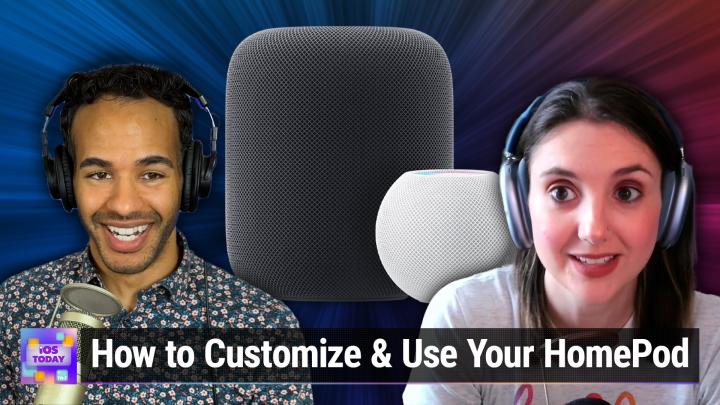iOS Today 712 Transcript
Please be advised this transcript is AI-generated and may not be word for word. Time codes refer to the approximate times in the ad-supported version of the show
00:00 - Mikah Sargent (Host)
Coming up on iOS Today. Rosemary Orchard and I talk about the HomePod. It's the tips and tricks you need related to your HomePod. Stay tuned. Podcasts you love From people you trust. This is Twit. This is iOS Today with Rosemary Orchard and Micah Sargent, episode 712, recorded Tuesday, july 9th 2024, for Thursday, july 25th 2024. Homepod tips and tricks. Welcome to iOS Today, the show where we talk all things iOS, ipados, tvos, watchos, homepodos, visionos and all of the other platforms and services Apple offers. This is the show where we help you make the most of your Apple devices by providing you with the knowledge you need to go far in this world. Kid so much more. I am one of your hosts, micah Sargent.
01:08 - Rosemary Orchard (Host)
And I am Rosemary Orchard and excited to be here, as always, micah.
01:13 - Mikah Sargent (Host)
Excited to have you here. So today I wanted to talk about a little device that you know it's been around for a while but I don't see it get a whole lot of love and it is the homepod and the homepod mini. When the homepod first came out, it was a very expensive device that you know purported to have the most wonderful, amazing sound and have all of this technology built in that could sense where it was in a room and change the way that the audio sounded, and was shaped so that it filled the room with sound exactly, precisely right and just a kind of an over-engineered marvel of tweeters and woofers and everything else built into this little sort of orb Well, not really an orb sort of an ovular device. And I remember having the first generation HomePod and thinking it was very, very cool and listening to some music that was rattling the bass on the floor and being very impressed. And over time I've added HomePod minis to the mix. But I think folks might not be aware of just what all is possible when it comes to the HomePod, and so I wanted to take an opportunity to talk about what you can do with your HomePod and kind of how you gain access to some of those settings. Now, many of these features are available strictly with just using your voice, but there are also ways to gain access to these features by actually going into the home app, as it were, and making adjustments there. So, when it comes to the HomePod and the HomePod Mini, apple has pushed all of that stuff, as well as the Apple TV, into the Home app. So I have my Home app launched here and the first thing I'm going to do is tap at the top to just sort my devices to the HomePods and the Apple TVs that I have in my home. The way that it's sorted is a category called Speakers and TVs, and I am going to choose the HomePod that I have here in my office by tapping and holding on it and choosing Accessory Settings.
03:37
Now up pop some different controls. I can give this HomePod a special name if I want to. I can choose what room it is in. I will come back to accessories in a moment. I can add it to the HomeView, which, of course, will show it on the main screen, and, of course, include it in favorites, meaning that it will be part of the favorite section that shows up in different locations. I can create a stereo pair where, if I have more than one HomePod or HomePod Mini in one location, I can pair them together so that one will put out left channel, one will put out right channel and play that way. I can also set specific automations for it. I can trigger different scenes, I can set up status and notifications and whether it appears in the home and what notifications take place. And then I can also do things like with the HomePod, especially not the HomePod mini. So much. The base is very powerful, and so there is an option to reduce the base, which I find actually necessary when it comes to the HomePod.
04:50
But the first thing that I wanted to talk about was the ability to set an alarm. So with the HomePod, if I tap on it, I can scroll down, and again, this is different from when I tapped and held and went to accessory settings. That's one screen. This is just tapping on it and I scroll up and I can see at.
05:14
We'll say 8 am and do I want the alarm to repeat every day? No, oh, we're going to give it a label Sure Alarm. And I can have it play a sound or I can have it play media. So I can say I want it to play music from Apple Music or play music from Ambient Sounds, so I could have it start playing Ocean Sounds in the morning, or I could have it play a great song that I love, or I think the best thing is just to have it play a tone and be done with it. So if I were to tap done right now, you can see, now I have an alarm set for 8am. I'm also able to just tell the HomePod that I want to set an alarm, at which point then I will see that alarm pop up here on the device. So let me actually because I've got I don't know if I can pull it over far enough Maybe I can yeah, so I can say, set an alarm for 9.30 am.
06:25
I set your alarm for 9.30 am. Now I should be able to tap on HomePod and scroll up and voila, you can see that the alarm that I set is there. I can at any point delete these alarms, which I want to do because I don't want these going off the next day. But it's very simple to set an alarm and you can use this kind of, because a lot of people use their phones right for their alarm. But you know, maybe you forget to plug it in.
06:57
Maybe something goes wrong, maybe there's a. It falls off the charger and is under the mattress and is muffled, and so you don't wake up Having a device that's kind of purpose built to just service the alarm can be kind of nice and can make sure that you are able to have that realizing. You know, from time to time we come across some cool features that we don't know are part of the platform and I've known for a long time. You know, apple acquired Shazam a long time ago. Shazam is the very popular service that lets you sort of have your device listen to a song that is playing and then it will identify that song. And so on your iPhone there's even a Shazam button for control sensor your iPad the same thing. You can do that with your HomePod as well. You can trigger it by saying hey, you know who, and then just say Shazam this song. Or touching and holding the top of the HomePod and saying Shazam this song. What happens is that it will then tell you out loud what that song is that's playing.
08:12
Now here's the one rub to understand when you do this on an iPhone or an iPad to Shazam a song, apple will automatically save. If you have the Shazam app. It will save that song in the Shazam app but it will also give you a link to that app that you can kind of pop up immediately and go get the song from Apple Music. It does not work that way with the HomePod or the HomePod mini, so just be aware that it's not going to save it for later. You need to listen to what it says and be able to have it play back Now.
08:52
You'll remember that earlier I tapped into HomePod and I went past the accessories section. I'm going to show you the accessory section now, because newer HomePods, including the HomePod Mini, actually have two built-in sensors, one for humidity and one for temperature. And that means that anywhere you have a HomePod with these built-in sensors, you have access to the temperature and the humidity in that room. So I can say to my device and normally you know you'd say, hey, you know who. But here I would say to the device what's the temperature in my office right now.
09:45 - Rosemary Orchard (Host)
Sorry, Micah, I couldn't find that in your home.
09:48 - Mikah Sargent (Host)
Well, normally, normally. Let me try this again. What's?
09:53 - Rosemary Orchard (Host)
the temperature in your office right now.
09:56 - Mikah Sargent (Host)
Sorry, micah, no, it does not, but I promised you this worked. Earlier it said that the temperature ranged from 74 to 76. And that is all able to be accessed just by using your voice to do that.
10:12 - Rosemary Orchard (Host)
And a little bonus thing that I'm going to mention as well is your HomePod knows what room it's in. So if you say you know HomePod, I'm going to say HomePod, rather than saying the magic incantation that will trigger everybody's devices. Homepod, than saying the magic incantation that will trigger everybody's devices. Homepod turn on the lights. It knows that it's in your office or your living room or your TV room or wherever, and it will turn on the lights in that room and it will control things in that room, unless you specify another room in which you want things to happen or you want data from, which is really great and very useful for me it's similarly, you know, if you ask it about the weather, it's going to assume that you want the weather where your home is rather than anywhere else, because you know it's not going to assume that you want the weather in Southern California. For some people that could be useful. For most of us probably not.
11:02 - Mikah Sargent (Host)
Indeed, I 100% agree. So I was just recently at someone's house and they have a home that was built I think it's the 70s, excuse me, when this happened and I guess back in the 70s it was very common for homes to be built with intercom systems as part of the home, and so you would have built into the walls of the home in different places a speaker and a microphone, essentially, and some sort of you know way to to turn it on so someone could be in another room and particularly if at the front door or something and you're in the back and they would, you know, knock, not get in. A doorbell does work, so they could intercom. And these were so popular that they started to be installed in kind of different rooms of the home. So you'd have sort of the main one in the main living space and you'd be able to call up to your child and say dinner's ready or it's time to do your chores, and then they would be aware of that. And as newer builds came around, that technology did not stick around, but it has come to us in different ways and we have seen many a smart speaker that offer this kind of functionality. I remember when Amazon first came out with it and I very happily annoyed everyone who was ever in my home by making A-L-E-X-A say things in the home, because I just thought it was the coolest thing.
12:40
Apple has added this feature as well through a system called Intercom, and Intercom lets you send messages over the HomePods that you have in your home. What's great about it is that there are different kind of options for it. It's very kind of toggleable. You can say that there are only certain HomePod speakers that you want to be part of the intercom, who all receives a notification of an intercom message. So it doesn't just come over the HomePod, it also will be sent to one of your other devices and then they can choose whether it only plays on the devices while they're at home, if they're everywhere, or not at all.
13:27
So, for example, I could say, hey, S-I-R-I tell the office the movie is starting, and what that would do is it would play that intercom message in the office, not in other places. Or I could say, hey, s-i-r-i announce upstairs, I'm going to the store. It would only send that because I'm already downstairs and I know no one's downstairs. I want to tell people who are upstairs that they are. You know that I'm about to leave. You can also say hey, s-i-r-i intercom who ate the last cookie. Or hey, s-i-r-i announce I'm home and what it'll do in those cases, because it works with CarPlay, so I could be in the car, I could have it announce and it will play that everywhere. So let's give this a shot and see if it's working. Let's say announce good morning world.
14:26
And okay, intercom to everyone in Petaluma and that's just sent off. And I did get a notification on my Apple watch and my phone and it says listen to intercom from office and let me turn up the volume and see if this works. It's very quiet, hold on, let's try that again. Good morning. So that sent out on there and it will have also played on the home pods that I have in my living room and you can always turn off or limit those notifications for your HomePod or your iPhone or whatever devices that you do or don't want it to appear on. It is not something that you have to have, but I think it's a really cool feature for folks who do need to communicate with different parts of the home.
15:30
All right, this next one, I think, is very important, except when it's very annoying, and I'll explain when it is annoying. But first I want to talk about getting alerts for smoke and carbon monoxide detectors. So the good thing about smoke and carbon monoxide alarms is that they are a standardized sound, and what that means is, if you have a standardized sound, it is one that can be recognized without a whole lot of kind of machine learning involved, and it is a sound that is distinct enough from other sounds that you can pick it out and know when it is playing. Your HomePod is able to listen for this sound to appear and as soon as it starts playing, then you can get a notification on your iPhone, your iPad, your Apple Watch and know that this has happened. So let's say, for example, that you're out of the home and you get this notification that there's a smoke alarm going off in your home. You'll get a notification on your phone that says hey, homepod has detected a smoke alarm and would you like to check in. You tap on it and, excuse me, you tap on it and then you can use that to check in to the home. So what that does is it lets you, at the very least, listen to the home.
17:03
If you have a HomePod or a HomePod Mini, but if you have HomeKit cameras in the same room as the HomePod, then it also will go ahead and show you the camera feed of your home.
17:14
At the same time, the HomePod will immediately announce hey, somebody's checking in right now, so that everybody's aware that that's happening. But then you will be able to know what's going on in your home right away. The way that this is annoying is if you live, as I do, in a sort of living complex in a townhome, and so there are times where a smoke alarm goes off in someone else's home and if it keeps going off for too long without being addressed then it triggers the smoke alarm system for the networked smoke alarms in everyone's homes. So I have one of these networked smoke alarms that are connected to the whole building. Essentially it's going off. I'm getting notified over and over and over again on my phone, on my Apple watch, everywhere else, and obviously you know it's something that was not something that I needed to worry about in that moment, but knowing that that would be happening while I'm out of the home and having that awareness very, very good, so that bit of annoyance is totally worth it for knowing that that would take place if I was gone.
18:21 - Rosemary Orchard (Host)
Yeah, it's also very useful if you've got, you know, parents who maybe perhaps are getting on a bit in years and they still live independently.
18:30
But you know you would like to have the extra peace of mind so that you are also aware if there are things like smoke alarms going off and so on, you know, especially if you've got somebody who's perhaps you're concerned developing dementia or Alzheimer's or similar, just being able to still allow them to live at home.
18:47
But having that option of knowing that this has gone off, that the smoke alarm's gone off, and so on as well. And also this is quite useful as an accessibility improvement over a regular smoke alarm for those folks who have a hearing impairment of some kind. Having the ability to get a push notification when a smart alarm goes off is definitely better than just not being aware because the smoke alarm only makes a beeping sound and doesn't have flashing lights or anything. Hopefully, if you do have a hearing impairment, you have one of those smoke alarms which also does flashing lights and so on, but still you need to be able to see it. If you are asleep, you're perhaps not wearing hearing aids or your cochlear implant's turned off or something and you've got an eye mask on, I could imagine that you might not be aware that a smoke alarm is going off quite easily, so this is definitely a very nice option to have for that sort of thing.
19:43 - Mikah Sargent (Host)
I also wanted to mention that Apple has some special what they call remastered soundscapes, and these are rain forest, ocean, white noise, night fireplace and stream. These sounds are all just. It's like an Apple Music album, but it exists in its own independent space and you don't have to have an Apple Music subscription to access these soundscapes. At any time you can say, hey, you know who play ambient sounds. Or hey, play forest sounds, or white noise sounds or stream sounds any of these options rain forest, ocean, white noise, night fireplace and stream and then your HomePod will do so. So it's just another kind of unique option that's available to folks where these smart speakers are meant to be multi-purpose devices, and so we've shown how you can replace your alarm, you can replace your 70s intercom system, you can replace your white noise machine and you can replace the stereo system to some extent. I know there are a lot of audiophiles who would cringe at that, but you can replace multiple devices all with just the one, so I like that. That's been made available. Now, the last one that I will mention and then I know Rosemary has one that she wants to talk about is the personal requests feature, and it's important to understand that when you first set up your HomePod, you are presented with the option of turning on personal requests. Personal requests make it so that you, when you talk to the HomePod and by that I mean if there's more than one person in the home it's detecting your voice and so when you talk to the HomePod and it knows that it is you, then you are able to do certain things like access your messages, your reminders, your contacts, your calendar, your notes and some other apps that also work with Siri. So if you have personal requests turned on, you can do something as simple as say hey, you know who send a message to a person in your contacts and then say what the message is. If you want to do it through WhatsApp, for example, you can say hey, you know who send a WhatsApp message to this person. It'll prompt you back for what the message is that you want. You can say read my unread messages. You can say read my messages from a specific person. You can set up reminders remind me to buy garlic. You can say remind me to call mom on Tuesday. You can say what's on my shopping list. You can say mark water the plants as complete. You can have it add a note called birthday presents or, for example, add twain to my favorite author's notes, so you can actually work with notes. And then, of course, work with calendar, like saying, hey, what's on my calendar for today, or when is my meal with Edwina, or what time is my first meeting tomorrow, or add an appointment to my calendar on Monday at 9 am, called marketing presentation. All of those are great.
22:56
You can also use this device to find something nearby so you can say where is my iPhone? Or ping my iPad, or find Lisa's watch, and if you are logged in and you're part of a family and all of that is lined up, then it's able to do that. So I could say, ping my iPhone, for example, and then my iPhone would make noise and I'd be able to find it. You can also, if you have in the Find my app different friends that you've set up, then you can ask them where a friend is. So you know, maybe you and your family all share each other's location and you're about to get together for a gathering and you are, you know, working in the dough. Right now You're, you're kneading the dough and you want to know how far away mom is. You can say, hey, you know who, where's mom, and it will respond to tell you. You know, mom is at the corner of this and this on her way, or whatever. But all of that I knew about.
23:59
What I didn't know about was how powerful the personal request feature called what's my update is. What's my Update is If you say to Siri over HomePod you say, hey, you know who, what's my update? It's going to give you a morning update that includes the weather for the day, reminders and calendar events, that you have even more information from certain apps as well as the news, and you can switch between different news sources. By default, it was set to NPR. I don't know if I had set it to NPR at some point.
24:39
That's probably what happened. But it can be NPR, it can be Apple News, it can be a couple of other options, but it played this whole like morning thing to me and I thought that was fantastic. I knew that this was possible on the Amazon, echo and other Amazon devices. I knew that this was possible on the Amazon, echo and other Amazon devices. I knew that this was possible with Google and I knew that I could do it kind of through a shortcut means, but I didn't realize it was just a built-in personal requests feature, so I think that's something that I might start doing more regularly saying what's my update and hearing what the latest news is via the HomePod. All right, rosemary, why don't you round us out here?
25:21 - Rosemary Orchard (Host)
Well, I want to talk a little bit more about personal requests, because I noticed a while ago that whenever I asked my HomePod about the weather not my iPhone, my HomePod it would give a little pause and then it would give me a snarky answer from Carrot. Now, I have no complaint against Carrot I love Carrot, it's a fabulous app but I wasn't sure why it was doing this Like that seemed a little odd to me that it was doing that, and I concluded eventually that it must be a shortcut somewhere that was running. However, I have since deleted every shortcut that has the name weather in the title from all of my devices and checked that it is there and things are still not working. Now I have to say this is entirely my own fault, because A I have thousands of shortcuts, so it's really not surprising that something got a little bit out of sync somewhere, and I do run all the betas. So I'm running some iOS 17 betas on HomePod, some iOS 18 betas on HomePod, ios 18 or tvOS 18 betas, some tvOS 17 betas. Like there's a whole mess of like regular release and beta versions going on there. So you know this is a little bit difficult to figure out and unfortunately, as part of my efforts to fix it.
26:34
I'm now at the point where if I talk to the HomePod and say weather, it just goes, oh, something went wrong, which is not great. But if you're getting oh, something went wrong with personal requests or things, are, you know, trying to do something a little bit weird, then I actually found a really handy guide that somebody posted on the Apple forums the Apple discussion forums, where people often go to ask for help. But this person went through and they figured out what it is that they needed to do, and it involved deleting their Siri dictation history and turning off Siri, and then going back through and turning Siri back on everywhere and then turning on personal requests, and then it worked everywhere. And then turning on personal requests, and then it worked. Now my problem with this is I need to hunt down all the devices that I have connected to my Apple ID before I can actually do this, because it's not just iPhone and iPad, it's iPhone, ipad Pro, ipad Mini, mac, the other iPhone that's running my pushcut server and all of those things. So you know, there's a couple of extra steps that I need to take as part of this, but I'm going to give it a go. But if you're having issues with personal requests, then I would recommend looking into this and seeing what you can do, because obviously if you turn it off and turn it back on again and it works, that's perfect.
27:47
And yes, I have tried physically unplugging and plugging my HomePods in.
27:52
But, speaking of that, if there is an issue with one of your HomePods in your life potentially, or the only HomePod in your life then what you can do, even if you're not at home and this is really nice if you're not actually at home is in the Home app.
28:10
If you pop onto the triple dot and then you go into your home settings and then you go to speakers and TV, you can make sure that they're set up for people on speakers and TVs, but what you actually need to do is scroll down and then, if you tap on your HomePod and then tap on settings and then scroll down, there's actually an option right here to restart your HomePod, and this works for HomePods and HomePod pairs. So if you ever need to restart it and you can't get at the plug, this is a software way to do it. Sadly, if there is an issue with your HomePod, you may actually have to physically unplug it and plug it back in again, but the restart HomePod option is right there underneath the doorbell chimes, which you can turn on and off per HomePod as a side note.
28:55 - Mikah Sargent (Host)
Thank you for sharing that tip, folks. That brings us to the end of this segment on HomePod tips and tricks. As I always say, if you have HomePod tips and tricks that you want to share with us, you can email us iostoday at twittv, and we'd love to hear what you've discovered when it comes to your HomePod. And, of course, if there's anything that we talked about that you were particularly excited about, love to hear about that as well. All right, moving along to feedback, james has written in and says hey, micah and Rosemary, is it possible to stop a specific file or folder from showing up in the Recents section in iOS or iPadOS the Recents section in iOS or iPadOS? I know it can be done on macOS by going into the Siri spotlight setting and telling it to ignore a folder, but I can't find a similar setting on my iPhone or iPad. I use bbedit on my Macs, an awesome text editor that has been around for forever, and I also use its iCloud Preferences sync option. This utilizes a folder in iCloud, specifically iCloud Drive slash, bbedit slash, application support slash setup that constantly updates a file called bbedit preferences backup plist. Every time I run bbedit, this file is updated. As I use bbedit pretty frequently. The end result is that this file is constantly modified and continually shows up in my most recent files list in the files app and, more annoyingly, in the widget. Oh, that is the widget I have on my iPad to show me the recent files I've worked on.
30:18
I would love to be able to omit this file from the Recents list. I've searched, but can't find any way to do this on iPhones or iPads. Any help or direction would be greatly appreciated. Thank you and great show, as always, james. Oh, as annoying as this is, do you have a thought on this? Rosemary, I don't have anything. I do have a thought, oh good.
30:44 - Rosemary Orchard (Host)
And I would actually because I did have a bit of a look into this before the show and see if there is a way of hiding things from the files app on iOS, and there's options for keeping files offline and then, with iOS 18, even keeping folders offline, which is amazing, but that does not solve our problem right here, and so I think that what is actually supposed to happen is that the BB edit application stuff that syncs is actually supposed to be hidden.
31:21
I'm pretty sure it's supposed to be hidden, and I think it might be worth reaching out to the folks at Barebones, who are the folks who make BBEdit. First of all, they are genuinely lovely people and if you reach out to them with a question and support things, they'll do their absolute best to help you. But I think it would be worth getting in touch with them because I have a feeling something is not quite working right here, because, yes, it is supposed to be making a backup file every time you know anything changes in BBEdit, but it's not supposed to be popping up everywhere, and it certainly isn't for me, and I'm wondering why it's not popping up all the time in my recents for me when it is for you. That's my question here, because I don't think it is supposed to. I think it's supposed to be hidden, and I'm not quite sure why it isn't, but I think, yeah, my hunch is that something is not quite right there, and so, therefore, that's the part that we need to look at, but I don't know. What do you think, micah?
32:25 - Mikah Sargent (Host)
Yeah, especially given that it's a plist file and, secondarily, that it's in application support. That is typically a file location that is not user accessible by default. So, yeah, it's worth checking if there's some way that that can be hidden. All of that said, I'm with you, james. It would be nice if iPhone iPad had parity with uh Mac OS when it comes to the controls we have over files and folders. Uh, because I also utilize that feature of deciding what does or doesn't show up in recents and on the Mac, and it would be nice if that was the case for mobile.
33:06
But yeah, I think it's worth reaching out because even if you hear back that it's a bug or no I mean, even if it's like it's a feature, not a bug then that means that you can reach out to Apple via feedback and say that you don't feel like this should be and then potentially in the future, that's something that they correct, that you are given the option to change it. You know I was at first hearing this. I'm going. You know it's just it's you got to deal with it. But when you specifically mentioned the fact that it shows up in the widget that you have to show your recent files, that's where it really clicked for me, where I said OK, this actually is a problem, this is something that should be addressed.
33:49 - Rosemary Orchard (Host)
I have just found something. I was having a look. Bbedit has a huge and I do mean like. This is like a 500 page long PDF manual the available, which is available for anybody online manual, um the available, which is available for anybody online.
34:05
But I have just noticed important bb edit 14.5 and later no longer support locating bb edits prefs data folder in dropbox or icloud drive, um, so I think it's not supposed to be there oh interesting and therefore, um, uh, there is, um, a different way of doing things, and that is on page 45 in the manual, by the way, which we can pop a link to in the show notes, I'm sure. But, yeah, bbedit is a fabulous application. If anybody's looking for something similar for iOS, I recommend Textastic as a great solution. But, yes, there is transition instructions for previous iCloud users. If you previously used iCloud Drive, application support BB Edit, please follow these instructions, and so you'll need to move that Beautiful and that should solve the problem. So, yeah, that hopefully will do the trick. So we'll get a link to that, because BB Edit is on version 15 now, so I can pop a link to that in the show notes.
35:09 - Mikah Sargent (Host)
All right, I can hear the music. It's time for Shortcuts Corner. This is Shortcuts Corner, the part of the show where you write in with your shortcuts requests and Rosemary Orchard, our shortcuts expert, provides a response. Our shortcuts corner request comes in from Craig who writes Hi, rosemary, love your work and while I am a Club Twit member, I thought it would be better asking my question here. I agree, you know sometimes we might miss it in Club Twit, so it thought it would be better asking my question here. I agree, you know sometimes we might miss it in Club Twit, so it's good that you're getting it in through email and thank you, craig, for being a Club Twit member. Yay, so I'm using a shortcut for the action button on my iPhone 15 Pro and it works great.
35:55
You can see the screenshot below. However, I would like to take my menu game up a notch by adding custom images, not just emoji, to each menu item. I've seen this on other people's shortcut menus, but I can't work out how to do it myself. Your help would be appreciated. And Craig has included Pet Tax. It shows Mouse in his warm jacket and his big sister Fox. So Mouse is a very small dog, looks like a chihuahua mix perhaps. And then, uh, big sister fox is maybe like a collie or a retriever, um, like an australian retriever mix or a call, I'm not sure beautiful very cute dog beautiful, beautiful, yeah, sort of red-orange gal with these very cute ears that are filled with crimped hair.
36:48
Absolutely adorable. Hello fox, hello mouse, and thank you, craig, for paying the pet tax. All right, rosemary, is it possible to use images for the shortcuts menu?
37:03 - Rosemary Orchard (Host)
Yeah.
37:04
So Craig, as well as sending us a pet text, did a little bonus and sent us a screenshot of the menu that he currently has, with an emoji sample in it, just so that I could see what it looked like, because it's often very useful to actually see what people are currently looking at when you're trying to figure out what is a better solution for them. And I'm pretty certain that what Craig actually wants is something that's a little bit complicated to just explain on the show. So I'm going to pop a link to a very useful guide on Reddit into the show notes, because essentially, what people are doing here, when we have a choose from menu and I'll just pop up my iPhone in one second there we go. I have a choose from menu, perfect. So when we have a choose from menu, this is what it looks like in shortcuts. So we've got our choose from menu. You can optionally add a prompt and then you choose from a choice of words. You could even add emoji here if I wanted to, so I could have a little mind blown emoji and then when I run that, it gives me these choices and I tap on one of them and then it does the things inside of that option. Okay, that's what a menu is.
38:17
The difference between that and a list is, with a list, you tap the thing and then you get that thing it's choosing from, you know, selection of text, for example. And so what Craig wants to do is change it from looking something like this to something a little bit prettier. You know, maybe bigger images, maybe some subtext options, and there are some good ways to do that, just natively with shortcuts. And so I'm actually going to show folks one example right here, which I'm going to do by creating a dictionary. So I'm just going to add some text into my dictionary and then I'm going to pop in my little mind blown emoji and I'll type in hello. And then I'll add some more text and I'm going to pop in this little pleading emoji and type in I can't spell world. There we go, and now I'm going to put a choose from list after this. So with this, when I choose from the list, it's popped up and it's showing me both the emoji and the text together, and this is pretty nice, you know, as far as options go. Is it perfect? Maybe not, but I could type hi and there after my emojis, just to show folks a little bit more of what it looks like and now I can see you know it's got more data to it. Okay, so I've got my mind blown emoji with hi next to it and nice big letters, and hello is written as a subtext underneath that menu to help me understand the context.
39:46
Now, the disadvantage of this is when I tap on one of those options, then I get the word that, the subtext. So I'm going to have to use that to figure out what I need to do. Well, I suspect what Craig has seen people doing is using a technology called vCard, which is essentially, if you take a contact out of context, as a file it becomes a vCard and it has a bunch of information in it which, if you show them as a menu, inside of shortcuts, will have pictures and titles and subtitles, have pictures and titles and subtitles, and so you can make fake vcards, um, within shortcuts, because they're not for actual context. Of course, they're for your menu and those will give you really pretty picture options. Um, now, I'm not going to walk through how to create that here, because it's going to be listening to somebody write code um, and it is literally. You have to start with begin, in all capital letters, followed by colon vcard in all capital letters, and really we don't want to sit here and listen to this, but there is something that I do just want to mention, which is an app from the late developer, alex Hay, which it's still in beta, and the company that I founded, snelldet Development, took over Alex Hay, which it's still in beta, and the company that I founded, snaildit Development, took over Alex Hay's apps after he passed away, because we wanted to make sure they weren't going away.
41:08
And one app he had in beta and we are working on releasing as soon as possible, is called MenuBox, which is basically how to do these pretty contact menus in shortcuts super easily, and so if I just pop open menu box oh, my search is broken, thanks iOS 18 and screen sharing Then I can pick. For example, here is one menu set. It's called emoji moods. So what I could do is I can load a menu set and if I load my emoji moods, there we go, and then I could just pop in a little choose from list and it will pop up, and now I have a nice, pretty menu, and obviously you can make this prettier and give yourself more options, and so on. This is just one of the nice sample ones that we've got.
42:05
So how about if I undo getting rid of those two and instead I load my output options one?
42:11
Then, ta-da, when that pops up, I can see it's got nice little actual images. These aren't emoji folks, these are actual images with text and subtext to help me figure out what I want to do. So I would like print and then I get that whole thing so I can figure out what to do with it, and so that is currently in beta and will hopefully be out in the not too distant future. But that will be an easier way to do it. But if you want to try doing it the old way with vCards, I'll put a link to show notes to somebody's guide on Reddit on how to do that. I have successfully followed that before. It does work, I just find, because you're basically trying to write a contact card by hand and this is something that's usually done by an application it gets finicky very quickly and it's really easy to miss, like a colon somewhere, and then for stuff to just go boom and explode. So yeah, or semicolons, getting semicolons and colons confused, oof, don't want to do that.
43:05 - Mikah Sargent (Host)
It's a mess Gets so messy, okay, well, craig, we wish you the best of luck while you wait for that app to be available, but until then, yeah, good luck with the V cards. That is going to bring us to the end of this episode of iOS Today. You can email us, iostoday at twittv with your feedback, your shortcuts, corner requests. Pet tax is not required, but highly encouraged, and it's just because we love seeing your pets. Let's see what else. Twittv slash.
43:36
Club twit $7 a month to join the club. When you join the club, you gain access to some pretty awesome stuff. A month to join the club when you join the club, you gain access to some pretty awesome stuff. Every single Twitch show with no ads, just the content. You also gain access to the TwitPlus bonus feed that has extra stuff you won't find anywhere else behind the scenes, before the show.
43:52
After the show, special Club Twit events get published there. You can also check out the Club Twit Discord, a fun place to go to chat with your fellow Club Twit members and also those of us here at Twit. We'd appreciate having you there with us. On top of that, you get the video versions of all of our Club Twit shows, including this very show, ios Today, plus Hands on Mac, hands on Windows, the Untitled Linux Show and many more or a few more, more or a few more Again. Twittv slash club, twit. To get all of that, plus the warm and fuzzy feeling knowing that you're helping us continue to do what we do here at Twit. Thank you so much for tuning in to this episode, rosemary Orchard. If folks want to follow you online and check out all the great work you're doing, where should they go to do so?
44:40 - Rosemary Orchard (Host)
Well, the best place to go is rosemaryroshacom, which has got links to apps, books, podcasts, et cetera social media accounts. But the other place is, of course, the Club Twit Discord, where there are loads of folks hanging out during the live show having a great time sharing links and chatting about what we're talking about, and there's also a really nice iOS Today forum where folks can post feedback to the show and even request their own topics for the future. What about you, micah?
45:06 - Mikah Sargent (Host)
Awesome. I can be found at Micah Sargent on many social media network, or you can head to chihuahuacoffee that's C-H-I-H-U-A-H-U-Acoffee, where I've got links to the places I'm most active online, so be sure to head there. Thank you, everyone, everyone for tuning in to this week's episode of iOS Today. We will see you again next week. Bye-bye.
45:27 - Rosemary Orchard (Host)
Bye-bye folks.