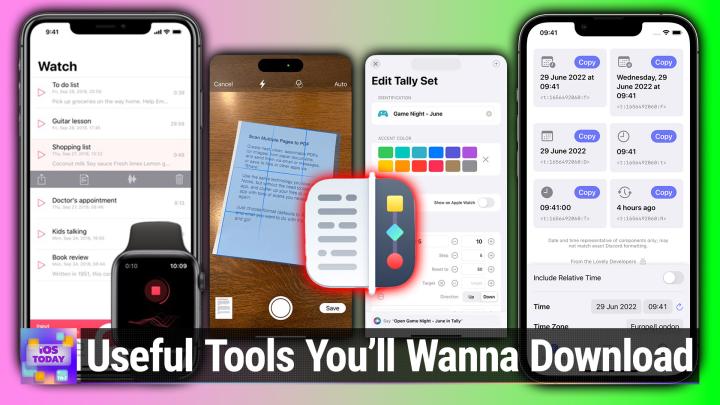iOS Today 706 Transcript
Please be advised this transcript is AI-generated and may not be word for word. Time codes refer to the approximate times in the ad-supported version of the show.
00:00 - Mikah Sargent (Host)
Coming up on iOS Today. I, micah Sargent, and Rosemary Orchard talk about some tools you might want to download and use on your iPhones and your iPads. Stay tuned Podcasts you love From people you trust. This is Twit. This is iOS Today with Rosemary Orchard and Micah Sargent, episode 706, recorded Tuesday May 28th 2024, for Thursday June 6th 2024. Tools for your iPhone and iPad. Hello and welcome back to iOS Today, the show where we talk all things iOS tvOS, watchos, homepodos, ipados, visionos and all of the other OSs if there are any that Apple has on offer. This is the show where we do our best to help you make the most of those wonderful Apple devices you've purchased. I am one of your hosts, micah Sargent.
01:04 - Rosemary Orchard (Host)
And I am Rosemary Orchard. I'm very excited, as always, to be here and help people make the most of their awesome tools.
01:11 - Mikah Sargent (Host)
Yes, indeed, and listen you folks out. There are the prime audience for a recent episode of Hands on Tech that was published, so I want to encourage everybody at the top of the show head over to twittv slash HOT that's the short link to get there or you can also look in our show notes, where I will bug Kevin to add a link to my review of the new iPad Pro with M4. We also, of course, did a kind of rundown of the device here on iOS today. Rosemary and I both talked about the iPads. We purchased, the accessories, et cetera, but I did get to spend at least a week with the new iPad and had a review put together by the incredibly talented Anthony Nielsen. So please check out twittv slash H-O-T to see the review.
02:05
All right, without further ado, though, we should get into this show. This is all about kind of little tools, utilities that you might want to use to help improve the overall experience on your iOS devices on your iOS devices. So, rosemary, I think this is a great place to start, because when Apple introduced the new iPads Pro and iPad Air, we saw on the iPad Pro that Apple got rid of the ultra-wide camera as part of the kind of camera module on the device, limiting it to just one camera lens. And when the company made that decision, they also talked about how the iPad is a great device for capturing documents and almost kind of subtly maybe suggested that it was a great utility camera. But really, if you want to capture great video and photos, then maybe the iPhone is where you want to look kind of thing. Given that the iPad can be a great place to capture documents and that you might you know, immediately want to mark up those documents, people might want to use their iPhones and iPads to scan things, and it looks like there's a great utility for doing just that.
03:33 - Rosemary Orchard (Host)
Yeah, there is. So before I show folks this utility, I do want to say there is a scanner built into iOS. The problem with the scanner built into iOS is it is exactly two places. It's in notes, so you can scan something into a note or you can scan something into the files app, but that's not necessarily where you want to put the document and sometimes you just want to be able to scan something and then put it in another place afterwards, and that's where Simple Scan, which is the quick scanner from Agile Tortoise, comes into play.
04:07
So this actually has a couple of options on the surface and it's a very simple utility. So I can select the format. Do I want a PDF of what I'm scanning or do I want images? And then I can choose my destination so I can say do I want to send this via email? Do I want to send this via a message? Do I want to save, so I can say do I want to send this via email? Do I want to send this via a message? Do I want to save it as a file or do I want to share it so I can then put it into something else? And this kind of alleviates the fact that sometimes you know you want to scan something to like put it into this app, and then you open the app and you have to futz around and try and find the scanning feature there. That's a little tricky.
04:43
And then there's some final options. So there's the quality slash, file size. So do you want the original one, a large one, a medium or a small one? And then there's a tiny little option down here at the bottom in gray, which is kind of difficult to see if you are perhaps watching on screen, but it says resend last scan. So if I've scanned something that it'll actually remember it inside of the app and allow me to send it again. So maybe I sent it somewhere and then I deleted it. Then I can get it back very easily. So I actually have a box here. It's not a very exciting box, it's a box that some headphones came in.
05:17
But I'm going to use this as my example, because my desk is dark so I needed to find something light and so I'm going to scan this document. And so I just hold my phone above it and look at that. Ta-da, it scanned it Brilliant. And now I can tap on that little preview image that appears in the bottom left. And then I've got some other options like cropping. I can do some image modifications with filters so I can make it grayscale if I wanted to, or I could make it black and white, or I can make it into photo quality. I think I'm going to stick with color because that looks pretty good to me. And then there's rotation and deletion options.
05:52
There's also the option to retake this particular image. So if you've taken, you know, five images or five different pages, and you look and you go back and you're like, oh gosh, that second one, what was I doing there? Like I was holding the phone at a weird angle. It straightened it out, things have gone wrong. Very easy to retake, and then I can just hit save and then it pops up and it comes up with all the different people, the different apps, et cetera.
06:14
This is the share sheet option. So it's very simple. It works. It's a free app to download and then it's $4.99 a year or $19.99 as a lifetime. But this is built on the core underlying iOS technologies, which makes it a very handy little utility to have. I don't know how many folks like myself will sometimes search for scan on their phone because they know they can scan documents, but then it just gets a bit tricky and and I have to say, as much as I love shortcuts the native scan features built into shortcuts with the actions yeah, they just take you to files. Not great, so this is my solution. So thank you, agile Tortoise, for doing that for us.
06:57 - Mikah Sargent (Host)
The next little utility app is one I came across. It was actually I was getting ready for and I was looking for a story for Tech News Weekly. And there was a story, I think it was about the Matter Protocol and it may have even been by now. Co-host of the show, jennifer Patterson Toohey. But the story was kind of about how you could see what Matter devices were on your network, what it looked like and, by nature of knowing what was there, perhaps get to do some troubleshooting. So I wanted to mention this little app that I had never heard of before. That is a very handy little app for anyone who I think that this is going to be an app that, if Rosemary doesn't already have, she would be interested in for people who have smart home stuff, for people who know a little tiny bit at least about networking.
07:51
We'll find this app interesting. It's an app called discovery and it's available for free in the app store and essentially what you do is, when you download the app, it asks can I look at your local network? That is a permission that Apple has at the OS level. You say yes, because that's the whole point of this. It scans your network and it looks for different network protocol stuff that's going on, so when different devices are attempting to communicate on your network, they will do so in different ways. Apple uses a technology called Bonjour that helps to make certain Apple devices available on the network but also can discover other devices on the network. There are lots of, for example, printer protocols that can be displayed, and so this is quite literally my network.
08:43
Up at the top you'll see that I have an airport that I have plugged in as kind of a secondary networking device for stuff that needs an older Wi-Fi connection. Kind of a long story, but I can tap into this and see what the airport base station is called. I can learn a little bit about that. I've got, for example, itunes Home Sharing currently turned on on my network. I can see the Philips Hue system and the different devices that are connected there. I am able to scroll through and see how different printers are making themselves available on my network, what different Apple and Amazon devices I have. Different Apple and Amazon devices. I have here's Ecamm showing up on the network as part of the remote control options.
09:30
I've got a Belkin device, and so this is a great way to not only see what you would expect to see, but maybe come across something that you go, huh, I wonder what that is, and you can kind of learn oh, this is what is trying to, what exists on your network that is maybe causing an issue or is supposed to be there, and if you've got kind of duplicates and things like that. So it is a very simple app. It is quite literally just a list of the different networking protocols that are going on. But what's great about it is and I'm not going to go into it, because it'll show all of the different direct IPs but I can tap into any of those, see the IP addresses for those, and then that could mean that I'm able to address those from the command line or through other means. So really cool app that just makes it simple to kind of see what's on your network on your phone or your iPad very easily.
10:31
Oh, I think it also works for the Mac as well, and that's called Discovery. All right, rosemary, what's next on your list?
10:39 - Rosemary Orchard (Host)
Well, next on my list is a great little tool for those things where you end up with, you know, dodgy text on your clipboard and when I say dodgy, I mean text that isn't nicely formatted, there's a problem with it, things like that and so this app is called Text Workflow, and there are a number of apps out there that do this, but this is the one that I am using for this, and I'm just going to see if I can just ever so slightly move my iPhone frame, and I don't appear to be able to right now. So I'm sorry if you're watching the video, the left is ever so slightly cut off, but what I have here is text workflow. So I've typed some text in and it shows my input at the top and the clear text at the bottom, but then, over on the left hand side, what I can do is I can actually look and I can see a number of different actions. To start with, so there's add prefix, add suffix. There's AI conversation or conversion sorry where you can integrate with chat GPT to have it do things to your text. There's beautifying, so if you've got some html, json or xml, then it can make it look prettier. Um, it can break lines. It can call a workflow, it can convert case. So, um, I am going to uh, show folks what this would look like if I capitalized each word, uh.
11:59
So, to start with, at the top it says hello world with a lowercase w. This is again with lowercases, and then Rosemary with an uppercase, and it's just changed world. This and is to start with uppercase letters. Very simple. And if I just changed it to all uppercase, then it looks like it's shouting at me because that's what uppercase looks like. But there's options here for, you know, doing things like deleting lines, and you could say deleting lines not containing text, so there is there or not containing the text, which is this, and then not starting with text after line number, et cetera. There's encoding, decoding, extracting things, generating QR codes, so much stuff. So this is just have version 2.0. And the app developer actually wrote me a message and told me about it, and it was very exciting to hear from him because he seems very happy and passionate about his app.
12:56
But what I love about this is you can then create workflows. So workflow is where you chain a series of those actions together and it comes with a bunch of these, you know, already set up, but it means that you can do things like flatten your list with commas. So I have hello world, this is Rosemary, followed by two happy emojis, a new line which is blank, and then the on a line, the on another line Okay, maybe I should have changed that second line. So I'll change that to the and one, and what it's done is it's taken these and it's taken away the new lines. It's taken away the empty lines Yep, it has and then it's stitched them together with commas, which is really lovely.
13:38
And, yeah, there's removing spaces between characters, all sorts, and this is just really nice, for you've copied something, but, like I don't know, it came through and it's in all caps and you, you just want to like paste this information somewhere and you don't want to spend ages retyping it. You can then use text workflow to tidy it up and of course this is me. It has full shortcut support. Of course it does. So you can run any of these workflows through shortcuts, but you, you don't have to to actually take advantage of this app, which is very cool.
14:07 - Mikah Sargent (Host)
Very cool. I wanted to mention the next one because it is an app that I use relatively regularly. If you have friends who live in high places, who live in different places and therefore live in different time zones oh, time zone math is very annoying and perplexing and bothersome and troublesome and all of the other things. And there is a great little app called Else when that is available for free in the App Store that lets you kind of create time sets. So, for example, if you are making a plan to go to watch a movie together I don't know, to watch a, no, let's see If you're making a plan to do a podcast together and you are planning a specific time, then what you can do is you can say, okay, I know, on May 30th I want to do a show at 2 o'clock PM, and this is, of course, your local time, although you can choose what specific time and in the time list area it immediately will show you that's 2 pm Pacific time, 3 pm Mountain time, 4 pm Central time, 5 pm Eastern time, 10 pm in London.
15:35
What is BST British Standard Time?
15:38 - Rosemary Orchard (Host)
British Summertime.
15:39 - Mikah Sargent (Host)
British Summertime and 11 pm CET in Rome. You can choose which time zones you want to have as kind of part of your default list. You can easily copy those and then paste them somewhere else. It does a little emoji flag for those different times with all of that information included. You can save groups, you can sort it by time so that you know you have it from the top to the bottom what those different times are. But you also have the ability to because this was originally created as a means of kind of sharing different times in Discord.
16:16
And so Discord has a unique feature well, relatively unique feature that are kind of special time codes. Relatively unique feature that are kind of special time codes. And so there's one tab that is completely devoted to showing a specific time according to whatever time that person is in. So, for example, you can say it's at 2 pm on May 30th, but when that shows for other people, then it will show in the proper time for them. So I think that's a super cool feature. You can also add custom formats. So this is kind of a time code system. And then, last but not least, you have a few settings, like changing the app icon, what tab it automatically goes to when the app launches. I have it go to Timelist, for example, what the default time zone is, and then also whether or not you include city names and country flags and things like that.
17:13
I very much like, uh, this system. I think it's great and it makes it very easy to go. This is the time for me and here are all of the times for you, and no one has to, you know, be confused about it. I don't care. I I've tried and tried and tried in the past to use online um, like sites that are supposed to be devoted to giving people a proper time, and you're supposed to be able to like, copy the URL, give the person the URL, they go to that site and it shows them what that. No, none of that stuff works. I'm sorry. I've never been able to make that stuff work. It's incredibly confusing. This is so much easier, so much simpler and gets right at the heart of things, and it's available for free, so get it. It's great. It's right at the heart of things and it's available for free, so get it.
18:00 - Rosemary Orchard (Host)
It's great, else when in the app store. Yeah Great If you're doing like a film watch party remotely with a bunch of people like there's watch together through Disney plus, with share play with Apple and things like that, so being able to actually take advantage of that to you know, all meet up and watch a film at the same time is really cool, especially if your family is spread out across a couple of time zones.
18:23
All right, rosemary, what's next for you? Well, my next one is about reminders, because reminders is great, it's free, it's built into the iPhone, but there are some times and some things in it that make it just a little bit trickier to use than maybe some people would like. And that is where Remind Me Faster comes in. So Remind Me Faster believe it or not, is all about getting things into reminders faster. Yeah, yeah, it's that simple. You guessed it. So you open it up and immediately you can type a reminder. So I'll say tell Micah, hi, exclamation mark. And I can see that there are some other options here. So there's, add a note. I want to add a note. Um, there's nine and 12, um, and they have title arrows next to them, and I'll come back to that in a second, because nine uh 9am and 12, uh noon have already passed. The 1800, uh, which is 6pm, is uh. It doesn't have that little arrow next to it. Then there's plus one hour, plus six hours and plus 24 hours dot, dot, dot. And then there's a calendar with a little clock and a location arrow and if I just tap the send, this is just going to send it off to reminders, because this is all about getting things into reminders Now in the settings.
19:35
There are some really cool options here. So obviously you've got automatic themes, things like that, and choosing your dark theme, your app icon and so on and so forth. They're all very nice options, but for me, where it gets fun and nerdy are some of the optional in-app purchases that you can add and some of the settings related to the features that can be enhanced by these in-app purchases. So if you would like natural language input, so if I'd written tell Mike a hi at 9 am tomorrow, then I could have it automatically detect that and figure it out for me. Preset times I can turn that on and off. So that was the 9 pm, 12 and 6 pm options that I had and go to tomorrow. If time has passed, that's also an option that you can turn on and if you want to customize those times, that's optional in-app purchase. There's also the plus 1, 6 and 24 hour buttons, which rounds to minutes when incrementing. So if I did that right now, it would come out. If I did a plus 1 hour right now, it would come out 18.25pm, so 625 pm, but I could have it round to the closest 15 minutes or 30 minutes, for example, there's preset locations.
20:48
So if you want like reminders for specific places, you can add that your default controls you can specify that you want time and date or just time Default list. Is it going to be your reminders default or the last list you used? You can show a priority button and you can show the reminders app shortcuts. If I turn those on, then I should have some extra options. So there is a little priority right there and then the date option is there and then, after I've sent this, I will have the option to see the reminder shortcut so I can jump straight into reminders, which is great. If you tap reminds at the top, then you can choose the list and here at the bottom is open reminders app as well, which is very handy. So, yeah, it's this a great little free app which works extremely well for free, and then there's some optional in-app purchases to make it even shinier and faster, because you know we do love shiny, fast apps here very, very cool.
21:45 - Mikah Sargent (Host)
Um, I yeah, I quite like that. It's just let's keep it simple, let's make it happen. Um, the next app that I will mention is an app that's available for free. It does have an in-app purchase. Um, you can buy it for a lifetime for $20, or it's just $5 a year, and this is a great app for anybody who just needs to keep track of little things.
22:09
It's an app called Tally, made by Agile Tortoise, and it is an app for tallying things, so you could use it, for example, for games. So if you're all playing a game and you want to keep track of the scores, this is a great way to do that. Perhaps you are the head of a group that you know we need to take attendance and see how many people are coming to the volunteer group, for example. You can use it for that. I actually have it set up right now. At some point I must have made the joke about how we are very careful not to say the names of virtual assistants on the shows, and so I have a tally for S-I-R-I and A-L-E-X-A and apparently, in whatever show I was keeping track of, someone said A-L-E-X-A three times in the show. But what was funny is. This app made me think about the times when I've been watching a show and there's somebody who regularly says something over and over again and it would be so delightful to be able to keep track of that. So you can create different sets, so you can imagine you'd your daily tracker. That would have maybe your habits that you keep, um, or maybe you're just trying to keep track of how many cups of coffee you have, um. You could have your game scores page. You could have again the attendance page so I could create a group. Um and again, tally sets require the pro uh version.
23:37
So that includes again the ability to kind of create different categories of tallies and Apple Watch app, so you can kind of just tap on your Apple Watch to add to the tally, which is really cool. Of course, advanced shortcut support is locked behind that, but I'll show you what you can do with the basics here. So we'll go into the tallies and we'll create a new tally by hitting the plus button and we'll tap into that tally and hit the pencil icon to edit. We'll give it a name and let's call it Wahoo and we'll say that that is the name of the or that's the phrase that somebody says a whole lot, so zero, how many it steps by. So you can say if you add to it, add by two, not just by one, and then when you reset it, reset it to what? Zero? And then you can also use it as a progress tracker so you can say when it gets to 15, that's when I'm done Right, and then, whether it tallies up or tallies down, we want it to tally up, so we will close out of that.
24:41
We know it's called Wahoo. Now all I have to do is simply tap on the screen and it starts tallying up and you'll notice that there's a little progress bar at the bottom, because I did set a tally, or rather a goal, and so let's see what happens. By the way, if you accidentally do one, you just swipe down on the screen and it will take one away. It also has delightful little haptics that it uses. Boom, we've reached 15. It can go past, that's good to know, but all I do is swipe to reduce, tap to go up. It's a very nice, simple app that also includes interactive widgets so you can kind of keep tallies right there on your home screen if you want to. That again is tally quick counter in the app store from agile tortoise.
25:28 - Rosemary Orchard (Host)
All right, rosemary, tell us about the next one, an app I love yes, this is an app that we've talked about on the show before, so I'm not going to spend too much time talking about it, because we have talked about it quite a lot. But it is wait for it Just Press Record. If you occasionally like to use voice memos or maybe not so occasionally, maybe you frequently like to use voice memos then Just Press Record is voice memos with extra, because voice memos is great but it can't be searched because there's no transcript. But I also know that if I dictate things, then Siri does a pretty good job, but then every so often there'll be some words and terminology that Siri's just like what the heck is that? Because that is, you know, custom words related to certain things at work and so on. You know they're not standard words in the dictionary. There's multiple ways to pronounce them, perhaps, etc.
26:20
So if I create a brand new recording with Just Press Record, I just tap on the button at the bottom and then it records and I can see that I'm recording in AAC, so that's a m4a format and I'm using the best available recording quality, which is 48 kilohertz, and I'm going to hit stop, and so that was an 18 second recording and then this should, in just a moment, show up and then I will actually have here we go. So that was the ones from my watch. So I can see here it is today and it's transcribed it already Perfect. So now I have the text and I have the audio. So something went wrong with the text. I can go back and listen to the audio again and if I tap play as it goes through yep, it is highlighting the words that I have said. So I can actually, if I wanted to tap on a particular section and then it'll play from there. So if I want to go back to a particular part, I can just tap on that, and this is just honestly such a great feature. There's rewinding by 10 seconds, playing at different speeds, etc. All of that is available and, yeah, I really like this.
27:30
There are a bunch of options in the settings so you can change your file type to record as an AIF or a WAV file. You can change your sample rates. You can change your sample rates. You can change your transcription language as well, which could be very important. If I was talking with Americans and wanted it to transcribe with American English, it could do that. You can choose to store it in iCloud Drive or on your device. And then there's the option for transcription highlighting which I definitely recommend enabling and unplayed badges, and then auto transcribing and doing automatic punctuation.
28:01
So, yeah, this is really handy, and I have to say I have actually been able to record some files with other devices and then drop them into JustPress Record and, bam, it transcribed it for me, which is very handy. I also love the fact that you can change which language it does the transcription in. So, for example, if somebody leaves you a voicemail in French and you're there going oh my gosh, like the signal quality is not great and so it's kind of crackly and difficult to read you can record that using Just Press Record. You know, have to play it on another device, but then you can record that and have it transcribed in that language and then you can figure out how to translate it afterwards.
28:40 - Mikah Sargent (Host)
Love that. Yeah, again, I think that Just Press Record is so great and its availability on your watch and you know as well as your phone is what makes it unique and special. Alrighty folks, that's going to bring us to the end of that portion of our show. If there are tools and utilities you out there are using that you love, please do let us know. You can email us iOS today at Twitter TV with your suggestions for tools and utilities we should be sharing with other people.
29:12
Moving along to the news, apple has shared some preliminary information about its recent tinnitus study and people are going what's tinnitus? Some people pronounce it as tinnitus. It is, and that is up for debate. I'm not going to get into that debate, but tinnitus is, of course, a condition where people who are sort of in a place where there are otherwise not sounds they would hear, they would perceive sound. So oftentimes it's just described as a ringing in the ears, but it can be any kinds of sound that take place in the ear, even when the ear is not necessarily being stimulated by a lot of sound around it. So it typically happens when somebody is in a quieter room and we believe has to do with ear damage over time, although, again, all of this is still kind of being studied.
30:11
Researchers from the University of Michigan worked with Apple on a hearing study to provide some insights on tinnitus. According to the University of Michigan researchers, there were 160,000 participants who answered survey questions, completed app-based assessments. I believe I was part of this In the Apple Health Research app. I took part in this and talked about well, maybe I know I did a hearing study but I don't have tinnitus so I wouldn't have gone on into like the more detailed questions about tinnitus and it's kind of just like understanding what the heck is going on with it. Apparently, among those who participated in the Apple hearing study, some 77.6% of people have experienced tinnitus in their life, 15% experience it daily, 35.8% of those who are 55 and older constantly experience it and 10% reported that their tinnitus has moderately or entirely interfered with their ability to hear.
31:20
Clearly, I have to say this I know that Leo Laporte he's mentioned this himself, so I'm not sharing any sort of personal health information has and does experience tinnitus and I believe soon is going to be doing kind of some sort of protocol to try to help with that. But he talks about having it. I hear people talk about it, and there's nothing that makes me want to protect my ears more than hearing people talk about their experiences with tinnitus, because I think it. It would frankly, make me go mad, like I cannot imagine having that constant sound in my ear when there's not supposed to be sound. That sounds miserable. Rosemary, I'm curious about if you've had any experiences with that or you know kind of how are you taking all of this? Because I don't think that you are able to participate in many of these studies outside of the US. Is that correct?
32:24 - Rosemary Orchard (Host)
Yeah, that's correct. Unfortunately, a lot of the medical studies that are done through Apple Health are region based, because they need participants from certain areas. Because once you start factoring in people from other places around the world, there are various environmental and other factors which can affect them. I watched the Chernobyl series at the weekend so that would be a very obvious example of how somebody from a particular area in the world might be impacted by their environment, causing other problems which could cause tinnitus or tinnitus as well as other things.
32:59
But my dad has tinnitus and he struggles with it. Sometimes there's basically nearly always music playing. I know that white noise being played, like something like a stream running or like having the radio on, is very common for a lot of people with tinnitus because it helps manage the fact that there is a sound, because it kind of masks it. But I know in my dad's case he sometimes also has vertigo and he knows when the vertigo is coming because the tinnitus gets louder. So hopefully at some point all the results of the tinnitus studies will be able to be used by medical professionals everywhere to help make this less problematic for folks, which will be good. But as it is, if you haven't checked out the Apple Health app to see if there's any studies that you can participate in. I definitely recommend doing so, because they often have things there, and even if it's just once, like doing a quick survey or something adding to that anonymized data pool, is a very worthy thing to do.
34:02
And yeah it looks like all of this stuff is going to keep coming, and I'm very excited to see what else they bring out as part of this. I do know that Apple themselves have put a bunch of things into iOS specifically to help manage people, you know, accidentally causing hearing problems by making their headphones too loud on someone you know. If you're playing music too loudly or something, then it'll say, hey, you know, like this is in a range where it could potentially damage your hearing, and the Apple Watch has the decibel meter built into it, things like that. So there's a whole bunch of stuff there which is very nice to see and, fingers crossed, we will get some even more actionable results out of this study soon.
34:43 - Mikah Sargent (Host)
Yes, indeed, fingers crossed All righty, moving right along to the feedback segment of the show, because, yes, feedback is back. It isn't just shortcuts, requests that you'll need to send in. Um, somebody oh Leon has written in to say hi, mike and Rosemary, hope you're both well and thanks for all your hard work on the podcast. It's invaluable and appreciated Truly. I have a weird problem in the news app. I don't expect you to have a fix, but I am curious to know if you are experiencing the same thing. Uh, as an aside, this is often the case when it comes to this stuff. It just helps to know that we're not alone, and so I totally understand Leon wanting to see, and then also, maybe there's somebody out there listening who had this and was able to solve it if we aren't able to. So here is the rest of it.
35:33
Leon says I just got the new M4 iPad Pro and updated it to iPadOS 17.5. I restored from a backup of my old iPad, which was also running 17.5. I know the backup doesn't contain everything and that apps and content will need to be redownloaded, and this is where it gets odd. On my previous iPad, I had hundreds of magazines downloaded using my Apple News Plus subscription, useful when on long train or plane journeys with no connection or in tedious work meetings. However, now I can't seem to download more than 60 magazines. When I do, the app either quits or just refuses to download more.
36:19
I believe iOS 17.5 added offline reading features to the news app, so I'm wondering if quote it's a feature of that. Sounds like it's a bug of that. I'm also having the same issue on my iPad mini using 17.5. I've tried downloading completely different magazines on both devices in case there's a corrupted issue somewhere, but the same thing happens no more than 60 downloads for me. Yay. I've tried deleting the app, deleting the channels and magazines I follow. Oh, let me try this again. I've tried deleting the app, deleting the channels and magazines I follow and turning off iCloud sync for the news app on all of my devices. I've also toggled all the offline reading options in the news settings, I'm sure if it's a thing or if Uncle Tim doesn't want me to read how to make a better risotto or redecorate my home in the style of a Tudor king.
37:08
Thanks for your time and help. And to pay the pet tax, here's a snap of Max doing his favorite thing hunting for tennis balls. Thank you both, leon. Hunting for tennis balls. Thank you both, leon. So let's see the pet tax. It's a Dropbox image. Oh my goodness, there's an adorable white dog that is going direct I mean just absolutely ready to take on this tennis ball in front of him. Very, very cute, and what a great shot. Thank you for sending this shot. I love it. So let's talk about this, rosemary, because I kind of wonder if 60 is a new limit or if what's happening is Because, ok, so Leon on the previous iPad believed that Leon had a thousand billion magazines downloaded, but if Leon didn't go and open more than 60 at a time, do we know? Offline, right offline, is iPadOS doing some storage management in the background that Leon simply wasn't aware of until it came to the new iPad, where it came time to download a bunch of magazines at once?
38:31 - Rosemary Orchard (Host)
Yeah, I feel like this is a six of one half a dozen of the other situation. So there is actually a setting in and I'll link folks to the Apple support document which is manage your storage when using offline mode in the news app. And in the news app on your iPhone and iPad, or, sorry, in settings. Then you go to news and you want to make sure background app refresh and automatic downloads are turned on as a side note, but then there are some download options for things which can then be downloaded automatically. But at the bottom of that there is optimized storage and I'm wondering, in Leon's case, if optimized storage has been turned on on the new iPad and maybe it wasn't previously set on the old iPad. I'm not saying it was off on the old iPad, but maybe this is a new toggle that was never on, but also it was never off and because of that maybe something's a little hinky there. So I would actually recommend, in Leo's case, turning off optimized storage, because that's going to be like downloading smaller versions of stuff and maybe not downloading some things in some cases. We don't know exactly how optimized storage works, but that seems like a possibility.
39:48
My other thought is this may be some kind of digital rights management system where often devices won't let you download hundreds of, for example, episodes of something off of Netflix offline to watch assuming that that's part of the plan that you're paying for or whatever it is. They'll only let you download a certain number and then you'll have to periodically reconnect to the internet to be able to continue to watch those, in some cases as well. I think it's Crunchyroll I heard about a while ago where if you download something offline, then after you've watched like five episodes it's like oh yeah, but you haven't connected to the internet in a while. I need you to reconnect to the internet to show that you still have a valid account with us so that you're still authorized to watch this.
40:34
And I'm wondering if maybe some digital rights management stuff has got in the way here, which, if that is true, would be very unfortunate for Leon, but definitely worth checking to see if optimized storage is on and if it is off, I recommend turning it on, reboot your iPad and then turn it off again, and if it's on, turn it off and maybe try rebooting your iPad as well and then just try downloading some more stuff. But Apple does have a feedback assistant where you can open feedback assistant on your iPad or you can go to applecom slash feedback to file feedback. And as this is a problem that is bothering you, leon, I would recommend sending that feedback into Apple so that they can at least be aware that this is something that has made a user unhappy. Because if this is something that has made a user unhappy Because you know, if this is something that was just added, like you know, as a mistake or something, then somebody should make them aware for sure.
41:33 - Mikah Sargent (Host)
Absolutely. I agree 100%, all right Up. Next we are going to be heading into Shortcuts Corner. I can hear the music. It's time for Shortcuts Corner. I can hear the music. It's time for Shortcuts Corner. This is the part of the show where you write in with your shortcuts requests and Rosemary Orchard, our shortcuts expert, provides a response. Our shortcuts request this week comes in from Jonathan who writes hello, please see my shortcut below. I have a short-term rental and the city rules require me to complete a quick background check on the renter.
42:16
I built this shortcut a long time ago to make this process very quick. Prior to the recent macOS software update it worked just fine, but now I keep getting this error, even after I rebuilt it from scratch. I don't understand the issue. I have the shortcut take me to a specific URL and wait so I can fill out the information. Then it gives me pop-ups to fill out the file name information and click to take a picture of the page. Then it should save it to a specific folder with the file name nomenclature I laid out. But now it fails when making the PDF. Help, please. I have tried to search around this issue but I can't seem to find anything specific about it or how to fix it. Thanks in advance. A pet tax is also attached with a screenshot of the shortcut. So we'll take a look at the pet tax first and then we'll take a look at the shortcut. This is Jonathan from Arizona, who is written in and has two sweet, sweet babies. There's a sort of golden brown dog and then a black and white dog.
43:15 - Rosemary Orchard (Host)
It's got the floppy ears, so cute.
43:18 - Mikah Sargent (Host)
And then one who has perky ears and they're both sitting on the sofa and are just adorable hanging out next to each other and I love them and want to pet them. Okay, thank you for being the Pet Tax, jonathan. Again, pet Tax not required, but strongly encouraged and very much loved. Jonathan has also included a screenshot of the shortcut that I assume is going to show of, or give Rosemary some understanding of, where the errors are happening.
43:45 - Rosemary Orchard (Host)
Yeah, yeah, and this was really helpful. The only other thing that would have been more helpful than a screenshot would have been sharing the exact shortcut with me as an iCloud link, but I understand that that's not something that everybody wants to do, um, and that's totally fine. Thank you for the screenshot, jonathan. So I took a little look at this and did a little digging and there's something that I noticed in Jonathan's screenshot, because actually, if you're going to send me an iCloud link to the shortcut, please send me a screenshot too. And you know why.
44:16
In Jonathan's screenshot there's a very interesting action. It says take interactive screenshot. Yeah, that's the name of the shortcuts action, and interactive is in blue with a little blue background, because that means it's a variable and if you tap on it, you can change some options. And I was like, okay, let's start by having a look at this take interactive screenshot action on my iPad. So I created a little shortcut and look at this there's a take screenshot action. There's no take interactive screenshot action. And so I did some digging, I did some playing, I spent a while trying to figure this out, and if I create a shortcut on my Mac, I can add an action to take a screenshot which says it'll be an interactive screenshot, but I cannot do that on my iPad, and when that same shortcut action syncs to my iPad, it becomes take screenshot. Yeah, this seems like a problem. It seems like a weird problem, but potentially a problem.
45:18
So I have an alternative suggestion for Jonathan. I think maybe we should flip this around and instead of starting in the shortcuts app I think you know, I mean obviously by all means use it to open the website that you need to do the search on on the people that you'd be renting to. But once you've done that, then I would recommend, from Safari, just either you can take a screenshot so in my case I've pressed the power and volume up buttons or you could use the share sheet and then print it. Now I've done the full page screenshot here and that's fine. But what I would actually do, instead of doing the screenshot is I would go with share of doing the screenshot is I would go with share Okay, and then print, wait for it and then tap on the share in the print menu, because then we've already got the file name right there and on most websites this has all the information you need Now. It may not have everything Jonathan needs here. So what I would suggest instead is, inside of shortcuts, maybe we create a new shortcut for this and we allow this to show in the show sheet, and we're going to clear all of these options, because we only want to see PDFs coming in, okay, and if there is no input, then I'm going to say stop and respond, no PDF provided.
46:43
And then we're going to do some ask for input, because that's what Jonathan had and I'm just going to duplicate this a few times. So we're going to do oops, first name, last name, and then I believe the other one was date. And as a little bonus, folks, if you change the type of this from text to date, then it will just be a date. That's looking for it. There won't be any time attached to it, which can be very nice. It means that you don't have to give yourself a little prompt to fill in a date in a particular format or anything.
47:18
And then after this, I believe there was a text action or similar to stitch these together. So I'm going to actually use a text action for this, because it's a little easier for me to do this, because then I can just rename these. I do recommend renaming the custom or the magic variables that you get inside of shortcuts. So, provided input, if I've got that three times, I don't necessarily know which one is which Okay, and then I'm also going to select my date here and, as a extra bonus, because this is a date, I can choose my format. I can just say a short format of the date with no time format, okay, and then I'm going to use a rename action to rename and I'm not renaming the text, no, no, I am tapping and holding on that file variable and then I'm going to use my shortcut input and I'm just going to rename it to that text and then it'll be able to be saved to files and you can stick that wherever it is that you would like. And if you want to just put it straight into a particular folder, you can turn off, ask where to save and go ahead and select a particular folder, so I could pop it in this agenda folder, for example, and there we go. Very simple, but hopefully this will give you everything that you need to work around this problem.
48:48
Jonathan, I suspect that what has happened is something's gone a little bit hinky with the take screenshot action, because I did do a little experiment as a side note. So this takes screenshot action, even though it doesn't do an interactive screenshot. If I run this shortcut, it does take a screenshot and the Make PDF works. So you may want to try removing and re-adding your Take Interactive Screenshot button, but equally, it may be better to flip this around. Just open the URL, do the thing on the website, fill out the form, get the results and then go through the print menu, because then you've got a higher quality PDF and so on as well, which you know could be a better result for you.
49:29
So, yeah, hopefully I have found a couple of ways maybe to work around your problem. But, as we mentioned, with the feedback that we had just now, file some feedback with Apple, applecom slash feedback or feedback assistant on your iPhone and iPad and Mac as well. It's there. If you are not running a beta, it's hidden. You can find it, I promise. And, yeah, I think that file some feedback with Apple so that they can hopefully hear about this problem and fix it. I don't know when Tic Interactive Screenshot disappeared from my iPad, but I do know that it seems to not be there at all, which is very confusing.
50:07 - Mikah Sargent (Host)
Hmm, interesting. I wonder what happened to it. Folks, while we ponder that, it is time to say goodbye for this very episode of iOS Today. We thank you for tuning in. If you have shortcuts, corner requests, feedback, comments, apps that we should be checking out, please send those to iOS today at TwitchTV. I also want to mention that for those of you listening to the audio version of the show and the public who would like to hear the show not just hear the show, but also watch the show and watch and hear it ad free. To hear the show but also watch the show and watch and hear it ad free we do have a way to do that. It's called Club Twit at twittv slash club twit.
50:47
When you join the club just $7 a month you out there can get some great stuff. First and foremost, you get every single Twitch show with no ads, just the content. You get access to all of the Club Twit shows in video version. So my hands on Mac program, hands on Windows from Paul Theriot, ios Today, plus so many more, all available as part of your Club Twit membership. On top of that, you get access to the Twit Plus bonus feed that has extra content you won't find anywhere else. A lot of stuff gets published there. So when you join you're going to have a whole back catalog of great content to check out.
51:20
Access to the members-only Discord server, a fun place to go to chat with your fellow Club Twit members and also those of us here at Twit, plus that warm and fuzzy feeling knowing that you are supporting what we do and keeping us going. So consider joining the Club. Love to have you there. Twittv slash. Club Twit Rosemary Orchard. If folks want to follow you online and check out all the great work you're doing, where should they go to do so?
51:43 - Rosemary Orchard (Host)
The best place to go is rosemaryorchardcom, which has got links to books, podcasts, all of the apps and so on that I'm involved in and, of course, links to all the social media. Plus, you can find me in the Club Twit Discord, where there is a live stream channel where, if you do watch the live stream, folks are hanging out and chatting about the show as we record. Plus, there's an iOS Today discussion area where you can post about the episodes. If you've got topic requests for a future episode, you can post those in there, and it's a great place to hang out. Where can folks find you, micah?
52:15 - Mikah Sargent (Host)
You can find me online at Micah Sargent on many a social media network, or you can head to chihuahuacoffee that's C-H-I-H-U-A-H-U-Acoffee, where I've got links to the places I'm most active online. Thank you so much for tuning in today. We will catch you again next week for another episode of IOS Today. Bye-bye.
52:35 - Rosemary Orchard (Host)
Bye-bye folks.