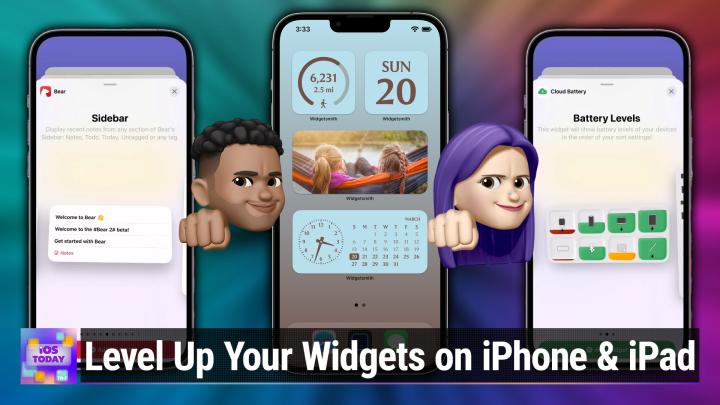iOS Today 705 Transcript
Please be advised this transcript is AI-generated and may not be word for word. Time codes refer to the approximate times in the ad-supported version of the show.
00:00 - Mikah Sargent (Host)
Coming up on iOS Today, rosemary Orchard and I, micah Sargent, give you some tips on how to level up your widget game. Stay tuned Podcasts you love From people you trust. This is Twit. This is iOS Today, episode 705, recorded Tuesday May 21st 2024, for Thursday May 30th 2024. Upgrading your widgets. Welcome back to iOS Today, the show where we talk all things iOS, tvos, homepodos, watchos, ipados, visionos and OS and OS. You get the picture. And OS and OS. You get the picture. These are the different platforms that run on the different devices that you have purchased from Apple, and our job here is to help you make the most of those devices. I am one of your hosts, micah Sargent.
00:58 - Rosemary Orchard (Host)
And I am Rosemary Orchard and ready as always to help folks get the peak productivity, perhaps peak performance, out of their devices. There's plenty that we can learn and play with here today.
01:12 - Mikah Sargent (Host)
Lovely. So, yes, let us talk about what can be done to level up one's widget game on the iPhone or iPad. Now, first and foremost, let's talk about widgets, because widgets mean different things to different people and over time, widgets have come to more parts of the operating system than they have been in the past. At this point, I can have widgets on the home screen of my iPad. I can have widgets on the lock screen of my iPad. I can have widgets on the lock screen of my iPad. I can have widgets on my iPhone home screen, on my lock screen, and I can have widgets on my Mac in several places as well. Like, there are widgets for everyone and every place that you could possibly need, and widgets look and work differently depending on where you have them. So it can get a little confusing, right? I'd love to hear kind of your widget mentality. What is your sort of overall means of figuring out what widgets, what widgets, work for you?
02:29 - Rosemary Orchard (Host)
Well, one of the things that I did a little while ago is I started having a look at my home screens on my devices and seeing what apps were there and what apps was I opening the most frequently, because these are the things that I actually want in front of me, and then for a lot of these, it's why am I opening the app? Okay, am I opening the app to get like specific information out of the app that maybe I could just have displayed on the home screen? That's definitely a possibility. Am I opening the app to take a specific action? That's, you know, another common thing. And so, for those, I then started having a look at what widgets are there, just in general, um, which apps on my home screens could I replace with widgets?
03:12
So you know at the moment?
03:14
Um, because I'm in my podcasting focus mode rather than anything else.
03:19
Um, if we were to look at the home screen of my phone, then all we see here is the tips widget, um, and the journal and then my dock, um, but in various different focus modes I have different widgets show up, uh, to provide me with different information at a glance and also different actions at a single tap that I might get from opening, um, just a single app.
03:43
So, for example, the shortcuts app. If I tap and hold on it, then I get the option to go to the gallery or to create a shortcut as a fast action. But if I want to run a specific shortcut, well that's where widgets come in really handy, because I can add a widget to my home screen that will let me run a specific shortcut and therefore I don't have to go in, open the shortcuts app maybe find my shortcut and then run it, which is always a bit of a challenge when you have 2000 shortcuts on your device, because I'm a little bit of a weirdo Not everybody has that many, but I'm sure if you're looking for specific notes and you want information out of those, you're going to have a similar problem.
04:21 - Mikah Sargent (Host)
Indeed. So I am a pretty minimalist widget person. Um, I have my calendar. I also like the battery widget. I love doing what the battery life is on the apple pencil, my airpods, the case for the airpods, the ipad itself what's charging, what's not? Um, I've got a little clock on my home screen and then I've got a couple of widgets that change based on Siri suggestions, but those I don't think I've. I think on every oh, I know, on every single one of my devices, I have the Fantastical widget. That is standard, but outside of that, I'm not a huge widget user, and so I'm really pleased with this, because I know folks like well, sounds like sometimes you, but also Matthew Cassinelli, are big widget users, particularly with shortcuts widgets, and so I'm looking forward to kind of leveling up my widget game today as well. Can you tell us about well, I know that one of them on the list is one that, uh, as well, is something that I love to talk about, but, uh, can you tell us about the first one that you've added to the list?
05:32 - Rosemary Orchard (Host)
yeah. So I thought that we would have a look today at specifically upgrades that you can do to widgets that you could get from apple. But maybe you just want a bit more information or a different design, um, which is an entirely valid thing to want, and so I'm going to start with sleep, because sleep is something that more and more of us have been tracking over time, and, in particular, I quite like the widgets from Sleep++, which is a free app to download. There is an optional in-app purchase, but this just has two very simple designs for widgets. So there's the sleep report versus your sleep goal, and so the sleep report will show me the day that I woke up on specifically how long I slept when I went to sleep and some other information, and then the sleep goal shows me the percentage of my goal overall. So if I add this to my home screen and I'm just going to pull this down here and then tap done, then you know it's right there and that's it. There's no configuration options or anything on this, but if I tap it, then it will open up, and it did just need reauthenticating for things, because I had to do some messy stuff with my iPhone the other day which has messed around with some of this information, but now it's updating and we'll hopefully actually have the right information in the not too distant future.
06:54
But versus the sleep app from Apple which, if I scroll down and, yes, I did install a lot of apps to try and figure out some of the best upgrades for folks there's this data and schedule where it will show me the time of sleep and it's sort of showing me like bars over the week which kind of float up and down in shades of gray, with the most recent one in green, and then sleep is just.
07:17
It's showing me a graph of my sleep pattern from last night. And I don't know about you, micah, but I kind of feel like that adds more stress and pressure, especially if I've been struggling to sleep well at night, like seeing that maybe I didn't have a great night's sleep last night, that that that's not information that I need. So I prefer the sleep plus plus approach of just showing you how much you slept, um, and then being like hey, good job, you got some sleep, or me, I can look at it and go yeah, four hours is not enough sleep, I need a nap today. And that just gives me the information I need.
07:50 - Mikah Sargent (Host)
Lovely, lovely. I love to the kind of idea that you have about. Let's do this without the shame involved, right? We don't? We don't need to have the shame of having you know how much sleep I'm getting or not getting the second one on the list. So let's talk about how we can update. And am I still connected over? No, it doesn't look like I am.
08:18
The second one that we can kind of improve upon is the built in calendar app, and if we look at a calendar here on the iPad, I want to show the widgets here We've got up next. We have up next as well, but this one has kind of the events that are taking place and also the date. We've got a nice calendar event thingy, a huge calendar event thingy, just the date. That includes the day of the week, the month and the day of the month, a month day tracker, a list of items that are coming up. But that is the real magic I feel comes from Fantastical. And, as I mentioned, this is the calendar event of the calendar widget that I have on my different home screens. You have so many options. First, you've got like a full calendar. This is the one that actually runs on my Mac. It shows the full calendar month as well as the events that are coming up over the day. There's a bigger version of this that also includes kind of a little day of the week, the month and the day of the month view. There's a huge one.
09:40
By the way, there's a thing in my calendar listed as Spangler Candy Company Day. That's not a real thing. That's a holiday that I invented, because Spangler Candy Company, which is responsible for the creation of Necco wafers, which are delicious and wonderful and I will not hear otherwise was almost, I think it went bankrupt, if I remember correctly, and was almost killed, which meant that Neko wafers were going to die, and I can't remember. If it was, it might have been Spangler Candy Company who saved the company that makes Neko wafers. Anyway, I decided that there should be a holiday to celebrate the fact that Neko wafers have not died. So if you, like me, have ADHD and were watching this and you were like why does Spangler Candy Company day and got distracted, have ADHD and were watching this and you were like why does Spinkler Candy Company day and got distracted, I've explained it to you. Now let's continue.
10:29
Sorry, you also have just an event list and you've got that in different sizes the small, the medium and a larger version. The list goes on. There are so many different options for you and that is why Fantastical is fantastic at providing you exactly what you need, and you could even have a whole home screen that is just your calendar. So you could have, like, a Fantastical action button to add events and one that just has the date and, you know, also displays a calendar, and you can have a whole home screen. This is just a Fantastical calendar home screen. I live and die by my Fantastical calendar. I would never get anywhere or do anything if I didn't have it, so I very much appreciate Fantastical.
11:20 - Rosemary Orchard (Host)
Yes, it is an excellent option and, yeah, it's not the only app out there for upgrading your home screen widgets, because you mentioned earlier, micah, that batteries are a thing and you like being able to see, like your Apple Pencil battery and so on. But one of the features that I love about Cloud Battery, which is available on the App Store, is the fact that I can see the battery level of other devices. Yes, so I can see, for example, here I can see my laptop and my iPad's battery levels, as well as this device's phone and my Apple Watch, which apparently needs to go on charge, so I'll just pop that over on my charging stand right now. Now they've got the small widget, the medium widget, and then they've got this long list widget here, so I'll pop the long list widget on there and then, if I just tap on it so a little pro tip for folks if you're in your home screen editing mode so that's the mode where things are jiggly and bouncy you can just tap on a widget and if it's got configuration options, it'll kind of like pop to the front and flip over.
12:26
If you are not in that mode, you can tap and hold on a widget and then you get the option as a context menu for edit widget, and then you can select your devices, and so it's only showing me a couple of things there which I will go back and change in a moment, and I can turn on showing the name and the percentage, and then it was working its way through.
12:51
And, yes, so once you set this up, then you'll have the ability to go through and add all of your devices, and so I can see you know, I've got my Hydrate Spark water bottles as an option here, and once you turn on this app and you set it up on different devices, those will also sync around as well. So, yes, you can have this on your Mac and your iPad and so on, and then you'll know across all of your devices what needs charging and what's good to go, because there is nothing worse than running out the house thinking, yep, everything's good. I charged my iPhone, I charged my watch, only to realize that your ipad is out of battery, and maybe, if you'd known on your way out the house, you could have grabbed a battery pack to take with you. Um, but as it is, uh, now you can check everything all at once with cloud battery lovely.
13:39 - Mikah Sargent (Host)
Um, now, let's say, I'm working on my fitness. Is there an an app or a widget that you recommend for keeping track of my fitness?
13:50 - Rosemary Orchard (Host)
Yeah, there is and I heard about this one from our mutual friend actually, mike Hurley, because he was talking about this a little while ago on Cortex, and this app is called Peak, and so to search for it on the App Store, there's a lot of apps named Peak, so you probably will type in Peak Fitness Widgets, because this is going to give you so much to do with your fitness. So you've got your today stats and that's in the small medium widgets. And then you've got a history yeah, a really nice history view which is interactive, so you can tap back onto different days without opening the health app or the fitness app, which shows you things like your active energy, your workouts and so on. You have goals which you can set for different fitness goals, and that's in small and medium. You can also see benchmarks, so you get a kind of a little tally type kind of view over time. You can see your totals, there are trends for various things, there are charts in all of the sizes, and then you can also get some overviews and some recent stats on various metrics as well. And then there's one that's just a massive app icon, but if I were to pop into, for example, this goal one, and I'll just add a goal here and I'll just clean up some of these other widgets as well, because we don't need those right now. Then I can tap to unlock that.
15:08
So this is a free app to download.
15:10
There is an optional in-app subscription to get more information and different kinds of widgets, but it also just gives you like a nice little overview in the app.
15:23
So that particular one one I don't have the subscription right now, because I was playing with this a few weeks ago, um, and so, unfortunately, I decided not to continue with it at that time because I was not very well and that seemed like a bad idea to spend money when I wasn't very well on something that was, uh, only making me feel bad about myself, which I don't like, um. But uh, yeah, there's. There's lots of different widgets that you can play with, and I love how it gives you a nice overview in the app as well, without having to go diving around to find out all the health and fitness things as well. And, as a bonus, this is one solo guy who's an app developer and he's made this really beautiful app which has all this information, and it's not storing it on any of his servers or anything. It's all just reading the information locally available on your iPhone and now your iPad, because your Apple fitness and health data is available on the iPad too.
16:11 - Mikah Sargent (Host)
Lovely Now. So one of the things again that we've talked about with this new M4 iPad Pro in particular is the fact that it has such a lovely, lovely screen, and I would imagine that folks will be using said screen to watch stuff. Maybe they'll rewatch stuff they've watched before on other screens that were lower quality before, on other screens that were lower quality, and they are now taking to their OLED iPad Pro with Gusto. Is there something that I might use to kind of keep up with the media that I want to watch or that I have watched?
17:03 - Rosemary Orchard (Host)
Yeah, there, absolutely is. So of course you could start with the TV app from Apple, but that only works with the things that you have set up and are compatible with the TV app, and that can be a little bit of a problem, because I don't know about you, micah, not every service that I use has data in the TV app. So I've been playing with this app called TV Forecasts and it's a very simple app. It's TV Forecasts, shows and movies, and it's got some various features. You know you can choose your colors, things like that, and set it up. But you can actually sign it into Tracked, which is a service that I use for tracking a lot of the shows and films that I would like to watch, and I just had to switch off of the test flight to make sure that I don't accidentally reveal a whole bunch of information that I'm not supposed to be revealing. So I just need to re-sign in there. But once I've done that, then I can show folks the widgets which are available.
18:04
So this has essentially two widgets, which are TV and film, and within those you can of course, you know, see the TV and film things that are upcoming. So under TV forecast you've got upcoming show and then. So there's small, medium and large and on the iPad, extra large upcoming movies, and then there's also progress on a show, if you would like to have progress on a show. So, for example, here is showing me my progress on Babylon 5. But what I love about this is I can, on you know an individual episode of something in the TV and it'll take me straight to that so I can see the Star Trek Discovery, season five, episode nine is right there. And then I can also see that there are some upcoming movies and so on, and I can, you know, go ahead and add those to my list. Yes, of course Ghostbusters is going on there why wouldn't it be? And then this will update.
19:04
So one thing to be aware of folks widgets don't necessarily update immediately as you are playing with things like adding apps to a watch list and so on. Apple only allows a certain number of updates per hour, and app developers don't want to get on the wrong side of that, because then they can just end up with their widgets not updating at all. So if widgets are a little slow to update when you go in and add a whole bunch of new data, give it 15 minutes or so and then it should be up to date. So I just added that film and that should pop up soon. But I can see now that the new season of broken wood mysteries is definitely underway. They're episode 5 of season 10, so I'm gonna have to catch up on that, because who doesn't love a murder mystery set in new zealand?
19:46 - Mikah Sargent (Host)
it's adorable a kiwi murder mystery. Um, the next one is so. We were talking about TV forecast. We've got one to show you. That's all about the actual forecast.
20:00
Now, rosemary and I are both big, um, carrot weather users, and carrot weather is uh, it's my app of choice for viewing the weather, keeping track of the weather. Uh, mostly because of the great integrations that it has with the Apple Watch. I love using Carrot Weather on my Apple Watch, mostly as a complication that just sits on my main screen and I have kind of multiple things there, including the current temperature and the current conditions, but also a forecast of what's to come. You could have your carrot weather appear as a widget on your screen, and if we show my screen, one of the first things to know about carrot specifically is that carrot loves to be snarky, is that carrot loves to be snarky, and so if you have chosen to allow snark, then you can choose kind of the snark widget, and so, for example, this widget shows that it's 72 degrees outside and it's partly cloudy, and it says I brought out the sun so I could blind you with it, and that's what mine's saying right now too.
21:17
Which is lovely. Snark is not the only option, though. You can have snark in multiple formats, including one that shows the hourly forecast and conditions. You can have one that just shows the forecast for the day, the high, the low, the current location, what the weather is like. One that again shows your hourly, a very large one that will give you your hourly forecast but also your weekly forecast, as well as the high and the low. And then a huge weather widget that shows you not just the hourly forecast and the weekly forecast but also has other information, including the wind, the precipitation chance, when the sun is meant to rise and set, as well as the moon phase. And then you get some other options, like an hourly forecast that kind of is shown visually, so it's almost in a graph format, and you can have just a daily forecast, et cetera, et cetera, et cetera.
22:23
There are so many options for your weather widget from Carrot Weather and, honestly, anytime someone asks me, I would like to have a weather app that's not just one that's built in. It's Carrot, it's Carrot every time. Carrot, carrot, carrot, carrot, carrot. Because, even though the Snark is fun, I almost have never made privy to the Snark because I very rarely use the app itself, the Snark because I very rarely use the app itself. I'm all about the widgets and the complications that the app has as a means of accessing that weather data and frankly, I just like how they're designed more than I like the built-in weather app.
23:08
Now this next one is an interesting one because I remember a time when the iPad was first announced and people had this idea that their iPad could kind of be this sort of hub device. There was a specific like a dashboard, and the dashboard would present you with stuff that would update regularly and you could access stuff from your dashboard without needing to first tap on an app and then get to that, and widgets in a large way have made that possible. But there are some things that Apple traditionally limited as a possibility, including apps themselves that were dashboards, but with the functionality of widgets and the modern operating systems that have and modern hardware that allow for better battery life, we have kind of the return of the dashboard, and so that means that things like an RSS reader on our home screen is possible. Tell us about that.
24:18 - Rosemary Orchard (Host)
Yeah. So just for folks who don't know, rss is a way of having websites be able to say hey, I've got an update for you which is also fun fact how podcasting works. Whenever we release a new episode of iOS Today, there's an RSS feed that updates that tells your podcast app of choice that there's a new episode of iOS Today. There's an RSS feed that updates that tells your podcast app of choice that there's a new episode of iOS Today. And there's a whole bunch of news websites out there that work this way too, which means that you can create your own Newspaper is the wrong way to look at it. It's more of an editorial experience because you can pull in lots of things from different sites around the internet and collect them together, and my app of choice for reading these collections is net newswire, and net newswire has got widgets. Of course it does, um, and so one of the widgets that I have here and I've just put the safari um reading list widget above it as a sort of comparison um, but this is my unread um articles now I'm very aware it says 1,253. That's because there's a whole backlog of stuff from a website that I added the other day that I need to just go through and make sure that I'm not missing anything from. But Safari's closest example to this is, like you know, your reading list and of course you could use the Apple News. But if you don't have an Apple News subscription, that's an extra subscription to get that.
25:37
But NetNewsWire has a couple of different kinds of widgets and obviously these are available in the different sizes as well. So there's unread articles, articles from today specifically, and then there's also your starred articles. So if you choose to star something to come back to it later, then you can also get a list of those. So, yeah, I can now see that there is an article from 512pixels today on Lego Ideas, the iMac G3. So I am wondering what Stephen has had to say about that. I'll make sure to mark it as unread so I can come back to it later. Back to it later.
26:11
But yeah, I find this is just a nice way to sort of get an overview of you know what's going on as things update throughout the day. Now there aren't any options with either of these widgets. It is just a case of you get your arm read or you get your arm read from today. You can't like select a particular folder or anything, but NetNewsWire is free and it's also open source, so if you or somebody else that you know is looking to learn to code, then the whole code behind NetNewsWire is available on GitHub, and they're always looking for more people to participate with that as well, including people to write documentation. So it's a lovely community effort and a free app that you can use to curate your own news feeds.
27:05 - Mikah Sargent (Host)
Lovely. I also use NetNewsWire and think it is fantastic. Now, once again, another kind of dashboard option, although one good thing about it, that is, how do I put this? So I like what we're about to talk about as a dashboard option, but what's great about this next widget is that it also just provides tools to let you quickly access the app right and get into it. Tell us about the widgets for Bear and what Bear is. Tell us about the widgets for Bear and what Bear is.
27:35 - Rosemary Orchard (Host)
Yeah, so Bear, aside from being a big cuddly friend that everybody might want in their life, is a notes app for your iPhone, your iPad and your Mac, and it's also on Apple Watch as well. And Bear has a whole bunch of different kinds of widgets, so you may want to just have a single note just available on your home screen so you can see, like, what's at the top especially useful if you, you know, frequently go in and just add things to the top of a note. And then there's also sidebar, which is the things that you've been recently working with and playing with, so you can pop back into those quickly. There is also the ability to jump straight into search with Bear, because I don't know about you, but a lot of the time when I've got notes, there's a lot of notes and I can think of a word that's going to find me what I'm looking for. But I just want to jump straight into that search and not get too distracted with other things. There's also an action where you can just you know straight from a widget create a new note, which I love, and there's also one for finding ones which you know you're searching and seeing tags when it opens and one of my favorite ones this sounds very random is random note, just surfacing a random note and you know, if you've got lots of random things that you want to be reminded of occasionally, maybe you would use this app to collect quotes and other you know fun things from people. Then you can do that. And yeah, I just love this. So I'm just going to pop the sidebar and I'm going to go for a medium sidebar widget here on my home screen and I can see that there's a couple of notes there and so I can see welcome to Bear 2 beta.
29:13
Maybe I shouldn't show off that one. I could pop into Getting Started with Bear instead, and then you know I can see all of those things there. So Bear does have an archive, which is where I've temporarily put most of my notes for today, because there's some things there that are secrets, like I'm keeping track of wish lists for people, so I don't want them to be able to see everything. But what I do love about Bear is a lot of the widgets here are customizable, so I can say that I would like to see things which are just notes, or I'd like to see untagged notes or things with to do today.
29:47
Things tagged with Bear or Bear 2 or Bear Welcome, because something they added recently was the ability to nest your tags, which is great. So I love that feature where you can have a slash inside of a tag and it creates like a folder with the first part and then the second part is, you know, like a sub tag underneath it. And this is just one of those things where you end up with a nice pretty widget that shows you the information that you want or need, and, of course, you can also just jump straight in and do an action from your widget too.
30:18 - Mikah Sargent (Host)
Nice. Now those were in again, in many cases at least, especially when we started out, were some of the ways to kind of replace the built-in widgets that you had, and you could also see Bear, for example, as being a replacement for the Notes widget. You could see again Carrot Weather being a great replacement for the built-in weather. And with this next app system, this widget platform, it's honestly like one app to rule them all, one app to find them, one app to bring them all and, on the home screen, bind them. It's WidgetSmith. Rosemary, how do you use WidgetSmith and have you done? Because there's some kind of interesting customization stuff you can do with WidgetSmith. And I'll be honest in saying that I've never gotten super deep into the WidgetSmith weeds, but I've seen some TikTok videos where people do some pretty amazing things to iOS by way of WidgetSmith. That made me think am I still looking at iOS? Is this jailbroken? It's kind of amazing what Widget Smith is able to do.
31:38 - Rosemary Orchard (Host)
Yeah, yeah. So Widget Smith did indeed go TikTok viral, which is not something that its creator, david Smith, necessarily had in mind at the time, but it is a great way to customize your home screen and I predominantly actually use this as a replacement for the clock app widgets, because I love to have, like, different time zones that are appropriate to me and the places that I'm going, people I'm talking to and things like that, or countdowns and so on. So in WidgetSmith, you do kind of need to start inside of the app and you need to have a little think to start with about what size widget you want. If you're on the ipad, you also have an extra large widget available, um, but I'm gonna start with small, and inside of small, um, at the top you've got some interactive widgets, so things like upcoming events and outlook and hourly weather, a music flow collection, photo galleries and carousels, photo lockets, um background sounds, and then you move into like photos, where you can have a photo from this day, various times and dates, including things like countdowns and fuzzy time and a sundial dates for seeing what day it is, which actually pro tip. Throw one of those on your home screen for sleep mode and then you'll never wake up at three o'clock in the morning going oh my God, what day is it anymore? Like you'll be able to see, it says Tuesday right there on your home screen. Seriously, it sounds very silly, but, especially somebody who does long flights, sometimes knowing what day it is is actually quite useful. Oops, there's some weather options as well, where you can get the current weather, air quality, pollen, which I know some of us are more sensitive to than others, and I've definitely been struggling a little bit recently with that. Getting your step counts, all sorts of things.
33:23
So I'm just going to scroll back a little bit and I am going to pick just this lovely pollen widget and this is on the small widget and then you swap over to themes so you can scroll through. There are so many themes here, so I love the stormy seas one and it's very pretty, very simple. You can customize any of these themes and then save that as an update or not, and then you can add and edit your locations as well. So I'm going to add my location and there we go. I've now got where I am and that is ideal, so I will unselect Amsterdam and make sure that I have Chippenham, which is my hometown set and then I can see that right now it's saying low for glasses Perfect. So that is my widget.
34:10
And then if I just pop onto my home screen and I search and I'm going to search for Widget Smith because it's going to be at the bottom and I add a small widget, it's defaulted to another existing one. But there we go, I can change it to small three and ta-da, now I have my pollen information. Why tap on it? It's smart enough to know that I may actually want more information about various pollens and you know allergens around here. So it's popped up and it's showing me trees and then I can see a map for grasses and a map for weeds, and that all seems to be going pretty well. So why is my nose stuffy today? That is a question, but not a question we're going to answer right now, because I'm just going to tap on this widget and I'm going to show folks one bonus trick which I think that people should be aware of, which is inside of this widget.
34:57
You're looking at all of these customization options in like the lower two thirds of your screen, right at the top, underneath, where it says the title, there's a little thing that says settings. So, first of all, you can rename your widget here. That's quite nice. You can also choose like a URL to open when you know when you tap on the widget. Choose like a URL to open when you know when you tap on the widget.
35:17
But the real killer is timed widgets. So if, for example, you would like at different times of day to have a different appearance to your widget on your home screen, you can do that. So I can say, between 7am and 9am, I actually don't want to show the pollen, I want to show a photo collection instead. Or maybe actually, you know, I think, the weather, the want to show a photo collection instead. Or maybe actually, you know, I think, the weather, the weather is ideal. And also there's a little sort of menu over on the right hand side where you can tap on little different icons and that will give you a nice sort of overview of, and jump straight to that section. So I'm going to select weather and I'm going to make that.
35:52
Let's go with the shamrock theme. And you know what, folks, because it is coming up to 7 pm here, I'm just going to move that around and say that between 5 and 7 pm we'll see the weather. So previously, if folks remember, it was showing the fallen information on my home screen. Now, if I pop back, look at that weather with shamrock style. And that is one of the things that I love about Widget Smith the fact that you can have so many of these different designs and if you don't find a design that's for you, you can create one. And there's so much information sleep information, step information, health information, calendar, time zones, you name it. It's all there. So you know, go have some fun, have a little play.
36:34 - Mikah Sargent (Host)
Widget Smith is miraculous and I, you're right, the timed widgets feature is brilliant. I it's. It's so cool and you could do so much customization with it. Um, Alrighty folks, I think, I think, yeah, yeah, I definitely hear the music. It's time for Shortcuts Corner. This, of course, is the part of the show where you write in with your Shortcuts Corner requests and Rosemary Orchard, our shortcuts expert, provides a response. And, by the way, if you have a shortcuts corner request, if you've sent them in before and it's never been answered, or you have a new one that's just been burning to be answered, please send those to iostoday at twittv. We would love well, Rosemary would love to answer them for you. This shortcuts corner request comes in from Michael, who writes based on Rosemary's recommendations of getting the Aqara buttons. I made the jump. So thank you and her, Mostly her.
37:38
My goal was to use buttons to control my hallway lights. This is a group of three fixtures with two Nanoleaf Essentials bulbs in each. I grouped each pair of bulbs into a light group and home kit, For example, the foyer. I was able to program the single press to turn on one light. I got stuck on the double press. I want to turn on all three of the lights if at least one is off and turn them off if one or more are on. When I try the nested if statement, the condition only puts in the name of one of my bulbs. I think that's normal, but I am trying to make this if scene is true, then turn scene false and vice versa. Now the final part is I would like to do a long press and have the bulbs dim to zero and then back to their typical 85%. This might not be possible. Kind regards, Michael. Okay, so first we've got some if stuff.
38:45 - Rosemary Orchard (Host)
Yeah, yeah, and this is perhaps the bit where it's a little trickier, because we are going to have to convert those HomeKit automations over to shortcuts, which we can totally do, and that's not a problem.
38:58
So I have got HomeKit here. Now I do have a whole bunch of Aqara buttons, but they don't show up in HomeKit because I've programmed them using Home Assistant. But you asked about shortcuts, so we're going to use shortcuts and HomeKit to do this. But you asked about shortcuts, so we're going to use shortcuts and HomeKit to do this. And so what I do have is a number of devices in my home, including somewhere is my hallway, and now in my hallway I have a front doorbell. So for the time being we're going to program my front doorbell, so if somebody comes and presses it, it's going to mess with some of my lights. I really hope I remember to delete this one later, because this could go so wrong, otherwise, um, as long as I don't start trying to turn on a Christmas tree, it's fine. So inside of the uh, the button, um, then I can see actions and I've got a single press here, so I'm gonna tap on that and scroll. Oops, don't swipe up on your home screen, but I need to scroll quite a long way because I'm going all the way to the bottom. Uh, because the trick here is you want your button to do two different things depending on whether or not lights are on.
39:59
So, to start with, when you get a shortcut, it just suggests setting a scene, which is fine, but, yeah, maybe not exactly what we want. So what I'm going to do instead is get the state, and something you folks will be seeing here, if you are at all familiar with HomeKit is I have some things named scenes, but scenes themselves aren't actually showing up. So what we're going to have to do instead is we're going to have to get some lights, so I'm going to grab my living room overhead and I can also grab my up lighter, but I can only do this one at a time, and so I can actually just get the power state of my living room overhead and you'll see, it says no, okay. And so what I'm going to do actually to start with is I'm going to set a variable, okay, and I'm going to call this lights on, and I am actually going to just use a little text action, and this is something that may seem a little complicated, but we are just going to mess around with playing with this a little bit, because we're going to need to know if we need to turn these lights on. To start with, we're just going to say lights on is no, okay.
41:18
So we're going to get our living room overhead. So this is specifically the power state. And then if the light is on, okay, because we had specifically if the single press turns on one light, and then double press turn on all three lights if at least one is off, and turn them off if one or more are on. Um, so, uh, there's a little bit of a problem there, because what if you've got one off and one on? You're going to be in both states. You're going to need to think about that. But what I'm going to do is I'm going to say, hey, if um one of them is on, we want to turn all of them on, um, okay, so we are going to say so if um. And then we're going to say power state um, so if this light is on, we're going to say yes, and then we are going to set our variable. Oh, where did that go? There it is. We're going to say set our variable lights on. To text yes, okay.
42:30
And then we're going to need to sort of repeat this, because you're going to have to check all of your lights and I'm sorry that there isn't a nicer way to do this, but this is what we're going to have to do. So I'm going to use my up lighter next and then I'm going to just copy that if statement and paste below and then remove that. Otherwise, copy the text paste above, and I have to say I do love the fact that shortcuts is has got copy and paste. Now the only thing is, if you're copying and pasting something that uses a variable, make sure to update your variable, because otherwise this would be looking at a previous yes, which could be a Okay. So I've checked two of these.
43:12
Now I do know that neither of these are on, so I'm going to leave it as just the two for now, just because I want to keep this a little simpler and easier to follow for folks who are at home. So now I'm just going to say, hey, if lights on is no, okay, then we are going to run our scene and I'm just going to pop in my little control here and what we will do is we will just pop. There should be something somewhere. There we go. I'll just turn on the overhead lights for the time being to that, and then I will duplicate this and then say, hey, set, and then I will turn those off.
43:59 - Mikah Sargent (Host)
Ah, that's right, because you get to do the other ones yeah.
44:01 - Rosemary Orchard (Host)
Yeah, exactly. So you're going to have to make sure that you're 100% certain exactly what it is you want to do, because if one or more lights is on and one or more lights is off, you're going to have to decide what it is you want to do, because if one or more lights is on and one or more lights is off, you're going to have to decide what it is you want to do. But I would recommend collecting the information that you need um to and then putting it together. So what I've done here is I've tried to keep it nice and simple for folks where we're just getting a particular thing and saying, hey, if it's on, then yes, okay, hey, okay, hey, if this is on, then yes.
44:32
You could get a little bit more complicated by using dictionaries or lists or something like that, but let's keep it simple for now, and then you can just take that information. So, essentially, what you need to do is decide what your default is and what is like your tipping point, okay. So maybe you start actually with a number, okay, and your number is zero and that's your variable, and then, every time you find something that's on, you add to it, and then, if your number is bigger than two, then you set one scene, otherwise you set another scene. But there is no way to check for the state of a scene inside of um theseations, because the whole thing with a scene being on or off is a little bit tricky to do just because it's not really a thing.
45:19
It's a collection of things and when Apple determines whether to light it up, there's some black magic involved in there. It's a good kind of black magic, you know, but it's a little bit complicated, which I think is why they don't expose it to shortcuts. So hopefully this is going to give you some ideas. Now, specifically for dimming, this one is a little bit trickier. What I would recommend for this is potentially looking at something else, like Home Assistant or Homebridge, but other than that, what we can do and I'm going to leave this here I'm probably very much regret this later- and why is my wife doing this?
45:58
Yeah, and instead I'm going to go with an automation and I'm just gonna say hey, when my living room overhead turns on, and this is definitely going to come back to bite me later and so I'm going to use this as my trigger, but you could use your button trigger with your long press on it. So what we are going to need to do is we're going to have to, unfortunately, assume some things, which is that your lights are on, and so I'm going to use my overhead lights in my living room for this, because I don't want to mess with the lighting in here, because that will probably annoy the lovely people in the studio. So I can see that currently, the brightness of the living room is 34%. Okay, and so, and there's also an option to control the living room, but I picked this one because it was near the top, but something you're probably seeing if you're looking at the video. Yeah, I can't specify the percentage. That, like, comes from somewhere. That's not a thing that I can pass into a variable. So we're going to have to assume that this is at 100%. Okay, so let's say, for example, that we want to start by dimming this down to 90%. Okay, great, cool. And then you are probably going to want to wait maybe two seconds, and then we'll copy and paste below and then adjust this one down to 80% give or take. This is getting closer. Done, copy and then paste again, et cetera, and you see what's happening here.
47:40
We're going to have to, like build our own sort of fading dimmer option, which is why, if there's another way to do this, like using something like, for example, homebridge or Home Assistant, that would be my personal recommendation for that. You can accomplish this in shortcuts using the convert to shortcut action at the bottom of your HomeKit automations. It just may be a little trickier than you were envisioning, so you may want to consider some alternatives for that. That said, if you are looking for things that you can do using your iPhone, we are actually going to have a little chat about some of the great home automation actions that you can use in shortcuts in a future episode of iOS Today, because there's so many great ones out there.
48:22
Who doesn't want the lights to flash in purple and green when you need to put the bins out for trash day? You know this is one of my favorite little tricks, so there's plenty of options out there to play with this stuff, so good luck, michael, fingers crossed. This gives you some ideas, specifically the first part. I know the second part is not ideal, but feel free to write back in if you get stuck on any of it. And I would love to share the shortcuts with you, but shortcuts inside of HomeKit. There's no share button, so I'm sorry you're going to have to watch the video, take some screenshots and build it yourself, but I'm sure you are very capable of doing so, so good luck with that.
48:57 - Mikah Sargent (Host)
I am definitely going to set up that shortcut to, or that automation that. Hey, micah, take out the trash. You fool. That is great. So, folks, first of all, did you see that? Did you see what just happened? Shortcuts corner Rosemary is amazing and Ros. First of all, did you see that? Did you see what just happened? Shortcuts corner Rosemary is amazing and Rosemary has in-depth responses for you. And Rosemary thinks of things like adding to a number to figure out whether a shortcut should run. It's just incredible, and you want your questions answered in that thorough way. Send those to iostodayatwittv. That is going to bring us to the end of this episode of the show. Again, iostodayatwittv is the email where you can send in your questions and your shortcuts corner requests.
49:40
I should mention that if you're listening to this and you're going, I'd really love to see the video. That means you're probably listening to the public version of the show. You can see the video. You can do that by joining Club Twit at twittv slash club twit for $7 a month. When you join the club, you gain access to every single Twitch show with no ads, just the content. You also get shows like this, which are Club Twit shows, in video and audio format. So iOS Today, hands-on Mac Home Theater, geeks, untitled Linux Show, hands-on Tech all of those shows. The video versions are only available to you if you join the club. There's also access to the members-only TwitPlus bonus feed that has extra content you won't find anywhere else, including behind the scenes, before the show, after the show and special club Twit events. Access to the members-only Discord server a fun place to go to chat with your fellow Club Twit members and also those of us here at Twit. And access to the upcoming Micah's Crafting Corner, which is an event that I plan to host once a month where folks can join me in just hanging out.
50:45
We'll all be crafting, doing our own crafts. We'll be able to share with each other what we're working on crafting, doing our own crafts. We'll be able to share with each other what we're working on. Maybe people will have tips for each other. If you're just learning to crochet, I might be able to provide some advice. If you're just learning to knit, well, I never got great at knitting, but I might be able to help. But also, I'm hoping other people will join in. Yeah, and Rosemary is a knitter, so hopefully Rosemary will be able to be there and maybe provide some advice as well. And again, we're all just going to get to show off the stuff we're working on proudly. But I think, more importantly, it can be just kind of nice to have other people around while you're doing what you do. So I'm really looking forward to that. It'll be a cozy, fun time, and that is something that you can gain access to if you join the club.
51:24
Twittv slash club twit. It's just seven bucks a month. In a whole month, it's just seven dollars. Let's see what is that? Seven divided by 30 on average, that's less than a quarter a day. Twenty three cent Well, 23, with a three repeating cents per day. I hope you join the club. And thank you, rosemary Orchard. If folks want to follow you online and check out all the great work you're doing, where should they go to do so?
51:51 - Rosemary Orchard (Host)
the great work you're doing. Where should they go to do so? Uh, so you can find me and all of my stuff over at rosemaryorshutcom, which has got links to podcasts, apps, books, uh, you name it, um. And the other place you can find me on social media websites, linked from my website, but also in that club to a discord that michael was just talking about, where I'm always hanging out in the live chat during the shows just to see if anybody's got any useful information for us, and there is a great iOS Today section where people post requests for topics for future shows and questions and things like that, where I love to keep an eye on things. Where can folks find you, micah?
52:20 - Mikah Sargent (Host)
You can find me at Micah Sargent on many a social media network, or you can head to chihuahuacoffee that's C-H-I-H-U-A-H-U-Acoffee where I've got links to the places I'm most active online, as well as the podcasts that I do. Thank you all for tuning in today. Thanks so much for your time and we will see you again for another episode of iOS Today very soon.
52:42 - Rosemary Orchard (Host)
Bye-bye, Bye-bye. Publix.