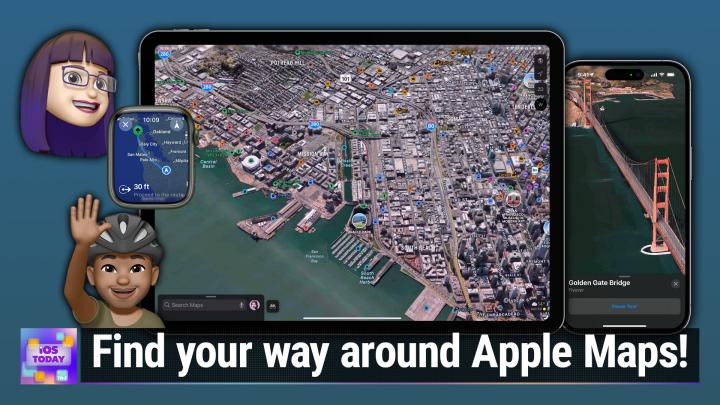iOS Today 676 Transcript
Please be advised this transcript is AI-generated and may not be word for word. Time codes refer to the approximate times in the ad-supported version of the show.
Mikah Sargent (00:00:00):
Coming up on iOS today, Rosemary Orchard and I, Micah Sargent to walk you through your maps and we go walking in those maps or flying over. Anyway, stay tuned for this great episode of iOS Today, podcasts you love from people you trust. This is TWI twi. This is iOS today with Rosemary Orchard and Micah Sargent. Episode 676 recorded Tuesday, October 24th, 2023 Apple Maps, tips and Tricks. This episode of iOS Today is brought to you by Cash Fly. Delivering rich media contents up to 159% faster than other major CDNs. Join Cash Fly the world's fastest cdn. Your website visitors will love cash fly's lag free video loading, hyper fasts downloads, and friction free transaction processing. Learn how to get your first month free@cashfly.com slash twit. Welcome back to iOS Today, the show where we talk all things iOS, iPad, OSS watch, oss HomePod, OST V oss, and all of the other OSS that I may or may not have mentioned. We love to talk about the operating systems that run on these great devices we get from Apple and make sure that you out there are making the most of the devices that you have. I am one of your hosts, Micah Sargent.
Rosemary Orchard (00:01:27):
Hi, I'm Rosemary Orchard and happy to be here as always for another episode of Iowa today where we're going to make sure that you don't get lost in more than one way.
Mikah Sargent (00:01:36):
Yes indeed. So the Maps app and the MAPS service has been around for ages upon ages, but I remember back when Apple Maps first launched and it had a whole host of issues, it had lots of problems. It led to people saying, whoa, I'm not going to use Apple Maps. I'm going to stick with my Google Maps. And I know to this day some people still use their Google Maps instead of using Apple Maps because of the initial launch of Apple Maps. I have to say I made the switch to Apple Maps pretty quick and I've never looked back. It is a fantastic application now at this point and only continues to get better and that's part of the reason why we want to talk about it today because of the fact that Apple keeps on. That's me piling in new awesome features into the Maps app. For those of you listening, it was sort of a shoveling gesture anyway. I'm no pantomime individual, but Rosemary, what should we start with when it comes to maps, perhaps how to look at them?
Rosemary Orchard (00:02:46):
Yeah, I mean how to look at maps is actually a pretty good question because a map is more than just a map. It's not like I saw a really great description or I heard a really great description of a map where you've got these scrolls of wisdom but you can never quite fold them back into their original container. Maps have come a long way since those original folding maps that we used to have, some folks still have in their cars. It's not a bad idea to have one assuming it's up to date. But what you can do in maps nowadays of course, is you can get multiple views. So I'm currently showing folks my iPad here and I have got a standard top down view and I'm looking over San Francisco now. This is a what's considered an explore view in maps. And if you use, there's an icon that sort of looks like three folded pieces of paper or a piece of paper that's been folded vertically into three.
(00:03:38):
If the paper were in landscape in the top right hand corner, and if you tap on that, then it will give you different views of the city. So I can switch from an explorer view to a driving view and some folks, if you are currently commuting and you are listening to the livestream audio, I'd like to report, oops, there is indeed some traffic in the Mission District in San Francisco by the looks of it. I'm not sure that's news to anybody, but this icon in the top right has now changed to a car because I'm looking at the driving view now, if I change to public transport, it changes into a sort of tram slash train view and then I can see all of the different public transit lines in San Francisco. So I've got the various different colors and things like that for different lines and roots.
(00:04:24):
And then the other option after that is satellite and this will give me a sort of earth icon in the top. And then from there I can see all of the different cities and well, not cities, sorry, buildings and things like that. Oops. And so this is actually a geographic photo that they've taken. They use drones and airplanes and helicopters and all sorts to take these, but that's just the start because from this view, so there's a little triangle here, which if I tap that will take me to my current geographic location. Great. When you're in a city now I'm not going to make you Fox motion sick by tapping on that and taking me all the way back to England and having to scroll back over here. But there's another button underneath this which says three D. And if I tap on this, then it changes to the word two D or acronym.
(00:05:17):
But once I've got this three D view, I can then actually zoom in and I can see various different buildings in San Francisco in a three D view. I love this. Now this is not available in every city in the world, but this is available in a lot of cities and it will give you really cool information and it'll allow you to play around and go walk down a street without even being there. And I have to say this is a very nice feature when you're trying to figure out where you're going because yeah, sometimes you've got a pretty good idea of what the directions are going to look like, but being able to virtually walk your route and have a couple of iconic buildings that you can recognize on the way to make sure that you're going in the right direction without pulling your phone out of your pocket every 30 seconds is a really nice way to plan your map, plan your route using maps rather than just checking your phone all the time.
Mikah Sargent (00:06:08):
Yeah, absolutely. And for folks who really like the satellite view, I'm one of those people who it's just kind of nice as a visual if you show my iPhone should be airplay one in this, I have the four options that you just showed, but you'll notice that my favorite button, the three dots is next to the satellite option. And if we tap on that, you'll see that there's actually the option to show labels and more importantly for me, show traffic so it can show some of that information from the driving view within the satellite view if you find that that is a view that you enjoy. And I was pleased to find out that there is in, well, okay, so not so much over here where the TWIT studios are, although the trees I guess are pretty three D, there's somewhat of a three D view here in Petaluma, which is kind of nice.
(00:07:03):
So you can see where the studio is as we come over here and where I currently am broadcasting live, this is nice to have. And then if I zoom out and I was on kind of a main stretch here, you can see there's some traffic on Petaluma Boulevard North. As we're moving along now, I feel like I'm in a helicopter talking on the radio as we move along. Petaluma Boulevard North, we've got some Foley in the background and everything. You'll notice that the traffic eventually slows and if you continue on, then suddenly lets up. This is all part of morning traffic and you should expect to get to your destination in no time flat. Just be careful. There is a local advisory right now for dense fog. Anyway, I like to keep in the satellite view as much as possible just because, I dunno, it's kind of delightful to look at.
(00:08:01):
I find it very enjoyable to see how, I think I understand a little bit about the technology behind it, and so thinking about how they've captured this and rendered it in three D, and it could be kind of helpful too if you are more, you navigate by waypoints and oh, it's past the Arby's as opposed to it's down this road and then you go west. No, I don't do that. So this is kind of nice to orient myself in space. So yeah, that's a way, and of course we're using the simple pan. I'm using a pan gesture to move around. So one finger drag, two finger pinch to zoom out, two finger reverse pinch to zoom in, and then you can also, oh, and I can't remember, there we go, two fingers up and down. You have to do it very directly up and down, can take you from a top down view to kind of tilt the camera view to see that three D space. So those are some gestures that you can do as you are moving and looking around on the maps. Yeah, what should we talk about next?
Rosemary Orchard (00:09:20):
Well, I don't know Micah, because there's so many cool things and maps that you can do, which really take advantage of some of the features and one of the ones that I personally love, because if you're going to go visit a city, you do want to do a helicopter tour. I mean, most people would love to do a helicopter tour of most major cities, but doing that can be kind of expensive. It's difficult if the weather's bad or something and it gets canceled. But you could do a fly overview in maps from your home for free using Apple Maps and I think that that's very cool. Oops, aha. I have just realized that I have the wrong button here. There we go. So what I have here in maps is of course the search bar and if I type in the name of a city, so I'll type in San Francisco and I select San Francisco, there's a whole bunch of stuff here and we're going to come back to that.
(00:10:11):
But the thing that I want to talk about is flyover. And when you tap on flyover, it's going to zoom you in and it will take a moment and possibly load some things and maybe give you a little bit of C signature to start with. But now I am really enjoying a proper virtual three D view where I can see all sorts of things and I can even tap on various interesting points to zoom in and get a little bit more information. So if I want to go towards the Koit tower, I can just zoom in that direction. Now I'm using the track pad on my iPad Pro here, but you can of course just pan and zoom using your fingers the same as Micah was mentioning on his phone. Now what I really love about this is just the idea that I can really be seeing a whole city and then I can obviously zoom around just like Micah was talking about.
(00:11:00):
There's a start tour, and so it will actually take me on a tour of San Francisco in Fly Remote now because I am currently sharing my screen and everything, it is a little bit pixelated and low resolution, so I'm just going to hit pause on that for now. But it is a really great feature and flying over the Golden Gate Bridge sounds pretty amazing, probably kind of tricky to arrange and do, especially maybe like me, you're scared of heights, so that's a little bit terrifying, but I can do it quite comfortably from my iPad and I can even airplay this to an Apple TV to enjoy it on a really big screen if I want to.
Mikah Sargent (00:11:37):
Very, very cool. So yeah, I mean if there's a city that you haven't been to before, maybe you haven't been there in a long time and you want to head back, so to speak, this can be an opportunity to get to see some of the major sites. I wonder if they've got one, we were just talking over the weekend about Cincinnati and I wonder if they've got, so it doesn't look like they have a flyover for Cincinnati, Ohio given its location. I'm not surprised, but if there happens to be a city that you would like to get an overview of and maybe it could be a great way just for you to go, oh, that's definitely something I want to see. Oh, we can probably skip out on that. Oh, we got to catch this before we leave for our vacation ends. I think that that can be a handy way. It's mostly an opportunity for Apple to show off what it has done over time and adding all of this data to maps, but I think it's a fun added feature that can improve upon the experience for you.
(00:12:44):
Again, the thing about all of Apple's various apps is that they start out with a certain level of complexity, but over time things get even more complex, obviously as they add more features. And so let's just take a look at a location. So let's say I want to go, well, you know, why don't we just choose Cincinnati? That's fine. When I do a search for Cincinnati, you'll see this kind of main window here and we can talk about the different stuff that's available for a given location in this case, because we're choosing a whole city, we've got specific information about the city, the population a little bit over or nearly 304,000 people. Elevation is 482 feet above sea level, 80 miles squared is the area and the distance, I believe to the city, maybe it's a distance, I don't know, 2042 miles it says is a distance.
(00:13:50):
In any case, I can then see some of the different sites, outdoors, arts and culture and all photos of the city. And then it's got some information from Wikipedia about the city itself guides, which we'll talk about, and then some other details including where it is in the United States. So it zooms out essentially from the city to the county, which is Hamilton County, then it's in Ohio, then it's in the United States and the coordinates of the geographic center. When I tap on the more button, I can create a guide for Cincinnati, I can report an issue. So if I've decided that that's not where Cincinnati is, I could report an issue and say, Hey, apple Maps, no, no, no, this is wrong. And make a change there or I can tap to add it to Favorites. And what's great about Favorites is it's a quick way to get to your favorite locations as you might imagine.
(00:14:46):
So I've got a location for home, a location for work. There are some locations that are built in including transit nearby and then some locations that I've been to before, including my grandma's house, my mom's house, which are nearly 1500 miles away, Santa Rosa, I think that's probably the junior college because I go there for shows on occasion and by adding something to your favorite. So let's zoom into Cincinnati and let's find this looks like a ballpark of some sort, the Great American ballpark. I'll tap on more. I'll choose add to Favorites, and then I can scroll up on my maps and all the way on the far right is the Great American ballpark. And if I were to tap on more in Favorites, tap on edit, then I can rearrange the locations there and be able to move that up. If I regularly drive from California to Cincinnati, Ohio to go to the Great American ballpark, maybe I want to have that in my favorites, but it's as simple then as a tap right there by swiping up from the bottom.
(00:16:01):
So it's just handy to have these locations and by having them in your favorites as well, it means that it's more likely for serious suggestions to kick in and give you that as a potential location that you would want to go to regularly in CarPlay. For example, you could see home popup or your work popup. Oftentimes what happens is even if I'm not routing a location, we actually had a question about this on Ask the Tech guys over the weekend while you're driving, if your phone starts to think that maybe you're going to one of your regular locations, it'll go ahead and show a route on the maps portion of CarPlay just as a visual so that you know which way to go. If you're not sure, it won't start the routing and it won't say turn left here, turn right there. But it will show, hey, you seem to be moving along this route is work where you're planning on going.
(00:16:54):
So that can be quite handy. And I mean that is the kind of main interface for whenever you are logging into the Maps app or whenever you open up the Maps app logging in, what year is this? So up at the top I can search to find anything and oftentimes that is what I use. What I love is that underneath the recent places that I've looked up, I've got these find nearby options. So this is something that I use regularly. If I'm in a new place and oh, it's lunchtime, I better find something to eat or oh, I need to find a grocery store or would love to get some coffee, then it will show you in your vicinity some of these places that are nearby as well as guides below and then also guide publishers. So different places that have, for example, some of you have probably heard of.
(00:17:48):
Let's go with that. People have heard of All Trails. And so All Trails, which is an app that I believe I featured before, which does hiking Trails, has a bunch of guides across the United States, including the best city trails in Chicago, the best hiking trails near Boston. Let's tap on weekend worthy trails in Northern California. I can save this guide, which I will do, I could share it with someone else. And then I can see some of the guides like the Friendship Ridge Trail, which it would take. Wow, I don't think I'm going to go to that one. That's five hours away from where we are.
(00:18:28):
Let's see, I guess this is Mileage, so Tamale's Point Trail, that one's pretty close and so I could go there and follow along that trail as well. And look, you can also see that this specific trail has been featured in other guides, including several, I've not heard of this company, fat Map Guides and they have some other information as well, including the length of the trail, the highest point of the trail, the lowest point of the trail, which is quite nice. And some photos of what the tamales point trailhead and the rest of the trail looks like. Kind of what you can see along the way. So that is something worth checking out as well.
Rosemary Orchard (00:19:13):
Yeah.
Mikah Sargent (00:19:14):
What's next Rosemary?
Rosemary Orchard (00:19:16):
Well, I think one of the things to look at next is an Apple watch if you have one. Because if you do have an Apple watch then you've got maps on your Apple Watch. Now of course, most of the time when folks leave the house, they're probably taking their iPhone with them as well if they've got an Apple watch. But if you run out of battery on your iPhone or you just want to look something up on your watch and you don't want to get your iPhone out, you can do that. Maps is available on your Apple watch and it does actually have all of maps in there. So I can zoom way out here and it will show me the whole of the Bay area. And if I were in San Francisco then it would even have this really cool option though it's added in iOS 17 called nearby.
(00:20:00):
And this is just like Micah was mentioning earlier, if you're hungry and it's lunchtime, you might be looking for a place to get lunch. It will show you places in your vicinity at your watch. Now there's something else that you can do with your Apple watch, which is a little easier for me to show folks in the watch app on the iPhone itself. And that is getting haptic directions so your watch can tap your wrist to tell you turn left turn and things like that. Now some folks just went ahead and turned all of this off because they absolutely hated it and that's possibly because it was coming up or driving. But haptic directions can be enabled or disabled per different transportation method. So for here in my iPhone, so I'm in the app on my iPhone and I've gone to the map section, I've got turn alerts enabled for driving but not driving with CarPlay.
(00:20:54):
I've got it enabled for walking and cycling. And also it will show me when I am taking public transport what I need to do next. So it sort of pops up on the screen and we'll take over and say, Hey, you need to go to exit three or whatever it is when I'm in a giant cheap station in London where there's 17 different exits and you know that I need this one to get to the Apple store, but which one is that one? So you can actually find it, and this can be really useful. It turns out that your watch being able to tap you on the wrist means that you can just keep walking down the street and I'm just going to keep walking in a straight line and my watch is literally going to tap me and tell me to turn left or turn right. Now I'm not going to say exactly what the different haptics are because I've forgotten. I think the one with the spaces is for turning right, but it will give you a little explanation when you then look at your wrist, the direction will actually pop up, which I find very, very useful because it means that I can just get on with walking and looking like I know where I'm going, but I don't actually necessarily know where I'm going most of the time, which is good. You don't always want to look like a tourist.
(00:22:04):
Amen. So
(00:22:06):
Sometimes it's really fun to look like a tourist and be really nerdy with your iPhone Micah. And there's one feature, well, my watch is apparently not sure it understands me, but that's fine. It can not understand me all it likes because I'm going to be talking about an iPhone feature, which my watch can't do because it doesn't have a camera built in. Now if you're trying to get directions with your phone, sometimes in really big cities, it's kind of difficult to figure out exactly where you are. And say for example you know that you're on a giant crossing, but you don't know which part of the crossing you're on and say it's a crossroads. So you've got the same street on both sides of this. So just knowing that I'm on the corner of this street and this street does not narrow it down, where am I?
(00:22:48):
How do I figure out where I'm going? Well in big cities like ones where you might find that sort of crossing, you can actually, as you're getting directions with your iPhone, hold it up and scan the buildings across the road from you and it will flash up on your phone screen and point and say you need to go right, and it'll have a little arrow pointing in the direction that you need to go. And then as you walk down the street, you can just sort of keep panning along and it will keep telling you where you need to go and show you the names of the streets and everything. I wish I could demo this and I do have a little video somewhere that I might be able to find, but obviously it's quite difficult when I'm sitting in a chair at home and I'm not in a conveniently large city that this would work in, but this can be very, very useful, especially for your drawing to keep family members entertained perhaps as you're wandering around and they're the nerdier kind who will be really amazed by something like that or just you've got no idea really where you are and you kind of think that it's probably in that direction.
(00:23:48):
But every softer maps can get a little turned around and you'll start walking down the street only to realize a couple of minutes later that you should have been walking in the other direction. And that's a little bit tricky. So remembering that you can scan the buildings around you and it'll look at them, compare it with that three D data that it's got for flyover and the explore modes for the satellite imagery and tie it all into your directions so that you know where to go. That's pretty awesome.
Mikah Sargent (00:24:15):
I agree. The last thing I'll say is that as of iOS 17, the introduction of those downloaded maps is a really handy feature. We have seen this in other mapping applications for quite some time and offline maps has always been something where Apple has lagged behind the ability to use apple's maps whenever you don't have a connection and it's very simple to download a map. And Rosemary I think is going to show us a little bit more about managing them, but I'll quickly show that I searched for the city I live in, which is Petaluma and we showed the screen earlier where any given location will have some information, but also some quick buttons like in this case driving. So 14 minutes to the center of Petaluma, I can tap on that blue rectangle to get to that location. And then of course learn a bit about the city, see some guides where it's included.
(00:25:22):
But that second button there is the download button. And when I tap on it, what maps does is it determines how it needs to, what it should capture in a given area in order to provide the best maps experience for that area. Now you can choose to zoom in or zoom out to capture more of the map and that of course will increase or decrease the size of the offline map. So here I can see at the bottom it says the size of the selected map is 158.6 megabytes and I can go ahead and tap download and that will capture that map and you can see if you are watching now where that download button was on the pull-up screen. Now we just see the downloading process taking place. So we get to now a full download of this map and it shows offline with a little checkbox above it, very clearly revealing that we have our location downloaded.
(00:26:28):
And if you were looking at the map video, it will have shown that it was capturing up from Ronner Park and a little bit actually north of that and then down further south as well. But now even if I didn't have a location, even if it was having trouble accessing GPS satellites, I do have a local version of the map that I can pull or that the phone can pull from. But Rosemary, you are in a very handy place in your maps app that lets you actually make changes, make adjustments to the downloaded maps that you have. So you want to tell us about that?
Rosemary Orchard (00:27:03):
Yeah, yeah. So I have opened my maps and I'll just move my head out the way because I've just realized I put my face on the video version in exactly the wrong place to show this. So inside of the Maps app, if you've got the search bar where it says search maps with the little microphone, there should be a little icon to the right representing you. Now this might be a mimo, it might be color with some initials in, but when you tap on that, then you'll see it'll show your name and your email addresses as a public email address. So don't worry about that folks. And then you can see favorites and guides. I'll fly maps reports that you've made, ratings and photos that you've made and preferences for directions. So if you want to default for example to public transit directions or avoiding tolls whilst driving or avoiding hills or stairs while walking, then you can do that and those preferences.
(00:27:55):
But if you tap on offline maps here, then it will suggest a map probably based on your home location, it may suggest more than one with a little download icon. It'll also tell you how much space this will take up. So in my case by download sort of my home county here in the uk, it's going to take up about 434 megabytes, but I can also just tap here to download a new map and I could type in, say for example San Francisco, which has got an R in it, which would be useful to remember whilst typing San Francisco. And as you can see to start with it has got almost all the way up to Petaluma and down to San Jose as a default. And this is going to take up 796 megabytes. It's going to take up quite a bit of space. But if I were going on a trip to San Francisco and I was just going to be walking around the city, well, I could zoom in quite a bit and then I would just be able to get say from Larksburg down to Millbury, which is probably going to be more useful for doing touristy things, especially if you don't have roaming included in your phone plan, you're going abroad.
(00:28:55):
Being able to download those maps offline before you go can be really, really nice. And now I've zoomed in, this is only going to take up about 332 megabytes, so that's a lot more manageable. Now if I tap on download of that, then I can see this downloading here and I can also see now because I've downloaded a map, I have further options. Now of course I can stop this download here, which I am going to do just because I don't want to be downloading a map and also trying to use my internet to talk to all of you here. But I can now see that I've got various settings. So I've got downloads and I can say that I would like to download on wifi only, or this is a cellular enabled iPad, but I don't have the sim card in it because that can then cause issues with the microphone.
(00:29:38):
So I could enable wifi and data if I had the sim card in and I was not in flight mode, which I didn't realize I was in until just then I can also say whether or not my maps should automatically update. Now this is my downloaded maps and just like your phone will automatically do backups and things overnight, it can automatically update maps for you. It can also optimize storage. Now I mentioned some of these maps are pretty big, like 350 megabytes, nearly 800 megabytes for some of these. Now if I downloaded San Francisco and then I didn't use it, well that would be pretty useless to me. That would be taking up almost a gigabyte of space on my iPad for something I'm not using. So you can optimize storage and it will automatically remove maps that you haven't used in a while, just like your device can automatically upload apps that you've not used in a while.
(00:30:28):
And there is an option here. Now it's gray out on my iPad, I believe this is only available on iPhone where you can say only use offline maps and it will give you the option to use downloaded maps even when you have an internet connection. And this could be very useful if you are somebody who possibly is with a provider that sometimes doesn't necessarily always have the best connectivity. And so you theoretically have an internet connection, but it's not always working perfectly. So you have the option to only use offload downloaded maps. Now on the map, the individual downloaded map, this is very, very useful if you swipe right on this. Now I know this isn't the most discoverable feature I can choose to rename this, so if I didn't want to call it San Francisco, I wanted to rename it to ssf, I could do that, can also delete a downloaded map right here and save myself some space. So those are some of the options related to offline maps that I would recommend folks check out if they are looking to experiment with this. I personally think that this is a really great feature having offline maps, and I'm really glad that they auto update so that when new words and stuff get added, then I can still have those in my offline maps and on my iPhone I have been downloading various different maps offline so that if I go somewhere where there isn't great cell service, then I still have those maps as I'm driving.
Mikah Sargent (00:31:54):
Lovely. Alright folks, we are going to take a quick break before we come back with more. I want to tell you about our sponsor this week, which is Cash Fly who are bringing you this episode of iOS Today. For more than 20 years, cashflow has held a track record for high performing, ultra reliable content delivery, serving more than 5,000 companies in more than 80 countries. Organizations consistently choose cashflow for scalability, for reliability, and for unrivaled performance. See, cashflow's revolutionary storage optimization system ensures your holiday season remains jolly. This system creates private partitions dedicated entirely to your use so that you get 100 bandwidth to ensure your content remains king. Keep your data and your content primed closer to your customers, maintaining optimal speeds and ensuring quicker contents delivery no matter where your customers are. Let cly supercharge your images and watch your web content soar to new heights of efficiency and performance.
(00:32:58):
You can jump on board with cashflow's smart image optimization service and give your audience the seamless lag free experience they deserve. By keeping your content on the edge. Cashflow ensures that your delivery speed is instantaneous. You can add cashflow's video on demand cash layer to your mix. You can witness a transformative reduction in loading times and say goodbye to the buffer in Blues immediately and permanently. Drive your cash hit ratio to 100% using Cash Fly's VOD Cash. With Cash fly, you're going to get a variety of benefits including ultra low latency video streaming that will deliver video to more than a million concurrent users. You'll get lightning fast gaming, which will deliver downloads faster with zero lag glitches or outages. Mobile content optimization, which offers automatic and simple image optimization so your site loads faster on any device. It's the only CDN that's built for throughput.
(00:33:50):
So you can deliver rich media content up to 10 times faster than traditional delivery methods and 30% faster than other major CDNs with flexible month to month billing for as long as you need it and discounts for fixed terms. Once you're happy, you are going to love cashflow. You can design your contract when you switch to cashflow with cash flies Elite managed packages, you're going to get the VIP treatment. Your dedicated account manager will be with you from day one, ensuring a smooth implementation and reliable 24 7 support when needed. twit has been using cashflow for more than a decade, and honestly we wouldn't have it any other way. For October, jumpstart your journey with Cash, fly with a complimentary first month or give it a whirl with a free five terabyte account. Simply go to cash fly.com/twit. That's cash fly.com/twit, CACH EFL y.com/twit. All right, Rosemary Orchard, anything else that you want to say about Maps before I make a breaking news announcement?
Rosemary Orchard (00:34:58):
Well, the only thing I'm going to say about maps is if folks, you have tried Apple Maps before and you decide that you didn't like it and you switched to Google Maps or Waze or any of the other options, it's worth giving it a try because Apple really are updating it. But at the same time, we talked about CarPlay recently. I do have all of these apps installed just in case, because every, so you'll hit a bunch of traffic. And quite frankly, the more apps you've got in that scenario, the better luck you're going to have for finding the fastest route out of it, or at least what's wrong. So yeah, apple Maps is great, but at least for driving directions and dealing with accidents, I recommend having extras so that you have all of the options if you need them. But for everything else, I use Apple Maps.
Mikah Sargent (00:35:42):
Beautiful folks, I hope that you got a lot out of that segment that you learned a little bit more about maps. What I love about these recent episodes we've been doing of iOS today is really kind of digging in and talking about the different features to talk about what these buttons do, what each interface item does, and I really want that to be kind of how we continue on in providing help and understanding of these apps. Now, I will annoyingly make sounds, it's time for a breaking news announcements. Apple has, and I confirmed it to make sure there wasn't some sort of hoax. Apple tells me that it is true that there is an event on October 30th that is a Monday, and oddly enough, it's going to be at 5:00 PM Pacific. The event will stream live online and anyone can tune in@apple.com. The events tagline is scary fast.
(00:36:47):
It is rumored to be the introduction of some M three max. As we heard Mark Germond talk about, Germond had said that he believed that there was a chance that Apple would be announcing new products still and at the end of October, and that is true media have received the invite to tune in on October 30th. But again, this is all online, so you can also tune in on October 30th, and I believe you will, as you always have been able to be able to tune in on Monday at that time to watch Leo LaPorte and myself cover the event live. So we're getting that all ironed out because it quite literally just was announced this morning. So that's still in the works. But yes, what I felt was kind of a bizarre rumor that somehow Apple is still going to hold an event this year. It seems to be happening, it's just at a weird time. Who knows?
Rosemary Orchard (00:37:57):
It is. It's very strange at midnight my time. Wow. So midnight over here in UK for folks, and this is just as we're about to go into that part of the year as well, where the US and Europe will have slightly different time zones when daylight savings happens in one of them. It doesn't happen for a couple of weeks than the other. So I'm not entirely certain yet what time that is, but let's find out, and we'll have plenty to talk about next Tuesday. Anyway, assuming that any of this is related to iPhones, iPads, home pods, apple TVs and all of that good stuff,
Mikah Sargent (00:38:32):
Yes, there's always a chance that an iPad could be part of that, but we shall see. Now moving along to talk about double tap on the new Apple Watch series nine or Ultra two, there's a Mac World piece talking about double tap from Jason Cross and talks about how the feature is coming in watchOS 10.1, which we may see as early as this week. I hear that Apple is planning on releasing the next version of iOS either this week or next week that's not from Apple itself, that's just from the rumors and it will introduce some needed features in France. So this is kind of why we know that iOS 17.1 is supposed to be shipping because Apple made an agreement with France. So that's likely to come and we should see the Apple Watch update either roll out at the same time or soon after. And one of the features that it introduces is that double tap gesture that lets you interact with your Apple Watch series, not your ultra two. But yeah, this piece kind of talks about what the point of this feature is and why you might want to use it instead of tapping with your finger. Or in my case, when both of my hands have been full and I needed to do a tap gesture on my Apple Watch, I may or may not have used another pointer that I have, which is my nose. Yeah, I'll admit it.
Rosemary Orchard (00:40:16):
Yeah, I think most of us Micah have used our nose at one point or another to interact with your Apple Watch, though if both of your hands are full, like they're holding bags or something, I'm not sure how easy it's going to be to tap your finger and thumb together, but when you do, your watch will magically do things now. Darn it. My screen sharing has, oh, there we go. It's gone. Oh no, it froze again. I was trying to share my Apple Watch screen because when you do this, it's pretty cool. But the Apple Watch mirroring for accessibility purposes on my iPhone is apparently having a day-to-day. So that's not showing up, but whenever you interact with your watch using this double tap gesture, which is tapping your finger index finger and thumb together, and there's a little guide in the macro icon house, set it up, it pops up a little sort of hand at the top, which looks like somebody is tapping their finger and thumb together, which is really cool. And I really like it. I wish that the screen mirroring were working so I could show that off, but we'll demo it next week or whenever iOS 17.1 and watch OSS 10.1 have released.
Mikah Sargent (00:41:22):
And then last but not least, also, if you go to apple.com/apple events that is now listed there. And interestingly, the animation that they're doing, the Apple logo goes from a sort of lit up Apple logo to the Mac finer smiley face now. So if there was ever a time to read into an invite, a bit of invite artwork, this would be the time to go. This is definitely a Mac event more so than we've ever, I think seen before. Usually even the animations still are like, could this mean something? There are no tea leaves to read here. There is simply the finder smiley face to read. And then last but not least, there is an important bit of understanding with the Apple Watch and its current state as a carbon neutral product. I've actually seen this not just from the eu, but from some other independent organizations that are talking about how Apple is marketing these products as carbon neutral.
(00:42:38):
I have to say this, I will say this. First and foremost, if you watched the Apple event where Apple announced the new carbon neutral marketing that it's doing, I guess, and movement that it's in the process of doing, I think that the company was very forthright in saying exactly how these products are carbon neutral, that they showed kind of a ratio, and they're showing that because they've made these changes in materials and they've done this and they've done this, this is true carbon neutrality, and then whatever was left over what we're doing here is buying high quality carbon offsets. And so the carbon offsets that they have have to pass certain standards in order for them to do that. But the EU and these other groups accuse Apple of what they're saying are accounting tricks, which is referencing the purchase of these carbon offsets. But the carbon offsets in many of these products are a small part of the overall carbon neutrality of the product. So I feel that's important to say that yes, some of the carbon credits are part of it, but they still are doing a lot of other stuff to make for a truly carbon neutral product.
Rosemary Orchard (00:44:10):
Yes, and it's one of those things where you do really have to understand what all of these different things mean to really, really actually comprehended. There's a lot of different things to go into. It's kind of like learning a language. It's not just learning the words, it's also the grammar and the syntax and all of that cultural behind it. There's more to being carbon neutral than a simple label and something not being made of a particular material and not being made of another material or the amount of water used in the processing of the packaging of it and things like that. So yeah, it's good to know that there are people out there thoroughly investigating this so that we can fully understand it. But at the same time, apple do seem very committed to things being environmentally friendly, so I'm sure things will only continue to improve.
Mikah Sargent (00:44:59):
I agree. Alrighty folks, let's move along to Shortcuts Corner. It is time for Shortcuts Corner. This, of course, is the part of the show where you write in with your shortcuts corner requests. And Rosemary Orchard, our shortcuts expert, provides a response. The Shortcuts Corner request comes in from a neighbor of ours, mark, who lives in Novato, California. Mark, lemme just look at my maps here really quick and see how far away Novato. No, mark writes in. Hi Rosemary and Micah. I wrote up instructions for my realtor to control lights that are smart, controlled only, but since Siri voice control is still poor, I thought it was best to provide shortcuts saved to her iPhone's home screen as more reliable and simple buttons. Question, is this sharing my current shortcut and updates to it? If so, how do I discontinue access? Is it perhaps best to author the shortcut on her iPhone?
(00:46:04):
By the way, A-L-E-X-A seems to never fail voice control, while recent iOS updates on all my iOS devices and her iPhone are failing with Siri, with Siri only wake up. And the spoken commands, this is again from Mark from Novato, and Mark also has a little tip who says, I use the QR code method to provide wifi access because if you do that, it doesn't give out the password. So if you set up a QR code that has your wifi information on it and you hold up your iPhone, then the iPhone can automatically connect to the wifi. What I'm not certain about though is that with the introduction of iOS 17, I think this might've even come before there's
Rosemary Orchard (00:46:49):
A copy password feature, and the QR code does actually contain the password. So I think it's a really good idea so that folks don't have to type it in, especially if me, you've got a really long random wifi password, but folks will still be able to copy that. But Mark had a really good question about sharing shortcuts because yeah, when you share shortcuts, what does that mean? Now, when I share a shortcut and I just created this shortcut and shared it with Micah, so he can download this amazing shortcut titled sharing example, which contains a comment and that's the only it contains, and that comment says Hello. Now at the moment that link is working, and if Micah taps on that link, you'll be able to download and install my shortcut.
Mikah Sargent (00:47:27):
We can show
Rosemary Orchard (00:47:28):
That add action to the shortcut. However, he won't get the new version with the new action unless I create another link and I send that link to him because the link that I sent him is essentially a snapshot of my shortcut at that moment in time and exactly that moment in time. And that link is just going to continue to work. But there are various options when you share a shortcut. Now, I have tapped on the share icon at the bottom, and then I've tapped on options underneath the name of my shortcut because instead of sharing this as an icon link, I could choose to send this as a file, and I could send this as a file for anybody or just for people who know me, and it will either sign it with one certificate or another to say that it's safe. So the iPhones know it, but there are some other options that you can do with this.
(00:48:17):
So when you have your shortcut, obviously you've got your privacy options and so on, but when you've got your sharing link and you've tapped on it, so if I just pop into this and I share it to mic again, then I can tap on the previous example, which will open this up here now because this is a shortcut that I created, and I've opened it from a link that I made. So this is my shortcut with my link and I've tapped on it. There's a little share icon in the top. So usually when you go to install a shortcut from one of these links, you've got your cancel button in the top right, you've got the name of the shortcut and then a little bit of information about it, and then you've got add the shortcut button. But because I created this, I've got a bit more information when I tap on the share.
(00:49:02):
Then I have the option down here to stop sharing, and that means that then that link that I've sent to Micah, that link is now broken. So if he taps on it and goes to install it, it's not going to work. It's just going to say, Hey, the shortcut could not be found. And actually, if I pop into my shortcut and I tap on the little share and I don't necessarily need to find the link, I should be able to just scroll down and because I've canceled sharing it, I've stopped sharing it, then I can copy this iCloud link again. But it should then give me the option right here as well. It doesn't always have that though. So it's best if you've shared a shortcut with somebody and you want to change it or you've left it, for example, your wifi password in there, and you want to remove it so that not everybody's got your wifi password because you've created a really cool shortcut that creates a QR code for somebody's wifi.
(00:49:48):
Yeah, I've got one of those. I'm going to share that in the link in the show notes. Then you can actually go ahead and tap on that link, and you can stop the sharing of that shortcut, create a new link and send that to them so you don't have to borrow somebody's iPhone or iPad to create shortcuts for them. I do love the idea of putting the shortcuts on their home screen. They could have a little folder of the shortcut buttons just for that home, though I have heard, and obviously this is very dependent on where you are in the world, but if you're showing a home that's got smart tech in it, then people expect that to be included
(00:50:25):
With
(00:50:26):
The home, you buy it. So if you're not planning on selling all your smart home stuff, then definitely check that out with your realtor mark. So yeah, the other thing I wanted to address was the fact that Siri appears to be having a little trouble for Mark with just the Siri wake up word. Now, I've been having some weirdness with my home pop minis in my bedroom, and I don't know if anybody else is having this issue. Micah, maybe you've run into this. My home pop minis in my bedroom, they seem to only want to run shortcuts for me. Now, you would think for me, this wouldn't be a problem, but they're trying to run shortcuts that I deleted a long time ago. Oh, no. So I'll what the weather is today and it'll go one second. Oh, I couldn't process that because I used to have a shortcut cold, what's the weather like today?
(00:51:09):
And I deleted it, but now it's trying to run the shortcut and various other things. So I've had to turn off personal requests in my home, but that means that none of my other shortcuts can run on my home pods, which is kind of sad. That's frustrating. Unfortunately. It is very frustrating, but it's all manageable. So the one thing I did want to show is how to QR code your wifi, because you can do that with shortcuts. I've got a shortcut for you folks. Yeah. So what you need to do, I can share this link, but it will get your wifi network that you're currently connected to, and then it's going to ask you for the name of your wifi network. It's going to give you the name of your current wifi network. So if you are trying to set this up for something else, then you can change that obviously, and it's going to ask you for the password.
(00:51:54):
Now, what I will do is I'm just going to show folks, if you go into the settings app on your iPhone and you go to wifi, oops, not Bluetooth, wifi, and you tap on the info button, then you'll see next to auto joinin there's a password option. And if you tap on that, then there should be the option to copy that, and then you can just paste that in. So you've already copied that and you can paste that in. And then what it's going to do is it's going to make some weird texts, which is wifi colon s name of your wifi network and stuff, and it's going to generate a QR code from this. And this looks like a really, really weird string. There's semicolons in places and variables, but when it generates that QR code, then you can just show that QR code to somebody and they'll just be able to scan it, or you could save it to photos and just print it out. I've got a little photo frame in my living room, which has got the wifi QR code in, and the password is also printed out. And because I'm a real nerd, I've got an NFC tag in there. So if Michael were to come over to my house, you
Mikah Sargent (00:52:54):
Could just
Rosemary Orchard (00:52:54):
Tap his phone to the picture frame in my living room. It's got the QR code on it, and it would just connect him to the wifi and he'd be ready to go. But QR codes are very cool for connecting to wifi, so I'll share that shortcut in our show notes.
Mikah Sargent (00:53:07):
Lovely, lovely. I love that. Alright, let's move along to feedback and cool questions. This bit of feedback comes from Mike, who actually wrote in before to talk about how the iPhone in their pocket was, whenever they would get a call, would pull it out and it would, or even maybe not even pull it out of the pocket, but it would
Rosemary Orchard (00:53:29):
Unlock. They were answering using AirPods, right? That's right, yes. And because of that, the phone seemingly was unlocking the pocket, dialing people and muting and unmuting itself and pressing all sorts of buttons of weirdness was happening. It was not good.
Mikah Sargent (00:53:43):
Very frustrating. And so we provided some feedback, including you and I both talked about the Apple Watch Unlock feature. And so Mike has written back and says, woo, you guys rock. Thank you so much. I completely forgot that I had unlock phone with Apple Watch enabled. We don't have to wear masks anymore here, and therefore I can just disable that function. Apple support also didn't think about that. Taking the call on my watch would also be a great option. I'm going to try that next time. Love you both, Mike. So Mike, I'm so pleased to hear, we love to hear back from you if the suggestion that we make works, because frankly, there are often five to 10 potential solutions to a problem. And so it's always great whenever we do find the actual solution and we're able to help you out with that. So Mike, I'm glad to hear it and thanks for writing in and providing us some excitement that we got to help you. This next one comes from DD writes, hello Micah and Rosemary. Is there a way to make a task regenerative? I thought maybe a shortcut or an app I don't know about. I used task regeneration and Outlook on Windows during my career to track and regenerate maintenance tasks on the company network. Thanks in advance. D. So what it sounds like D is talking about is after I complete a task, I want that task to come back. I want to say that every two weeks, please remind me to do blank Reminders is incredibly powerful. And
(00:55:25):
Has this feature built in,
Rosemary Orchard (00:55:29):
Yeah, yeah, it does. It has this feature built in. So Dee provided a little link to Time Atlas, which talks about outlook's recurring tasks, so regenerative recurring tasks. These are both synonyms for something that's often called repeating tasks or repetitive tasks in various different apps. And this is a feature that you can actually do inside of reminders but there's a little trick that you need to know about this because if you don't actually necessarily have a due date on your task, you're not going to get the option to repeat it. And I suspect that that's the little bit that de may have been missing. So I've now set this, say hi to Micah task to be due on the 24th of October. And now I can say I would like an early reminder a week before, six months before, a day before something custom and can also set my repeat.
(00:56:24):
So I can set this repeat to daily or I could change it to weekdays or I can change it to weekends or weekly, and then I can even set an end repeat. So by default, these things repeat forever, but maybe I only want this to repeat until the 24th of October next year. That seems good. Cool. And so now this is going to repeat for a year, and then when I tap and mark this task as done, which it says currently, it says Hi to Micah today. And then there's a little sort of repeat arrows, simple. And then weekly when I tap this and mark it as done, then it looks like it's done and then it comes back and it says the 31st of October weekly. And that is how you can do that. And this is a really nice little feature that exists inside of reminders. Now when I go to delete a reminder, maybe because I don't want to do that, or in this case I want it to go away, I don't want reminders plaguing me forever to say hi to Micah because I do do that on a regular basis.
(00:57:26):
Then it gives me the option to just delete this instance of it instead of marking it as done or to delete all future ones. And in this case, I'm going to delete all the future ones. But it does handle repeating tasks really well. Once you've added a due date, you needed a date added to that task. Now there is another little thing that I'm going to mention just because I think folks might've missed out on it, and I think it's a really, really nice feature in reminders at the top level where you've got all your lists, if you tap ad lists and then you select your iCloud account instead of adding a new list, there's templates. Yeah, you can make an existing task or series of tasks into a template and then I can go ahead and modify those here. And if I wanted to, and I'm just going to pop back into my sample, I could create a series of things. So I'm just going to create, let's call this one iOS today, and then I will create Mica and I will put Mitzi in here as well. Oh, not Misty, Mitzi Autocorrect working on the names of your dogs. Mica, MIT sticking. Its tongue out. No, no, no, no, no, no. M-I-T-Z-Y. There we go, Mitzi. And then we've got Henry and Henry's with an I, isn't it Micah? Yes.
Mikah Sargent (00:58:39):
Ri.
Rosemary Orchard (00:58:39):
Technically yes. Perfect. Cool. So I'm just going to make these into a sort of little group. So I'm just going to nest Micah and Mitzi and Henry underneath iOS today. And now I can actually choose if I want to make this into a little template. Oops, it's not showing me that option there. There we go. I've got this list, a tap on the three dots and like its favorite button and I can save this as a template and include my complete reminders as well. And so you can also use that if you want to DI suspect what you're looking for is the repeat function, which is available when you have a date on your task. But if you do want templates, that's also there in reminders, you don't need to do anything else. If you want to ask me about shortcuts and reminders, by all means send in another question. We're more than happy to answer them and I can show you some of the cool things that I do with shortcuts and reminders for various different things, but I think you can probably do what you want with just reminders.
Mikah Sargent (00:59:35):
Alrighty. And with that, we have come to the end of the feedback and questions, which means it's time for a word from our sponsor.
Ad (00:59:48):
Hey there folks. Get ready for the Backbeat Media podcast network, your new go-to place for top-notch podcasting fun. You're an Apple fan boy or fan girl. We've got you covered with the cult cast delivering all the I News you could ever want more of a literature lover. Bookworm is going to rock your world. Got to think for theater. Broadway Radio is going to hit you right in the fields while Matt Geek Gabb and Matt Cast are here to feed all your tech cravings. Punk rock your vibe. You're going to vibe so hard with Jughead's basement and for all the dinosaur nerds out there, I know Dino is basically your spirit animal, but hold up all about that mental health pop culture and tech life. Christina Warren and Brett Turra are serving up your weekly dose. Love a good flying tale. Fig and repeat are about to take your imagination to new heights. And hey, to all you small business gurus out there, Dave Hamilton and Shannon Jean are dropping knowledge bombs every week. Backbeat Media Podcast Network folks, it's where your passions come alive and there's never a dull moment. Hit up backbeat media.com and get ready to binge.
Mikah Sargent (01:00:47):
Alrighty, we are back and that means it's time for our app Cops Apps. This is the part of the show where we place caps atop our heads or masks on our faces or other things in some way around our heads to honor our app and or gadget picks of the week, the apps and gadgets we are using now or have used at some time that we think are great and want to share with all of you this week. I will be going first as I first describe the cap at top of my head and then talk about my app or gadget pick of the week. The cap at the top of my head is a wool cap that I believe is for an old school wizard. It is sort of a brown wool and it doesn't have much structure to it at all, a little bit floppy and also quite warm.
(01:01:49):
The app cap that I have this week is actually a gadget and it is something that is currently in the pre-order stage from the fine folks at Flick. Ooh, say that three times fast. The fine folks at Flick, this is a new product called the Flick Twist. And the Flick Twist is a device for home control from the folks at Flick. And you may have heard of Flick based on their small Bluetooth button that they have. This button has multiple options. You can press once to do a thing, press twice to do a thing or long press to do a thing, and flick integrates with all sorts of systems and services so you can play and pause music. You could use it as a shutter button for your camera. And Flick realized we want to make something that has even more actions built into it.
(01:02:53):
And so they came out with this device, the flick twist. Now the flick twist is something that you can hang on your wall. You could attach to a desk, you could put, frankly, you could put it anywhere on the back of it. It comes with actually there are magnets built into it, so you can walk it to metal wherever you want, but it also has a little built-in wall mount option. And then you can also get some adhesive and use that to stick it to something if you'd like. And this has more actions because it has a single press action. It has a double press action. And why is it called the flick twist? Well, that's because it twists and so you can set up an option, a feature for the twist, and if you hold down the middle button while you twist, that becomes a fourth option.
(01:03:48):
So you can imagine that the twist will dimm or brighten the lights. For example, perhaps pressing the button once starts some music, pressing the button twice, stop some music and then pressing and holding the button while you twist. Maybe that changes the color of the light. The possibilities are endless with this thing. It is currently available, as I said, for pre-order, they say reserve. So what you do is you hop on to flick.io, you find the flick twist, and right now you can reserve yours for $80. It normally is going to be $89, so right now available for $80. It comes in white, it comes in black, and then it comes in a black and white option. It's actually limited. That's the version that I have here. And what you will do is again, get on the kind of wait list. They'll send it to you whenever they are available.
(01:04:42):
And it's great because it has this smart dimming feature built in where depending on what color the lights are set to, then it will make some adjustments. So I want to read, it's better if I explain it here. So smart dimming adapts intelligently to vivid color scenes or different volume settings. So you can now dimm lights at different brightnesses. If your ceiling lamp is very bright and your side lamp is not, it will dimm exponentially. So it basically is being cognizant of how different lights are brightened and then making changes to individual lights such that the brightness can kind of change as it needs to. So that advanced dimming mode will do that. Now you can also set it to change brightness, color and saturation simultaneously with his advanced dimming mode so that it can turn on different lights in sequence. So maybe as they show here you've got three lights in a row, that dimming will start by turning on the first light, then the second light, then the third light.
(01:05:48):
So if you've got a fixture that has three lights in it, this is a great way to do that. And then it also has a scene blender mode that lets you kind of shift the scenes in a room based on the lighting. So maybe you've got overhead lighting in one scene, you've got lamps in another scene and you've got a scene called Party for example, where maybe the lights turn a bunch of different colors. This will help you kind of shift between those different light scenes. It's pretty fantastic that the different things that you're able to do with this. The last mode that I want to mention is called selector. And with this it uses up to 12 options, kind of like a clock that will let you make selections to different parts. So you can say maybe 12 o'clock is the light in your bedroom that is on the left side of your bed and one o'clock is the light in your bedroom that's to the right side of your bed and two o'clock corresponds to the overhead light in your bedroom, so on and so forth.
(01:06:53):
You can use the wheel, the twist to turn it to select a specific option and then use the button in the middle to turn on or off that thing. And it doesn't just have to be lighting. It can also be that an AXA routine that you have that starts the lights in a space and then gives you the daily news. You could trigger that using this. So 12 wholly different options right there. You can set this up. So that's my favorite mode for this is the selector mode because this one control can suddenly be a control for my entire home. And what's great is that flick also includes these little stickers that you can use to kind of give you quick understanding of what the different buttons or locations might be. This of course is compatible along with flick standard buttons. So you may have just a little kind of hub area where you've got your flick twist below and then the three or four buttons up top that all have their own individual controls.
(01:07:57):
If you do get the flick twist, it's important to note that you will need to have that flick hub Flick cells two hubs, the Flick hub lr, which stands for long range I believe, and then the Flick Hub Mini, which is just a tiny little hub with Bluetooth connectivity that you just plug in and power with USB. So once you've got that, then you are able to do communication with your different flick devices in your home and it kind of all is handled via that hub. This is something that's fantastic because it exists independent of all of the other kind of smart home stuff. I like that about it, that it is just a place I can go and know that when I press this button, it's going to do this. When I press this button, it's going to do that and then of course make changes to the lighting as I want. Again, it is available for reservation at $80 in the three colors. And thank you to Flick for letting me check this out and review the new Flick Twist Home with a Twist. Yes, it's your Smart With a Twist. Rosemary Orchard, tell us about the CAPA top of your head and then tell us about your Aro Gadget pick of the week.
Rosemary Orchard (01:09:21):
Well, thank you for going first, Micah. I needed that because I needed a moment H put on my hat, which is a cream hat. It's Gula Bow on the side on the other side, and it's just a sort of, I guess, cowboy esque hat. It's not a cowboy hat though because the Brim's not turned up on the sides. I don't know what kind of hat this is. It's a hat that I bought for a couple of pounds because I thought it would be fun to wear on iOS today. And so I'm wearing it today and it's a slightly dramatic, which is good because my app cap today is both dramatic and non dramatic. So it's an app pick, but it's an app pick that requires some hardware. So my app pick of the week is the El Gato capture app for iPad. And to use this, I have two little gadgets here that I'm just going to show poke the boxes of.
(01:10:06):
So I have the El Gato HD 60 x, which is A-H-D-M-I capture device, and I've also got the Chat Link Pro and you can buy these two as a bundle from El Gato. They retail for about $180 or 180 pounds because that's apparently how exchange rates work, but from El Gato, but I should note that I did get them on sale from Amazon. So these are hopefully going to be available at a slightly lesser price. But the reason why these are really cool with the Alto Capture app is because if you've ever been traveling and you've taken, say you're a Nintendo Switch with you, but you've wanted to play and you've got this great say 11 inch screen or nearly 11 inch screen on your iPad or even a 12.9 inch screen and you can't, or maybe you want to be able to play on a Nintendo Switch and then you wanted to actually share that with some friends or family by streaming it to them.
(01:11:00):
Well now you can do that using the El Gato capture system. So I've got the Nintendo Switch is connected, it's in a dock with appropriate power supply and a HT MI cable going to the Al Gato HD 60. And I've also got the El Gato chat link Pro plugged in as well. So if I turn the volume up, then folks should be able to hear as I navigate around my Nintendo Switch menu, those little clicks which were also familiar with, and then I can just open this up and start playing something. If I wanted to play fall guys, I could, but before I do that, I'm just going to show Fox some of the interface here. So we've got various video capture options. So if I had more than one thing connected at a time, then I could theoretically search between the different inputs here because the Alto capture app, they'll support various things including alto web cameras, and then I can specify the different formats to capture in.
(01:11:59):
So I could capture this in seven 20 P 30 frames per second or 60 frames per second. There's also 10 ATP, 13 and 60 frames per second, and then there is four K, which is 30 frames per second. I can also specify whether or not or how I'm capturing audio, should I take it from my iPad microphone or should I take it from the Al Gato HD 60 x, which is where the chat link Pro is plugged in or no audio. And I can also say whether or not I'm passing this to speakers, which I am doing, which is how you can hear things. There are then options to open recordings and snapshots at the bottom because right at the bottom in the middle, yep, that's a record button. And then there's a little camera button as well, so I can actually record what I'm doing and send that video to somebody.
(01:12:46):
So if I wanted to show somebody this really cool thing that I made in Zelda Tears of the Kingdom, I could do that. In the bottom right there's a little microphone indicator showing that it's hearing various things and then there's also a full screen option, and this is where it gets really cool because yep, I can literally just open this up and I should note that I'm airplane this from my iPad to my Mac and then sharing this on Zoom, so it's a little bit likey with where I'm seeing it on my computer screen. The iPad itself is behind my microphone, so I can't see it super well where it is, but I can open this up and I can go ahead and interact with the Cool Cork he and sell him some of my cork seeds to expand my inventory so I can go ahead and enjoy Zelda here, but I can also share it with friends, family, or just make a cool little video to show off at something that I've made without just trying to take a screenshot and explain it with that. So that is my pick of the week. It is quite a fun one if you are into that sort of thing. I'm just going to press the home button because I don't need to be interacting with this whilst also talking to you folks, but maybe I'll go play some Zelda after the show. Let's see.
Mikah Sargent (01:13:56):
Awesome. Well, folks, that brings us to the end of this episode of iOS Today. If you have questions, feedback shortcuts, corner requests or more, you can send those to iOS today at TWI tv. Thank you to those of you who have written in to let me know that you've had family members and friends subscribing to the show. It very much helps, and I've been sharing every single instance of that with the team, and so that's also been great. If you would like to tune in to watch us record the show live, we typically record at 9:00 AM Pacific. We're recording earlier today because of a news event we have later in the day, but 9:00 AM Pacific, which is 12:00 PM Eastern. Again, that's every Tuesday. You can head to TWI tv slash live to watch us there, but the best way to get the show is to subscribe to the show. And of course, that is the way that lets the people who make sure that everything keeps running know that you are interested in the stuff we do. And so subscribing. You can go to TWI tv slash iOS and subscribe to audio or subscribe to video. You simply click on one of those buttons and choose your podcast provider. We try to make it as easy as possible to find the show on your podcast provider, apple Podcasts, PocketCasts, Spotify, YouTube, et cetera.
(01:15:19):
You should again, tell your friends about subscribing to the show as well. If you would like to get every single Twitch show ad free, including iOS today, well check out Club twit for $7 a month or $84 a year, you out there can join the club. When you join the club, you will get, as I mentioned, every single Twitch show completely ad free. It's just the content because you are in effect sponsoring the show, right? You also get access to the twit plus bonus fee that has extra stuff you won't find anywhere else behind the scenes before the show, after the show. Special Club TWIT events get published there, and so when you join will get access to a huge back catalog of beautiful, wonderful, amazing, fun content. And you can also join the Club twit Discord. A fun place to go to chat with your fellow club TWIT members and also those of us here at twit.
(01:16:08):
We are regularly doing events that are streamed live in the club, but then they are also made available in that Club Twit events or Club Twit bonus feed. What's great is that this Thursday, so two days from now, you can tune in to watch us. Many of us here or several of us here at twit try to solve what is kind of an escape room in a box. So a local escape room company is bringing a box with them, and we will have to try to escape by solving the different puzzles that are involved. Looking forward to this very much, and that's going to take place this Thursday, so consider tuning in. If you haven't joined the club, now's the time, so you can watch that. Again, that's it. TWIT TV slash club twit. You'll also gain access to some great shows, the Untitled Linux Show, hands on Windows, which is a short format program that covers Windows, tips and Tricks, hands on Mac, which is a short format show that covers Apple Tips and Tricks and Home Geeks, which is a show that has all sorts of great stuff from Scott Wilkinson, including interviews, reviews, questions answered so much more.
(01:17:18):
And Jason Howell's, AI Inside is also a part of Club Twit, so please be sure to check out Club Twit and we appreciate you for doing that. Rosemary Orchard, if folks want to follow you online and check out all the great work you're doing, where should they go to do so?
Rosemary Orchard (01:17:37):
Well, you can find me@rosemaryorchard.com, which has links to podcasts, apps, book, and various other things and places that you can find me on the internet, including social media. But you can also find me in the Club twit Discord where I'm often hanging out in the live chat during our channel or during our events, and of course in the iOS Today Forum where some folks have been posting some really cool requests and questions that they've got. And yeah, I'm trying to figure out why Hunk it is not showing sensor data right now because that seems to be a weird issue that one of our Clubfoot members is encountering. And I would love to get to the bottom of it.
Mikah Sargent (01:18:11):
And if you are looking to follow me online, you can find me at Micah Sargent or you can add to Chihuahua do coffee, that's C-H-I-H-U-A h.coffee, where I've got links to the places I'm most active on online. Folks, thank you so much for tuning in. Thank you so much for sharing the show with your friends and getting them to subscribe. We appreciate you. We love bringing the show to you every week. And we will be back next week with another episode of IOS
Rosemary Orchard (01:18:35):
Today.
Jason Howell (01:18:35):
Goodbye. Hi, Jason Howell, how do you thank your hardworking team? Well, with a Club Twit corporate subscription, of course, you can show your appreciation and reward your tech team with a subscription to Club Twit, and that way they'll be informed and entertained With podcasts covering the latest in technology with a Club twit subscription, they're going to get access to all of our podcasts ad Free Members Only Discord exclusive outtakes behind the scenes, and special content and exclusive shows like Hands-on Mac hands-on Windows, and The Untitled Linux Show. Go to twit tv slash club twit and look for corporate plans for complete details.