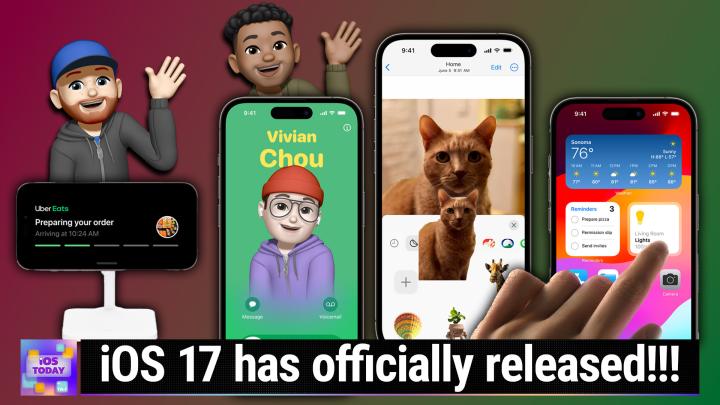iOS Today 671, Transcript
Please be advised this transcript is AI-generated and may not be word for word. Time codes refer to the approximate times in the ad-supported version of the show.
Mikah Sargent (00:00:00):
Coming up on iOS today, iOS 17. It's actually here, and if you haven't downloaded it, you should go and get it so that you could be prepared for this episode where we're going to talk about all the fun features, well many of the fun features of iOS 17. Stay tuned podcasts you love from people you trust. Tweet. This is Tweet. This is iOS today with Micah Sargent and special guest, [00:00:30] Dan Morin, episode 671 Recorded Tuesday, September 19th, 2023. New features in iOS 17. This episode of iOS Today is brought to you by my Leo. Myo Photos is a smart and powerful system that lets you easily organize, edit, and manage years of important documents, photos, and videos in an offline library hosted on any device and it's free. Visit myo.com/twit and by [00:01:00] our friends IT pro tv. Now ACI learning IT skills are outdated in about 18 months.
(00:01:07):
Launch or advance your career today with quality, affordable, entertaining training individuals. Use Code TWIT 30 for 30% off a standard or premium individual IT pro membership@go.acilearning.com slash twit. And by cash fly delivering content up to 10 times faster than traditional delivery methods and 30% faster [00:01:30] than other major CDMs. Join Cash. Fly the world's fastest c D N for a limited time cashflow is offering a free five terabyte tier plan for other plans. Learn how to get your first month free@cashfly.com. Welcome back to iOS Today, the show where we talk all things iOS, iPad, oss, HomePod, OSS Watch, OST v oss. So SS o s, you get the idea. We love to talk about Apple's devices on this show and the software that runs on those very devices. [00:02:00] I am one of your hosts, Micah Sargent, and I am joined this week not by Rosemary Orchard, but by a wonderful special guest. It's Dan Moren. Welcome back to the show. Dan.
Dan Moren (00:02:11):
Thank you for having me as always. Micah, I love to talk about s o s iOS, M O Ss one of the oss. How long
Mikah Sargent (00:02:17):
Have you talk about it? S Os Os Os. Yes. This is iOS 17. Apple released iOS 17 yesterday as we record this show on Tuesday. So on Monday, [00:02:30] apple released the new version of I O S along with several other new operating systems. Basically everything saved for Mac oss, which will be coming soon. And so many of you may have already done the update. If you haven't, now's the opportunity to do so. And I thought I'd talk about some of the features that I've actually been using or have checked out or am excited to try [00:03:00] because it requires other people having it come iOS 17 now that it's here. So one of the first features that Apple announced on stage at WW d c I was lucky enough to get to be there for the event and they started the show by talking about a new feature called contact posters.
(00:03:23):
And contact posters are a way for you to kind of customize the way that [00:03:30] not only you appear on someone else's phone when you call them or text them or FaceTime them, but also how others appear on your device when they do the same. And the way that it works is you set up your own contact poster and then you get to choose if you want to set up a contact poster for someone else and have the one that you chose be the default or you can let the one that they chose be the default when they [00:04:00] reach out and talk to you. So if you've been using iOS for quite a while, you're familiar with a mechanism of contact posters by way of the Messages app for quite a while now. We've been able to set a photo and name for ourselves in the messages app.
(00:04:20):
And then there is a setting that you can choose to kind of share that information when you start talking to a person. And then they'll get a little tab that pops up in their [00:04:30] messages that says, do you want to update the photo and the name of the person that is getting in touch with you? And so it was a way for you to kind of give your photo maybe one that you would like to have as opposed to what maybe they have put in there to that other person and to kind of keep things in line between the two of you. So I actually really like this feature and have set up contact posters for the people that I talk to the most. I'm curious, [00:05:00] Stan, if you've had the opportunity to play around with it or if you've even been interested in playing around with this.
Dan Moren (00:05:04):
Yeah, I think what I like the best about this is that it really distributes a mental workload, which is for years I've had all these people in my contacts and I'm like, I should really put pictures on all of them. And that way I don't have just those weird monogram initials when I'm texting with somebody, but I'm not going to do that. I'm not going to go through and carefully curate all my pictures for the a hundred contacts I have or what have you. I'm sure there are people [00:05:30] who have way more than that. So the idea that everybody can make their own poster and then it just gets sent to you is to me a huge time saver and it really enhances my use of the device because I get to see that when they call me. I don't end up with just a little black screen with a name on it. So for me, I think that's my favorite detail is like, yeah, I've set up one for myself. I set up one the other day for my mom because I was playing around with different styles and stuff like that, but the idea that a lot of people I know might set this [00:06:00] up for themselves and then I won't have to do anything. It's to me the best part of it. Anything that takes work off me is what I'm
Mikah Sargent (00:06:06):
Saying is great. I'm with you there. And I don't know, I also have just had fun kind of looking through the suggestions that Apple has provided or that iOS has provided for different folks and it kind of brings up old photos that I might have of some of my friends. I think for you, your contact photo ends up being or contact poster ends up being from when you and [00:06:30] I recorded clockwise in the Apple Podcasts studio at WW d c, which was pretty exciting. But yeah, there were some kind of action shots of us walking into the studio and so it was able to capture one of those and add some depth to it, which was fun. So yeah, I recommend everybody check out contact posters. Rosemary and I covered how to set up contact posters in an early episode as we kind of talked about the features that Apple announced at WW d c, [00:07:00] so you can go back and check that out more in depth.
(00:07:03):
Another feature that has been kind of fun, I haven't used these a whole lot because they do require other people to also have iOS 17 in order to properly display them, but Apple has improved on stickers and so in iOS 17 stickers can be custom created so you can make your own stickers out of photos, which you've technically been able to do in the past, but they've [00:07:30] improved upon the experience where now when you create a sticker you can add some special effects to it to kind of give it an outline as if you kind of cut it out of a piece of paper, a comic style, you can add it so that it's kind of got a holographic look to it and the sticker animation kind of moves as you move your phone around as if light was shining on the top of it.
(00:07:55):
And then also one of my favorites, which is Puffy, to make like a puffy sticker. And [00:08:00] I have to think of a dear friend of mine, a former co-host or panelist on Mac Break weekly, Lori Gill, she and I used to work together at I More and she now works at Apple and I know for a fact that she is a sticker collector and so anytime I would get something in the mail from her, it would always have some fun stickers on it. And so thinking of her being able to do these puffy and holographic stickers is really, they call it shiny in the app is really fun. [00:08:30] And now stickers are able to be used in more places because it is in the emoji keyboard, so anywhere you have access to emoji, you are able to access those stickers and potentially use them. There are some third party apps from the app store that can go ahead and have stickers added to it.
(00:08:49):
An example of that would be Snapchat where you are able to gain access to your stickers and post them. So any stickers you create in different apps, you are in the [00:09:00] stickers section. You might now be able to use those across the whole suite of tools. There are also animated stickers, which I have found fun. There are just so many photos of my dog's doing silly things as stickers and they were easy to set up. Apple kind of recommends some different stickers to you and if we can show Kevin, there's a, well now I've lost it. Oh, there's an animation under [00:09:30] Create one of a kind stickers and it shows how there's a photo of a cat and they simply tap and hold on the photo of the cat and there's a new context menu that says add sticker so you can go into your photos and find stickers that you think are delightful and add them. And in fact, I just got a sticker from Dan from what event was that? Was that w? That was
Dan Moren (00:09:56):
WWC last year, not this year. That's
Mikah Sargent (00:09:58):
Right. [00:10:00] So unfortunately I can't show it on the screen right now, but it is a photo of Dan and I taking or Dan and me taking a picture at WWDC and it's animated, which is fun. So yeah, I've been eager for people that I talk to regularly to get on iOS 17 so that they can try this out. I think for me the novel will probably wear off pretty quickly. The novelty will probably wear off pretty quickly. Novels never wear out. That's right. [00:10:30] But I'm curious, have you played around with this much? A little
Dan Moren (00:10:34):
Bit. I think it's tricky for me because I trying to find things that I could make. I don't have any photogenic pets. I do have photogenic child, but making stickers out of him has proved to be tricky. He doesn't always sit still, I mean, which is great for animation, but it also ends up with some really awkward ones where it's like him looking around or doing something
Mikah Sargent (00:10:53):
Strange.
Dan Moren (00:10:54):
So I haven't ended up making a lot of them. I do like the effects though. I think that's the kind of, [00:11:00] not just the puffy one, the one that I liked is the, I don't remember what they call it. It's basically a lenticular sticker. The holographic ones where you Oh,
Mikah Sargent (00:11:07):
They that shiny?
Dan Moren (00:11:08):
Yeah, shiny. Okay. So it has, but if you turn your phone, it adds that effect of perspective change because it just reminds me of the, I first saw those in baseball cards when I was a kid and it would show the action shot. You would turn it back and forth and be like the pitcher throwing a ball, but adding that as a feature or a little effect on there I think is pretty cool. So I [00:11:30] agree with you. I think it's largely a novelty, but unfortunately I'm sure people hopefully will get some fun out of it at least.
Mikah Sargent (00:11:40):
Apple did something interesting this year, which is they have published in P D F form all of the new features that are in iOS and the other operating systems, and usually they have, it's just a webpage [00:12:00] that you go to this time. Not only is it just that it's A P D F, but it's also all just text, so it doesn't have any extra fun graphics. However, I did find this a nice way to make sure I was covering the suite of tools and what I found interesting is some of the way they repeat things. So one example underneath [00:12:30] phone, one of the new key features and enhancements, it says separate ring tones for dual sim. It says set different ring tones for each SIM when using dual sim. So for folks who are going what that, if you have more than one sim card installed on your phone, meaning that you can place and take calls at two different numbers, you can set up a ringtone that works for one phone number and a ringtone that works for the other.
(00:12:57):
So if you have maybe a work sim and a personal sim [00:13:00] or your day phone and your night phone, then you can set up different ring tones for that. But then the next setting says, or the next enhancement in here says dual SIM improvements. And here's the text under that. If you use dual sim, you can set different ringtones per sim and choose either SIM card to return a phone call from an unknown caller. So we just heard about how you can set different ringtones for each sim, so it's a little bit reminding me of maybe college papers that need to meet a certain, did
Dan Moren (00:13:29):
They improve the margins? [00:13:30] Did they make the margins really big and the text really
Mikah Sargent (00:13:32):
Big size 14 texts here? No, ultimately though, I kind of like this because it gets the flashy stuff out of the way and I can just kind of go through and see if there was anything that I missed. A P D F is a little strange. Instead of just doing a webpage, it's a little weird. Maybe the telemetry shows that people print that page out or something a lot and I don't know. I don't know why they're doing a p d this year, but
Dan Moren (00:13:58):
It's very weird. I was sad because at [00:14:00] WWC this came out fairly recently and I was sad because at WWC when I was trying to write stuff up about new features, the webpage wasn't there. Yeah, they didn't, they did ask about it at the time. Me
Mikah Sargent (00:14:09):
Too. I didn't hear anything. I didn't hear anything either,
Dan Moren (00:14:12):
But I guess maybe enough people asked about it that they decided they should put something up and it's easier to make a P D F than it's to make a webpage.
Mikah Sargent (00:14:18):
That's true. That's a good point. Yeah, I can make a P D F, but I am not so great at making a webpage. So yeah, someone was like, okay, we'll gather it all [00:14:30] and then they will stop asking us. Funny enough, I did not hear that there were now PDFs available, so I see them in everything. I see it in everything except for watchOS. I'm not seeing a P D F. Is there a
Dan Moren (00:14:48):
TV OSS one or no?
Mikah Sargent (00:14:49):
Oh, that's a good Port Ts. I think it's iOS I, petos and Mac os. Those I saw. Yeah. Yep. That is, wow, I can't even get [00:15:00] the link to T v oss. There we go. Poor t v oss. There's very little in tvOS. There's a few things. There's a few things, yeah. Yeah, I think yeah, once you're able to kind of cover it from IOS's perspective, then it's not as front of mind anyway. So yeah, the PDFs are available if you want to really nerd out and kind make sure you've got all of the features figured out. But next feature [00:15:30] worth talking about is standby and standby is quickly becoming a hit for me. It is a new feature that lets you set up an ambient display on your iPhone while your phone is charging. So I have next to my bed a Belkin MagSafe charger and it has a spot for my Apple watch, a spot for my phone, and then below it is a little [00:16:00] divot, a little crater that you put the AirPods Pro with wireless charging into.
(00:16:06):
And so all three of those devices can charge overnight if I want them to, but what I do is I take my iPhone and I walk it to the MagSafe charger on this display, on this charger and I turn it to the side and when your phone is in landscape mode and it's charging standby activates with standby, you get these beautiful, nearly full screen widgets that will [00:16:30] display all sorts of information as more apps are coming out with updates. They too are getting support for standby and buy. And so you can kind of choose which apps you want to have in standby mode and what features you want to show. But even the base features I've found to be quite nice, I've got on mine a clock on the left side and the calendar, the actual [00:17:00] days of the calendar, so the full month on the right and then it is set so that it can automatically update depending on the time of day.
(00:17:10):
It might suggest a photo to show or something else. You can also talk to Siri while it's on the in standby mode and it will display results for you there. And also live activities can pop up. So if you order from something that supports live activities, [00:17:30] for example Uber Eats, it can show you the state of your order or if I wanted to say the one that the live activity that I use that I think is super handy, which is flying and having the plane information, but if your phone is on standby and you're looking at your flight, you might be late for your flight. So I don't know if that's super handy in standby mode, but there are a bunch of different kind of design options. You can choose to have a full photo [00:18:00] in the background with the clock, with the little clock on the side.
(00:18:04):
I will say I don't like to do the photos mode because the photos mode requires, in my current state, it requires the phone to be unlocked and so it kind of is not as good looking whenever the phone is locked and there are a bunch of different modes. And last but not least, I'll mention that a feature that I do enjoy is that it uses the ambient light sensor in the phone to [00:18:30] determine how bright the room is and if the lights are off in the room, it shifts everything to a deep red and given the, so when it comes to light red, light waves are very long and are in a way less energetic than other colors of light. And so that just means that they don't, [00:19:00] the best way to put it is they don't kind of travel into your retinas and disturb your sleep as much and they also don't light up everything in the room. Unlike shorter, more energetic light,
Dan Moren (00:19:17):
It doesn't mess with your night vision. That's why correct. Dark rooms always.
Mikah Sargent (00:19:20):
That's the best way to put it. That's a much simpler way to put it. It doesn't mess with your night vision, so that is why it turns red. I really like this feature. [00:19:30] I've been using it every night as long as the beta has been out. And I also think that folks are kind of interested in it from the perspective of how it could be a hint at future features from Apple and future, maybe even product lines from Apple. But let's hear your thoughts on this one Dan. Yeah, I
Dan Moren (00:19:54):
Really like standby. I've been using it a bunch in my kitchen where I have a little MagSafe kickstand and it's really [00:20:00] handy for certain types of things. Especially it works with live activities and so using timers with it is a great example because you can actually see, visibly see your timer progressing. So instead of having to ask your virtual assistant all the time, how much time is left on my timer? You can just look down at standby. I think it really to get the most out of it, it really does require the always on display in the iPhone 14 Pro and iPhone 15 Pro require. It doesn't require, you can use the feature without it, but it is definitely better with [00:20:30] the always on display because it doesn't go to sleep and that way you can always glance over and see it, whereas with the other displays, you might have to tap it.
(00:20:37):
I like the widget view. I think that for me is the winner. I've played around a little bit more with the alarm clock view on my nightstand, which isn't bad. I like the ability, as you mentioned, the motion sensor. I kind of just wave my hand in front of it at night and glance at my clock rather than having to find my watch. I'm really intrigued to see what other widgets show up for it. There are more third party stuff coming now [00:21:00] and I wish that it did let you, it does save certain stuff based on location, but from what I can tell, it's mainly saving, whether you're looking at one of the, there's the alarm clock view, the widget view and the photos view and I think the location stuff is mainly tied to which of those three views. So it knows, for example, I use the alarm clock on my nightstand, I use the widget view in the kitchen, but it doesn't necessarily know which widgets it doesn't keep, you can't have it in different locations and say I want these widgets here and I want these widgets over here from what I can tell anyways.
(00:21:30):
[00:21:30] So I wish it had that because I like to keep the same widgets when I'm in certain places. I
Mikah Sargent (00:21:34):
Agree.
Dan Moren (00:21:35):
But I really do appreciate the amount of stuff that's already in there and I'm really looking forward to seeing what else developers come up with because yeah, you were showing off the audio playback mode too, which is something that I really like. It has a kind of a CarPlay vibe to it almost where it's like, oh, big easy buttons to see and it's easy to see what's playing back and I really appreciate that when I'm listening to a podcast say while [00:22:00] I'm cooking dinner. So yeah, I really like standby. The only thing is you mentioned hinting at future product category. For me it makes me want a HomePod with a screen that much more because now I've seen what the interface can be like. It's like, ah, I don't want to type my phone, I just want a device that's always there with a display always on it.
Mikah Sargent (00:22:16):
So it might make me use Siri more, which is something that I would not expect. So you've done
Dan Moren (00:22:22):
Too good a job Apple is what I'm saying.
Mikah Sargent (00:22:24):
Yeah, they really nailed it with standby. I think this was one of the highlights of the [00:22:30] event for me whenever they first announced this feature and kudos to the team that made this possible. Alright, let us take a quick break before we come back with some more iOS 17 features you just got to check out. We will talk about that in just a moment. I'm joined this week by Dan Morin of six colors.com and of course the Clockwise podcast. Alright, this episode of iOS Today is brought to you by my LEO and my LEO photos, [00:23:00] which is a smart and powerful system that is key in keeping all of your digital assets organized and secure. It's completely offline, so that means I can also create new backup systems and know that my photos and other digital assets are completely protected. My LEO photos is the solution to optimizing and preserving your digital legacy and you can get it for free.
(00:23:21):
I've mentioned this before. I was skeptical when we first heard about my LEO photos because I knew that for my listeners, you all have [00:23:30] iCloud and iCloud photo backup and you, some of you have Google Photos as a backup system. I use that. I've used Amazon photos as a backup. We've got all these different backup systems, so I thought, how can I say that this is something different from those and I spoke with the folks at my photos or at my Leo and oh my goodness, it is absolutely a whole separate thing. It is wonderful and it's kind of wild how great this works. So with my LEO photos, you [00:24:00] can have a completely cloud free, essentially backup system. You are the owner of your backup system and what I love about it is it integrates with all of the places that you would store photos.
(00:24:15):
So that means you've been posting, you have been, I have been posting photos to Instagram for quite a while and that is where my Instagram photos exist on Instagram, right? Well, with my LEO photos, I can make sure I've got my whole library of Instagram photos. [00:24:30] I can make sure that all of my iCloud photos are backed up, that all of my Google photos are, everything is backed up and then it can be stored locally on a hard drive and I can reference that hard drive and be able to access that content on whatever phone or iPad or tablet or whatever it happens to be. It's really quite incredible. With the My Leo Photos app, you can easily organize, edit, and manage years of important photos, videos, even documents in an offline library hosted [00:25:00] on any device. And since my LEO photos works with your devices filing systems, you don't need to spend time importing.
(00:25:07):
It's simply a faster and smarter way to organize with a power of ai. Smart tags instantly make all of your photos searchable. There's no more endless scrolling through images, whether you're looking for specific objects, activities, animals, plants, colors and more smart tags. And my LEO photos has you covered. One of the reasons why I think this is so great is we get the question like this a lot on the show. How do I go through and sort out [00:25:30] the photos? I don't want, you can use myo photos, which is doing on device tagging of photos. It's not using something in the cloud. The AI is on your device. You can say I want photos where people are not smiling. I want photos where people are not smiling and their eyes are closed. And so you can really go through your entire library, find all those photos that are just not worth keeping and get rid of them.
(00:25:54):
I can tell you I've got plenty of photos in my library not worth keeping that I was able to find and go, [00:26:00] okay, I don't know why I've had that photo on my phone for nine years when I would never put that photo in a frame or print it out or anything like that with my Leo. I don't have to fumble through several libraries just to find what I want. My LEO photos has everything consolidated so I can remove any duplicate files and keep everything updated and you can even find older documents that you thought were lost, update them right through the Myo Photos app while keeping the original intact. And with the My Photos Plus subscription, all my devices connect in one library without cloud storage required [00:26:30] with offline storage. I don't need to rely on the cloud to keep files accessible through devices, but I can also create new backup systems and know they're secure.
(00:26:38):
And I love that they have been smart enough to do a syncing and storage system where you will have optimized photos on some of your devices instead of the full quality photos where your main backup is storing that full quality photo. Just like many of the photo [00:27:00] storage solutions that we have right now works, they have that all down as well. Don't wait. Preserve your digital legacy today. Get my LEO photos for free today on your, there's no reason not to. It's free. You should absolutely try this out. There's no reason not to on your computer or mobile device by going to our special U R L and please, I know you all are very wise, very clever individuals who probably have already typed in my LEO and done a search, but I'm asking you to please go to my leo.com/twit [00:27:30] when you go there, you'll get the link and then when you go from there, that lets them know, oh, they heard about it from the show.
(00:27:37):
If you go and search it yourself, they won't know that you heard about it here and then we don't get the credit for that. And that's kind of the whole thing. We want to let them know that we are telling folks about this, that you all are excited about it, as excited as I am about it. So head to m Y L io.com/tw twit and download my photos for free right now. Again, my leo.com/twit [00:28:00] and hour thanks to my LEO for sponsoring this week's episode of iOS Today. Alright, we are back from the break and that means it's time to continue our talk about wonderful iOS 17 features that you should be trying out. If you have downloaded iOS 17, the operating system is now available for folks who have devices that support it to download and check it out and you may be going, okay, so what actually is new about this?
(00:28:29):
One [00:28:30] of my favorite new features aside from standby is or are interactive widgets up to this point, widgets on your phone have been able to have one interaction and so developers kind of wisely figured out that they could put little buttons on their widgets and give the impression that you're pressing a button to do a thing. But what was essentially [00:29:00] happening is it was just a simple link. So if I tap on a widget then it links to this part of the app. So fantastical for example, I could set what happened if I hit the plus button on the widget, which was to create a new event, but you could have set it to create a new task, but it was just the one option. Now with the improvements to the screens, improvements to battery life, improvements to performance, they're able to make widgets [00:29:30] more interactive while maintaining the battery life that they want to have for our phones.
(00:29:36):
And so you can actually do more with widgets and one place that I just mentioned how I don't really use Siri, what I used to do is when I would walk into my bedroom and it was dark, I would hit, I unlock my phone and then I would go into the home app and then I would tap on the scene [00:30:00] that turned on the lights in nightlight mode and I over time added a scene that would do that I added to my favorites so that I could actually access it from control center, but control center sometimes moves things around based on what your recent taps are. So it was always just difficult for me to gain access to that and I would end up, by the time I was all the way through my phone, I was already over by the little remote that turns [00:30:30] on the lights for the two lights in the bedroom.
(00:30:34):
So I would just use that instead. Now all I do is hold up my phone swipe right, so it brings up the screen to the left, which has my widgets and one set of widgets are home widgets. Now I've got the buttons right there. Before you couldn't control multiple accessories by way of a widget because that was not available as a feature. [00:31:00] Now you can do so much with widgets and developers have really rushed to set up widgets. We've seen task management widgets that have multiple options to set your tasks as completed as I mentioned, home control widgets, I mean all sorts of stuff. Have you used any of the interactive widgets that were kind of built in and are you looking forward to any from third party developers?
Dan Moren (00:31:28):
Yeah, I've used a couple of the built-in ones. [00:31:30] I like the reminders widget because it lets you finally check stuff off while you're just viewing your home screen, which is really handy. If I'm outside the grocery store and I've got my grocery list, I don't have to open the old Reminders app like you. I like the smart home widget for the home app because it really simplifies the ability to control those things. You don't have to go rooting around for all your different home icons and stuff like that. Beyond that, I haven't used as many of the interactive widgets built in, but I've started using more of the third party widgets [00:32:00] as well. Our pal James Thompson makes an app called Dice by P Calc, which has lets you roll virtual dice and now you can do that right in a widget on the screen, which is pretty cool.
(00:32:10):
So you do that right from the home screen and then an app I like does white noise, ambient sound stuff called dark noise has interactive widgets now that let you play certain sounds. They have almost a little soundboard widget so you can choose which of the many sounds including the app you want quick access to right from your home screen and those are really nice. So I've been a big fan [00:32:30] of those because they add a lot of functionality that simplifies things where it's like I've got one thing I want to do, I don't want to have to go digging through the app to find this thing I need to do. I don't want to go through four different screens, I just want to hit a button and have this thing work. So for me that's a big help.
Mikah Sargent (00:32:47):
Yeah, there's an app called Clang and it is a soundboard app that is kind of specifically for sounds and I ended up installing that [00:33:00] and I may or may not have used that to troll some people lovingly troll some people. That was a fun kind of example of the new widget system, but I dunno about you. Anytime a new iOS comes out, I have so much fun going into the app store and refreshing that updates page and it's like let music as I'm going through and just updating all these [00:33:30] apps and then finding new things that I can add to my widgets screen. And yes, there are so many apps that are adding support for interactive widgets that when I scroll through my list it's just apps on apps on apps, on apps on apps and that's because I think it's delightful to not have to do multiple gestures and taps and whatnot to get to where I want to get.
(00:33:59):
I [00:34:00] know one example of this is going to be my app do, which is my task management app. Being able to mark reminders as done and see upcoming reminders from the lock screen or the home screen without having to launch into do is great. And then also a former sponsor of the show Ate Sleep, being able to turn on or off the pod pro cover [00:34:30] so that it is cooling or heating or turning off the alarm or what have you without having to launch into the app is also quite delightful. So interactive widgets I think are so exciting. I kind of wish that they were. I wish that the iPad lock screen was different. iPad OSS lock screen, it is sort [00:35:00] of shuffled off to the side. It's not as, I dunno all encompassing I guess. What are your thoughts?
Dan Moren (00:35:10):
I don't use the lock screen as much on the iPad. I think that's part of it is that oftentimes when your phone, you got your phone out and about, it might be on the table with you or you might play your pocket and not want to unlock it. When I'm going to the iPad, I'm sitting down somewhere. Usually for me anyways, I'm using it in a very stationary static position, so I'm often just zipping right through that lock [00:35:30] screen and you can bring it down, you can slide it down from the top and it gets all your widgets as well as your nice new pictures that you've added there. But I agree, I think it feels a little bit more like an afterthought. I think there's much greater power on the iPad in the widgets on your home screen honestly than the ones that go on the lock screen because on the home screen they can go anywhere.
(00:35:48):
You can have a giant screen that's nothing but widgets and now with interactive widgets you can have this whole control center not to be confused with control center that lets you access all these different types of [00:36:00] information oftentimes without even having to launch an app. That's pretty cool. I mean it really opens up iPads as secondary displays. I think in a lot of cases if there's something you want to use and control on there, you can have, it's kind of almost like a little version of multitasking if you can have all these different widgets up that are all interactive on your screen and just sort of tapping them as you go, I think that's pretty cool.
Mikah Sargent (00:36:21):
Yeah, I agree. I agree. The next feature is all you because I use a different system for managing passwords, but [00:36:30] I know because I remember you talking about it, you were excited to hear that password sharing is coming to iOS. Have you already set that up? Have you been like, partner please immediately turn this off, get the update? Oh
Dan Moren (00:36:42):
My god, I so badly want to, but my wife uses, she has an iPhone eight right now, so it can't run iOS 17.
Mikah Sargent (00:36:51):
No,
Dan Moren (00:36:52):
She's probably
Mikah Sargent (00:36:52):
Upgrading her phone. That's so
Dan Moren (00:36:53):
Frustrating. She's probably upgrading her phone this week, but it has been handy in other cases where I have people that I collaborate with on projects and we share [00:37:00] a bunch of passwords. So for example, you and I do a podcast together and we have social media accounts for that podcast and previously we would have to text each other passwords and it's like, oh, I had to change the password, then I have to type Micah this weird string of letters and numbers and characters and make sure that he got to save it in his own password thing. So now the idea that we can just share it as a password group and I love that the way that Apple implemented this because you have basically as many groups as you need. You can share any number of passwords [00:37:30] with people in those groups. So it's fine.
(00:37:33):
I got three passwords to share with Micah and I've got two passwords to share with my mom and half a dozen passwords to share with my wife. It doesn't matter. I can create different groups for all these people and easily just set that up to share with them. So I'm a real big fan of the implementation and not only does it allow for obviously doing passwords and two-factor codes and stuff like that, but it works for the pass keys feature that we're seeing increasingly roll out as well. So previously the only way to share a key with someone [00:38:00] was that you could airdrop it to them if you were right next to them, but if then you change your key later, they're out of luck. If say you shared it with somebody who was across the country, there was no way for you to get new Paki information, that person, but now you just sink it and if one person changes it changes for everybody in the group. So it's simple, it's very straightforward and it's got an elegance to it, which I really appreciate.
Mikah Sargent (00:38:23):
Yeah, I agree about it having an elegance to it and they've considered a lot [00:38:30] of the different ways that this could go wrong and tried to address that before it happens. So kudos and props to the team in particular for doing their best to nail something that there's so many ways it can go wrong and figuring that out is no small thing. Excuse me. The other feature that I wanted to talk about and you and I think have joked about how we needed other people to get this so we could try it is share play in the car. [00:39:00] So with share play in the car, if you have CarPlay and you are playing music through Apple Music, you can have other people in the car kind of join the session of Apple Music playback and add to the music that's playing. So no more of what I do now where it's like, Hey, can I play a song that we're listening to and then my partner has to turn their face and I scan their face on their phone and then they [00:39:30] quickly look back to the road and then I'm able to add a song.
(00:39:33):
No, we don't have to do that now. Now I can use my own phone to connect. Or vice versa, they can use their own phone to connect and add music to the playlist. I think that's very exciting. Something that's coming later this year also is a shared playlists feature where outside of CarPlay or anything, basically in Apple Music you can create a playlist and then invite other people to [00:40:00] edit that playlist with you and so you can all kind of create a group playlist together. I love this idea of got a game night thing that I regularly attend and having everybody be able to add to the playlist and update the music and that way the music that's playing in the background while we're playing different board games and stuff is music that everybody wants to listen to. I'm excited about that. This of course is also another way to shift people over into using [00:40:30] Apple Music if they're using other things. So that's always something to be mindful of. But yeah. Have you now had the opportunity to use share play in the car? I
Dan Moren (00:40:42):
Haven't yet. It's same reason as the previous one. My wife's phone is to run Iowa 17. I'm also, there's one thing I really want from this, which I don't think is included in it, which is this is specifically a feature design it looks like for Apple Music, which is great, but there are also other audio experiences I would like to be able to [00:41:00] use this with. So for example, my wife and I often listen to podcasts, podcasts, podcasts, podcasts on road trips, podcasts on road trips, and I don't think the share play feature covers podcasts, the podcast app even Apple Own. And that's to me is a bit of a bummer if so, and obviously there are a ton of other apps where you can get audio from, whether it's a third party podcast app or some other type of thing, audio books or what have you.
(00:41:29):
It would certainly be [00:41:30] nice if there was more ways to do that and say like, oh, let me add this podcast to our queue so that it gets queued up next while we're on our six hour road trip or whatever. So that's something I'm really hoping that maybe Apple implements next year if this really does well. But I certainly appreciate for the exact reasons you described that somebody else can have access to these sessions instead of having to do some weird gymnastics with pointing phones at people's faces or constantly unplugging phones. Oh no, I lost my directions quick, put in the directions and while you swap over to [00:42:00] your phone and yeah, all of that's very annoying and it seems like this is a problem that's easily solvable.
Mikah Sargent (00:42:08):
Yeah, I mean that's the share play is this magnificent framework for all sorts of shared interactions across all sorts of apps. So one would think that other audio experiences as we're calling them would be able to support this share play [00:42:30] experience in the car. I'd like to see that happen because something I have not been mentioning but is very much the case is that my partner is a Spotify user primarily. Yeah, it doesn't quite work. It's a split house.
Dan Moren (00:42:50):
So challenging. It's so challenging to navigate those situations.
Mikah Sargent (00:42:53):
Indeed. Alrighty, I think we will take another quick break before we come back with the news [00:43:00] with feedback and questions, our app caps and so much more. I want to take a second to thank a huge sponsor of the network of twit in general of the show iOS today. Without them, we would not be bringing you this episode of iOS today. It's our friends at IT pro TV now called a C I Learning. Our listeners know the name IT Pro TV is one of our trusted sponsors for the last decade as part of a c I learning [00:43:30] IT Pro tv, which is now IT Pro has elevated their highly entertaining bingeable short format content with more than 7,200 hours to choose from and new episodes added daily A C I learning's personal account managers will be with you every step of the way. You can fortify your expertise with access to self-paced IT training videos, interactive practice labs and certification practice tests.
(00:43:57):
One user shares excellent resource, not [00:44:00] just for theory but Labs incorporated within the subscription. It's fantastic. Highly recommend the resource and top class instructors. And by the way, don't miss a C I Learning's Practice Labs where you can test and experiment before deploying new apps or updates without compromising your life system. And MSP's absolutely love it. You can retake Practice IT certification tests so you're confident when you sit for the actual exam. A C I Learning brings you IT practice exam questions from Microsoft, CompTIA, EC Council, P M [00:44:30] I, and many more. You can access every vendor and skill you need to advance your IT career in one place. A C I Learning is the only official video training for CompTIA. You can also check out their Microsoft IT training, Cisco training, Linux training, apple training, security Cloud and more. Plus join a C I learning September 26th through the 27th in London at the International Cybersecurity and Cloud Expo to experience the latest innovations and cutting edge technologies.
(00:44:59):
Learn it, [00:45:00] pass your certs and get your dream job. Or if you're ready to bring your group along, head over to our special link and fill out the form for your team twit listeners receive at least 20% off an IT Pro enterprise solution and can reach up to 65% for volume discounts depending on the number of seats you need. Learn more about ACI learning's, premium training options across audit IT and cybersecurity readiness@go.acilearning.com slash twit For individuals. Use Code TWIT 30 [00:45:30] for 30% off a standard or premium individual IT pro membership. That's go dot aci learning.com/twit and we think ACI learning for helping us continue to bring you these shows. We do appreciate Jim. Alright folks, there are loads, loads of features in iOS 17. You can check out the P D F if you want to read every single one of them. You can also check out Rosemary in my [00:46:00] early episode that covered the announcements of iOS 17 following the event, but Dan and I kind of wanted to talk today about some of the features that are just quick to grok, easy to find and fun to play around with and some of the features that we've actually been able to use in some cases and are excited about.
(00:46:19):
So with that, I think it's time that we move on to the news. I wanted to mention that many an iPhone review has hit the airwaves [00:46:30] or the web waves as it were, the ocean waves technically because we're all connected over lines that run through the Ocean service. Yeah, yeah, the ocean waves and of course the Verge is one place where there is a new iPhone review talking about not just the rather, but talking about the non-pro iPhones, the iPhone 15 and 15 plus and how these phones [00:47:00] in terms of doing an upgrade from a 14 to this model, not going to be much of a step, but in terms of getting the latest, greatest look and feel of Iowa iPhone, certainly a great change overall. It seems like the reviews are somewhat similar in the sense that [00:47:30] as always the phones are performant and people love that they have U S P C charging, which is somebody who reviews a lot of phones is going to point to that for sure.
(00:47:47):
And then I think a consistent concern for, I would say non-Apple blogs or rather sites that cover lots of different devices you hear over and over again about how it doesn't have [00:48:00] high refresh rate and that's not something that I am concerned about personally, but certainly for someone who's very into the stats of their phone and the specs of their phone might want and then the fact that yeah, we're all the way on the 15 and the non pros still don't have an always on display, so some of these other features that are handy you might not be able to [00:48:30] use. I was not sold on always on display at first, but once Apple gave you the ability to turn off the wallpaper for the always on display so that it could just be a black background, that's when it sold me because up to that point I was always hitting this side button thinking that my phone wasn't locked even though it dimmed it and did all this stuff, I still thought that it was unlocked. Now with the wallpaper off, I know the difference between it being locked and being unlocked with the always on and I love the always on display. [00:49:00] Being able to see the time, the date and my little widgets that I have is great. But yeah, do we know, can you tell us, is six colors doing reviews of the new iPhones or is that something you're even able to say?
Dan Moren (00:49:14):
I'm sure there will be reviews of the new iPhones on six colors at some point. I can't speak to when, but yeah, I think there's a lot of good stuff out there. I've seen a bunch in the past couple days. I've seen some of the sort of consensus [00:49:30] about some of these aspects of it, especially people talking about the colors on the iPhone 15 and on the 15 Pro to a lesser extent. I mean we knew the 15 pro colors were going to be kind of boring, been mo when it's come to phones over the last several years. The 15 ones are also I think getting some disappointment. I enjoyed, I think the Verge had a good bit where they broke down all the colors and what they were calling them instead, most of which were very complimentary. [00:50:00] Yeah, there we go. Yep, it's black, barely blue, almost green. Maybe yellow and millennial pink.
Mikah Sargent (00:50:04):
Millennial pink.
Dan Moren (00:50:07):
Yeah, I mean they're fine. I love the iMac colors so much and I wish Apple would bring that same sensibility to the phones because it really is vibrant and it has certainly an aspect of the classic iMac, original iMac sort of fruit flavors. But apparently Apple has decided the phones are serious business and we can only have muted colors. So [00:50:30] especially as someone who gets a pro phone year after year, I am also annoyed that those phones don't have a little bit more vibrancy to them as well. I ordered a blue titanium phone for myself because it seemed like the most interesting of the titanium colors, but even that was not particularly eye catching. So yeah, that's a bit of
Mikah Sargent (00:50:49):
A bummer. I also ordered the blue titanium. I felt like it was the only one that was going to stick out the best
Dan Moren (00:50:53):
Of the bad options basically. Yeah, I would say bad boring. No, that's the boring option.
Mikah Sargent (00:50:58):
Best of the boring options. [00:51:00] Yeah, ultimately it's going into a case for me, although I've heard good. I'm thinking about going
Dan Moren (00:51:06):
Caseless this year, Micah, I don't know. I'm little worried though.
Mikah Sargent (00:51:08):
I've heard some good stuff about that. There is actually, speaking of that's another news article. Dr. Dre over@leancrew.com was seeing many people talking about the lightness of the phone and basically did some ridiculous math to talk about something called the moment [00:51:30] of inertia, which I feel like needs its own trumpet fanfare or something. But with the iPhone 15 pro and pro max, it is lighter but not incredibly lighter.
Dan Moren (00:51:46):
20 grams or so.
Mikah Sargent (00:51:48):
Yeah, 20. Thank you. 20 grams lighter. So 20 paper clips lighter and it is, I guess it depends on the size of paperclip.
Dan Moren (00:51:56):
Lemme see if I've got 20 paper clips in my door here. One second.
Mikah Sargent (00:51:58):
Just throw them up. [00:52:00] And that's not so much lighter that the level of reaction that people have had about the lightness of the phone necessarily lined up. And so Dr. D Ring was thinking about it and said, okay, look, it's the frame of the phone that has changed to titanium from steel. The inside of it is still aluminum. Let's think about what could be going on here. [00:52:30] Well, there's something called the moment of inertia. Mass of course is the main consideration, but the moment of inertia has to do with your manipulation of the device as you are holding in your hand and moving it around. And because the frame is lighter than the current frame, we might be more sensitive to the change in the [00:53:00] moment of inertia. So Dr. During did the math and determined that the reduction, and I'm just quoting, the reduction in the moment of inertia about the X axis is 14 to 15%, so the reduction is 14 to 15% over the iPhone 14 pro.
(00:53:28):
And so [00:53:30] outside of that mass reduction, it makes it easier to turn the iPhone 15 pro and that could be why we feel that difference. And I guess when you think about it, yeah, I think about if you have a little gyroscope in your hands and you get it going and you try to move your hand back and forth, you feel that pressure of the gyroscope trying to correct itself. Whereas if you're just holding that [00:54:00] little device in your hand and it's not doing its gyroscope thing, it doesn't feel like it weighs as much so to speak. So there's something to be said for the moment of inertia.
Dan Moren (00:54:12):
I've been busy trying to clip 20 paperclips together.
Mikah Sargent (00:54:14):
Check that out. We've got a chain of 20 paper clips.
Dan Moren (00:54:17):
I don't get a ton of time. I've got 19 paper, I think it's 19 grams. I've got 19 paper clips here.
Mikah Sargent (00:54:23):
There you go. 19. I'm trying to em
Dan Moren (00:54:25):
All together. It's actually slower than I thought it was going to be, so I'll hold my iPhone 14 in one hand [00:54:30] and I'll hold 19 paperclips. In the other hand, it'd be okay. All right. Yeah, that's about the difference there. If I can calculate the difference between these two hands, that's an iPhone 15 pro. There
Mikah Sargent (00:54:40):
You go, and suddenly one will appear in your hand. No. Are you going to be getting yours on day one?
Dan Moren (00:54:47):
I am not. I'm traveling this week, so that's right. I am picking mine up at an Apple store next Sunday, which will be the first time I've picked one up in a store for a long time. I usually get them delivered and [00:55:00] there have been some back and forth. I was talking to some people on social media about, I guess sometimes you can get the trade-in. Sometimes they do it in store and sometimes they give you a box and send it in. Oh, interesting take. Yeah. I was like, I didn't get that option when I was doing it, but I always like the ability to send it in because I get a couple, it's leisurely, right? I can take my time doing that transfer and make sure everything,
Mikah Sargent (00:55:23):
Make sure you've got everything that you,
Dan Moren (00:55:24):
Yeah, otherwise just I'd be super tense in the store. I'm going to walk out of here without this phone, so [00:55:30] all my stuff better have made it. So yeah, we'll see what happens with that. But yeah, it's my first time doing an in-store pickup in quite a few years. But yeah, it was the most effective way to do that while I was out of town.
Mikah Sargent (00:55:44):
I think I ended up doing that with an Apple watch when I first got the Apple Watch, I did not get the Ultra. I ended up switching to the Ultra, and so I remember going to the Apple store and it was super
Dan Moren (00:55:58):
Fast. Yeah, I did that with my [00:56:00] watch last year. I broke my old watch and I was traveling. I was up in Seattle, and so I literally went to a store. Fortunately, fortunately, our flight was delayed, and so we went to an Apple store and I swapped out for a brand new watch and they're like, oh, you want to keep the old one? I'm like, it's got a crack screen and I'm flying home. Nope,
Mikah Sargent (00:56:20):
No thanks. That can stay. I'm good. Then the last thing I'll mention, I have to say I'm a little embarrassed. I did not know about this because [00:56:30] I never have my phone off of silent except by accident, so I had no idea that there was a new sound in iOS 17 for notifications. Have you heard the notification sound?
Dan Moren (00:56:42):
I have. I'm actually delighted by it. Because I believe it's called Rebound, which is also the name of another podcast that I host. I'm sure Apple named it after us because they're big fans of the Rebound podcast, which you can go to rebound cast.com. But yes, I'm glad to see they have it, but [00:57:00] I am like you Micah. I do not have my phones off. In fact, I just went to check and my text tones are even, they're just straight up disabled. In addition to having my phone on mute, I have none set to text tone because I don't want even the accidental like pinging all the time. Lemme see if
Mikah Sargent (00:57:16):
I can get it to, oh wait, here, this is the sound again. Hello.
Dan Moren (00:57:26):
This sounds like a little drop of water.
Mikah Sargent (00:57:28):
And so this is the [00:57:30] sound. This is the sound that Jack made. No, this is the sound that you will hear when an app doesn't have a custom notification. It's basically just the default notification sound and people have noticed that it is quieter than the sound that we had in the past, which was the tritone sound and people are upset [00:58:00] that they're unable to change that sound for all notifications. This is the thing. So the face you're making right now is
Dan Moren (00:58:10):
Okay, you're going to get there. Yeah. Okay.
Mikah Sargent (00:58:12):
So when they're talking about this, they're specifically talking about how apps that don't have their own notification sound will default to a sound and in the past they defaulted to tritone, so [00:58:30] now they're defaulting to that new sound. It's a little bit quieter and they're a little upset by that. You can of course change your ringtone to this, your text tone to this or away from this rather back to tritone. Yes. Yeah, back to tritone. For folks who are, if they want to go and get their text tone back to tritone, you simply need to go into settings, sounds and haptics. And let's say we're doing our text tone, tap on text tone and then under the sounds choose classic scroll all the way down [00:59:00] and then choose tritone and then you'll have it. But yes, for apps that haven't added to their own little app package, their own custom sounds, this is the new sound and people are feeling like they're missing it because it's quieter and so folks are upset
Dan Moren (00:59:19):
About it. The thing I laugh about every time I go into ringtones and text tones is the reminder that there is still a tone store.
Mikah Sargent (00:59:27):
Yes. Right? It's like, oh wait, that is happening.
Dan Moren (00:59:30):
[00:59:30] It takes you to the what app is this? I don't. I think it's the iTunes store app and Okay. Ringtones are like all the way at the bottom. This is hilarious. Yeah, there is still a ringtone store. Weird. But yeah, it is surprising that there isn't a way to change the sort of default tone. That does surprise me a little bit, given that if there's so many things you're going to make that noise, why would you not have the ability to control it? But
Mikah Sargent (01:00:00):
[01:00:00] That's
Dan Moren (01:00:00):
Apple for you
Mikah Sargent (01:00:02):
And that is where people who are using Android, sorry, now I'm getting lost in sounds. The people who are using Android are going, that's why we love Android because if we can change the sound for every single app if we want to.
Dan Moren (01:00:17):
Yeah, I mean I wish there was an easier way to make custom tones. I don't think there's still not an easy way to do There used to be and they're way back. Couldn't you make stuff and you could save stuff as ring [01:00:30] tones? I just dunno how don't think you can do that anymore.
Mikah Sargent (01:00:33):
Yeah, it's not easy. Yeah. On the phone. No, you can do custom haptics on the phone, which is
Dan Moren (01:00:40):
Fun.
Mikah Sargent (01:00:41):
But the ringtones, yeah, you have to use GarageBand and it ends up being a whole
Dan Moren (01:00:47):
Thing. Yeah, it's kind of a mess.
Mikah Sargent (01:00:50):
And then, oh no, that's actually the end of the news there. I want to go ahead and move on to feedback and questions. [01:01:00] First and foremost, we've got Todd who has written in and said, thanks for all the great tips on preparing for the new iPhone. I watched the Apple presentation and they touted the increased durability or whatever it was of the screen glass on the new iPhones. One thing I did not see on the episode is a need for a screen protector or not are screen protectors still needed on these new iPhones? So Todd, here's what I'll say. I haven't felt that screen protectors are needed [01:01:30] since I've owned an iPhone, which goes all the way back to the four Ss. I think I was not on the three G three Gs original iPhone, but after that, apple forever has done a cool thing with their screens where when most actual actually smartphone manufacturers these day do this, they put an oleophobic coating on the screen. Oleophobic means [01:02:00] afraid of oil. Well, not exactly it means that it repels oil. It does not like oil, and so it makes it so that all your little juicy fingerprints,
Dan Moren (01:02:13):
It's not the adjective I would've used.
Mikah Sargent (01:02:18):
Oh my
Dan Moren (01:02:18):
Gosh, oily, greasy, greasy fingerprints.
Mikah Sargent (01:02:22):
Excuse me. Juicy fingerprints was nevermind. Anyway, your fingerprints [01:02:30] are easy to wipe off of your phone just by simply wiping the surface of the phone. So a lot of screen protectors don't have a very good oleophobic coating, which makes for a grimy gross experience. Also, it can reduce the sensitivity of the phone's touch and a number of other reasons. Oh, depending on who puts on the display, puts on the screen protector and how it's put on, you might [01:03:00] end up with bubbles or dust underneath. I don't like screen protectors. I don't. Well, I do believe in them because they do exist, but I do not encourage their use unless you are a person who breaks your phone.
(01:03:20):
If every time you've owned an iPhone you've broken the screen. That's why I recommend having a screen protector because it is often a chance for you to forego [01:03:30] having your screen being broken, which depending on if you're using AppleCare or not, may cost an arm and a leg. And even with AppleCare still costs a lot of money, whereas a screen protector on its own does not cost as much to replace. So your first question being, is there a need for a screen protector or not? Arguably, depending on your own kind of behavior and chance of breaking the screen. I don't [01:04:00] think a screen protector is necessary, but I'm curious, Dan, your take on this if it's different from mine, if you know people that use screen protectors and if they like them,
Dan Moren (01:04:11):
I do know some people who use screen protectors. I tend to agree with you. I actually don't think they're very helpful and I think they cause more problems than they solve. I'm not even clear how much they protect your screen from actually dropping or breaking it as opposed to things like scratches. So I'm always a little bit more wary [01:04:30] of actually putting those on. I've only ever broken one phone, it wasn't my phone, which is the worst slash best way to do it. I tend not to really go in for them and I think that they aren't really necessary. The as mentioned Apple has worked on having glass that's very durable. The ceramic shield, which is in the latest generation of iPhones is supposed to be tougher and more resilient. So I think that does help. And I'll add, [01:05:00] this is one thing that's getting talked about in the reviews of the iPhone 15 and 15 Pro last year, I believe it was the iPhone 14 was noted as having a particularly repairable glass back especially. But also I think that in general, being one of the most repairable iPhones built, and it seems like both the 15 and 15 pro are built along those lines, so it makes it easier to replace some of these parts should they end up broken, especially if you have AppleCare. So I think if you want to invest [01:05:30] in something, potentially invest in AppleCare that might get you more mileage for your money.
Mikah Sargent (01:05:36):
Indeed. So yeah, there you go. Your screen protector is AppleCare. Michael has written in and asks, how does iOS negotiate between wifi and cellular? Recently I was in a hotel where the wifi signal on my iPad was weak, but my at and t cellular signal was also weak. I tried turning each one off in turn and that didn't seem to help in that situation. Should I just leave them both on and [01:06:00] let iOS decide or is there something else to try? So Michael, I recommend, and it's enabled by default. It's called wifi assist and wifi assist is a feature that's been around since iOS nine that basically when your wifi connection is not great, iOS and iPad OSS will look at the cellular connection that you have and if it is better than the wifi connection that you have, it will switch over to that cellular connection.
(01:06:30):
[01:06:30] So it will choose which of the two is the best option for that device at that time and make use of that. Now if you haven't gone in and disabled it, this is just going to be turned on by default. This is a feature though that is in settings, cellular, mobile data, and then you scroll down and find the slider for wifi assist and that is where you will find that setting. So [01:07:00] if you have that turned on, you're good to go. iOS and iPad oss are just going to automatically go, this one's better right now. This one's worse. I'll stick with this one or I'll move over to cellular, as opposed to you having to manage that on your own. The last question comes from Doug. Doug writes in, I would imagine your listeners are more bleeding edge when it comes to all things iOS and that is why they listen to the show.
(01:07:22):
I not exactly true. We get people who are new to iPhone, we get people who [01:07:30] are not steeped in technology, know everything there is to know about it, are just kind of average users. And then we also get some nerds as well. It says, I have my current iPhone 14 pro Max enrolled in the iOS 17 beta program. I also plan to upgrade to an iPhone 15 Pro Max next week. Could you walk through the steps of transferring iPhones when the current one is running the iOS 17 beta? I would hope many of your listeners might benefit from this. So we actually got this question over the weekend on Ask the Tech Guys, and it is a [01:08:00] really good question. If you have the gm, the Golden Masters it's called,
Dan Moren (01:08:08):
They switched to rc actually that's right. To
Mikah Sargent (01:08:10):
Get away from it's release candidate to get away from the term master, which is great. So thank you rc, the release candidate for iOS. Then you have what is essentially the release version of iOS when you go through, if you do the transfer process [01:08:30] to go from one phone to the other, you'll be asked during the process if you want to remain in the beta or not. I like to do this though. I like to first make sure that the phone that I have this iPhone 14 Pro Max is on the rc, the release candidate, and then I go into general, I go into software update and I turn off beta updates, then I force restart my phone, volume up, volume down, hold the side button until the Apple logo appears. [01:09:00] At that point, it is almost as if the phone is running the release version of iOS 17 and then whatever you're doing the transfer process, it's not looking at the fact that you have betas enabled and asking if you want to kind of remain on the beta. If for some reason, which I don't see this happening, apple between now and Friday released a 17.1 or 17.01 [01:09:30] beta and you had that beta switch still turned on, then you're not in a great place. But if you just have the release candidate and you go from there, then you're in a great place. Otherwise you're going to have to do a whole process of
Dan Moren (01:09:45):
It's smoother now than it used to be. I believe it will prompt you when you try to do a transfer old notice you're on an older version and we'll try to update the software on the new phone to match the old phone first, but it [01:10:00] is still an extra step. You got to wait for the whole thing to download and install and all of that. So I agree with your methodology, I think that's the better way to do it, but it is not, it used to be a way bigger pain back when there wasn't just a switch in the software update to like, oh, beta's on or off. Basically you had to do profiles and provisioning and all that stuff. So it's not the end of the world if you're still on the beta. But I agree with Micah that it's best to try and get on the release candidate and turn off beta updates. It'll just make your life easier.
Mikah Sargent (01:10:29):
Yeah, [01:10:30] thank goodness they did that. The first thing that had to go off was Thet, v o s beta, because the TV is used not just by me, who's okay with things going wrong, but also the other person in this household and I meant to turn it off and forgot and so it got enrolled in the 17, kept going. And so yeah, finally I installed the release candidate and turned that off immediately. So now there aren't a bunch of bugs making the TV harder to use. So yes, [01:11:00] get on the release candidate and then it should be an easy process from there. Alright, we've got app caps coming up next, but I do want to take a quick break to tell you about our third and final sponsor of this episode. It's Cash Fly. Who literally bringing you this episode of iOS Today. Cash Fly is celebrating T C P, any cast's 20th anniversary.
(01:11:20):
Congratulations. Cash Fly. Since 1999, cash Fly has held a track record for high performing, ultra reliable content delivery. See Cash [01:11:30] Fly pioneered the use of T C P anycast in 2002, an innovation that CDNs continue to build upon to this day. With more than 3,500 clients in more than 80 countries, organizations consistently choose cashflow for scalability, reliability, and unrivaled performance. Cashflow's Smart image optimization is a fast and secure image processing service that allows you to transform and optimize your images on the fly. Large uncompressed images can significantly slow down your website [01:12:00] and of course that's going to result in poor user experience in lower search engine rankings. So get ready to deliver personalized and engaging visual content effortlessly. With Cash Fly, you will get ultra low latency video streaming that will deliver video to more than a million concurrent users. You'll get lightning fast gaming, which will deliver downloads faster with zero lag glitches or outages.
(01:12:22):
Mobile content optimization that offers automatic and simple image optimization so your site loads faster on any device is the only [01:12:30] C D N built for throughput. It delivers rich media content up to 10 times faster than traditional delivery methods and 30% faster than other major CDNs plus flexible month to month billing for as long as you need it and discounts for fixed terms once you're happy. So design your own contract when you switch to cash fly. Join cash fly the world's fastest C D N for a limited time cashflow is offering a free five terabyte tier plan for other plans. Learn how you can get your first month free@cashflow.com. [01:13:00] That's ca C H E f.com. Cash fly.com. Thank you. Cash Fly for sponsoring this week's episode of iOS Today. All right, we are back from the break and that means it's time to head into app caps.
(01:13:27):
This of course is the part of the show where [01:13:30] we place caps atop our heads to honor our app and or gadget picks of the week. These are the apps and gadgets ow we are using now or have used at some time that we want to share with all of you. And in order to enjoy and celebrate these apps or gadgets, we put things on our heads or around our heads, over our heads somewhere in this general vicinity. Dan Morin. First tell us about the nearly trademarked app or cap at top of your head and then tell us about your app [01:14:00] pick of the week.
Dan Moren (01:14:01):
Yeah, I realize I don't think I've ever worn this hat on this show. This is the hat I usually wear it. This is my Red Sox hat, my Boston Red Sox hat. It is a hat of easiest I like to say because I have worn a Boston Red Sox hat for many years. But the secret dirty secret is it's been several different hats because they wear out. Are
Mikah Sargent (01:14:20):
You telling me that it didn't go to a farm to be happy and live its life for the
Dan Moren (01:14:25):
Rest? They're all in a display case in my room. What I need is the hat [01:14:30] of Dorian Gray where the hat, the attic gets ratt and ratt as the hat on my head stays. Okay. No, I love that. Honestly, by Frank for a moment, I started wearing a baseball cap a lot more when I was in my twenties and I started losing my hair and some of that was a vanity thing, but some of it is also just a practicality, like it's a lot as to get sunburn on the top of your head. Yes it is. It really hurts. It's bad. Don't do it. It's very bad for me. So I picked a Red Sox hat because in Boston you can't go wrong wearing a Red Sox hat. And I will say about my Red Sox hat, I've traveled to a [01:15:00] lot of different countries over the years and people always remark upon it in other countries, Mexico, India, Portugal, every place I've been, you will run into Red Sox fans and I kind love that aspect of it. It's always a good chat. People will be like, oh, you're from Boston or something, whether it's someone from there or there or whatever. That's cool. I actually love it. It's a great conversation starter. Wow, I don't know what that was. That was big noise.
Mikah Sargent (01:15:23):
I didn't hear it. So
Dan Moren (01:15:26):
Something weird happened in my office. I dunno. Anyway, what I was going to say was [01:15:30] I am picking for my app a brand new app that I was just playing around with the other day called Flip. You mentioned earlier on the show, Micah, that you had a soundboard app. This is a new soundboard app that just came out. It's free, it's very cool. Obviously like Soundboard app, it's got a iPhone interface and it's got an interactive widget and you can play around with, you can import sounds from your device files app or iCloud, whatever. But the cool [01:16:00] thing is that it also has an Apple Watch app. And so you can easily trigger all this stuff on your Apple Watch. Micah, I believe this is a favorite of yours. I dunno if you can hear the air horn, but there's an air horn.
Mikah Sargent (01:16:13):
Oh, there's an air horn. I bet it's Zoom is probably
Dan Moren (01:16:17):
Blocking the, it's Zoom is compensating for that. It's going, Hey, no
Mikah Sargent (01:16:19):
Air horns.
Dan Moren (01:16:20):
The cool part, one of the cool features that the developer who built in is there is the namesake Flip sound [01:16:30] is the sound of Spider-Man's web shooters. So that's built in as an app, but he's also got this mode where you can basically turn your watch around, put it on your hand and pretend you have a little wig web.
Mikah Sargent (01:16:41):
That's so fun.
Dan Moren (01:16:43):
It is hilarious. I love it. And so I thought this was just a really cool app. I love the ability that you can import sounds from anywhere. That's really cool. So if there's like, yeah, it's useful, it's got the built-in you sad trombone, your air horn, all your sort of standards, but if there's something you legitimately want to make [01:17:00] a sound of board for, you can just import all this stuff and have it handily available on your phone or your Apple Watch or whatever. That's cool to me. And I did see, this is probably maybe speaking a little out of turn, but I was actually chatting with Rafa, the developer, and mentioned what you really need is a lightsaber sound and he suggested that perhaps such a thing might appear in the future. So
Mikah Sargent (01:17:24):
Keep
Dan Moren (01:17:25):
Your eyes peeled for that one there.
Mikah Sargent (01:17:28):
That is exciting. [01:17:30] And did you mention the price for that? I believe it is free. Alright, that's
Dan Moren (01:17:36):
Exciting. That's the best kind of app, A free app. Well, I mean we want to support our developers obviously send some money to the developers way if you can or buy their other apps or what have you, but very nice to have that available.
Mikah Sargent (01:17:48):
Awesome. Yeah, so that is Flip. I love that it has an Apple Watch version. That's what really
Dan Moren (01:17:56):
Sells. I'm getting more into Apple Watch apps. Again, I've come back around. I hated them for [01:18:00] a long time. They were usually slow and not very useful, but I feel like as the watches have become more powerful, the Apple Watch apps have gotten good again. So I'm here for it.
Mikah Sargent (01:18:09):
Oh, apple Watch first and foremost, the cap I'm wearing on top of my head is a bet. It is. I believe it was either purchased in France or it was sent from France, so it's a real French beret. And I'm sure that any French person who heard me say Beret that way was like, oh, how terrible [01:18:30] that was. Nowhere near how it was supposed to sound. But anyway, it's just a simple black beret on my head, although I didn't. Yeah, there we go. I had the little nub and thing covered up, but now it's not. Yes, so they didn't know it was a Bray until I fixed that. The app that I want to talk about it is mind boggling to me that this app is available for free in the app store. I know the folks over at re incubate is technically [01:19:00] the name of the company because of the app that I use to do this show.
(01:19:06):
When I do it from home, I'm currently using an iPhone camera that is connected via U S B to my Mac, and that is the webcam that I use for almost everything that I do. And that is all thanks to an application called Camo that is able to use [01:19:30] the iPhone as a webcam in a really clever way. It does a great job, and I've used this for a long time. Back when I recorded Smart Tech Today, a show that we had on the network, it was Matthew Castelli who introduced me to this app. And at the time I said, I wonder what kind of creepy stuff they're doing in the background to make this possible. I'm kind of worried about the privacy implications of this, how this system might not be doing what I would expect it to. And [01:20:00] the folks at re incubate watched the show, they reached out and they said, Hey, they detailed that it is not, they're using what is built into the iPhone and what Apple has blessed as part of the process, and they just do it in a way that strips away any of the extra stuff so that it is as pure and close to pulling directly from the camera as possible.
(01:20:23):
After I heard about that, heard from them and got that detailed understanding, I've been a fan ever since. [01:20:30] They have now released a really cool program for the iPad called Camo Studio for iPad and Camo Studio for iPad is an incredibly powerful application that lets you basically stream from your iPad. It will let you stream apps from your iPad, use an external camera connected via U S B to your iPad as a camera source, use the built-in cameras for your iPad, and depending on if you have an M one or M two [01:21:00] or an iPad with an M one or M two chip, wait, yeah, there's an iPad with an M two chip. Now it will be able to be incredibly performance. So with this iPad Pro that I have here, I'm able to have two different cameras set up right now. So it's important to understand that what you're seeing, the blue me and the blue, that is something that I'm doing outside of this.
(01:21:27):
So just look at this thing in the background. [01:21:30] That is the app. In the bottom right hand corner, you can see that I have the camera that is the front facing ultra wide camera from the iPad. The camera in the background is actually the back facing camera that I just currently have covered because otherwise you would just see my dusty desk. And so it would normally display something that's in the background, but you can set it so that the secondary camera or that's actually the secondary camera. The primary camera is instead an external video source. So [01:22:00] again, this could be a webcam or some other HDM I capture device that's connected or an app on this iPad. So in this case, what we would do is we would start streaming or recording, so streaming to Twitch, streaming to some other source or recording to disc.
(01:22:16):
And then we would swipe down from control center, go down into the recording mode, choose Camo Studio as the source, start the broadcast, and then switch to the app. And then you would see on your stream [01:22:30] that in this frame that I've set up would be the app that I'm playing around in. And in the bottom right hand corner you would see this front facing camera there. So it will let you do that multitasking, streaming recording, it has options for creating custom stream panels so you can kind of set up your own overlays. People who are familiar with streaming will be familiar with how that [01:23:00] works. So you could set up a plugin overlay that responds whenever people follow you on your channel, that kind of thing. You can set up different scenes. So if you want to switch to a view that just has the main camera or in this case, I would switch it so that the primary camera is the front ultra wide camera.
(01:23:22):
So there's that view. If I wanted to change scenes, I can hit the plus button and choose a new scene [01:23:30] that is entirely brand new from the web, which again, we'll do like an overlay from the web, from an image. So I can have a P N G that kind of gets dropped on the top. Or if you create scenes in camo for the Mac, you can import them into camo on the iPad. This again is ridiculously, it's a full featured streaming platform on the iPad. I don't even know how they're [01:24:00] doing this. It's so cool. The destinations you can stream to are YouTube, Twitch trove or a custom, what is it? R T M P Stream. And then you can also save it to a local location if you're just doing recording. And of course, as is the way of Camo Studio and re incubate.
(01:24:20):
They'll continue to add features and improvements over time, but the fact that this is launched and it's available for free, the company plans to keep it free [01:24:30] and that you can do all of this streaming right from that app on your iPad showing some of the power that the iPad has, I think is pretty cool. And I think it's going to give people the opportunity to, maybe they don't have to bring so much of a kit when they're going places and they want to stream content or games or what have you. So yeah, that's Camo Studio for iPad now launched in the app store.
Dan Moren (01:24:54):
That's incredible. I was playing around with Adobe yesterday as well, and I agree with you a hundred percent [01:25:00] amazing that power, not only that power is available, but that they're distributing that app for free. It is incredibly good. I was just messing around with all these different things. You and I have done some streaming stuff in the past for total party kill over at the incomparable for our d d game. And well, this isn't necessarily going to work for something like that because of the limitations that Apple has placed on the iPad oss. I mean, I have no feeling that camo couldn't make something like that work if they wanted to, at least on the Mac or something like that. But it's still incredible, [01:25:30] like the amount of power available on iPad oss, and I think it's just a great opportunity of showing off that the iPad really is an incredibly capable device. So super cool.
Mikah Sargent (01:25:41):
Yes, it's a true Pro app available for free. That's why anyone who has a Mac should consider consider getting camo for the Mac to help support these incredible developers. One of the things I really like about what they do is that [01:26:00] they have teams that are made for specific types of operating systems. They don't just have one. The developers that are working on the Mac app are building for the Mac and the developers that are working on the Windows app or building for Windows, Android for Android, iOS, for iOS. It's not a, what is the word? A global library where you end up having to make sacrifices. They build these specific to the platforms, and I think [01:26:30] that's one of the cool things about them. I'm hoping to have the c e O of the company on iOS today soon to talk about Camo Studio for iPad, just to get more insight into its use and everything.
(01:26:41):
So you'll be able to be on the lookout for that at some point in the future. Folks, that does bring us to the end of this episode of I o s today. If you have questions, if you have feedback, if you have shortcuts, corner requests, send those to iOS [01:27:00] today at twit tv, iOS today at twit tv. We do record the show live every Tuesday at 12:00 PM Eastern, 9:00 AM Pacific, 1600 utc. You go to twit tv slash live to watch the show live across various streaming platforms, but the best way to get the show is subscribing to it because that way it just ends up in your lap when it's ready At twit tv slash iOS, when you head there, you can subscribe to audio or subscribe to video, and you will get the show as soon as [01:27:30] it's available. And this is for almost any podcast application or service.
(01:27:35):
Apple Podcast, Google Podcast, Spotify, YouTube. We give you a plain old r s s feed if you'd like that, so that you can use whatever system you want to use to get the show. If you would like to get all of our shows ad free, just the content and all of the goodies that come along with that, consider joining Club Twit at twit tv slash club twit. When you join the club starting at $7 [01:28:00] a month or $84 a year, you will gain access, as I mentioned, every single twit show with no ads. You'll also gain access to the Twit plus bonus feed that has extra content you won't find anywhere else behind the scenes before the show, after the show, plus Special Club TWIT events that get published in that feed. So when you join, you're going to get access to a cool back catalog of stuff that you can go back and listen to or watch and access to the members only Discord server.
(01:28:24):
A fun place to go to chat with your fellow club TWIT members. And also many of us here at twit, as Leo [01:28:30] puts it, it is the best social media network on the internet. It's so much fun to hang out with the Club twit members there. I say starting at not because it's a tiered subscription where more money gets you more, but because folks have said, Hey, you keep adding more to the club, we'd like to be able to give you more. So it's starts at $7. You can add more if you'd like to, but regardless of whether you pay the seven or you pay more, you're getting the same things, which is awesome. You will also gain access to some club TWI exclusive shows. Yes, shows [01:29:00] that only for you club members. There is the Untitled Linux Show, which is, as you probably guessed, the show all about Linux.
(01:29:07):
There's Hands-on Windows, which is a short format show that covers windows, tips and tricks. There's Hands-on Mac, which is my show for Apple tips and tricks, not just the Mac, but all sorts of apple gizmos and gadgets, as well as home theater geeks from Scott Wilkinson where you can get home theater tips, product reviews, feature reviews, all explanations. [01:29:30] It's a great show plus a new show from Jason Howell called AI Inside, which you can get as part of your Club twit membership. So consider joining the club again, twit tv slash club twit, $7 a month, $84 a year. We'd love to have you, Dan Morin. If folks want to follow you online and check out all the great work that you're doing, where should they go to do so?
Dan Moren (01:29:55):
Well, for everything about Apple, you can go check out six colors.com. I also host a couple tech podcasts, [01:30:00] including Clockwise every Wednesday with Micah Sergeant as well as the rebound, which you can find a rebound cast.com. And I'm also a novelist. My latest book is All Souls Lost, which is a supernatural detective thriller with the spooky goings on at a big tech company. So something that you folks might be interested in comes out October 17th. You can pre-order it now for information about that and all my other books go to d morin.com.
Mikah Sargent (01:30:26):
I cannot wait for that book. I'm so excited. Folks, you [01:30:30] can find me at Micah Sargent on many a social media network or head to chihuahua.coffee, C H I H U A h.coffee, where I've got links to the places I'm most active online. Dan Morin, thank you for being here this week. Folks out there listening, thank you for joining us and we will be back next week. It should be our iPhone 15 review episode. Very exciting. We'll see you next time. Bye-bye. Bye.
Jonathan Bennett (01:30:58):
Hey, we should talk Linux. It's the operating [01:31:00] system that runs the internet about your game console, cell phones, and maybe even the machine on your desk. And you already knew all that. What you may not know is that Twit now is a show dedicated to it, the Untitled Linux Show. Whether you're a Linux Pro, a burgeoning SISs man, or just curious what the big deal is, you should join us on the Club Twit Discord every Saturday afternoon for news analysis and tips to sharpen your Linux skills. And then make sure you subscribe to the Club TWIT exclusive Untitled Linux Show. Wait, [01:31:30] you're not a Club Twit member yet? We'll go to twit tv slash club twit and sign up. Hope to see you there.