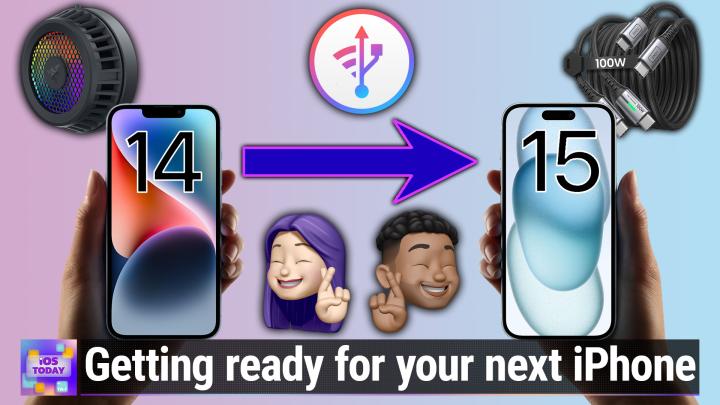iOS Today 670, Transcript
Please be advised this transcript is AI-generated and may not be word for word. Time codes refer to the approximate times in the ad-supported version of the show.
Mikah Sargent (00:00:00):
Coming up on iOS today, new iPhones. They're almost here, and so it's time to back up the phones and devices we already have to prepare for the new ones. Stay tuned for iOS Today. Podcasts you love
(00:00:24):
This is iOS today, episode 670, recorded Tuesday, September 12th, 2023, [00:00:30] preparing for a new iPhone. This episode of iOS Today is brought to you by Zip. Recruiter new hires can cost up to $4,700, so you'd better get it right if you're investing that much. Get hiring right with ZipRecruiter. Four out of five employers posting on ZipRecruiter, get a quality candidate within the first day. Go to ziprecruiter.com/ios to try ZipRecruiter for free and buy my Leo. My [00:01:00] LEO Photos is a smart and powerful system that lets you easily organize, edit, and manage years of important documents, photos, and videos in an offline library hosted on any device and it's free. Visit myo.com/twit. Welcome back to iOS. Today, the show where we talk all things iOS, iPad, OST v oss, HomePod, oss Watch, oss O s, oss. Look, apple has a lot of operating systems for a lot of devices, and we love to talk [00:01:30] about those operating systems, the apps that run on them, the services that work with them, the settings they have, the tips and tricks about them and everything in between here on iOS today. Can you tell, I'm excited. That's because Apple's next event is in, but a couple of hours as we record this show and I can't wait to see what they announce. I, by the way, am one of your hosts, Micah, Sergeant
Rosemary Orchard (00:01:53):
And I am Rosemary Orchard and oh my gosh, Micah. So excited for today's event and of course showing people how to back up their devices [00:02:00] and make sure that they're ready, whether they're getting a hand-me-down from a friend or a family member or they're the one initiating that versus in their family or just remembering to back up your device every once in a while.
Mikah Sargent (00:02:10):
Yeah, so when you get a new device, you have to go through the process of setting it up. And if it's your first device, the first iPhone that you've had, then I would argue the process is a little bit simpler because you don't have anything that you're wanting to bring over right to this device. Maybe you'll eventually [00:02:30] move your stuff if you're switching from Android or something like that over. But when it comes to those of us who have the device already and we want to move to a new one, we want to bring over as much as we possibly can. And so to do that, the best way to go about doing that is by making sure that you have your current device backed up, that the backup is current, that the backup is in some cases we'll talk about this, a full and complete encrypted and [00:03:00] that you can make sure that you can transfer the information over.
(00:03:04):
Now, the simplest way to go about doing this is by backing up your iPhone or your iPad using iCloud, because when you use iCloud, it's kind of built in, right Rosemary, it's just something that is sort of secondary. You don't really have to think about it too much. I only occasionally get little prompts for devices that I don't use very often that say, could you please plug me in so I can back up? But if it's your main device, what [00:03:30] tends to happen is you pop it onto your charger overnight or you plug in your charger overnight and while it's sitting there dreaming, it goes ahead and backs up what you have to iCloud. Now, how does one go about setting up an iCloud backup on their phone?
Rosemary Orchard (00:03:49):
So when you set up an iPhone or an iPad, one of the things that we'll ask you to do is part of that setup process is to create or sign into an iCloud account. And one of the reasons why it wants to do this is because [00:04:00] then it can do things like help you sync contacts, which isn't a backup. Sync isn't a backup, but it does mean that if you then get, say an iPad later and you've just got an iPhone, then those same contacts will be in on both devices. Now of course, you could use something like a Google account for those, but things like photos and backups, those go into the five gigabytes free of storage that Apple give you every month. Now, we'll come back to the five gigabytes in a moment because Micah and I will both recommend that you upgrade that storage limits so that you don't lose any of your precious [00:04:30] data or memories.
(00:04:31):
But the things that iCloud backs up for you automatically are what apps are installed on your phone, where do they live on your home screen, what focus modes do you have and things like that so that when you go to set up a new device, or God forbid if something goes wrong with your current device and you get given a replacement or as part of the repair process, your device gets wiped, then you can get everything back because you've got a backup. It also means that when you go to transfer and set up your new iPhone or iPad, [00:05:00] then you'll have some more options including restoring it from a backup of one of your existing devices.
Mikah Sargent (00:05:07):
Beautifully put. And okay, so of course we can do this backup internally with our phones. One thing I like to do is if I'm ever having trouble with an iCloud backup, I can at any time launch into, we go into settings and then we tap on the Apple ID banner at the top, and then you [00:05:30] tap on iCloud and I should be streaming this to Airplay one. And then from here, all I would do is choose iCloud backup under the device backups option. And then while all of that's happening automatically, I can also tap the backup now button as you can see, and that will back it up At any given point, you have the option to back up over cellular, which I have turned on because I have unlimited data, and then have of course just backup this iPhone in general. So [00:06:00] this information or this settings page will let you kind of do the backups whenever you want to, but this happens automatically.
(00:06:10):
And the only time you really need to go to this page is if you have had trouble getting your backups working in a long time. Now we got to talk about the difference between iCloud backups and local backups and the different kinds of local backups. I used to have a show called Hands on iOS and [00:06:30] the episodes are still available. One of the episodes that I covered talks all about using Finder on the Mac to back up your iPhone. There are kind of two ways of doing this. One way we'll do a sort of general backup of most of what is stored on your phone. And so it's a smaller package because it's kind of, think of it as like it is a reference to everything [00:07:00] that you have on your phone. So for example, instead of taking every single app and everything that's built into the app, it is just saying this is the app that the person has on their phone.
(00:07:14):
And so whenever you set up a new phone, it goes, okay, he's got these 50 bajillion apps. I will download those 50 bajillion apps from the app store, but I'm not going to store each one of these apps and all of the data that's within them or referenced [00:07:30] from them in this backup. And that will make for, as I mentioned, smaller backups, but it does mean that you will have a longer period of time waiting for your phone to get into full usability whenever you have restored to a new phone. So the way that you can avoid this if you want to and if you have the storage space for it, is when you plug your phone into your Mac and you are using the Finder, and of course we'll have links to all of this [00:08:00] in the show notes. You can do an encrypted backup and what an encrypted backup does, it's kind of like Apple said, look, a full backup of the phone is kind of an unsafe thing on its own because that is all of the data that's on your phone and someone could gain access to that data if it's just a straight up backup.
(00:08:23):
So if we're going to let you back up everything that it needs to be encrypted, it needs to be locked up and unable [00:08:30] to be accessed without some very powerful supercomputers to sort of break through. And so with that, you set your password, you get all of that, and then you can actually make what is close to and exact copy of all of the files and everything that's on your phone. And that encrypted backup can then be used to restore a new device. So what like to do before I get a new phone is do a full encrypted [00:09:00] backup. I do use a third party tool called I Amazing to do that. And the reason for that is because doing an encrypted backup through Finder, it doesn't have as many options for where you can put the files, how it's done. And so because my devices don't have a bunch of storage space, I like to have it on an external drive.
(00:09:24):
So I do use imazing. I just did a hands-on Mac episode all about using imazing for a backup. So [00:09:30] do go check that out by joining club TV slash club twit. But that is whether you use the Finder or you use the third party program to do an encrypted backup, that is kind of the whole kit and caboodle of saying, look, it's like me changing clothes to a brand new suit, right? I'm still me. Everything is here and I'm just putting on a new suit. So from iPhone [00:10:00] 14 to iPhone 15, from iPhone 13 to iPhone 14, all the way up, all we're doing is switching the outside frame, but everything that I have that is me is going to move over. That's what an encrypted backup gives you. I don't quite have a metaphor for what an non-encrypted backup does or an iCloud backup does.
Rosemary Orchard (00:10:18):
An unencrypted backup is kind of like having a printed copy of your passwords lying around in your house providing you've locked your doors. It's probably fine, but somebody might be able to look in through the window and see it. And by encrypting your backup, you're making sure [00:10:30] that everything that needs to be secure on your device is secure. It also means that some apps, like for example, banking apps might be able to remember your configuration so that you don't have to sign into everything completely all over again when you set up your new device.
Mikah Sargent (00:10:42):
And that's the other reason why I like to use that because it's just handy to not have to, I think in Slack and other programs, just knowing that I can kind of launch them and they're going to work as I have up to that point is very handy. But I don't want to sleep on [00:11:00] iCloud backups. They're great. I do them. I have them for just another means of backing up. I just don't like waiting for my phone to be ready because for folks who haven't done this before or who haven't maybe paid attention to how it's working, it will give you access to your phone after it's done, kind of the settings transfer and everything, but it'll still spend the next day download or even more depending on your internet connection, [00:11:30] downloading all of the apps that are referenced, downloading the photos that you have stored local. I mean, it is a process, and so it can take time. And if there's an app that you really wish that you had access to, you're going, okay, I got to wait for that to come along. So you kind of have to go through and prioritize the downloads
Rosemary Orchard (00:11:50):
You do. We should just mention quickly, Micah, how can do that? Because if you've got loads of apps trying to download on your phone at once and you really need to get into, I don't know, say for example, outlook [00:12:00] because you need to check some email for work, what you can do is tap and hold on any app icon that's downloading and it will give you the option to prioritize this. And so that's what you'll need to do. If you've got 15 apps downloading at the same time or 50 or 500 or however many it is, and you really want one of them right now,
Mikah Sargent (00:12:18):
And pro Tip, if you tap and hold prioritize, download on all 15 of them, then that's not going to help you. Not speaking from experience me just getting impatient maybe. [00:12:30] Yeah, if you prioritize everything, then nothing's prioritized. Then the other thing is, I remember back in the early days of the Apple Watch, there was a lot of confusion, concern, and then disappointment and frustration when Apple Watch stuff did not seem to make it over into a new [00:13:00] Apple Watch or even a new iPhone Apple Watch connection. And Apple has clarified and improved upon this process so much that you really don't have to worry about it too much anymore. When you do an iPhone iCloud backup, your Apple Watch backup is part of that process. It is saving that information along with it, but Apple does have a great support document that is backup your Apple Watch, and it talks about how Apple Watch is backing [00:13:30] up your data.
(00:13:31):
It is simply backed up with the iPhone that it's paired with. Now, if you do have an Apple watch that a family member set up, because Apple did eventually introduce a feature where especially for parents and guardians who have other people in their family, they buy an Apple watch for them, that person does not also have an iPhone. If the family member is setting up the Apple Watch and you are using it, then it will go [00:14:00] ahead and back up that Apple watch directly to iCloud. But for I would say most people, arguably the way that your backup is happening is the Apple Watch and the iPhone are paired together. And when your Apple Watch backs up to iCloud, your, excuse me, when your iPhone backs up to iCloud, your Apple Watch data goes along with it. So it's all tied together. Apple also gives a list of everything that is included in an Apple Watch, iCloud backup, what's not [00:14:30] included in an Apple Watch, iCloud backup, I'll read those because they're shorter Bluetooth pairings.
(00:14:35):
So anything that you have paired to your Apple Watch that does not go with it. So if you were to restore an Apple watch from a backup, you would need to repair with those Bluetooth devices, of course, credit or debit cards that are used for Apple Watch or for Apple Pay, obviously those aren't going to be backed up. You would need to set those up again on a new Apple watch. The passcode for your Apple Watch is not backed up. And then last but not least, [00:15:00] messages. If you're using iCloud and messages in iCloud, then I know that's kind of confusing, but iCloud is its own thing. And then messages and iCloud is another thing. So if you have messages and iCloud turned on, then your messages are backed up that way. But if you don't have that feature turned on, then know that your Apple Watch is not going to include that almost everything else that's included in that iCloud backup.
Rosemary Orchard (00:15:28):
Yeah, and folks, you shouldn't worry [00:15:30] about messages in iCloud. This is a thing that you probably want. You probably have it enabled if you're using iMessage, you almost certainly have messages in the cloud and iMessage in the cloud turned on because then your messages can appear if you've got an iPhone and an iPad on both. But most importantly, it sort of makes iCloud actually work properly. So it's almost certainly turned on already for you, but you can check that into under settings, messages on your iPhone.
Mikah Sargent (00:15:55):
And then I think, I mean if there's anything, oh, if you have [00:16:00] a pc, there is an easy way to be able to back up your devices to the pc. Apple has an app that is available for your pc, and it is, I know that the support documents, it still
Rosemary Orchard (00:16:21):
References iTunes,
Mikah Sargent (00:16:22):
But it's not that. It's iCloud for Windows. And so you can make sure that you have your device [00:16:30] backed up locally if you want it to via that system. Anything else that we want to say about backups?
Rosemary Orchard (00:16:39):
Do them, do them often, and one of the things I'd highly recommend if you are looking to get a new iPhone or an iPad, we don't think that there are going to be iPads announced at the event that you'll probably have already heard about when you listen to today's episode, but you never know. But when you're looking for those, make sure plug your device in overnight, [00:17:00] your current device in overnight before the new one arrives. So it should do an automatic backup. And then when you get that little out for delivery notification, do yourself a favor, plug in your iPhone or iPad to power. You don't have to back it up onto a PC or a Mac. You can just plug it into power and do that backup again because that way your new device arrives, you unbox the new shiny and you've got a backup that's like two minutes old that you can restore onto the new one. So yeah, you'll be good to go at that point.
Mikah Sargent (00:17:27):
Alright, we will be back with more about how to back [00:17:30] up your iPhone, but I do want to take a quick break to tell you about our first sponsor of iOS today. Today it is ZipRecruiter. So what's the most effective way to find the best people for your roles? I bet you can guess it's ZipRecruiter. Of course. See for right now, you can try it for free at ziprecruiter.com/ios and experience the value ZipRecruiter brings to hiring. ZipRecruiter gives you the power [00:18:00] to zero in on that top talent. If you've got your eyes on an excellent candidate, well ZipRecruiter lets you reach out to them so you can say, Hey, I want you to come and work for me. You can easily send candidates. You're really interested in a personal invite to apply and help your job stand out amongst the competition. I know if I got that personal invite, I'm going to go, well, they want me, of course, I'm going to try to apply for this one.
(00:18:23):
Zip work recruiter lets you try before you commit, there's no cost to try ZipRecruiter. You can post [00:18:30] jobs for free. So you can see for yourself how effective ZipRecruiter is at helping you hire. ZipRecruiter finds your more qualified candidates faster once you post your job. ZipRecruiter's Smart technology works quickly to identify people whose skills and experience match it. ZipRecruiter sends you a list of available great matches for your job so you can review the top ones. It's simple. ZipRecruiter helps you get hiring right four out of five [00:19:00] employers who post on ZipRecruiter, get a quality candidate within the first day, within the first day, see for yourself. Go to this exclusive web address to try ZipRecruiter for free before you commit. It's ziprecruiter.com/ios. Man, that's a good u r L to have. Again, that's ziprecruiter.com/ios. ZipRecruiter, the smartest way to hire. Thank you ZipRecruiter for sponsoring this week's episode [00:19:30] of iOS Today.
(00:19:31):
Alright, back to the show. Alright, so now that we've backed it up, let's talk about setting up a new device. This is a process that Apple continues to, I think iterate on. I'm not going to say improve upon because sometimes it's not iterate on augment and sometimes remove and sometimes add to it is a process that is always changing slightly, [00:20:00] but over time they have tried to simplify things and make sure that everything just works. And so when you get a new device, whenever you power that thing on out of the box, you are greeted with that standard hello screen. You swipe up and you start the process. And if you have a phone already, you can transfer your information over, you'll log into iCloud. A lot of that is automated too, where you can kind of use the two devices [00:20:30] to say, Hey, this is the one I had.
(00:20:32):
Here's my passcode, here's the new one I'm going to, here's the proximity of the devices to each other. And then you go forth from there. But there are times where the setup process ends up not working as you expect, and particularly for those of us who purchase our iPhones on the pre-order day to get [00:21:00] them on launch day, you will occasionally experience issues with carriers who are trying to activate new devices. So I have ceremony ceremonially, yes, whatever I have chosen to name the day, patience day, the day of iPhone launch is what I have dubbed patients day because I think that there is not a more important word [00:21:30] that you should have on that day than patience. If you do choose patience, oftentimes by the end of the day you'll have your iPhone rocking and rolling almost. This is the thing I want all of you out there to not blame yourselves When on if on iPhone launch day you go to set it up and something's not working, almost certainly it's not your fault. Almost certainly there's something going on on the network side somewhere else that is out of your control. [00:22:00] And when something's out of your control and there's nothing you can do about it, goodness gracious, it's nice to choose patience because then you can go, not my fault, not my problem. You just wait a little bit. You try again and it works. And that's been my experience. I dunno for you, Rosemary, but that's been my experience in years past when it's not working right away, I wait an hour, I try again, and then it's suddenly working.
Rosemary Orchard (00:22:23):
Yeah, yeah. It's very much like new consoles on big holidays, right? Everybody tries to install those updates at the same [00:22:30] time and everything slows down A, because all those updates are hogging all the network bandwidth. And B, because there are 15 bazillion million people trying to talk to that same three Xbox servers who are providing the update or Nintendo Switch servers or whatever, it's So yeah, be patient. And if in doubt, remember, have you tried turning it off and turning it back on Again, it sounds really simple. It sounds really basic, but there's a reason why it is pretty much always one [00:23:00] of the first steps that you'll be asked. Have you tried turning it off and turning it on again? And they don't mean turning the screen off on your device, so they don't mean just pressing the power button and then pressing it again.
(00:23:12):
They do mean if you don't have a device with a home button pressing and holding that power in the up button until you see the restart option at the top or the slight power off option there. Of course you can also restart it under settings, restart. But yeah, actually turning your device off [00:23:30] and turning it on. Again, if you're having an issue with an Apple watch and an iPhone, turn off the iPhone, turn off the Apple Watch, turn on the iPhone, turn on the Apple Watch. You want to turn them off and on in sequence. But yeah, try rebooting as well and be
Mikah Sargent (00:23:44):
Patient. It is genuinely the thing that solves it almost every time between patients and just restarting. Don't be afraid to restart the process. You're not going to break your phone by restarting the process. If you are in the midst of the activation part [00:24:00] and the activation fails again, oftentimes it's just it needs to be the tower's overloaded or something and it needs to kind of take a breather. There's a lot more within that section of setup. And eim, I think we'll go ahead and just link to the EIM document in the show notes because love for you to talk about, there are two things that you've included in the show notes that I think are really great. First and foremost is keep it cool and we'll get to that in just a moment because with Keep [00:24:30] It Cool, folks might not be aware of why that's important. So we'll have you explain that Rosemary, and then I love your suggested workflow segment, so we'll talk about that too. But let's start with keep it Cool. Why should someone, are we talking about patients still or is this something else?
Rosemary Orchard (00:24:47):
I mean, yeah, we are talking about keeping your cool, but we're also talking about keeping your iPhone or your iPad cool as you go to set it up and transfer things. One of the things that [00:25:00] your iPhone or iPad is going to have to do to set things up is get a whole bunch of data put on there and what happens when you're putting a bunch of data and using your phone, everything, it's kind of like a hamster in a wheel and it's running as fast as it can. And guess what? If you are running as fast as you can, you get really warm. Your phone does exactly the same thing. Your phone does exactly the same thing. So when I say keep it cool, I mean keep your calm, be patient with yourself, be patient with your device. Remember that the internet and in particular [00:25:30] wifi can only be so fast.
(00:25:31):
You may have better results if you go sit somewhere like near a router instead of as far away from it as possible. But something else you may want to try is propping your phone up near a fan or event or something. Don't put it in a case necessarily just yet, or something like, so I've got the razor chromo cooler here, which is A U S B C. This sort of max saves onto, well, it doesn't sort of, it actually max saves onto the back of my phone and it's beautiful. It's pretty, it's got different colors, but most [00:26:00] importantly this side of it is ice cold. I'm going to turn this off because I can hear the fan whining and I don't want to ruin all of the audio, but this side here is now icy cold, okay? It's only been on for a few seconds.
(00:26:10):
It's already icy cold. By putting something like a gaming cooler on the back of your phone, you're going to keep it cooler and your iPhone, what it will do. Oops. What your iPhone will do as it gets too warm is it will go, oh, I'm really, really warm. This isn't great for me. I'm going to slow down. Because of course, if you're really hot and you're running and you keep running at full speed, [00:26:30] you're going to get even hotter. If you slow down a little bit, then you're not going to get as hot. Your phone's just the same. So it's going to slow things down if it gets really warm. Now, some people may have had, and you may see online, some people have found that they've had positive experiences putting their phones on things like ice packs. I will personally say, do not put your phone near water, okay?
(00:26:52):
Just don't do that. You don't need to crank the air conditioning in your area down to Arctic temperatures [00:27:00] or anything like that. You do not under any circumstances want to put your iPhone in the fridge or the freezer. Do not do this. If you do it and your device dies, this is on you, not me, okay? The water and it will condense. It'll be a terrible time. Don't do that even with silica gel, but you want to keep your devices cool as possible, so prop it up, don't put it in a case yet. Things like that because it will just make it restore so much faster because it's not going, oh my God, I'm so hot, I have to stop and cool down the entire time. So yeah, keep your device cool
Mikah Sargent (00:27:30):
[00:27:30] Indeed. And then, okay, so we're keeping the device cool, but even before we get to the process of setting up our phone, we need to prepare ourselves because a lot that is happening. And I love how you talk about what we can do to get ready for the phone because I think this experience happens [00:28:00] for a lot of us who get phones on launch day every year we end up ordering a case either from Apple or from a third party who's making their cases available on day one, and we end up getting our cases two or three days or maybe even more early. And then we look at the case and go, oh, I'd love to have an iPhone to put into this, but it's important to have all of this stuff ready to rock and ready to roll for whatever the iPhone is there. So tell me about your workflow for preparing for a new iPhone.
Rosemary Orchard (00:28:30):
[00:28:30] Well, obviously ordering the new iPhone or iPad is going to be the first part of this. Okay? I'm assuming that everybody has passed set zero. So congratulations. You get brownie points or bonus points, whatever you choose. Chocolate brownie points would be my favorite obviously, but yeah, you pass go. So now we need to stop and think, okay, so there's a new device arriving in a few days, a few weeks, whenever. What do I need? I probably want a case. I might want a screen protector. I may [00:29:00] need some new charging cables. We've got some specific recommendations for those in a bit. So go ahead and order those now. Do not wait until your device arrives to order a new case. I know multiple people who have had lovely new shiny devices arrive and they don't have a case yet, and then they have dropped their phone or their shiny new device and smashed the screen between getting the device and getting a case.
(00:29:23):
So get the case before you get the device, and then also you can see how big it is and if you're comfortable with that and so on. [00:29:30] So that's order the stuff as soon as you have ordered the device pretty much. And then when you know that your iPhone or iPad is coming tomorrow, charge your iPhone or iPad overnight, and this way it should do automatic backups and so on. Make sure you have updated to things like iOS 17 and so on, but little asterisk with that, if you are on the beta, do not update to the next beta because otherwise you're going to have to set up your device and then restore [00:30:00] it and then set it up again. It's a whole mess. So yeah, update asterisk, unless you're on the beta, so the latest beta, so don't update to the latest beta, but update, install those updates.
(00:30:10):
And then when you get your alpha delivery notification, as I mentioned earlier, plug your iPhone or your iPad in to power or Mac, pc, whatever, and do another backup. Do that backup right then. And then once your new device arrives, you can open that box, go, Ooh, it's so pretty and shiny. Don't put the case on just yet. [00:30:30] Okay, set it up. Okay, maybe do it on a sofa or bed or somewhere safe. So you're not going to drop it and break it, but don't put the case on it just yet. Because one of the things that will keep your iPhone warm is a case. Yeah, if you think about it, just like you put on a coat and it helps you stay warm, if you put a case on your device, it's going to keep it warmer. So you actually probably don't want a case or anything on your device while you're doing the initial setup process just to help keep it cool.
(00:30:56):
And so once you've done that setup, you can pop on the new case, you [00:31:00] can pop on the new screen protector and then go to the TIPS app or look through all of the new things inside of the apps that you use on a regular basis to explain how stuff works. So many times they see people open an app that's just got a brand new update and they're just like, tap, tap, tap, tap, tap, tap, tap. And then three months later, Hey, I didn't know this feature existed. Take the time to have a look at things like the TIPS app and those new splash screens in apps that tell you what's new in them and enjoy that. And then [00:31:30] just have fun with your new device. Go out, take some pictures or do whatever it is you need to do. But yeah, make sure you take your time with the setup process and keep your device cool as you do so and you'll be ready to rock and roll.
Mikah Sargent (00:31:43):
Rock and roll. I love that. I love it. I love it. I love it. Last but not least, you had a good idea that perhaps we should suggest some cables that folks might [00:32:00] consider purchasing as extra cables. Given that we're pretty certain today, apple will announce that the iPhones feature U S B C ports as opposed to lightning ports. The second choice that you had is my choice full and through outside of Apple's own, which in some cases have been kind of let downs. Yeah, there was the sound. And so tell me about, because this is one thing, Rosemary, well, [00:32:30] one of many things that I adore is that you try out a lot of different accessories and you end up finding these very well-designed, clever and cool options. So what's latest on Rosemary's list of U S B C cables?
Rosemary Orchard (00:32:48):
Well, I have two recommendations I'm going to make. So the first one is the in U S B to S B C to U S B C cables. They also do some U S B C to S B A cables, but you're not going to get the fastest charging [00:33:00] out of those, obviously. So these charging cables are amazing. They've got this little feature, which everybody I know who I've shown this to, loves the end that you plug into your phone or whatever's charging has a light on it. That light is not lit unless that the cable is plugged into your device. When the cable's plugged in, it lights up and you can see the power is being given to the device. It's really simple, very effective. These cables also come with a nice little rubber cable manager on them, and they're nice, [00:33:30] thick braided cables as well, so they're not going to disintegrate and fall apart really quickly like some other cables do.
(00:33:37):
So I really like these. I'm very annoyed by myself that I don't have one on hand with a device to plug into it to show folks, but these are really great, nice cables. So yeah, this company make a couple of different lengths and options. They've got packs, multi-packs that you can get. They're very affordable and they do decently fast data transfer [00:34:00] as well. Of course, these cables also work with Android phones and tablets and laptops and things like that. So you should be good to use this for any U S B C devices that you like. So that's my first recommendation. So yeah, my second recommendation, however, I had to include there was a green light on the previous cable to let you know what it's charging, but Micah loves green, so we have to have a green cable recommendation. So I'm recommending anchors soft cables now anchors soft cables, if you've ever touched [00:34:30] in particular with these older apple cables, and maybe it's been in a box or something for a while and it's gone kind of dry.
(00:34:36):
And so you touch it and it's like all the moisture leaves your hand or something. It's not a pleasant experience. Well avoid that experience with the anchor of soft cables because these are soft. And why I say soft, I mean they, they're almost, they seem somehow magically to not pick up lint and pet hair. I don't understand how it's brilliant, but they come in a bunch of different colors. They come in three foot or six foot lengths and [00:35:00] they come in green. So yeah, that would be my second recommendation. And as a backup, basically any cable that anchor makes, which be great, they'll be good. They'll be sturdy and durable. I like the anchor soft cables because they are really strong. So if you've got kids or pets or friends and family members who don't treat their devices and cables so nicely, then yeah, you don't have to worry so much about things breaking. So yeah, these also come with a little cable tidy attached to them, which is a nice feature. So yeah, [00:35:30] got to recommend those.
Mikah Sargent (00:35:33):
Yes, any anchor cable, I've got my right angle anchor cable at home that when I'm at home and I have my iPhone plugged in, I use that. So it goes into the bottom and then it goes out the side and then can plug in. Of course, I'll have to replace that now with a U S B C version, but it's just very handy anchor. They really do a great job and they don't charge you an arm and a leg, which is nice. Alright, and
Rosemary Orchard (00:35:58):
They're usually on sale [00:36:00] on Amazon. Definitely worth checking out the sales
Mikah Sargent (00:36:02):
Section. Yes, yes, absolutely. That's a good point. And if you add them to, well, Rosemary and I both like to use Camel, camel, camel, but pro tip, if you don't want to go as far as to use Camel, camel, camel, which is a third party service that will track Amazon products and alert you whenever they're on sale, you can just add those items to your cart and then click the save for later button as opposed to adding it to a wishlist. And when you click [00:36:30] the save for Later button, anytime you go to your Amazon cart from that point forward, there will be a little notification at the bottom whenever different items are less money that they cost less. So you can always do that. But yes, anchor is always running deals. They make great cables, they've got a lot of their braided stuff, and it's great.
(00:36:50):
All right, let us take our second break before we come back with more of the show. Of course, we are today talking about [00:37:00] your phone, backing it up and preparing for a new device. We'll be back with more Iowas today. But I do want to tell you about my leo, which is bringing you this episode of iOS today. My LEO Photos is a smart and powerful system that is key in keeping all your digital assets organized and secure. It's completely offline, and that is what makes my LEO photos so cool. It's completely offline. So I can also create new backup systems and know they're completely protected. [00:37:30] My LEO photos is the solution to optimizing and preserving your digital legacy and get this, it's free. I have to tell you, and this is honest truth, whenever I first heard about my LEO photos and that they were going to be joining the network, I was a little skeptical What?
(00:37:46):
Skeptical yes, because I thought, I know that my iPhone has iCloud photos built in. I know that Android devices have Google photos built in. I've told people about using those services. So I've already got a photo [00:38:00] backup system. What can myo photos do that they so much more? It's ridiculous. My LEO photos, I don't know how more people don't know about it. And that's why I'm excited to tell you about it, because what it does is it puts, this is the thing that we get so many calls about people wanting to take control of their data, right? This is the take control of your data thing. This is your opportunity to say, this is my photo library. These are my photos that I've posted everywhere, my LEO photos that I've posted everywhere, and I want to make sure that I have [00:38:30] backups of them, that I have control over that I can search through.
(00:38:33):
What I love about it is it connects to so many different services. So if you've got Google Photos, if you've got Instagram, if you've got photos stored in all of these different locations, my LEO photos becomes that one source of truth. And then you can do off cloud backups of this. So I could have one single device, say my Mac that's at home as my main library, and then every other device that I connect to it will be able to access my photo [00:39:00] library. And then everything is backed up, everything is there. And then my LEO photos is super clever where it will do the kind of different photo mechanisms, the thumbnail on certain devices that you only see the full version if you need to download it to that, the full and complete copy, the optimized copy, it is a powerful, powerful program. And what I love more than even all of that are the special tools that it has that lets you kind of drill down into your photos.
(00:39:29):
It'll get to that [00:39:30] in a moment. With the app, you can easily organize, edit, and manage years of photos, videos, and important documents. It's also a document storage platform in an offline library hosted on any device. And since my LEO photos works with your device's filing systems, you don't need to spend time importing. You just log into those different storage systems and it's all there. It's simply a faster and smarter way to organize. And this is what I was talking about just moments ago with the power of ai. Smart tags instantly make all of your photos searchable. [00:40:00] No more endless scrolling through images, whether you're looking for specific objects, activities, animals, plants, colors, whatever that happens to be. Smart tags. And my LEO photos has you covered. And what I love is the ability to say, I just was doing this the other day. I want photos where people have their eyes closed.
(00:40:18):
I want photos where people have their eyes closed and they're not smiling, and then I can find all of the photos in my photo library that are those accidental photos that I just want to get rid of if I don't need them anymore. It's [00:40:30] a great way to sort through things, find what's can honestly be gotten rid of, because there are a lot of services out there that try to help you clean out your photo library, but I often am worried that it's coming across photos that I do end up wanting to keep. This helps me drill down specifically and find what I'm looking for. And this stuff is happening on device, so that face tagging the AI stuff, you don't have to worry about it, sending it to some server somewhere and doing the processing there. It's on device. This is for people who want privacy, who want control [00:41:00] of their data.
(00:41:01):
It's incredible. With my Leo, I'm not fumbling through several libraries to find what I want when I have that. I was talking to my mom and we were having this conversation about something that happened so many years ago, and there was a photo of this. My LEO photos helps me find it faster than anything else. You have everything consolidated. It's easy to remove duplicates, keep everything updated, find older documents that you might've thought were lost, update them right through the app while keeping the original intact. And with the Myo photos plus subscription, all [00:41:30] of my devices are connected in one library. There's no storage required with offline storage. I'm not relying on the cloud to keep files accessible through devices, but I can also create new backup systems and know they're secure. I love that. I can connect this to, I use backblaze and they have this B two cloud storage platform where I can set it up with my, I have set it up with my B two cloud storage backup system, and that just means I know one more place that all of my photos are stored are protected.
(00:41:58):
So if this and that service go down, I know [00:42:00] that they're there. So don't wait. Go ahead and preserve your digital legacy today. Get my LEO photos for free today on your computer or mobile device by going to our special uur l. It's my leo.com/twit. That's M Y L I o.com/twit. So please, honestly, you all listening out there, just give it a try. See what you think. Download my LEO photos for free right now at myo.com/twit. Do not go to the [00:42:30] app store and type in my LEO photos. Please do not do that. Go to Safari, go to my elio.com/twi. That way they know that you heard about it from WA as opposed to you just going and grabbing it yourself. Please go to that U R L. You'll get that download link right from there. Then you can get the app. Please check it out.
(00:42:50):
I think you're going to love it. I was very impressed. My LEO photos. Thank you for sponsoring this week's episode of iOS Today. Alright, let's head back to the show. Okay, [00:43:00] the news, it's time for the news. I did want to briefly mention if you are a person who enjoys Dungeons and Dragons or other tabletop role-playing games and you also enjoy charity, which who doesn't, you might consider this Saturday tuning in to Twitch tv slash relay fm. I'll have a link to in the show [00:43:30] notes, but I am running a d D campaign on Saturday with level 20 characters. There's going to be somebody out there who goes, no, but it's essentially the highest level that you can be in d and d. And what is happening is I'm running this campaign and people who tune in and watch are able to make donations that then impact the game.
(00:43:54):
So if you make a donation, you can grant a player a potion or a magic item, or you [00:44:00] can, if you really want to mess with everybody, you can summon a monster that they will have to take on lots of fun things. I'm also, we're aiming to raise $5,000. I will be wearing a costume to start it out, but if we raise half of that, if we reach the halfway mark, I will do a costume change. And so I'll be wearing two ridiculous costumes for the event. Very much looking forward to it. So please consider tuning in on Saturday and donating to Help the Children [00:44:30] of St. Jude. This is for St. Jude Children's Research Hospital. If you don't know anything about that, St. Jude is an organization that makes sure that kids can get treatment for cancer and other similar diseases and they don't have to pay a dime.
(00:44:48):
It is an incredible organization that is constantly doing lifesaving work, constantly doing research to save even more lives. And so it is a noble cause that St. Jude Children's Research Hospital [00:45:00] has done. And it was also, I think the first integrated children's hospital in the United States. So yeah, love that. They were fighting against racism so early on at a time whenever it was so prevalent and that segregation was so prevalent. So I love this. I'm so excited about it. That's why I wanted to share with all of you and this as it is one of the shows that I do a time to talk about it. Alright, let's move along [00:45:30] to talk about Apple making us buy new cables. Rosemary, why are we having to buy new cables again?
Rosemary Orchard (00:45:40):
So basically what happened is Apple had the iPod, and I'm going to skip over a bunch of history because most people will basically just remember and be cranky that we used to have one cable to connect our iPhones and iPods and iPads, and then Apple gave us another cable, which is smaller and it kind of looks like U S B C. So why are they changing it again? Well, [00:46:00] lightning came around before U SS B C, and so it was done with the intention of let's try and solve a bunch of the problems that are now solved with U S B C, which is great. But the problem with this isn't a lightning cable phone, and this is a U S B C cable phone is you can't just charge each other's phones, right? So one of the things that the EU has done is say, Hey folks, you need to all be using the same charging cable, which means that you can't suddenly start shipping random, this looks like the letter W with a [00:46:30] Z attached style cables to charge devices you should be charging with the U S B C asterisk except what it needs, large amounts of power and so on.
(00:46:39):
So basically standardization. It also means that we're going to get faster data transfer, fingers crossed anyway. U S B C is also very important because it will allow the device to talk to the cable to talk to the charger and say, Hey, I need this much power if I can please. Which is why you can plug a phone into the same cable [00:47:00] that would charge a laptop that uses say, 140 watts and the phone won't explode or catch on fire. So u s PC is great. Apple is probably almost certainly making that switch or has made that switch by the time you watch this episode. And so they're going to make us change things again. But there's a whole history of Apple making us change cables because it turns out people are only actually aware of it when Apple make us do it. The fact that if you bought say, I dunno, I'm going to pick a brand and it's going to be one of those ones where they all actually use [00:47:30] the same charging cable.
(00:47:30):
But Nokia, I know they had a fat charging cable and then they had a skinny charging cable and then they had a flat charging cable for a while. There were a whole bunch of different ones out there. A bunch of companies made us change charging cables. But the Verge put together a nice history on Apple changing all the parts. So you can go and have a read of that if you would like to. But yeah, I still find Micah, I'll check into a hotel and there'll be like a 30 pin connector on a docking station in the hotel room, and I'm there going, [00:48:00] I don't remember when I last had a device that I was actively using that would use one of those and need charging.
Mikah Sargent (00:48:08):
Well, I saw that there also, a friend of ours from nine to five Mac had checked into a hotel with a 30 pin doc connector and I thought, what in the world? One other quick thing, the Verge and many other tech outlets this morning published a piece about Intel who [00:48:30] has now announced Thunderbolt five with speeds of up to 120 gigabits per second. We are expected to see Thunderbolt five accessories and PCs arriving in 2024. It could offer support theoretically for 540 Hertz Gaming monitors, 240 watts of power and of course so much more over Thunderbolt three and four. And of course [00:49:00] SB four has similar promises, but Thunderbolt five man, it is kind of miraculous what they are saying they should be able to do with this upcoming cable. Whether we'll see this on Apple devices, given that we're seeing a 2024 date, it could be next year that we start to see it on Max, but we'll see. We'll have to see about that. We [00:49:30] do need to move along to one of our listener's favorite segments of the show. It's Shortcuts Corner. It is time for Shortcuts Corner, the part of the show where you write in with your shortcuts corner requests and Rose Mary Orchard, our shortcuts expert, provides a response. The Shortcuts Corner request comes in this week from James writes, how can I create a shortcut for my iPhone [00:50:00] 12? Oh, actually, we talked a little bit about this with Dan Morin and I had a non shortcuts method for doing this.
Rosemary Orchard (00:50:10):
I know, and I wanted to talk about that a little bit, Micah, because your non shortcuts recommendation is a great idea. So for folks who didn't tune in last week and didn't remember what you can or just don't know what you can do with your iPhone or iPad from any bookmark or any screen in Safari, you can [00:50:30] say, Hey, tap on the little share button and then you should be able to add to home screen. Now I'm adding the iOS today sheet to my home screen. This is great. But the problem with this in some cases is it kind of doesn't work as a bookmark, it opens it as a special app, at least for things like Instagram, WhatsApp and things like that. So fortunately Google Docs does work, but I wanted to have a recommendation for anybody who doesn't want that. For example, if [00:51:00] they want an Instagram bookmark on their home screen, but then it adds a mini Instagram app type thing instead because this is something that some folks have run into.
(00:51:10):
And so I'm going to show you how to create two action. It's seriously two whole actions. That's it, shortcut that. We'll do exactly that and edit to your home screen. So in that shortcut, if you want to just open a U R L, you can just paste A U R L for example, and I'll just pop another U R L in there for the time being, just so that we don't have everybody [00:51:30] popping into our r r sheet. So I'll just pop in google.co uk and then open U R l and that's it. That's all you need to do. So there we go. That's open that u o, and then you can just add this to your home screen on your iPhone. Voila,
Mikah Sargent (00:51:47):
This will open it in Safari as opposed to making it that special app. Got it.
Rosemary Orchard (00:51:52):
Yeah. So instead of it being a progressive web application, which is essentially, it's an app, but it's written for the web instead [00:52:00] of written for your iPhone, then you can put a shortcut on your home screen. And as a bonus, you can also choose which picture it uses on your home screen, which is a very nice feature. So you may want to have that as an option. But yes, I did like your recommendation there, Micah. I've just use a bookmark because you don't have to use shortcuts for this.
Mikah Sargent (00:52:19):
Awesome. And then secondarily, you have a little bit of information about HomeKit, A L E X A and the Google assistant.
Rosemary Orchard (00:52:30):
[00:52:30] So I have some very fancy IKEA smart blinds in my house. So they're blinds, they're blackout blinds set. The one in my kitchen that's translucent, and they go up and down just like a blind, but they're HomeKit controlled. And for a long time, getting HomeKit blinds has been a very expensive proposition, and IKEA was basically the only affordable option out there. Well, the good news is Matter is coming, which is Apple and Google and Amazon all working together for smart home things. And because matter [00:53:00] is coming and it really does matter. Yes, it does. Folks, then a whole bunch of other companies are looking at this and sort of hopping on the bandwagon. And Smart Wings is one of them. And they're going to release the first matter enabled shades, and they'll work with HomeKit, they'll work with Amazon's assistant, and they'll work with Google Assistant as well.
(00:53:20):
So they are something to consider if you are looking for blinds. But I just find it fascinating that this is something that we wouldn't [00:53:30] be getting if these companies weren't working together. And this is a whole home automation world that is potentially going to be available to people that wouldn't have looked at it before because, well, I like the Amazon assistant in my kitchen and I like the Google hub in my living room, but I like my home pods in my office and I wanted to work with everything. And that was kind of difficult before. So Matter is going to make that a lot easier for everyone.
Mikah Sargent (00:53:57):
Alrighty. And then let's [00:54:00] go ahead and move along to feedback and questions. First and foremost comes from somebody named Rose and it says,
Rosemary Orchard (00:54:10):
Yeah, Micah.
Mikah Sargent (00:54:10):
Yeah.
Rosemary Orchard (00:54:11):
How much storage space do I need on my phone if I'm going to get a new iPhone this week or next week or whenever I can get a new iPhone? How much storage space do I need? How do I figure this out? Do I just need to upgrade my iCloud storage and then everything works magically? What do I need to do? Obviously I do know how to answer this, but I [00:54:30] figured that it would be worth talking about because this is a question we do get a lot.
Mikah Sargent (00:54:33):
Exactly. It's a great question. In fact, I just saw someone, they had purchased a MacBook Air for their wife and they had ended up getting the wrong size, a smaller size. And so the device that the person had before and the device that they had after they were running out of space. So my biggest recommendation is to head into settings, tap on general, and then tap on iPhone [00:55:00] storage and give a look at where you are coming in. So I have 512 gigabytes of storage space on this iPhone, and I'm reaching a little more than half, which means that a 256 gigabyte iPhone would be too small of storage space for me to be able to fit everything on the phone. But this probably [00:55:30] means that I don't need to have a terabyte of storage space, that it's going to be a long time before I ever get around to filling it up that much, particularly because I can look at what I have stored on my device, and I see that applications is one of the biggest categories here.
(00:55:48):
So if I am mindful, which I'm not, of what apps I have and what apps I need to have on my device, then it's probably the case that I'll be able to kind of adjust as I need to. [00:56:00] You'll also notice that right now music is taking up 110, excuse me, gigabytes of storage space currently on my phone, and that's something that I could choose to manage a little bit more closely. There are settings within the music app to choose what is downloaded, what is not. So given all of those things, factoring in all of those considerations, I know that a 512 gigabyte iPhone is probably going to be okay for me, [00:56:30] that I am not coming close to that storage space anytime soon. And so at least for the next iPhone, I don't need to upgrade to a new one. But if you're reaching the end of that and the largest storage space option that's there is maybe photos or messages or other things that are just going to continue to add, right? These are things that will, you're only going to have more of them over time, unless you're someone who [00:57:00] goes through and irregularly removes photos, then it might be time to bump up a storage size. But I'm curious, rose, how do you make that choice on what storage size you should get?
Rosemary Orchard (00:57:14):
Well, I mean obviously the first consideration is how much is this going to cost me? Because upgrading storage space on an iPhone is not a cheap proposition, but at the same time, I also have to weigh that against the, oh my God, I have to go and delete a bunch more things from my phone. Again, agro that [00:57:30] will constantly happen throughout the year if I don't get a big enough phone. So last time I got a 256 gig by iPhone and folks who are watching the video will be looking at it going, oh my God, that looks full, because I do have 244 gigabytes used out of my 256. So I can of course choose to offload some apps and it reckons that it'll save 34.19 gigabytes if I do offload some apps. I have found the problem with offloading apps is that it will then always, always, always offload the app that I do not [00:58:00] want offloaded and also offloading something like the music app.
(00:58:08):
If I were to tap on that, I can offload the app, but here it's showing me the app size. It's only 19.4 megabytes, but the actual music that is being taken up is 102 gigabytes. Now, of course, I could not download all the music, but I've had to stop downloading podcasts to my phone because I want things available offline because when I'm driving, the internet is not always a constant, it's not always available. So I do want [00:58:30] music to keep playing and not randomly stop part the way through a song as has previously happened. And I have found in recent times that I'll go to tap on a photo to share it, and it'll be a photo that's a couple of days old and it will have already been uploaded from my device and I have to wait for it to download before I can then send it to somebody.
(00:58:45):
So I'm going to be trying to get a bigger iPhone on this time, so I'm going for 512 gigabytes. But for a lot of folks, I'm sure they will be able to have a look through here and go like, oh my gosh, I'm not using this app, I don't need this. [00:59:00] So they can get rid of some of these things. And this is stuff you should do on your phone before you migrate to the new phone, not afterwards, but one of the things I would recommend folks check out, and if I can find the photos section, is whether or not you're optimizing your iPhone storage for photos. Because if you are optimizing your iPhone storage, then it's going to be doing its best to let you preview photos on your phone, but it won't have full-size copies on there. Obviously if you want all of the originals [00:59:30] on your device, you're going to have to download and keep originals, but if you are syncing those photos with iCloud, then you can choose to optimize your storage and offload some of those. So having more iCloud storage space does help, but it doesn't solve that problem.
Mikah Sargent (00:59:45):
Very well put. Just be mindful of that as you are, excuse me, trying to decide what size phone you want. Some people would suggest that you [01:00:00] make the upgrade based on get the largest size that you can afford. I think Renee Ritchie was one who always said, try to get the best that you can afford, but while I could upgrade to the larger large, that just feels wasteful because I just don't take up that much space. So five 12 remains okay for me, and I'm going to stick to that unless or until that changes. Alright.
Rosemary Orchard (01:00:29):
I'd say if you've got [01:00:30] 80 to 90% of your phone storage used and there is a bigger option available, you should consider upgrading to it. If you have more than 95% used, you should definitely be looking to get the larger phone if it's possible to do so. So yeah, that's sort of my numeric rule, if that would help anybody.
Mikah Sargent (01:00:47):
Yeah. Alright, let's move along to app caps. Up next. It's time for app caps folks. This is the part [01:01:00] of the show where we put things atop around over near our heads to honor our app and or gadget picks of the week. These are the apps and gadgets that we think are awesome and that we want to share with all of you. And so we put things on or around our face to honor these picks. Rosemary Orchard, tell us about the cap top your head [01:01:30] that almost looks like, it looks like it's added in a post effect because of how rich the red is, but tell us about the cap at the top of your head and then tell us about your agapic of the week.
Rosemary Orchard (01:01:42):
Well, the cap at the top of my head, it's ahead. It's a red fas. It's possibly a little large, I'm not sure, but it fits just fine and it's got a little black tassel on it. It's got a red, slightly plasticy bottom, but this is what happens when you buy a box of party hats because you need to wear a different hat every week. So yeah, it's a red fez. There's [01:02:00] not a lot more to it. The tassel is black,
Mikah Sargent (01:02:03):
It almost looks like a sticker. Yeah, I've added, I've motion tracked this image onto you just because of again, how rich the red is. It's incredibly saturated.
Rosemary Orchard (01:02:13):
Yeah, well, I'm playing with the tassel just so that folks know really this is on top of my head. I'm moving it up and down. I dunno how else to demonstrate that this hat is real, but the app I'm talking about is also a real app, and this is board game stats. Now, board game stats is an app. It's [01:02:30] 4 99 to download in the app store. But if like me, you have a little bit of a collection of board games, you enjoy playing board games and you would like to track when you've played board games and the stats of those board games, like who wins most often and so on, then you might want to look at board game stats. So one of the things that drew me to this app to start with is the fact that if you have a board game geek account, you can sign in with that and sync your collections over.
(01:02:59):
So [01:03:00] when you go to log a play, it will know what games you've already got and you can also add games back as well. So if you go to play something, then if you've not got that game somehow in your board Game Geek account, then you can add that in. So there are some optional extras that you can get like a cloud syncing, which is 99 cents a year and some other things like challenges and so on, which there we go, which are available to [01:03:30] purchase. But the core of the game is all in the 4 99 section. And so essentially what I've been using this for is adding a play. So when I play a game or what I'm planning on using this for, because I've not logged many of these just yet, but I realized that I really want to log when I'm playing my games.
(01:03:46):
And so I had a game of Dale, I didn't actually play against Gracie the cat yesterday, but I did play a game of Riverdale yesterday. And so I've looked the scores in here and I can see that it's noted Rose, and I've [01:04:00] got a little green icon there and my score is 61 and it's noting that it's my top score. And then it's also showing me the Gracie person that I added who is a Cat God, 60, which is a personal best. And so I can obviously edit this and so on. But what I can also do is go back, tap on, it's a play with a little plus inside of it. I love it. And add games. And so I can look and I think what I will do, I will go away from pre-ordered to owned games [01:04:30] and I will add a play of Flora first, which is a lovely game with flowers where you're trying to collect flowers of different kinds to achieve goals.
(01:04:39):
And you want bugs as well because they help pollinate your garden. And the person who collects the most stones whilst they're a tidying up the garden gets a cup of tea at the end. It's lovely, but there we go. So I can add Floris and I can choose some players, so I can select players and I can unselect one and then go ahead and add a new one. So I could choose Micah. [01:05:00] It would be much better if I could spell Micah, but then that would be lovely. I can change the image. I can specify that this person is me. I can also log the board game geek and board game arena as well as Yuta, which I've not heard of, but it's in here, usernames of this player. And so I can then say, okay, we're going to play like this. If I wanted to, I can log that we're using teams and who's on what team, and I can also just add anonymous players if I want to.
(01:05:28):
So I don't have to log against people who [01:05:30] maybe I don't know very well and I don't want to play against on a regular basis. So now I've got Micah and myself, I can just input some scores. And so I'm going to just input 54 and I'll have got 52. There we go. You can also have other options in here like calculating the score, noting who's the start player, start positions, things like that if you want to, you can also replace players, all sorts of things. You can set locations, [01:06:00] there's rounds, there's timers. Basically if you're into board games, then you need to be able to track the scores. You may want to check out board game stats. It is a very simple but very effective game that will let you just go ahead and log all of your stats. You'll be able to see what games you've played most recently or who you've played against. And yeah, there's so many options in this. So it's a great app that you can download for 4 99 from the app store.
Mikah Sargent (01:06:29):
Awesome. [01:06:30] Well, I'm not wearing an app cap, but I am Batman. No, I'm wearing this black Batman mask. And if I just hold my head just right, it almost looks like I'm truly wearing a mask, but my head's a little bit too big so you can still see the sides of my head. So the app that I want to talk about today, I have had so much fun with this app, sorry, I'm shouting a little bit. I've had so much fun with this app. It's called Hideaways Spot, the Difference. It's available for free [01:07:00] in the app store. You can do an in-app purchase for little to unlock all of the chapters and also for some hints. But it is a game where you are looking for the differences between two scenes. And so once you start, you tap in. And a pro tip for folks who are going to try this out after watching this, it's very important that you pay attention to shadows.
(01:07:26):
It's one place where you will find differences. But if I zoom in [01:07:30] a little bit, I can see that on the camera in the top, there are three gray lines on the side of the camera and on the bottom, there's only one gray line there on the camera as well. The left handle has the right handle, has a rubber thing on it. The left handle does not the speaker grill or not the speaker grills, but the exhaust grills, I guess on the back of the lights are different between the top and the bottom. And then as I go through, it gets [01:08:00] a little bit harder. I've made it quite far in this at this point. So these versions are even more difficult. But again, it's so important to pay attention to the shadows because they love to hide subtle differences in the shadows. Like this shadow on the top, it's a little bit shorter and on the bottom it's longer.
(01:08:24):
And so we just continue to move through and scan for differences [01:08:30] between the two. And what I like about this is it exists in a space in my mind where I can do other things while I'm playing. So I'm able to listen to audiobooks at the same time that I'm just kind of glancing between these two and still be able to focus in both places. And for me, that's quite enjoyable because it just kind of operates a different part of my mind. There are still four differences between now, three differences [01:09:00] between these two, and man, sometimes they can be so subtle and Trixie, there was another shadow difference between the two. And I'm going to see if I can't get this whole thing solved, but even if I don't, I do want to show you what it looks like whenever you get a hint. And I will say the hints are, let's just say quite hinting.
(01:09:25):
They make it rather simple to determine the difference [01:09:30] between the two. So let me go ahead and now that we've just got two differences left, I will tap up in the top to get a hint, and then I can see, oh, right, the top one does not have a white piece of wood sticking out, whereas the bottom one does, and there's only one more difference between the two screens, and this one's probably going to end up being some sort of a shadow. So I will just go ahead and ah, no, [01:10:00] I should have looked closer at the camera. The bottom one had a difference. So there now I've tapped to select all the differences between the two and it merges the photos at that point and it moves on to the next level. There are quite a few free levels, so it's worth checking it out to see if you like it.
(01:10:14):
And then from there, I believe the in-app purchases 3 99 to remove ads and also to unlock a bunch more levels. I found it well worth it just because it's been such a fun game to play. [01:10:30] It's, excuse me, 4 99 to get full access to the game. Plus I think 25 hints are included with that. So quite a few hints if you need them as you play through. And it works very well with Apple arcades. So if you're a person who likes to get the Apple arcade achievements, then you will be able to do that through this. So there've been a few times where I've solved it in under a minute, and then the reward is like, wow, you should be on our testing team, which is really kind of fun to hear. But yeah, I've had loads of fun [01:11:00] with this game. It's a nice little idle tap game and it's called Hideaways Spot the Difference, folks.
(01:11:07):
With that, we have reached the end of this episode of I O S today. If you have questions, feedback concerns, et cetera, please consider emailing us iOS today at twit tv. That's how you get in touch. We do record the show live every Tuesday, typically at 9:00 AM Pacific, 12:00 PM Eastern. It is an hour early this week because of the Apple [01:11:30] event that is set to take place in just under 30 minutes. But you can tune in on Tuesday to watch the show at TWI slash iOS, or excuse me, twi tv slash live to see us as we create the show. But the best way to get the show is to subscribe to it and tell your friends to subscribe to it, tell your family members to subscribe to it. Anyone who needs help with things can subscribe to it, twit tv slash iOS. There you'll see links to subscribe to audio or video versions of the show.
(01:11:59):
So [01:12:00] you just click to choose your version, and then you can pick a different provider, R s Ss, perhaps you use Google Podcast, apple Podcast, Spotify, YouTube, wherever you happen to be. Wherever you like to listen to podcasts or watch podcasts, we try to be in those places. So again, twit TV slash iOS. I of course want to mention the club. If you would like to get all of our shows ad free, consider checking out Club twit at twit tv slash club twit starting at $7 a month or $84 a year, you out there can join the [01:12:30] club. What happens when you do is you get every single twit show with no ads. It's just the content, none of the ads because you in effect are supporting the show. You also get access to the TWIT plus bonus feed that is extra content you won't find anywhere else behind the scenes before the show, after the show, but also Club Twit events.
(01:12:47):
And so there's a huge back catalog of TWIT plus bonus feed content that you get the moment you join the club. Also access to the members only Discord server, as Leo puts it, the best social network on the internet. [01:13:00] It's a fun place to go to chat with your fellow club TWIT members. And those of us here at twit, I say starting at $7 a month, not because it's a tiered subscription where more gets you more, but because some folks said, Hey, we'd like to give you a little bit more money, so would you give us the ability to do so? And we said, sure. So $7 a month, $84 a year, consider joining the club. You'll also gain access to some great club TWIT exclusive shows. There's the Untitled Linux Show, there's Hands on Windows, which is Paul RA's short format show that covers Windows tips and tricks. There's Hands on Mac, [01:13:30] which is my short format show that covers Mac tips and tricks. And there is the Home Theater Geeks Program from Scott Wilkinson that is all about the home theater and making the most of that. Again, twit tv slash club twit, join the club. You're going to love it. And we thank you so much for your support there. Rosemary Orchard, if folks want to follow you online and check on all the great work you're doing, where should they go to do so?
Rosemary Orchard (01:13:53):
The best place is rosemary orchard.com, which I've recently updated to have the apps and all on all shiny and with pictures at the tops [01:14:00] that you can go through them. And yeah, there's apps, book, podcasts, et cetera, all there available to have a look at. And of course, you can find me on various social media websites, which are linked at the bottom of my website and in the club TWI Discord where I'm always hanging out in the live chat and keeping an eye on the iOS Today forum or the iOS forum where folks post some questions. And yeah, there's always some good discussion there. There's a great discussion about Matter going on right now and benefits and some [01:14:30] interesting difficulties that some folks have encountered, which I'm hoping that we'll be able to figure out what was up there. So yeah, that's me. What about you, Micah? You can
Mikah Sargent (01:14:38):
Find me at Micah Sargent on many a social media network, or you can head to Chihuahua Coffee, that's C H I H U A h oa.coffee where I've got links to the places I'm most active online. Folks, thank you so much for tuning into this week's episode of iOS Today. We will of course be back next week with even more awesome, but we are getting prepared for the Apple event, so please do. If you're watching Live stick around to watch Leo LaPorte [01:15:00] and yours truly cover the event live with commentary, and of course, you can check that out after the fact on our website Twitch tv. Thank you, Rosemary. Thank you all of you out there, and we will see you next week.
Scott Wilkinson (01:15:15):
Hey there, Scott Wilkinson here In case you hadn't heard, home Theater Geeks is Back. Each week I bring you the latest audio, video news, tips and tricks to get the most out of your AV system product reviews and [01:15:30] more you can enjoy Home Theater Geeks only if you're a member of Club twi, which costs seven bucks a month. Or you can subscribe to Home Theater Geeks by itself for only $2.99 a month. I hope you'll join me for a weekly dose of home theater Geekitude.