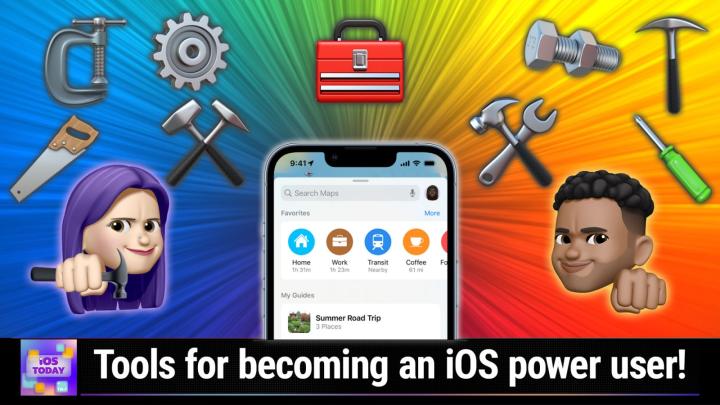iOS Today 651 Transcript
Please be advised this transcript is AI-generated and may not be word for word. Time codes refer to the approximate times in the ad-supported version of the show.
Mikah Sargent (00:00:00):
Coming up on iOS today, Rosemary Orchard and I, Mikah Sergeant, help you build out your iOS toolbox, stay tuned
V.O (00:00:10):
Podcasts you love from people you trust. This is,
Mikah Sargent (00:00:20):
This is iOS today with Rosemary Orchard and Mikah Sergeant, episode 651, recorded Tuesday, April 25th, 2023. Build out your iOS toolbox.
(00:00:33):
Welcome back to iOS Today, the show where we talk all things iOS I, iPad, os, home, pod, os, tv, os watch, os. Look, we talk about the various platforms that Apple provides and the devices that run on those platforms. We are here to help you make sure you are making the most of those devices that you buy. We want you to get the best possible experience on those devices. And when you're going wee who, well, if you've watched the show before, you know who wee who is. But if you don't, I am one of your hosts, Mikah, Sergeant.
Rosemary Orchard (00:01:10):
And I am Rosemary Orchard, and very excited Mikah. Cause we get to talk about some of our favorite apps today. I mean, we always do on this show, don't we? We always get to talk about amazing cool things. And so yeah, it's gonna be good, good fun talking about some other things today.
Mikah Sargent (00:01:25):
Yeah, because today we're talking about sort of maybe less known, lesser known tools and utilities. These are not the, the, the big showy apps that you see constantly getting featured in the App store or the apps that you and and I I would say in many cases are probably not even the apps that you have on your devices. So this is a chance for perhaps you to discover some new apps or to be reminded like I often am of apps that I've installed on my phone and then promptly forgot were there <laugh>. So it's a great time for all of us to learn about some new or old apps and features in certain apps that can kind of build out that toolbox of yours. Just knowing they're there is, is very helpful. So let's kick things off with a well-known app, but maybe a lesser known feature.
Rosemary Orchard (00:02:21):
Yeah, so there is a great feature in Google Maps, which I've just realized that I can't actually demonstrate completely because that's gonna show off my location and all the locations of other people and some details. But there is a feature in Apple Maps and there's a feature in Google Maps where when you get driving directions to a location, you can share your location and your E T A. Now, Mica demonstrated this a few weeks ago when we were in the studio in Apple Maps, but that feature exists in Google Maps as well. And the great thing about the one in Google Maps is it works across platform. Meaning that when you are, for example, sharing your ETA and your arrival times with who is on Android, then they can actually follow you real time just like you can with Apple Maps. Now this feature's been around for a while.
(00:03:07):
It's been around for 2017, possibly means because we're gonna talk about it here on iOS today, that Google are gonna kill it next week. Who knows? That's what Google kind of does with some of their features and services. But this is a really handy thing. And there is also just straight up location sharing within Google within Google Maps, I should say. So if you just wanna share your location for a bit with somebody and they aren't on iPhone, here's another way that you can do it, and that is really cool, and I really like that.
Mikah Sargent (00:03:36):
Nice. Yes. And as, as we mentioned this was, and remains actually one of my favorite features on iOS in, in the Maps app that's sort of built in. But it is great that Google Maps also has this feature. It's very easy to enable. So depending on what you're using you can, you, you can make use of this feature depending on what you're using. You can use it. It is a great way to keep everybody updated on where you are. And I think it's just kind of a nice, thoughtful thing to do for those around you who care about you and wanna make sure that you're safe and you've made it to your destination. So, yeah, I know my closest loved ones and I make absolute use of the Apple Maps version of this. Just so there's not that concern that, oh, well we're, we're coming a visit and it's taken us a while to get there.
(00:04:33):
Is everything okay with this feature? Then there's at least a little bit more understanding. And it makes me think Rosemary of way back in the day when you would get, you'd maybe get I probably via the Pony Express a letter in the mail that says we're making our way across the country to see you soon. We may stop for a quick bite of jerky and some gold panning, and then we'll see you in California. And then you would wait 90,000 months for the people to arrive. And sometimes they would arrive and sometimes they wouldn't and you wouldn't have answers. The the world is so much more connected now, and it's it's, I I I would be a different person <laugh> back then because, well, for multiple reasons, unfortunately. But one of those would be, I'd have to figure out how to be less anxious about things because wouldn't be able to get that check-in to know that that, you know, the person is, is making their way on their wagon across <laugh>. We just got dis that's what the Google Maps or Apple Maps would say at the time. Anyway, I'm gonna move on from being a weirdo about the past and let's talk about <laugh> the, the next feature. Did you wanna mention just how to do the iOS maps sharing of E T A?
Rosemary Orchard (00:06:02):
Yes, yes, I will. So one of the things that you can do is just pop open the Maps app on your phone and this works incorrectly as well. And once you've got directions to get somewhere, which I'm just gonna pop up before I open up my phone and then zoom out a little bit just so that I'm not showing off my current exact location here is there is a share e t a button at the bottom. Now in CarPlay, this also shows up and if you tap on this, it'll give you a list of some recent people and you can just tap on one of those and it'll send some information off. And then what you can also do, however, and this is something that I noticed recently, so I'm just gonna end this route, is if you've got certain favorites.
(00:06:41):
And this only works with some favorites and I can't quite figure out exactly when this works with certain favorites and when this doesn't work with certain favorites, but if you tap on the info bubble on favorites from the list, so I'm just gonna go back and show people that again. So you're in maps I want in maps on my iPhone and I've got like a map view you at the top, and then I've got the list of things at the bottom in favorites. I tap on more, scroll down, pick a favorite and tap on the I button next to it. And then if I tap on share e t a, then it will give me a list of people. Now I had to swipe away from that very quickly because there are a number of people there with phone numbers and I don't wanna share all of those people's information everywhere.
(00:07:22):
But you can then just have it automatically share that e t your e t a with somebody when you start driving to that location. And that is another really cool feature, which I think a lot of people will probably like, you know, if you always share your e t A with a person when you're driving to them then this is a nice way to just bundle that together. So there's no doing that or trying to say, Hey, apple lady share my e t a and then trying to say the correct name. And Mikah, no matter how many times I have told Siri that your name is pronounced Mikah, she persists on saying Micka. Which is kind of adorable and makes me think of is it Miko in Pocahontas? The, the little raccoon. He's, he's adorable. Oh but you're not a raccoon. You're Mikah, Mikah, sergeants <laugh>, and you know, I figure you've probably got some things you wanna share too.
Mikah Sargent (00:08:14):
Yes, I do have some things I wanna share too. So one of the first apps I want to talk about, and I know Rosemary, you're very familiar with this app is a great app for managing and sort of being just aware of different time zones. So time zone math is the bane of my existence, or one of the bans of my existence. And this time zone math is taken care of thanks to a great app called Elwen. So Elwen is available in the app store for free. You can get it, I've launched it here, and your main screen is going to have a, a, a section called Time Codes, and I'll talk about those in a moment. But you can choose to include relative time. So you could say, you know, 45 minutes ago, for example, or you can have it just be set to a specific time. And each of these little formats here have the current date in different methods. It also has the, the current time in different ways, and then also the both date and time. And these are special time codes that can be used in particular in Discord. Because if I remember correctly, Rosemary, the original reason this app was created was for sharing specific times in Discord that Discord could then take and display in other, in other time zones and formats. Is that correct?
Rosemary Orchard (00:09:45):
Yes. Yeah, it was, so this was created by some lovely folks in the Relay FM Discord actually to use there. And yeah, then some other features came along courtesy of various requests from various people, including Mike Curley and others. And it's turned into this fabulous little completely free app that you can download and use.
Mikah Sargent (00:10:03):
Yeah, so let's, let's show some of the things that I can do. So first of all, down at the bottom, I could, if I, let's say I want to have a podcast recording with Rosemary on Thursday at 11:00 AM my time. So I would tap on the date, I would change it to Thursday, and then here I would tap the time to change it to 11:00 AM And so we'll, we'll make that adjustment. And then of course, I am in the America slash los Angeles time zone, but let's have that translate over to London. And so that would be well, so it's 11:00 AM my time would be, that's
Rosemary Orchard (00:10:44):
11:00 AM London time you've selected. There we go. Which is 3:00 AM in your local time.
Mikah Sargent (00:10:49):
Thank you. Thank you. So there's and I'm gonna show you in a second how we can sort of show different time zones. So this is the way to kind of get your local time zone all locked in and to have it displayed as you want to. Let me go back to Pacific Time, just so you can see here. I could add a custom format if I wanted to have a special way to show this, but we'll go over to Timeless because this is the real one. This is what we want. So here in Timeless, I have the option at the top to choose different time zones I want to display. So for example, I've got the time zone or the, the current time in Los Angeles, or specific time, excuse me, in Los Angeles, specific time in Chicago, New York, London and Rome.
(00:11:30):
And then it makes a nice little emoji flag down at the bottom with the times there. So now, because I chose 11:00 AM in my time zone, which excuse me, is Pacific, now I know that that is 7:00 PM in London. And from here I can easily copy this this, this little emoji flag creation. I could share it with the share sheet. I could specifically save this group, and then I could make adjustments if I wanted to add some other options to this list. And then last we'll pop into the settings just so you can kind of see, you can change the app icon what your first tab is. And I'm actually gonna change that timeless, because I don't pop times into Discord. I don't think I ever have popped times into Discord. So I actually use this for the timeless option.
(00:12:19):
And then you choose the default time zone, you can set it to what the device based on location or even on the, the time zone that's set in the phone is, or you can sp you can pick a specific time. And then it also has what's called smart time zone search, which finds the closest time to your search results. So for example I can remember growing up being frustrated because my hometown, I didn't quite understand why they used cities as the means of determining time zones. I always just wanted you to be able to choose Central Pacific, whatever. And St. Joseph Missouri, where I'm from, was not one of these cities. And so I always had to choose Chicago. And I could remember growing up being kind of bitter about the fact that I'm not from Chicago, I'm from St.
(00:13:04):
Joseph, why can't I choose that? But with the smart time zone search, you can essentially type in I could have typed in St. Joseph and then it would find the nearest option that's available. Then of course it has the default time format. So if you maybe put the day before the month, then that it will take that into con into consideration the separator that you want between the flag and the time. And then also including the city names if you'd like. And then there's also an option to import a time zone group if you have that saved out elsewhere. So this is a great little utility, again, available for free to do your time zone math on your phone. And then the idea that I can just quickly say I know what the time is and then paste that so that this is especially helpful if you've got multiple people in different time zones, right? So if I've got a co-host calling in from here and a co-host calling in from there in our little group chat, I can just post this and then we all know how the times line up. It's, it's really handy. So that is el we in the app store. What do you have next for us, Rosemary?
Rosemary Orchard (00:14:09):
Well, what I was just gonna very quickly do, Mikah, is I was just gonna show folks what that looks like when you use the, the copy and paste on iOS for Discord. So I am attempting to show off my iPhone here. There it is. And so I've popped in. It's just the current date and time and I'll just set that. So there we go. We have this, and now if I pop over to Discord, this is the club to Discord, and then I can just paste, paste this little thing with like a tea followed by sexually a Unix timestamp, and then I just paste that in. But this to me says oh 1:26 AM for Wednesday, because I, I was messing around with some of the time zone settings. But I'm sure that for you, Mikah, that's actually showing a different time.
(00:14:49):
And I'm sure for many of our listeners who might be opening the Discord app on their phones or other devices, then they would actually see whatever it is in their local time. So that's offset from me by about nine hours by the looks of it. But yeah, it's pretty cool feature. And the next app that I was going to talk about is something that it's a niche app. And you may or may not need to be able to just download a website so that you have it offline on a regular basis like me, or not ever, but if you ever need to do something like this, there's a great app called SiteSucker, which is available for 4 99 from the app store, and there's an iPhone and an iPad version. There's a separate Mac version as well. And what you can do with SiteSucker is just download a website.
(00:15:35):
And so I can actually I've got some historical downloads here, but if I wanted to download something like, for example the Drafts app which isn't actually on my list today but that's because I talk about it all the time. So I will just pop this URL in if I wanted to download the scriptings data from there. And then I'll just correct that. Then it can just download that entire thing. So I've just popped in the url, I typed it in, I could have copied it and pasted it. I happened to know this one off the top of my head, and it will just go ahead and download that. Now it's downloaded 101 files and it downloaded it pretty fast. And then if I pop into here, then I can actually just tap on the website, which is kind of a little folder, and then it's got this offline version of the website.
(00:16:24):
So I can go around and just browse and look for things as I would usually do at least as far as these things work offline. So even if I don't have internet connection or I've got a very poor internet connection, I've got a way of accessing this information. And that can be very useful for those websites that you kind of need to check out and have reference to. Maybe you're going traveling and you've made a little guide in, say, for example, TripAdvisor, a similar, you wanna just download that offline. Well, you could make a pdf but you could also just copy the url, paste it into here, download it, and see how much of it you can get offline so that you can keep an eye on it as you go and find out maybe some other things as you are traveling around that you hadn't maybe planned to look at.
Mikah Sargent (00:17:08):
Lovely. that is a really great utility. I remember whenever, I remember when you shared that at one point, and I thought, oh, that's definitely an app I need to have. And I've put it through its spaces for sure. It's, it's a lot of fun just to, as you mentioned, you know, if you, if you need to have a local copy of something, it's a great way to, to make that happen. And I love the little settings that they have. It's very mindful about how you would want to download a site and sort of how many steps you wanna take into the site to grab the links or what you wanna leave behind so it doesn't have to sit and spend the whole day trying to get all of that all of that information down. It can, it can just get what you need, which is great. Let's hear, let's go with your next one before we, we come back to me for my, my next pick.
Rosemary Orchard (00:17:58):
Yes. So my next one is a suggestion that I often make to people who are struggling. A little bit of voice memos, you know, or transcription. Because transcription's great when your iPhone hears what you're saying correctly and writes down the word and doesn't get confused with hominems and homophones and things like that, where things, words that sound the same, but don't mean the same thing. Like where for example, or read could be read, or is it read is in the reads that you find in a swamp, in a marsh. What, what are you talking about? Now? Siri's pretty good at doing this transcription, I'll admit. But every so often there'll be like a truck that goes past or something when you're dictating and like, it'll lose that word or a couple of words. And for those, it's nice to be able to go back and listen to the recording again if you are trying to make a memo to yourself.
(00:18:48):
So for that, I use, just press record now. Just press record is available in the app stores 4 99, but the beauty of just press record when you record is that it will record your audio. So it's making a voice memo and it will transcribe it. And I can do this in multiple languages because I have had to decipher some intriguing answerphone messages left for my parents. They, they are in France all the time, so they get answerphone messages in French most of the time. I can figure it out every so often. There's just a horrendous amount of background noise. But you know what, just press record does a great job of helping me figure that out. So you can actually browse and open previously existing files, or you could, if my iPhone were still showing up on screen, I'll just try popping that back up.
(00:19:28):
There we go. But you can also just give it access to be able to record. I usually use this on my Apple Watch and then as it records, it will transcribe or it will not transcribe as it records. It records and then transcribes everything afterwards locally on your device. And that is just brilliant. So you can change which microphone you want to use. So if you've got another microphone attached, for example, your AirPods, you may want to use those. You can choose your transcription language. So mine's currently transcribing into French because that's what I've been using it for. And there's also some custom audio settings, like, would you like to record things as wave files, A I f files or M four A files? And what sample rate would you like? So for example, best Available might just go with whatever it can do at the time and you can choose to store things in iCloud Driver on my iPhone.
(00:20:16):
I wouldn't go with the Legacy in app only one for obvious reasons, it's marked as Legacy. As it plays things back, it will also highlight the transcript, so you can kind of like tap on a bit and, and go back to that. And you can say that it should automatically transcribe short recordings, all recordings or no recordings, as well as do things like automatic punctuation. And I just find this to be an incredibly great tool for I need to dump out a bunch of ideas. But what was it I was doing week? Oh yes, I asked Siri to add Perton, which is an antihistamine to my shopping list, and it added Puritan to my shopping list. I'm not sure I'm gonna find that in the supermarket, Mikah, but you know what? Fortunately I was able to decipher that as I was going around the owls going, wait, I need purita. Why do I need a Puritan? No, I think I need Perton <laugh>. But for those more complex things that you have transcribed or want to make notes of, then just press record is my favorite go-to app.
Mikah Sargent (00:21:15):
Lovely. the next utility I wanna talk about is, I, I've definitely talked about it on the show before, but it's well worth mentioning. Again, it's an app called Make Pass. It's available on your iOS, your iPad OS device, but also on the Mac for 9 99. And that may sound pricey, but I, it's, it's worth it regardless of whether you use it, you know, two times or 10 or more than that. Because what Make Pass does is it lets you create wallet passes for Apple Wallet. So you probably are aware that you can double tap the side button and get your wallet to show up on your iPhone. That's the way that you can Apple pay with certain devices. It's also the way that you can scan, for example, your, your Starbucks card or if you have a loyalty card for a a grocery store or a gas station, something like that. But what if your loyalty card, what if your favorite store does not have the option to make a pass for your wallet? Well, you can do it yourself. So I'm gonna show from the examples because this is a great way to see kind of what is possible. So I'll tap open from examples here, and let's just look at example a store card.
(00:22:39):
So here you can see the editor that pops up. You've got the title of the pass, the image, the icon image, background, color, foreground, color. You can make all of these choices the type of code that the barcode is what information is in the barcode. And then also certain properties like the organization description in the group. And in this case it's a store card. The image here shows some kind of fruits and vegetables. And then if there's relevancy tied to it, which I'll talk about in a moment, that can also be added. And then last but not least, is just a client id bit of information and look at all of these fields that could be filled out. Now I'm gonna tap on preview because that will show you what the card actually looks like. So this person the, the grocery store is called Upmarket, and up at the top is the name.
(00:23:29):
You've got that beautiful image of vegetables, and then the client id. And then down below is that barcode for the client id. All of this is right there. If I tapped on ad, it would actually add it to my Apple Wallet and be listed there with it. I'm gonna close outta the editor, and I'm gonna, going to a different example, like an event ticket. So if we tap on this event ticket, let's say that the ticketing system that you have has, you like print out a code, but it doesn't have an Apple Wallet pass, this is a great way to make that happen. So here, there's no header title, but there is an image, there's an icon. You've got the type of barcode, which in this case is a QR code the description in the group, and then also a thumbnail for the image.
(00:24:12):
But check this out, this has relevancy. So this says that there's a specific date upon which this card becomes relevant. And the reason why that information is there is because you can choose to drop in information here, like a date or a location. And the built-in tools and Apple Wallet make it, or features, I should say, an Apple Wallet, make it so that it will display based on this relevancy. So ten three twenty twenty one is a while ago. Now so obviously if I added this card to Apple Wallet, it's not going to be showing as a, as a top suggestion. But let's say that the date was today at, at 11:00 AM and as we're recording this show, it's 9 37, 9 30 7:00 AM Pacific time. Then it would probably show that as one of the sort of wallet cards that's pretty recent. And then there's some more information there.
(00:25:08):
So I'll choose preview just so you can see what this card looks like. It has the room, the row, the seat, and then the, the code down here at the bottom. Again, I could choose add to add it to my pass or rather to my Apple Wallet. And then what I wanna show here is there are some different tools. So you can start by creating a a, a wallet pass. With the import barcode feature. You can scan a barcode that's physically available. You can choose a barcode from a photo or from a file like a P D F. And then there's a new set, a new system called Make Pass AI and Make Pass AI uses chat. G P T, well, I shouldn't say chat. G p T uses G P T four to be able to sort of create a create a pass based on either what you describe or based on what you capture.
(00:26:02):
So I am going to show how this works in, in practice by scanning a barcode. I, I'm, I'm showing how the app works in practice, not necessarily the AI version. So I will choose Scan Barcode and up pops my there we go, the file. And it says the input barcode format is not supported by Apple Wallet. Make Pass can convert the barcode payload to one of the supported formats or embed the barcode with the original format as the pass strip image. So I'm going to convert to supported format, and then I have some options here. I am going to use qr in this case. And so it pops that information that payload into the format. And then let's give this a title, which in this case it was a bag of Hershey's Special Dark. So we'll call the title Special Dark, and then the header image, we can select a file or select a photo.
(00:27:01):
And then the icon image, we'll keep as the standard wallet background color, let's do a deep brown because that will match the special dark. And then for the foreground color, we probably wanna keep that as white so that it's shows up against that dark background. And then the label color, let's do a nice red again to match the branding of the Hershey's Special Dark. Now I can choose an organization. So in this case that would be the Hershey Company. So we'll type that in, and then we'll leave Description alone. Group is default because you can set up custom groups if you want to. And I am going to make this a coupon. So the past image is gonna be automatically shown there. There's no relevancy tied to this, although, I guess let's go with an expiration date. Let's say this expires on the 30th at midnight.
(00:28:04):
And so we'll set that as the expiration date. And then I could add some more stuff. But this is what's great about it, is I, I don't know what else I might wanna add. So I'm gonna choose Preview to see what it looks like thus far, which not too exciting. I want to, to make this more fun. So what we'll do is we can choose some different fields here. So we can, let's go with chocolate. Actually no, let's go with net weight, which in this case is three ounces. And then we can go back and look at where that's adding information. So there in the top right corner, for example. And then I would go on adding more information and as I go kind of see how I want it to be set up, how I want it to look. And the last thing that I wanna mention is, this is great if you wanna set an associated app.
(00:28:59):
So let's say you have a a ticket for an event coming up and they don't offer the ability to add a a, a a pass automatically to Apple Wallet. You can create your own using this app. You can go ahead and make it using Make Pass. And then if you run into an issue where when you get there, they go, wait, we don't have an Apple Wallet Pass or something like that, then having this Associated App field filled out will make it so that whenever you're in that pass card, there's a little icon for the associated app you can tap on. And then it'll automatically launch the app so then you can get to the screen that you wanted to get and have it work in their system. So that's a great way to make that happen, but I encourage everyone to consider getting this app and just playing around with it because it's a really cool app that lets you make all sorts of cards.
(00:29:52):
I know a lot of folks who before there were there was the ability to kind of using, for example, in California California has an actual system that you can type in your information and get your vaccine information as an Apple Wallet pass before that was available. I know some folks who used the Make Pass app to create their own sort of, as they called them, vaccine passports at the time. And it was an easy method of doing so because they had the information they needed, they could put it all together in one spot, and it showed up in their Apple Wallet app. So yeah well worth checking out Make Pass, very cool tool available on not just iOS and iPad os, but also on Mac os. And even from Mac os, you can still add it to your Apple Wallet super simply. Alright, let's move on to Rosemary, your next couple of picks.
Rosemary Orchard (00:30:44):
Yeah, so my next pick is definitely a nerdy one. And I'm sure some of you listened in one of our recent episodes where we recommended using the keyboard settings on iOS to do some text expansion so that you could then take advantage of things like if you write the at symbol photo by the at symbol, then you get your email address automatically. Well, sometimes we wanna be able to take things like that and just go a little further with them. And so for that, I have this great app called snippity. Now my iPhone isn't quite showing up on screen for some reason at the moment which is always good fun when that happens. There we go. But what you can do with snippity is a number of things. So to start with, I'll just show folks if I switch to the snippity keyboard, if you're watching the video, then it gives me my collections, which are kind of like folders in which I can organize my snippets.
(00:31:32):
And then when I tap on one of those, I, which I only have the all that, I've got a number of things here that I can do. Now, the snippety keyboard is not a standard keyboard with the nu various different input, input buttons like Q W E R T Y that you would usually have. Instead, it offers you a list of your snippets, a space bar, a backspace, and a return key. And so if I tap on the one that says Rosemary Orchard, ooh, look at that, it inserted my name. If I tap return and then select ISO date, it gives me something where I can see placeholders. Okay? So I can choose, for example, Sunday. And then I can insert my snippet and look at that. That's a date which has been formatted. So it's 2023 dash zero four dash three.
(00:32:14):
Nice. what about if I scroll down a little bit more and I tap on tomorrow? That's 26 0 4. 2023. Nice. But I can do some other things as well. So if I select some of this, then I can actually change this. So currently the text have selected as, hello world, this is a test in all capital. So it would be shouting at you. Well, I can change it to lowercase, or I could select that and I can change it to title case. Or I can all of this stuff here. And if I scroll to the top, I've even got a little thing for code block where I can choose my language and say, okay, I'm gonna say this is in Python. It's not really in Python, but that doesn't matter. And it's insert a snippet and it wraps kind of what I've selected into a snippet a markdown code block.
(00:32:56):
Now to create these snippets, you might think, oh gosh, this sounds really complicated. It's really not. Because the folks behind Snippety have made their spent a lot of time figuring out what they wanna do to make this easy. So you start by tapping the plus to add a snippet, and then you've got this nice area here for snippet templates. Now I currently have the Nty keyboard selected, so I'll switch back to English, but not only can I just type in here, so I could type for example Mikah and Mikah could just be a snippet. I can also insert placeholders. So I can have auto incrementing numbers, which will be increment increased every time I use that snippet. I can have a calculated date. That's how I inserted the date for tomorrow. I can have the clipboard content. I can have a selectable date.
(00:33:40):
That's how I did the ISO date, where I selected Sunday. I can have a selectable value. That's how I chose which language I was using for my code block. I can have selected texts also used in the code block text transformation. That was my uppercase, lowercase title, case options, and then text variables where, for example, if I needed to write an email to somebody inviting them to a meeting on Thursday the blah, blah, blah, blah, blah about X, Y, Z and I referenced X, Y, Z multiple times in that email. Well, that could be a variable that I can then just reuse and I can copy and paste that and pop that into that multiple times. So to start with, I might get us say two or three questions, like the date that it's gonna be on, and so, and you know, the title of the meeting and the names of the people taking part and then those get reused again and again and again throughout my snippet.
(00:34:34):
And honestly, this is a great little app. It's available on iPhone and iPad. And there is also a separate Mac app as well. And snippety is it's a little pricier. It is 1999, but honestly it's just pretty awesome for, you know, the fact that you sorry, it's available on all of the devices for 1999. So it's a cross-platform app, but you know, it, it, it does everything. It even does rich text options. So if I change this from for example the moment it was plain text, and now I can change and select, okay, this could be JSON JavaScript object notation, or it could actually be Rich text. So it might have pretty formatting where if I type in hello, and then I, I select it and then I can format it and say that that Hello is in bold.
(00:35:21):
And then the, the world that I'm typing afterwards, oops. If I select format, then I can just say, Hey, that's under, that's italic. And then that, that, that will be a nice rich text template, which yeah, you can choose to put things in collections or not put things in collections, whatever you like. Honestly, this is just a very cool app where the developers have clearly spent a lot of time working on this. And yeah, it, it even supports markdown, which I know some folks really, really love myself included. So take a look at snippety if you are looking for the ability to have blocks of texts that you reuse. And yeah, it even works with keyboard shortcuts on your Mac. So you can press command shift space to find your snippet and hit return to enter it. I use this all the time for so many things. Yeah, I have to recommend it
Mikah Sargent (00:36:12):
Ity, I like the name too. It's just fun. <Laugh>. what's next on your list?
Rosemary Orchard (00:36:18):
Well, next on my list I am just going to change the order of things a moment because I'm gonna pick a slightly smaller one, which I think people will like. How often do you go and you search for something on Wikipedia? I mean, I feel like I do this a lot. And you know, recently I was looking at sgo friend of the TWiT Network in Relay FM and mine who is a user automation expert, software developer, author and musician. According to Wikipedia and Wiki Companion is my companion for looking at Wikipedia articles. It formats things nicely. It gives you the options to quickly jump down to those various different sections within the article that you might want to. So for example, I'm tapping here and it's giving me the various headings. I can use the.dot.to see what categories this person or this article comes under, and other things like that.
(00:37:10):
And I can also go ahead and share and just give this a standard share link to Wikipedia. Like anybody else, I can have both marks to Wikipedia pages. And not only that, I can also choose which languages I would like it to be available in. So then if this Wikipedia page were available in another language, so I'm just going to look up, for example, Berlin. This would be a a good example of something that might be available in multiple languages, then I can actually change this and just say, Hey, I wanna retry my search in German, please, and then look it up in German instead. Which, you know, if you are studying languages or, you know, speak multiple languages, that's probably quite, quite useful to be able to do. And yeah, I certainly like being able to just quickly bookmark something if I want to.
(00:37:57):
And you can even bookmark specific sections. So I will bookmark the population of Berlin, and there we go. That's that done. So there are things as well. I can switch between this page and go back to the English version of it now. I can also change in the settings, which are currently hiding from me. How I would like to view this, it does automatic light and dark mode. It kind of just tis everything up and makes Wikipedia pages very nice and easy to read on mobile which is definitely an advantage. So if you're looking for something to improve your time on Wikipedia, well check out Wiki Companion. It's free from the App store.
Mikah Sargent (00:38:38):
All right. The last one I wanna mention is a little utility called N F C Tools and N FFC Tools is if you've ever used Android before, you may be familiar with this. It is simply a way to look at an N F C card or N F C tag or n FFC device that you have. And in the cases of the, the tags that you can actually write to also be able to write to them. So I'm going to tap read and then up pops the built-in UI for scanning an N F C tag. And so I've just scanned an N F C tag that I have near my desk, and it shows the tag type what technologies are available on this specific tag, the tag serial number, and then a bunch of other payload information that's available, whether it's protected by a password, for example, the memory information how much information is being taken up on the card whether it's currently writeable, and then also the record that is stored on the card, if there is one.
(00:39:47):
And then I can choose to save this information out. And so in this case, I'll say desk left and hit save, and then that N F C has now been saved to my saved tag, so I can always go back and look at that and also compare it to what is currently on the card, if there's anything there. The next option is to write. So with write, you can write things to a card that offers the ability to do so. I'm go, before I choose outta record, I am gonna choose more options, just so you can see what's here. There's clear the record list, there's import from N F C tag, import from QR code, save and Load. Import from the N F C tag is a way for you to scan a, a tag, see what's already on there, and then have that information so that you can add it to a different one.
(00:40:35):
If you want to basically turn a QR code into an N F C tag, then you could choose to import from QR code. And so there, I can go into add a record and here are the different types of records you can add to a an NFC tag. So there's text if you just wanna add some text, u r URL or U R I, which will give you the ability to launch a site. So if I tap on this, you'll see that it starts out with https s slash slash and then you could add what you want to. If you want to add a custom R URL or U R i, then you would want to choose the second one where HTTPS isn't at the start of it. This is a great way, if you were trying to get an app to launch automatically or as Rosemary is always talking about or is sometimes talking about x callback URLs.
(00:41:27):
If you know how to use those tools, then you would want to do a custom U URL or U r i unit.link is a service that provides kind of a, a means of linking to different things, applications, which will let you specifically by way of iOS launch an app. There's also social networks, so I could add, you know, my, my Instagram handle a search tool. So this will essentially just make it a Google search or whatever search engine you want to do a specific file. And so in this case, it would be a, a reference to a file that's stored somewhere email. So if you wanna send an email contact, again, we'll have full contact information, but then they also break it down by phone number, S m s, FaceTime, FaceTime audio. You can add a location or an address, a Bitcoin address if you have that Bluetooth wifi and then custom data, or, and less, but not least, it's shortcut, which again, this is essentially doing it, it's making a custom r l that will then launch a shortcut.
(00:42:41):
But I wanna mention the wifi option because this is a great way. If you want to give people the ability to quickly connect to your home wifi network, you could add that information to the wifi network record, and then add that to a an N F C tag or an N FFC card, and then you can just give people the ability, they can tap on it, and then it will let them connect to the network. Now, iOS does have some built-in functionality for easily sharing the network information with others. There are also loads of ways to make that happen, but I just wanted to mention that this is one way to do that. I have used the reason why I even have N F C tools on my iPhone, because most of this can be achieved using shortcuts and most of it can be achieved through other means is because a, I have it on Android, where you kind of do need a third party tool to do everything that you wanna do with N F C tags.
(00:43:34):
But also because I found that N F C tools was the easiest way for me to make sure that an N F C tag that I had before was completely empty of any information, that it truly was sort of reset to its base version. The, the tools that are available on iOS to sort of make changes to an NFC tag are great, but actually sort of reformatting the N F C tag. I could not make that happen how I wanted to. Outside of n FFC tools N FFC tools is available for free with in-app purchase in the app store. So you can get the pro version with the in-app purchase. But if you are looking for a third party tool that's just kind of purpose built to focus on N FFC tags and you're not in the business of creating shortcuts to do this, then this could be a great tool for you to use to sort of interact with N FFC cards without you know, needing to figure out all the different pieces you need to put together. All I do is hit a button, Bob, see what I need to see, move on. So that's the last tool I'm going to mention. Rosemary, why don't you round us out here with yours.
Rosemary Orchard (00:44:48):
Yeah, so I have one more tool that I'd love to mention. And that is peal. Now, peal, unlike those of you who are watching the video, who might immediately think that means purple calculator, right? It doesn't. It, it is a fabulous calculator, however, written by James Thompson. And it's been around for very long time. There's a separate Mac version available and there's a number of other apps. Now, I'm just gonna put this back into portrait mode because it does work in landscape and portrait, just like the built-in iOS calculator app. But it has a few extra functions built into it. So currently in my calculator, I have 42. Now I got here by tapping on the button that's got 42 in a little circle. And then going to the Universal constants, where I found the ultimate answer. Now, there are a number of constants available in here, such as the Hackett number plank constant.
(00:45:37):
If I go back and look at astronomical, I could look at the equatorial radius of the earth. And that could be an one of my constants that I need. And of course I'm a user, I have the ability to create and edit my own constants as well. So I'm just using 42 for the time being because it works quite nicely for a number of things that I'd like to demonstrate. So peal as well as having constants has functions, which if I type the F open bracket X closed bracket button, it gives me functions. It's got functions for complex numbers where it can do things like the square root and divided by memory and so on. It's also got financial functions where it can calculate tax, get your tax rate, which is 20% in my case and do things like rounding and so on and so forth.
(00:46:22):
It's got memory functions where there's multiple memory registers built in. There's special functions where you can get the Snell disappointment equation. If you've been watching map break quickly, you may know what that is. There's also your standard trigonometric function functions and so on and so forth. But on top of that, there's an A to B because sometimes you just need to convert something like dollars to pounds, inches to centimeters, or maybe you need to calculate what gas mark. Maybe not 42 is gas mark 42 seems pretty high. What is gas mark five in Celsius? That's 190. That's a little better. It's 3 75 Fahrenheit for those who are curious and not watching the video or not looking at this moment. Now you can also just do things like there's a one over X button, which will just give you whatever the equivalent of one part of your number is.
(00:47:12):
So as I've got five, it's gonna give me one fifth, which is 0.2, or maybe I want to do 19 plus 17.5%. And that will also just calculate that because there's a percent button built in, there's tape, I can go back and see what I was doing before. And there's multiple registers, there's memory, there's all sorts of amazing and wonderful things in here. It's a calculator app with theming icons, all sorts of things. If you would prefer to have a green calculator, maybe your name is secretly Mikah, you can have a green calculator. Personally, I much prefer it the deep purple and the Samurai theme, but you can have whatever you like. And honestly, this is a great calculator app. It is 9 99. There is a free version called Peal Light, l i t e in the app store as well, which is free.
(00:48:01):
And yeah, it's, it's great. Also at some point you should probably go into the settings and check out the about section which does have a little bit of information about Peacock. But if you want to know more about Peacock, there's a separate app on the app store as well, which is the 3D about screen which you can go to the app store and download as a separate app. I do actually have this installed on other devices, but yeah, maybe you wanna throw some Flaming bananas and explore, explore some of the me amazing things made available by Apple. Well, it's in about by Peacock. If you just need a great calculator to help you with calculation functions and doing the same kind of mathematics again and again and again, check out Peacock.
Mikah Sargent (00:48:43):
And with that, we have reached the end of this first segment of the show. Hopefully you found some new tools, or were reminded of some old tools that you definitely wanna make sure are front of mind in your iOS iPad os toolbox. We move along to the news. It is time for the news. First and foremost, apple has responded to a security issue that the Wall Street Journal has talked about. We've seen a couple of reports, or maybe even at this point, a few reports from the Wall Street Journal talking about means by which a bad actor could gain access to a phone and make it so that you're kind of like locked out of your phone. So let me just read through a little bit of this. It says IOR Report Thieves can relieve you of access to your entire Apple id just by watching you typing your passcode while you're enjoying a vodka martini on a night out.
(00:49:44):
Thieves gain access to your iPhone are able to pull your access to your iPhone because the phone doesn't need confirmation beyond a passcode as to whether an Apple ID is changed from the iPhone. This means that they can change your password and permanently lock you out of your account. So essentially here what, what we're talking about is the second instance of a special kind of, of what do we want to call it? It's, it's a, it's social engineering in a way, but this is sort of stalking behavior that leads to folks being able to lock someone out of your Apple account. So you may have at one point set up a recovery key and through the use of that recovery key if you don't have that information, then of course you will be locked out.
(00:50:33):
I think, you know, in all of these reports we always have to be mindful of the fact that a lot of the times it's not as if someone is taking advantage of a bug or is, is taking advantage of a shortcoming necessarily of the system. These are the, the standard tools that are in place to help keep you protected. And if you aren't doing your due diligence to make that possible that, that you keep yourself protected, it can lead to something like this happen. So Mr. Fresca was the one who had this issue and it says he either needed to sort of figure it out with Apple or had to pay $10,000 in order to like get it back from the person who was doing the wrong thing. So again, this is by means of the recovery key.
(00:51:36):
And it says, and I'm gonna quote this, the recovery key first introduced by Apple to combat online hackers generates a 28 digit number that can be used to unlock an apple ID. Allows with access to the iPhone, even if the recovery key is already enabled, thieves can easily generate a new one and lock you out of your account. So I actually want to clarify here then that I didn't realize that that was the, the iteration this time around. So if you have someone's passcode and you can get to that screen where the recovery key is set, it looks like the, the thief was able to change the recovery key on the device. And then obviously with a newly generated recovery key, you had to have that information and get back into your account. So I imagine that's gonna be updated pretty quickly to where just a passcode is not enough to change your recovery key. I thought that you had to log in with your Apple ID and password in order to change your recovery key. So this is surprising to me.
Rosemary Orchard (00:52:37):
Well, the, so in the specific example that IOR is talking about, they changed so they changed his Apple ID password, which meant that he, they had the password then to change the recovery key. So, so this is kind of the problem. I think it's one of those things where this is, this is part of a, a series of things that have come up recently based on shoulder surfers, which are basically just like you have at the A T M, people could be looking over your shoulder, watching you type in passcodes and so on. So using face ID or touch ID is naturally much safer than typing in your passcode or, or password all the time, where especially if you pause part of the way through because you get distracted by something or you mistype something, it gives somebody a little bit of an opportunity to actually see what you're typing. So yeah, make sure people don't have your passcode, hate people don't have your password, and generally try to keep your device safe and on you at all times. Don't leave it on a table in a restaurant where it's very easily easy if somebody to just pick up and walk off with. Even if you don't think anyone's seen you enter your passcode, they might be taking a chat that they have.
Mikah Sargent (00:53:43):
Yes. So this is, yeah, I, I, my bad on my framing of the initial part of this, because in this case, that does feel more like a bug that needs to be corrected rather than just the, the protections that are in place. The fact that, you know, you do step one, which is you get the passcode and then you can reset the apple ID to whatever you want it to be and then change the recovery code. That's a pretty clever means of going through that. So it does. At the same time though, there's not really you know, I, I don't know what the solution would be in that case. Because that is the means through which Apple, I guess, I guess if the passcode is not enough to change an Apple ID password, that's what you'd want, right? You'd want it so that your passcode and you have to type in your current password to change or to reset the Apple ID password. Hopefully that is, or
Rosemary Orchard (00:54:43):
Perhaps simply changing your passcode or password would potentially block cha changing your recovery key for even just a couple of hours. That might be enough to do the trick though. That could, of course, like all of these things cause they problems as it solves. If somebody is genuinely having an issue with things and needs to just block and reset everything, and they are the legitimate user, I can imagine being very frustrated by not being able to to just go ahead and reset everything that needs resetting you know, when in need of doing. So
Mikah Sargent (00:55:17):
We'll quickly hit a couple more stories. Apple has, this is wild cuz it's probably just going to keep going back and forth but Apple has won an appeal in its ongoing battle with Epic Games. So, you know, this has been going on and on for some time now where at the last go apple was kind of on the hook for in, in, in its battle with Epic Games. And in as of today's decision apple is kind of now being shown to be off the hook. So I'm gonna quote from the piece. Epic Games sued Apple for not allowing it to use its own payment platform instead of in-app purchases through the Apple, through the app store. With Apple taking a 30% cut, the court ruled that Apple must allow developers to steer app users to external payment platforms, but concluded that the company did not meet the legal tests to be considered a monopoly and thus did not have to permit competing app stores for iOS apps.
(00:56:18):
Both Apple and Epic Games filed appeals on different aspects of the ruling. Epic is appealing the ruling that the app store is not a monopoly, arguing that there is no other way for developers to sell iPhone apps other than through Apple. The iPhone maker in turn is arguing that the court made a legal error when considering the anti steering issue. So again it's just a back and forth where epic Games is accusing Apple of being a monopoly. Now we've got another court that is saying, look, no the app store is not a monopoly and as long as Apple is op offering alternative payment platforms then it is doing what it needs to do. And that falls in line with what we've seen on, I think on a bigger ground from just these court cases in the United States. But in the external factors like the EU where they have looked at Apple's App Store and what needs to be put in place, like offering third party payment platforms. It's a lot <laugh>.
Rosemary Orchard (00:57:24):
Yes. Yeah, it is. But it, it's interesting to see what's going on here in that Apple are currently not considered to be a monopoly. Of course that may change, but they do have approximately 50 50 split with Android usually in most countries. So I'm guessing they aren't necessarily gonna be a monopoly, at least from the perspective of market share of who owns what kind of smartphone just yet. But we'll have to see where it lands.
Mikah Sargent (00:57:49):
Let's run things out, Rosemary, with a report from the uk. Apple is facing new legal requirements in the United Kingdom, but everyone's kind of saying, oh, it won't be hard for them to make this happen. What are the legal requirements?
Rosemary Orchard (00:58:03):
Yeah, so these legal requirements are specifically going to apply to firms that are deemed to have strategic market status, which will be basically the tech giants, Google, apple, Amazon, that sort of company you know, the big ones. And they've got rules that how they're gonna have to work and they're gonna have potential fines of up to 10% of their global turnover if they breach these rules. However these rules are essentially fake reviews. No, no, and no subscription traps. Well, my thought with subscriptions are Apple makes it pretty clear when you're signing up for a subscription because everybody has to use that same Apple's signup screen to start a subscription, and they've made numerous changes to that over recent years to make it more obvious that you're signing up for a 17, nine a week coloring book app type thing or whatever it is.
(00:58:57):
And they also send you emails whenever your subscription is about to renew. If you haven't had one of those emails come through, check and make sure you're getting emails from Apple and make sure your email address is right for your Apple id. Because they definitely do send you reminders that subscriptions are coming up for renewal and all of those can be managed under the settings area of your iPhone or iPad. And also in app Store. So I was there thinking, okay, well I'm, I'm thinking subscriptions definitely not a problem. And the other thing is tackling fake reviews. And yeah, that seems like this is genuine generally a problem everywhere. Sometimes you might be reading reviews of something on Amazon, for example, I was recently purchasing an umbrella, scrolled down through the reviews, which, you know, there were hundreds of reviews at, and it was four and a half stars scrolled down through the first sort of 10, 15 reviews.
(00:59:51):
And there was somebody talking about a a pump for like pumping up your tires on your car. And I thought, huh, well maybe they just posted on, on like the wrong item. That happens every once in a while, scroll it down a lot more people talking about how great and easy this was to pump up their tires. It's like, okay, well this is clearly a case. Maybe these reviews weren't fake when they were posted, but these reviews are not applicable to this product. Now, fortunately, we don't seem to have that problem in the App store where you're reading reviews for, I don't know, for example, snippity. And then you, you, you keep reading and find out that is this used to be some kind of coloring book app or something. That that doesn't happen. But there are definitely developers out there who are paying for reviews and so on and so forth, not the developers we like to feature here on iOS today, of course.
(01:00:36):
But the looks like the responsibility for that because Apple is taking a cut of the app sales. It's gonna be sharing some of the responsibility for dealing with fake reviews with developers. And so they're gonna have to do a little bit of a better job of detecting and removing these. But at the same time, I have to say, I don't tend to see lots of fake reviews on the apps that I'm looking at on the App store. Maybe I've just got great ways of finding apps in the first place, which are always trustworthy. Or maybe it's just a case of there aren't as many out there as people think that said, anything that's gonna be like a 19 point 99 a week subscription is getting a no from me, just as a kind of like general thing off the bat. I mean, there will probably be exceptions to that.
(01:01:19):
There are plenty of things where the data costs that much money, but yes in general, yeah, keep an eye on the price and then check out the reviews from there. And in the meantime, I suspect that this legal ruling would apply to how Apple manages things everywhere. But don't forget, you also see different reviews in the App Store based on the country you're in. So if you're in the UK you'll see UK reviews of an app versus if you're in the US you'll see us reviews of an app and so on and so forth.
Mikah Sargent (01:01:47):
All righty folks. With that, it is time to move on to Shortcuts Corner. Shortcuts Corner is up next.
(01:02:04):
It's time for Shortcuts Corner, the part of the show where you write in with your shortcuts requests and Rosemary Orchard, the shortcuts expert, provides a response. The first Shortcuts Corner bit comes from Peter, Peter Roden last week asking about where to go to learn more about shortcuts, to make the most of what was possible, and to kind of get an idea of how to build upon shortcuts and, and sort of take it to the next level. And of course Rosemary provided a great response and here is what Peter had to say. Mikah and Rosemary, thanks so much for reading and replying to my email on your show. I felt so famous. I AirPlayed the podcast segment to my close friends who know that I am an apple geek. I will look into the book and video. Rosemary mentioned Peter, that's wonderful, Peter, I am so glad that the suggestions Rosemary provided are helpful and also that you had a moment of recognition there and it's always exciting to hear from you. And so everyone, you should feel free to write in iOS today@twit.tv with your own shortcuts, corner requests, feedback, et cetera. Anything you wanna say on that one before we move on?
Rosemary Orchard (01:03:19):
No. just that I'm really glad to hear that Peter is exciting, is gonna start learning about shortcuts. And I hope a number of our other listeners also take up the advice and options offered from his from his request, which was last week's episode.
Mikah Sargent (01:03:34):
Beautiful James has written in and said, Hey, how can I create a shortcut for my iPhone 12 that we'll put on my home screen, a link to a specific Google Doc so I can edit that Google Doc there. Thanks for a great podcast. I have to shout that cuz there are like nine exclamation points after it from James. So essentially, James wants a shortcut to a specific doc. And this is interesting. This is actually an interesting question.
Rosemary Orchard (01:04:03):
It is an interesting question. And I do just wanna mention that if you open the Google Docs, Google Sheets, Google, what is it? Slides app mm-hmm. <Affirmative> then you can actually star things and then have those starred items. There's just a quick filter to get to them, but n maybe you do just want a link to a specific Google sheet or Google Doc or Google slide, whatever. So what I did for this and this is gonna be really complicated. It doesn't even actually have to use shortcuts. We we're not gonna do shortcuts to start with. So if you just tap on the three dots on the side and then you copy the link, yep, that's it. Then you go to your Safari app and you paste it and you open it. And if you tap on the little share arrow at the bottom and then you scroll down, then there's a little option for just add to home screen and that's all you need to do.
(01:04:49):
Now you can you know, you're, you're gonna have this with just, you know, whatever icon it is. You can, you know, just sort of tap and hold on it and then, you know, you can edit your home screen and, you know, move it around and so on. If you want something that's maybe a little nicer better, then you can also just pop into shortcuts. I'm just going to go into all shortcuts and then create a lovely little new shortcut. And then you can just tie e open URL and search for the open URL action. And then one that pops up which it should do in just a moment. Then you can actually just open the R URL with that u r URL that you have copied. So my little my shortcuts is having a little moment here where it's considering what is correct with life.
(01:05:36):
There we go. Open U URLs in the web actions, and I just paste that in and then you can rename it to be whatever it is. So open, I'll call this IO s Oh, well, if I could spell iOS, that would be really good. You'd think having a podcast called iOS today, Mikah, I'd know how to spell iOS, but apparently I can't type it. So there we go. I can now open the iOS today sheet because it's only got one. I one action in it's automat ego uses Safari icon, but I can still choose to use a different one. And so maybe I'll just pick a nice little purple. And let's go with the little piece of film there as in like, you know, old fashioned camera film. And now from here, tap that share icon, scroll down again and then add to home screen. And then maybe I'll just change the name of this on that home screen so that it's a little shorter. And then I'll just call it iOS today and add that. And now when I tap on that, ta-da it will open it. And because I've got the Google Sheets app installed even better, it opens it in Google Sheets for me.
Mikah Sargent (01:06:37):
Lovely. Alright the next shortcuts corner request comes from Todd. Todd w writes in Love the show I've been watching since the days of iPad. Today I need some help knowing where to go with this. I use Obsidian, which is a great app for my P K m for work notes, stage, play notes, sermon notes, et cetera. It's the sermon notes that I need some help with. I want to write or build a shortcut or an obsidian macro perhaps that will work as follows. One, I write on my iPad or type a reference to. I select that text again either with the Apple pencil or keyboard or mouse. Three, I click a button or enter a keyboard shortcut that four pretends the U R I five U R URL encodes the reference six calls the U r I and seven returns the reference followed by a line break or carriage return and the output from the full r i with the reference. Thanks Todd. So Rosemary, with this one, I hope you will also go into a little bit of detail about what Todd is talking about for our mm-hmm. <Affirmative> less than technical folks who are going, okay, what do you mean pre pen? The u r i, what do I do? What does URL encoding mean? And what is an Apple pencil? No, wait, that one's probably okay. <Laugh>,
Rosemary Orchard (01:07:52):
That one probably is okay. But the first problem I actually wanna get to is actually how do you even run this darn thing? Because this is something where trying to run a shortcut on something in another app where you don't necessarily have a way to just be like, Hey I'm in drafts, drafts understand shortcuts. Let's do this. It can be a bit tricky. So there's a number of accessibility settings and you've got like a, a mouse like I'm, I'm gonna hold up my razor basalis mouse here, which is lovely RGB mouse. It's got a lot of buttons on it. But if you've got one of those, which is say a Bluetooth mouse connected to your iPhone or your iPad, then you can actually have clicks on a particular button, run a shortcut. Yeah, amazing. What you can also do is use the accessibility settings to run a shortcut.
(01:08:38):
Now what I'm gonna do is I am going to just add camel, camel, camel to this. So now I've got the accessibility menu over showing up on my iPhone home screen. So that's showing up as little dot. And when I tap on it, it's gonna give me the option to do either Apple Watch mirroring or run my shortcut for Camel, camel, camel. Now obviously you want to select whatever one it is that you actually want there, but being able to do that, maybe running your mouse into a corner, a hot corner on your iPad to pop up probably a menu, a shortcut. Run a shortcut that opens like a menu and gives you some options. Cuz you may not want this same thing all the time. That's probably gonna be a good start. But I'm gonna assume that we can actually just go pop back.
(01:09:25):
And I'm just gonna turn this accessibility assistive touch, sorry, the assistive touch menu off. And I'll just pop in two shortcuts and then I will get started because Todd has got various things that he wants or needs to do. Now I'm gonna assume that what we're gonna do for this here is we're actually gonna just type the reference into the shortcut. You could share the reference into the shortcut. And what I will say is if you do that and you, you turn on show in share sheet, then what you can do, turn everything off. We don't want everything here. You could just say, Hey, show some text and if there is no text, ask for, and then change that to text. So then if I don't have anything when I go to run this shortcut, then it'll pop up and it'll ask me, and that will give us our reference as a base.
(01:10:13):
Now, I did have to edit Todd's query a little bit because it was quite long and included a very nice example, which I'm actually referencing here. But what Todd needs to get out at the end, which is what I'm gonna start with, I'm gonna start at the end and work my way backwards. What tab wants is essentially three dashes online, and then his reference, which I'm gonna go and use the magic variable for that shortcut input. And then he wants the results, which I'm just gonna type all caps results here for the time being. And then dash, dash, dash, okay. So we, we know what we're aiming for. And then I'll just pop that onto the share sheet at the end, which is just gonna be my final option. We probably wanna copy this onto a clipboard so you can just paste it in.
(01:10:57):
But I'll use the share sheet cuz then you can actually see what it looks like. So now we've got most of our end result. Let's go back and look at this. So we've got our reference and Todd wants to pre-pa a url and URL encode the reference. Now we're gonna actually do this in a specific order. We're gonna start by u r URL encoding. So U r URL encoding is taking text. For example, if I took the words Mikah, Sergeant or iOS today, they've got a space in between them. Well, if you go into safari or Chrome or Firefox or Edge or whatever browser you wanna use, even if you're using opera then you, and you type something and you put a space in the URL that kind of breaks it. Now, modern browsers are really good at handling this, but if you need to call some kind of magic service, which will then, I don't know, take something that you give it and give you a bunch of data back, that's maybe not going to do such a good job of handling the space.
(01:11:57):
So we need to URL encode that short the, the, the reference that we're starting with so that we can actually use that magic service to do this. And so now what I'm going to do is I'm going to give our url and I'm gonna take this URL action right here. So we've got our R URL encoded reference. Okay. And I'm just gonna put I'll, I'll just put prefix CO on slash slash here. And then we can update this later to be the one that Todd actually wants. And then I'll just put example Code uk. And then I'll just put question mark ref equals, now how this works precisely is gonna be very dependent on the service that you're using, but the part that we definitely need to do is we need to use the URL encoded text rather than just our raw reference.
(01:12:48):
And then this is where we, it gets really, really fancy. We're gonna use get contents of u r url and get contents of u r. URL is good. Take this U url, I'm gonna drop it in after that U R Act R URL action. And then it's just gonna do a get request. And then I just need to replace the result here in my text with the get contents of url. And that should be it. That's, that's literally all there is to it. The real trick is gonna be in triggering this, but hopefully that gives people some ideas. Now, if I run this at the moment, this isn't gonna work because prefix co slash slash example.co uk ref equals blah blah is not a real website. And I don't have a real reference to give this, but if I do run this, then you'll see I've not given it any text, so it's gonna pop up and ask me for the text for the reference, which I'm gonna call iOS today six fifty one.
(01:13:40):
And then we'll watch this crash rather spectacularly when it tries to, yeah, unsupported r l. But it will, you know, aside from the fact that I don't have the correct U R L in here, this will work and hopefully give Todd what he's looking for. The trick is gonna be getting it to run which you're not gonna be able to do with the keyboard tricker. Todd, I'm, I'm afraid that's definitely something that's not gonna be possible just yet, but if you do, just maybe hit command space on your iPad and type the name of your shortcut, then you can run it through there. And we can include this example shortcut in the show notes. So that folks can give it a try though, be warned as I've mentioned here, this one isn't working because that U R L will need changing.
Mikah Sargent (01:14:26):
Alrighty we're gonna quickly hit a feedback and question before we move on to our app caps. So Keith has written in said, hi Mike and Rosemary. I wonder if the last updates for the Apple Watch and the iPhone have affected the functionality between them. It used to be if I had music video, if I had a music, if I had music, a video, or a podcast running on the phone play pause, jump forward and backward controls were displayed on the watch. That functionality is now missing. I've checked the phone and watch setups with no luck. And a second question, when set to always on the watch display was always on. Now if there's no movement of the watch, the display reverts to a digital time and the top right hand corner. I had no luck when I contacted Apple Support. I'm wondering if you have any suggestions. I'm using an iPhone 11 Pro running iOS 16.4 0.1 and an Apple Watch Ultra using Watch OS 9.4. Thanks for a great informative program, Keith and Keith has paid the pet tax Rosie the resident Vulture who is checking for food. So let's take a look at Rosa, the Vulture.
Rosemary Orchard (01:15:33):
Yes, Rosie is not really a vulture, but she definitely is acting like a vulture. She is a rather gorgeous black and gray dog. No, no. What's great about Rosie, Rosie's a dog. He's, he's at
Mikah Sargent (01:15:44):
Least I was prepared V for a Vulture <laugh>, and then to not have a Vulture is so funny to me. Yes, very pretty dog. Beautiful gray, black and white fluffy, fluffy doggo. This looks like it or this sounds like it could be a couple of issues here. Mm-Hmm. yeah,
Rosemary Orchard (01:16:02):
All
Mikah Sargent (01:16:03):
Kind combining
Rosemary Orchard (01:16:04):
Together that Keith mentioned, the, the part with the always on watch display not working, and the time reverting to a digital time in the top right hand corner, because that made me think, aha, I remember this, this is low power mode because when you're in low power mode, your watch doesn't display very much on screen and things like that. And so I'm wondering if maybe low power mode is enabled on the Apple Watch, because that definitely sounds like it could be done. So what I'll just do, if I just pop up my watch screen which was set to my accessibility button just now, there we go. And I can actually show Fox how to change that. So
Mikah Sargent (01:16:46):
Yeah, this could be causing all of the issues, including the play pauses, jump forward not showing up. Yeah,
Rosemary Orchard (01:16:51):
Exactly. It could. So what you can do is if you swipe up from the bottom on your watch, it doesn't have to be an Apple Watch ultra for this, it can be any Apple Watch, and then you find the battery, which is usually displayed as a percentage. And then you sort of tap on hold tap on that one. Then if you scroll down here, then you'll see that there is a low power mode option. Now my watch is a hundred percent charged right now, but if I go into low power mode, it will warn me about a number of things such as turning off the always on display, limiting sensors, interesting connection problems, and it doesn't do as many things. Now I suspect what's happened here is Keith May have tapped turn on instead of turn on four because you could turn this on for a day instead of permanently, or maybe he's done this via a shortcut that's also a possibility. Yeah, that's what I'm
Mikah Sargent (01:17:40):
An automation
Rosemary Orchard (01:17:41):
Or perhaps disabled some of the other settings via a shortcut. But if you try and turn that one off, that could be a very good start.
Mikah Sargent (01:17:48):
Yes, because as you pointed out, not getting that same functionality where the play pause jumped forward that is one way that the Apple Watch will try to save battery by not communicating as much with the phone. So yes, this does sound like at some point that feature got turned on and you may want to go into the Shortcuts app on your phone and just check if there's anything related to to the, to the Apple watch that's happening in there where you've got it automated to, to make some changes. And then, yes, the second option Rosemary, was exactly what I was thinking about. And you've made a note of this in the document talk about auto launch audio apps.
Rosemary Orchard (01:18:32):
Yeah, so in the Apple Watch app on your iPhone, and you can also do this via settings on the watch, but I'm just gonna do this in the Apple Watch app. If you go under the general option then you can scroll down and there's a little section here called Auto Launch and there is the option to auto launch audio apps, which would include the now playing app. Now playing is its own separate app. And so I think I suspect that this may have got turned off or possibly you may need to reboot your watch because it's not showing the now playing app, but I'm pretty certain that you actually can't uninstall that. You know, if I'm scrolling down here now playing is not one of those options that I can uninstall. And so yeah, I I think you probably just need to have a look, make sure that that is enabled.
(01:19:25):
And the other thing that you can do under settings and general is there should be the option, was it under general, I've, I've lost where it is now, but there is the option of having apps automatically go back to the home screen when you are not using them and you can change how long that an app stays on screen for. There are also options here under settings, display and brightness for wake on wrist rays, wake on Crown R rotation and how long your watch should be considered awake for and the always on display. Now if you've been playing with one of those low para mode shortcuts, it may have gone through and disabled a bunch of these. So if that's the case, you're gonna want to go through and change some of that stuff back.
Mikah Sargent (01:20:11):
Beautiful, yes, that, oh, and it is under return to clock is the feature in general for whether it switch switches back to the home screen, which is of course your clock face or you
Rosemary Orchard (01:20:27):
Have I found with an app. Yeah, mine is set to two minutes. There are some other options, so I'll just find that for folks. So that's under general. And then you scroll down, find return to Clock. It's be between enable handoff and bedside mode. And then you can change it to always after two minutes or after one hour. And you can also customize this for different apps. So for example, if I scroll down and I find the Now playing app, which is right here, I actually use Now Playing Plus personally. But then you can actually give this a custom one and give it after say an hour and when it's in session. So for example, if you are doing a workout or an audio recording or something then it can make sure that it always returns to this app instead of to the watch space. So worth checking out.
Mikah Sargent (01:21:15):
Alrighty, those were some great shortcuts Corner requests and some great feedback. And again, you can send those to iOS today at twit tv if you have your own. I can hear the music though, it's time for Shortcuts Corner. Oh, nope, not that music. It's time for our app caps. It's the app cap segment, the part of the show where we place caps atop our heads to honor our app or gadget picks of the week. These are the apps or gadgets we're using now, or have used it sometime that we think are great and want to share with all of you. And as part of that process, we put things on our heads because it's what we've always done. So Rosemary Orchard, tell us about the cap top your head and then tell us about your app or gadget pick of the week.
Rosemary Orchard (01:22:08):
Well, the capita top of my head, it's, it's more of a berry to be honest. It's sort of in a oops, it's sort of an AstroTurf green. I think that is the best way to describe this. An AstroTurf green is appropriate because at the front I have a little white pompom. Now this pompom is representing a golf ball because in the middle of my hat there is a flag, which obviously represents the, the hole in which we are attempting to put the golf ball. I'm, I'm guessing from here it's putting rather than anything else that's kind of the extent of my golf knowledge. Hopefully it was above par or below par. Oh,
Mikah Sargent (01:22:42):
On par.
Rosemary Orchard (01:22:43):
I don't, I dunno exactly where I'm going with that, but there we go. I tried to throw a bonus one in for you, Mikah. And my gadget pick of the week is actually something that is a little bit different. This is a, surprisingly for me not purple iPhone case. This is the mo magnetic case for the iPhone. But this magnetic case is currently not on my iPhone because I want to show folks the bottom very easily. And it's more easy to do when there isn't a phone in there. So what I've if you're not watching then this will be a little difficult to describe, but essentially at the bottom where you've got the whole four of the lightning connector and then on either side you've got speaker grills. Below those speaker grills, there are two more recesses, and these recesses have got some little grips in.
(01:23:30):
And I've just realized that I picked up the entirely wrong clip from the side of my bed, which was definitely a mistake. But either way, that's, that's a problem for another time. But there are it, this comes with a lanyard at least when you buy it from Mo in the package, then this comes to the lanyard and then you can clip your phone into this lanyard so that then when you are carrying your iPhone, you are no longer just carrying your iPhone in a case. And this is a nice vegan leather. This is the midnight blue option. But you can actually wrap it or just sort of drape it over your shoulder. Now this strap adjusts in multiple ways. It's very handy. And I have to say it's a very enjoyable way to carry your iPhone when maybe, like me, you often don't have pockets because women's clothing doesn't need pockets.
(01:24:20):
At least that's what people seem to think. Or maybe it's just, you know, you're wandering around the house and you just need to be able to keep your phone handy, but you don't wanna like, have to put it in your pocket every 30 seconds because you are just constantly checking the time or whatever it is. So I am recommending the mo magnetic case for iPhone with lanyard available. If you buy it from mof, you'll get like a bundle with both of them in. If you buy it from the, if you buy it from Amazon, then you may have to buy the, the parts separately. So do watch out for that. But it works with all phone cases. It is MagSafe compatible. And it, as I mentioned, a nice vegan leather option. And I have to say the the buttons on here, they are satisfyingly clicky and they are like it's a little difficult to see on camera, but they are actually metal rather than plastic. So you can kind of, you can tactily feel the difference and there is a satisfying amount of resistance, but not too much resistance to pressing the buttons. Which I know for some folks is important. They don't like buttons being too easy or too difficult to depress. So I feel like I'm not gonna be depressed by trying to press these buttons.
Mikah Sargent (01:25:27):
<Laugh> that is really nice. Over on my side, the cap I'm wearing today is a beautiful straw cap that's black and sort of a natural straw color. And then it has these gorgeous little paper flowers on it. I don't know, I feel like the queen would've worn a hat like this. It probably would've been a lot more expensive and better made, but hey you know, it's, it's, it's nice still, I guess. The object I want to talk about today comes from one of my favorite companies. They make their products right here, I should say, right nearby in San Francisco, California. It's SF bags, otherwise known as Waterfield Designs. And Waterfield is always making new bags and storage devices, all sorts of different containers essentially, that you can carry with you. And I've got a few of their bags, but I was really excited to see this new thing called the Mason, e d c pouch.
(01:26:29):
E d c for folks who don't know stands for every day, Carrie and the Mason e d C pouch, it's a, a small pouch that is big enough to hold an iPad mini. It's got a nice zippered front where you can stuff things into, whoops, into the pocket there. The front of it is leather and then ballistic nylon for the rest. It comes in three different colors. But when you unzip it inside, you will find a nice padded pouch for the iPad Mini or a similar small device. You could put a Kindle in there, something like that. And then it has a main pouch with two smaller pockets that you can slide things into along with, and I love this the most Leo and I talked about this on Ask the tech guys in the past, having a little key ring area where you can specifically put your keys so you know right where they are every time.
(01:27:23):
If they're just floating around in there, they're hard to find. The idea with this is, yes, you can carry it on its own, but you can also stuff it into a bigger bag. And that's what I like about it. It can be kind of organization inside of a larger bag. Cause I have this tote that I carry around with me everywhere. And having this inside with all of my smaller items in it is quite nice. And then Waterfield, one of the, the things I really like about them is that they are always using and, or they're looking for, and then using newer technologies for like fastening and, and adjustments. So here on the side you have these great little clips for the strap. So you can carry this on its own and wear it kind of like as a, you know, across the bag.
(01:28:06):
It is kind of a sling if you want it to be. But they have on the strap. And let me put the the little clip back on here cuz this is a really sort of steadfast and sturdy clip, but they have this kind of, it's, it's almost like a, I don't know, like a seatbelt technology. You can lift this, this area forward and then it's got a spring in it. And so you undo it so that the, it's not pressing down on the strap. And then you can change how big or small the handle is on the bag. And what's great about it too is that I can wear this as I want to and then make a quick adjustment using that little area so I can easily move it to behind me and make adjustments to the strap, or I can pull it back in front of me while I'm wearing it because of the way that this is made.
(01:29:03):
And then it makes a nice, really strong hold. So Waterfield slash SF bags has a bunch of bags that feature one of these special sort of adjustment clips. It says on the back of it trimmers, T R I M M E R S because you can sort of trim or trim rather the length of the strap that you are using to carry it. This specific bag, again, made right in San Francisco with this leather and ballistic nylon is available for $129. They have loads and loads and loads and loads of different bag options. So no matter what you sort of want to do and carry with you, you can find something that will carry, you know, your MacBook Air, your full size 16 inch MacBook Pro. They've, they've got it all. And what I love is that they're super quick to come out with new bags or carrying options whenever a product launches. So for example, when the Steam deck launched shortly after that they made a bag for the steam deck and I've got that somewhere around here. They are always sort of innovating on stuff as well. So over time they've added new new options for that. For the we what is the, the little we call
Rosemary Orchard (01:30:29):
The switch?
Mikah Sargent (01:30:30):
The switch. Thank you. Not the, we thank you <laugh>, the Nintendo Switch and all sorts of stuff. So please go check them out, SF bags.com, sf bags.com to learn more about, hey, this Mason everyday carry pouch, but also just so many other great options that they, they sell on the site. And again, if you are one of, you know, if you're a person who likes to what is it, buy local then you can also feel good about buying something made here in the United States and in this case in San Francisco. Rosemary, you mentioned that you did find the clip, although the strap. Yes,
Rosemary Orchard (01:31:11):
Yes. I, I, I quickly ran and grabbed it just because as you were doing the quick adjustments there, Mike, I wanted to mention that the strap for the, the mo phone case. And lanyard has two adjusters on it. It's got you know, your sort of standard messenger bag style sliding adjustment. It's quite a nice wide strap as well, actually. And then on the other side it's also got this quick release sort of pinch and grab option which is great because it means that you can have it hanging a really long way down or not so long down whichever you like. And if you weren't wearing a golf hat, a top of your head, then it would probably be a lot easier to get this on and just quickly sort of throw it over your body in a way that is comfortable for you and whatever it is.
(01:31:52):
And then your phone is just always at hand, nice and quick and easy. And also the, the way that the the pins remove the bottom you can just sort of pull down which pulls or pulls the the, the, the hook away from the case and then you just release because it's just nice little grabbers. And if you didn't want to use this case, or maybe you've got a phone that mof don't make a case for the you can buy the lanyard separately and it comes a little bar that you can stick on the back at the bottom of your phone to attach it to instead. But as it is, I'm gonna be hoping they make a case for the this for the next version of the iPhone because I really like this. It's a great option for travel or just around the house.
Mikah Sargent (01:32:32):
Nice. I just love that cap that you're wearing. That's so funny. It is so funny. Alright folks, with that, we have reached the end of this episode of iOS Today. I hope you've been inspired and you are looking forward to trying out some of these tools we've mentioned. You can email us anytime you'd like to have your questions answered on the show by sending them to iOS today@twit.tv. That's iOS today at twit tv. Please consider tuning in to watch the show live every Tuesday as we record this starting around 9:00 AM Pacific at twit tv slash live TWiT tv slash live. We think though, the best way to sort of get the show enjoy the show, participate in the show, is by going to twit tv slash iOS and subscribing. There you will find some buttons, subscribe to audio, subscribe to video.
(01:33:21):
You choose your format. If you just wanna listen to us or if you want to listen and watch the show choose, subscribe to video and then pick your sort of provider of choice. Apple Podcast, Google Podcast, Spotify, YouTube. We try to be in all the different places. Of course, there's just that standard r s s feed that you can copy and paste into whatever gathering app you're using. And we do appreciate you for, for becoming a follower or a subscriber depending on what service you're using. They like to use those different verbs there. Let's see, what else? Oh now's the time where I mentioned Club TWiTt atTWIT TV slash Club Twit. Please consider joining the club for seven do, starting at $7 a month or $84 a year. When you join the club, you get some great stuff.
(01:34:07):
First, you gain access to every single TWiT show with no ads because you, in effect are sponsoring the shows you are making it all possible. So you get all of the content with none of the ads. You also gain access to the TWIT plus bonus feed that has extra stuff you won't find anywhere else behind the scenes before the show, after the show. All sorts of great stuff there. Plus TWIT events often get published there. Th these are club twit events, special events that are available to our Club TWIT members and access to the members only Discord server. A fun place to go to chat with your fellow club TWIT members, and also those of us here at TWiT. It uses Discord which some of you may have heard of. It's just a chat app, so it it's, it's easy to get signed up and, and join the Club TWiT Discord and talk to your fellow Club TWIT members.
(01:34:53):
And as I mentioned, Rosemary Orchard is super active in the Club TWiT Discord. We've got a few hosts who are regularly there chatting with everybody. So if you've been wanting to ask someone a specific question or just chat with somebody about a specific topic consider joining the club for that. You're also going to get some other awesome stuff. You will gain access to some Club TWIT exclusive shows like the Untitled Linux Show, which is a show all about Linux. You also will get Paul T's Hands-on Windows program that is a show, a short format show where Paul Throt walks you through Windows tips and tricks, helping you make the most of your Windows machine, as well as my very own Hands-on Mac program where I will walk you through not just the Mac but also iPhone, iPad, apple Watch, it's, it's an Apple focused but short format show where we're specific, we're specifically focusing on one feature or one question that somebody has.
(01:35:51):
I just wanna help you make sure that you're getting everything, you, all the information that you need so that you are using that iPhone or that Mac to using it for what it's worth. You know, making sure that you are really as powerful as much of a power user as you want to be. And then last but not least you will also get access to the newly Relaunched Home Theater Geeks with Scott Wilkinson. So you can learn about the home theater check in on what are the latest and greatest options for you in the home theater. And make sure that your settings are all up to snuff so that you are viewing your favorite shows and movies with the best possible options. That is Club TWiT at twit tv slash club TWiTt. Please consider joining the club, Rosemary Orchard. If folks wanna follow you online and check out all the great work you're doing, where should they go to do so?
Rosemary Orchard (01:36:53):
The best place to go is rosemary orchard.com, which go has links to all the things I do around the internet including a link back to iOS today and to another podcast that I host and books and apps and all sorts of other fun things. The other places you can find me are of course, on various social media sites, including Meam, where you can find me at Rosemary snail it social. And then other than that yeah, hanging out in the club to Discord in the iOS Today channel where some listeners are having some lovely chats with each other and including me and them, which is lovely. And where can people find you? Mikah?
Mikah Sargent (01:37:27):
You can find me online at Mikah Sergeant on many a social media network. Or you can enter chihuahua.coffee, that's c hhi h hua h hua.coffee, where I've got links to the places I'm most active online. Thanks everybody for tuning in this week. Thank you for watching iOS today and Rosemary Orchard and I will catch you a or yes, yes, yes, maybe <laugh>. We will see you next week for another episode of iOS Today. Goodbye.
Scott Wilkinson V.O. (01:37:56):
Hey there, Scott Wilkinson here in Case you hadn't heard, home Theater Geeks is Back. Each week I bring you the latest audio, video news, tips and tricks to get the most out of your AV system product reviews and more you can enjoy Home Theater Geeks only if you're a member of Club Twi, which costs seven bucks a month. Or you can subscribe to Home Theater Geeks by itself for only 2 99 a month. I hope you'll join me for a weekly dose of home Theater Geek two.