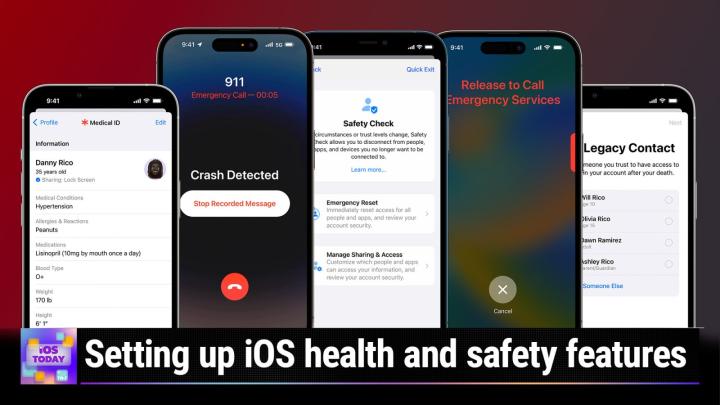IOS Today 645 Transcript
Please be advised this transcript is AI-generated and may not be word for word. Time codes refer to the approximate times in the ad-supported version of the show.
Mikah Sargent (00:00:00):
Coming up on iOS today, Rosemary Orchard and I are ready, and we want you to be ready too. It's time to get prepared with well, lots of emergency preparedness options on iOS. Stay tuned podcasts you love
V.O. (00:00:18):
From people you trust. This is TWiT
Mikah Sargent (00:00:25):
This is iOS today, episode 645, recorded Tuesday, March 14th, 2023. Ios Personal Safety and Emergency sos. This episode of iOS Today is brought to you by Electric E-Bikes. Discover the local area or experience the freedom of the great outdoors with fun, fast, and foldable electric E-bikes. Learn more about the expedition, cargo, e-bike, and all the other sweet models electric has to offer by visiting electric e-bikes dot com. Welcome back to iOS Today, the show where we talk all things iOS, tv, os, home, pod, os, watch, os, iPad, OS and Os and Os and os. It's all of the platforms, the software platforms that Apple has on offer. We love to talk about them here on iOS today. We love to help you out there. Make sure that you are making the most of those various Apple devices you have. And so to do that, we on this show, try to find a topic every week that can help you better understand your device, better use your devices, and I don't know, have more fun in some instances. <Laugh> I am one of the hosts of this show, Mikahh, Sergeant,
Rosemary Orchard (00:01:41):
And I am Rosemary Orchard. Hi everybody.
Mikah Sargent (00:01:44):
Hello Rosemary. Today we have a great topic planned. And in fact, Rosemary, you sent a little screenshot and said, Hey, maybe we should cover this this week. And I looked and I said, oh, absolutely, because in my area right now, it doesn't rain too frequently and it, it has been raining quite a bit over the past, I don't know, month or so. Particularly in it, it, it, like, it goes on and it stays, it's, it's if the, the FSA just keeps running for about a week, we've had an atmospheric river and other things, other water based, I, I think some of those terms are really goofy. But anyway, it's all this stuff that means that we're getting a lot of rain. And in a place where you don't normally get a lot of rain and you suddenly get a lot of rain the infrastructure isn't prepared necessarily for that amount of rain.
(00:02:42):
And so bad things happen. We had a problem with a levy. There are all these issues with with, with flooding and with all sorts of stuff going on. And so there have been some times where we have had near emergency state of emergencies issued. And in some cases, you know, cities are, are dealing with the emergency caused by these floods. So all of that is to say I'm very familiar with a lot of these features because I know a lot of people in this area are trying to be prepared in case something like that happens. Mm-Hmm. <affirmative>. So today we're talking about all sorts of ways to prepare yourself. So yeah, I I I, I'm curious, Rosemary, what what inspired you to you know, put forth this topic in the first place? Everything's r Okay. Right.
Rosemary Orchard (00:03:38):
Oh yeah. Everything's great over here. But as we've been going through doing spring cleaning, we talked about physical spring cleaning and digital spring cleaning, I realized I, I had a very minor incident actually yesterday where I trapped my finger in a door. Don't worry, folks, I'm totally fine. Not even got a plaster on anymore. But I did you know, pop along to the local minor injuries unit. And one of the things they asked me was in, was the information from my next of kin still up to date. And I thought, oh, you know what? I should double check that. And it, everything is up to date and I've made sure everything's fine. But I also got my parents to update that and check that and thought, you know what? This is, you know, one of those things that we don't wanna think about that it's the sort of thing that we should be updating on a regular basis and just making sure that everything's fine there. You know, just like those emergency contacts in the back of your passport, yeah, they're supposed to be filled out and they're supposed to be up to date. Well, if they're not, this is a good time to go and check on them as any as we may be getting into the season for traveling and going around the world.
Mikah Sargent (00:04:36):
Absolutely. So this first feature, this legacy contact feature I think is incredibly important. And this is something, I don't care how old you are where you live, what you do, who you are <laugh>, whether you go skydiving or you don't go skydiving, it is a good idea to set up legacy contact. So a legacy contact is a feature that allows someone who you assign or someones who you assign to be able to access the data in your account after your death. This is a feature that I have set up despite, you know, some people be like, oh yeah, this is, you know, these are, you write your will when you're older. You set up all of this stuff whenever you're older and you, you know, presumably closer to death. No, I think anyone at any time should do this.
(00:05:26):
Mm-Hmm. <affirmative> legacy contacts are it actually, it started in iOS 15.2 and Makos 12.1. The ability to add a legacy contact. So what happens is you essentially are telling a contact or you know, a couple of contacts, Hey you are a trusted individual who under the circumstance of my death are able to access information that I have stored with my Apple id. Now, you get to, to choose what information you want to include in your legacy contact access. It can be photos, messages, notes, files, apps you've downloaded, device backups movies, music books or subscriptions. And keychain data is not able to be accessed by your legacy contact. So I wanna repeat that. Keychain data is not able to be accessed by your legacy contact using this method. So if you use iCloud keychain, then you need to make sure that your family would, in the event of your death, have access to your iPhone passcode or your max login information so that they are able to access that keychain data to be able to get into your accounts.
(00:06:41):
I use a third party password manager, and so that has its own separate little emergency kit that people around me know where to find that emergency kit along with Legacy contacts. Now I went through the process of, of setting this up and it's very easy to do. You essentially go into that main Apple ID settings page. So you tap on settings, you see that apple ID contact at the top, and then from there you go into password and security and then there's an option for Legacy contact. After you add it, of course you authenticate saying, yes, I'm me, and then you can choose which legacy contact you want to. Now, if you are part of a family an iCloud family, then you are able to choose one of those legacy contacts right there from the list. If you're not, then you choose a contact individually using a phone number or an email address, and then you have two options.
(00:07:40):
You can send an access key via message to the person and it saves that access key on their device. So not only does it just show up in messages, it also will save it to their device, meaning that they are from that point on able to be that legacy contact. And then you can also print out an access key. So I printed out my access key and it comes out on a big piece of paper. It's got a QR code at the top, it's got the name of the person, the actual access key itself, and a bit a bit more information. And then what ends up happening is upon your death, you can use this Access key along with the death certificate together to be able to access the information. It says when access is approved, your legacy contact receives a special Apple ID that they can set up and use to access your account.
(00:08:37):
Your Apple ID and password will no longer work and Activation Lock is removed on any devices that use your Apple id. So if you also want the various devices that you've purchased to be able to be you know, given to family members or however you want to do it that this is a great way to make sure that that happens because it'll undo that activation lock on all of the devices that you have. They can be then, you know, used by your family or whatever. Importantly, legacy Contact has access to your data for a limited time. It's three years from when the first Legacy account request is approved, then your account is permanently deleted. So to be clear, they are able to get into the account with a special Apple id and pull everything from there. The idea is that you go in, you take the data that's there and you move it to somewhere else, and then that account is completely removed, completely deleted three years after that first approval is is put in place.
(00:09:38):
So yeah, it's very simple to set up a legacy contact. And I like that there are the two options of both printing and just sending the access key directly. And as long as you and your family member or whomever it happens to be, there's your legacy contact has the data up to date or has the operating system up to date, then that message version will work. If not, then go ahead and print it out. And then the other reason why I print it out is because it's just good for me to have it all part of kind of my estate planning folio, so to speak, that has all of the other information in it.
Rosemary Orchard (00:10:12):
Yeah, yeah, I definitely recommend when you're going through setting this up, printing out a copy and sticking it in, you know, the important documents folder where people are gonna go and look if they're gonna need any kind of documents for whatever it is. You know, just because this way they can find, you know, your birth certificate and access to your Apple ID and stuff all in one place. And, you know, you can also add some helpful instructions there on, you know, like, what is this thing and why do I need to do this and why do I care about this anyway? So that, you know, they don't accidentally, especially if you're the person who manages your, your family as far as Apple Family goes the last thing you want is for everybody to lose all their app purchases and everything whilst they're already dealing with something else difficult.
Mikah Sargent (00:10:54):
Now you mentioned, or we've mentioned of course, the legacy contact it's then what happens in the event of someone's passing? Well, there are two options. You can request it right on a device or you can go to a special page on Apple's website. We, of course, will have links to these different pages in the show notes, which is digital hyphen legacy.apple.com. There you are able to request access, use the special key and do it that way, but again, you can do it right on the device. Basically if you become the legacy contact of someone else, when you go into that legacy contact area, you will see that you are that person's legacy contact, and then you will be able to request from that page to be able to gain access just from whatever device you happen to have in front of you. So that's the easier way to do it. But yes, you can do it online using the digital legacy page that Apple has set up.
Rosemary Orchard (00:11:53):
Yes. Yeah, and it is important to note that if you do have a, a friend or family member who has not set up legacy contacts then in certain countries there is the ability to still get access to their Apple id. In the US and some of the locales, you can do it with a court order. And in some of the places, France, Germany, Japan, Australia, and New Zealand, alternative documentation and processes are also accepted. So obviously, you know, this is location dependent to an extent. But you know, if you, if you need access to somebody's information so that you can get things sorted for them, then there are ways to do that. But sports, setting it up in a bots so that you can, you can do that and I kind of feel like that ties in really well Mikahh, with the medical ID on your iPhone because you know, if we, if we start with thinking, okay, so, you know, something happens, for example, rose Falls off an ECU like I did last time, I was at W W D C.
(00:12:49):
Now, fortunately I was fine, I didn't hit my head, I was a broken ankle and it could have been, you know, much worse. But my phone offered to call the emergency services on my behalf, and if it had done that, they would probably have checked my medical id to see who to get in touch with including, you know, like next of kin if I had any allergies, my height and weight and things like that. And this is information that you can set up in the health app on your iPhone, and then this is available on the lock screen of your device without unlocking your phone. You don't need a passcode to be able to access this. So once, once your phone is locked, you can actually you know, just if you, if you try and swipe to unlock it and then it doesn't work.
(00:13:30):
So at the moment it's looking for my face, then it comes up with this emergency option in the bottom left. And then it will give you the option to either make an emergency call or see an emergency id. Now folks who are wondering why I'm waving my phone at screen, that's because I don't wanna accidentally reveal all the contact information for my friends and family members. But you know, you can have that there. You can list medications that you take on regular, on a regular basis. You can list any medical conditions you might have. And, you know, thing other things like your primary language which especially if you're traveling may be useful so that people don't attempt to talk to you in whatever language it is that is spoken locally rather than a language that you do speak.
(00:14:10):
So, you know, this is definitely something that is worth going through and updating. And you can add emergency contacts in here. They do not need to be your legacy contact though. So for example, if you're going on a trip with some folks, it may be worth updating your emergency contacts in the health app before that trip. And then when, again, when you come back so that you know the people who are actually with you who would need to be contacted in case of an emergency whilst on the trip are the ones who get called, should nothing happen that hopefully nothing will.
Mikah Sargent (00:14:40):
Yes, indeed, we hope that nothing does happen. Now, another important reason to set up those emergency contacts is for a feature that has been part of iOS for quite some time, and that is I think it's any phone that's an iPhone eight or newer is able to use these features. And essentially what happens is you are able to contact emergency services very quickly. And when you do so, you, your emergency contacts that you set up in your medical ID are contacted in the event of an emergency. And what happens is those contacts that you set up will receive a message saying that you have called emergency services, and it will also include the current location when it sends that message. So there are multiple ways to access Emergency sos. And depending on where you are, there are different settings that you have to put set up because in China in China, on the China mainland, you can choose between a, between the police, fire or ambulance.
(00:15:53):
And here in the US it just calls emergency services in general. And you have some different options whenever you access this emergency s o s screen. There's emergency call, there's medical id, and then of course you can also use it to just power off your phone. But on an iPhone eight later, you press and hold the side button and one of the volume buttons and until that emergency, so s slider appears when you drag that over then it will call emergency services, but that's not the only way to do it. You can also just hold down the side button in the volume button instead of dragging the slider and it will then call automatically on an iPhone seven or earlier, you have to rapidly press the side or top button five times. So of course on those older iPhones, you've got the button on the top and you just have to press it five times quickly.
(00:16:46):
And then you drag over to be able to access emergency services. So again, you have a choice between sliding over to Access emergency services, or if you're in a, say you're in a situation where you are trying to contact emergency services without being seen that you're doing. So that's where holding down the button is the way to do it. You will get a reminder every four hours to that lets you know, hey, you are sharing your emergency location right now, so you can, you know, if you're out of the emergency now stop sharing it with your contacts. And then if you do accidentally contact emergency services and somehow you've been able to press that button, those buttons and hold them down or whatever, you can hit stop or end to stop calling emergency services. So it's easy to turn that on and turn it off.
(00:17:43):
And last but not least, I wanna say you've got some different options in Emergency sos. So when you set up this feature, you can choose exactly how you activate it. So I'm going to switch over here. There's a call withhold and release. What that does, it says if you continuously hold the side button and either volume button to Countdown begins and an alarm sounds after the countdown, if you release the buttons, iPhone will call emergency services. Then there's the option to rapidly press the side button five times, and then a countdown begins in an alarm sounds when the countdown ends. Iphone will call emergency services. And then this is a newer feature called Call Quietly. And what that does is it will stop use it will, it will not make out loud the sounds letting you know that you are trying to call emergency services. So again, if you're trying to do it discreetly, call quietly is that feature that you wanna have on. And then of course, for newer devices that feature crash detection, it can automatically call emergency services using your iPhone or your Apple Watch.
Rosemary Orchard (00:18:49):
Yes. and something else that I should take a moment to mention as well here is fall detection on Watch OS is not automatically enabled unless I believe you're 60 or over. So if like me, you can be a little bit of alu and you perhaps think, Hmm, maybe fall detection would be a good idea. You should definitely open up the settings for your Apple Watch and enable that fall detection there so that you can have that emergency. So s feature with it automatically calling if you do not respond to disable it as well.
Mikah Sargent (00:19:23):
Alright, I think it's about time to take a quick break before we come back with more emergency preparedness and just overall safety preparedness features. So let us take a quick break. So I can tell you about a very cool new sponsor here on iOS today. It's electric e-bikes. You know, I was like electric but without the e cuz the E goes in front of bikes. So they took that e they put it in front of bikes, electric, E-bikes. Anyway, you might think an E-bike isn't the smartest way to transport something, but I've got news for you. It is because of the all new expedition by electric, and you've got to see this, it's so cool. It is a cargo e-bike that's designed to haul your belongings so you can enjoy the ride no matter what you're packing. Even an extra passenger, the Expedition cargo e-bike is there to carry it all.
(00:20:18):
So we got to check these out. Leo is there dropping a box onto the electric e-bike. He's got boxes on boxes on boxes strapped to the back. He pops on his helmet, sits on the bike and gets rolling. And I gotta tell you this thing, this is this expedition Electric cargo e-bike is, it's got so much torque, it's got so much power. It's kind of incredible how much fun it is to ride around, whether you've got stuff on the back or not. And I mean, that thing is zippy, it's responsive, it feels like so much fun, and I just wanna drive it around the city. I, and even you see Leo going over some bumps in the video. I have to tell you, there were a few times when I was riding on these that I was going over these bumps specifically to just have fun getting to ride this thing.
(00:21:06):
You know, you, you ride a bike and it's a means of transportation for some people, a means of exercise for some people. This is not only a means of exercise and transportation, but a means of enjoyment because man, that wind gets whipping through your hair. And look, here we go. Burke is carrying the cargo. Oh no, he drops most of the boxes. But what's great is that while they were on the cargo e-bike that expedition, it was fine, but it's not just that one. You can see Leo taking out a smaller electric e-bike that he was able to fold up and store inside of his Mustang machi and then pull out and get Roland right there on it. These are incredible e-bikes that expedition is designed to make taking cargo easier. With a carrying capacity of 450 pounds, you'll be able to bring more gear along for the ride.
(00:21:58):
You can reach up to 150 miles on a single charge with its double battery setup. And it's not just for individuals. You can carry passengers, including the kids. They have some attachments that you can use to bring a kid along on the bike. Now you can see Leo and myself riding around on the electric E-bikes. He's on the expedition. I am on the smaller one and it, I, oh man, I had so much fun. You can check out the full lineup, lineup of accessible rides from electric e-bikes. That can be quick store trips you're wanting to take to outdoor adventures. Any situation, electric e-bikes will transform how you get around electric costs way less than the competition with quality feature packed models financed as low as $133 per month. And here's what you get. You get a powerful removable battery in a bright L C D display.
(00:22:47):
It was kind of cool seeing this display in front of me that had all of the information about how fast I was moving. <Laugh>, you know, how many miles you're, you're moving along there's seven speed gearing, five levels of pedal assist to power your ride. So you can, you know, just barely have an assist or you can really zip along and you can lower your gas costs, reduce your carbon footprint with that. And by the way, make it your own. Electric. E-bikes are customizable and adjustable to fit your lifestyle. They're foldable and ship free, fully assembled. You can join more than 250,000 dedicated rider on the road so far. 250,000 other electric e-bikes. You can see there on the right. My bike has the light on. Yeah, it's got this front headlight that you can use, you can turn on and get, get biking.
(00:23:36):
And I love how adjustable these e-bikes are. So the, the handle and the positioning, all of it can adjusted so that it's just how you like it. Make sure that it, it fits you specifically. And just like that guy standing up on that electric e bike, I was doing a lot of that too. It was just fun. It's been a while since I've biked and so I just had so much fun riding around on these things. It's man, yeah, I, I've gotta take one of the two we've got to the city and try it out there. So yeah, one might disappear from the studio for a little while. <Laugh>, you can check out the all new Expedition cargo e-bike from electric by visiting electric e-bikes dot com to learn more about that Expedition Cargo e-bike, and all the others sweet models Electric has to offer.
(00:24:23):
And if you're wondering, okay, so how's that spelled? Well, it's L e c t r I C e-bikes dot com. Again, it's like they took the e from the front of electric, moved it to bikes, and then you get electric e-bikes. So L E C t R I C e-bikes dot com. Head there, check out these bikes. There's so much fun. Oh man, I, it, it was a joy to get to ride and thank you electric eBikes for sponsoring this week's episode of I o s today. Alright, back to the show, Rosemary Orchard. What's next in terms of preparedness?
Rosemary Orchard (00:25:02):
Well, of course one of those other things that you should be looking at is just a general personal safety guide. Now Apple actually has an official personal safety guide on their website that they recommend. It's also linked in the TIPS app which I should sort of give a little bit of credit to for today's show. And that button is not working over there. So I'll just click the one over here for my phone so that I can actually show folks that the tips app right here on my iPhone is or wherever it is, it's hiding from me now obviously offers a lot of information, but if you pop into the collections, there is one there under get Started for Be Prepared. And if you tap on Protect Against Technology misuse, then the personal Safety guide is linked here so that you can get to that.
(00:25:49):
We'll also put a link to it in the show notes. But this goes through making sure that you have set everything up to be secure for you and all of your devices, not just your iPhone or your iPad, but also things like your Mac and everything else so that you can make sure that everything's there. So it'll cover, you know, making sure you've got passwords set up if you've got encryption on your hard drives and all of those other things so that you can, you know, share things with the people who need stuff shared with them and maybe don't share your location with everybody else. So if I needed to share my location with Mikahh, then I could share my location for an hour or 24 hours, well, until the end of the day rather than just permanently, which is really useful if you are you know, visiting some friends and you want people to be able to find out where you are. But they don't necessarily need to be able to follow you forever.
Mikah Sargent (00:26:39):
Beautiful. yeah, checking out sort of all the features that available and where was that screenshot from that you showed me? Because I liked that page that had all of the different features listed. It was kind of saying, Hey, this is what all is available.
Rosemary Orchard (00:26:54):
Yeah, that is right in the the Tips app. The the you prepared section with the reviewing your Legacy contact, calling for help after a crash and texting for help when you don't have mobile service, which is of course something you can do using the emergency s o s feature built into iOS. Iphone 14 if you've got you know, a supported if you're in a supported region. So yeah, there's a lot of useful information in the Tips app and I definitely recommend checking it out. It does send quite a few notifications, so you may wanna disable those, but it's also got things like user guides for your your phone, your watch home pods, AirPods, et cetera. And you know, you can always go in and check out some health and fitness things, maybe figure out how to change your activity goals, something that maybe you haven't done in a while. And if you are overachieving or underachieving, it might be time to revisit.
Mikah Sargent (00:27:42):
Absolutely. so yes, check out the Tips app. We'll also include a link in the show notes in case you deleted it at some point. I know I definitely turned off notifications for it, but it's great that there are those little guides in there that can really help you make the most, again, of your devices. What in between watching our show, we don't care if you check out the Tips app. That's okay. <Laugh>? Yes. Alright, moving along to the news now. It's time to talk about, well, the News <laugh>. First it's pretty exciting that Apple continues to improve upon its Apple Maps app. And according to the nine to five Mac, the company is working on rebuilt Apple Maps in some central European countries. Austria, Croatia, is it Czechia Hungary? Poland and Slovenia.
Rosemary Orchard (00:28:38):
Yeah. Czechia also sometimes known as Czechoslovakia. But yeah, so there's rebuilt maps coming for some of these countries, which is really good. You know, some, you know, there haven't been that many problems that I've personally encountered. And I did live in Australia for quite a while. But it's always good to know that Apple are working on, you know, making these things even better than they have been previously. And, you know, sometimes this may just be an extension of something that's already rolled out elsewhere, but in this particular case, these countries come first, which is a little change from you know it always being California first. You know, it's always fun seeing Apple Park in a map, but it, it isn't that useful for most of us, I don't think.
Mikah Sargent (00:29:20):
Yeah, and this is a fascinating quote says, this marks the 18th time that Apple has expanded the availability of its new Apple Maps data since it first launched with iOS 12 and 2018. The individual who spotted this change said, and by the way, is a cartographer and is also an Apple Maps expert. And the person said, once expansion number 18 is released for all Apple Maps users, Apple's new map will cover 21.6% of Earth's land area and 11.7% of the global population. So 927 million people worldwide across 32 countries. Interesting stuff that's still a very small <laugh> amount of, of overall you know, earth's land, but it's cool that, again, they keep releasing these expansions. All right, moving along. Since last week, apple has, in fact, I talked about it on last Thursday's Tech News Weekly. Apple has released into the app store a long app called Apple Music Classical, and this has been a long time coming.
(00:30:33):
Apple bought a classical music streaming service and the, it did it about a year ago, and we've been wondering for that time when was Apple going to make Prime phonic the, the music streaming service it had purchased when was it going to sort of re-release what was there as its own app? And we didn't know if that meant that, you know, apple Music itself was going to have a more expanded classical music section, or if it was going to be its own separate app. Now we know that yes, apple Music Classical as its own app will come out on March 28th. You can go and pre-download the app. They call it pre-order, but essentially what happens is you choose, you tap get, and then it will download whenever it's available on March 28th. And so then it will roll out and you'll have it on your device, but it is its own separate app. Rosemary, can you tell us a little bit about what we can expect with Apple Music Classical?
Rosemary Orchard (00:31:33):
Yeah. Well, apple Music classical is going to be included with an Apple Music subscription if you already have one of those. And you may have this through family sharing or Apple One in instead of just a direct Apple Music subscription. It's also worth noting if you're a student, you can get Apple Music at half price. So you'll get Apple Music and Apple Music classical. But essentially it should be really good high quality you know, classical music that is available to stream. So you can pick, you know, specific versions of, of a piece of music played by a specific artist to listen to. Which, you know, especially as you know, there are some pieces that are played very, very differently from, from different folks mm-hmm. <Affirmative> or by different folks. So, you know, being able to, to pick that and it's gone nice icon, little red icon with a treble clap on it instead of the the standard semitone or pair of semitones, which are on the the Apple Music app.
(00:32:34):
But yeah, well, there's things where I'm gonna have to give this a try. I'm very glad that this is included and the artists are also going to be paid for it. So, you know, there's mm-hmm. <Affirmative> some details about that, which we can refer to in the imar article that is linked. But yeah, so folks who are interested should go and download that. And I have to say, it does look very much like the Apple Music app here looking at these screenshots, I'm guessing, however, this probably won't support Singh which is a feature that recently came to Apple Music. I don't know, maybe it will, maybe we can all perform Madam Butterfly in a few weeks.
Mikah Sargent (00:33:10):
<Laugh> you will gain access to more than 5 million tracks thanks to that prime phonic acquisition. Apple has the world's largest classical music catalog now, and that of course includes lots of albums that are already out there, but then they will have some exclusives. And then I think one of the big things for people who listen to a lot of classical music is the way that searching will work. You can search by composer, by work, by conductor, by catalog number. And then of course, as Rosemary mentioned, that high quality audio up to 192 kilohertz, 24 bit high res lossless, and also spatial audio with Dolby Atmos for tracks that support it. It's got more and more accurate metadata than you're going to find in many other places. And there's also, I like this. I think this would be the thing that gets me checking it out a lot more, thousands of composer biographies, descriptions of key works.
(00:34:02):
So you get to kind of learn about the music as you're listening to it and, you know, really dig in and, and figure out what this specific performer was, you know, doing at the time. And I, I just think that part is what makes it magnificent, because as Jason Al and I were talking about this, we had this realization of like, what we call this these days is a cover, you know, someone, someone performing someone else's thing is called a cover, but none of us ever think about classical music as being a cover because it was written so that multiple people could perform it. And that, I don't know, there was something that just like clicked in my brain about that, that I just find fascinating that at one point music was written to be distributed and played by loads of different people who all are going to do things slightly differently.
(00:34:51):
And how that was sort of the intention from the get-go versus now where a cover is, you know, a celebration of the original work, but it's, it's not the same as you don't call classical music performances a cover of box, you know, original work. So it was just kind of an interesting thing there. Moving along, last but not least, in the news segment, then, I found this fascinating. I saw this, the run by this morning. India is looking to kind of make it so that pre-installed apps have to be able to be removed as part of kind of the, the, the setup of the phone. So according to Mac rumors, under the new rules, smartphone makers will need to include an uninstalled option for pre-installed apps. And new models will be checked for compliance by a lab that has been authorized by the Bureau of Indian Standards Agency.
(00:35:46):
We know that many of Apple's apps are able to be removed. They, at one point that was not the case. Apple then made it possible for you to remove an app and they did it kind of thing where it's essentially still on the phone, but it's just hiding in the code, kind of. And then so whenever you go into the app store and you re-download it, it just sort of makes it available to you again. But this is a whole new thing where India is also saying apps like messages, photos and phone have to be able to be removed. And that I think is interesting because that is, apple has made it so that you can't remove those because that is the way that you get messages on your phone. But that's mostly US-centric because in other places, people get their messages mostly through apps like WhatsApp, right. And WeChat. Mm-Hmm. <affirmative>. So I think this is interesting. Rosemary, what's your thought on this?
Rosemary Orchard (00:36:40):
Yeah, my thought is, it's interesting but I'm a little worried that it could lead to folks ending up like uninstalling the phone app and being unable to call the emergency services. Now I'm hoping that this has all been thought through and that, you know, there will still be a way that Apple is allowed to just essentially hide the app from folks, but then if they don't have a suitable app, then it can call the emergency services. You know, just like the same way we talked about earlier with the emergency s s where if you person hold the volume up and the the power button, you can, you can get into that. But yeah, I, it's one of those things where I'm not sure that other apps are necessarily ready to be the primary messaging app and things like that. So I guess we'll find out what happens here. But you know, well, you know, we'll just have to wait and see. I don't know what a non-default photos app would look like to be honest, <laugh> and I don't know how they would expect that to interact with the camera. If I take a camera, right, and then I open say Dropbox as my photos app, should my photo have been automatically uploaded to Dropbox? I dunno. I guess we'll see.
Mikah Sargent (00:37:51):
Yeah, that's weird, weird, weird, weird, weird. Alright, moving along to shortcuts Corner, which is next. We've got Shortcuts Corner coming up next.
(00:38:10):
It's time for Shortcuts Corner. The part of the show where you write in with your shortcuts requests and Rosemary Orchard, your shortcuts expert provides a response. The first Shortcuts Corner request comes from Doug who writes, I have a shortcut that puts my watch in silent mode for church every Sunday this week. It's stopped working. It appears to hang when running the set silent mode on instruction. I have checked online, others are reporting a similar problem. After recent updates, I tried using the set theater mode and it is doing the same thing. It is able to turn the silent mode off. Okay. Have you run into this problem? And by the way, here is my pet tax. This is a drawing my artist son did of our cat Starbucks in Photoshop. Thank you for your help, Doug from New Jersey. Oh, wow. Okay. So for the folks who are listening and not watching this is a really cool photo done in Photoshop where we've got a kitty outside in the grass looking off to the side what like a, a brownish golden cat with beautiful green eyes and it seems to be some clovers in front of the cat.
(00:39:16):
This is a really cool photo, I think Rosemary.
Rosemary Orchard (00:39:19):
Yeah. Yeah. I have to say, it's always nice seeing artistry from, from folks as well. You know, if you, if you wanna send us a question, you don't have to send us pet tags, and if you don't have a pet then you know, you're really not required to. But if you wanna send us a picture of your pet it can be an artistic drawing just like this one, which, you know, we always always love to see all of those different options.
Mikah Sargent (00:39:40):
Or no, sorry, if you want to ask a question on the show, you're going to have to adopt a pet. That's the only, no, I'm just kidding.
Rosemary Orchard (00:39:45):
I mean, if, if you could adopt a rescue animal, that would be great. I hear there are a lot of greyhounds in need of a good home, so yeah, I'm definitely considering one of those. Anyway, in the mean, in the meantime, sorry, back to Doug's question. So Doug has a shortcut, which I'm going to guess looks re like the shortcut I'm currently showing on my iPhone and contains this action turn silent mode on, and this is specifically a watch app action. Okay. For Oaks you can't toggle silent mode on the actual phone because that is a physical slider. You can adjust the, the volume and so on. But that, that's separate. So if you are having problems specifically turning silent mode on Doug, and you found that if you changed the on to off that still works then I'm gonna guess that you are having an issue with the privacy settings of your particular shortcut.
(00:40:33):
It also depends on how you're running this. If you're running it through an automation, there may be something else in there as well. But there are two things I wanted double check. First of all, if you tap on the arrow for the further options in turn silent mode on, I would definitely make sure this show when run tuggle is off, because the show when run toggles they basically will pop up on your screen and be like, Hey, I did the thing. But depending on how many of those there are, if there are a lot of them in a shortcut, then that can definitely end up causing a problem if there is an automation. The other thing I wanna suggest is if you tap on the info bubble at the bottom of any shortcut, and then you go to the privacy tab, okay?
(00:41:14):
If this shortcut that you're looking at is you know, accessing other applications, okay, so it's not just, you know, accepting some input and doing something with it, for example, then there are, then it needs the option to allow the shortcut to access that. So you hopefully have it turned on so that it will allow you to access the watch. And I would also make sure you've got allow running when locked turned on as well. But assuming that these are already turned on, what I want you to do is go ahead and tap the reset privacy option. Okay. And then you're gonna need to run that shortcut manually. Okay. And then it should pop up it's being a little bit slow because it's connected to my computer. And then it should ask you to reconfirm the privacy options for that.
(00:41:56):
Mine is being a little bit silly for various reasons, I suspect because it's connected to my Mac at the moment and it's screen sharing and everything. But once you've done that and you run the circuit again, you should be able to grunt the permission for it to access the watch app once more. And then fingers crossed, that should be sorted. Of course, I do have a final recommendation, which maybe should have been my first recommendation of have you tried turning it off and turning it back on again. If you haven't tried rebooting your phone and your watch you'll definitely wanna do those as well, because that can iron out some kinks when it comes to running a shortcuts to automate your watch. So there we go.
Mikah Sargent (00:42:33):
I have to say, yes, I I was having some issues with Apple Watch detecting my hand washing. It just was not doing it for some reason. It just stopped doing it. And if it did do it, it would do it almost at the very end of me washing my hands. So I just restarted the Apple Watch, just press the side button and the digital crown down and just kept holding it until it, the screen went black and the Apple logo appeared and that solved it. So sometimes you just need to do a little restart and that takes care of everything. Moving along to Rick, Rick writes in shortcuts question. Hi, I am getting started with shortcuts and have a shortcut that I think would be useful to me. My problem is, I have researched how to create this, but I haven't seen a working example.
(00:43:20):
I tried it on my own, but nothing worked. Here is what I want to do. I go to a location, Monterey, California. When I do, I need a set of alarms on my watch for 12:25 PM 12:55 PM 1:25 PM 1:55 PM 2:25 PM 2:55 PM 1235 alarm, five minutes before the hour, and the half hour until two 50. So basically he is explaining what the alarms are. So from 1235 needs an alarm every five minutes before the hour and the half hour until 2:55 PM This seems easy, but I have found it not. So any help would be appreciated. I have watched the show since it was iPhone today. Thank you, Rick. So setting up multiple alarms based on a location. Rosemary, do you have any advice?
Rosemary Orchard (00:44:11):
Yes. so first of all I am going to go with my usual recommendation of when you make a personal automation, make a shortcut and run the shortcut in this, because this way if you have a problem with your shortcut, you can share your shortcut with people and it's not stuck in the automation. Also, if you wipe your phone or set up a new device at some point, then you don't lose it. So create any personal automation and you can use when you arrive and then you'll choose that specific location. You can even limit it to a time range. By the way Rick so any folks who are looking to do something like when I arrive at work, but only between nine and 11:00 AM Monday to Friday you can do that. So once you've done that, you'll just need the run shortcut action.
(00:44:51):
I'm not gonna continue with going through and creating that cause I'd have to choose a location and all sorts of things. And then we just want oops to create a, a new shortcut. Okay? So very simple with what we're gonna do here, there's, there's two options that we could do. You could start with a list, okay? And you could create a list using a list action. Okay? And you could just type in 1225, okay? And then the, you would do 1255 and so on and so forth. And you could just add as many of these as you wanted. Or we can do maths. And it's entirely up to you, which you prefer to do. I think I'm probably gonna stick with the, the list option just because this way you can see all of those.
(00:45:38):
And then what we need to do is we need to create we need to repeat with each of these, okay? So because we have a list we're gonna repeat with each of them. If you were doing maths, okay, then you would do 1230, okay, to three o'clock and calculate how many of, of those you needed. And then you just do a repeat action inside of that and adjust the date. It's a little more complicated, which is why I've, I've gone for the repeat with each cause. Then you've got a nice simple example where you can see the times. Okay? And then what we need to do is we need to add an alarm. Now, you may be thinking, wait but this is gonna create an alarm on my phone. It is, but this is gonna be able to be turned off on your watch.
(00:46:15):
So what we can do then is create an alarm. And in the time you see, it's autopopulated this repeat item for us, and that's great. And now we get to do the magic bit, which is give the alarm a name. And so I'm gonna call this Rick's alarm. And then I will know if this goes off tomorrow, exactly why this is going off. And I've spelled Rick's name wrong. I apologize for that, Rick. There's an extra K in there that shouldn't be there. But there we go. And so then what you do is when you run your shortcut, it will create some alarms. Now, as you can see, it's popping up and showing me those, we probably don't want that. So just like we did in the last one, turn press on that triangle to expand the action and toggle off show when run.
(00:46:57):
There are also options for repeats in here but repeating, as you can see, it's day of the week rather than every 30 minutes. And so we don't want that. So this is honestly what I would do. It's very simple. But then if I pop over to the alarms app, which I'm just gonna do by actually opening the timer from the control center, and I can go into alarms, you'll see I apparently have a lot of alarms here, but 1225 and 1255, I can see that I have Rick's alarm. Now I'm just gonna swipe to delete those because I don't actually want my phone to go off tomorrow and confuse me. But that's how I would do that. So, fingers crossed, that works for you, Rick. And thanks for watching the show.
Mikah Sargent (00:47:35):
All right, moving right along to the feedback and questions segment. Kenny has written in. Kenny says, Mikahh and Rosemary, thank you as always for the great show you produce. I always learn a lot. My question is about creating or finding an Apple Watch complication for use. When I fly overseas, I would like to create a watch face to use when I am flying. I am an Air Force pilot, and when we operate away from home, everything we do runs on the UTC clock the same as Greenwich. Meantime, I have found an app that gives a reliable UTC complication, but we also schedule missions using the Julian calendar days one through 365. While I can find apps that show me the Julian Day on a complication, I can't find one that changes the calendar day based on the u t C time zone. I don't want the calendar to change it midnight based on my location.
(00:48:24):
I want it tied to U T C. Is there a way to create such a complication regardless? Thanks again. And I have included pet tax. Here is my Labradoodle, Bernie Short for Beli. Oh, that's the glasses for folks who are listening in. It is a typically large sized labradoodle who is this beautiful golden brown color. And Bernie is wearing these hilarious sort of cat eye glass sunglasses and is glancing up at the camera looking ever so adorable while laying on a rug. Hello, Bernie. I want to give you a big hug and that is such a pretty dog. Alright,
Rosemary Orchard (00:49:09):
Definitely. Let's,
Mikah Sargent (00:49:10):
Let's talk about this. So Kenny is after a a, a complication for the watch that is a little, if I may say complicated. Yes.
Rosemary Orchard (00:49:20):
<Laugh>. <Laugh>. Yeah. So it's one of these things where you know, the Julian date, you know, just having, it's been essentially the day of the year is something, it's used a lot in astronomy and I'm I understand obviously it's also used for flights. But I can understand why a lot of other people wouldn't use it. So my th first thought was honestly Watch Smith by David Smith. But I asked him and he said that, you know, he doesn't actually have a complication for that. That's not something that's available. And so, you know, I still wanna recommend Watch Smith is a great you know, complication creation app for your apple Watch, especially cuz it can change what it shows you at different times of day for you. But it's a bit more complicated than something that Watch Smith can handle.
(00:50:06):
So I had an idea, Mikahh and you might be willing to call me crazy for this and I'm totally okay with that if you do, but I actually thought that maybe we could use Cheat Sheet and shortcuts for this because Cheat Sheet is a great app for it's available on iPhone, iPad, Mac and Apple Watch, and it can show you data. We can save data and just, you know, show it in certain places such as an Apple Watch complication and shortcuts can format a date. So I figured you that has to be something that's possible. But I don't know, maybe if I'm thinking too far outside the box, it's obviously gonna be a little difficult to get this updated exactly at the right time because an automation on your phone is gonna run based on the time zone that your phone is in. So either you're gonna need multiple automations or maybe Kenny already has something that he al always does at the start of a flight in which case he could, you know you know, run this as part of that as a, as an automation. But maybe, maybe I'm being crazy, Mikahh, maybe not.
Mikah Sargent (00:51:07):
No, I don't think that it is. I mean, the, the fact is this is a little bit complicated. It's not it's not within the realm of what someone would typically need. So unfortunately, oftentimes we do have to come up with customized solutions, right? If you were doing something that exists outside of the typical method of doing things, then there isn't necessarily a developer who's out there making it possible. And unfortunately this is one of those cases where it falls into that. So yeah, I don't think that your suggestion is a, a bad idea. It's just a lot more involved for sure. And but it may be, you know, Kenny would be fine with doing it that way, right?
Rosemary Orchard (00:51:48):
Yes, exactly. And that was on hopefully, you know, my thought that Kenny might be okay with this. So I'm gonna include an example for this in the, in the show notes so that you know, it can update a cheat sheet and then you can just keep the same cheat sheet and a complication or a widget or whatever. But you know, as far as formatting dates go, you know, there's a lot of formats available and if you tap on the format date action in shortcuts, and if you tap on the, the sort of icon in the top left and then go to show info on that, then it even has the URL of where you can find how to format all the dates. So if I figured, you know, this seemed like a, a, a good alternative in lieu of an app that we know of, but also maybe, maybe our listeners know something that they can tell us where they know somebody who's actually made an app that does this or they know somebody else who needs this and, and found, you know, the answer somewhere else.
Mikah Sargent (00:52:37):
Yes. please, listeners, if you're out there, <laugh> well we know you're out there, but if you're out there and you have an answer for something that works, please let us know. We'd love to hear what you suggest. Alright, with that, I believe it is time to move on to the final segment of the show. It's time for App Caps.
(00:53:02):
This is the part of the show where we wear caps, a top hour Heads to honor our app or gadget or App and Gadget Picks of the Week. These are the apps and or gadgets we are using now that we want to share with all of you. It could also be apps and gadgets we've been using for a long time, but haven't had a chance to talk about them on the show. And in doing so, we also put things on our heads and use that as a means of saying, Hey, we are honoring You, app or Gadget Pick. So without further ado Rosemary Orchard, tell us about the capa top of your head and then tell us about your app or Gadget Pick of the Week. <Laugh>.
Rosemary Orchard (00:53:38):
Well so I've gone a little off piece today, Mikahh, and I'm actually having a little trouble breathing, so I'm just gonna have to potentially hold onto this from <laugh>. I am wearing a red nose. I'm not just wearing any red nose. I am wearing a red nose, which is actually made or designed at the very least, by Johnny. Ive and Red Nose Day is it's a, an event that we have every two years here in the uk and it's on March 17th this year. So I kinda had to choose St. Patrick's Day, red Nose Day. So I've gone with Red Nose Day this week and I'll save St. Patrick's Day for next week. So I'm wearing a Red Nose Yay Go charity. And yeah, you can buy one of these over here in the UK for about 2050. And Mikahh, I may have grabbed an extra one for you while I was out looking at all these things.
Mikah Sargent (00:54:22):
Yes. Oh my, my God. Thank you. Appreciate what
Rosemary Orchard (00:54:26):
So my app cap for today is an app we've talked about on the show before. It's one of my favorite apps to recommend. When it comes to cooking, I'm just gonna quickly take this nose off cause I'm having a little trouble breathing. It's surprisingly it's strong, the, the grip on this. But this is cton. Now, one of the things that Crouton has recently added, which I thought made it worth being my app cap this week, is a Discover section. So if you sign up for an optional in-app subscription with Croton, then you can actually have a Discover section where it will go out and find recipes for you. And not only will it find recipes for you, and I'm just gonna pop into the Croton Discover section two to show folks what this is.
(00:55:08):
Like it, it ra makes recommendations essentially and can then also use AI to import from cookbooks. And of course you get an nice little special edition icon, which is of course, the icon that I'm using for kru. And I just thought that this was a really great idea because now in the Discover section so there are a number of options that come by default. So Bon Appe Tea Budget by its Minimalist Bakers, and I believe Recipe Tin Eats were some of the defaults. But then I've been able to just go and add based on, you know, the Euro of the website, some other sites as well. So I've got pinch of no in here, bbc, good Food, spoonful of Kindness. And then I can just, you know, browse through and I can see recipes here and go, Ooh, you know what, that actually sounds really good, and I can tap to download it.
(00:55:54):
I can add some tags if I want to, and then stick it straight into a folder and it will just allow me to quickly, you know, browse, browse through recipes and download them and save them you know, without having to go out and search for them and, and more. And, you know, I can easily add a feed URL if I want to to, to get more. And there's just, you know, the, the developer of cton is one of those developers who, who just really wants to make a great app. And it, it really shows here, there's, there's everything from household sharing to planning groceries, to, you know, putting everything in folders. There's even smart folders. So I've been experimenting with some vegan recipes recently, so I added a smart folder for vegan and vegetarian, and I've, I've not gone through and tagged my recipes yet, but I really should so that they automatically populate into there. But yeah, I, I just really love the fact that, you know, you've got all of these options. You can even have weather in the meal planning, Mikahh, like, who doesn't want to know? By the way, it's actually gonna be really hot on that day that you're planning on doing that really involved meal. Maybe you wanna sell it instead. You know, it, it's, it's just the little touches that count.
Mikah Sargent (00:56:59):
Yeah, I, I think Crouton is such a fantastic app and the developer is fantastic and always on top. I just, I really like I really like Crouton and everyone should go and get it, for sure.
Rosemary Orchard (00:57:13):
Yes, definitely agreed.
Mikah Sargent (00:57:14):
All right, so the CAPA top of my head, it is a sort of pink and blue tight eye hat. It's a bucket hat, and it's from the A C L U. It says Protect Trends youth, and it has a like yellow smiley face, but it's sort of frowning and like, Hey, don't mess with me, kind of thing. So the, the device I'm actually talking about today, it's not an app, well, it's both an app and a device is something that I think is just perfect for family. It is called the nix play photo frame. So there are lots of companies out there who are making photo frames, the sort of digital photo frames that you can add images to. But the, the companies that are making them are often they're, they're low quality frames. They have all sorts of like connectivity issues.
(00:58:16):
They are not high quality hardware. I mean, there's a bunch that that is at issue. But Nick's play is not that Nick's play makes one of the, or makes some of the best photo frames I've ever seen in some of the best software to manage these photo frames. One of the features that I really love is like a, it's called a preload feature. And essentially what you can do is you can add a bunch of photos to the photo frame before it ever gets to your family. And then so when, you know your uncle sets it up or your, you know, whomever you're giving it to sets it up, it's already got the photos on there whenever they get everything loaded and ready to go. It also has a feature where you can have an email and so people can send photos to that email and they'll show up on the frame.
(00:59:03):
So you get this for a family member, and then you can add photos to it from an email or the app itself. And so I have, whoops, that's, no, that is what I wanted to show. I have my iPhone here with the app, and you can see I've got a playlist here. You can change what playlist you want to manage to get on multiple playlists, and then it's as simple as going in and adding photos to that playlist. And then you can set it to shuffle, you can change the way that the photos are displayed. So they're, they're built in filters and things like that as well. So I can crop, I can make adjustments, I can do all sorts of things to get these photos just how I want them. It's a touchscreen display, so you can sort of move on to a photo where you can pause it on a specific photo.
(00:59:49):
There's a photo of my, one of my dogs just smiling so big kind of hard to see because of the, the reflection. But it is, it's a very bright display. It's a very high resolution display, which I quite like. And I also like that the UI gets out of the way. So at any time you can tell it, Hey, I don't want to see anything on the screen except for the photos. Or you can say, I really like this photo, and then it'll show up more. It also has built-in features for scheduling. So I can go in and let me try to set this down, managing a bunch all at once. But on the app, I can go in and say, Hey, I want this frame to turn off after a certain period of time. So I've got a sleep schedule set up at 20 hours, then it goes to sleep and it wakes up again at seven in the morning.
(01:00:47):
It's also got an activity sensor. So after 10 minutes of it not seeing any movement in the space, then it will go ahead and go to sleep. And then when the frame goes to sleep, you can have it turn off the screen or just show a clock, which I didn't realize. So I'm going to do that now, <laugh>. And then when the frame wakes up, you can choose what it does, which is show current playlists. You'll see here I've got clock turned off, I've got captions turned off, I've got connectivity status turned off. Cause I don't want anything to show up on the frame itself. Then if you want to, you can do videos on there as well. So you'll see I've got volume settings at the bottom. This is currently set with a specific transition. You can change how the photos display, you can change how long they're on the screen.
(01:01:27):
And then there are a bunch of different options. I like cross fade, it's simple but you can do all sorts of things. I might try reveal just to see how that looks. And then it quickly updates. You can add other people to the display up to 20 members, and then they can use the app to be able to send photos to the, to the frame. And if you don't want to do it that way, then again as I mentioned, you can use an email. You can also use the prints option. So once you start to see these photos, you may go, oh, actually I wanna turn that into a print. So NS play as a built-in print feature. And then activity shows like when people are sending photos to it they started about a hundred dollars, which may sound kind of expensive, but what you get with that is not only a high quality touchscreen display and plenty of space to show lots of photos, but you also get this really well designed and privacy focused system that lets you, you know, set up these photos.
(01:02:30):
So think about how you are giving family members the opportunity to see a bunch of photos from their kids or from their grandkids or what have you all together. That's what I think is amazing. So that's why I have to give credit where credit is due. On the N's Play Smart Photo frame, again, they have multiple options. They've got like these ultra high K, ultra high K, no ultra resolution displays, which are two K. The, the one that we're showing there. That's the 10.1 inch screen that I have. But yes, they have multiple sizes. Oh, and I forgot to mention, you can hang it on the wall or you can use the included stand, which has an adjustable feature to kind of change the tilt of the screen of the frame. And I've got this normally right now, it's obviously in my studio so I could show it on screen, but I've got this sitting in my kitchen and it's gorgeous there even right next to a window.
(01:03:28):
It's still, the screen is bright enough to where I don't have to worry about it being too dark. It's beautiful. So yeah, that is the Nick's Play Smart photo frame. And I, I can't say enough good about the quality of the display and the quality of the software. I've used a few of these different systems that are, you know, give your family member a bunch of photos to see in one place. And the, the, the screen itself is often pixelated and the, the too reflective and all of these other things that kind of make it not look great and make it a little too obvious that it's a digital screen. What I love about this one is how it is beautiful to look at, easy to use and I think easy for anyone to set up for a family member or for themselves.
(01:04:22):
So yeah, you might check that out at Nick's play. All right, with that, we've reached the end of this episode of iOS Today. All that's left is to tell you how you can get in touch with us and how you can watch the show. So if you have an email that you'd like to send, if you have feedback, request concerns, et cetera send those to iOS today at TWiT. Do tv iOS today@twit.tv or you can tweet at us with the hashtag Ask iOS Today or Mask to Dawn at us with the I mean, just send it to iOS today at TWI Social. We record the show every Tuesday round about 12:00 PM Eastern, 9:00 AM Pacific 1600 UTC at well actually that's that UTC time might change because of daylight saving time. But anyway definitely 12:00 PM Eastern 9:00 AM Pacific by going to TWiT dot TV slash live.
(01:05:09):
You can watch us record it live, or you can watch after the fact that TWiT dot TV slash iOS. That is where you go to subscribe to the show or follow the show, TWiT TV slash iOS. There you will see that we've got multiple formats to subscribe in, audio or video. You click subscribe to audio, you click subscribe to video. You choose the platform you want to use. That's Apple Podcast, Google Podcast, Spotify, YouTube, all those different places. We try to be everywhere so that you can get it no matter what platform you're using. And we love for you to become a regular subscriber of the show, truly and sincerely. If you want to get all of our shows ad free, well there's a way for you to do that. It's called Club Twit. For seven bucks a month, you can get every single TWiT show with no ads.
(01:05:47):
You also get access to the TWiT plus bonus fee that has extra content you won't find anywhere else, and access to the members only Discord server. How do you get all that stuff by going to twit.tv/club twit? Prices start at $7 a month or $84 a year. And as I said, you get so much greatness for that. All of the TWiT shows, it's just content, no ads, that bonus feed that has some some of the events that we do. And then access to the Discord server. That's where you go to chat with your fellow Club members. And many of us here at TWiT there paying attention. One of the, one of the most like active channels is the iOS Today channel. And Rosemary's regularly there to offering suggestions and occasionally finding inspiration for new shows. You may have heard I said starting at $7, that's because some folks said, Hey, we'd like to pay you more because you are regularly adding value.
(01:06:38):
And so we said, yeah, you can do that. So you hop in, you can choose $7 or you can go up from there. And I think part of the reason is because we're always adding new great stuff. We've got the Untitled Linux Show, which is a show all about Linux. We've got Paul T's Hands on Windows, which is a short format show with Windows tips and tricks. We've got my show Hands on Mac, which is a short format show all about iOS and other Apple tips and tricks, the Mac iPhone, iPad, et cetera. And we have recently launched Home Theater Geeks with Scott Wilkinson. Woo woo woo woo woo, which is a return to Scott Wilkinson's show of all home theater stuff you need to know stuff you didn't know you needed to know, stuff you knew you needed to know but didn't know, and everything in between. Plus that Holly Jolly laugh of of, of Scott Wilkinson. I mean, how could you not want that all available as part of Club TWiT TWiT that TV slash Club TWiT Rosemary Orchard? If folks wanna follow you online and check on all the great work you're doing, where should they go to do so?
Rosemary Orchard (01:07:42):
Well, if folks go to rosemary rocha.com, it, it has links to all the places that I am on the internet. Other than that, as you mentioned, Mikahh, I am in the iOS today TWiT discord hanging out there. And other than that, you can find me on Macedon rosemary@snailsit.social. And yeah, other than that, hanging out on the internet. What about you, Mikahh?
Mikah Sargent (01:08:04):
You can find me at Mikahh Sergeant on many a social media network, or you can add to chihuahua.coffee, that's C hhi, h a h a.coffee, where I've got links to the places I'm most active online. I'd love for you to follow along and you know, send, send a message sometime, ask questions, et cetera. Happy to get that feedback and respond when I'm able to. Folks, thank you for tuning into this episode of iOS Today. I hope you feel prepared and ready to take on the world. Maybe you feel a little bit safer and we can't wait to talk to you next week for another episode of iOS Today. Goodbye.
Jon Bennett V.O. (01:08:44):
Hey, we should talk Lenox. It's the operating system that runs the internet, but your game console, cell phones, and maybe even the machine on your desk, but you already knew all that. What you may not know is that TWiT now is a show dedicated to it, the Untitled Linux Show. Whether you're a Lennox Pro, a burgeoning ciit man, or just curious what the big deal is, you should join us on the Club TWiT Discord every Saturday afternoon for news analysis and tips to sharpen your Lennox skills. And then make sure you subscribe to the Club TWiT exclusive Untitled Lennox Show. Wait, you're not a Club TWiT member yet? We'll go to twit.tv/club twit and sign up. Hope to see you there.