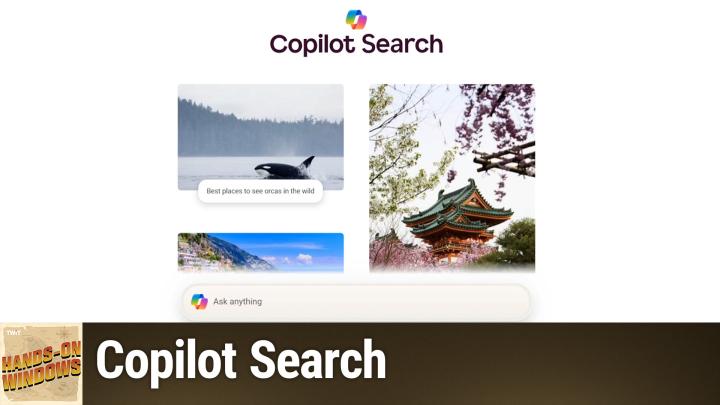Hands-On Windows 144 transcript
Please be advised this transcript is AI-generated and may not be word for word. Time codes refer to the approximate times in the ad-supported version of the show
0:00:00 - Paul Thurrott
Coming up next on Hands-On Windows, we're going to take a look at a new co-pilot feature, or maybe it's a new Bing feature called Co-Pilot Search Podcasts you love From people you trust. This is Twit. Hello everybody and welcome back to Hands-On Windows. I'm Paul Thrott and this week we're going to look at one of what I believe is about a million new co-pilot features.
Microsoft announced this probably one of many, many, many copilot features and it's called copilot search. And so you would think, with something called copilot search, you could go to bingcom. I could just search from the uh, the address bar here and type in copilot search, you know to find this thing and, of course, this time it worked. Last time I did this it didn't find it and I had to use Google to find it. But there is a direct link to go to this. It's in some kind of a really bright white mode, but maybe that doesn't matter because you can't see me now. Hopefully it's a pleasant little interface.
There are other ways to get to this. By the way, if you go to just bingcom, for example, there are these copilot links, neither of which actually brings you to copilot search. So I'll control click these, the two that you can see both of them. As you can see, actually go to copilot on the web co-pilot search, which for some reason I'm not signed into, so let me get that going here and I will just close you. So, okay, and from here you can't get directly to it. There's no link to it, in other words, just as there isn't on bingcom. So the prescribed way to do this is maybe you search for something, so I'll search for something innocuous, like you know what is. Oh, let me get the search box selected what is the capital of Maine, and what you get at the top are these sort of nice tiles with different things, and because this one is not something that lends itself to an AI search, you don't actually get any Copilot search links, but you do get this link up here, and now that will switch you over to Copilot search. So that's one of the ways you kind of get into this.
I don't know exactly why they don't just have a link to it on bingcom, but they don't. So what is this thing and why would you want to use this instead of traditional search, whether it's bingcom or Google search or whatever? And right now we're still in this era where I think Microsoft and you know, chat, gpt and Google and all these other companies are still sort of trying to figure out what's what, and you know how to present UI to people and so forth. So when you think about something like chat, gpt, one of the weirdnesses there is you get this dropdown where you can choose different models, which is a weird thing to ask of people. Um, in the case of Microsoft and Google, which both have search engines, they're sort of protecting their own search engine. In a way. They still have these normal search engine type experiences, but they also have these co-pilot chatbot type of experiences as well. So it's almost up to you, although, as I showed here, you can kind of get into it from various places, right, and so there's that, I guess, the way to think of it for now. I think in the future this will just be the normal way to do things. There'll be one way to do this.
So I'll go to the same thing, but for now you go to Bing. Well, you would go to Google, really, but if you're a Microsoft guy, you go to Bing. You can search for facts. You want to find a website, maybe a particular article, some product info, that kind of thing. Copilot search is for those chatbot type experiences. You want contextual answers.
So, for example, this is not actually a grip ball. It's showing me stuff about copilot search, which is pretty funny, so it provides you a bunch of information. There are links here that are cited, so you can go and find the original source of that information, make sure it's correct, and so forth. You can get deeper insights into something. Maybe you want to do some research. You're looking for something that's more than a set of links, which is familiar but not always optimal.
Right, but again, for now, you're kind of stuck doing this work for yourself. So I always do this example, because I think it's just a good example of something that AI is pretty good at, and also it's something I'm a little bit familiar with. Right, so I can type in something like a five-day itinerary for Mexico City. Right, so you could type this in a Bing search or Google search, right, in fact, maybe we will in a moment, but let me just do this. And so you can see this kind of thing is thinking about it. It's looking on the web for various references and then it's supplying this list of things you might want to do, day one through five, and we could go through this if you wanted to, but one of the problems that this type of tool had in the beginning in fact this specific, specific tool was that it would often recommend things that were all over the city.
Mexico City is humongous. You don't want to be driving, driving, driving right. So they're doing a better job here than I had seen in the past of putting things together on a day right. So day one is historic center. All these things are actually pretty close to each other. Day two Coyoacan and San Angel. Those are close to each other. Two koyo, kind of silent hell those are close to each other.
Um, this one's a kind of an outlier because these pyramids are actually very far away, but then you would come back to the city and you'd want to do something that was maybe close to where you were staying, etc. We don't have to go through the whole list, but you you kind of get the idea like this is this is a little more involved than something you might do. You know from b. That said, if you go to Bing which again not recommending necessarily, but it will just do the same thing and kind of compare the results, so in this case, the Bing search engine can tell that this is a better choice for co-pilot or for an AI, right? And so at the beginning, you get this block that is based on those AI results you saw earlier. They're not going to be identical that's one of the weird things about AI, but it's close. It's a different order. Centro is there.
T1 is day four instead of day three, whatever, it doesn't really matter, but it has these links where you can get more information, and then it gives you the standard set of links that we're very familiar with from any search engine, right, and so these are hopefully high quality sources Viator, letstraveltomexicocom, mexico Travel Blog, et cetera. So pretty straightforward, right. So that's kind of interesting. But because this is Copilot, part of Copilot, and because Microsoft is putting Copilot everywhere, literally in every product it makes, you can also get access to this in other ways. So, for example, I'm using the Edge web browser here, and let me just go back to like a standard homepage, right, and so when you go into this sidebar that's built into Edge, this is your basic Copilot chatbot, so it does all the things that you know co-pilot does anywhere, basically, or almost anywhere. It's a little bit different in some places, but again, I'm just going to put in the same results here, or the same query, I should say, and it's going to basically do the same thing again. It's interesting.
I was practicing with this prompt earlier today and the word vibrant is the one word that appears every single time. Mexico City is a vibrant metropolis dot, dot, dot in some form of that. But here too, again, historic Center, day one. Cuyacán, san Angel, day two. Yeah, so actually this is very close and we could compare them side by side. There's actually probably going to be some differences in there because, again, it's not always the same, but this is interesting.
So, if you do use the Edge web browser, for whatever reason, this is one way to do it right and you can do that across platform. You can do this on a Mac, you can do it on Linux, you can do it on Windows, it's up to you, it's fine, but this is, of course, uh, hands-on windows. So we have copilot built in and we can run the copilot app and that will eventually load, and you can actually see I was doing this earlier today, but I'll just do it again here. So this is your standard copilot app interface. Looks very similar. Again, vibrant. Just want to point out the word vibrant that appears every time. So and the same same places, basically actually right. So actually I wonder if it isn't just take it, seeing that it did earlier and it's saving some electricity and just showing me the same thing again.
So why would you use this uh over big search or google search again, I listed some things earlier, but when you think about how these things work chatbbots like Copilot the big thing to me is well, for now, because actually these things are evolving very rapidly. But the two big things that come to mind immediately are this is a conversation. So when you do a search on Google or Bing or whatever, it's a one-off interaction, that's it. You ask a question, you get results, you go find it. Hopefully you find your answer and you're done.
This one is a conversation, so you can ask it these follow-up questions. It's following. It's well, not just these, any follow-up questions. So it understands that we're having a conversation about this thing. So I I I've not tried this particular one before, but I said you know what about if I had seven days? What would you add? Actually, I don't know how it's going to respond to that, but it thinks that's a fantastic choice and it responded as expected. Actually, actually, some of these are pretty good. So there you go. Day trip that's kind of cool. Local markets good choice.
It's retaining the context of the conversation that's occurring. So until you go and start a new conversation I think this is the button here it's going to retain that, but it also retains it beyond this right. So that's the other thing that's happening with Copilot and with other chat bots. They're developing a memory and the memory is understanding not just what you've typed into it exactly, although it's obviously based on that largely but it's understanding you. So the more that you interact with it, the more it understands you and the more understands the type of things you're going to want. And so as we open this thing up to maybe the documents on our hard drives, the documents we have in OneDrive, whatever it's going to have a better and bigger understanding of you and what you're all about and what's the type of thing you might want to look at. And I can't really show you that type of thing, but it may exclude certain information or include certain information for me that it might not give to you, based on what its understanding of me is right, and so that's kind of interesting If you stick in the Microsoft ecosystem A lot of you do so.
You're using Windows, maybe using Edge, maybe using Bing, and you're using Copilot. Which of these interfaces you use honestly kind of doesn't matter. The stuff that I just demonstrated, which was the same thing over and over again, was largely identical as we moved around from each of the interfaces, so it's just whatever you're most comfortable with. I didn't include the phone, but you could also get the Copilot app for the phone as well. So I feel like Copilot is one of the safer AI ecosystems to get involved in, in the sense that it probably has legs right. Microsoft has got this big ecosystem heavily involved in productivity space. They're going to keep working on this. We've seen the crazy revolutions that have occurred just in Windows right Over the past year or so.
Um, so as these things improve generally across the board gemini, chat, gtp, anthropic, whatever you're talking about um, you're going to see that stuff appear here and it's it's a safe choice in that sense. I didn't mean it from like a safety security standpoint, although, um, that as well. So you know this is. This is pretty exciting. I mean, obviously you could, uh, just create a shortcut for copilot search If you're going to use it from the web. Um, someday I suspect you'll be able to make that your search engine in a browser. That hasn't happened yet. But there are other web browser advances coming, especially on the edge side. Um, that we'll talk about in the future as well, but for now, uh, that's copilot search. So it's kind of a you know peanut butter cup thing. You got your uh Bing search and my copilot kind of situation. It's the two things combined. Um hard to find if you're on the web, but it's the type of thing you'll just get to. Um typically if you go to copilot. Wherever you do that mobile web windows right. So there you go, check it out, see what you think and hopefully you found this entertaining, possibly interesting, I guess we'll see.
Thank you so much for watching. We'll have a new episode of Hands on Windows every Thursday. You can find out more at twittv slash H-O-W. Thank you for watching. Thank you especially if you're a Club Twit member. If you're not, please check out the club. It's at twittv slash club twit and your subscription there provides you with an amazing range of content. But it also supports the company and all the great content creators and so forth Get no ads. It's kind of cool. You also get good karma, so definitely check it out. Thank you, I'll see you next week.