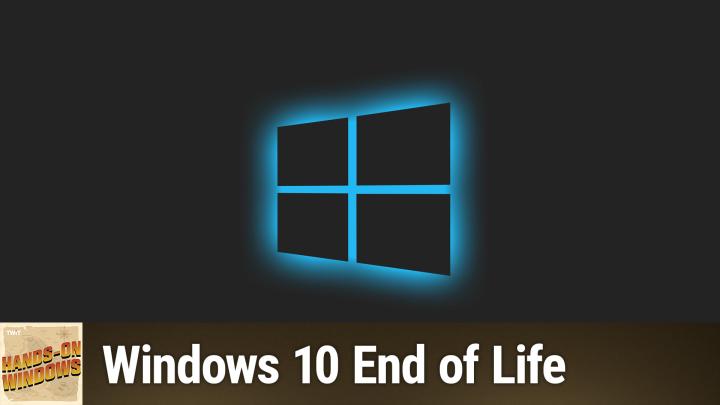Hands-On Windows 141 transcript
Please be advised this transcript is AI-generated and may not be word for word. Time codes refer to the approximate times in the ad-supported version of the show
0:00:00 - Paul Thurrott
Coming up next on Hands-on Windows, we're going to take a look at Windows 10 and its end-of-life and what your choices are Podcasts you love From people you trust. This is Twit. Hello everybody and welcome back to Hands-on Windows. I'm Paul Thron, right back in the United States, hooray, and welcome back to Hands on Windows. I'm Paul Thron, right back in the United States, hooray. And I thought this was a good time to talk a little bit about what you can do if you're still using Windows 10. So, less than six months to go before this thing hits end of life in October 2025. As we record this, you have a perfectly good, or at least a reasonably good, pc running Windows 10. What can you do? Right, because this thing is going to go out of support. Part of the history here just is that you know when Windows 10 came around, it was 2015,. It was 10 years ago free upgrade for Windows 7 and Windows 8. If you took that upgrade, it's unlikely you're still using that computer, but I suppose it's possible. But the big thing with Windows 10, other than the UI changes and all that kind of stuff was the app platform, which has kind of come and gone, and also Windows as a service, which has evolved and is now called continuous innovation. It's probably called something else now, but they've kind of changed that around. But here we are. It's 2025. We're 10 years in.
Microsoft is going to retire Windows 10. For the most part, you might have a computer that, depending on when you got it, it could be several years old. Windows 10 is or sorry, windows 11, the latest version of Windows is only supported on a class of computers that are based on chipsets that are roughly at this point, say, I'm going to say about eight years old, eight or nine years old or newer. The newer the better. Of course, tpm 2.0 is super important now in Windows 11. Basically, an eighth gen Intel or equivalent AMD is what you're looking at. If you have something older than that I don't know you know it might be time to upgrade, but if you have something fairly recently, you know what are the choices right, and so there are five basic choices.
The way I see it, the first one is to do nothing. Right. You can keep using Windows 10. I feel like this would be dangerous, slash, stupid, depending on the situation. Maybe this is a special use PC, maybe it's something you only use. Sometimes you don't really see the point in updating it. If you're not online, or not online a lot, it might be okay. You might want to look into keeping up to date, maybe with even third-party security products. Make sure you're using a browser that's completely up to date. That isn't Microsoft Edge in this case. I wouldn't do anything important on that computer personally, but again, this is kind of a personal decision. I don't recommend that.
One of the other options you have is kind of interesting. Microsoft has this thing called Extended Security Updates for Windows 10. So this is a program that they have offered to businesses in the past. Windows 10, I'm sorry, windows 7 and Windows XP before it both had similar programs where, if you were a business or part of a business, you could pay and get extra security for up to three years. For Windows 10, for the first time, they're going to bring this to consumers, but they're only doing it for one year for consumers. The interesting part of that is that you could pay $30. And get support for one more year, as it says here. This is the Microsoft Learn website. There's not going to be any new features. There's not going to be design changes. They're not going to take any customer requests for non-security updates. They may fix things that the extended security updates cause if there are problems there, and they will fix security problems, of course. But that's 12 months, so you could buy yourself 12 months if you think that might make a difference and you don't mind spending $30. That's probably not a bad option, kind of a holding pattern, right? So that's a possibility.
You could also upgrade to Windows 11, right? So on this particular computer, I'm using this remotely, so I'm remote desktopping into the Windows 10 PC. Here you can see I've got these updates. I'm waiting to reboot and install. But it's also offering me Windows 11, humorously, the previous version of Windows 11. But this particular computer is based on an 8th Gen Intel CPU, so it's actually supported. So I actually could update this thing to Windows 11, probably will at some point. But if you don't see this offer, or if you go and download Windows 11 and try to install it, it says, hey, your computer is not supported. You have options, right? We've discussed this on the podcast. I have a book and I also do this on my site.
I explain the workarounds you can do to get Windows 11 to install, even though it's not supposed to work. That should honestly be fine and it should be safe. Microsoft has threatened that people that do that might face a situation where they don't even get security updates. That's never actually happened and I can't imagine they would ever actually do that. But it's not a bad option for those, especially if you're not using it a lot or if it just works great, and why not? And what's the difference if you feel comfortable doing one of the workarounds. I would say this is a reasonably safe option, depending on your needs and this is a little out there maybe, but you could consider switching to Linux right.
So there are some high-level, consumer-oriented distributions. I brought a few up here, like Ubuntu is quite famous, or Linux Mint or Zorin, there's Elementary and so forth. There's a lot of different Linux distributions, but the nice thing about this is that, even though it may seem daunting, when you download these operating systems you have to actually take that ISO file, which is what the download is, and then put it onto a USB fob or a disk that you can use to boot the computer with. You don't actually have to install it. You could just try it that way. So Ubuntu is a particularly good one because it now natively supports BitLocker, which is the disk encryption scheme that Microsoft uses with Windows. So those two things can sit side by side without you having to do anything to make that work, which is kind of appealing. Obviously, if you use certain especially Microsoft apps or Windows apps the Adobe stuff, onedrive, microsoft Office, the desktop version that stuff is not available on Linux, so that might make that a non-starter. But if you're using mostly web apps and depending on the use case, that might be an option. It's kind of a nuke it from orbit type option, I guess, but again, you can just test it with that USB disk that you create from the distribution. So it's something to consider.
The other option is this is kind of a two or three pronged option is you could do what Microsoft wants you to do and what the industry wants you to do and buy a new computer, and I know that's not a great option. None of these are great options, frankly, but if the computer is eight, 10 years old, honestly this is the right time for this. There is this new generation of computers. We've been talking a lot about Copilot plus PCs. I happen to like the Snapdragon ARM-based versions quite a bit, but the well, the Intel and especially the AMD versions are quite good as well. The Copilot Plus PC is kind of a way to future-proof the purchase, in a sense like it won't be out of date in a few years, and some of them, depending on the model, are as inexpensive as, say, $600 or $700, although it's typically a little bit over $1,000 for a laptop type Copilot plus PC. So it's an option. I know it's not great, but I have to throw it in there.
The other thing you could try that's related to this is you could buy a new PC, but don't buy a Windows PC, right. You could buy a Chromebook. Those tend to be a lot less expensive, depending, again, on your use case. It's going to be a lot of web apps, but you can also run Android apps there. It's going to be a lot of web apps, but you can also run Android apps. There are powerful Chromebooks now that are quite good actually even gaming Chromebooks and you could look at a Mac, right, of course, and so like. A MacBook Air is probably about $1,000 now to start, but really nice configuration and something that will last a long time as well.
So that's kind of where we're at, I mean this particular computer. I have to be honest, even though Windows 11 is supported. This is not a great computer for Windows 11. It's old, eighth gen. This thing's got to be. This is a Surface Book 2. So I'm going to guess and say probably, like I said, eight or nine years old. At this point it's kind of creaky. It's not even running Windows 10, it's not running really, really well.
I think this would be a prime opportunity for replacement and of course, you have to figure out what to do with this hardware once you do that. And this one's getting pretty close to recycle time, although you could kind of combine two of the ideas here and maybe still use this in a limited way, either with Linux or keep using Windows 10, or even forcing the upgrade, if you had to, for Windows 11, but then get a new computer for yourself and maybe this is something you use for a child or someone who doesn't use a computer a lot in your house, or for a special case like a media server or something like that, but for the most part, anything this old or older. I think it's time you know to move on, unfortunately. So there you go.
I can't imagine you enjoyed this one too much, but hopefully you found it informative. Hopefully it gave you some ideas what to do next, and we will have a new episode of Hands-On Windows every Thursday. You can find out more at twittalktvcom. Thank you to everyone. Panza windows every Thursday. You can find out more at twittv slash h-o-w. Thank you to everyone for watching. Thank you especially to our Club Twit members who love you. You can find out more about Club Twit as well at twittv slash club twit. We'll see you next week.