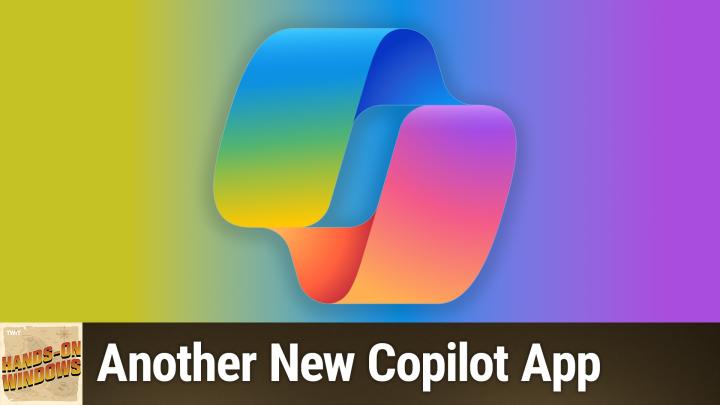Hands-On Windows 133 Transcript
Please be advised this transcript is AI-generated and may not be word for word. Time codes refer to the approximate times in the ad-supported version of the show
0:00:00 - Paul Thurrott
Coming up. Next on Hands-On Windows, we're going to take another look at Copilot, the app in Windows 11, because, yep, microsoft changed it again. Podcasts you love From people you trust. This is Twit. Hello everybody and welcome back to Hands-On Windows. I'm Paul Thrott, and this week we are going to take a look at the Copilot app in Windows 11, which I know you feel like you've heard about before, but despite having recently recorded an episode about this app and the other Copilot app that's in Windows, now Microsoft has changed it yet again, and so this is actually a fairly major update to the app.
I'm not going to try to go through the history of this thing anymore. I can't keep it straight. I don't think the people who work on the app could keep it straight. It's possible by the time you see this, there'll be further improvements. In fact, that's almost guaranteed, honestly. But let's just take a look and then you can see for yourself what's going on there. So when you launch the Copilot app, I'm in dark mode. Maybe I will switch this to light mode temporarily, just so you can see this, because it's a little different. So if I do that, you can see that this is kind of a light blue look now, as opposed to that tan look that we had before. I'm going to go back to dark, so I'm not lighting up my face this whole episode and then, just to help you understand what that was, just as a reminder, this is what the co-pilot app looked like before right and so kind of a tan thing.
And they had this kind of fun, friendly front end with this copilot daily AI produced podcast like audio overview of the day. They had some suggestions and so forth. What was missing here was your chat history, right, which was a feature of a previous version of copilot to that. So this thing has been in flux for quite a while. So, compared to that previous version, we got the chat history back. That's what this sidebar is over here, so you can see all the ridiculous things that I've used AI for. None of these are well, few of these are worth anything, but I've tried here and there. What's missing is that there used to be a co-pilot button down here and that's what brought up that daily update and the other suggestions. So that stuff is gone for now.
That's actually going to change and we're going to get to that a little bit later, but other than that, it looks about the same. I'm forgetting about the color scheme and so forth. You get the same basic features. You can start a new chat I'm sorry, start a new chat at any time but you can add files if you want to upload an image or another document or take a screenshot. You can use your voice if you want to interact with it. That way, this little guy up here is to open the quick view, and this is that feature that Microsoft added, where Copilot can come up in sort of a smaller window so you can use it alongside something else. And if you allow it to and I don't think I did, let me make sure, yeah, I did not it will take over the Alt plus space, or maybe it's Windows key plus space. Like I said, I can't keep this stuff. I can't keep it straight either, so let's not worry about it too much.
So the last major update to this app, microsoft claimed it was a native app. But it wasn't a native app. It was a native app wrapper on the old web app with the new design right. This one actually is a native app. It's a Win32 app, a desktop app. And why would they do that? Well, one of the reasons, I suspect, and I have to suspect they've not really announced this is that they're bringing back the Windows integration features that have been missing now for six months to nine months, whatever timeframe it's been.
So when CoPilot first launched on Windows 11 back in we're going to say September-ish 2023, one of the key selling points was this Windows integration. You could say, hey, how do I turn on dark mode or how do we do this? And it would integrate with the underlying operating system. That stuff didn't work great. Microsoft took it away. They said it was going to come back, and now actually it is back in this version as well, and I think there's more to come there as as well. It does support dark mode and light mode. I kind of switch back and forth there. The one thing it doesn't support, oddly, is the ability to change the color mode arbitrarily of the background. So if you want it to be light mode but have the system be dark mode, that's not there. That was a feature of the previous version. That's a little strange. Like I said, the sidebar with the history and that's what Microsoft so far has talked about as I record this.
But when you look at the app, you actually find out there's more going on here. So this little Weeble looking thing here for my account, when I click this, I believe that used to be up here but has a settings interface and some other things that are pretty innocuous. This doesn't look like too much at first, but actually there's a lot going on here, so I'm going to go for the top and then just go through each of these in turn. The first one, and arguably the most important one, is app. Well, privacy. It says app data here, but it's privacy, and this is interesting to me because there are three options here under privacy that are all very important. Model training on text is enabled by default. Model training on voice is disabled by default, and we'll get to this one in a second.
But I had to look this up. I was under the impression that Microsoft would not train their models on what you typed into Copilot as an app On the web. All bets are off. I had a vague notion that maybe if you were a Microsoft 365 subscriber and were getting Copilot features through that subscription either because it was explicitly a Microsoft 365 Copilot subscription or a Copilot Pro subscription or whatever maybe they weren't training, et cetera. I used the Wayback Machine to go back and look for this. I never found a version of it where they weren't training etc. I used the wayback machine to go back and look for this, like I never found a version of it where they weren't.
So actually, this has been happening all along, but now you have this option to turn it off. Previously, model training on voice, meaning that when you interact with copilot using your microphone instead of typing, is now disabled by default. By the way, that was actually enabled by default last time. I didn't know that. And then there's this new option here personalization. So this is a little bit of a contorted sentence, but what it says is allow Copilot to use your chats, meaning your Copilot chats, bing and MSN activity right, so your activity across Copilot, bing and MSN and any inferred interest for personalized experiences, and they have a link here. I think this goes to the Microsoft support website that explains that in more detail. So this is an extension of the behavior that Microsoft's online services and Windows, starting in Windows 10, have exhibited. Microsoft Edge does the same thing, where, by default, they will track your activities across the internet and use that to develop a profile of you that they'll sell to third-party advertisers. Again, I don't know what this was before with regard to co-pilot, but now they're not just using your chat with co-pilot, but they're inferring interest in. In other words, they're using AI to look at your activity and then infer who you might be as a person. This is disabled by default. That's good.
My recommendation is to pay attention to all of this stuff, and if you care about privacy at all, I would turn all of these off. I don't personally mind them training on my text. I'm not doing anything silly or personal or whatever it is, but I might, and others might too. So do pay attention to that please. It's super important. So there's that there's also. Let me see if I can get to this. A bit of it's not showing up here. Oh, here it is the quick view option. Like I said. Sorry, it is alt plus space bar. So there's other options here.
Voice you can choose between four different voices. This was nice. From the previous version. You could get a little preview of each as you went through these. Now you just have to sort of check one and see what that voice is like. So if you interact with this thing using voice, it can talk back to you using voice as well. Microsoft would love you to auto-start this thing on login I would never allow anything to do that and then you can pin it to the start menu, which it probably is by default, frankly, and obviously it's pinned to the taskbar by default as well.
So I disable this To me all, plus spacebar is this kind of classic system window menu. I disable this To me. All plus spacebar is this kind of classic system window menu. I still use that a lot, so I kind of wish this was something configurable. I wouldn't mind using this, but I just don't want that option. And then there's this phone connection feature. So this is brand new. It only works with Android.
We are going to do I am going to do a future episode, in fact, probably the next episode that will focus on new phone features that are in Windows 11. So I'm going to include this bit here, but I'll just give you a preview and say that, if you think about how Copilot can now once again integrate with features in Windows, this is a way by which, or means by which, copilot can integrate with features on your phone. So that's kind of interesting. Starting with Android, right, a lot of things don't work on iOS, as we all know. Okay, let me see if I can get out of here somehow.
So, anyhow, I don't think we really have to go through a lot of how this works as far as day-to-day, this hasn't changed. There are some things like I'll just, I'll try this, you know? Can I? Can I switch to light mode? You remember this? You might remember this from I don't know 18 months ago, whenever that was yeah, it doesn't just do it, of course, so he can step me through it, or he can step me through it. So it's explaining it, and this is something remember from Microsoft 365 Copilot in, I think it was, excel and I think also in PowerPoint, where instead of just doing it, it's telling you how to do it. So I guess that's integration. To me, this is pretty light, but okay. But you get the idea as far as just things that it can do. Otherwise, it works as it did before.
Now, to me, the most interesting thing about this app, aside from the fact that it appeared about 16 seconds after the previous version, is that it's a native app and they're going to be adding more features, and so Rafael Rivera, the guy I've been friends and have written a bunch with over many, many years now, dove into this and found some of the features that are coming in the future and that's kind of interesting. So there's going to be more Windows integration through what they call Windows Actions. It's going to integrate with the screen snipping tool, which is the screenshot and screen recording capabilities in Windows. There's a feature called Windows Vision, which I assume is tied to those AI capabilities, where it can see what's going on on the screen and then interact with it in some way using AI, which is very interesting. There are going to be audio capabilities through something called Windows Core Audio. There'll be a Windows Wake Word which I assume is a way to call to this new AI and have it kind of come up like we used to do with Cortana, in which we still do on phones with whatever AI assistant that we're using now.
There's a feature called Windows Pro Enabled, which is kind of curious. That suggests possibly that there'll be additional features if you're on Windows Pro versus Home, but we've never seen them differentiate anything like that for AI features yet. And then also Windows Press to Talk, which again I have to assume here there's no way to really know, but it wouldn't surprise me. A future co-pilot plus PCs, which will include desktop PCs, would have a button that you could press, so you'll be able to see this on keyboards, where that will be how you integrate or interact over audio. You just toggle that on the fly.
Perhaps it's kind of hard to say. So I mentioned the daily briefing that's missing in this version. That will be coming back in some future update to this version of the app. So if you like that feature, it is coming back. And then there is a one final feature called walkie talkie, which I we could all we could just speculate about. So so there you go Some new stuff, some old stuff, some stuff taken away, and some of that stuff that was taken away is coming back. So everything is in flux. That's kind of the way it's been in the AI world, sorry, so we'll see what this looks like in a few more weeks. I guess I have strong suspicions that this thing will be updated yet again.
So hopefully you found this interesting and entertaining useful. You can find out more about our show at twittv slashH O W. We'll have a new episode every Thursday. Thank you so much for watching. Thank you especially to our club twit members. We love you. If you were watching this on YouTube or elsewhere and you're seeing ads, please do consider subscribing club twit at twittv. Slash club twit. Thank you, I'll see you next week.