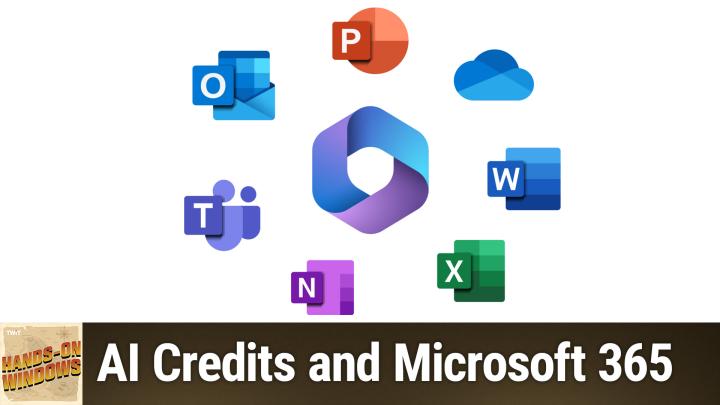Hands-On Windows 130 transcript
Please be advised this transcript is AI-generated and may not be word for word. Time codes refer to the approximate times in the ad-supported version of the show
0:00:00 - Paul Thurrott
Coming up next on Hands-On Windows, we're going to take a step outside of Windows and see some of the things you can do with Copilot in Microsoft 365. Podcasts you love From people you trust. This is Twit. Hello everybody and welcome back to Hands-On Windows. I'm Paul Thurott and in this episode we're going to take another look at AI credits. These are the things that you get for having a Microsoft 365 subscription in this case, a consumer subscription. So Microsoft 365, family or personal but in the Office apps that you get as part of your Microsoft 365 subscription, right? So in the last episode we looked at how those things occur on the Microsoft Designer website, which is actually part of Microsoft 365, or in Windows 11 through things like Notepad, paint, photos and eventually, I think, the Microsoft 365 Copilot app, although today that's not happening. So for you to access the capabilities I'm going to show today, you have to have a Microsoft 365 co-pilot subscription through work, a Microsoft 365, nope a Microsoft co-pilot pro subscription, which is $20 per user per month on top of a Microsoft 365 subscription. Or if you're the owner of a Microsoft 365 consumer subscription the person who bought, personal or family you get 60 AI credits that you can use toward these tasks every month. This has only been in place for about two months. As I record this, I have yet to use up my AI credits every month. I'm kind of curious what that's going to look like if and when it happens. I'm sure Microsoft will try to sell me on a paid subscription of some kind, but I thought I would step through some of the more obvious things that are available in the key Microsoft 365 apps. Okay, so this is Microsoft Word, obviously, and when you enter this app just like most of the core Office apps that are part of Microsoft 365, you're going to see a couple of obvious notes about Copilot. Right, you've got this text here, which disappears as you start typing, I assume. Yes, that tells you you can hit Alt plus I to bring up Copilot. There's a little Copilot icon right here which will bring up that drafting window, which we'll look at in a moment, but there's also a Copilot button up here in the ribbon, and this one opens this sidebar, and so this is that kind of familiar chat-based experience that we know from Copilot on the web or in Windows 11 or on your mobile device or whatever, but it's optimized for working with the document that is currently loaded in Word.
Now I'm a writer. I guess I'm a professional writer. I make money writing or whatever, but I don't have any plans. I never have to use AI to write for me, but I think this is the type of thing that's going to be really beneficial to a lot of people. Most people are not professional writers, maybe need some help or whatever it is.
It's good at things like just summarizing a document, right? So to make sense of this, I don't actually use Word day to day, so I'll need to find some kind of a document that makes sense. Here's a pretty good one. This is a story that I wrote recently about Gary Kildall and CPM and so forth. I'll just copy in part of this and I'll do that, hopefully, without any formatting. All right, so I'll just paste this in, and that alone is kind of interesting. All right, so I'll just paste this in, and that alone is kind of interesting Generally, because there's no formatting.
I didn't get to see this, but when you paste in something that has a formatting clash with the current document, you'll get this little pop-up paste as kind of a. It's really a pop-up menu or a pop-up toolbar of sorts. You'll also get that. You'll get that now, and. But with Copilot you get additional options related to Copilot. So I'm just going to clean this up a little bit, but actually I could have done this differently. But I will just just to get rid of the extraneous spaces. But you can bring this up at any time. Anyway, you don't need anyway, you don't need to do what I described. So just by clicking anywhere in here or selecting anything, I should say, you get this pop-up and these are the options you get on that paste options, the new paste options, right?
So write a prompt which would bring up this type of a thing here Auto-rewrite, which is not going to do too much with three words of selected text, or visualize as a table, which I've yet to find a use for, but this is not the type of document you would turn into a table, so let's do a rewrite. So if you think back to how Notepad works, if you have this capability there, it actually gives you all of these explicit options. This one is more general. It just says rewrite and you can compare what it says down here with what I've got up here. You can switch between three available options, but you might want to refine it and it's kind of neat here. They give you a little prompt of your own where it says you know, make it more concise.
So I could say something like make this more casual, for example. And then you, oops, I hit the wrong thing. It will draft a rewrite and I didn't have the other text here to kind of compare the two but same thing, you get a different option. In this case Now we have four options. So back in the day yeah, back in the day, it's pretty casual the first personal home computers had ROM, which is basically read-only memory. That is no, it's not basically, it is literally. So, yeah, ai-generated content may be incorrect, so it makes sense that you should be taking a look at that thing. But still interesting.
Again, this is not the type of thing I would use personally, although I think some sort of a summary kind of thing is kind of an interesting idea. So if you come over here, if this was a really long document like you could put a PDF in here or whatever. The summary stuff is pretty much universally great and they typically do it like this, with bulleted points. So it just talks about what this document is about. This is really just a short excerpt. And early personal computers and ROM, the need for standard OS, and then how CPM came about for that reason, and Microsoft's involved with that in the early days. So pretty good, right, and that's kind of a neat thing. That gets even better when this is a more complex document. All right, so that's Word.
We look at Excel, so I write every day. I'm a writer, right, but I use Excel one time a year, unless something has gone horribly wrong, and that is to update this document here which tracks the PCs that have been sold over the past X number of years since 2006. So every January what happens is IDC and Gartner the companies come out with their sales figures for PCs. I use that as data toward an article that I write and I put in that amount here and I have it generate a chart. And my problem is I only use this once a year. I use it every January.
I don't know how to use Excel. I'm not an Excel person, so sometimes I can get it correct, and correct for me is something that looks like this right, a version with a different color for every bar. To me this looks pretty good, but sometimes I don't get it right and sometimes what I get is so I can find this thing behind there. I know that, yeah, here's the old one. I'll just delete this. Actually, it doesn't really matter Sometimes. Actually, you can see those two years 2022, 2023, couldn't figure it out right. It's just all the same color, and I worked on it for 30 minutes or whatever, and I said you know what, this isn't my career. I need to move on. It doesn't matter if the charts this color, but this is something that Ai is pretty good at.
So I threw this thing through Gemini, chat, gpt and also copilot and said here's the date I pasted in these columns I Want this kind of a chart, I want it to be a bar chart, I want it to be vertical, I want the bars to actually be pretty wide, not tall and thin, etc. And they did pretty good. The way that you would do this here is there's a couple of ways. So you get a copilot button up here which opens the pane, like you saw in Word, right, so you get the same thing. You could go through there. But they also have this context-sensitive Copilot little quick analysis button, and so they have different options here, including for charts. So they call this kind of thing a clustered column chart. I guess Again, not an Excel guy and you can see that what it created there is that thing I kind of don't want, which is the all blue color, whatever.
So to fix this, I thought, well, okay, I must be able to use Copilot to fix this, I must be able to right. So the interesting thing is, you can see Copilot is grayed out when this is like this, so I can open this thing up and I can say, change this chart so that each column is a different color and so that each column is wider. And my expectation here was I now know what it's going to do is that it would do that for me. Right, if I do this in a standalone chatbot, it will actually do that for me. The version in here, for some reason, first says that there's a problem, but then it tells you how to do it and actually, having gone through this, I can tell you that this is actually the information you need to make this correct. So if you follow the instructions, I'll just do one of the two, I guess. So try and see.
I don't know how to use this thing. So, format data series where is this Format data series? Format data series when is this Format data series. Format data series. Yeah, here we go, all right, format data series. So, oh, and I've lost the instructions. So that's the column with one. I'll do colors, first Fill in line and then fill. So we go. Unfortunately, these are filling each other. You can see it says automatic vary colors by point. All right, so there you go.
So this is actually the thing I did myself in years past, including this past January, to get this thing right. The other one, if I remember correctly, is this gap width thing. So the instructions tell me to do this. This is not something I invented, but if I make this, say 21% instead of 20, whoop, there it is. And actually this is exactly what I want right, so useful, didn't get me right to the answer. I feel like this could be better, but even just fumbling through it here again you can tell I'm not an Excel person by the way I use this app. This is much faster than what I did in years past, including this past January. So, yeah, I would call that one a kind of a partial success. Okay, so close all this stuff here. So if we go to PowerPoint right Now, this is another app.
I used to use PowerPoint fairly often because I used to do speaking, public speaking and so forth. I was never very good at it, didn't like doing it, kind of went into it begrudgingly. But it's been a while and I now look at this. This might as well be a different language. I have no idea what's going on here. So again you'll see some of the same copilot stuff. You get this copilot button with the sidebar over here and already auto-selected for me. It's this little Copilot button. So in this case this is pretty straightforward. I've been using, I've done this demo a couple of times. It's never come out exactly what I want, but it is pretty awesome what it does. So I would say I'm going to make this my five favorite dinosaurs. I have not ever gotten this to work correctly, but I'm going to try it again. Anyway, please use one slide to describe each dinosaur. The first time I did this I did 10 dinosaurs.
It created I think it was a 41 or 61 page slide PowerPoint presentation.
It took a little while.
It wasn't exactly what I wanted, so let's see what this does. So first it lists out the dinosaurs. It's going to make the presentation about T-Rex all the classics, I guess. There are no graphics. I didn't say anything about graphics, but I'm almost positive it will make graphics. It does say estimated number of slides 20. Did not pay attention to that request, so that's what it's been doing. But now generate the slides in this kind of wizard like thing this will take. This takes a little bit of time, so we'll kind of dot dot dot this one. But here it comes, okay. So it starts filling in each of the slides and as it does that you can see there are gonna be graphics. The graphics Will appear.
It looks like each dinosaur gets three slides, which is three more than you know, three times what I wanted. And then it brings me into this view where you get kind of a high level overview of the dinosaur. So I'm curious to see. You know how well they did here. So let me get back to a normal view here. So let's go skip past the introductory stuff.
So Tyrannosaurus rex. Okay, so that's probably Tyrannosaurus rex. That's pretty good that one. I don't think that's Tyrannosaurus rex, right? So this is one of those weird things under a Triceratops, which is that three horn dinosaur with the cowl Picture of a rhinoceros, right? Not perfect. That appears to be a picture of an elephant, right? So we can go down the list, you can see the same problem. So this is about Velociraptor. There's a picture of some kind of a Brachiosaurus or a Patosaurus or whatever. There's Triceratops but no Velociraptor, and here we actually do have the correct dinosaur. So this is the thing with AI A lot of the times you're going to want to check right, so it's going to be on you to make sure that you get the correct thing.
So, under Stegosaurus picture, tyrannosaurus Rex Hilarious yeah. So actually, this one has a lot of mistakes. So that hasn't been the case so far. But today, that's what I'm getting. So, beyond this, you're also going to want to design this to some degree. What I'm getting. So, beyond this, you're also going to want to design this to some degree. There is a designer that's built into PowerPoint that predates the Copilot stuff, but very similar, and then they have these built-in designs. I'll just grab one, whatever, so I can apply this design to all of these things, but you are going to want to go through and make sure these things are correct. I was very quickly pointed out several things that were wrong. So, um, that's kind of problematic. I would also say, generally speaking, when you create a prompt like that. You want to be really specific. I was only somewhat specific, remember I, you know, created a power or a slide deck about five dinosaurs and one per slide. Uh, you know it didn't do half of that, but you could be a lot more specific and I think you would get much, much better results. Plus, you could also go into an individual slide and use AI to make corrections as needed, and so forth. Okay, so pretty cool. Yeah, about what I expected. I think is the way I would describe that one the final piece of the Office puzzle, so to speak. Yeah, about what I expected. I think is the way I would describe that one the final piece of the Office puzzle, so to speak. The other core Office app is Outlook and, of course, outlook is being updated as we speak. There's the new Outlook and the classic legacy Outlook. This here is the new Outlook. I'm surprised to tell you that there is not much in here at all. Here's a pop-up notification for this recording that we're doing now. That's hilarious. So at least the app is working. But you will see a copilot button up in what they call the simplified ribbon. If you change this to the traditional classic ribbon, it's still there, right, but you won't see it if you go to another account. So this account over here is a Gmail account. It's not my Microsoft account. It's not associated with the Microsoft 365 subscription that can access these copilot capabilities, so I'm not even going to click on it. Capabilities, so I'm not even going to click on it. For some reason, I have one email and it has an ad in it, which is classic. But generally speaking, what's supposed to happen with these emails is that they get forwarded to another account. So somehow this one got caught and I have this thing I can at least look at. So here's a ridiculous email from a newsletter or whatever it is. There's not much going on here, fine. So what are the capabilities? Not much Reply and summarize. So summarize, like I said earlier, in Word, but I would say elsewhere too, certainly on the web super useful In this case there's not much to summarize. I'm hoping it adds this thing about retiring into the bit. We'll see what it says, but it has this little summary bar here and it creates a summary. So Goodreads sent an email newsletter featuring holiday reading recommendations etc. Accurate Includes trading books. So my readers, nothing about retiring. So that's good. So you can rate it. If you want like we've seen this elsewhere too Copy this clipboard, etc. Okay, so not for this email, but you could see you got a giant email. Maybe it's work related, whatever it is, summaries would be useful. Replying is kind of interesting because it says get Copilot to draft response to an email thread. So when you, at least with this email and maybe it's just because this email is so, it's got all this weird formatting and it's doing this stuff but when this thing comes up, there is nothing to suggest that I can do anything with Copilot Nothing. The Copilot icon has disappeared. I can you know? Hi there, you know? Thanks for the newsletter, whatever it is. I can type Nothing, right? You don't see? There's no Copilot icon. There's nothing. I can select it. I can right click it. There's nothing. I can select it. I can right-click it, there's nothing. So I'm guessing that maybe this is because of the type of email or this is just not ready. But based on what I see elsewhere in this app, this is very clearly a work in progress. So I'm going to delete that because it's pointless. If I click down here through Calendar, there's no Copilot. I'm not going to click on the people because I don't want to show you my contacts here, but I can go to to-do no copilot anywhere. There's no copilot. Ai, credit icons is nothing. The only place that shows up is an email, and only with that Microsoft account that's associated with a subscription. That's it, and the only options I've ever found so far are these two, and this one doesn't appear to do anything. So, as with I think it was the Photos app and Windows 11, where it's pretty obvious things are coming and it's just not there yet. I think you can expect to see the Outlook app, the new Outlook app, improve pretty dramatically in 2025, and we're going to see more AI in here, especially around email. But you could imagine also using AI to do things like schedule meetings and all of the other tasks you might do, or consolidating contacts, et cetera. But as of today, as of the time of this recording, there's just not much there and nothing there. If I was only using my Gmail account, for example, I wouldn't even have this option, so there really isn't much to show you here, unfortunately. So I would say Word, excel, powerpoint are pretty much where you would expect. Unfortunately, as of the time of this recording, some hallucinations there on dinosaurs, which I find kind of weird, because to me that's pretty specific. But there you go, and then Outlook, not so great. So that's kind of where we're at. But I was going to say at least it's free. It's not really free, I mean. You can't get these capabilities at all without paying for something. So if you're paying for a Microsoft 365 subscription, you get some of this usage every month, and for me so far it's been enough. If you pay for a Microsoft Copilot Pro or Microsoft 365 Copilot subscription, it's not unlimited, but it's going to be basically unlimited for any individual. You get those capabilities too. So whether or not you think that is exciting, I think we can agree. It's only going to get better, so we'll see what happens. Hopefully you found this useful and Entertaining or interesting. We will have a new episode of hands-on windows every Thursday. You can find out more at twit TV, slash HRW. Thank you so much for watching, especially if you're a club to it subscriber. We love you. Thank you for that. If you aren't, we ask please give it it a shot. Take a look at club twit on twittv, club twit, to learn more and all the great benefits you get, including. Thanks so much. See you next week.