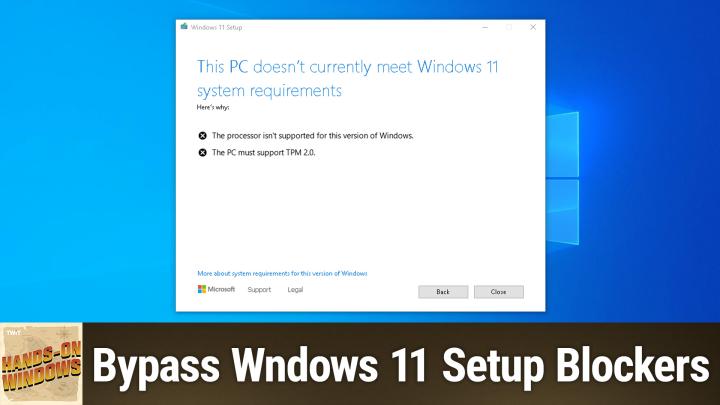Hands-on Windows 115 transcript
Please be advised this transcript is AI-generated and may not be word for word. Time codes refer to the approximate times in the ad-supported version of the show
0:00:01 - Paul Thurrott
Coming up. Next on Hands-On Windows, we're going to take a look at the ways in which you can bypass the blockers that Microsoft has built into Windows 11 setup. Podcasts you love From people you trust. This is Twit. Hello everybody and welcome back to Hands-On Windows. Hello everybody and welcome back to Hands-On Windows Apothecary, and this week we're going to take a look at the ways in which you can bypass some of the bad behaviors in Windows 11 setup. We looked at setup last week for 24H2.
There's been some changes, right. So the first-run experience minor changes, mostly UI-based, but the UBI or the out-of-box experience has changed quite a bit. The UBI or the out-of-box experience has changed quite a bit. In fact, microsoft has been slowly bringing it in ever since Windows 11 has come out, and so with each version we've seen more and more restrictions. So we have the hardware restrictions. Microsoft has made some semi-arbitrary decisions on which hardware components are compatible with Windows 11. So if you're using an older computer, you may not be able to upgrade or do a clean install. They're forcing users to use Microsoft accounts if they're individuals instead of using a local account, and I think that's appropriate for most people. But if you're a power user, you have specific needs. You definitely want to have that option, and so we can take a look at how we might be able to do that. And then Windows 11 comes with its own crapware, which is kind of a sad change that's occurred in Windows over the years. When you sign in with a Microsoft account, it has that information about you. You know where you live, where you're from, and it will apply the appropriate crapware. So if you avoid signing in with a Microsoft account or just sign in with no internet connectivity at all, which Microsoft also blocks, you can bypass some of that stuff. So Microsoft has also worked over the years to reduce the number of ways in which we can work around these issues, which is kind of interesting.
There was some fears coming into 24H2 that maybe we wouldn't be able to prevent some of these blockers from working, but there are actually still ways to do it. There's only a couple, but they work really well, and we'll look at two of them. Okay, so the first is a third-party utility called Rufus, so I took these screenshots from before. But Rufus is a free utility. You can Google this. It's easy to find R-U-F-U-S. Very simple. It doesn't install, it just runs right off the desk, it will look for an ISO on your system. If you don't have one, you can download one via them, which is kind of nice.
You typically, for Windows 11 setup, would need to have an 8 gigabyte or a higher capacity flash drive. So in this case I do. I have a 64 gig drive connected. So once you've selected the, the install type, or rather the ISO, which is what I've done here, you step through this wizard where they give you different options. You know Windows 11, home or Pro, etc. Do the different languages and all that kind of stuff.
But the important screen is right here and this is where you can remove the requirements, right? And so if we go over to the Windows 11 system requirements page, you can see Microsoft requires a 1 gigahertz processor, two or more cores, 64-bit. Windows 11 is 64-bit. Four gigabytes of RAM, 64 gigabytes of storage, and none of this is particularly interesting. Right, these are older specs. Right, I mean two or more cores. You'd have to go back pre-8th gen Intel Core i-Series processors. This is several, several years ago. We're somewhere between 14th and 15th Gen. Right now Intel actually has a different naming scheme, but it has been many, many years.
I don't personally recommend installing Windows 11 or using Windows 11, on anything less than 16 gigabytes of RAM for most people, 8 gigabytes at a bare minimum, but I wouldn't do a lot of multitasking with less than 60, and I prefer 32 at this point. And then the storage thing is a little interesting, because it's any kind of storage. That means you could have a hard drive, eemc storage or any other kind of solid-state storage. Strongly recommend the fastest SSD solid-state storage you can get. But the more controversial bit is a little further down here. So system firmware this is what we used to call a BIOS UEFI. Very standard on PCs has been for a long time, although a lot of people still call it a BIOS right. Secure boot capable, but also secure boot enabled right. So that's something you have to enable in your firmware. It should be enabled by default unless you built your own PC.
Tpm 2.0, a trusted platform module security chip Again, these have been around for several years, many, many years. 8th Gen Intel Core processor absolutely has this chip. So that was from a long time ago. But for enthusiasts, for gamers, some people like to actually disable this stuff. These things can be blockers. So when we look at Rufus again, you can remove the requirement that setup has for those things right Four gigabytes or more of RAM, secure boot and TPM 2.0. I don't think most people need to worry about that one too much. Most people need to worry about that one too too much.
But the second one is the important one, which is removing the requirement for an online Microsoft account. Just a Microsoft account, which is an online account. So when you do this and you're connected if you connect to the Internet, it actually will that when you run Windows 11 setup and you get to that out-of-box experience, the UBI, it will prompt you to connect to a network. If you're not connected typically Wi-Fi. If you have an Ethernet cable, unplug that before you start. But if you don't, just don't connect to Wi-Fi and because this checkbox has been enabled, it will let you proceed without doing that Then you can just sign in with a local account, so you could have this thing create a local account for you. It also has some other options here.
I don't like enabling any of these. I have tried each of these. I feel very strongly that you should just do this as part of setup. You're only saving 30 seconds maybe by checking. I think it's better to actually do these things yourself as you run setup, as we did in the last episode, and then that's it.
So this is one way to do this. To do this, you have to use Rufus to create this custom version of the Windows 11 installation media. The other way is to actually just use the Microsoft version right, the one that you get. We do this, you know, download Windows 11. And this will bring us. Even Bing is capable of finding this very quickly. So you know, it's obvious. You go to this page here and they have different ways for you to install Windows 11, right. One of the ways is to download the ISO directly, which is what you would do if you needed to use Rufus, but most people are going to use this Create Windows 11 Installation Media option. This downloads a utility to your computer. It runs, it downloads that ISO and then you can, and then it creates a USB flash drive installation media.
If you did that and you want to use that, okay, but you still want to use a local account, there are a couple of things that you can do. So the first would be to just let it happen, sign in with a Microsoft account, which is what happened on this particular computer here, and then go into accounts other users, add an account and don't have the sign-in information. Add a user without a Microsoft account they make it very tedious and then you can make your username here, whatever it is, optionally, with a password, et cetera, et cetera. Well, actually I'll just go through that so you can see, because the other thing you're almost certainly going to want to do Sorry, bob, we'll make him Bob and they even put the buttons in reverse order to make it confusing Turn him into an administrator, right. Sign out, sign in as Bob, go through the whole process and then from the Bob account, or whatever you call the local account, remove that Microsoft account login. That's one way. That's not a bad idea, by the way, because one of the nice things you get when you sign up with a Microsoft account, when you first bring up a computer, is it automatically encrypts the disk. So this is actually not a horrible way to do it.
But if you really want to do it directly from setup, you never want to put a Microsoft account on the PC. You could use Surface or you could use the normal Microsoft installation media, and when you get to the part where it says you have to sign in with a Microsoft account. You can open a command line from setup. You hit shift F10, command line window will come up and you type this command here. So you have to go into the directory on the flash drive where setup is, which is typically the root of the D drive, and it's setupexe forward slash product space server. Hit enter Setup will rerun, it will close and restart and it will run like it did before, the key difference being that instead of let me just bring up the screen so I can show it to you Instead of what we saw before last week, where it says Windows 11 setup up here in the corner, it actually says Windows Server setup, which is a little off-putting, of course, but you're not installing server, you're installing Windows 7.
So you go, I'm sorry, windows 11. So you're not installing server, you're installing Windows 7. I'm sorry, windows 11. So you're going through this entire process. You go through the process that we did before. It's the same thing and it will boot into the Ubi, the out-of-box experience. You'll step through that. You won't have to worry about a Microsoft account, so don't fear this approach.
This is one way to do it. I would say, rufus is the right way and the best way to do it for a clean install. This product server workaround is for upgrades, right? So you would run this from your existing Windows 10 or Windows 11 install. You want to upgrade it to 24H2. And you'll get screens that say Windows server, and it will be confusing. But Microsoft is trying to prevent this behavior and maybe in 25H2, or do we call the next version of Windows, they will clamp them down even farther. But for now we do have these workarounds. So Rufus is great, I think, for all instances, in any case, whatever you might want to do. But if you want to do that in-place upgrade, you can do the product server workaround. It's easy enough, all right. So I hope this was useful and helpful. We'll have a new episode of Hands on Windows every Thursday. You can find out more at twittv slash how. Thank you so much for watching. Thank you especially to our Club Twit members. I'll see you next week.