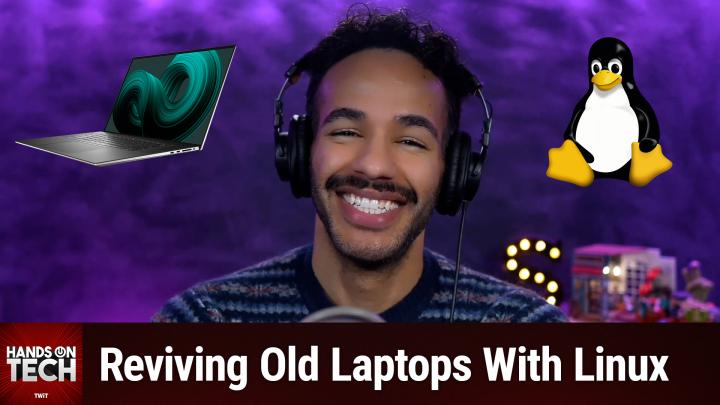Hands-On Tech 221 Transcript
Please be advised that this transcript is AI-generated and may not be word-for-word. Time codes refer to the approximate times in the ad-supported version of the show.
00:00 - Mikah Sargent (Host)
Coming up on Hands-On Tech. Let's take a look at breathing new life into an older machine with Linux. Stay tuned. This is Twit. Hello and welcome to Hands-On Tech. I am Micah Sargent, and today we are answering a great question about breathing new life into old tech, about giving the tech we have a second chance. Recently, I answered a question on the show about having an impact on our carbon footprint, what we can do individually to make a difference whenever it comes to tech. This is a great way to do so that if you've got older technology, instead of sort of going out and buying something new, if you can keep something around for a little while longer, that's great. So this question comes in from Casey. Casey writes I have a Dell XPS 13 laptop running Windows 10, which isn't eligible for a Windows 11 upgrade.
01:03
According to the PC Health Check app, microsoft will continue supporting Windows 10, which isn't eligible for a Windows 11 upgrade. According to the PC Health Check app, microsoft will continue supporting Windows 10 with updates until the end of this year Sort of until the end of this year, but I don't feel comfortable using it after support ends. Good, casey, I'm considering installing Linux on the laptop to learn the operating system. Is this feasible? What resources can help me get started? The laptop has the following specifications Intel Core i7 CPU, 16 gigs of RAM, 64-bit operating system, of course, and 500 gigabytes of storage. Thanks for your assistance.
01:37
So let's get into it. First and foremost, yes, installing Linux on your Dell XPS 13, a great way to give the machine a second life. The hardware, when I look at it, more than capable of running modern Linux distribution smoothly. The XPS line is actually a great choice because it's historically enjoyed strong compatibility with Linux. It's a popular choice among developers and open source users. So let's talk about why Linux makes sense here. Remember I said earlier about support ending at the end of the year. Well, support ends on October 14th 2025. So, unless you're on an enterprise plan or you pay for extended security updates most people aren't going to do that. You probably aren't thinking about doing that Then your support ends on October 14th 2025.
02:22
Your specific hardware not available or eligible for a Windows 11 update. There are ways to make that happen, but bypassing that restriction comes with risks. So you may not want to do that and it sounds like that's not something that you want to do, which I completely respect and understand. It's not something that I would do either, but that is technically a possibility. And then we know that Linux over Windows is lighter. We know it's secure and it's great for learning new things. So you know you can learn about like computing at a lower level, understanding the makeup of the system a little bit more and being able to use it for everyday tasks.
03:05
So let's talk about your specific laptop. You have that Intel Core i7 CPU, 100% full support. Good to go. 16 gigs of RAM is great. You're not going to really see many issues RAM-wise with the major Linux desktop environment. 500 gigabytes of storage is plenty for Linux and those files. This Dell XPS QHD Plus Touch optional display depending on what you have, it's supported. You might run into some scaling issues, but all of that can be tweaked depending on the distribution that you go with. Your Wi-Fi chip is an Intel 8260, also supported out of the box in modern distributions. And then looking at the touchpad, the keyboard and something that comes up with Linux sleep states. These mostly work well with this specific device, as long as you have the 5.10 kernel or higher. So just bear that in mind. But all of my suggestions here are going to include that or keep that in mind.
04:22
Now we've looked at your system. We've looked at the fact that, even though it's an older device, it's got good specs for a modern Linux distro. But what Linux distro should you go with? I think that it's a good idea to go with a Linux distro that's not too complicated. So we can look at Ubuntu 22.04, I believe, is where we are right now and we're looking at the LTS version. That means long-term support covered with updates until 2027.
04:58
It's a very popular option. It has great documentation. That's a big thing so that you can always look up whenever you're having issues. And ultimately, it means that you are locked in and good to go with something that, if you need to reach out about help, you're able to do Linux Mint, the Cinnamon Edition. It's based on Ubuntu but it is more familiar to Windows users. So, coming from Windows, you may like this, and a good thing is there's not a whole lot you need to do to get things rolling. It kind of just works out of the box, all right. So With that in mind, let's talk about how you can dip your toe in before you actually go full in on Linux.
05:48
Go ahead and create a live USB, so this is kind of like a bootable option. You are going to be able to test Linux without actually ever interacting. Well, you know messing with your current Windows install. So you need a USB drive with at least four gigabytes of storage space. You want a tool that is going to make that bootable USB, that live USB. One option is a tool called Rufus R-U-F-U-S which makes bootable USB drives. And then you want the ISO file of your distro. So if we're looking at Ubuntu, you go to ubuntucom slash download. If you want Linux Mint, you can look that up as well. Get that ISO file. You download the ISO, you open Rufus, choose your USB drive, tell it where the ISO is, keep it all default, create the drive and then, whenever you're done and that's all installed, reboot your XPS and press F12 when the Dell logo shows up and that lets you choose from where the drive is booting and then you can start using Linux.
06:59
That gives you the opportunity to kind of test it out. You want to check your Wi-Fi? Make sure that's working. You want to check your touchpad gestures. You want to check your keyboard make sure that's working. The screen resolution and the scaling sound. Sleep and wake that's one that people forget, but sleep and wake is very important and is often one of those kind of hidden issues that exists. Open your apps, see what it's like to use the web browser, the file manager, download a browser that you want to use on it and then see if this interface works for you. So go ahead and get Ubuntu, get Mint, try them both. This is your opportunity to give these a test drive.
07:46
Now, once you've done this and you've decided I'm going with Cinnamon, I'm going with Ubuntu, I'm locked in and ready to go. Now it's time to back up your Windows stuff and your files. So just get everything backed up and make sure that it's available to you in the case that something doesn't work out, because once Linux is installed, it's going to overwrite the disk and erase Windows, obviously. That's what you're trying to do is basically replace it with Windows. Then you just install Linux. Then you just install Linux On the live USB desktop. You can actually choose to install Ubuntu or install Linux Mint. You choose erase the disk and install Linux, obviously, and then set it all up and let it finish. It takes only about 10 to 15 minutes on average. That was my experience in reinstalling a Linux distribution that I had and then, of course, always keeping that USB stick around as an option for troubleshooting is great. So you know, I would not repurpose that USB. Maybe get one that's made specifically to do this.
09:03
You also asked for some resources, and so we'll talk about those too. Casey, you were curious about ways to help learn it. I love a good read through of a manual. Ubuntu has a manual ubuntu-manualorg. You can also check out Linux Journey. That's at linuxjourneycom, so it has kind of tutorials that walk you through Linux itself. There's also a book called the Linux Command Line Book at linuxcommandorg, so you can head there. It's a PDF so you're able to download it. That kind of helps you understand the terminal, specifically because that's a fun place to be. I love playing around in the terminal but it can be, you know, a little scaly at times. But I think you're probably good to go, casey, because you're feeling comfortable about making the switch. And then there are some YouTube channels as well, popular YouTube channels, including Learn Linux TV. It's got lots of distro reviews and beginner content so you can decide. Oh, you know, especially once you've dipped your toe and you're good to go, you're like I want to try something more complicated than good old Cinnamon, and then the Linux Experiment, which has visual walkthroughs of settings and alternatives, so that's a great option to check out as well.
10:32
Some final advice to round things out here Casey, you should expect a short adjustment period. You know you're not, it's not going to lock in because you haven't used it to this extent before You're replacing Windows with this. So be patient with yourself, be patient with the system and, I think, make sure that it's the one that you want, but also keep in mind that it doesn't necessarily have to be the one that you stick with over time. If you decide to make a change, you can. One big tip if you hit a snag, if you run into an issue, search with the exact error text, because someone somewhere has run into the same issue and there are going to be loads of forum posts and responses that are going to have the exact answer that you need. So if you hit a snag, search with that exact error text and then after a few weeks, hey, now's the time to customize this system exactly as you want it. So go in, start tweaking things, maybe set up some automations, pay attention to the system, monitoring, et cetera. I'd love to hear about how your journey goes, casey, if you give it a shot and decide, oh yeah, this was the distro for me, maybe you come across a distro that works better for you than these that you like more. We'd love to hear about that as well. So there are some options for you, casey, and thanks for such a great question.
12:02
I want to remind everybody who's listening if you aren't already a member of Club Twit, we'd love to have you join the fun Twittv slash. Club Twit is where you go to sign up. When you join the club with our monthly or yearly plans, you gain access to some pretty awesome benefits Every single one of our shows, ad-free. You gain access to the Twit Plus bonus feed that has extra stuff you won't find anywhere else behind the scenes before the show. After the show, special Club Twit events get published there. And access to the members-only Discord server, a fun place to go to chat with your fellow Club Twit members and also those of us here at Twit. We have live events going on in the club all the time, including our AI user group, quickly becoming one of our most popular club events my show, which is, or it's not really a show, it's just a hangout, sesh, micah's Crafting Corner and the book club as well, plus loads more. We've got live tech press event coverage going on in the club too, so consider joining the club.
13:05
Twittv slash club twit. We'd love, love, love to have you. Thanks so much, and, yeah, I look forward to seeing you in the club. Twittv slash club twit. We'd love, love, love to have you. Thanks so much, and yeah, I look forward to seeing you in the club. Folks, that is going to bring us to the end of this episode of Hands on Tech. How do you get in touch? H-o-t at twittv is how you can email me with your questions and I will provide your answers. Yes, I'll do my best. Anyway, love to hear your questions and look forward to them.
13:38 - Leo Laporte (None)
And I look forward to being back next week with another episode of Hands-on Tech. Bye-bye From Silicon Valley boardrooms to tomorrow's AI breakthroughs. If you need to keep up to date with tech, you need twittv. At Twit, we're tech experts who understand what's happening and can keep you in the loop, and we do it in a thoughtful, informed and fun way. Start your Sundays with this Week in Tech, a roundtable of tech journalists and people in the know with a rundown of the week's most important tech news.
14:03
But that's not all. All week long, you can stay ahead of security threats with Steve Gibson and Security Now. Keep up on all things Apple with MacBreak Weekly. Listen to the most informed Microsoft experts in the world with Paul Theriot and Richard Campbell on Windows Weekly. Our flagship shows feature tech's most respected voices, giving you the insight you need to understand and benefit from the changing world of technology. To understand and benefit from the changing world of technology, we give you analysis you won't find anywhere else, so you can make smarter business decisions and take advantage of the technologies transforming your world. Whether you're a CEO, it professional or simply passionate about technology, twit's network of shows gives you the edge you need in today's digital landscape. Don't miss a minute. Subscribe to twittv today.