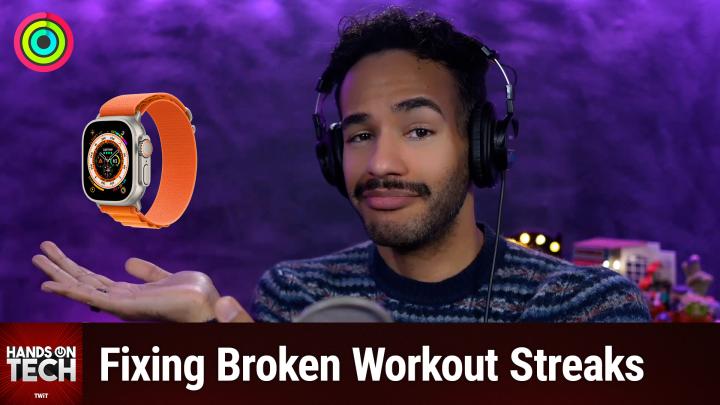Hands-On Tech 219 Transcript
Please be advised this transcript is AI-generated and may not be word for word. Time codes refer to the approximate times in the ad-supported version of the show.
0:00:00 - Mikah Sargent
Coming up on Hands-On Tech, a question I get all the time. I am very good about managing my rings on my Apple Watch, but something has happened and I need to fix my broken streak. Well, let's see how we can make that happen Up next on Hands-On Tech.
Hello and welcome to Hands-On Tech. I am Mikah Sargent and today we are answering a question. I get all of the time and, of course, you can ask your question as well by emailing me h-o-t@t-w-i-t.t-v. But Len has written in with the following question I have used my Apple Watch to help keep fit. Daily tracking is important to me, but the trends, the rewards and the streaks help keep me motivated to continue working out. Here's my problem. I have a move streak message saying I interrupted my streak and a move activity record that shows that I did not miss a day. I hope you can help me out or direct me to someone else who might be able to help. And then Len provides two screenshots showing that. The first is from the Apple Watch, which says that the move streak ended on April 29th 2025, but that Len has a current store of 32 days. So here's the problem. Problem one is that this message was sent on May 20th and it hasn't been 32 days since April 29th, so that math is not mathing. Problem two is Len hasn't missed any days, as you can see from the screenshot on the iPhone. And Len goes on to say I believe you can see that the period included is April 20th to May 20th, which was today when the email was sent and the move streak reported. It has no missing days. Thanks in advance for any help that you can provide to me. Well, Len reached out a couple of days later and actually said hey, I was able to get to someone in Apple support who was able to help, and Len graciously shared the answer with us that Apple support gave, and so we're going to kind of talk about everything that's involved here. So, first and foremost, Len's answer that fixed the problem based on the specific issue that Len had. So Len says how to fix a broken workout streak.
One you perform an iCloud backup of the iPhone. So on your iPhone, you go in and you make an iCloud backup locally, then open the settings app, navigate to your Apple account by tapping on your face and your name at the top, choose iCloud, choose see all under the saved to iCloud option and then move down to health, tap on health and toggle off, sync this iPhone. But when it gives you the option, do not delete the data from the phone. After that, power down both the iPhone and the Apple Watch and then power up both the iPhone and the Apple Watch and then re-sync the data. This kind of kicks everything into gear, makes it recalculate the streak that you have and then shows, oh actually, I got it wrong, you are still doing what you said you were and that the streak still exists. So this is a complicated thing, right where it depends entirely on how you have your system set up and, depending on what is the issue if it's a move streak, if it's a stand streak, if it's this, if it's that.
And so I wanted to also mention a great guide that talks about managing your health data on your iPhone, your Apple Watch. So this is an Apple support document, and it talks about how you can manually add data to the health app. So, obviously, the health app is going to automatically track a lot of your information your steps, your walking, your running if you have it set up, of course, and with your Apple Watch as well, it can also do that, but if you ever take off your Apple Watch or it dies, or your phone isn't with you, or there's some time whenever you've done something else somewhere else. Well, this is your opportunity to go in and say, yeah, hey, here is the thing that I did, and add that to your overall health data, and then you do what we just talked about. You go in, you do the iCloud backup, you turn off, you turn off the devices, you turn them on, re-sync, et cetera, et cetera, and that can kick things into gear. So if you're ever running into an issue like that, if you are having trouble getting it to appear and your streak goes away, that's a way that you can do it.
Now, it's important to note, too, that the health app can pull data from different places. Right, what happens if you have an Apple Watch that you wear to bed and is tracking your sleep and an Oura Ring that is tracking your sleep and a mattress sensor that is tracking your sleep? Well, the Health app is going to look at that data and make a decision based on where it comes from. So this is what Apple says the Health app takes similar data from different sources, like steps recorded from your iPhone and activity from your Apple Watch and organizes it based on where it comes from. By default, health prioritizes data in this order First, health data that you enter manually it assumes that you know the best about you Then data from your iPhone, your iPad and your Apple Watch Apple's going to assume that it knows best and then data from apps and Bluetooth devices.
When you add a new data source, it appears above all the other apps and devices that contribute data and health, and you can make a change to the order at any time. So how do you go about saying, hey, I want you to prioritize this. Well, depending on how you have it set up, you go in and you go to the health app, you go into the browse tab, you choose a category and then a subcategory. So I know this is a little complicated, but basically, let's say, you want a specific app to pay, or a specific device or app to be the primary source of data more than anything else, and it's for steps. You go to the steps section and you go to data sources and access and then you change it so that one source is above the others. That way, it will know to prioritize that your you know Apple Watch or an app is more important than other data sources. You can also turn off data sources that you don't want to be part of the collection, which I think is also very helpful.
This is all just about kind of managing how multiple sources are applying that data. If multiple sources contribute the same data type, the data source at the top is going to take priority over other sources. So, yeah, if multiple are providing sleep data, then it's going to start with the one at the top and go down from there. In fact, let me just I'm just going to take a little look, I'm just going to do a little look. See, I'm going to go into my health app here and I am going to check, because sleep tracking is one of my most common things, and so I go into sleep and I choose data sources and access, just like we talked about data sources and access, just like we talked about, and I can see that the top data source is the health app, followed by all of my different Apple watches, followed by my ring that I'm wearing and by all of my different Apple Watches. What I mean is all of the Apple Watches I've had over time, because, going back years and years and years, there's some sleep data that's involved there be first is my sleep mattress, followed by my ring, followed by my Apple Watch, because I don't wear my Apple Watch to bed. So that is now adjusted, and now the device is going or rather my health app is going to pay attention to that first and foremost. So these are all things that can have an impact, and then afterward you can go in and make that change to make sure that your streak is maintained. So I thank you very much, Len, for writing in with that question. Again, a very common question. People are motivated by their Apple Watch rings and want to be able to maintain that. So I completely understand.
By the way, if you're out there listening to this in the public with ads, I want to remind you that we have an ad free version of this show. You can get the ad free version of the show and all of our other shows by joining Club Twit at twit.tv/clubtwit. We've got monthly and yearly plans available to you, and when you join the club, you gain access to, as I mentioned, all of the ad-free versions of our shows. You gain access to a special podcast feed called the Twit Plus feed that has extra content you won't find anywhere else and access to the members-only Discord server a fun place to go to chat with your fellow Club Twit members and those of us here at Twit, and we are always doing fun events in the Club. I have a crafting corner that I host in the Club.
Leo Laporte and I, in a week and a day, will be doing a live commentary of WWDC, followed by the platform State of the Union. We're looking forward to that as well, and that's only available to you if you are a member of the club. So be sure to join the club. Now is the time to become part of the fun. And for those of you who are already members, don't forget twit.tv/clubtwit/referral is where you should head, because you can earn free months of Club Twit by referring your friends, and we'd love, love love to have you and your friends as part of the club. Folks, that is going to bring us to the end of this episode of Hands on Tech. All that is left is to remind you hot@twit.tv is how you get in touch to ask your question and I look forward to seeing it soon. Bye-bye!
0:10:59 - Leo Laporte
At twit.tv, you don't have to choose between Apple and Microsoft. You can get it all it in one place. Tune into MacBreak Weekly, iOS Today, and Hands-On Mac, for up-to-the-minute Apple news, app tips and in-depth event breakdowns. For the Microsoft enthusiast, Windows Weekly delivers top coverage on Windows, Surface, Xbox and more, and Hands-On Windows offers practical, real-world advice. Security Now gives you the latest in cybersecurity insights for both From product launches to software updates and all those great events. Twit.tv covers it all. Discover the best of both worlds at twit.tv. Subscribe today.