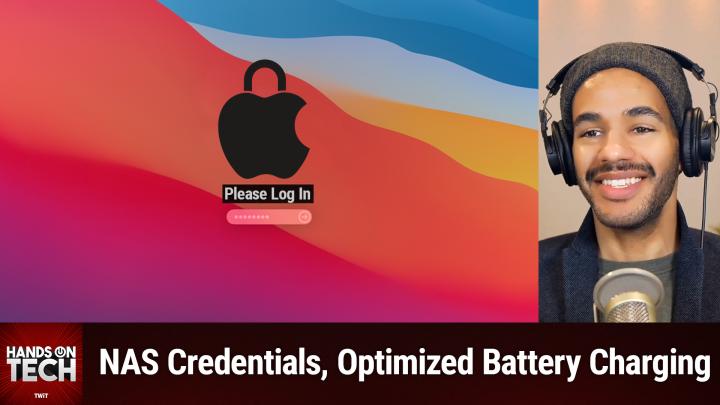Hands on Tech 192 Transcript
Please be advised this transcript is AI-generated and may not be word for word. Time codes refer to the approximate times in the ad-supported version of the show.
00:00 - Mikah Sargent (Host)
Coming up on Hands-On Tech. I, micah Sargent, have some tech questions that need answered. We talk about well, a pretty popular, pretty often recurring question. We talk about home mesh networking. We also talk about switching from Windows to macOS yet again and some conversations about how to connect network-attached storage to your device and have it stay and work as you expect it to. All of that, plus more coming up on this episode of Hands-on Tech.
00:37
This is Twit. Hello and welcome to Hands-On Tech. I am Micah Sargent and this, of course, is the show where I take your tech questions and do my best to answer them, or sometimes I review products. I keep promising that one's coming soon. It may or may not have been on its way to happen today, for I had a little trouble with this overhead camera I have here, so that's coming down the line, but in the meantime, I am very excited to be answering some great questions that made their way here. If you are joining me in the northern hemisphere, I hope you're staying nice and toasty in the cool, cool air. If you're coming from elsewhere, well good for you, because you're probably warm and wondering why I'm in a stocking cap. Anyway, let's get into the show. This week we're kicking things off with Susan, who is, I would call friend of the show. Susan Susan is for people who've been watching. Ask the Tech Guys and Hands on Tech. After the fact, after the transition, you will likely remember that Susan is the individual who has a photo archive business and Susan has had some great tips in the past on helping to organize your photos. But today Susan has written in with this.
02:09
I have the Orbi AX6000 tri-band mesh Wi-Fi 6 router. I always hear you talk about Eero and wonder if the Orbi mesh I have is okay. I have a 4,000 square foot home, 2,000 on the main floor and 2,000 basement where my studio is. It seems to work okay, but I have terrible speed delays when using my TV. I have the TV hardwired to the satellite in my family room and yet it's not always great internet. The other weirdness I'm having is that when I'm on, my iPhone was 12, now 16 Pro when on my Wi-Fi and trying to download something, being on my Wi-Fi is slower than turning it off and using my Verizon data. I do have a cell extender for Verizon on my network because their cell service is so spotty, but I would think my own Wi-Fi network would be faster. I've got fiber to the house and currently see 950 plus megabits per second speeds up and down.
03:07
So, susan, first and foremost I don't want to introduce some sort of Wi-Fi anxiety into your life. The reason I talk about Eero so much is simply because I've used Eero for many years at this point and it is the product that I recommend to others whom I know, because I'm able to then help them with their Eero systems. And then you know, once you're kind of on a router, you know you've made your brand choice. You tend to stick with it. That said, there's a lot to kind of dig in with your question. But as far as using an Orbi, I think, or the Orbi system, it also gets really great reviews and is A-OK and totally fine. I think that the problems that you're having probably involve some other things, and that's what we're going to talk about. So, first and foremost, you said that you have terrible speed delays when using your TV. So let's talk about this.
04:09
Depending on what you mean when you say using your TV, this could be different things. I don't know if you know this, but there was for a long time an Apple TV which included an Ethernet port that was slower than the Wi-Fi chip that was built into the TV, that set-top box. It is sometimes the case that, because Ethernet is not as important a feature for a consumer, then that means that they are prioritizing something like the Wi-Fi chip that's built in, plus different other issues are involved, including what chip Apple decides to put into it. So if you are using an Apple TV, you'll want to check if you have a modern Apple TV with the modern Ethernet port that has actually been updated to support these latest speeds and give you that much throughput that you were looking for. The same thing, though, would apply to a smart TV. Particularly when it comes to smart TVs, those things are consumer-built, consumer-focused through and through, and that usually means that they're expecting that you're going to use Wi-Fi as your means of connecting. So I would suggest, susan, that you consider trying it over Wi-Fi and seeing if the speeds improve versus Ethernet. If that happens, then you know that the Ethernet port that's built in is probably not a modern Ethernet port. That's going to support is that.
06:04
Many times those televisions are used in dentists' office and other places that have, you know, as part of the corporate building Ethernet running to everything, and all they need to do is use that Ethernet port to kind of display some slideshow or what have you. So in that case it's not as necessary to have that huge throughput. That said, there are a bunch of different reasons why your router may be reaching some places better than others. If you have your TV set into the wall and there's brick around it, or if you have an older home and so the walls have metal in them, I mean, there are a bunch of different reasons why that might be the case, and that is where I recommend using a tool called Wireshark, which will essentially let you kind of map out your space and the Wi-Fi signal that is available. So if you decide to go with Wi-Fi for it, that could be the difference. I'm just now remembering that we were first talking about Ethernet. So in that case, again, it's hard to see how that could be a problem, except for the fact that I just recalled.
07:20
Now, yes, you have that Ethernet running to one of your satellite Orbi devices, which means that it's Wi-Fi from the main device going into the Orbi satellite, which is then running an Ethernet cord. So you're only going to even at the best, you're only going to get the speeds that the main device can send over Wi-Fi to that satellite. If you can run Ethernet from the satellite to your main router, that is very good because that does something called backhaul and that gives it essentially frees up more of the router to do what it needs to do with the actual antenna, because it can use Ethernet to get in touch with the main router. So just reviewing there a couple of options that you have First and foremost, try Wi-Fi on that TV and see if it improves things. Then you know it's the Ethernet port that's just old and outdated. And and then secondarily, consider very much, consider, strongly consider running an ethernet cord from your router to that satellite. Um, in fact, that would be more preferred than anything else.
08:39
And Keith's five, 12. Um, I thought that wire. I thought I remembered Wireshark having a, a network mapping plugin. Am I, am I mistaken on that? Yeah, there's network analyzer, right? Maybe I'm misremembering. Anyway, that's kind of your secondary tool if you would like to try to see. Is there something going on with the Wi-Fi at that point.
09:11
Now, the other question that you had was that your iPhone, that's a 16 Pro now it seems to be slower than if you are using your Verizon data. I hear this a lot, and the first thing that I tell people and I wouldn't be surprised, susan if you are an Apple iCloud Plus subscriber either directly or through the premium subscription, whatever it happens to be if you have the IP filtering settings on, which is basically Apple's VPN-style relay it's called iCloud Relay system that helps to protect your privacy. What you want to do is launch the settings app on your iPhone, tap on Wi-Fi, tap on the I the information icon next to the network to which you are connected, and look for limit IP address tracking. If it's toggled on and you're having a slower connection, try toggling it off and then using it and see if that improves the speeds. If it improves the speeds, then you know that it's Apple's iCloud Private Relay that is causing the issue for you, and that is something that I just hear from a lot of people. Icloud Private Relay will help with improving and increasing your privacy, but it does not help in improving and increasing speeds, and that has been the issue for people. And the reason why I think that it might not be showing up on cellular is that it's more likely to be turned off by default on cellular because there are certain cellular carriers who do not support iCloud Private Relay, so to see it be faster with your Verizon data. That's one suggestion there. So that is what I recommend, and then I'm just double checking to see to see.
11:34
Okay, so I do not remember why. I thought that that's why it's because people use Wireshark and Nmap together. So the tool that I'm actually going to recommend to you by the way, thank you to the chat room for helping me out there is Nmap, that's N-M-A-Porg. Nmap has a tool, zenmap, which will help you to map out your network and see where the speeds are to be able to and like the dead points and all that kind of stuff. So, forgive me, people use Wireshark and Nmap in conjunction and that is why I kept thinking it was Wireshark, but Nmap is the tool that you want. So, susan, give that a shot to just kind of map out your network in your home and see where you might have some slowdowns, some dark spots, and that can help you to consider where you put those satellites. But ultimately, you're good to go when it comes to using Orbi, everything's fine there.
12:35
But iCloud Private Relay why I gotta? That thing causes so many people, so many issues, and I understand why it's there. It's a great feature, but still All right, hey, loquacious, Let us move on to our next question. Our next question comes in from DA. Da says I have a new Mac Mini and I just switched from Windows, which I have used from day one DOS days. Thus, other than using iPads, apple cell phones for the past 12 years or so, I have never used Mac OS. So here is a question I have. When I I'm so excited to read this question out because the chat room is going to freak out and I can't wait. Okay. So here's a question I have.
13:28
When I stop using the Mac and the next time I want to use the Mac, I have to put in a password every time to unlock it, which is very annoying. I don't have an Apple Magic keyboard, thus no Touch ID, so I have to manually input the password. I am not worried about security on the Mac. I am the only one using it. Thus, I would like to just touch the mouse or keyboard to wake it up and go directly into the software. No stupid password, but I can't figure out if this is possible, and if it is, how do you do it? Thanks for your help. All right, let me give the chat room a second to go. No, don't disable the password. And if no one does, I'm going to be very upset with you all. All right, so here's the thing, da, I need to go ahead and provide the sort of caveat here, just because this is a machine that you have at home that no one else uses.
14:26
Bear in mind that disabling password login has a host of implications. In an ideal world, it's nothing that you'd ever have to worry about. Do we live in an ideal world? Well, that's up to you to decide. Live in an ideal world? Well, that's up to you to decide. And so if you ever you know, knock on wood suffered a break-in and somebody wanted to gain access to all of your accounts and your information, if your computer doesn't have a password on it, the computer is one place that they might go, and then they could just get right into it. So now that I've said that, I do feel a little bit better about the fact that it is a Mac Mini and that it's not a laptop If it was a laptop, I may have not answered this question because I didn't want to be responsible for anything happening to the machine, although I'm not anyway. Okay, so, given that it's a Mac Mini that sits at home and you are aware of the security implications therein.
15:28
There is a way to do this. Apple does provide a way. Um, on your Mac in Mac OS, you launch the system settings app that's the one with the gear um, that's gray and you click on users and groups. In the left-hand column of System Settings, down at the bottom, you will see an option that says Automatically Login, as Now. Here's the thing If you use a tool from Apple, a feature from Apple called FileVault, you will not be able to use this feature. Filevault is the built-in system for encrypting your drive, encrypting your system when the computer is locked, and the way that that works is it uses the password that you have for your login to encrypt the data. So if you don't have that set up, then there's no way for it to encrypt, decrypt etc.
16:39
Given that you have to have FileVault turned off in order to enable automatically log in. As so the first thing that you would have to do if you have FileVault turned on is turn off FileVault that is, in the system settings app and then you choose privacy and security and then you go to FileVault, which is at the bottom under security and you toggle that off. Once you've done that, if you have it turned on, then you go back to users and groups and then you choose automatically log in as, and you select yourself as the user. From that point on, simply restarting the machine or, you know, tapping the spacebar, whatever it happens to be, it's going to automatically log you in. You won't have that kind of stop period of having it lock whenever you're on that lock screen.
17:39
Now, all that said, there is another method that can increase the amount of time before you have to type in a password, and so I want you to consider this, da, before you go to the nuclear option of turning everything off. But I wanted to answer your question first so that you didn't just kind of go oh, he's not even going to answer this. No, I did, I will. But when it comes to doing this, you could go again into system settings and you click on lock screen and there's a third option up at the top of the lock screen settings that says require password after screensaver begins or display is turned off, and there's a setting for the time at which this feature is enabled. So this will let you lengthen that time, and then you can also change. When the display turns off, when the screensaver turns off, all of that can change to give you some more time before you have to actually type in your as you put it, quote-unquote stupid password. So, da, I hope that helps, but just remember the security implications therein, because it is pretty serious. Although I said it as if it wasn't, it is very serious, and so just keep that in mind.
19:11
Maybe go for that lock screen route, where it's just a little bit longer before you type in the password and you know if you can throw a few extra dollars into a little saving spot each month. You've got enough money to get the Touch ID keyboard. Wow, that is very bright. It's these lights that will let you use your Touch ID to log in. Or, if you had an Apple Watch, if you decided to go the Apple Watch route, then you could use that to log in as well. If you have an Apple Watch already I don't know if you knew this, but you can use it to log in with that. As I think Gern G-E-R-N Gern Gern on YouTube says, unlock with Apple Watch is almost like having no password. It is, and so you may consider that, especially if you've been thinking about getting an Apple Watch. This may be your reason to do so, and then you're safer and you have an Apple Watch, so pretty cool. So those are some considerations. Da you can disable it, you can lengthen the amount of time that it takes for that to be turned on, or you could get an Apple Watch or a Touch ID Apple keyboard. Any of those would help you out. All right, thank you for your question.
20:36
Our next question comes in from Bruce. Bruce wrote in to say "'Hello, I recently switched from using a 2019 "'27-inch iMac to the new M4 Mac Mini "'with 16 gigs of RAM, a one terabyte SSD. I have a Synology DS120J network attached storage with a server share mounted on the Mac Mini desktop that I use for a time machine backup. The problem I am having is that whenever I log off and then back on, the server disconnects and I get a pop-up asking for the server username and password, I enter these and the server then reconnects. I let the Mini go to sleep at night and in the morning I wake it up and again the server connection is lost. I am using AutoMounter and also tried adding the server slash share to the login items without help. This behavior of disconnecting was never observed on the 2019 iMac running the same version of Sequoia as the Mac Mini. Any suggestions on how to fix this would be greatly appreciated.
21:39
So, bruce, the first thing I'm going to suggest to you is that there may very well be a credential error that is at play here, so it could be the case that macOS, when it switched over to your new Mac, ended up messing up the credential for the Synology device. So what I'm going to recommend is, first and foremost, opening up keychain access. Now, there are a few ways to do this. You seem to be pretty well-versed in macOS, so you know how to access Spotlight, command, spacebar, the F4 icon or, if you want to do it the long way, clicking on the search bar in the menu bar at the top. Once you're there, type in Keychain Access. Now, on macOS Sequoia and also other more recent versions of macOS, you will be prompted to either open up the Passwords app or Keychain Access. And that is because it's telling you hey, the stuff you need to worry about is over in Passwords, it's not in Keychain Access. I'm telling you hey, the stuff you need to worry about is over in passwords, it's not in keychain access. I'm telling you. In this case, my dear friend Bruce, it is in keychain access, so click to say open keychain access.
23:02
Once you're in keychain access, you're going to look for the Synology NAS credentials. So you can, you know, use the search bar to type in either the IP address for it. You can, you know, do it just by searching, by looking through the list of saved passwords, and you're going to find it and you're going to delete it Once you've deleted it. Oh, I should mention, don't be connected to the network-attached storage whenever you do this. So make sure that that's unmounted. Sorry, make sure that the network-attached storage is unmounted. Go into Keychain Access, find the credential, delete it. Then connect to the network-attached storage type in your credentials and make sure you check that box that says remember this password in my keychain enter. That will obviously reset the credential and hopefully that will take care of what's happening there, where, when the system knows that it's supposed to auto mount again, either via auto mounter mounter or by restarting, then it will do that. So that will help you take care of that, if that is the problem that is, you know, at stake here.
24:18
Now we've got a few other options, because that may very well be one aspect that actually is working fine. But the fact that it keeps popping up and asking you to type in your username and password again, even though you have already typed it in, suggests that it is at fault here. But there are some more options and in fact Keith's 512 is touching on the setting that we're going to talk about next. About next so you're going to launch system settings and on macOS you're going to click on macOS Sequoia, you're going to click on energy.
24:59
This used to be named a bunch of different things In that turn on the setting that says wake for network access. If that is toggled off, toggle that on. And the reason why is because that that setting is kind of misnamed or it's not entirely descriptively named. Wake for network access has quite a bit that they've kind of just dropped into the one setting. So so it says below it while sleeping, your Mac can receive incoming network traffic such as iMessages and other iCloud updates to keep your applications up to date. It also lets scripts be able to turn on the Mac and it's very involved. It is worth having turned on Because this is a Mac that doesn't have a battery. That's going to be the extent of what you can do in the energy settings. So just make sure that that is toggled on.
26:05
Next and this is where you know this is completely up to you just go ahead and double, triple, quadruple check AutoMounter settings to make sure that it's set to reconnect on system wake or login, to make sure that the credentials that you've used are correct, that you didn't mistype them, because that could be why that prompt is popping up, with you needing to type in the username and password because it had been typed in incorrectly. And then, in the AutoMounter app, make sure that you have whatever setting works with auto reconnect enabled as well. Another this is kind of moving down the line okay, so we've taken a look at the credential. Give that a go. If that fixes it, you're good. Then check for the network stuff. If that fixes it, you're good. Then check AutoMounter. If that fixes it, you're good. Then we're going to do something that's a little bit more involved.
27:03
Macos occasionally mismanages network share reconnections and that again is just a little blip in the system that messes things up and suddenly you're not able to connect to the network. So there's a way, where there's a will, there's a way to reset those network preferences. Unmount your network attached storage. Unmount your network-attached storage. Head to library slash preferences, slash system configuration. Again, you're pretty well-versed in macOS, it sounds like. But if you are having trouble getting there, bring Finder into focus, meaning that it's the frontmost window. Hold down Command on your keyboard and press K. Oh no, that's the other one. Hold down command on your keyboard and press shift and G, not command K. That's how you connect to your network attached storage Command shift and G and that's going to bring up the go option so that you can go to a specific folder.
28:12
The folder you're going to go to again is slash, library slash preferences slash system configuration. I should say that's the directory you're going to go to. When you're in there, look for a file called comapplesmb dot server dot plist. And then you're going to delete it and then you're going to restart your Mac and when you restart your Mac that will re-create that plist file and that can help with it having trouble with those network shares. If it's not properly reconnecting, as you would expect, again it could be a corrupted plist file. And then the last thing that I would suggest if everything else fails including that it's not quite nuclear but more nuclear option of messing with a plist file in the server section I mean in the system section is to use macOS's console app Again from anywhere.
29:20
However, you like to launch Spotlight and then just type in the word console and you should see consoleapp pop up, and what you'll do is you will look for entries, see consoleapp pop up, and what you'll do is you will look for entries in the systemlog file that indicate some form of network disconnect. So you would look for the network attached storage via IP, via that URL, smbblah, blah, blah, blah, blah, blah, and also auto-mounter popping up, look for messages related to that, and that should help you kind of determine. Oh, this is what caused the issue. So if you launch console and you look in the window, rather the toolbar to the left at the bottom, you'll see systemlog. That is where you will see all messages. You can also break that down to just errors and faults and then you can search in there for your specific network-attached storage or your mounts or app and see if you're getting issues. At that point you should be able to kind of follow along to troubleshoot that. If that's not, uh, if that doesn't, if the things we suggested before didn't fix it, if you're still having trouble, but you kind of can narrow it down by way of console right in to let me know what the errors are saying in console. That would be very helpful and we can keep giving it a go to see what's happening there. So thank you to Bruce for writing in.
31:02
We'll go to our next question, which comes from David next. So David writes in and says I just updated my PC from an old Dell PC that came with Windows 7 with 16 gigabytes of RAM. The new PC is an HP Pavilion 13th generation Intel i5-13400, 250 gigahertz, 16 gigs of RAM. I was doing simple video editing on the Dell but it was slow transferring my VHS videos into the MP4. It took about five hours or more to. Oh, let me do that again. It took about five hours or more to do. So is it worth updating the RAM on the new PC or just leaving it as it is? Updating the RAM on the new PC or just leaving it as it is? Another question are there any video enhanced programs that will improve the quality? I know VHS and beta isn't great to begin with, but it would be nice to get a better quality video. The editing programs I'm using. The editing program I'm using now is AVS Video and VideoPad, which are simple to use and enough for me, thank you.
32:12
So, david, this is where I worry I'm going to sound like a sort of Mac lover dork dork when it comes to macOS. As Apple has switched to Apple Silicon, the RAM has, the system architecture is, and so, given that I can say 16 gigs of RAM is A-OK. On the Windows side of thing, I have had issues on a Windows PC that has had a lot of RAM, issues on a Windows PC that has had a little bit of RAM. I've been fine on a PC that had a little bit Like. It's hard to say, and that is because you're kind of constantly competing between is the processor enough? Can I use more RAM to sort of make up for the processor? Does the processor have discrete graphics? Well, I should say, is there a discrete graphics card along with your main CPU, and does that make a difference, depending on the tasks that I'm doing?
33:47
Ram is typically about multitasking, and I know that I'm really really really simplifying it and there are lots of little caveats, so you can email me with your caveats if you want to. But RAM is, on the whole, about multitasking, being able to kind of hold a little bit in memory here and then move over to this and hold in memory here and move over and kind of switching back and forth between applications and your processor itself and its power is more about those single tasks. And so if the processor is good enough and you're just doing one thing at a time, if you're not going to be like browsing Chrome and checking your emails while you're editing video, while listening to music, while doing this, while doing that, if you're just doing that one thing, then the 16 gigs of RAM is fine. Um, if you can swing an upgrade, you might see some improvements, particularly when it comes to, like, importing uh stuff from from another program. However you're, you know you're capturing these VHSs, uh, and in some cases you could see a little bit of improvement if it's multi-threaded for the uh the transcoding process. But 16 gigs of RAM is probably fine. Um, a more perform overall, a more performant processor and discrete graphics card have much more of an impact on video editing single task focused video editing than just RAM alone. And so it's not like you're going to see huge improvements because you've decided to upgrade the RAM. So, yeah, I would do that 16 gigs of RAM and just be a-okay with it.
35:34
Exactly as Outasync has sort of reiterated, video encoding is mostly about CPU and IO, that's in-out speeds, than it is about RAM, all right. So the other question you had was are there any video enhancement programs that will improve the quality? So the one that is sort of the well, I shouldn't say the industry standard, but it is an industry choice is a tool called Video AI from Topaz Labs. David, it's an expensive program $299 for video AI from Topaz Labs. If you had a VHS encoding and editing business then I would recommend using a tool like Topaz Labs' Video AI.
36:31
But the wonderful ScooterX has provided a suggestion that I'll mention, and then I'm going to suggest another one that you can try. Scooterx in the chat has suggested Nerocom, which has an article about using Nero AI's video upscaler to upscale your VHS tapes. So we'll include a link in the show notes to this blog post from Nero that has information about the Video Upscaler. I think it even has yeah, an online version, if I'm not mistaken, so that you can just upload the video file there. But then also you can download the program to use that, and so it's called Video Upscaler and it's at PCAINerocom and I'm curious what the cost is for this. That one is $85. So it's a lot less money than the. So it's a lot less money than the Topaz Labs Video AI tool, so you could try that as well.
37:57
And then my suggestion is that you can use an open source tool that's available on Windows called Handbrake. Handbrake is a tool that is mostly used by people who are trying to change a video file format from one format and codec and all of the stuff to another, and also for people who are looking at turning their physical media into digital media physical media they own into digital media and so that is a tool that has some built-in filters and upscaling options that you can try. So with Handbrake, the great thing is you can play around with it and you're able to get that to work. So I've actually used it before with kind of older DVDs to make them look better on a modern machine. And then ScooterX, thank you.
38:59
There's a deal right now where you can get the AI Video Upscaler tool from Nero for $64.95. So $65, and suddenly you're taking your VHS tapes and upscaling them for not a lot of money. In the swing of things, if you've got multiple VHSs and you want to make them look better. I think this is a great tool for you to use, so that's worth checking out. Again, we'll go through. We've got Topaz Labs' Video AI. Especially if this is like a business thing that you're doing, that might be something you invest in. We have Nero AI's Video Upscaler for about $65. And then you can also just try for free the open source Handbrake, which has some built-in filtering. Obviously that's not going to involve AI upscaling. It's not going to be as good, it's just going to apply the same settings across the entire video file. So you're not going to get as great as great an experience and is great a, a, an output and um. One more. Thank you, paul. Uh, there is a tool the website's a little sparse kind of makes me a little skeezed out um, upscale video ai. Uh, let's do a little check on this. So be aware that you know, be careful. I guess is what I'm saying when it comes to the different tools. You know Topaz I know about very well and know that the business is reputable. There is upscalevideoai, the website that includes a free trial and I don't know. It just kind of worries me a little bit. I'm not seeing too many reviews for the program, but it is perhaps something to consider if everything else is not working for you.
41:13
All right, let us move along to our next question, which comes from Brad. All right, brad writes in and says Hello, micah, I have a question for you. What I'm asking is I keep my phone on the charger all day and all night. Is that safe? It is an iPhone 16 Pro Max. Whenever I'm at work, I keep it on an Anker 10,000 power brick. Is that safe for it as well, or should I take it off the charger sometimes? Thank you, I'm a loyal Club Twit member and listen to all the shows. Brad, thank you for listening to all the shows. Thank you for your Club Twit subscription. Oh, one more thing. There is a Black Friday sale going on right now. Thank you, doc Rock. Thank you, scooter X. So this is back to David's question.
42:07
Right now, you can get the photo AI tool, the video AI tool and something excuse me called gigapixel, which upscales and enhances photos and images, all for $299. So normally that would be $647 to use, and that will let you use it for that. So what's great about this is that, and that will let you use it for that. So what's great about this is that you are able to use this, for then you know photographs from albums, all sorts of stuff, so you could end up using multiple tools. Well, these are pretty neat. I kind of want to try this out, oh man, but I also want a 3D printer, so I don't know. All right, there is something to bear by. Thank you, doc Rock, for picking up on that. All right, so, brad, again, thank you for being a Club Twit member and thank you for tuning into the shows With iPhone.
43:18
If you have optimized battery charging turned on, that's your first step toward making sure that everything's okay, regardless of whether you plug it in or charge it via a, you know, wireless or whatever means you do. If you have optimized battery charging turned on, you're well on your way to doing the right thing. For people who don't know you launch the settings app, you tap on battery, you tap on charging and then in the middle there's a section that says optimized battery charging. You turn that on. From that point on, apple's iOS is going to manage your charging settings in the background, so you don't need to worry about them. What that will do is, regardless of how you have it plugged in or on a wireless charger, it's going to take care of that system and figure out how it needs to be charged to keep the battery health good or, excuse me, health good.
44:16
Now, should you keep it on the charger at all times, always? Well, I know a lot of people who do, and part of the reason why they do that is because they know that the iPhone is only going to pull charge when it needs to pull charge and then not pull charge at other times. So what that means is that the system is going to turn off charging, which then will result in the if you're using a wireless charger the heat component not being a factor. At that point. It's just a magnet, and that's the most important thing, because heat is the enemy of battery longevity. So if you have an issue with your wireless charger, whatever it happens to be getting hot, that's something to keep in mind and to look out for.
45:11
So, brad, my ultimate suggestion to you is do not allow your wireless charger or your power brick to get super hot with the iPhone on there, because that will start to decrease your battery life. When it comes to a wireless charging puck, or whatever tool you're using to charge it, it's going to stop pulling which is going to dissipate that heat and keep it good to go. I can't speak for the Anker 10,000 milliamp hour power brick in terms of whether it remains hot whenever it's not pulling a charge, but I would imagine it does not. So, yeah, brad, just touch it every once in a while and see if it is getting warm, and if it is, then that could be an issue and that's a reason to not keep it on the charger. I am curious, brad, what's the reason that you keep it on the charger at all times? Is it just because that's where you think to put it and so it's just? It's like I know it's right there and you know it's available to me, or do you have battery issues where you need it to be more charged than it is, particularly if you're going for the max phone, that battery life is pretty long. So I'm kind of curious to hear about why, um, you keep it charging at all times. Not to say that there's anything wrong with that, because again we went through what those reasons might be, but yeah, I'm kind of curious.
46:45
All right, we're moving on to our last question. It's actually a bit of follow-up, uh, which we'll get to in just a moment. Oh, actually, before we get to our follow-up, I want to quickly mention those of you out there who are tuning in. If you have heard about Club Twit and you have yet to join Club Twit, can I invite you to join, because right now you can get two weeks of Club Twit for free, to dip your toe in and see if it's for you. Twittv slash Club Twit is where you go to sign up to join the club and, yes, right now, for a limited time, we've got two weeks free, so it is worth checking out. After that, $7 a month to be a member of Club Twit and we would love, love, love, love, love to have you.
47:35
When you join the club, you gain access to all of our shows ad free. You gain access to the Tw our shows ad-free. You gain access to the TwitPlus bonus feed that has extra content you won't find anywhere else behind the scenes, before the show, after the show special Club Twit events. So when you join, you're going to have access to a huge back catalog of great content. You'll also gain access to the members-only Discord server, a fun place to go to chat with your fellow Club Twit members and those of us here at Twit, lots of cool images and thoughts being shared in the chat today, and you also will get the video versions of our Club Twit exclusive shows. So that's my shows iOS today and hands on Mac as well as hands on windows from Paul Therot, home theater geeks from Scott Wilkinson and more. So, yeah, join the club. And if you are already a member of Club Twit and you'd like to bring in your friends and your family, you can get several months of Club Twit for free. You'll basically get credit towards a month of membership when you refer a friend Twittv slash Club Twit slash referral to learn more about that. And we thank you to those of you who are putting out the good word about Club Twitcom to learn more about that. And we thank you to those of you who are putting out the good word about Club Twit.
48:43
All right, let's head into the follow-up John has written in. John is the person who wrote in a while back to ask me for suggestions on how to get their iPhone, which has a hotspot, to work with an older kind of Wi-Fi device, and at the time I talked about some ways of doing it to get it to work, but at the same time I also said can you just let me know? I'm surprised at the number of people who use their iPhone as a hotspot, but in a way that it's basically their home network at all times, as opposed to kind of a purpose-built device. And so, anyway, john wrote in and said this this was a suggestion that I gave, which was turn off limit IP address tracking. John says turning off limit IP address tracking seemed to be on the right track, if not the whole answer. It worked, and then it didn't work, and then it worked, and then the iPhone 14 quit being a hotspot, and so on. After much messing around and or perhaps coincidence I seemed to have it working for the long term or until the next iOS update.
49:57
It seemed necessary that my iPhone 16 needed to be connected to the hotspot, while connected to the Govee Wi-Fi setup of the thermometer, the device being connected to the internet. It also seemed necessary that the iPhone 16 also have private Wi-Fi address turned to off for the iPhone hotspot connection on the iPhone 16. I am thinking notifications and messages and such kicked it out of the discoverable mode. So I also turned off many, if not all, disruptive options. Yeah, as Scooter X says, uh, wifi is an art, not a science, indeed, um, I don't know about the last part about things kicking it out of discoverable Um, but there are sometimes low battery stuff that could be playing against it. Um, and I guess, depending on which cellular provider you're using, uh, if you were getting a bunch of notifications over your cellular connection, yeah, that's actually not a not a terrible idea. Uh, that that could be kind of causing the congestion that's keeping it from working.
51:02
But ultimately, I'm glad to hear that turning off limit IP address tracking seems to have worked. The number of times that that is a solution to the problem that a person has tells me that Apple really needs to get it together when it comes to iCloud Private Relay, because limit IP address tracking is iCloud Private Relay, just named a different way. And then, interesting about the private Wi Fi address. I'm not surprised about that either.
51:27
Private Wi Fi address is a newer system, a newer feature that is being built into a lot of smartphones and other devices, because it became clear that the sort of physical MAC address of a device, if it remained the same and you were connecting to different Wi-Fi networks, that all could talk to one another, then it could start to be used to profile your device and track you that way, and so different devices and platform makers, platform designers, started to implement a feature where the Wi-Fi address would the real Wi-Fi address would be masked by the system, providing kind of a temporarily generated Wi-Fi address, and then, over time, that feature has improved even more to offer you the ability to regularly rotate out your Wi-Fi address. And then, over time, that feature has improved even more to offer you the ability to regularly rotate out your Wi-Fi address so that you're never really tracked. Right now, any network that you connect to it gives each one of them a different Wi-Fi address, but you can even have it go as far now as to say, after a period of time with this network, change my MAC address that's being reported to the router. That can cause all sorts of issues because there are lots of different ways that a router can manage what is allowed to connect to the network and not, and so MAC address filtering could be the bane of some people's existence and having the private Wi-Fi address feature turned on can cause issues. But yeah, just in general I've seen it cause problems for different things, so I'm not surprised to hear, john, that turning that off seemed to help. Yeah, that is very confusing at times how one thing seems to work one time and sometimes it doesn't, and then a leaf rolls. You open the door and a leaf happens to roll into the house and that just throws all the Wi-Fi off of the entire house and suddenly nothing's working. It really can feel like that sometimes, so I'm glad to hear that it seems to be working right now. I'll knock on wood that it stays that way and that an iOS update does not cause issues for you in the future.
53:43
And with John's question we have reached the end of this cozy episode of Hands-On Tech. For those of you listening and not watching, you're like what's he talking about? Well, you'll have to see the video to know. Thank you all for your questions. Again, you can email me hot at twittv. Hot at twittv is how you get in touch If you've got a hot, burning question that you want answered. That is how you get in touch with yours truly. This show records every Sunday at about 11 am Pacific time, so feel free to tune in twittv slash. Hot is how you go to subscribe to the show in audio and video formats, and I will catch you next week for another episode of Hands on Tech. Until then, it's time to say goodbye.