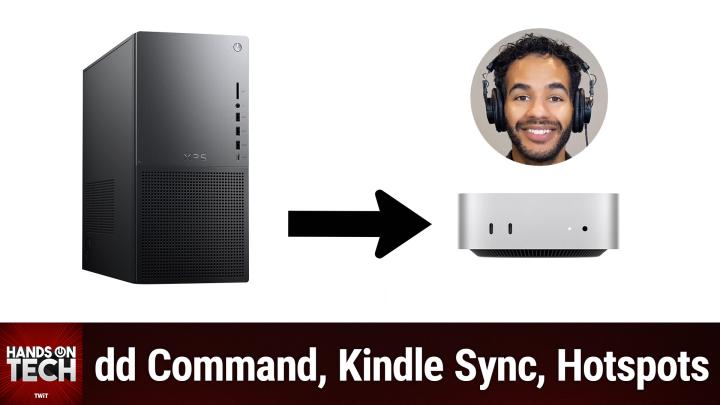Hands-On Tech 191 Transcript
Please be advised this transcript is AI-generated and may not be word for word. Time codes refer to the approximate times in the ad-supported version of the show.
0:00:00 - Mikah Sargent
Coming up on Hands-On Tech. We have a Linux question, we've got a question about passkeys. Yes, there's still more to learn there. Some talk about storage space and which networking system should a person use, plus so much more with your questions answered on this episode of Hands-On Tech. Stay tuned.
Hello and welcome to Hands on Tech, the show where we well I take your tech questions and do my best to answer them with the help of the chat at times. I am Micah Sargent, and this is another episode where you are writing in with the most wonderful, wonderful questions and I try to give you some answers that you know come close to being wonderful. We have received, especially this last week. I was shocked at how many questions came pouring in in between, of course, the stupid spam that makes its way into our mailbox, and so you know I sort through, do my best, but you can email us HOT at twittv to get in touch, and we would love, love, love to hear from you. The first question that has graced our mailbox this week comes in from and here's the thing this person is from Denmark and their name is spelled O-L-E. That could be Ollie, it could be Ole, it could be Ole, it could be any number of things, and so forgive me for mispronouncing your name, but we're gonna go with Ole, who has written in and says I heard of a feature on Linux that allows you to cut and paste your entire drive.
The use case I have is that I have a 500 gigabyte drive that is finally getting a little tight. I plan on replacing it with a four terabyte drive. I understood that on Linux there's a feature akin to Snapshot on a Synology NAS that would allow me to move my system and files from one drive to another without having to install the operating system again and maintain my existing partition system. Is it possible, and how would I do that? That? So, when you are talking about this whole copy and paste thing, it sounds to me like the thing you're thinking about is DD, which is also known as Disc Dump. But here's the thing Disc Dump has another name, a nickname, and that name is Disc Destroyer. And that is because Disk Dump, or Disk Destroyer, is very, very, very, very, very, very, very, very, very, very, very powerful. Okay, hopefully that's enough varies, when we're talking about powerful in terms of computers, particularly things that have to do with code most of the time, what that means when someone says, oh, that's a powerful tool, that's a powerful utility is that it is something that can really mess stuff up. It has very deep control of the system and control of the data and can mess things up.
So before you think about using DiskDump or DiskDestroyer, make sure you've got backups in place, and then I'm going to talk about a couple of other options that are available to you. So with disk dump, the way that it works is you connect both that 500 gigabyte drive that you have and the four terabyte drive that you are planning on using, identify the names of the devices and their path, so you can use FDISC with and we'll include a link in the show notes that has information all about DiskDump. But basically you try to find out what the drive names are and their path, and then you clone the drive using DiskDump. So what it will do is it grabs the entirety of that 500 gigabyte drive and moves it to that four terabyte drive. Now here's the thing when you do that, it does keep it in its current partition, which is what you've asked for, but understand that that means that the partitions are going to be the same size as the original drive. So if you move that 500 gigabyte chunk over to your four terabyte drive, you're basically creating a little partition on that drive that's 500 gigabytes. So you are going to need to use something like gparted or parted to resize the partitions on that new four terabyte drive to utilize the space after the fact. So, whereas you can do that up front, just understand that it's keeping it kind of in its same little storage chunk, but that's the only way to do it to maintain the system and everything else in this kind of quick and easy copy and paste way as you're talking about, kind of quick and easy copy and paste way as you're talking about.
The other option is to use rsync. Now, if you use rsync, this is something that is powerful but it's safer. It is not as easy to mess everything up. You should still do a backup, but using rsync is going to require you to partition the drive on that new drive. So you need to use gparted or parted to create the same partition layout on the new drive and then, of course, change the size as is necessary. You format those drives with the same file systems and then you can copy that data over with rsync and then also reinstall the bootloader. So, yes, more complicated, but it is a little bit safer, especially if you use something like um, if you use something like the, the and now the term is escaping me but basically the more wordy version of rsync, where it's going to give you all of the information about it.
Now I am seeing something pop up in chat a few times and this is the third option, and so I want to cover this one which is that it's a pretty easy tool to use. It's called Clonezilla. So with Clonezilla, you can simply use this tool, which is a disk cloning and imaging tool, to clone the disk, that 500 gigabyte drive, and put it onto the destination drive, and then, after you clone, you can resize that partition on the new drive. So it works a little bit like DiskDump, a little bit like DD, but it's a little bit more user friendly. And it can also be booted from a USB drive. So you plug in that USB drive with Clonezilla running on it, boot it and then say, hey, I want this moved over here. You move it over there and then afterwards you can change the size of the partition. So you've got not just that 500 gigabytes that you're nearly about to run out of, but access to the whole thing while all of your files still remain on there.
So if we're giving OLE exactly what OLE asked for DD, disk dump is probably what you had heard about and what you were thinking of. Rsync is a little more involved and is not at all what you were asking for, but is a verbose was the word I was looking for earlier a powerful and sort of safer way to move files over, and it's a little bit less like moving an image over and more like moving files over. And then the last option, which is the popular option, is Clonezilla, which is a third-party tool. So that is probably given that you said. I understand that on Linux there's a feature akin to Snapshot. That's where I think you were probably thinking about DiskDump. But Clonezilla is a great choice for you. So thank you, ole, for writing in, and if you want to, you can write in and tell me how horribly I mispronounced your name or how perfectly I pronounced your name, who knows?
All right, this next question comes from Kevin, and this is the PassKeys follow-up question that I wanted to address. So Kevin writes in and says "'Hello, micah, I just listened to your episode. "'concerning PassKeys, and I have a question "'Are you able to log into a website using PassKeys? "'if you have multiple accounts at that website? For example, I help manage my parents' accounts and we both have separate logins for the same bank. Can I have a passkey for my login at the bank and a separate passkey for their login at the bank on the same device? I may be overthinking this, but I thought it is an important question to ask, since multiple logins is not unusual. Thanks in advance. So great question, kevin.
When you create this is the problem that I think leads to the confusion whenever it comes to passkeys is that passkeys, if they're used to create new accounts, which is kind of the whole thought. Here it's a little bit simpler, it's easier to kind of grok because you go, I go to a website, I sign up for an account and at the creation of the account I link a passkey to it and from that point on, my passkey is my login for that account on that site right. And so if I go to that site on day one and I put in my username, my email, you know, micah at websitecom, and then the next day I go back and I put in my, I create a new account and it's sergeant at websitecom and I create an account with that and I create a passkey. Those are two separate accounts with two separate logins for that same website and because I'm creating it new, it's kind of easier to realize. Right, it's linked to that specific account. So of course I could create a new login that's separate from that.
But the way that things are working right now is we're taking accounts that already exist and we are trying to add this new functionality to them, and so that's where I think the confusion kind of comes in, kevin, where you're going okay, so if I've got a way to log into an account and my parents have a way to log into an account and then I create a passkey for it, both of those accounts can have passkeys, as long as you log out and log in with your parents' account and then go into wherever it says and create that passkey. So if you both had Amazon accounts like, let's say, you had your parents' password for their Amazon account when you log into your Amazon account and you create a passkey because Amazon is a site that offers passkeys that's why I'm using it as an example it's saved on your phone, if that's the way that you choose to do it not from a password manager, if that's the way that you choose to do it not from a password manager and then if you go to the Amazon site and you log out of your account and you log in with your parents' information and you create an account, then or rather, you log in with your parents' account and you create a passkey, it's going to be a passkey created on your device, but for their account. So yes, to put it simply, it's a per account login system. So as long as the accounts are separate, you and your parents will be able to log in with separate passkeys for that account. So yeah, I understand the confusion there. Don't feel bad about that.
All right, we've got quite a few questions here. Actually, I'm going to do one little follow-up and then we'll take a quick break to tell you about Club Twit and then we will head back into the show with some great questions for the second half. So the next question, or the next bit of feedback, comes in from Gary, and Gary writes in and he says he was talking about follow-up regarding the Kindle sync. So we had a person who wrote in and they were having trouble getting their Kindle information to sync across devices. So they had a Kindle on their Mac and they had Kindle on an iPhone, I think, an iPad or some other devices, and when they would read on one of those devices they would expect that when they went to the next device and opened up the Kindle app, that it would be synced. And it was not, and so we talked through some troubleshooting stuff there. Gary wrote in to remind us of something important. Gary says one thing that can disable Kindle sync is to disable it in the settings on a Kindle or the app. I'm not sure if your questioner has a Kindle device or not.
In the latest firmware it's now called Sync and not Whisper Sync. So for the longest time Amazon referred to its syncing functionality across the board as Whisper Sync, and that is because Amazon had created this at a time when sync as a concept for content was really just getting off the ground. I can remember having a Kindle keyboard that had WhisperSync functionality and it was wild that I could open it up on my Kindle keyboard and then later go to the site and look at it there and it would be on the same page as it was when I last picked it up. That is that WhisperSync functionality. Sync is now a very common concept across things, so to have this sort of trademark system is not as necessary, and particularly as Audible has become more integrated into Amazon's own services, the syncing functionality between audiobooks and a purchased title are also. It makes sense that you know you can just call it sync. So yes, don't forget that. Also, on the Kindle or the Kindle app, you do need to go into the settings and make sure you have sync turned on and not disabled. So great reminder there from Gary.
All right, let's take a little tiny break so I can tell you about Club Twit, because we have a really exciting offer right now of you who are itching to try Club Twit and have yet to do so. Right now, for a limited time, we have a two-week free trial of Club Twit at twit.tv/clubtwit. So if you have yet to join the club and you are wanting to check it out to see what is available to you, you can for two weeks again at twit.tv/clubtwit. Outside of that, it's $7 a month and when you join the club you get some pretty awesome things Every single twit show with no ads, just the content. You gain access to the twit plus bonus feed that has extra content you won't find anywhere else behind the scenes before the show. After the show special club twit events get published there. Access to the members only discord server a fun place to go to chat with your fellow Club Twit members and also those of us here at Twit. Access to the video versions of our Club Twit shows, like Hands on Mac, iOS Today, Home Theater Geeks, Hands-On Windows Great time to check it out and become part of the fun.
To check it out and become part of the fun, especially as this year is coming to a close. And if you are already a member of Club Twit and you're going, what about me? Well, don't worry, because you also have an opportunity with our new referral program. When you refer your friends to join the club, you can earn months of Club Twit for free. You can learn more about that at twit.tv/clubtwit/referral. So thank you to those of you who have become members of the club, thank you to those of you who are planning on checking it out and thank you to those of you who have referred your friends and earned some credits toward future membership payments. We appreciate you and we thank you for your support.
All right, let's head back to the show. We got a big question next from Ronald and I love this question. So Ronald has written in and Ronald says and we're going to read through it and then we're going to go back and kind of answer it piece by piece. Ronald writes in and says I am planning to take the plunge and move from my Dell Windows 10 desktop setup to a Mac mini and I have a series of questions about that. I've greatly enjoyed your programs on the Twit Network and realized that you would be the perfect person to advise me on my move.
I already have an iPhone and iPad and realized that many of the procedures will be similar on the Mac. I am reasonably technically adept. My needs are mostly text-based plus some light graphics. I have Photoshop CS6 on my Windows machine and don't see that I will have many future needs for that on the Mac. I am assuming that the built-in Apple apps will be adequate for most of those needs. Since I plan to keep the Windows 10 machine around, I can always pull it out for specific needs.
I am planning to continue using two external Dell monitors. They currently connect using DisplayPort. The larger one has a variety of other connectors, including HDMI, dvi-d and VGA. The smaller one has DisplayPort and VGA. My thought was to cable the HDMI port and the mini to a hub of some sort and go from the hub to the monitors.
I have digitized what was a fairly large library of 33 RPM records, so 33s and CDs. I plan for those to be on the external drives. I also plan to have most of my other files on external SSD drives, probably two. Overall I have about two terabytes of data currently, but of course there would be more in the future. I'd want additional USB-C ports for the keyboard, a microphone speakers, additional temporary drives, etc. So some questions. Given my plans, how much RAM will I need? Will 16 gigabytes be enough? Also, would 256 gigabytes of storage be enough on the Mac? If the rest is external, the 512 gigabyte mini is a little more, but I could afford that if the overall usefulness would be better. Remember I'm going to read through the questions, then we'll go back to them.
Does it matter what AV interface format I use for the external monitors? I know that the mini has an HDMI output. Is it best to use that for the larger monitor or could I use any monitor display format that I want. What hubs should I consider? Which ones have a lot of connectors and are reliable? I notice that there are some hubs that are designed to exactly fit the older Mac Minis on top and thought to possibly wait for the same to be available for the new Mac Minis older Mac minis on top and thought to possibly wait for the same to be available for the new Mac minis. Am I correct that the Mac equivalents to iTunes could be run off of the external drives? I assume that new music, video and text files etc could be saved to the external drives and the Mac could learn to use them from there.
I plan to format the external drives with exFAT so that they could be seen both on the Mac and my older Windows machine. Any potential problems with that? Can the Mac format exFAT? My understanding is that the Mac has a somewhat different philosophy regarding file organization. Will it live with the organization that my existing files and folders already have or will it want to reorganize them? Any limits to the size of the external drives with respect to the Mac operating system? I was thinking of four terabytes of external drives. One benefit I can see to using external SSDs with the Mac Mini is that I could use Steve Gibson's Spinrite to maintain them. Am I right about that, or would their use on the Mac change something?
I plan to continue looking forward to your HOT that's Hands-On Tech and HOM Hands-on Mac Podcast to learn about the Mac. Any other good introductory sites or books you'd suggest? Ronald, this is a fantastic question. So you have done a great job of explaining what you plan to do with the machine and asked some great questions. I do want to go back to the part before your questions, though, because there's a part where you say, um, my needs are mostly text-based, plus some light graphics. I have Photoshop CS six, uh, and I think that Apple's apps will be adequate for most of those needs. So probably, um, if you are, if if you, it's it's interesting that you use Photoshop CS six are, if you, it's interesting that you use Photoshop CS6. Photoshop at all would suggest that you're doing some relatively involved graphics editing, in which case the built-in tools that are by default with the Mac may not be enough, but there are lots of third-party apps out there that can fill in for you in those places. An app like Pixelmator or Photomator, which was just recently acquired by Apple, may be of interest to you. But if you're using Photoshop to, say, just remove a background from an image, or you are using it to just crop stuff, then yes, the built-in tools on the Mac will be enough. Are using it to just crop stuff, then yes, the built-in tools on the Mac will be enough. And in fact, I encourage you to check out or you probably are my latest series in HOM Hands-on Mac, where I have been covering the use of Preview and how powerful the Preview app on the Mac can actually be.
All right, moving along, let's go down question by question. So the first one was how much RAM will I need? And then also asking about storage. So I have two machines that I use regularly. Right now I'm coming to you from a Mac studio and, mind you, this machine has a lot going on at all times. It's got multiple applications open, it is streaming stuff, there's video on three different screens, it is pulling in video from a webcam and HDMI devices I mean, it's doing the most and so this has 32 gigabytes of RAM and it is on the. It's an M1 chip, so it's pretty outdated in that way, but I have a MacBook Air that has the base level of RAM and I don't need to do the most on that machine and it still soars with your light use that you're talking about the base model of RAM is going to be enough for you specifically.
However, I say this with one little caveat I would want to know how often you get new machines. If you're a person who holds on to a device for a very, very, very, very long time, then I just really encourage you to get the higher amount of RAM, because your needs may change, and why not have more than what you need, in case you ever do need it. That is something that's worth considering whenever you're making this investment in a device, and so you never know if at some point, you're going to get interested in something that requires more RAM and then suddenly you're like well, I just invested in this machine and I'm going to have to trade it in and it's not going to be worth as much as what I paid for it, and now I'm trying to get a more expensive one. So the best you can get at the time, based on your budget and your needs, is always my suggestion, and in that case, I think that it's worth having more RAM. However, I will also say that I have not had again any RAM issues on either of these devices. Um, with all of the things that I put them through and I put the, I put even the little MacBook Air, that's you know, got the base level RAM through its paces and it does just fine, soars along just fine.
Now, that said, you ask about storage. I have one great regret and that is that I only got one. I think it's one terabyte. Let me double check here. Terabyte, let me double check here. Yeah, it's that I only got one terabyte of storage on this Mac Studio instead of opting for more storage space. So, yes, external drives soar, they zoom, they're quick, they're fast, especially with the latest in USB-C and USB 4 now, although we're maybe even going up to 5. It's fast, but it will never compare to having that storage right up next to that chip just zooming along as quick as it possibly can.
And so, while you may think that it's easy to supplement the internal storage of the device with external drives, get as much storage as you can afford built in. Because, again, that is the one thing that I have had no regrets when it came to choosing less RAM. I have had regrets multiple times when it's come to having that storage space built in, it's just going to be quicker, no matter what. Having it built in, and it's these tiny, tiny, tiny little differences. You know you're opening up a photo that is stored locally on your device and if it's on the external drive and it's loading that entire library of photos, it just takes a little bit longer than it would if it was right there on the device. So get the 512. Even if it means sacrificing for the RAM, get the 512. Storage space, I argue. It's an odd thing because it's not usually something that I would suggest, but when it comes to the mac and apple silicon, it is absolutely something that I would suggest. That the storage that's built in is more important than the ram for these uses that you've talked about. Ronald.
Now you've asked secondarily, does it matter what AV interface format I use for the external monitors? I know that the Mini has an HDMI output, so for years I used two Dell monitors, like you talked about with my Mac, and there are two options for how you can do this. If you are running them directly into the machine, then what I recommend is that you do HDMI for the one Dell monitor that supports HDMI directly into the Mac mini and then for the other, there's a device. There are actually. This cable comes from multiple companies, but I got mine from Cable Matters. It is a USB-C to DisplayPort cable, and so the DisplayPort goes into the back of your other Dell monitor and then the USB-C obviously goes into your Mac mini and that provides DisplayPort functionality for that monitor. So you'll have one over HDMI, one over DisplayPort, which for some people is like it's fine, you're fine, it'll be fine, it's good, and then you'll have those two monitors, and that is how I did things for the longest time.
However, we're going to talk about hub in a moment, and so that's going to change my answer just a hair. So just keep that in mind. That, um, it all depends on if you go with this hub or if you go with a different hub. So, uh, once you have that figured out, um, using I as much as I can, I like to use DisplayPort, and if I don't, so right now I have a Dell monitor and I have Apple's own. What is it? Studio display, and the studio display is Thunderbolt and the Dell monitor is DisplayPort. And again, before that, I made it so that one of the monitors was definitely DisplayPort, even though the other one ended up being HDMI because it plugs in, because there was an HDMI port on the back. But I really like DisplayPort and I try to use that as often as I can.
Now, moving on to this next question, you say what hubs should I consider? Yes, there's a really cool hub out there that works perfectly with the current Mac mini, where it sits on top of or below I can't remember which place the Mac mini, and it's perfectly curved and carved so that it looks all pretty and nice. Fine. But it has been my experience that there is no better a dock than the dock offering from CalDigit. Caldigit offers the TS4, the Thunderbolt Station 4. And the CalDigit TS4 is awesome. This device has 18 ports on it and it is A dock. I had the, so before they made the TS4, they made the TS3. I had a TS3 at the office, at the studio, and I had a TS3 at home because I loved this dock so much, because it actually works, and works every single stinking time I have. It is the only dock that is ever in the history of me having PC Mac docks. It is the only one that's ever been solid. It's fantastic, it is so good, and so that is why I really, really, really really like it.
Now, as retcon5 is pointing out in the chat, it is an expensive device. Was pointing out in the chat. It is an expensive device. The CalDigit TS4 is almost the cost of a base mini. Yes, it is a very expensive device, but it's so stinking good. It is really, really, really good, and that is because it has all of the ports you could ever need. Now Anchor does also make one. That is my other suggestion if you can't stomach the cost of the CalDigit TS4.
But what you get with the CalDigit TS4 is straight up display port on the back of it. And so remember before where I said you want a USB-C to display port cable. In this case you keep that display portort to DisplayPort cable you already have in the back of that Dell monitor. Plug it directly into the CalDigit. The CalDigit runs Thunderbolt into your Mac Mini and you have now two other Thunderbolt ports on the back. You've got USB-C ports by the not by the dozen, but by quite a few. You've got a bunch of USB-A ports and your SD card slots and everything, micro SD. It's all right there.
So this is the dock that I recommend and honestly I can't recommend any others because it has been my experience through people who've used those other docks that they work most of the time but sometimes they don't work and that is a frustrating experience having to force restart the dock, unplug it, replug it, deal with all of that, have it not properly? Like the USB suddenly stops working properly. Like the USB suddenly stops working. I've never had an issue with that and I think that that's what you're paying for when it comes to this. Wow, retcon actually says that he does have to reboot his CalDigit, which is a bummer, but says about once a month or less, which is good, but still that's kind of a bummer. And then, yes, the anchor alternative is and let me get that. Wow, it's not letting me highlight that.
John, can you pull that up on the screen that you shared in the show notes? There it is the 777 Thunderbolt docking station. It has 12 ports, although I think they are counting the power as one of the ports and in this case it has the HDMI option, so you can plug in with HDMI, so that is an option. I know at least three people who have this one and they say it works fine. But yeah, I just I hesitate to recommend anything other than the CalDigit option because it just works so well. So that's what I have to say about that and I won't go on. And, by the way, caldigit is not a sponsor. I just have used their stuff for a long time and think it's great.
And, by the way, if you decide to go with a different dock but you're wanting to add more Thunderbolt ports to your machine, caldigit also makes a. I think they call it. What do they call it? Let's see, it is the Element Hub, and the Element Hub has four Thunderbolt 4 ports and or I guess it's three technically, because one of them is to actually connect it, and then four USB 4 ports. So if you're looking for something that just adds more there and you can also kind of use it as a charging base because it has a bunch of ports that all can provide power, so that's another option as well the Thunderbolt 4 USB4 element hub. All right, let's move on to the next question. And yeah, doc Rock is saying uses the Thunderbolt element or the TS4 with the TB4 hub, caldigit's TB4 hub. So there are a lot of options from CalDigit that are pretty great. All right, and hi, duckrock.
The next question says am I correct that the Mac equivalent to iTunes could be run off of the external drives? I assume that new music, video and text files could be saved to the external drives and the Mac could learn to use them from there? It is true, yes, that you can change the location of your music library and your TV library. The apps on the Mac are called TV and Music, and it's as simple as well. We'll include a link in the show notes that shows you how to change where your music files are stored on the Mac, and you can also just hold down the option key and click on the app, and then it will provide this little pop-up that lets you decide where you want to store your music from that point on. So, yes, you can use an external drive for that, and I know quite a few people who do, and they have no problem with that, as long as those external drives stay connected to the device and, in particular, if they are SSDs. It's a pretty good experience there.
Next question I plan to format the external drives with XFAT so that they could be seen both on the Mac and my older Windows machine. Any potential problems with that? Can the Mac format XFAT? Yes, the Mac can format XFAT, and in fact, it is what I recommend people do when they are using devices that are going to be storage, devices that are going to be used on multiple platforms. Disk Utility is the tool that is built into the Mac that has the power to create exFAT drives for whatever purpose you have. I will include a link to the user guide for disk utility, and I also did do an episode I think it was hands-on Mac and not hands-on tech but I covered how to format a drive with exFAT. There's one thing that you need to know, though, is that you want to make sure you use the GUID partition map scheme when you create your exFAT drives. Mbr, which is master boot record, is an older format or is an older scheme, and so you want to use the newer one, which is GUID partition map. Here's the thing If you are planning on using these disks exclusively or I should say inclusively, so to speak, between the two systems regularly, then exFAT is the way to go.
If you're wanting to use them as solely the external libraries for your content, I do recommend formatting them as APFS content. I do recommend formatting them as APFS. You will likely see the slightest. Actually, you probably won't see this. The computer will see the slightest bump in performance of those drives by having them in APFS. It's Apple's own file system and Apple does stuff in the background to keep those things nice and tidy, and because of that that would be a reason to have them in APFS, but again, only if you're working, if you're talking about storing your photos library and your music library on that external SSD, versus if it's just a place where you're kind of moving files between the two or accessing files between the two, then you can have it as exFAT and again, that's what I recommend whenever it comes to bouncing between platforms. It works on Linux, it works on Windows and it works on the Mac. All right.
And then the next question. My understanding is the Mac has a somewhat different philosophy regarding file organization. Will it live with the organization that my existing files and folders already have, or will it want to reorganize them? Well, that depends whether or not you are having the system manage your library for you. So when you go into the music app, there is a tool uh, it's sort of like a little applet that lets you create, um, or rather that lets you con what they call consolidate your library and what that does is it takes the existing library that you've created, wherever you have it, and it kind of pulls it into its own little thing and organizes it exactly as it would like. And so if that does differ from how you do it, then yes, it's going to change it. But it's been my experience that it can play nice with your system because it can drill down and figure out where your files are located. So if it wants to, it'll get to it.
Yeah, and I think that that idea that I'm curious maybe Retcon, you have a thought about this I don't feel like the whole file organization on a Mac and Windows are so different thing applies so much anymore because they both have really pushed toward using search as the means of finding your files, finding your files and where on Windows you've got, you know, you start at C and then you, you drill down. On Mac, you start at your name and then you drill down from there. Right, you, you know your home folder, so to speak, and you drill down from there. So one is just like by the drive and the other is by the user, but there's still sort of parent folders and sub folders. I don't. I I think that that idea that the file systems or, excuse me, the file organization of the file system, is not that different from the two. I'm kind of riffing here to see what Retcon has to say about that and I will go ahead and move on to the next question while I hear the thoughts there. Yeah, so in both cases they're kind of hiding files. Windows is a lot more like Mac nowadays, says Retcon, which was my thought as well, and it seems like they are pushing toward just use the search tool to find all your files, which I personally don't like, but I like to know right where my files are. But yeah, I guess when I use Dropbox or something like that, I'm using search and that's why. All right, let's see Any limit to the size of the external drives with respect to the Mac operating system.
I was thinking of four terabyte external drives. I have not heard of any issue with external drive size. I imagine if you tried to connect like a I don't know 60 petabyte drive to it, it might be going who are you and why do you have this machine and this 60 petabyte drive? But you're not going to have any problems with a four terabyte external drive at all, or even multiple four terabyte external drives connected. Yeah, you'll be fine.
One benefit I can see to using external SSDs with a Mac mini is that I could use Steve Gibson's Spinrite to maintain them. Am I right about that, or would their use on the Mac change something? Well, I need you to understand that the process for using Spinrite with a Mac as your primary machine is a little bit different. So I've linked to a GRC page for the bootable tool that has information on using Spinrite with your Mac, and you essentially need to create a bootable version that you then run to access those SSDs, and that's a little bit different from Windows, where you can just run it right on the machine. So, yes, you can use Spinrite, but it's a little bit different there, and so you just need to understand that going forward. That could also just be one of the times where you head over to your Windows machine and you, you know, take care of it from that. Right, as Paul is saying, modern Macs can't use Spinrite on their own, exactly, and so you just need to use bootable to use it via the bootable version. All right, let's see.
Oh and then, last but not least, you said I plan to continue looking forward to your hot and home podcasts. That's, hands on tech and hands on Mac podcasts, uh, to learn about the Mac. Any other good introductory sites or books you'd suggest? And I have one that I want to recommend to you. My co-host, rosemary Orchard, and my pal and host of MacBreak Weekly, Jason Snell, and many a tech journalist and tech writer and tech how-to-er have written for the site Take Control. That's takecontrolbooks.com. Why have I not written there yet? Maybe I need to hop on that, but takecontrolbooks.com has a huge series of books on using different Apple features and devices and everything. So you can head there and you can learn about securing your Apple devices iPhone and iPad, basics, calendar reminders these are updated regularly, which is fantastic. You can learn about what you need to do with your Apple account, which was at one point called Apple ID, and that's the thing. Apple just changed Apple ID. That and that's the thing. Apple just changed Apple ID to Apple account and they have already updated that. So that's.
Another awesome aspect of this is that when you buy these books, they are not printed books. They're PDF and EPUB books and they will get updates and you will get those updates, which is fan-stinking-tastic. So, as it's noted in the thing, this get updates and you will get those updates, which is fan-stinkin-tastic. So, as it's noted in the thing, this book updates and replaces the earlier title Take Control of your Apple ID. Apple renamed Apple ID to Apple Account. So we've changed the title of the book as well.
You get these questions answered. The inimitable Glenn Fleischman wrote that book and has written a lot of the Take Control books. So, yeah, check it out takecontrolbooks.com and maybe I need to reach out about getting on that list. I'm trying to see some other folks that you might know. Jeff Carlson would also be another one who I think has appeared on Hands-On Photography and if you are a clockwise listener, you would have heard of him from there as well. So, yeah, those are some of the people and, as I mentioned, rosemary Orchard. All righty, those are the questions from Ron and I thank you for those great questions. Those were awesome and I'm very happy to help out with that. And again, if you for those great questions, those were awesome and I'm very happy to help out with that. And again, if you have any other questions, let me know. All right, we're going to do one little follow-up, and I had one other question that I was going to answer, but we'll save that for next time. It'll be the first one that we cover.
So Stephen has written in with some follow-up regarding smartphone hotspots, and Stephen says a few episodes back you received a question regarding iPhone hotspot compatibility with a network device. And this is where I'll pop in to remind you all that someone had written in and they said I am trying to use a legacy device, as they called it. It was an old kind of smart home device and they wanted to use it with their iPhone hotspot. They were basically using their iPhone hotspot as their home network and I said hey, if you're one of these people who regularly uses your iPhone as your home network, write in, because I just want to talk to you, I just want to know. I got some questions, because it had come up a lot enough, where I said oh wow, this is something that people regularly do. I had no idea that you know enough people were using their iPhone as their home network that I was hearing from a lot of them.
So Stephen says while I do have home internet and do not use my hotspot as my main internet connection, I do use it as a backup from time to time, like you do, because I mentioned that. I have my Eero network set up to use my hotspot as a backup in cases when I don't have internet. I have a Wi-Fi repeater set up for my hotspot that I plug in when I need to use the hotspot at home. This can allow for better compatibility and it keeps my hotspot enabled. I find the iPhone seems to disable the hotspot when not. This can allow for better compatibility and it keeps my hotspot enabled. I find the iPhone seems to disable the hotspot when not in use. This idea may assist the other user with their issue".
Steven, this is brilliant. How did I not think of this? So what Steven is talking about here is you turn on your iPhone hotspot and you buy a Wi-Fi repeater. You connect the Wi-Fi repeater to the iPhone hotspot and the Wi-Fi repeater, which is like a more standard Wi-Fi routing style device, is what that device, that smart home device, can connect to. It makes perfect sense. It's such a great idea and that also helps to spread that network connection around the home too.
So I love this, Stephen. I think this was great and I'm really to spread that network connection around the home too. So I love this, steven. I think this was great and I'm really glad that you wrote in to suggest it. Yes, if you can't get it to connect directly to the iPhone, that Wi-Fi repeater may have some more options on it. Because that's one of the annoying things about the hotspot is it doesn't work like a normal router where you can say, disable the five gigahertz or, or, you know, change the name of the, the network, and make the password this and, and turn off WPA three and that kind of stuff. No, but with a Wi Fi repeater that acts as a more standard Wi Fi system. Yes, that's such a great idea.
So, Stephen, thank you for writing in, and that is why I encourage everybody if you have feedback, if you're hearing one of these things and you're going, I have the perfect answer for that write in. I want to hear it, I want to share it with people, and it makes me so excited to get to do that too. So great work, steven. And thank you to those of you who wrote in today to have your questions answered. Susan, you'll be first on the list for next time we take questions, and thank you for writing in, and we'll get to it then. But that is going to bring us to the end of this episode of Hands on Tech.
I want to thank you so much for taking the time to tune in today for this episode. It is my absolute pleasure to bring you the show. We record the show every Sunday around about 11 am Pacific, and so be sure to tune in at that time. If you have questions you would like answered, hot@twit.tv is how you get in touch. Thank you, chat room for all of your suggestions. Stick around, because this Week in Tech is coming up later on the network and I will catch you, uh, in the week as well. Um, oh, yes and I forget how that's, cause I think it's spelled a certain way but, um, gli net is the kind of travel router uh company that makes these little devices that are great for this. So, um, you might get one of those if you're trying to do that for your, you know home network that's run via your iPhone hotspot. Anywho, thanks for tuning in. We'll catch you again next week for another episode. Bye-bye.