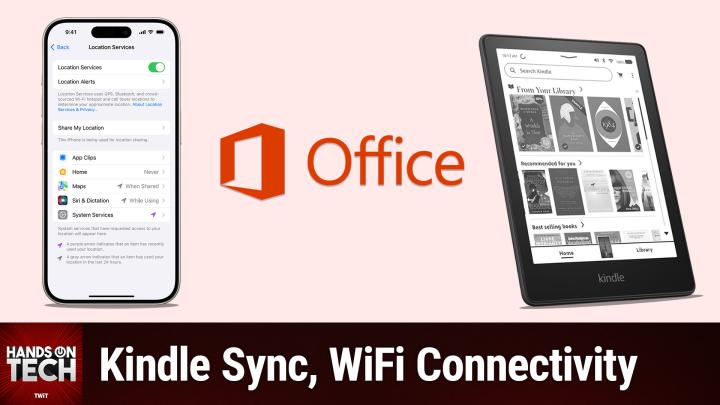Hands-On Tech 190
Please be advised this transcript is AI-generated and may not be word for word. Time codes refer to the approximate times in the ad-supported version of the show.
0:00:00 - Mikah Sargent
Coming up on Hands-On Tech. You have provided some great questions. We talk about Kindle, we talk about Microsoft and Windows, we talk about Wi-Fi issues we get into so much today on this episode of Hands-On Tech. Stay tuned.
Hello and welcome to Hands-On Tech. My name is Mikah Sargent and it is time, once again, for us to convene. No, yes, yes, we gather, we gather together and we have the opportunity to hear some great questions and hopefully provide some answers to those great questions. That's the goal anyway. This, of course, is the show where you can also ask questions. If you'd like, you send those to hot@twit.tv, and as this show has gone on, I've gotten so many more questions pouring in and they have all been wonderful. So if you've had a question you've been going oh, I don't know if I should ask that. Oh, I don't know, maybe they've answered it before. It doesn't matter, you can ask your question. I love to answer your question. So send it in H-O-T@twit.tv, and thanks to those of you who have bravely chosen that moment of vulnerability by reaching out and asking your question. So, without further ado, I think it is time that we tackle the questions.
The first question this week comes in from Mark and Mark writes I have a Kindle Paperwhite and several Apple devices with the Kindle app installed, but none of them are in sync with each other. I have sync enabled on each app, but if I read a book on one, it's never reflected on the others and I have to find the right chapter or page constantly. Nothing I've researched about this has proven beneficial, so I'm hopeful you can help. Thank you in advance for any assistance you may provide. Mark, great question. This is actually an issue that I have had in the past, and the first thing that I want to mention is that Amazon has actually released a newer version of the Kindle app on different devices, but continued to provide support for the legacy version of the Kindle app. So the first thing that I would recommend that you do is, on the different Apple devices that you have, go to the App Store, and this is going to sound weird at first, but stick with me. You're going to go to the App Store and you're going to type in Amazon and then you're going to find the Amazon app and you'll know it's the Amazon app because you probably already have it installed. So you'll see the little instead of the get button. You'll see the open button Beneath that in the section where it tells the rating for the app. It tells the actual reviews for the app. You're going to scroll over until you see who it's made by which in this case is Amazon and tap on that. That will bring you to Amazon's developer page. Case is Amazon and tap on that. That will bring you to Amazon's developer page, and what this has is all of the apps that Amazon has released into the App Store. Then find the Kindle version and make sure that you have the newest Kindle app in the App Store. If you don't download that, log in and see if that fixes your issue.
Now, if that does not fix your issue, the next step is a little bit of troubleshooting. You said that you had tried some different things. You've done some research. There's one thing that you can do that's kind of annoying but may work for you, and that is to simply sign out of your Amazon account on those Apple devices and then sign back in. I remember you saying in the email that you had tried some different sort of reset options, but you didn't mention signing out and signing back in. So that is one thing that can sometimes kick things into the proper gear. If making sure that you have the right app isn't working maybe you do have the right app and signing out and signing in doesn't work your next step is to actually delete the app on your Apple devices.
Now, it is not as simple as doing a simple uninstall. No, we're going to take things a little bit further. So, typically, on an Apple device, on a macOS, for example, to remove the Kindle app, all you have to do or to remove any app all you have to do is right click on it and delete it, right Right click and choose to move it to the trash, or, you know, use the keyboard shortcuts to delete it or drag it to the trash. That is not what you're going to do if you are trying to get rid of this on macOS. Instead, what you're going to do is use a tool like Hazel, which we will link to in the show notes, or CleanMyMac, which we will also link to in the show notes, for which I have a review about, and you're going to use that to actually remove this app. And the reason why I say that is because these apps have actual caches, and these caches will include information for Amazon to kind of pull from to try to figure out what's synced, what's not. My guess is there's some sort of cache issue here that is keeping these devices from syncing properly. Once you've done that, then you will reinstall the app and see if it updates to the proper place that the syncing is in place. Paperwhite is indeed connected to your network and is therefore sending along that sync information to the servers so that it can sync to those different devices.
If you are looking at the app on your iPhone or somewhere else, obviously Hazel and CleanMyMac are not going to remove it there. In that case, yes, you need to delete the app, but then what you need to do is a full-on. Yes, you need to delete the app, but then what you need to do is a full-on reboot of the device. So with your iPhone or your iPad, you want to delete the app and then reboot it and then go from there, as opposed to just simply tapping, holding and deleting the app, which can leave some of the cruft behind. So all of those things mix them in the pot, kind of. Take this step by step by step, fingers crossed. That is going to solve it, mark. If that doesn't solve it, please do feel free to reach out, let me know and we can go from there, because that will become quite the conundrum. And, of course, if any of you out there have Kindle devices and you've had sync issues that are similar to this, also feel free to let me know and we can kind of work together to figure out what the heck is going on. My sync issues have always had to do with the feature where an audiobook version of an app will sync with the text version of the app and so you can listen to an audiobook and then you can open that title on a different device and it is supposed to sync the text version to that place. I've had some trouble there, where the things don't get updated. But that one makes a little more sense because it is going from Audible over to Kindle, versus this where it's just Kindle to Kindle. So you'd think that it would be a little bit simpler and that there wouldn't be an issue there. So that is something to bear in mind. And again, reach out if you continue to have trouble after that. And also, mark, please do let me know if one of those things solves it for you. It's always helpful because then, if somebody else has the issue, we can let them know as well.
All right, this next question comes in from John and Chat. I would love for you to chime in with your thoughts on this. John has given us an interesting problem because John has very particular needs, and we love that, because it makes things a little bit easier to narrow down what exactly is needed. John writes in and says I am a longtime Windows user who has skipped Windows 11. I see that Windows 10 is going out of support, so I need a new OS platform. I want a stable OS that permits me to run Microsoft Office. I have little need for the ever-rearranging of the user interface that Microsoft cycles through every few years, so Windows 12 is unlikely to please. Thoughts on a stable user interface platform that will support Microsoft Office, oh, and not Apple. So, john, this is a great question and it is one that I am going to kind of go two ways with it.
First, you need to know that if you want to quote-unquote install the Microsoft 365 suite, you have two options. You have Windows and you have macOS, but because you don't want Windows and you don't want, as you said, not Apple, you don't want Apple. There are some other options for you. Your first option is the option that we recommend to a user who is maybe not super versed in how the underlying technology of the device works, and that is getting a Chromebook. If you get a Chromebook, you can use the Microsoft Suite, called Microsoft 365, by going to officecom, so you would just use your Microsoft Office Suite online. That means, though, john, that you do have to have a Microsoft 365 subscription. So, john, if you have an older version of Microsoft Office, you know you've installed it via disks or something like that. Chromebook's not going to do it for you and, frankly, neither is the next suggestion, which I will provide in just a moment but with a Chromebook, you are basically using a more powerful web browser at all times, and the good thing about that is most of your data is not stored on the device, which means that you can kind of pick it up and go from anywhere. If you lose the device, you've still got access to your data, etc. Etc. Etc. Lots of people have lots of success using Officecom on a Chromebook and having no issues there.
Now there is another option, and that is using Linux. The flavor that I have used and would suggest for someone who is maybe not a Linux power user is a little flavor called Pop OS. Pop OS, it feels like a user interface you'd be familiar with. It gets updates, but it's not ever rearranging like Microsoft does with theirs. And, once again, you can use Microsoft 365 via officecom.
Now, that said, there are some methods available out there for installing Microsoft Office on your actual machine as opposed to just using officecom. In fact, the wonderful retcon in the chat has provided a YouTube link talking about installing Microsoft Office on Linux Mint, and so you can try that. So if you use the Linux Mint distribution, which is another option, that is so if you use the Linux Mint distribution, which is another option that is pretty popular among non-Power users who may at one point become Linux Power users, then that could be a way for the sort of classic, easy to use, easy to install Microsoft Office. You've really got Windows and you've got macOS as your options. From there things get a little more complicated, but there is some you know opportunity, so to speak, for those other options, so Chromebook or Linux distribution, and in either of those cases it's not hard to just go to officecom and use the tools there, and they are.
Microsoft has done a good job, I have to say, of making the online Office suite very powerful, so you're not giving up a whole lot by using it versus using, you know, the local versions. But, that said, I can understand, john, given how much you say this is what I need, that that might not be something that appeals to you. And, as Joshua on YouTube points out or no, I'm sorry, it was Greg on YouTube who says I wonder why John needs to use Office. It sounds like he uses no other software. There are alternatives to Microsoft Office. So, john, if you could bear it, if you could possibly allow it, then you know there are other options out there and you could use something like Google's suite of tools, google Workspace, or, although you don't want to switch to Apple, you can use Apple suite, iwork, or you could use LibreOffice, which is a free version that is available just by default on I shouldn't say by default, but it's easy to use on Linux. So those are some different options for you, john, and I would love to hear from you on what you end up going with and if one of those works for you. Libreoffice is pretty popular among many a user. So, oh, and that's a good point, keith512 in the chat, who says. Remember that LibreOffice works on Windows. So what you could do, john, is go ahead and grab LibreOffice, which we'll link to in the show notes as well, give it a go, see how it works for you, see if you could make that change, and if you can, then hey, you're good to go. You can use it on your upcoming device, whatever it happens to be, because you'll know that it works on Linux or you know whatever tool you choose to go with. All right. So, yeah, that's an opportunity to kind of give it a test right now, see if it works for you and then make that switch as you'd like.
Our next question comes in from Dylan. But before we get to that, I do want to take just a little tiny moment here to remind you about Club Twit at twit.tv/clubtwit, twit.tv/clubtwit. For just $7 a month, you out there can join the club, and when you do, you gain access to some pretty awesome things. I'm going to talk about those pretty awesome things, but I want to tell you about a pretty awesome thing we're doing right now, which is offering free months. Is it weeks, months, I can't remember. We're offering a free time. I think it's two weeks, if I'm not mistaken, we're offering a free time period of Club Twit so you can try it out and see if it's for you. If you head to twit.tv/clubtwit, it's two weeks free. Then thank you, john. Then you will be able to try out Club Twit and see if it is something that you want to stick with. So when you go to twit.tv/clubtwit and sign up new these are new users for two weeks free.
You are going to see that you get to join the club and get some awesome benefits. You get every single Twit show with no ads, just the content. You gain access to the Twit Plus bonus feed that has extra stuff you won't find anywhere else behind the scenes before the show. After the show, special Club Twit events get published there. You also gain access to the members-only Discord server, a fun place to go to chat with your fellow Club Twit members and also those of us here at Twit. We would love to have you pop in and join us in the Club Twit Discord and join the live chat there. On top of that, you get every video version of our club Twitch shows. So my shows iOS today, and hands on Mac, hands on windows from Paul Thurrott, uh, plus many more, are all available, uh, to you as members of the club.
Uh, so it is, it's, it's. It's a lot of fun and I think you'd really enjoy it. I think that, on top of that, now sort of double the opportunity to try it out for free the two weeks free you may be excited to hear about our referral program for those of you who are already members. If you out there are a member of Club Twit and you would like to get months of Club Twit for free, just refer your friends to the club. When you do, you'll get some months for free and we've set the limit pretty high so you can rack up several, several, several free months of Club Twit. You just head to twit.tv/clubtwit/referral to learn about that program. So, thank you to those of you who are Club Twit members, who are listening now and listening to this spiel, who are going I'm already part of the club. To those of you who have yet to join, now's your opportunity to check it out. I think you're going to be really excited about the sort of back catalog of content you gain access to when you join the club, because there's a lot of it, so we'd love to have you there Again. twit.tv/clubtwit. Or, if you're watching, there's a little QR code in the top left corner of the screen. Thank you so much for being members or considering being members or trying it out for those two weeks free, and let's head back to the show.
All right, our next question comes in from Dylan. Dylan writes I have this very annoying Wi-Fi issue on Windows 11 that I hope you can fix. Well, dylan, I hope I can fix it too. Every once in a while, my Wi-Fi disconnects. Usually this happens multiple times per day. When I try to reconnect it, it won't connect unless I completely restart the PC. This has been an issue for a while, but with the latest 24H2 update, it seems to be significantly worse. Most days, I will have to restart 5 to 10 times per day. I'm using a Surface Laptop 5 that is docked with a Surface Dock 2. Most days, I will have to restart 5 to 10 times per day. I'm using a Surface Laptop 5 that is docked with a Surface Dock 2. Interestingly, I also have a Surface Book 2 with the same exact setup and no issues running 24H2.
I looked around online and found a bunch of people with the same issue, going all the way back to the 2010s with Windows 10. A lot of suggestions, but everyone in the threads always say nothing worked to fix the issue. I tried the basic, obvious stuff like deleting the SSID, and I even did a complete wipe and reinstall on the PC a fresh cloud install, and the issue persists. Any insights would be super helpful. I'm sure you can imagine how frustrating this is. And lastly, dylan says getting a hardwired connection is not possible at this time. So if you were going to suggest a hardwired connection, too bad, because that won't work, fair. So, dylan, we have heard about this issue in the past People with their Windows machines disconnecting and reconnecting or having to completely restart everything. It is an issue. You are not alone and, as you saw in the threads, you're not alone, but there are some things that we've recommended and when we've recommended these things in the past, we haven't heard from those people again saying that none of the stuff that we suggested worked.
Given that, there are a couple of things that you should try. First and foremost, one troubleshooting step to try is checking out Microsoft's Windows power saving features. So head into your Windows settings and see what power saving features you have enabled and consider disabling them all. If you have them all disabled and you're going about your business and you suddenly have no drops, then you know that there's some sort of power saving feature that's getting in the way. Sometimes the machine will try to save power by disconnecting the well, basically like turning off the Wi-Fi adapter whenever you are, whenever it thinks that you're not connecting to the Internet or that you don't need the internet connection, and that has been something in the past that has been an issue.
But if that doesn't work, another troubleshooting step that people are suggesting and I think this is a great option is to try booting the machine. If you can, if you know how you can also do some research try booting the machine from Linux. Thank you, retcon, for the suggestion. If you boot it from Linux and you have no issues where it's disconnecting all the time, reconnecting all the time, then you know that it's something to do with Windows itself and it's not the actual Wi-Fi card in your machine that's causing the issue, or chip probably in your machine that's causing the issue. So you can at least narrow it down a little bit and try to solve it from there.
Another suggestion is to make sure that the drivers are up to date. I have a feeling, dylan, based on the fact that you've done your research on this and you have kind of looked the fact that you've done your research on this and you have kind of looked around that you've probably done that, but, just in case, head into your settings to see what Wi-Fi adapter you're using and then find out the latest drivers that are available for that device. Someone is suggesting that you could also, if the built-in device is not working, use an external Wi-Fi adapter temporarily, and so what you can do with that is you can, you know, buy one on Amazon, plug it in via USB and then try it out, and if that one has no issues connecting to the Internet and staying connected to the Internet, then once again you know that there's something wrong with the Wi-Fi adapter within your device. At that point you could reach out to Microsoft support and say, hey, here are all of the things that I tried. This is, at this point, a hardware issue and I want this thing fixed. So there's every chance that there could be something wrong with the hardware of the device, and doing these different troubleshooting steps can kind of help you narrow it down and figure it out. On top of that, if you are having issues and you figure out that using an external Wi-Fi adapter it's still happening, or booting via Linux I mean all of these different troubleshooting steps that you do first you may head to your router at that point and you may check out on your router a couple of things.
One thing to do that I always do when I'm having issues being able to connect with a device, or that a device is like dropping off the network, a lot is I will set a static IP for that device. So I have some lights in my setup that are Wi-Fi addressable. So the only way to control them is via Wi-Fi, and in the past I've had them drop off the network and so then I'm not able to turn them off like I've just done and turn them back on again like I've just done, and if I you know, I'm having trouble controlling them. Well, that's a problem. So I set static IP addresses for them and that seemed to fix the issue. From that point on, my devices were always able to find them on the network and I didn't have problems with that discovery. So in that case, what you might do, dylan, is find out the router model name for whatever router you use, and then you can just do a simple search query online, whether you use Google or something else, set static IP on, and then you insert the model name here. At that point you'll get some step-by-step instructions for how to properly set a static IP for a device and see if that solves the issue.
If that doesn't solve the issue, there's one other thing, and that is that there are a lot of devices and this is the thing. Your PC is new enough that this shouldn't be an issue, but it's still worth trying. Wpa3 is a new security protocol on routers, and firmware is rolling out that is enabling WPA3 because it is more secure. But there are some legacy devices that do not play nice with WPA3. And I have had connectivity issues with WPA3 enabled, especially with smart home devices, and so that could be an issue as well. You can turn off WPA3 temporarily and see if you have those issues. So ultimately, dylan, what I can provide here are a bunch of different troubleshooting steps to try.
Don't do them all at once. Your goal is to try them out one at a time and see you know kind of data collect and figure out what's causing the issue throughout the system. So again, first try turning off the power saving features on the machine. Use the machine. If it's still connecting, disconnecting, then you know it's not the power saving features on the machine. Use the machine. If it's still connecting, disconnecting, then you know it's not the power saving features that are causing the problem. At that point you can try booting via Linux and seeing if you have an issue. Then If you don't, then you know it's something to do with Windows. If that doesn't solve the problem, then you can well you know narrow it down to the problem. Then you can buy a cheap external Wi-Fi adapter and connect via that external Wi-Fi adapter, and then you know there's something wrong with the internal Wi-Fi adapter. So that kind of narrows it down as well. And then you can try setting a static IP for the device on your router and making adjustments to WPA3, at which case you are able to then narrow it down that way too and see that it is something to do with the router as opposed to being something to do with your machine itself. So, dylan, those are some steps to try. Again, try them one at a time and, of course, as always, hft at twittv to get back to me and we can see if any of that worked for you.
All right, our next question comes in from Robbie, who writes is there a way to have a reminder or a list open up when I walk into a particular store? Say, I have a shopping list or a reminder list to get bread, eggs, usb keyboard and socks. Can my iPhone be smart enough to realize, if I walk into a grocery store to pop up a reminder to buy the eggs and the bread? If I walk into Best Buy, pop up a reminder that I need to buy a keyboard. If I walk into Costco, maybe realize that store may carry everything and remind me to buy eggs, bread, keyboard and socks? Robbie, it's not that good. Wouldn't that be great if it was that good? No, so you're going to have to do some kind of front-end work with that.
First and foremost, one thing that you can do is right in the reminders app on iOS, you are able to set reminders that are location based. So you can say when I arrive to this store, pop up that reminder telling me that I should buy eggs, that I should buy bread. You can say when I arrive to Costco, then pop open the reminder that I need to buy this, this, this and this. That's easy to do, all within the Reminders app. You just set a location-based reminder If you want to have a specific list open up when you go to a place. That's also very easy to do. This time, though, you use the Shortcuts app. So, on iOS, you launch the Shortcuts app and I'm not going to be showing this on screen because it involves way too many location things and then my location is going to be shown, but you launch the Shortcuts app and plus I want to be mindful of the people who are just listening to this, so we're all going to use our imagination, or maybe you will pull out your phone and work right along with me.
You launch the Shortcuts app, down at the bottom of the screen. You'll see Shortcuts, you'll see Automation and you'll see Gallery. You choose Automation, then you hit the plus icon in the top right corner of the screen, and you will see a thing that pops up that says Personal Automation. You say, oh, what I want to do is run an automation when I arrive at a location. So you tap on arrive, then you choose the location.
So in this case, you would choose Costco, for example. So you type into the search term, you type Costco, wholesale, and down at the bottom you'll see a little map that pops up with a blue circle that has a little radius coming out from it. That little radius is adjustable. So you can say I want it to be right when I'm on top of Costco, or maybe it's right as I'm arriving on the roads leading up to Costco. So you can shrink or grow that circle based on footage. So it's 328 feet for me at the smallest and then up to you know, 850 feet or more at the largest. And then you tap done, so you've chosen Costco, for example. And then what's great is that you can kind of filter this down even more. You can say when I arrive at Costco at any time or within a specific time range, so when I arrive at Costco from 9 am to 5 pm, for example, working 9 to 5, it's a way to make a living and then you want to choose.
In this case, robbie, you want to choose run immediately. So run after confirmation means that up will pop a notification that says I've detected that you have arrived at Costco. Do you want to run this automation? You don't want that, you just want that reminder list to pop up automatically, so you will choose run immediately. I've chosen anytime in this case because I think, robbie, maybe you go to Costco at 7 pm, maybe you go at 6 am, I don't know what time Costco opens up. Then you'll tap next. From here, you're going to choose new blank automation.
So when I arrive at Costco, wholesale, do a new blank automation because you're going to create it After you do that. It's very simple. In search actions or other search actions, uh, tap on that and start to type in the word reminders. When you do that up, we'll pop the reminders app. You tap on the reminders app and it shows you a whole list of things that are available within reminders. What you want to choose from there is open reminders list. When you tap on that, a little action will appear in this automation that says open and then it says reminders next to it. You tap on reminders, which is highlighted in a light blue color, and you pick the specific list.
So in this case, maybe you have a Costco list, right, and remember that these lists can be smart lists. So, robbie, what you can do on the front end of this is you can create a smart list called Costco that says if I tag this reminder with hashtag Costco, then add it to this list. So then in the case of you, robbie, you may have a grocery list. That's a smart list that says if it's tagged with grocery, I get it from there, if it's tagged with Best Buy, I get it from there. So what you would do is if you have, for example, let's say you have keyboard and eggs, that you are creating reminders for Eggs, you would tag with grocery and you would tag with Costco, because you know you can get it there. That's gonna put the eggs reminder in your grocery smart list and it's going to put the eggs reminder in your Costco smart list. Then you have keyboard, that's going to be tagged Best Buy and Costco. It'll pop it into the Best Buy list, it'll pop it into the Costco list. Then, from there, whenever you create this automation, you say when I arrive at Costco wholesale, pull up my Costco list, because it's a smart list, pull up my Costco list because it's a smart list, it will pop up the one for eggs, the one for keyboard, and then you'll have that, those reminders available to you, so literally as you are either walking into the store, if you have that, um, that radius set to a smaller amount or, uh, if you're, you know, driving up to it, if you have it set to a larger amount, this reminders list is actually going to launch on your phone and pop it right into that reminders list. So this is a great way to do it, but, again, it just requires a little bit of front end work on your behalf, robbie. So it's not as smart, so to speak, as you might want, but that will work. If you're willing to put in the work, it will do what you're after. So I think it's worth it and it's something that, honestly, robbie, you've inspired me a little bit to do myself. I think that's a pretty cool feature that you know you won't forget what you're looking for. But again, I also want to remind you that Reminders itself has some built-in functionality where you can say when I arrive at a location, please remind me about this item and this item, for example.
All right, our next question comes in from Steven. Steven heard our conversation about passkeys and has some thoughts on it and some questions here. So Stephen writes I worry about switching over to passkeys, because currently it is very difficult to transfer passkeys or make backup copies of passkeys if the device containing my passkeys is lost or stolen. Not all places support password managers allowing you to store your passkeys either. Also, if passkeys are lost, there has to be some sort of way to recover your account, which makes the account insecure anyway.
So what is the point of passkeys over usernames and passwords? It just seems very complicated and not well thought out, and it's why I don't want to change. Am I missing something here? Should I just wait until things are better figured out, or should I jump on this now because it is more secure? Stephen, all fair concerns and my immediate advice to you is why not wait? Why not wait for things to be a little bit more ironed out right? Wait, why not wait for things to be a little bit more ironed out right? That's how I felt about it as well. In terms of the waiting for things to be really well ironed out. It is still a newer technology. These things take a while to sort of to find the issues with them, to get all of that ironed out before. It is a solid choice and I respect that, stephen. When it comes to the ability to transfer pass keys, that is actually a new part of the specification that has just been sort of finalized and introduced. We just had someone actually two people from the FIDO Alliance on Tech News Weekly interviewed both of them to talk about the new PassKeys portability specs, and so you can head to that episode, twittv slash, tnw to check it out. But it is all about making it so that PassKeys that you create, for example with your Apple account, can be transferred to a third-party password manager, if you have that, or from a third-party password manager to your Apple account or your Google account, or between people, so that if you and another person use a streaming service because you're family members or what have you, then you're both able to access that account. So they're working on the ability to move Passkeys around.
You mentioned, stephen, if Passkeys are lost, there has to be some sort of way to recover your account which makes the account insecure anyway, of way to recover your account which makes the account insecure anyway. I don't entirely agree with that point. I understand where you're coming from with that, but if the reason why account recovery is insecure in its current form is mostly, you know, for two reasons One, social engineering techniques, but also two, that people reuse passwords across accounts and so it requires a lot of front end on the part of the bad actor to be able to use recovery options, account recovery options to gain access to an account, you have to convince the system in some way that you are that user and, in theory, if all of your accounts are set up with ultra secure either pseudo, random passwords or pass keys then the bad actor would have to gain access to the email account that is used for account recovery, as well as access to the account that they're trying to steal from. And that becomes a lot more difficult if everything is secured through credential-managed passkeys. So, yes, account recovery is involved, but again, the overhead is much more complicated than just the weakest account that the person has has been hacked and their password is, you know, iheartcandy64. And then that's the same password that they use for their email address, and so then they can go to all the different sites and say I forgot my password and get their email and go from there. So it is not something that you are able to just. You know it doesn't immediately make it as insecure as just usernames and passwords.
As far as complication, here's the. I argue that it's actually not complicated for the end user, but because you are watching and listening to tech nerds talk about this and because they seek to very much take apart, understand and explain it, it becomes more complicated. Take apart, understand and explain it, it becomes more complicated. But if you can sort of pull yourself out of the knowledge that you've gained about passkeys, stephen, and think about it from the perspective of someone who has no idea how this works, think about the simplicity of it. Because they go to their account. A pop-up says would you like an easier and more secure way to log in? They say yes. Their device immediately says okay, I can save that for you. So again you walk up to your account. It prompts you. You say yes. It says okay, I've got it figured out. It says okay, I've got it figured out. And then the next time they go to log in, they just look at their phone or they put their little finger down on their phone or whatever device they're using, you know whichever means of authentication and then they're logged into their account. That's not complex at all.
The complexity comes in understanding what pass keys are for those of us who want to know what it is and how it works, for the end user, who doesn't give a crud about how it works but just wants a way to log into their accounts and not have to remember a password. It's actually the very opposite of complicated, and it's only going to get less complicated over time. Apple, for example, has made part of its operating system the ability for a sort of auto-detection to take place that will transition accounts from username and password to PassKey automatically if a site or service integrates with that API. So that means that a lot of this can just happen in the background and there's not a lot that the individual user has to do. It's very easy to do. So that is something to bear in mind.
Is that, yes, it may seem complicated, but that's because we're spending a lot of time trying to explain everything that is behind passkeys, and then let's see what else was asked in your question. Are you missing something here? Should you just wait until things are better figured out or jump on this now because it's more secure? Again, I am hesitant to fully jump in. It is not something that every site offers, or that even many sites that I use offer, but I'm slowly starting to see it roll out more and more, and when it does roll out in those places, I do enable it, but I don't do it at the cost of my username and password login. I still have that as a backup, but I'm using a password manager so I have long, strong, pseudo-random passwords and that helps to maintain my security in the event that something goes wrong with a passkey. So, yeah, I think we're all kind of growing together and transitioning into a passkey's future and we're just not quite there yet a PassKeys future and we're just not quite there yet.
The next question is actually not a question, but instead is follow-up. That comes from Todd. So Todd wrote in to ask me to explain PassKeys, which I did last week, which involved a kind of metaphor about getting into a speakeasy and so you can go back and listen to that. If you are having trouble understanding how pass keys work and you're wanting or maybe you have family members who are having trouble understanding how pass keys work and you want to give them kind of an easier understanding of it, that's how you can do that. So Todd writes in to say this thank you for explaining what pass keys are. I now have a better understanding of them. I hope pass keys replace all of the old stuff like usernames and passwords, answering five questions and CAPTCHA I am not a robot, etc.
Oh, todd, I agree wholeheartedly about getting rid of CAPTCHA. Wouldn't that be great? That's another thing that Apple has implemented. I believe Google has too. On Android. There's a sort of background handshake that people, web developers and sites and services can use to prove that you are a real user and not a robot, where it doesn't have to serve up a CAPTCHA, and I'd love to see that take off as well.
Todd continues to say I really envy the new generation. Like my granddaughter, who is eight, I have literally and this is Todd kind of giving a little insight into how Todd manages things I have literally hundreds of contacts in Outlook with usernames, passwords and five questions or whatever they need to get me into whatever site I want to go to. So Todd uses their contacts app in Outlook as their password manager. Todd says it's a tedious and long process for every new account that I have to open on whatever website to record all of this information. No, I do not write my usernames and passwords on sticky notes and stick them on the edges of my monitor. Ha ha. The new generation will just be using pass keys and whatever kind of authentication methods they have on their phones and tablets. Again, thank you for the explanation of passkeys.
You would do really good at explaining the digital analog handshake that modems of old would do every time they connected to the internet. Remember that weird sound the modem would make every time it used to connect to the internet? I kind of miss that, honestly, todd, I miss that a little bit too, because that takes me back to a very nostalgic time of especially playing Neopets online and my household. We did not have enough money to have internet, but my grandparents did have internet and they had dial-up and so I can remember going out to because they lived in what we called the country back in Missouri and so I'd go out to their house and I would connect to the internet and wait for it to connect, and then I would play Neopets and you'd click a button and then you'd wait for the it to connect, and then I would play Neopets and you'd click a button and then you'd wait for the page to load, and then you'd find out that you got an omelet or something that you could feed your Neopet and you'd click to feed the omelet to your Neopet and then you'd wait and then it would feed the Neopet the omelet, and you'd figure out how it responded Great times and genuinely enjoyable, save for the part where grandma then wanted to make a phone call and so you had to disconnect from the internet and so if you were in the middle of feeding your neopet you'd say please, please, please, hold on, hold on, the neopet would be fed, then grandma could connect to the internet, or rather make a phone call via the phone line that was being used with dial up at the time. So yeah, nostalgia Absolutely loved that as well, and John is sharing with me a pink paintbrush with the butterfly wings, which, of course, was one of those ways that you could kind of change your neopet.
We're going to do one more question. Someone has written in via YouTube in the chat who says hello, I have a you're using with that flash drive and how you go about setting it up. Because you can encrypt your flash drive, your thumb drive, using a tool like Disk Utility on macOS or Windows built-in tool for disk management and utility, and by encrypting it then you'll have a built-in password that you type in to be able to gain access to the machine. So those are the simple ways of doing it. Just go to the sort of as close to bare metal as you possibly can. You plug it in, you use the disk utility or disk management tool on your operating system, and so in that case, depending on what you're using if you are on Windows, for example, type in you know Windows thumb drive encryption and don't download an app use the built-in disk utility management tool or, excuse me, disk management tool. On macOS, again, disk utility is the way to do that. You format the drive, you do it encrypted, you type in a password for it to set it and then from there you're able to do the password management, and that's my recommendation for being able to do that. If you want something else, that, if you want something else, if you want something more involved, then you kind of need to. Essentially, it's almost like installing an operating system on the flash drive, and I don't really recommend that. I think that that's too involved, it takes up too much storage space on the device, and so, yeah, my suggestion for you is to just format the drive with an encrypted password. That's your best bet for being able to do that.
So, richard, thank you for writing in to ask that question. Remember, if you have a question, and especially if you asked a question in the chat and we didn't get to it. hot@twit.tv. Go ahead and mention that you had asked it in the chat so that I know hey, this is one that we would definitely want to get to next week. If you have yet to ask a question, or if you've asked a question in the past and it hasn't been answered, you can either reply to that email that you sent or send a new one. Any of that's an option. hot@twit.tv. I want to thank everybody for tuning in this week to Hands-On Tech. It has been my pleasure, as always, to bring you this episode. I've really enjoyed all of your questions and we'll be back next week with another episode of Hands-On Tech. Until then, it is time to say goodbye.