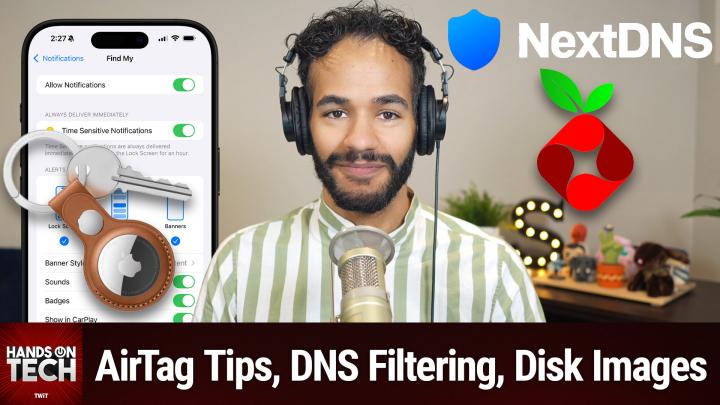Hands-On Tech 187 Transcript
Please be advised this transcript is AI-generated and may not be word for word. Time codes refer to the approximate times in the ad-supported version of the show.
00:00 - Mikah Sargent (Host)
Coming up on Hands-On Tech, I've got some more great questions to answer, including how to set up content filtering on a router for someone's home internet, taking a look at copying files to an external drive and making sure everything's set up as it needs to be, remembering items you've left behind, and why, oh, why, oh, why, did I besmirch the good name of Yahoo? All of that and more. Coming up on Hands on Tech. This is Twit. Hello and welcome to Hands on Tech. This is the show where I, micah Sargent, take your tech questions and do my best to answer them. It's also a show where we do reviews of products. I've got one in the works that I'm really looking forward to doing soon, but you folks keep sending in excellent questions and it's been so fun answering them. If you do have questions, you can send them H-O-T at twittv. That is where they go. Now, when it comes to questions, I want to remind everybody again, because I've gotten a lot of new questions this week that have nothing to do with Apple, and that is fantastic, because, yes, indeed, I am happy to answer your non-Apple questions. And something I'm looking forward to as well is having subject matter experts on the show from time to time when I see a question that I think is best answered by someone who's very versed in something, we're pulling them in as well to answer your question. So be on the lookout for some future episodes where we talk to those great people. All right, with that out of the way, I think it's time to do the show, get your questions answered and, as always, I remind everyone, feel free to chime in in our different chat streams, because we love to hear from you. You can always tune in on Sunday to watch and, you know, share your thoughts, your opinions and everything in between.
02:07
So let's take a look at our first question today, which comes in from Nonny. Nonny writes in and says I use Google Photos slash, google Drive, to back up an external hard drive connected to a Windows laptop. I now have a new SSD external hard drive connected to a MacBook. What is the best way to move my data from the old hard drive to a new hard drive and sync with Google Drive? Maybe download everything, many folders, from the cloud to the new hard drive, then start from scratch? If anyone can help me, you can. Thanks in advance, micah. Okay, you had to go and say that part at the end to give me as much pressure as you possibly could. But you are correct. If anyone can help you, it is I, and I am here to help you out, and I am here to help you out.
03:07
This is actually something that's not too complicated and it's something that I want to recommend doing, rather than going through the process of downloading all of that stuff. That is not the fastest way to do it. That's not the best way to do it, because chances are you're going to end up missing something and then you suddenly don't have it available to you, and that's not great because, especially if you plan on getting rid of that drive or repurposing that drive, you want to make sure you have that right. So here's what you should do Very simple you should clone that drive. You should take everything that's on that drive attached to the Windows machine, put it on the SSD the new SSD do this all locally and then you'll have all of those files locally. And the great thing is Google Photos slash. Google Drive is going to handle the stuff in the background to make sure that it's kind of all working as it should. Now there are many ways to do a full-on cloning of a drive, but I want to tell you the way to do it.
04:15
If you are moving over to a Mac and here's the great thing Mac has a great program called Disk Utility. And Disk Utility is a program on the Mac that lets you take your disk that you plug in and make adjustments to them, make changes to them, and one thing that you can do with Disk Utility is create a disk image. When you create a disk image, it basically takes everything that is inside of the drive and it lets you create that and have it as like a separate little instance that you can then copy to the new drive or even go as far as to restore the new drive with that image. So we're going to include links in the chat that have the information that you need to create a disk image using Disk Utility on Mac. Now there are some steps in here for creating a blank disk image. That's not what you want to do. You want to take the second step, which is create a disk image from a disk or connected device. So in this case you would plug in that hard drive and you would use that hard drive to create the disk image and then afterward you can go through and restore a disk image to a disk using Disk Utility on Mac.
05:36
I'm saying it this way because I'm trying to specifically use the language that Apple does in these support documents so it's easy for you to find it, and so all you do is restore that disk image with the volume that you're plugging in that new SSD and then after that, you can continue very easily to use your Google Drive and Google Photos backup without issue. So going through and downloading those files is a process that's just simply that's not the best way to do it and, especially with bandwidth caps that a lot of people have, it's a waste. It's an absolute waste because you're pulling it from somewhere else back down when you've got it right there locally and being able to move it over and Wizardling. I want to thank you as well, because you've been providing some suggestions in the chat about how to do this from a Windows machine, and so if you do have a Windows machine, and so if you do have a Windows machine, then you are able to do this process as well. In the case of Windows, instead of calling it a disk image, it is more often referred to as cloning specifically, so you can go and go through that process so easy to kind of take care of that, regardless of which side you do that. And yes, good point, keith's 512, who says you could also back up that disk image to a different location as well. So if you have concerns about where you know, if you're worried that those files are going to get erased or that there's going to be an issue, that disk image that you create, go ahead and back that up to the cloud as well. Or you know some other location, if you all, if you like, leo, have, you know, multiple locations where you can take things and back them up. So this is just going to kind of lock in Nani the security of the system in terms of its longevity. But yeah, that is the process and so so, so much simpler than going through and getting every single file and waiting for it to download to your local machine. That's the hard way of doing it and I'm happy to show you that there is a much easier way.
08:05
All righty, let's move along to our next question, which comes from Matthew. Matthew writes in and says and I think there's a little bit of sarcasm here in this instance it says my darling wife occasionally leaves her purse behind when visiting her mother or her friends. The purse contains her wallet, her money and her driver's license. So I bought her an AirTag to use with the Find my app on her iPhone. The separation alert works exactly the way it's built to work. As she drives away, it makes a teeny, tiny little sound that she can't hear over the car's engine and displays a left behind message that she doesn't see because she's driving.
08:55
Is there some way to replace these useless notifications with something else, such as a loud whoop, whoop or other noise, maybe using shortcuts or IFTTT, which is, if this, then that or some combination of the two? Great question, matthew. You basically are saying look, I bought an AirTag and it has this great feature where, when you move away from something, you get a notification from the Find my app that says this item was left behind and, as far as I know, you didn't want this to be left behind at this location, so you should know that you left it behind. At this location. We have a guest visiting and so we've been going to a lot of places and you know I've got different air tags in different places, like my car, et cetera, et cetera, and so I leave some of them behind and as I walk away from the car pops a little notification saying hey, you left behind this and this in that specific location. Very handy, very good.
10:00
But, as Matthew is pointing out, it is a little annoying that it's not alerting in a way that is clear to Matthew's darling wife, who I'm going to refer to as Darla. So what Darla should do or, I guess, matthew, if you're doing it on behalf of Darla is to check a couple of things, and we're going to take a look at this. The first thing we want to do is hop into the settings app on the iPhone and we want to scroll down to notifications. From notifications. We're going to scroll down until we get to and this is the important thing People might not know that the app that is actually displaying notifications for AirTag is the Find my app. So we need to find the Find my app here, and so I found the Find my app in the notifications section and, of course, allow notifications is going to be turned on. Darla was getting the notifications, as far as you know, but they just were not. They were not, you know, making noise.
11:08
The next thing that you want to do is make sure time-sensitive notifications are turned on. Turn on time-sensitive notifications. I'll repeat turn on time-sensitive notifications. Next, make sure that under alerts you have all three turned on Lock screen, notification center and banners. Those three all should be on. Next, under banner style, make sure it's not set to temporary. You want persistent. That is going to make sure that the notification shows up and it stays there until it's dismissed. After that, make sure sounds is toggled on. And then and this is the one I love make sure show in CarPlay is toggled on. I have show on Mac as well, because I have the latest version of Mac OS, running Mac OS Sequoia, and so this can forward notifications to the Mac. But that's not important for this. So show in CarPlay is turned on.
12:11
And then here's something that you can go even further with Under lock screen appearance. There are two options here that say notification grouping and show previews. Under show previews, you can change this from when unlocked to always, and what that means is when a find my notification appears. It won't hide what is happening on the lock screen. It will show the full notification even while the phone is locked. And then, under notification grouping, you can just leave that to automatic. That's what it's set to by default, now that you've got the notifications set as you want them. This is going to make sure that everything is coming through as much as possible.
12:56
Your next step is to go into settings once again and tap focus and then tap on driving. And once you're in driving, you want to make sure that you have the proper settings for when this turns on automatically, because if Darla, you know, hops in the car and the driving focus turns on, which it should, you know, if that's what you've got set up, which is what it sounds like, then you want to make sure that activate with car play is turned on. So let me kind of step back. We went settings, we went focus, we went driving. We scrolled down to the bottom and it says turn on automatically. We're going to tap on that section and under activate, there's an option for automatically, there's an option for when connected to car Bluetooth and there's an option for manually. I have when connected to car Bluetooth selected and then, beneath it, I have activate with car play turned on. You want this turned on because that means that it is, instead of using your car's speed and your phone's speed rather and sort of velocity measurements to determine, oh, this person's probably in a vehicle right now. It will use the fact that CarPlay has been activated as the means of triggering this, triggering this.
14:21
And then, now that we've got that all sorted, we're going to do one more thing. We are going to launch the shortcuts app. So we will find whoops, find the shortcuts app here and we will create a shortcut under automation. So I'll tap on automation and here what we want to do is hit the plus sign in the top right corner and scroll down until we get to focus, or rather driving, because it's showing all four of the focus modes that I have, one of which is driving. So I tap on driving. So it says when turning driving on, I can do that. Or I can also just choose when CarPlay connects. Either of these are fine. So if I tap when CarPlay connects, then I say run it immediately and I leave notify when run turned off. I hit next and then the thing that I want to do is choose new blank automation From here. I'm going to choose, I'm going to type in announce, I'm going to search for announce and tap on that, and what this does is it says turn announced notifications on. I can tap done. So all of that, all of that that we just did, does this one thing. It says if my car connects to CarPlay, then I want you to toggle on the feature called turn announced notifications on. Then you can set up one that says, when CarPlay disconnects, turn announced notifications off. But what this does is it makes Siri actually announce notifications that are coming through. So Find my will then be announced over the car speakers and you will have that notification letting you know you left your car behind. That said, I love this.
16:27
I want to go back to the chat here. People have had some very good advice, which is that, hey, you could just put a post-it note in the car on the dashboard that says do you have your purse? That was from ScooterX. And let's see. Somebody else said and well, yes, get into the habit. This is a good point, wizardling. If you get into the habit of putting your car keys into your purse, you're never going to drive the stuff that gets left behind. So, once again, make sure, check in your notifications and then you can create that automation in the shortcuts app to automatically set announced notifications. Now I have to turn mine off because I don't need that, and so I don't want it's a doubt to go with my notifications when I'm in the car. There you go. That is your suggestion, matthew, and with that, I do want to take a moment to remind you all about Club Twit, twittv, slash, club Twit.
17:51
It's just $7 a month and when you join the club, you gain access to some pretty awesome things Every single Twit show with no ads, just the content. You gain access to the Twit Plus bonus feed that has extra stuff you won't find anywhere else behind the scenes before the show, after the show, special Club Twit events all get published there. And access to the members-only Discord server a fun place to go to chat with your fellow Club Twit members and also those of us here at Twit. We've got some great folks in the Discord this morning chatting with us. It's always a great time. Yeah, I think it's great, too, joining the club and getting that TwitPlus bonus feed, because you've got this huge back catalog of great stuff to go back and listen to and watch in many cases as well. On top of that, you gain access to the video versions of our Club Twit exclusive shows, like iOS Today, hands on Mac, hands on Windows, home Theater Geeks. So be sure to check it out for that as well, and I should mention that we now have a referral program. So those of you who are already Club Twit members, if you'd like to get a month free or more yes, you can get multiple months free then refer your friends to Club Twit Head to twittv slash, club twit slash referral and that has all the information that you need to know about how to refer your friends and family members and get free months of Club Twit. And we appreciate it through and through, we appreciate your support and we appreciate you telling your friends about the club. So good luck, let's get some referrals going and we look forward to it. All righty, back to the show.
19:37
Our next question comes in from Calvin. Calvin has a pretty simple question built-in content filtering like blocking certain sites or ads or trackers etc. Is there a way for me to filter out these things? So this is a great question because, yeah, there are some routers out there. I would say a lot of modern routers do parental control sort of situation, but there are some other options for doing filtering that don't involve needing to have that software built into your router, and so I love this question because I think a lot of people might have the opportunity to kind of play around with this.
20:31
One option that will be familiar to people who have listened to Ask the Tech Guys in the past and have listened to our shows since is NextDNS. Nextdns is a means of essentially adding a firewall, essentially to your router, essentially to your router, all just by changing the DNS in your router. So NextDNS walks you through the process of needing of how to do this. You can do it locally on devices, so you can set it up independently on an iPhone or an Android device, but you can also do it on your computer itself, so you can do it on your Windows machine, your Mac. The way that I like to do it is simply by doing a router change. That is my way of taking care of it, because it just means that every device that connects is going to be using this to actually access the router or the internet. And what it does is it.
21:40
We've talked before about how we kind of think of going to websites the same way that you would think of scrolling through your phone, your contacts, finding the name of the person that you're trying to reach, tapping on them and then being able to call them, but what the phone is actually doing is using the phone number, not the person's name, to place that call. Same thing online. We are using a name, like twittv, but in the background. Like twittv but in the background. It has a number that it's using to actually access the twittv site, the phone book, the contacts app that takes my intent of looking at a name and turns it into the number that needs to be called. That's where NextDNS plays. It plays in that space. So when I dial by tapping on a name, when I go to a website, these are the things that we're not going to dial whenever we're trying to get to this specific site.
22:59
I want to recommend a couple, or I want to mention rather a couple of other options. I will recommend one other which is, as Wizardling has reminded me, yeah, I agree, out of sync. I don't like that they call it a firewall, because it's really not a firewall. It is completely separate from what it does in the background, which is DNS filtering. Probably the like it is. I agree, out of sync. It's a little bit kind of off, uh, but anyway, back to this before.
23:31
Uh, pie hole is another option. You it depends on, calvin, how sort of techie you are Uh, but a pie hole is a, a program that you set up on your uh Raspberry Pi, a little little computer that you connect to your router and it takes, takes care of that DNS filtering and it can do quite a bit. Pi hole is pretty powerful. Again, you are going to want to really know what you're doing, because there are a lot of options, there are a lot of settings, there are a lot of toggles, there's kind of a little bit of a setup process. They have sort of a simple way to do it and then a more complicated way to do it, but I have found in the past that it led to some friction when certain sites were just not loading or, you know, occasionally apps would fail because they needed access to things. So it can be a little bit heavy handed and that's something to be aware of.
24:33
Um, and then wizardling is also recommending and this is where I'm saying I'm not going to recommend this because I haven't used it, but it is another option Uh a, a service called control D and that's available at control Dcom. I assume it's pronounced Well, I was going to say it's probably pronounced controlled. However, it doesn't seem to be that, because there's a space between control and D. So, yeah, okay it is. It is control D, also a DNS system, and it has quite a bit of customizability. Customization rather, also works on Windows, on Apple devices, on iOS, on Android, on Linux, on the router, in the browser, etc. Etc. Etc. So if you don't like NextDNS, control-d might be an option for you, but all of these will work without needing to have that software built into the router. So thank you, calvin, for that question. That was a great question that I think will be helpful to many people.
25:40
All right, our next question comes in from Christian. Christian is actually providing some follow-up to a response that I had last week to a user who was having trouble with their email provider. Christian writes regarding the alternate email address what do you have against Yahoo? My main email address is an AT&Tnet address, which is really some kind of a Yahoo slash AT&T technical mishmash, and I am just curious. Thank you for asking, christian, and also thank you for specifying at the end that you're just curious, because it would be very easy to say to read that as what do you have against Yahoo? And you made it very clear that that's not at all. You know your intent. So here's the thing Yahoo has been around for a long time, which is great, and in the beginning it was a fantastic email program and one of the only email programs available for free for users, and so lots of people have had Yahoo email addresses over time Fine.
26:56
However, yahoo has been bought and sold and bought and sold and transitioned and shifted, and that it's hard to know who does and doesn't have some semblance of your email history in their servers somewhere and who you should be reaching out to when you're having issues if there's anyone you can reach out to at all, and who is protecting your online privacy and your data. Because of those shifts and changes and in all of those ways, I see Yahoo as an insecure, unsecure, unsecure platform for email. I just don't feel that it is a good choice for email if you are concerned about your overall security and then also the ability to get assistance if you need it. I think that it's risky to put all of your eggs in the Yahoo basket, because there's every chance that this company that has been bought and sold so many times, that in many ways has struggled, is going to be around for the long haul, and if you put all of your eggs in that basket and then you suddenly don't have access to your email. That's an issue and that's why we've advocated in the past and continue to advocate, for paying for your email. And that's not something that everybody can do and that's totally understandable, but that's the real reason behind why we've advocated for that.
28:49
You know, if Google started to be bought and sold and change hands and go to equity companies and that kind of thing, if it became the red lobster of of tech, then absolutely the same thing I would stop recommending Google as a free option. Uh, as it stands, google is a good free option, with the necessary understanding that you are the product and everything that comes along with that. So ultimately it is a security factor. But then there's also a secondary wrinkle and it's one that I don't think, christian, you need to worry about, but it's certainly one that I am very aware of, and it's that I've been part of the hiring process, not at Twit but at companies that I've worked for in the past, and I've been part of recruitment efforts for different groups and things that I've been a part of and sort of talent hunts, kind of a deal, email address and a drop in, frankly, the respect that the people hadates a lack of awareness of the inherent security concerns and, you know, potential impact of this very old school email program, this very old school email program. So yeah, I just I think it's it's retro, it's, um, in some groups kind of embarrassing, but all of that doesn't matter. I know to a lot of, um, sort of techie nerdy folks, and so that is where I go to say I think it's about security. It is run by people who are, at the very least, more tech-focused than the current owners of Yahoo and its subsidiaries. And all of that plays into why I reacted the way I did about Yahoo and recommended against it. All right, it All right.
31:56
Let's move along to our final question today, which comes in from Clint. Clint writes in and says Hi, I was wanting to know some things about Telegram messaging service. I have some questions about this platform. I would like to use Telegram on my Windows desktop. I was curious if Telegram is safe to use as a normal user. I do not have a VPN. I was just wanting to know should I use a VPN to use Telegram? The reason I am asking this is because I want to make sure my IP address does not get hacked. I was also curious to know is there a security feature on Telegram which can hide my IP address from spammers and hackers. What are your concerns and your positive feedback?
32:42
So this is such an interesting question, clint, because it's hmm, how do I put this? It's an odd question. The reason it's an odd question is because it suggests that you feel like Telegram has more potential to expose you to, you know, the worldwide web in an unsecure way, more so than any other app that you would be using, like than your browser, and it makes me wonder what has given that impression. Is it because you know that it is an app that is used for, um, you know, sort of secret, secure messaging? That, just given that, that is, it's more focused on that that there's more risk? Uh, it's not, um, it it's. It's not any riskier than using the. However, you got this message to me, you know. However, you sent this email, be it via a mail app or something else, so the question is a little perplexing, and that's part of the reason why I wanted to have it on here.
34:19
You don't need to use a VPN to use Telegram. That won't make it less likely or more likely that there would be any sort of interaction between your IP address and a hacker, of interaction between your IP address and a hacker, um, uh, and also there is a little bit of um the the question of having your IP address hacked. I don't really, I don't quite understand what that means. Um, if you mean having your IP address exposed to the? Uh worldwide web, um, then it is. You should probably just be using a VPN all the time, um, otherwise, any interaction that you're doing online does involve your IP address, uh, probably set by your ISP, communicating with those other places all over the world, and so, whether you're using Telegram or you're using your browser, that's part of the way that the internet works, and so, yeah, I guess I would say in that sense, um, and so, yeah, I guess I would say in that sense, it's sort of um, it's already. You know, it's the cat is the cat which is your VPN or your IP address, in this case, is already out of the bag. Um, but let's, this is a great point.
35:50
Out of sync, let's talk a little bit about a VPN. Super, super simple. A little explanation here. When you are typically going online, when you, if you were to, just, without turning on a VPN, open up your internet browser, let's say you use Chrome and you go to a website. We talked before about how you type in twittv and then in the background the system goes and looks to find out what twittv's phone number is, so to speak, and then connects you to it by dialing that phone number and then loading the web page. So it's you, via your IP address set by your ISP, most likely calling out to the web and connecting you to that Twit website.
36:47
A VPN is kind of like having a friend go to that website for you. So what you do is you call your friend and say I want to go to the Twit website and your friend calls up Twit and connects to it and then shows you the website and then you're able to access it. So it's a little bit of an in-between. It serves as an in-between for all of your interactions. So the Twit website doesn't see your IP address. It sees the IP address of your friend or the VPN. And the great thing about a VPN is that that one IP address that they have is being used by many, many, many, many other people at the same time. So a website can't really determine individual users that are visiting the site, because they all seem like you're just getting multiple hits from this one IP address.
37:50
So if you turn on a VPN, whether you're using Telegram or you're using something else, whether you're using Telegram or you're using something else in any of those cases, yeah, your IP address is going to be masked as long as everything's set up properly. But when it comes to Telegram itself you've asked let's see, I do not have a VPN. I was just wanting to know should I use a VPN to use Telegram? No, you don't need to use a VPN to use Telegram. If you want to keep your IP address just completely off the books, then yes, use a VPN to use Telegram. But it is not as if, by using Telegram, your IP address is just suddenly accessible to the masses, any more so than it was before. You're not connecting to Telegram and your username is your IP address right? Is there a security feature on Telegram which can hide your IP address from spammers, hackers, etc.
38:50
What are your concerns and positive feedback? Yeah, again, this is kind of a separate thing. Your VPN is going to do that. It's not something that Telegram does. Telegram is just a messaging platform that works like Signal in terms of. Let me be clear before the people get very upset it works like Signal or Facebook Messenger or Instagram direct message or any other platform where it's just people communicating with one another. That's what they're for. Um, that's all that does. Telegram is a. It's a potentially encrypted uh messaging platform, but that's a whole nother thing. You can learn more about that on security now. Um, so yeah, this is again.
39:38
This is a weird question. It's almost as if Clint, you're instead asking this question would make more sense if you replaced the telegram word with going to the dark web. Right, I was wanting to know some things about visiting the darkweb. I have some questions about this platform. I would like to visit the darkweb on my Windows desktop. I was curious if the darkweb is safe to use as a normal user. I don't have a VPN. I was just wanting to know should I use a VPN to visit the darkweb? The reason I'm asking this is because I want to make sure my IP address does not get hacked. I was also curious to know if there is a security feature that I can use while visiting the dark web which can hide my IP address from hackers. What are your concerns and positive feedback? Right, that makes more sense. Uh, that is almost. And so visiting telegram does not expose you anymore to the crooks and criminals of the world. Um, that is its own kind of separate thing and, yeah, as it goes, as uh somebody was pointing out I think it was uh Matt pointed out um, knowing your IP address doesn't mean you're going to get spammed.
40:54
Mean you're going to get spammed. That is not how someone is able to send you email spam, right, that's not how it comes through, yeah? So, clint, I guess, to answer your question very simply, if you want to mask your IP address, regardless of the program you're using, use a VPN. It doesn't matter what program you're using. It's not that Telegram is any different from the others. Just use a VPN to mask your IP address. But using Telegram does not expose you any more to the people who would use your IP address nefariously than using any other program, unless, I guess, you're going into Telegram and finding some group called like hackers are us and going in there and saying you all suck, yeah, yeah, and that way you are exposing yourself to stuff. So that's what I have for you.
42:02
Paul points out, part of the way VPNs sell themselves as protective of your IP address is like it's some sort of magic. I can understand the motivation of the questioner Exactly, and that's the thing. I understand the motivation of the questioner and that's why I wanted to put this question up. But I also wanted to make it clear why your question would be a little bit perplexing, because it's informative of the kind of misconception that exists here, and I want to make sure that you feel informed and secure. You know that you don't have anxiety about using a program that is just like any other program, but at the same time, you're aware of what it does mean to use that program just like any other program. So there's not more worry with this. It's just one way of doing things with the same potential issues that any other service would have. So, clint, never, never, never do I hope you feel discouraged to ask these questions. Um it, they're, they're good questions and they're questions that help to you know, clarify things for some users. So I appreciate you writing in to ask about this. But, yeah, if you have more uh information about what you'd like to know about uh, Clint, then uh, or about Clint about Telegram, uh, then feel free to write in again HOT at twittv.
43:37
With that, we have indeed reached the end of this episode of Hands on Tech. I want to thank you all so much for joining me today as part of this process and sharing your feedback. I want to thank those of you who have written in HOT at twittv we appreciate it. And I want to thank those of you who have written in HOT at twittv we appreciate it. And I want to thank those of you who are members of Club Twit for being members of the club we appreciate that as well. If you would like to email me your feedback, your questions, your concerns, your follow-up again, that's HOT at twittv. Be sure to tune in to my other shows, including iOS Today, hands on Mac and Tech News Weekly, which I record on Thursdays, and I will catch you again next week for another episode of Hands on Tech. Thanks so much for your time. We'll see you next time. Bye-bye.