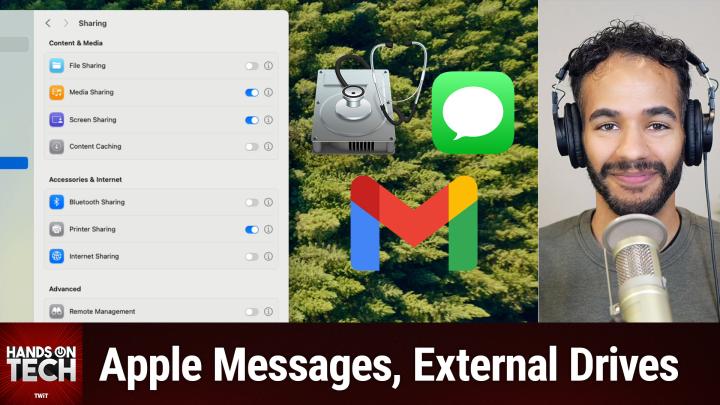Hands-On Tech 186 Transcript
Please be advised this transcript is AI-generated and may not be word for word. Time codes refer to the approximate times in the ad-supported version of the show.
0:00:00 - Mikah Sargent
Coming up on Hands-On Tech. I've got a show full of questions that also has a bunch of answers. We talk about what to do when you're trying to connect to a friend's computer to help them actually solve a problem on their machine by virtually connecting to their device. We also talk about what is the right disk format to use for your external drives. We touch on a question of email providers and a little bit of follow-up, plus a little bit more coming up on Hands-On Tech.
Welcome, welcome. Welcome to Hands-On Tech. This is the show where I, Mikah Sargent, take your tech questions and do my best to answer them, sometimes with the help of our wonderful chat room. I also do product reviews and I've got one coming up I'm pretty excited about, so we'll be checking that out soon. But this is an episode where I do plan to answer some really great questions. I'm really happy with the questions that came in, either that I've just now been able to get around to or that came in this week. The first question as we get rolling here comes in from listener Judy writes in and says I sent a related question a while back and I tried everything you suggested, but still no luck. Here are some additional details.
I have always used messages to connect remotely to friends' computers when they need troubleshooting help. I found it works with everyone except my best friend's computer, and she's the one who has the most problems. I'm using a MacBook Air M3 running Sonoma 14.6.1. I've updated my friend's iMac M1 to the same system. When I go under conversation in the messages app and pick ask to share screen, my computer indicates it is trying to connect, but hers never shows the request for permission. Eventually I get a notice that it is timed out. The same method has worked successfully with at least four other friends, so I don't think the problem is on my end. Yesterday I went to her house and connected my laptop to my phone's hotspot and tried again, where I could see the computers side by side. Same result. Then I tried to reverse the situation. I used her computer to request to control mine and it worked. The problem must be in some setting on her computer that inadvertently got changed, but I can't find any setting on hers that is different from mine. Is there some setting that would block the pop-up request? Do you have any other suggestions? This is a great question and it is kind of one of these questions that can be a little bit perplexing, because you're going what exactly do I need to change? What exactly is going to work for this? And this is the thing.
When it comes to the share functionality that's built into messages, it's a little bit different from the functionality that is elsewhere when you're doing kind of a standard connection over the network to a person's device. One thing that is involved in this is macOS has a built-in way to let you share your screen and share control between two devices that are within one house and thereby running on the same network. That is one system, but with the messages system it's actually doing it over the internet. Now I have taken a look at my settings to try to figure out if there was something in particular that could be kind of toggled, and there's one place that I want to have you consider taking a look. So we're going to do that. So here in macOS I have the settings app open and within the general pane on your friend's computer you should go down to the section that is marked sharing, and within the sharing section there is a place that says screen sharing under content and media. What I suggest you do is toggle off screen sharing if it is toggled on and then toggle it back on. I know it is one of those turn it off and back on again things, but sometimes this is enough to do it. Now, if that alone does not work still, what I suggest is actually toggling this setting off, leaving it off on your friend's computer, restarting your friend's computer and then going through the process again of you on your end asking for permission to view messages, view the screen through messages, with that screen sharing setting turned off. What that's going to do is force macOS to prompt you again to enable screen sharing, rather you being your friend, your friend to enable screen sharing, at which point I think that that could kind of sort of jostle things loose and take care of what's going on here.
Now it is possible that there is something else at play, and so there are lots of different troubleshooting steps that you can take with this. Again, a restart of the computer is a great way to handle that. If that doesn't work, as Scooter X has pointed out in the chat, it could be something going on with the router. There could be a firmware update that took place that is now blocking whatever system is being used, or it could just be sort of a faulty thing, in which case restarting the router isn't a bad idea Again, your friend's router.
The other thing that I would suggest is having your friend double check to make sure and I know this seems really silly, but have your friend double check to make sure that they haven't disabled notifications for messages on their Mac. Some people don't like to see those messages pop up, and so they will say you know, I don't want to see it on my Mac, I only want to see it on my iPhone whenever messages come through. It could be that message notifications are disabled on the Mac and it's a chance that that is blocking that prompt from popping up, because it does pop up as a notification. So that's something that you can consider as well. So just a little refresh We'll go back to the start here, going into general of your system settings on your Mac, on your friend's Mac, clicking sharing, toggling off screen sharing and then toggling it back on. Give it a try, right, then If that doesn't work, toggle it off, have your friend restart their computer, then try to initiate another messages connection for sharing screen and then, if that doesn't work, then you can go the way of rebooting the router and doing some of these other options, like checking notifications, to see if that helps. So, judy, I hope that that helps you get this figured out and also props to you for taking on the duty that we have of being tech support for other people. That's always awesome to hear, so best of luck with that, and I would love to hear how it goes and if it goes poorly, get back in touch and we can figure out what else to try to make this work.
All righty, our next question comes in from someone who I just see, so I'll pop into the Discord MacFixerDK. All right, macfixerdk has written in and says I have searched the internet for my question and there are so many others with the same problems. I just got a new MacBook Pro 14-inch M3 Pro and I came from my MacBook Pro 16-inch with the i9 processor. That one is working perfectly, but my new M3 has problems with different external drives. I have one USB-C drive, one G drive with an older Thunderbolt, but it has an Apple Thunderbolt to USB adapter and it has always been rock solid on my Intel Mac, but on my new M3, it's slow. It's like I have disk sleep enabled. Even though I disabled anything to sleep for the disk. Still, very often I have spinning beach balls for 5 to 15 seconds before the drive shows its stuff so weird, and other times they are just normally fast.
I can see on the internet that many other people have strange external drive problems with newer M1, m2, m3 Macs. Does anyone have more information about this issue? All my external drives are Mac OS Extended journaled and are running RAID 1, but someone told me that newer Macs are better off with external drives formatted with APFS. But then I read on a RAID forum that the APFS on external spinning drives would slowly get slower and slower over time and I should use macOS Extended Journaled for sure. I'm confused and I'm not sure what to do. The drives work and are mounted, but they just behave very slowly in a weird way sometimes. As I said, even opening a drive sometimes takes a long time, like if I had sleep mode enabled, but I don't. Also, I'm not running macOS Sequoia but Sonoma 14.7 with the latest version of everything there. Please, if anyone has any information about this or have heard of others and know where to read more or even know what to do, let me know. A great question.
I actually had an issue with a. It was not a spinning hard drive. Instead it was a little flash drive and I plugged it into my Mac and it took forever to actually show up. It took forever to get it to show up and I tried it on two different Macs that you know have different levels of specs and I couldn't figure out what was going on there. Here is my recommendation to you Regardless of whether it's a spinning disk drive or it is a solid state drive, is a solid state drive.
I think that you should consider, if you are Mac exclusive using APFS. It is Apple's Apple protected file system, the most recent file system that the company has released, and it does have some special features built in that are kind of handy. If you partition a drive, you don't have to preset the partition to a certain size. So what I mean by that is you essentially create these containers that can expand or contract based on what you put in them, which is very handy because you don't have to have that foresight of, oh, I have this partition and this partition and they each can only have 500 gigabytes. No, you just create the separate little partition within it and then, whatever you put on this one, it can fill up to take up space and this one can fill up to take up space and they kind of are just these buckets that, as long as it evens out, in the end very handy. So that's one reason why it might be beneficial to use something like APFS. But also I have found that APFS does load very quickly on macOS devices.
Now, that said, it is interesting what you mentioned about these devices slowing over time. From what you read on a RAID forum, I have not had that experience. I can't speak to that. I have had no issue with my APFS formatted drives. Now, if you are not Mac exclusive, if you're platform agnostic, then there's another option that I have for you that has worked the best for me, and that is using XFAT and using the GUID partition map scheme. So in Disk Utility you can go in and you can choose XFAT Don't choose the other one which is what is it and the other one which is what is it? Fat32, use XFAT that's the newer one and then also be about and then also make sure to update to choose the GUID partition map scheme. So that has been beneficial to me when I'm using devices, a flash drive or a hard drive on Mac and then moving over to Windows, being able to plug that in and have that work just fine, and then also for third-party devices like security cameras that have SD cards, always have those as ex-fat, and it has been easy to be able to view those, regardless of what device I'm using. So that's kind of the main suggestion that I have for you.
It is it's tough running, right, and someone is running beside you and they're running at the same speed that you're running, then you both are able to like communicate with one another. Right, it's no problem. And if you're both moving slowly you know you're walking along and you're talking to each other it's very easy for you to communicate with each other as well. You can hear what they're saying, they can hear what you're saying. But if you choose to run and they choose to walk, or vice versa, then it can feel like it takes time, if at all, for your communication to reach that person. And so there's a part of me that wonders if, with that i9 MacBook Pro, everything's walking, and so using this spinning hard drive is it feels like it's as fast as it needs to be. But if everything's kind of delayed by a little bit, then you don't have that kind of beach ball effect, whereas when you've got this newer system that has faster processing and faster speeds, that beach ball could be the time where you slow down to let the hard drive catch up with you. So the system is going hold on. I've got to wait for it to do what it needs to do and then get those files transferred over. So I almost wonder if it wouldn't be beneficial, macfixer, to do like an actual timing of from on a you know i9 MacBook Pro, from the moment that you click and drag and drop a file, or however you transfer your files, to the moment that the files show up. See how long that takes, versus doing it on a newer machine. So those are some suggestions for you.
With that, all right, let us move to our next question, which comes from Nancy, and I wanna briefly touch on something that I'm seeing in the chat, because I do think this is a good question. It seems like a lot of the questions that I have received have been focused on Apple or Apple devices, and that has been the case. A lot of people have written in with those questions. You are welcome to ask me any kind of questions. You'll see one that comes up soon. That has nothing to do with Apple. It tends to be. It's not that I'm only picking out the Apple questions, it's just those are the questions that folks are asking and so those are the questions that I'm answering. But if you have questions that are, you know, not related to Apple, if we're talking about Windows, if we're talking about standard things like what format of drive, I should use, happy to answer those questions as well. So be sure to write in HOT at twittv, because I'm loving getting to do this research and figuring out the answers for you all.
All right, let's look at our next question, which comes from Nancy. Nancy has written in and says and this was on Thursday it's Thursday, the day Hurricane Milton is moving out of Florida and I'm down here in West Palm Beach without internet. I'm obviously immensely grateful we didn't get the full brunt of the storm, but I would have liked to watch YouTube videos on my big TV with my husband, like we usually do. However, I can't get AirPlay to work. It mirrors my phone just fine, until I try to start the video and the pause play button on the phone ignores my tap. The video plays fine when AirPlay is turned off. In other words, on Nancy's device. It plays fine on the phone. If I start the video first and then turn on mirroring, the video stops playing. In fact, I can't get YouTube to even do a search with AirPlay on. It simply won't function. I thought maybe it's a YouTube problem, and I tried with Safari and with Chrome, but the browsers won't work unless I turn Wi-Fi off. I tried with the Disney app, which mirrors fine until I press play. There is a little red circle with a diagonal line through it on the bottom left of the TV screen, beside the time elapsed for both YouTube and Disney. My iPhone 15 Pro is on 18.0.1, and my Apple TV is on 18.0.
I would love your help for the next time we lose internet. By the way, I called in last year questioning how I might pause and resume my exercise videos with my watch, and you explained how I could do it via the Apple Music app, and Leo suggested the Sitachi media button. Both work wonderfully and I can't thank you enough. The Sitachi even pauses YouTube videos. This has made my life so much better. Yes, so that is really cool to hear, nancy, that that worked out for you. I do think it was me, though, who recommended the Satoshi Media button, as I mentioned that.
I had it in my car for several years before. I had a car that had the options to control things on my steering wheel. Very glad to hear that that worked out for you. So, nancy, here's the problem. You are, and I got to tell you you opened my eyes to something, because my first thought was you don't have internet and so without internet, I don't know how you plan to stream something from. By don't have internet. You didn't have your home Wi-Fi network operating at the time. There was no internet being received to it, so you were going over cellular. So I thought how are you going to stream something via cellular and then get it to display local area network-wise via AirPlay onto a device? That doesn't add up for me. So I tested it. I turned off my Wi-Fi connectivity. Oh well, let me be clear. I turned off my access to my Wi-Fi network because Wi-Fi itself needs to be turned on. I used cellular to play some music and watch a couple of things and was able to airplay it to the device that I was using. So you are able to airplay over the local area network even if your wide area network is down. So that was great, nancy to learn about that. But here's what I'm wondering While that worked with first party apps very easily, very simply, all of that, you know, kind of clicked into place, I'm wondering about third party apps being able to reconcile that they are getting media over cellular and then trying to stream it to a different platform with the, because each, each app has the option to set up custom tools, custom options, custom settings to be able to make that change.
And so if that's the case, then what I'm thinking is it is confusing the system a little bit and is making it feel, or it's making it actually think, that it should be able to have rather it should not be able to have both going on. So it's coming over cellular and then it's trying to tell the Apple TV hey, you know, stream this at the same time. And I think that that could be where there's an issue at play here. That said, I did look into what others had suggested to solve this issue, particularly with the part where you talked about that little circle with the slash through it, and folks said that it was a simple, exactly a copy protection thing. Thank you, out of Sync.
That was my thought as well, that because of the copy protection aspects of these third-party players. That's what I'm thinking is causing the issue, because at the same time it needs to be able to talk to the server and say, yes, you have permission to use this and view this. And then it needs to check if the device that you're displaying it on has the proper protections in place where it's not actually recording what you're trying to view over AirPlay. And that's why I think that Apple's first party, which, because it's so close to the, you know, to the bare metal, it's able to do that a little bit better and that's why I was able to get it to work for that. So, nancy, I'm wondering if copy protection is at play here.
But if it's not, folks said it's as simple as for them, with the red circle, specifically restarting their Apple TV. So you have to go into the settings for the Apple TV, go down to system and then all the way at the bottom, you'll see reset. Don't do that, do restart, and when you restart, that could be what you need to do to be able to get this to work. So if a restart of the Apple TV doesn't work, my guess is there's probably something more at play here with the copy protection, where trying to both use the local area network that's its own system and the cellular network, which is the other system, to do both at the same time, is causing an issue. Now somebody suggested in the chat and this could be an option is to use a device like your iPhone as a hotspot, connect the Apple TV to it and then use another device an iPad or some other device as the kind of controller, also connected to the iPhone or the hotspot I should say the cellular hotspot and then use those together, because then you've got just the one network. So yeah, I think that this is a perplexing thing, that it seems really simple on the face of it but has a lot going on behind the scenes. That's what I think is going on here, nancy Apple TV, in which case we can celebrate and go okay, it was a simple fix.
But if it wasn't that, I'm wondering if there's some copy protection at play here. You know, in fact, just the other day for me, I was using my. I have this little prompter display thing that I have here, and it is. It shows what I have in a special kind of way that uses screen sharing instead of just being a display itself, and so, because of that kind of weird workaround method of doing it, it doesn't have the same permissions and technology that makes it possible for you to watch content that is copy protected. And so when I try to go full screen watching it on my Mac, if the little prompter thing is plugged in when I go full screen on any of my displays, not just on the prompter display, then it won't let me, it just goes black and so you can only hear the audio, you can't see the video, and so I have to unplug the prompter display in order to get it to display on screen, to unplug the prompt to display in order to get it to display on screen. So yeah, the copy protection stuff is so annoying I absolutely despise it, but I suppose I understand why it exists.
All right, before we move on to our next question, a little bit of follow-up. I want to take a quick little moment here to tell you about Club Twit at twit.tv/clubtwit. When you join the club for just $7 a month, you out there can become members of Club Twit and when you join you get access to some pretty awesome things. Every single Twit show ad-free just the content. You also gain access to the Club Twit bonus feed that has extra stuff you won't find anywhere else behind the scenes before the show. After the show, special Club Twit events get published there and access to the members-only Discord server a fun place to go to chat with your fellow Club Twit members and those of us here at Twit. It is regularly full of great conversation, lots of jokes, lots of fun, and we'd love to see you there as well. On top of all of that, you gain access to the video versions of our Club Twit shows, like my show, iOS Today and Hands on Mac. You also gain access to Paul Thurrott's Hands on Windows, home Theater, geeks from Scott Wilkinson, plus so much more. So be sure to join the club. We'd love to have you there and look forward to seeing you in the club Again. twit.tv/clubtwit just seven bucks a month.
Okay, let us move on to our next question, which comes from Dan, and this is another question I really I thought was a great one, thought was a great one. So Dan says I was wondering if you had any recommendations about strengthening my email security posture. First of all, love, love, love, love the use there. I use Gmail for my personal email. I occasionally receive emails from Google telling me quote help strengthen the security of your Google account unquote by adding a recovery email for this email account. The problem is I don't have another email account. I'm growing increasingly reliant on this email address as it's the registered email for all of my online accounts, including very important things like banking, medical, etc. Should I create another email account, like a second Gmail or a Yahoo, etc. Or something else, as recovery? More broadly, and on a related note, is there an email service I should be using that is less risky for losing access to my account? I saw this and I'll mention what this is in a moment and would hate to lose my email access for something like this and be a bit digitally frozen. Be a bit digitally frozen.
Dan linked to the New York Times piece about the individual who had in their own personal I think it was their Google Photos. If it wasn't their Google Photos, it was elsewhere. But essentially they had posted photos that were not actually child sexual abuse material, but Google's automatic scans thought they were child sexual abuse material and therefore resulted in that account being frozen, and it was almost impossible to get in touch with Google to say, no, you've got this wrong. We need to address this. I need to gain access to these accounts because I use them for work, I use them for business, et cetera, et cetera, et cetera. So, dan, understandably a little worried about being digitally frozen out, and I think that this is a great question. So here's the thing.
Here's the thing. I think that what Leo has said in the past is absolutely true that if you care about email and if you are worried about your email and if you want email that is just there to serve you as email, then you should be paying for your email. I understand that some folks can't do that it's not in the budget but I want to give you the best suggestion that I have before I make another suggestion to you, and that would be getting a Fastmail account. Now, Fastmail has been a sponsor on the network in the past, so I just want to let you know that, but I was using Fastmail before they had become a sponsor on the network. They are a great email provider and so, having that as your backup, or you may find that after you get it, you decide to make it your primary, with Gmail as your backup, or you may find that, after you get it. You decide to make it your primary with Gmail, as your backup is a really good idea.
Yes, dan, I think, regardless of what choice you make, you should have a backup recovery email, 100% In the same way that we've got backups of our files and backups of our password options, you should be making sure that you've got a way to access your email if you ever lose access to your email. So, regardless of what you choose, get something else. Now, with FastMail, you are going to have access to a whole lot of different features and functionality that I won't go into. But there's another suggestion that I would make to you. Well, actually two more suggestions. The first suggestion is no, do not use Yahoo. Under no circumstances do I think it is a good idea for you to use Yahoo. Don't do it.
If you have any Apple devices, then I would suggest creating an Apple account. You can create one for free even if you don't have an Apple device. The reason why I say if you have an Apple device is because it's just then. It's kind of an easy integration. You probably already have an Apple account, but just haven't set up the email yet, so that's a great backup option. In that case, I would use it as just a backup, because it's not noticeably better than what Google provides in terms of mail, unlike with Fastmail where it is. So just use that as the backup option, but have it there if you need it, and to set up that recovery email.
Or create a Microsoft account and have a Microsoft email. I'm not sure what they're doing at this point. If it's at live, I know it used to be Hotmail, but I know it's not Hotmail anymore. But, yeah, that's. Another option for you is to just create a free Microsoft account. That's particularly if you're not, you know, an iOS user, an Android user. Excuse me, if you're not an iOS user. If you do use Android, then, yes, Gmail would have been your first choice. So you do need to have that backup. It's worth investing in email, even if you just it's not as great an option. But even if you just want to have webmail as part of your domain, that's where I would recommend Hover, who has also been a sponsor on the network, but Hover has good webmail as an option for you and this would be a great backup. So you could get you know, dan, whatever your you know your lastname.com or danemail might be available Probably not, but maybe, and then just use that as your backup email address for recovery.
I'm not going to shame you for using Gmail or make you feel like it's not a great idea to have it as your primary. Lots of people do that and lots of people do just fine with that. We only hear about the nightmare situations where things like that happen. But you're taking the right choice You're making. You're taking the right steps. You're making the right choice replacing it an Apple account, a Microsoft account, if you're looking for something free and just want to have it as a backup. So that is my suggestion to you. And yes, as Wizardling has pointed out, Fastmail can and does import and access your Gmail account, so you can keep using that while you're using FastMail. That can get a little complex for people. So I know that that's, you know, something to bear in mind. However, it is one option for you. Yeah, they do. I will say they have very good import tools for sure.
All righty, let us move on to our last write-in. I guess I'll call it because it's not a question, but instead is some follow-up, which is really interesting follow-up. I was surprised when Ross wrote in with his response. So Ross has said. I meant to send you follow-up.
I had a look at my HDMI cables I bought from Costco Canada and there are directional arrows on them. I switched them around and I haven't had issues since, thanks Ross. So let me remind everyone, ross had written in to ask about having some trouble where every other device and every other kind of streaming app that was not the Apple TV was able to display 4K content and use the sound bar that Ross had had installed, and everything was working fine. However, when Ross switched to the Apple TV, there would be this connection error and then the TV would go black. So, with that in mind, I recommended quite a few things, one of which was actually getting a different cable, and Ross, in doing the process, happens to check the HDMI cables, and these HDMI cables from WireLogic have directional arrows.
So these HDMI cables, which are active cables that also feature a built-in noise disruption filter, were the culprit here. If you don't plug them in the right way, then they don't properly transfer the signal, as they're supposed to, and that was the issue all along. So that's one more troubleshooting step we get to add to the list. Do you have directional HDMI cables? If so, make sure you have them pointing the right way, ross. Thank you for that, because this is such a common question that we get regarding HDMI and especially with ARC and eARC, and how to make that all work with a soundbar or whatever third-party set-top box you're using. And now we've got one more thing we can add to the list to say did you check this? So, ross, I appreciate that and, if you can believe it, that does indeed bring us to the end of this episode of Hands-On Tech.
I want to thank all of you who have taken the time to join us today to write your thoughts in the Discord, to write your thoughts on YouTube and elsewhere. I really appreciate it. If you have questions about anything related to tech, email me HOT at twittv. I'd love to hear from you, love to answer your questions, and so I look forward to that soon. Until next time, be sure to check out the other shows I do on the network, including Tech News Weekly, which publishes every Thursday, as well as Hands-On Mac and iOS Today, which publish on Thursdays, although we do record those on Tuesday. We record iOS Today on Tuesday mornings, so you can tune in then Tuesday. We record iOS today on Tuesday morning, so you can tune in then, thank you, thank you. Thank you so much, and I will catch you again next Sunday for another episode of Hands-On Tech. Bye-bye.