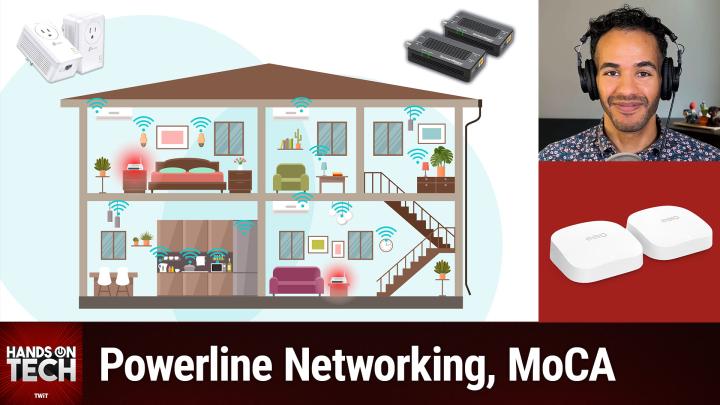Hands-On Tech 178 Transcript
Please be advised this transcript is AI-generated and may not be word for word. Time codes refer to the approximate times in the ad-supported version of the show.
0:00:00 - Mikah Sargent
Coming up on Hands-On Tech. I answer a question that is easily one of the most common questions we get here on the network. My Wi-Fi is not reaching every part of my home, or maybe it's slow. Well, we're going to talk about how you can improve that. Stay tuned.
Welcome to Hands-On Tech 2.0, the new version of Hands-On Tech, where we have merged together two ideas going hands-on with technology in terms of reviews and apps and all sorts of stuff, but also answering your questions. It is a show where we are able to do both, where I am able to do both. I want to remind you that if you would like to ask a question, you can email me H-O-T at twittv. I've already gotten a few emails and I appreciate the questions that are coming in the topic suggestions that are coming in.
Today we're going to talk about something that I think is easily one of the most common questions that we've gotten in the past on Ask the Tech Guys and that I've received over time, and it's just a question about Wi-Fi. I have Wi-Fi and I am not able to get it working in rooms that I want it to work in. I am not able to get good signal throughout my home, I would like to have a wired connection to my computer those sorts of questions, those sorts of concerns, and over time Leo Laporte and I have both answered questions about this, but I wanted to bring it together all into one package so you kind of had the information that you needed, or maybe information that you could pass along to a friend or family member who's having the same problem. And we're going to kind of dig into different ways to go about doing this. First and foremost, something to understand is that Wi-Fi is this signal, this frequency that's being sent out from your router. Okay. And when people don't understand that, what they do is they take their routers and they put them into closets, so they put them into cabinets, so they put them under beds, they hide them away, because it's just the thing that provides the internet. I don't want it. It's unsightly, I don't want it to be seen, to be not seen and not heard either. Not good.
And if there's one thing that I would stress more than anything else, it's if you have a Wi-Fi router, put it in as central a place as you possibly can in your home, put it in a visible place. If you can Put it actually above hip level, it is better to have it. If you ever go to a doctor's office, if you were to go to Leo Laporte's home, if you were to go to an office building and you look up, you're very likely to see some sort of white or other colored puck that is stuck to the ceiling and in almost every case that is the Wi-Fi access point, essentially a Wi-Fi router that is providing internet connection in that location. That's because, by putting it up there and beaming the signal down and out, it is able to get out of the way of these big fleshy bags of water that we have, that block signal. It's also able to get out of the way of the other stuff that we have, the metal things, that we have, the plaster and stucco and everything that has to happen that has to do with blocking that Wi-Fi signal. And so, if you can, the ceiling is a great place to have your access point. If you can't, on a wall would be good. On the top shelf would be good, bearing in mind that if you have it in one of these locations and you do want it to be tucked away, consider the material that it is enclosed in If you take it and you put it inside of a tool chest that's metal on the outside, you're going to have trouble getting signal. If you put it inside of a wooden cabinet that is an IKEA wooden cabinet then it's more likely that the signal is not going to be that interrupted. So just being mindful of the location of your access point is incredibly important. You want to make sure that you are trying to put it again centrally located so that it can beam out that signal to all of the places in your home.
And speaking of beams, another technology to pay attention to if you're shopping for a new router, a new Wi-Fi router, is a technology called beamforming. It's a feature called beamforming. What beamforming does is kind of what it sounds like. If you can imagine that Wi-Fi is this sort of beam of energy that is coming from the central router that you have and it's just blanketing your home and Wi-Fi. Think about having different devices in your home that are attempting to connect, to gather and grab that Wi-Fi.
Now, if it's a blanket that is just being spread over the home and you're grabbing at a point of it to try to get a signal, you are not going to necessarily have as strong of a connection if, instead of just well, okay, I want you to think of it this way. This is probably a better analogy Think of a sprinkler system outside that you stick in your yard and it goes around and it's trying to spread the water all over the yard right over the course of the day, but it's got to run for a while to get that water. But let's say you have a yard that is just mostly stones and gravel and you've got three plants in the yard and they're beautiful rose bushes and they need to get water. You're not going to use that sprinkler system that's going to water your rocks. You're going to get something that's going to focus your water to actually hit those rose bushes and make sure they all get water. That's what you can kind of think of.
When it comes to beamforming, your router is wise enough to understand where in your home these different devices that are trying to get signal are located and then beam to them the service, the signal to provide that connection. So again, to kind of summarize this aspect of home networking, if you're going wireless, don't hide away your router. Put it in a centralized location, preferably above the hip. Great if it can be above heads and if you are able to, at that point, get signal to the places that you've been struggling to get signal. You're done, you're good, you're ready to go, you've done it. But if you're still struggling to get service in, perhaps, a room that is far away from the central location of the home, or maybe you're trying to get a service or signal into your garage, your detached garage that's located nearby, then you might need to take another step, and that next step is going to be potentially something like a Wi-Fi extender or mesh networking, and I want to talk about the difference between these two.
When it comes to a Wi-Fi extender, there are loads out there. Tp-link is a common brand that makes Wi-Fi extenders, and when you use a Wi-Fi extender, what happens is you plug it in and it will look for the Wi-Fi signal from your main router and it will kind of gobble it up and then it will make it more powerful. It's going to amplify the connection and then spread that Wi-Fi out again. Okay, amplify the connection and then spread that Wi-Fi out again, okay. So Wi-Fi extenders or repeaters typically have two, kind of two antenna inside, so to speak One that is looking for the connection from your main router, the signal from your main router and then the other that is then beaming out that signal to other places.
Now, when it comes to Wi-Fi extenders or repeaters, here's the problem. There's no base level sort of programmatic intelligence that's built in. And what I mean by that is if you use an extender, you plug it in and it's in the let's say, you have a three level home and the bottom level. Your first floor has the main router that you have plugged in directly with your modem, et cetera, et cetera, and you put an extender on the third floor and you plug it in and through the floor it is able to grab some of that connection, amplify it and blanket the third floor completely. You don't have any issues. The problem with just a base level extender is that if you plug in this extender and you use this extender, when you walk up to the third floor and you sit down and you start using your phone and then you go back down to the first floor, it's not a given that your phone is going to disconnect from the Wi-Fi extender and instead connect to the Wi-Fi router. Okay, so what you have here is a problem of then having low signal again, even though you've installed this extender, and that is where I recommend mesh networking, because mesh networking is like taking the Wi-Fi extender mode of doing things and taking it to the next level.
Okay, with a WiFi extender, there are no smarts In many cases. There are some out there that do offer this, but in many cases there are no extra smarts built in. A mesh network, specifically, is created so that as you move about you're now free to move about the cabin. As you move about your home you are able to automatically connect to the device that's nearby and it has these communication protocols between the different mesh networking nodes in your home that will tell okay, this device should connect to this, this device should connect to this. And we're going to talk about, after the break, a little bit more of the functionality that you can get, depending on what devices you own, because with base mesh networking, you will get that ability to move between the different devices, but things can go a little bit further if your mesh networking has a special feature.
Before we do that, though, I do want to take a quick break to thank our sponsor, for today. This episode of Hands-On Tech is brought to you by BetterHelp, so this is where I ask you a question what are your self-care non-negotiables. What are the things that you make sure you do every time you need some self-care? You never skip leg day, for example, or therapy day, when your schedule is packed with loads of activities or work projects or new home projects or whatever it happens to be. It's honestly easy to let your priorities slip, and even when we know the things that make us happy there may be a little bit more difficult to get around to, but we know that make us happy it's hard to make time for those things. They're bigger fish to fry.
We're always telling ourselves, but when you feel like you have no time for yourself, non-negotiables like therapy are more important than ever, and I've talked before about how therapy has been a life-changing thing for me in so many aspects, and I have been doing therapy online for quite some time now, and online therapy is great because I was able to find a person who worked for me, who I gelled with, who I connected with.
That I may not have been able to find if I had to go in person to the two or three therapists that were available in my area. Being able to have that experience, no matter where you are, I think, is really great. So if you're thinking of starting therapy, you might give BetterHelp a try. It's entirely online, it's designed to be convenient, it's flexible and it's suited to your schedule. That's another thing. Some people aren't able to do it at the typical times that a therapist are available, so just fill out a brief questionnaire to get matched with a licensed therapist and switch therapists anytime. This is huge. You can switch therapists anytime for no additional charge. Never skip therapy day with BetterHelp. Visit betterhelp.com/atg today to get 10% off your first month. That's betterhelp H-E-L-P.com/A-T-G. And yes, that code is A-T-G. Thank you, BetterHelp, for sponsoring this week's episode of Hands-On Tech.
All right back from the break and I promised you that I would talk about a special feature that I think you should look for when you are shopping for a Wi-Fi router or even if you're just perusing the settings of the Wi-Fi router you have. So we're talking about mesh networking and I have Eero devices, and I have long-recommended Eero devices, and there are a couple of reasons why I like Eero devices. For one, I do feel that they are incredibly easy to set up. They are easy to add new Eero devices to your network as you need them, on different floors or in different rooms or in other locations. And there are a lot of features that I truly appreciate when it comes to these Eero devices, and part of that is the mesh networking intelligence so they call it TrueMesh. And with TrueMesh networking you don't just get again essentially a main routing device with a couple of extenders that are just providing signal and then your phone is connecting to one and then stays connected to that one and you can't move back. No, no, no, no, no, no.
The TrueMesh networking has a feature, and this is the one that you should be looking for. It's called client steering, client steering. Client steering is a feature that makes sure that your devices are connected not only to the router that is closest to you, that is most nearby, but also make sure that it is connected to the device that has the most capability match. What does that mean? It means that if you've got a phone, for example, that can run Wi-Fi 6E and the Eero is aware that you are near a router that runs Wi-Fi 6E, that can provide signal at Wi-Fi 6E, then it will make sure that the phone connects to that device. And if you move away from that device and you have say, move away from that device and you have, say, a low power beacon that is only Wi-Fi 5 versus a Wi-Fi 6 device that is maybe closer but is not getting the best connection, then it will connect you to the Wi-Fi 5 device. It's basically what I mean. Is it runs a bunch of checklists and says is it runs a bunch of checklists and says here is the best router, the best access point for your device to be connected to at this given time, and they put their money where their mouth is. I have a detached garage and that detached garage has an interneted garage door opener and the device that it connects to at all times is this little Eero beacon that I have plugged in in the corner of the house that is closest to that device. But here's what's interesting Not only has the garage door opener never connected to any of the other eros that are in my home, but also in the in the corner of my home that's closest to the garage that is near the kitchen, and in the kitchen I have a wi-fi device that does not have anything other than 2.4 gigahertz connection and it has very low speeds. It connects to that device as well and does not connect to anything else. So there are some smarts involved when it comes to client steering.
Now, we spent the first half of the show talking about Wi-Fi and how you can improve your Wi-Fi. We talked about centrally locating your device, trying to put it up higher, not hiding it away, being aware of what your walls are made of, what your doors are made of. If closing a door makes the connection less stable or more stable, well, it wouldn't make it more stable, but less stable if it impacts it at all, and anything else that's kind of involved in placement. But, as we all know, as far as it stands, in almost every case save for maybe standing right next to a 5G plus tower at a sports arena in almost every other case a wired connection is going to be better than a wireless connection. And so you may be asking well, let's talk about wired connections.
I want to have more wired connections between places, and that is something that, of course, you can do by hiring someone to run Ethernet to the different locations in your home. But what if you rent your home? Or what if you don't have the budget to hire someone to run Ethernet throughout your home? Well, that's understandable and there are some ways to help with that, and there are some ways to help with that. The first way is one that I have long said I'm not a fan of, but it is one that we have sort of provided as an answer to folks on the shows in the past, and that is something called powerline networking. There are loads of different powerline networking adapters. Tp-link makes some pretty good powerline networking adapters that basically provide you and it's $80 for a set of two and what happens here is you plug the powerline networking adapter into the wall of your home that you're trying to get internet to, that you're trying to get internet to, and then you plug the other one into the wall of your home that is near your router or your switch or whatever it happens to be, that is going to provide the actual ethernet signal or the actual ethernet cord to provide the internet signal. So here's what happens those two devices will basically use your home's electrical wiring to bridge the connection between your router and that smart TV that you have hanging on the wall. Pretty cool, right, because it's using wiring that's already there.
But there are many issues with this, first and foremost if your devices are on two separate. So this is where we start to get into kind of electrical understanding. Many of you know that there's a breaker box in your home and these circuits are wired to different parts of your home and so when you go in and you flip the breaker, then of course it might turn off the power in the, let's say, the living room, for example, because the kitchen would have a bunch of different parts but the living room, for example, kitchen would have a bunch of different parts, but the living room, for example, you want to have these on the same circuit. So if you have your connection in the office and to a bedroom on the third floor and they're on separate circuits, that's not going to work how you would hope, and so in many cases I think that this solution is faulty from the get-go. This power line adapter also runs the risk of interference that comes from different appliances that are running, of interference that comes from different appliances that are running. So if you have appliances that are taking up a lot of juice, a lot of electricity, that can cause some drops. The farther away each of these devices are from one another, it's going to be slower. I just feel there are too many issues that I am willing to suggest that people use power line adapters. That said, on the Amazon results for this, tp-link set 7,856 ratings and nearly five stars on the ratings, so your mileage may vary. I'm uncomfortable with the variance in speed and connectivity and reliability that comes from power line networking.
So now I get to talk about one of my favorite ways of providing wired connection between two places. It's called MOCA, that stands for Multimedia Over Coaxial Alliance, m-o-c-a, and MOCA uses coaxial tabling to bridge the connection between two locations. Here's what happened when cable television became popular. Many a home in the United States was outfitted with coaxial cabling to many a room in each home. So people were able to order cable and whether they had a rental unit or they had a home that they had purchased, whether they had a rental unit or they had a home that they had purchased. When it came to rental units, landlords were pretty lenient on allowing cable to be installed, because it's kind of a big perk to be able to have your cable TV.
So many homes are outfitted with coaxial cables on the wall and in different locations in the home, and what Mocha does is it uses an adapter on one end and an adapter on the other end. You take a little coaxial cable and you screw it onto the adapter and then you screw it onto the port in the wall and you run ethernet into, say, let's say, a PlayStation that you have in your living room. And then you walk up to your office where you find the other coaxial cable in the wall and you screw in the coaxial cable, you run the cable from that to the adapter, you screw that in, you plug in an ethernet cable and that ethernet cable plugs into your router and then the router sends internet over the adapter through the coaxial cable down into your living room or wherever it happens to be that. You have your PlayStation out in that adapter and then through the ethernet cable into the back of the PlayStation and you've got internet. This is magnificent for homes that have coaxial cable routed to all of the different places in the home, because it is for me. It was reliable, it was incredibly fast. Basically I did not. There was no loss in speed. I mean, if you're using home internet that is being provided to you over cable, then you know that obviously this connection can be made and it can be robust and strong through your home. It was absolutely great If I did not have fiber at the place that I am now, and if the home had coaxial wiring then I would absolutely continue to be using the Mocha adapters in my home. Those Mocha adapters are a little more expensive than your typical Powerline adapter, so you will remember that I said that the power line adapter came in at $80 and the ScreenBeam Mocha 2.5 network adapters that I got are $130. That again provides you with two of those adapters, so that you have one on one end and one on the other. So that is power line networking, which is one option for providing a wired connection of internet through your home with existing stuff, and then, of course, mocha Multimedia over Coaxial Alliance, which is another one.
Now, someone in the chat early on had brought up a point that I do want to touch on, and it's so true. If you live in an apartment complex, a townhome complex, basically if you live in a place that is attached to other people, be they above you, below you, left or right of you 2.4 gigahertz network is almost always so incredibly busy that you're going to run into issues with connectivity. And one thing that I noticed because Eero provides this as an option, you can see the network busyness for different frequencies, and so I was able to go in and look at the 2.4 gigahertz, and it used to be so busy. In my new home, which is not connected to other people directly, the noisiness of the channel and the busyness of the channel is so far lower, so bear that in mind when it comes to you having Wi-Fi issues, prioritizing 5 gigahertz devices can be helpful, because 5 gigahertz does not go through walls as well, and so if someone to the left and the right of you who, in theory and in all hope, is sort of cordoned off from you with fireproofing and other things that are part of regulations, then it is less likely that their 5 gigahertz is going to interfere with yours, and vice versa. Unfortunately, many smart home devices are 2.4 gigahertz because they need to be able to reach through walls. They need to be able to get from one place to the other, uh, without having to worry so much about even just drywall in between the two.
Now, uh, another question that came from the disc hey, I have that same speed. Uh, scooter X, um. Another question that came from the Discord literally almost exactly the same speed is a question from Truck, who asks and now I'm having trouble finding it Can Mocha, that again is multimedia over coaxial alliance coexist using a CATV cable and it broadcast television signals. So what you have to do is you have to um, you have to use a Mocha filter on your uh networking that's going into the home Um if you, if you have it installed by a cable provider, they're going to take care of most of that for you, so you won't have to worry about it. And in fact when I moved into the place that I moved into before this, there was already a filter as part of the networking, so I didn't have to worry about it. But if you have that, then it kind of keeps other things from interacting with the internet and then you're able to do so.
But if you're asking, could you take, for example, on one end, your Wi-Fi or your router and run it through a Mocha adapter into the wall and then on the other end, uh, take a cable out and then you do a splitter and you'd send one to your tv and one to your um device. I do not know if it will allow you to do both of those at the same time. So that is uh, that is that is an unknown to me If you can maintain a television access while you are, um also using it for internet? Um, I, I believe it's one or the other, uh, but I will have to look into that to see for sure. Um, and then let's see. I think there was one more question. Let's see, I think there was one more question Is there a Wi-Fi extender that can run off of solar for a non-cellular trail cam? Now, that is a great question A Wi-Fi extender running off of solar? I think in that case you would almost want to just get a kind of a solar adapter for the Wi-Fi extender and then you could just plug it in. So they make solar panels that lead to a little plug-in device and then you could just plug it in and do it that way, as opposed to kind of buying the all-in-one package. Then you could set it up how you wanted to, exactly how how you want it to. But yes, that, folks, is going to bring us to the end of this episode. We talked about wireless connectivity and how to improve that wired connectivity and how to add that to more rooms in your home or improve upon it as you need to.
I want to thank you for tuning into this episode of Hands on Tech. I will be back next week with another episode. Remember, you can email me hot@twit.tv is how you get in touch, and if you have any questions, any more questions about the transition from Ask the Tech Guys to Hands on Tech we will, I'm telling John, to include a link in the show notes to the blog post that explains everything. I've gotten a few questions over the past week about what has changed and you may remember, if you've been watching, that at the beginning of the last episode I did explain what had happened, but it appears that the folks who'd asked did not listen to the episode, so there will also be a link to that blog post where it is explained in more detail. Thank you so much for your questions. I'm looking forward to doing some product reviews soon. I'm getting my setup just perfectly refined and kind of locked in, so we'll be checking that out as well. Very soon, again, hot@twit.tv, and I'll see you next time for another episode. Bye-bye.