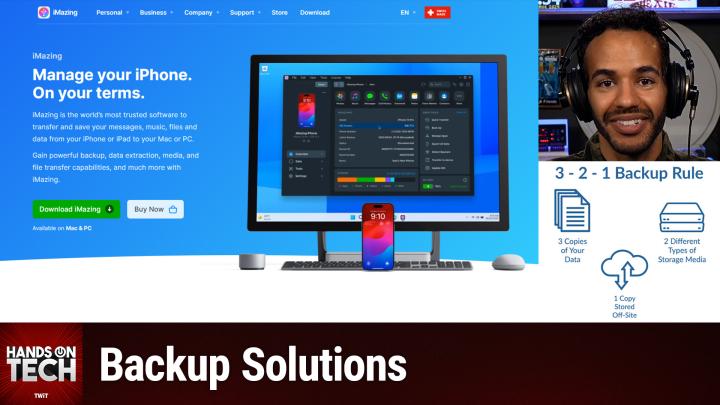Hands-On Tech 177 Transcript
Please be advised this transcript is AI-generated and may not be word for word. Time codes refer to the approximate times in the ad-supported version of the show.
0:00:00 - Mikah Sargent
Coming up on Hands-On Tech. I, Mikah Sargent, answer some of your emails about backup solutions and also tell you a little bit about how I keep my files backed up. Stay tuned. Hello and welcome to Hands-On Tech. I am Mikah Sargent, the host of HOT, and we have something we got to talk about. First and foremost, you're probably wondering what all is going on and the first thing I would say to you is hey, we've got a blog and you should go to our blog twit.tv/blog to get the full inside scoop. But I did want to quickly explain kind of the new way of things, which is that hands-on tech is essentially becoming a place for me to get to answer your questions, help you out with stuff and then also do reviews. It's my hands going on tech, whether it means figuring out what you are having an issue with and typing the right keys to make that happen, or telling you about some cool products that I think are worth checking out. So, with that understood, I of course want to, you know, take a moment to recognize the wonderful time that I had co-hosting Ask the Tech Guys with Leo Laporte. Great time, and I ask that you continue to send in your questions. As it stands, you can still send those to atg@twit.tv and we will also update that so you can send them to hot@twit.tv. But please continue to send in your questions. I think for now you can continue to send in your voicemails, but email is great because we get audio, we get video, we get text, and so I'd love to hear what you have in store. And really, I think another opportunity with this show is being able to take more time on specific topics and dig in and really understand, and I'm very excited to also invite on experts when the questions are about the home theater, perhaps we'll have one or two people you know who can cover that. It's an opportunity to really kind of get at the heart of the issue that you're experiencing and make sure we are getting that figured out.
So, as I promised in the tease of the show today, we're talking about backups, and it's an important thing. That people seem to forget is an important thing. It is something that needs to happen, but usually I've found that people don't end up making it happen until they experience a catastrophic loss of files when photos that are very important to them, when video that is very important to them when tax documents that are very important to them suddenly disappear because a is very important to them, when tax documents that are very important to them suddenly disappear because a hard drive crashes and fails yeah, that's whenever the backups kick in, but you out there listening don't have to be one of those people. You can get backing up now. So I'm going to answer some specific questions, kind of regarding backups that we've gotten in the ATG mailbox, but before we do that, I want to talk about my general backup solution and also some options that are available to people who maybe use other platforms. So, when it comes to me backing up my own Mac and iPhone and all of my devices, there are multiple places where my files go.
When it comes to on-site backup, I use Time Machine with my Mac, which is a tool that Apple provides as part of the macOS operating system that essentially does regular, routine backups of your device. It does monthly, weekly, daily snapshots and keeps those files and changes up to date so that you always have that information available. Time Machine is a very clever tool, and it's clever because it can just kind of run in the background and you don't have to do a lot of thinking about it, particularly if you are using it with a machine that, say, is always plugged in, is always sitting on your desk, is always ready to roll. And that is what I recommend, to the best of your ability Either use Time Machine as an addition to a Mac that sits on a desktop, not a laptop, or use Mac, use Mac OS's time machine with network attached storage. Apple has some great guides that talk about how you can use your time machine with different types of backup disks, including an external drive that you connect to your Mac. If that's all you have, then you can use that. Just keep in mind that you have to plug it in from time to time to make sure that it stays up to date. Network attached storage, which is great, as well as using a Mac itself as a time machine backup destination. So this is great for families.
If you have one Mac that has a huge hard drive, for example, plugged into it an external hard drive, and that's a huge hard drive, for example, plugged into it an external hard drive, and that's a Mac mini that sits on a desk right, you could have huge storage plugged into that. And then every Mac that's in the home, all of the laptops, all of the other, perhaps desktop devices can all use that Mac as that backup destination and make sure that it stays up to date. And again, as I mentioned, apple provides great guides for how to actually do that and set it up with your local machine. Now, outside of that, you can also, if you've got an old airport extreme base station or an airport time capsule the devices that Apple used to make then you can use those as backup destinations as well. So that is my primary means of backing up my Macs locally. I use my Mac Studio as the backup destination. My MacBook Air backs up to it, the Mac Studio itself backs up to it.
But, as we've talked about before, offsite backups are also important, meaning a place that is not your home. So if something happens to your home, you can still gain access to your files. And the tool I like to use for that is a tool called Backblaze. Backblaze is a backup and recovery tool that exists in the cloud and essentially what you do is you set it up on your machine, your Mac, and you get it rolling and then it just slowly but surely you actually have a choice over how much or how little it backs up over your network. It will move your files to the Backblaze cloud. Then, anytime you need them, you can go online to Backblaze and retrieve them there. If you have a catastrophic loss, then you can actually have them send you hard drives that have your information on them. There are loads of options when it comes to that, and what I like about Backblaze, too, is that it also provides what are called S3 compatible cloud storage options. Now, that's a big thing to mean that if you have something like network attached storage that you would also like to back up to the cloud, then Backblaze can come in to help you do that.
Now, along with those two options, which are regular routine backups of your files and the changes to your files, you may also want to just have a backup of your system, so that maybe you are a person who likes to experiment with different ways to mess around with your computer. You go into terminal a lot and you make changes there. Then you might want to kind of do versioning, where you keep a clean, unbothered version of mac os, for example, and it makes it so that you can launch it later. That is where tools like carbon copy cloner and also super duper from shirt pocket come into play. These tools will give you the ability to create play. These tools will give you the ability to create actual loadable, launchable, bootable backups of your hard drive, and so it's instead of just copying and keeping track of files and file changes, this is actually just keeping track of your system as a whole, and it gives you that ability to do so.
Now, for those of you on Windows, uh-huh, you may be wondering what you can do. Of course, windows provides some built-in backup solutions, and you should make use of those, but there are also third-party options, and the two that I wanted to mention because they seem to be the most reliable and the most used, or among the most used, are a tool from Acronis called Acronis True Image, and I do believe that Acronis has been a sponsor on the network before, so I want to point that out. But Acronis True Image is a backup and restoration tool that also does disk cloning. It also gives you the ability to back up locally to the cloud, or you can actually do both. So it is a one solution program that will allow you to do the things that, on the Mac, require both Time Machine and something like Backblaze to do so. Really cool that it's all built in and it looks like its current version of Acronis True Image, which used to be called Acronis Cyber Protect Home Office. I'm glad they changed it. Acronis True Image, is easy to remember, is about $50 a year.
The other tool that's very popular amongst our listeners is iDrive. Idrive will provide backups for home and work devices. It also has some options for being able to backup. If you have, say, a team like a small business that all need to do backup, it will do Google Workspaces backup, microsoft Office backup, and will also give you the ability to backup some of your devices that are, you know, your mobile phone, your iPad, and so they have what's called iDrive Mini for that. Now, when it comes to making the choice of what solution you take, I simply recommend the long-held belief that you have on-site backup and off-site backup. At the very least, you can choose to backup your photos independently to different places. You can choose to backup your files independently to different places. Icloud Drive has my files in it, for example. Dropbox also has many of my files in it Google Photos, amazon Photos they're in a lot of places, but my main solutions are those, and so having the two options of a local backup in this case Time Machine and a cloud backup in that case, Backblaze very, very important.
Now we are going to come back from the break in just a moment to answer some specific emails that we had about backup, and that's what I love about this, is that we have the opportunity to kind of do both. We can cover the broader topics and dig in specifically.
But I do want to take a moment here to tell you about BetterHelp, who's bringing you this episode of Hands-On Tech. So let me ask you a simple question what and this is, I think, it's important this question, because I think some of you might not even know the answer to this question, and that is telling. The question is what are your self-care non-negotiables? Maybe you never skip leg day. I can tell you I have skipped leg day a few times. I should focus on leg day. Or maybe it's therapy day.
When your schedule is packed with kids' activities, big work projects and more, it's easy to let your priorities slip. Can I admit something to you all? I did just reschedule my session with my therapist. I had to push it out a couple of weeks. So I feel like this ad is really talking to me specifically, even when we know what makes us happy, it can be hard to make time for it.
But when you feel like you have no time for yourself non-negotiables like therapy are more important than ever Okay, I get it. But when you feel like you have no time for yourself non-negotiables like therapy are more important than ever Okay, I get it. It's true. It's true. I have really benefited from therapy and that is why there's that little bit of guilt in me as I'm talking about this, because I feel guilty not having the therapy and having to push it back, because it really has made such a difference for me. And my therapy is online and it has worked wonders. It's been great.
And so you know, the opportunity to A find the right therapist and B be able to you know meet them in a place that you feel comfortable, I think is it can be. It can be life-changing. So if you're thinking of starting therapy, give better help a try. It's entirely online. It's designed to be convenient, to be flexible and suited to your schedule. You just fill out a brief questionnaire to get matched with a licensed therapist and switch therapists anytime, for no additional charge. That's huge. Never skip therapy day with better help. Visit betterhelp.com/atg today to get 10 off your first month. That's betterhelp.com/atg, and we thank better help for sponsoring this episode of Hands-On Tech.
All right, let's go to some specific questions. This first one is: Hi, love the show. I'm a happy member of Club Twit and have a question.
You recently have mentioned Backblaze and also SyncThing, both of which are great backup solutions. I remember, however, that on Security Now, steve Gibson also mentioned Sync. I looked and saw that it is still well regarded in reviews. I wondered whether you have had second thoughts regarding Sync or whether you just hadn't mentioned it, and the answer is we just hadn't mentioned it. It is absolutely an option. You can use it to do your backups, sync.com, secure cloud storage, file sharing solutions and also a collaboration platform. You know, a lot of times there are solutions out there that start out as backup solutions or they start out as one specific thing and over time they kind of add on different features to entice new users, and sometimes that can make me feel a little bit less likely to want to invest. So something like Backblaze that has been focused on just doing cloud backup for so long, is the solution that I like, because I feel like the focus is there, it's really driven. But sync.com, recommended by Steve Gibson, hey, I would say that's well worth checking out, because anything that has been recommended by Steve Gibson has certainly been something that I've found to be worth checking out.
All right, our next question says I am new to the Apple world and on Wednesday I had somebody leave me a voicemail who unfortunately died on Saturday On my iPhone. How do I save that voicemail as an audio file on my phone? It is very special to me and I would like to save it so I can transfer it to my normal backups and computer. Thank you, bryce. So, bryce, first and foremost I'm sorry for your loss, but I wanted to mention a couple of options here. You are able to, depending on your cellular carrier, if you have visual voicemail cellular carrier, if you have visual voicemail, you can use the share sheet button to be able to share that voicemail. But a quicker way is to swipe down from the right side of your screen on an iPhone and access Control Center. You turn on screen recording, which is one of the options in Control Center, and then you, after you turn on screen recording, play back that voicemail and then stop after the voicemail ends and that will capture the audio for you there. But that is kind of a rough and tumble solution.
My solution to this problem which is, frankly, a solution that is available for a lot of problems is a little piece of software called iMazing. You have heard Leo and I talk about this a lot, because iMazing is amazing. It does so much and it does so many of the things that we really need when it comes to our mobile devices. It is a tool that will allow you to pull all sorts of information off of your phone and have kind of high quality backups rather high quality files, high quality versions of the audio, for example on your phone. So if you're looking for a way to transfer that content off of your device and have it in as robust a quality as it can be, I recommend checking out iMazing. What's great about it is you can try it out for free. I wouldn't be surprised if you end up buying it. It is a great tool for not just pulling off those voicemails but also, as this episode would suggest, for backing up your devices. Yes, when it comes and we're going to get to another email in a moment where we're going to talk a little bit more about iMazing. But when it comes to actual backups on top of that file extraction option, imazing is the tool for that because it can do quite a bit All right.
So this next question says I have an iPhone 10 and it's a long past time to upgrade. My problem is that in the last upgrade, passwords and Bluetooth connections didn't transfer from the iCloud backup. Passwords are easy to reset, but the Bluetooth connections didn't transfer. My home theater automation alarm system and camera. Bluetooth connections are a pain to reestablish. Also, some of my games store content locally. It would be nice if the status of those transferred as well. Best regards from Phoenix. We're saying it's a dry heat Isn't much of a comfort at this time of the year. Good luck there in Phoenix. But yes, let's talk about this.
So the one thing that I recommend when it comes to backing up an iPhone and kind of transferring over an iPhone actually it's two things. At this point and this is for people who kind of don't want to get extra software the first thing that you wanna do is, instead of doing the iCloud backup, do the transfer option, where you put your iPhones near each other and then the transfer goes from one device to the other. When you do that transfer option. It uses Wi-Fi to actually kind of connect the devices together and give you the ability to transfer more information than you would otherwise get iCloud backups because you're backing up data to the cloud and, as you know, apple's pretty stingy on its cloud storage, its free cloud storage option. It's purposely made to not have a lot of information in it. In fact, much of what's in an iCloud backup is just references to things that the phone will later download. So all of your apps, your apps themselves, aren't in the iCloud backup in a whole and instead it's just a backup that says hey, this is this app, this is this app, go get them from the app store whenever the person sets up the new phone. So by doing that local transfer between devices, you're getting more information that way. The other option is to actually plug your phone into your computer and you can use iCloud for Windows or you can use just the finder in macOS and with those options you can do a full encrypted backup of your phone. If you do the full encrypted backup, it's very important that you do encrypted because that will make it so that Apple basically takes an image as it's called, a disk image of your phone and saves it to your computer, which you can then transfer to the new phone and launch it from there and have access to almost everything.
The only problem with that, and the problem that I ran into with that that led me to finding iMazing, was that my iPhone has quite a bit of storage space on it and given that it has quite a bit of storage space on it, I didn't have much storage space left on my Mac and Apple was not giving me a way to choose the place where it was doing these encrypted backups. So what did I have to do Every time? I had to take files off of my Mac, move them to an external hard drive to make room for my local encrypted backup and then be able to make the transfer over to the new phone. With iMazing, you get to choose where the iMazing software saves that encrypted backup of your phone. So suddenly I had access to my network-attached storage. I had access to an external drive. I could put it wherever I wanted to and save it out to that spot and then, of course, basically bring it over to my phone. So my recommendation for you is either do the phone to phone transfer, use Finder or iCloud for Windows. Or and I think this is again the best solution use iMazing, giving you the ability to basically copy over everything that comes from your phone.
Next question says I'm hoping you can provide some information on backing up a Mac to the cloud. My daughter is headed off to college this fall. She has a MacBook Air and we're looking for a simple cloud backup solution that has a versioning solution. Ideally it would be a client install that would monitor file changes and upload those changes to the cloud. It should have a simple interface to be able to restore different versions of file changes. She's not very computer literate, so easy and simple are key. I just want our college files backed up without interaction, with a simple interface, to restore if necessary.
Now, when it comes to this, there's some complication, because Backblaze would typically be my solution here. It is cloud backup and it also gives you the ability to do versioning. Time Machine would be, or rather, those are the reasons why, but the reason why not is because it's not simple. Time Machine would be my other suggestion, because it can do versioning, but it's local, it's not cloud-based, and so there's not a clean and easy solution to this. The only thing that I would suggest is that if your daughter is logged into her iCloud account, then if she's making her documents in pages in numbers in Keynote, those are going to be stored in the cloud by default and there will be versions of those files by default. If she's using Google's workspace tools, also loads and loads of versions of those files as they're stored in the cloud. If she's using Microsoft's suite of tools, make sure that there's the subscription that's necessary to have those versions, but then those also can be backed up to the cloud. So if it's just about kind of the specific files to make sure she has access to those, that's going to be your best solution. Otherwise, you may have to do a little training session on something like Backblaze to provide that information, or be okay with the idea that maybe in her dorm she has an external hard drive that she attaches regularly and the time machine backups are there to help with that.
And then the last email says my goal is to eventually get rid of all external cloud storage and just use my Synology NAS to do that. I need an easy way to back up the contents of iCloud Drive onto my NAS. Is there a way to do this? Thank you, easy way to back up the contents of icloud drive onto my nas. Is there a way to do this? Thank you for any help you can provide. Um, yes, there are multiple ways to back up the contents of your icloud drive to your network attached storage. The main way to do it is simply to take your files and move them over to your network attached storage. Now, if you are wanting an ongoing solution for this, then something like SyncThing would be a very helpful tool to use.
Leo talks a lot about SyncThing as a solution for kind of making sure that there's continuous file synchronization between two places. If you set it up on your computer and you set it up on your network attached storage, then every time your iCloud Drive files change, then it will be backed up there as well. I would also point out that Apple does make a guide that walks you through the process of doing some of these backups as well. So if you're trying to move your files from iCloud storage and put them elsewhere, you can do that, and I'm trying to find because I did do an episode of Hands-on Mac recently that talks all about doing these backups and being able to move those files on. So if you need kind of a more hands-on approach as opposed to this more general understanding, then you can check out that episode of Hands-on Mac and we'll find that and make sure it's included in the link in the show notes. But yes, overall, you are indeed able to take those iCloud Drive files which, even though they're in the cloud, they're also locally on your Mac and be able to make sure that they are backed up to something like your Synology network attached storage.
Well, if you can believe it, we have just reached the end of this, the first episode of Hands-On Tech in its new form, the merging of a show where you can ask for help and the show where you can check out cool gadgets and gizmos. It comes together right here every week on Hands on Tech. So thank you all for tuning in. If you want to get in touch, you can email us atg@twit.tv. hot@twit.tv: we'll narrow in on one option there and let us know what questions you have. But thank you so much for tuning in today and, uh, we'll be back very soon for another episode. Bye-bye.