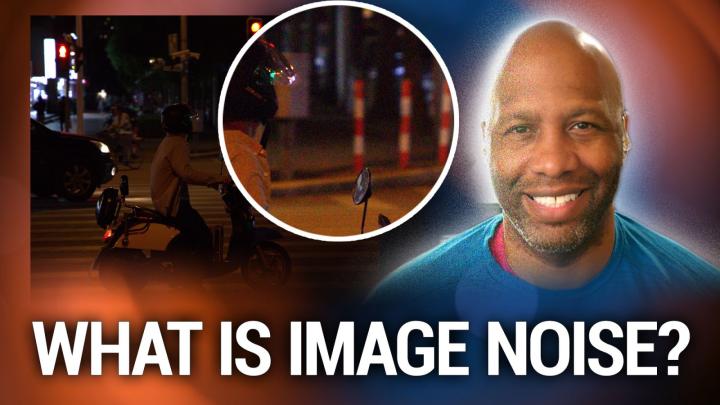Hands-On Photography Episode 126 Transcript
Please be advised this transcript is AI-generated and may not be word for word. Time codes refer to the approximate times in the ad-supported version of the show.
Ant Pruitt (00:00):
Today, your Hands-On Photography. We're gonna take a look at noisy photos. What exactly is image noise? How is it created and what can you do to fix it in your post-processing? And I got an image that was sent to me that, you know what, it's quite fascinating. You know, he says it's a noisy image, but is it in noisy image?
Ant Pruitt (00:23):
Y'all stay tuned and find out
Leo Laporte (00:25):
<Laugh>
... (00:26):
This is TWiT.
Leo Laporte (00:28):
Listeners of this program. Get an ad free version. If they're members of club TWiT $7 a month gives you ad free versions of all of our shows plus membership in the club, TWiT discord, a clubhouse for TWiT listeners, and finally the TWiT plus feed with shows like Stacy's book club, the untitled Lenox show, the GIZ fizz, and more go to TWiT TV slash Club TWiT. And thanks for your support.
Ant Pruitt (01:02):
Hey, what's going on everybody. I'm Ant Pruitt. This is Hands-On Photography here on TWiT TV. I hope y'all are doing well. I am unbelievable as always. I love sitting down with you find folks each and every Thursday to share different tips and tricks that are gonna help make you a better photographer as well as a better post processor. And this week, I actually get the chance to share some feedback that comes from you, Deloy and awesome Hands-On Photography, listener and viewer. But before we get into that, I want to say hello and welcome to everybody. That's catching the show for the very first time. Hello and welcome. Now, since you're here, go ahead and subscribe in your favorite podcast app. You know, if you go to our website, TWiT.tv/hop Slash TWiT.tv/ho P you'll see that we're available on a lot of the podcast platforms, pretty much all of them, quite frankly.
Ant Pruitt (01:56):
So you can go to apple podcast and subscribe or subscribe on Spotify, or you can go to our YouTube channel. Yes. Go to our YouTube channel, subscribe there, whatever you do once you subscribe, go ahead and leave a, like a rating, a comment, a star rating, all of that algorithmic magical stuff. That's gonna help push this show up in the search results. So more people can discover this show and help grow the is on photography community. I really appreciate you all doing all of that. So thank you for subscribing. Thank you for sharing. Okay. With that preamble outta the way. Let's go ahead and get started on this week's episode. All right. So I got an email from a loyal listener and I wanted to share, because first they gave me consent to said image number one. And number two, I think it would be a nice teachable moment to not only help out the Hands-On Photography listener that sent it in, but everybody else that's been watching and listening to the show.
Ant Pruitt (02:56):
So without a further to do, let's go ahead and pull up that dare feedback and boom, here we go. The email reads hi, an and hop crew. So a few years back, I was taking photos from my daughter's school's soccer team and feel free to share the photo in the photo. You'll see what looks like noise, but those, so I actually bugs welcome to Texas y'all and because the sun was hitting them, they showed up in the photos. Is this the kind of thing, what D noise is in Photoshop or Lightroom? I was very surprised when I saw them in the photos. Anyhow, thanks. And that comes from David Benedict. I believe Mr. Benedict has written in before, or even shared some images in the past. So yeah. Shout out to you for being a loyal listener and contributor to the show. So thank you very much now, anyway, the image that he sent in is a pretty cool shot.
Ant Pruitt (03:54):
I'm gonna share, share it here momentarily, but let's talk about image noise before we get to that. So image noise is basically when you get your photograph and you look at it and it's really, really grainy really, really grainy. When you look at the final image and typically you're gonna see image noise. When you're trying to shoot in a low light scenario, you're hardly ever gonna see image noise in a well lit scene, bright daylight. What have you, you're just not gonna see it because a lot of times the image noise comes from the cranked up ISO. Now, if you go all the way back to episode two or three, one of those episodes where we talked about the exposure triangle, and if you look at ISO, the ISO is basically your camera's sensitivity to light. And when you have a low ISO numbers, because you're not necessarily needing your sensor to be really, really sensitive to light because you have plenty of light, but if it's dark outside, you tend to crank that ISO up in particular, somewhere around F 1600 or higher, once you get to out did I say F ISO 1600 or higher, but in particular, once you get to about say ISO 3,200 things, start to get a little bit tricky because noise starts to come in, especially if you're using a shutter speed that is really, really slow.
Ant Pruitt (05:20):
So you have to have a shut speed. That's much faster. Cause the longer that shutter is open, you're going to be able to bring in more light and that's gonna bring in more heat and that heat's gonna create more noise on that image sensor. It it's, it's a lot of stuff to consider, but sometimes you, you can't help it. Sometimes you have to shoot at our higher ISO I so, you know, for example, I have some images that I'll share momentarily where I shot them at night, it's like street photography and I had to crank it up to ISO 6,400. And there's gonna be some nos they're regardless of how still it I was, because it's just the nature of that particular camera, not granted ISO on cameras. Today's cameras today is just much better. You see a lot of these cam can camera manufacturers touting really, really high eye.
Ant Pruitt (06:16):
So numbers, you know, like up into the 200 thousands and things like that. First off, don't be shooting that high in ISO don't there's <laugh> there's no need for that. If you gotta shoot something that high, just go grab some lights, okay. Find some lights. I don't care what you do. Find some light that's just not necessary. But what they're saying is basically because they have that ISO rating that high, the typical ISOs that most people would use somewhere between ISO 100 up to ISO 6,400 is going to be really, really usable. And you're not gonna have to deal with so much image noise. That's basically all they're saying, okay, now let's get to Mr. Benedict's image here. His image was shot in the broad daylight. So what he's dealing with it sorta looks like noise, but it's not noise. And I appreciate him sending this in because you know, if you look at it, you could think, well, maybe I could attack this in post processing as its noise, but we're going to, we're gonna see what happens when you do that.
Ant Pruitt (07:22):
So what I'm gonna do is hop on over to my screen and take a look at the image here. He sent it to me via flicker. So Mr. Victor, if you can put up the flicker page right now and show, show his image, you know, he shot it with like a neon D 5,000, that 170 millimeter focal length, ISO 400. And that way people can see his flicker profile there and go out there and just follow him on flicker and heck follow me too. I'm on flicker. So yeah, but anyway, let's go ahead and show his image here. So now I am inside of affinity photo, and this is the image that any sent. So with, we talked about affinity photo, a couple episodes back getting started with it. And I went into the developed persona. So I can work on this.
Ant Pruitt (08:11):
And again, you have all of these different tools and options over here on the right hand side. And one of them is this details tab and it, inside of this details tab, you get noise reduction. But before you get into tab, just look at the image. If we look at these speckles and stuff going on in the background, that's the, the, the Texas insects that he was talking about. But when you look at it from this perspective, you know, sort of backed away, it does look like image, grain. It does look like noise really, really big noise, but it's, it's definitely not noise so I could see why he wanted to attack it as such. So let's see what happens when you start to work on it as if it's image noise, I'm gonna zoom in on it just a little bit, click on this noise reduction tab and just start to move this here, Luminant slider.
Ant Pruitt (09:02):
And as I do that, what you should see is the image will start to smooth out and start to take that grain and, and, and noise of the image and just sort of flatten out to where everything sort of blends together a lot better. So it doesn't look like jagged edges of noise, all across the image. And when I did that, you will see that that affects the whole image, not just the noise, but it affects the children right here on the screen. Their skin is, is starting to be affected. Okay. So, so let me give you a little little before and after. So I'm gonna take it all the way back. All right. So look at her skin. You can see there's a couple splotches right here from the insects and their little shadows passing through the sunlight there. And as I move this Lumin slider up to reduce the noise, it blends in a little bit.
Ant Pruitt (09:53):
So it's not a lot of like supply. She looking spots on her, on her skin, but the overall quality of the image softened up, you lose a lot of detail when you start to get into noise reduction. So there's a bit of a push and a pull when it comes to doing no reduction because you have to balance, okay, I need to smooth this area out, but I need to make sure I retain details in the shirt, retain details in the hair and things of that nature. So you have a lot of different sliders to help give you that push and pull balance if you will, when it comes to doing your noise reduction. So you can play around with these different sliders to see what's gonna work best for your image. So that's one thing to look at, you know, but let's take a look at what noise really looks like in an image, cuz these are a couple images that I shot.
Ant Pruitt (10:42):
Like this is one that I shot a couple years ago, had Adobe max of <inaudible> a lot. And my man, Mr. Jason Levine, and inside of that theater is dark and they have the spotlights right on the stage. And sometimes I miss <laugh> sometimes I miss on my SEDS and I think I missed on this one because it's got some, some noise on it. When you look at it, look right here at his face. You see the noise right there in the background, the noise right here on his face. Now granted, there may also be a little bit of chromatic aberration, but that's other story to deal with. So let's do a little bit of noise reduction on it. I'm gonna turn this little bots off and you can see how it's all really blocky right here in the background and look at his face. There's just little red splotches and just doesn't look good. So let's turn it on and start to adjust it and push it up a little bit more.
Ant Pruitt (11:42):
And yeah, we clearly got rid of the noise. It definitely looks better, but does the overall image look better? Look at his hair. His hair has softened up and it's just not as pleasing to the eye, so, okay. So we'll take a look at another image here. This was shot outside in the dark legit, low light scenarios. And I remember shooting this at ISO 6,400. And if you zoom in on it, this is in Shanghai, China, very, very cool city in China. And just look at all of this red, this chromatic high and noise. And it's just a speckled mess all over this image, you know, and that's zoomed in of course. So it's gonna look a lot bigger and if I zoom out, I'm mean to rotate it. If I zoom out a little bit, you can still see it. So again, turn on that noise reduction.
Ant Pruitt (12:29):
Let's see what happens, make some liner adjustments. And that looks a lot better now, but this is all using affinity photo on its noise reduction options inside of the developed persona. There's a couple other tools out there. Of course you have light room, you have Photoshop and capture one and everybody's going to do their noise reduction a little bit differently. I enjoy working more so on the Photoshop side of things because there's a couple different tools in particularly a tool that can help out Mr. Benedict's shot. So let me see if I can switch this over. Okay. So here's Photoshop and this is Mr. Benedict's image. And I, again, it's pretty fascinating image being in the sunlight and, and you seeing all of that grain in the background and you're gonna think it's noise, but it's not. So I brought it into Photoshop and what I, the first thing I did was went ahead and duplicate the layer so I can work non-destructively.
Ant Pruitt (13:30):
So I'm gonna work on over here on the right hand side, this top layer far as handling the noise reduction and inside a Photoshop, you get a couple different tools. You have, you know, this filter option, it's got filter noise and noise reduction, and you also have this, this little feature called dust and scratches. Okay. But before I do that, I like to just make this a smart object, which allows me to really go back and forth in working with the different filters inside a Photoshop. So let's go back and just go ahead and say right, click on the layer and then do convert to smart object Like that. And it's gonna think, and it has done just that. Okay. So now I can go over to the filter menu and select noise and then I'll select reduced noise, like so, Okay. And now reduce noises up and it looks like it already has some adjustments made on it. So let's pull the adjustments back just for the heck of it. And you get a preview here and the preview looks okay, even with just a slight adjustment. So I'm gonna pull it up a little bit more
Ant Pruitt (14:54):
And then I'm gonna also select to pull up the preserved details just to see what happens. Okay. And then we'll hit. Okay. And it's gonna think, and as we look at it, it does look a little bit better. Not too much better, but it a little bit better. We still can see a little bit of bloting is showing up right here on this young lady's face there. So if I want, because I made this a smart object, I can go back into this filter and continue to make adjustments. So let's push this up on the strength side to say maybe six, just to see what happens And then we'll click. Okay. Photoshop's gonna think
Ant Pruitt (15:38):
And let us know how it looks and yeah, that's getting better. Okay. But we still have all of this stuff that's just floating around. So why not just try to add this other filter, go to noise, dust and scratches. This is something you would typically use in product photography. But I found that it works really well in this scenario because those little bugs, they look like dust. So if I were to reset this all the way back to, you know, the minimal settings you can see in the preview, the little speckles of bug are right there. So I'm gonna push the threshold up just ever so slightly. And then I'm gonna adjust the radius. And as I adjust that radius, it gets really, really crazy. Right. So that's way too much. So let's go back somewhere along. Let's try five,
Ant Pruitt (16:36):
Three. Yeah. So that's a little bit better and it's not screwing up the image too terribly much. Okay. All right. And then there's another thing you can do is you can play around with these options here inside of the layers, because you just added these filters and there's smart. You can drag and drop and see how it looks stacked on, in a reverse order. Sometimes that does make a difference because of how the filters are applied. And it does look like that reduced noise being on the top layer. There does make a difference. So I'm gonna zoom out a little bit here on the image. Let's see, zoom out, Come on, zoom out. <Laugh> Photoshop is just being slow today. All right. I can always just hit this hand tool like that there. All right. So now I'm going to turn off the top layer so we can get a bit of a before and after. So this is the before,
Ant Pruitt (17:38):
And then this is the after and it may be hard for you to see on the video. But what I noticed is if you look right here, you tell there's some detail lost, but overall those bugs are, are pretty much gone away. And that's just from doing some really minimal adjustments. So that's back to before you can see there's detail coming back into the shirt and you can see all these little bugs showing up here, and then I'm gonna turn layer back on that shows our adjustments and those bugs are starting to fade away and be reduced in the image. Now with that said, sir, you can do some selective adjustments regarding this particular image. If it comes down to it you can do a layer mask and just, you know, put these adjustments on, do a layer mask and just mask out the, your subject so they can pop through and still have more detail on them while the nos reduction and dust collection stuff, dust work is actually being worked on on the other side of that layer mask.
Ant Pruitt (18:49):
So come up on different things that you can do. And you know, you can consider that it's gonna be a little bit more work, but heck it just may be worth it. We've talked about using layer masks in the past on the show. I wanna say all the way back, like in the early, early episodes, like episode 16 or something like that. Mr. Victor, and I, we had a lot of fun in the studio doing that show. So go back and check that out. If you have some questions about using layer mask Ette, Mr. Victor has already got it up on the screen, showing it to you right now. So perfect. Cuz he's just good like that. <Laugh> all right. Well, that's gonna do it for this week's episode. I hope that was helpful for you all, you know, because again, you need to understand in what noise is before you figure out how to handle noise in your post processing and his image.
Ant Pruitt (19:38):
It definitely looks like noise, but it was not noise. It's totally, totally different. He he's, he's not really creating noise in that particular scenario, but I really do appreciate him sending this in because I thought this was a fun on project to work on. Hey, if you wanna be like Mr. David Benedict and send in your images and, and have image critiques or questions or comments, send an email to hop TWiT TV again, that email address is hop TWiT TV. I answer them as soon as I can at some point <laugh> I love hearing from, and if you would want me to share an image of yours on the show, if I can, I will. And I will only do so if I have your written consent. Okay. So be sure to mention that in your email. Hey, give me a follow up on social media.
Ant Pruitt (20:26):
I'm trying to boost my Instagram followers. So go follow me over there. I am Ant underscore Pruitt on, on Instagram. Hey, thanks to my man, Mr. Victor, for all of his work and support <laugh> on this show. Always making me look and sound good. My man, and thank you to you. You loyal Hands-On Photography, listeners and viewers. Please continue to share the show with other folks. Please continue to reach out to me via email and the socials. And we're just gonna keep doing this each and every Thursday. All right, folks, I'm going to get outta here now safely. Create the dominate and I'll catch you next time. Y'all take care.
Rod Pyle (21:05):
Hey, I'm Rod Pyle editor of Ad Astra magazine and each week I'm joined by Tariq Malik the editor in chief over at Space.com in our new this in space podcast, every Friday TARC. And I take a deep dive into the stories that define the new space age what's NASA up to when will Americans, once again set foot on the moon. And how about those samples from the perseverance Rover? When are those coming home? What the heck has Elon must have done now, in addition to all the latest and greatest and space exploration will take an occasional look at bits of space flight history that you probably never heard of and all with an eye towards having a good time along the way. Check us out in your favorite podcast. Catcher.