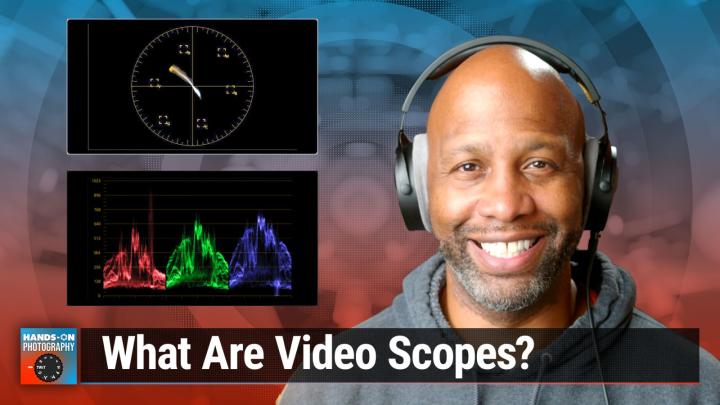Hands-On Photography 149 Transcripts
Ant Pruitt (00:00):
Today, your Hands-On Photography. We're in the world of video editing, and there's a particular set of tools that I really enjoy using, and pretty much I lean on them and I think they're gonna help you out in your video editing process. So stay tuned.
Announcer (00:17):
Podcasts you love from people you trust. This is TWiT.
Ant Pruitt (00:24):
This episode of Hands-On Photography is brought to you by Melissa. Make sure your customer contact date is up to date. Try Melissa's APIs in the developer portal. It's easy to log on, sign up and start playing in the API Sandbox 24 7. Get started today with 1000 records clean for free at melissa.com/twit.
Ant Pruitt (00:54):
Hey, what's handing everybody? I'm Ant Pruitt, and this is HandsOn Photography here on TWiT. I hope y'all are doing well on Unbelievable, as always, another fine Thursday where I get to sit down and help share different tips and tricks that are gonna help make you a better photographer and a better post processor. And hey, maybe even a better video shooter. Ha that's what we're getting into today. Yeah, today we're going to dive into the world of video editing. Again, you know, we've been talking about it in several episodes over the last couple of months, just sort of sprinkling in video editing tips and ideas and thoughts. And today I'm gonna focus more on a particular tool that I rely on quite heavily. And quite honestly, it has definitely saved my butt a couple times too on some jobs where I could have really, really made some mistakes had I not checked my particular tools here for today.
Ant Pruitt (01:48):
What's that tool? The tool is scopes, Yeah, scopes inside of your video editor of choice. Now granted, today we're gonna talk about scopes and I'm going to use one app in particular. Yes, I am an authorized Adobe affiliate and I still use Premier Pro, but yes, I also like to use the Venture Resolve. And quite frankly, I like the scope since How To Da Venture Resolve Better for demonstration purposes. So we're going to be using Davin Resolve to talk about the use of scopes and why you need them. So you can actually get DaVinci resolved for free. So that's another benefit too. So just go to the Black Magic website, black magic design.com, I believe, and you can download the free version of DaVinci Resolve and still follow along and, and check out all of the stuff that I'm gonna share with you today.
Ant Pruitt (02:41):
All right, so let's go ahead and just dive right on in. I'm going to switch my screen here. Let's see if I can do this the right way. Mr. Victor survey says, probably no. Yes, I did it right, <laugh>. All right, so scopes, if you, you think back to, I think it was episode 13 of Hands-On Photography. I talked about a histogram, and a histogram in photography is pretty much a scope for doing your photo editing and understanding the actual exposure of the photograph at hand inside of said photo editor, whether it be Lightroom, whether it be Snapseed, Photoshop, Affinity photo, whatever. The histogram in there is a very, very useful tool and can help you with understanding where things are a little bit too bright in the highlights or too dark in the, in the blacks and shadows and things of that nature.
Ant Pruitt (03:36):
And the same thing applies for the world of video. You need some type of tool to help you understand what's going on with your exposure, what's going on with the, the saturation and the, the, the color balance and so forth, White balance and so forth. And inside of the Venture Resolve and most video editors, you have a a group of different scopes and I'm gonna walk you through the four scopes that are here inside of the Venture Resolve, even though I only use three of them for the most part. But let's take a look at these here, scopes on the screen. All right, so right now, actually I can do this even bigger. So I'm just gonna take this down from the four bots layout and I'm just gonna change it over into the single box once I dive into 'em individually.
Ant Pruitt (04:23):
But if we start from left to right at the top, this first one is called a wave form. And there's a couple different views of the wave form. The wave form can be used. It's mostly used for exposure and, and understanding luminosity of your scene. I don't particularly do it that way for my use. But yeah, it's there for some other purposes. I get into that momentarily. Next, on the right in the upper right corner is the vector scope. And this is another one that helps you understand saturation as well as color tone where things are shifting for different hues. This is a circle here and it has a lot of different values around these little squares here to tell you where your image is lying on a, on the color hue. Far as like your grade goes, like right here would be more towards the, the red side of things in the Hughes.
Ant Pruitt (05:20):
And down here is the cyan side. And it's, and it, when we zoom in a little bit closer, you'll see some of the details next. On the bottom left you have the RGB parade. And RGB is just as it is, red, green, blue, the different channels inside of your image or your frame before your video. And it's showing the level of the color intensity on those particular channels. And next is the, on the last one, the bottom right that is the histogram. This is one that I hardly ever use inside of, of video editing and because it doesn't really make sense to me the way the other ones do for video. But again, it's still going to give you all of your three channels, your, your red, green, and blue, and help you understand why everything is, is hitting inside of your frame for your particular video.
Ant Pruitt (06:15):
So inside of dementia Resolve here, I have a couple different clips that we can walk through to sort of take a look at those different scopes and how it relates to the footage here on the screen. I got three different clips here. There's this clip of this gentleman here at a desk, then there's this clip of some snow and someone on this snow. And then there's this clip of this little girl out on the beach out in the bright sun. So let's start with this one here. This is, this one is, and all of these are, are are clips that I've gotten from a stock service that I pay for. So they're, they're royalty free and I don't have to worry about getting in trouble with YouTube takedowns and things like that. Okay. It's just stock footage. But this one here, I I, I've grabbed this one because it is a well shot image number one.
Ant Pruitt (07:02):
The colors on it looks great. It's got dark, so it's got, you know, decent dynamic range. It's got some dark spots, It's got some nice bright highlight spots and it's just, just really well balanced or is it? So as I open up my scopes here, so let's take a look at this wave form. All right, so remember I said that the wave form is particularly used more so for measuring luminosity of your scene. Luminosity is how bright things are. And when you look at this, this wave form, let me pop it up now, so I'll make it a little bit bigger and we'll just say wave form like that, slide over. So when you're looking at the wave form on the screen, a lot of people will tend to think that that the way it's laid out, that's basically representing every particular point on the frame.
Ant Pruitt (07:54):
For example, one would assume that the left of this frame is, is everything that's on the left of the of the wave form. And it's more so of understanding it's a, it is sort of generalized if you will. So, and when you look at it a little bit closer, like for example, you take a look at this light source right here, you can see that it's right there on the wave form. And again, it's very generalized, okay? So you can't necessarily don't always assume that it's, that's the light cuz it's not always the case. Sometimes it's just, it's, it's always based on luminosity. And this is a really, really hot spot of this particular area of the frame. Now how, how does this make sense from a reading at standpoint, You know, what do these values mean down here towards the bottom there's zero.
Ant Pruitt (08:49):
This is what, what is for absolute black. And then when you get to the top, this 10 23 is for absolute white, the really, really bright stuff in there. Okay? So I'm looking at this and I'm thinking, man, this thing is really, really close to having the shadows crushed and having the blacks crushed. And when you look at the image, you can see that, you know, it's pretty dark around here. And sometimes that is a creative taste of the person that shot the footage. Sometimes it's a mistake because sometimes you would like to see some of that detail there in the shadows. And another good thing about using the DA venture resolve scopes is I can put this little qualifier over the screen on in the frame and you'll notice there's a little circles bouncing around on the scopes that's showing where I'm pointing.
Ant Pruitt (09:39):
Okay? So again, if I point to this little lamp up here, the little circles come up to the top of the wave form there. All right. But anyway, getting back to these shadows here again, this dark corner down here, it looks like the shadows are crushed. And as a colorist or or or editor, I could look at this and say, you know what? I need to bring those shadows up cuz I'm looking at this, this wave farm that's telling me my shadows are crushed. And you can just very easily go to your offset tool or your curves tool or what have you, and raise those values to where you see fit. Now if I raise 'em too high, you notice this sort of starts to wash out a little bit, you lose a little bit of contrast. So again, just watch your scopes, watch your image, but I promise you trust those scopes before you trust your eyes.
Ant Pruitt (10:27):
Okay, so I'm gonna pull it back down. Not quite to zero, but I like it right about there cuz that still gives it plenty of contrast and it still has a really good color. Okay, so speaking of color, there's another graph to take a look at and that's the vectorscope. So I'm just gonna click on this little dropdown box here and select vectorscope. And we get a whole different graph now. And this is a circle. And again, as you look at it, you'll see these values around these symbols around these squares. There's an m there for magenta and it's B for blue, C for cen, G for green, Y for yellow. And then there's the R for red. And then there's this line right here. This line is what's called a skin tone indicator. And this is just used as a reference. Okay? So basically if you were to do a, a, a selection of skin in your frame here, it should show up right there along that line, somewhere within that, within that line.
Ant Pruitt (11:30):
So let me just put my pointer right here on this forehead. And yes, it's capturing right along that line and even down to the spots where it's not as bright, doesn't have the same luminosity levels, it's still riding along those lines even in the darker areas of its skin. And the beauty of this is this works also for people that are not black. You know, you're a white person, what have you. Because it, it's, it's, it's, it's, it's really cool with science because he says, you know, there's blood up under the skin so it's gonna read, it blows my mind. I don't know how it does it, but it works. So black person, white person, what have you when you're qualifying skin, you know, and you know how I feel about skin tones in our art <laugh>. Make sure that it tries to follow along that that line.
Ant Pruitt (12:18):
It doesn't necessarily have to be right on top of it, but it's a good guy to know that you're in the right spot for skin tones. And then if you notice there's a bit of a cloud right here in the middle of it, if you look at the very center of the vectorscope that's saying that you have spot on white balance, your colors are, if everything is sort of hidden right towards the middle, you have damn near perfect white balance and that's good. And then as you start to get into other huge showing up, this is telling me I have a little more red Hughes, more orange hu showing up in my image. Why look at his shirt, Look at this little tool back here in the background. There's plenty of it there. And then there's an overall bit of a warm hue to this anyway.
Ant Pruitt (13:03):
So if I were to take my offset, so let's watch what happens if I take my offset and say, you know, I want to introduce more orange in warmth into this particular scene. And you'll notice that that cloud is gonna move more towards that red square here in the vectorscope. Like so, okay, now granted, looking at that frame, that doesn't look good to me. That may be some type of stylized look someone else may take. I don't recommend that, but you know, you can do that if you want. Another thing to consider says, alright, alright, I want to take it towards the red hue, but I wanna dial it back just a touch. As you notice, the closer you get to these squares, the more saturated the image comes based on that particular hue in that square. Okay? So I'm more towards the red square so that the screen has a bit of a red saturation to it.
Ant Pruitt (13:59):
If I were to dial that red back or just hit saturation down here at the bottom and just tick the global saturation down, what should happen is that cloud in the vectorscope is gonna shrink down. Okay? So everything is shrinking down now, and if I take it all the way down, it should go more towards the center and get us more to a black and white image. Because remember, the center is balanced black and white, beautiful stuff. Okay? So I'm just gonna reset that now, get everything back to normal. There we go. All right, So that's where it was to begin with, but that's the vector scope. That is a tool that I use very often in the color grading process for un for, for getting saturation just right, because some videos are, they're either not saturated enough or too saturated. And this tool will help you see where your sat saturation levels are, as well as keep you on the right right path for making sure your skin tones are squared away.
Ant Pruitt (15:03):
It's not necessarily dealing with luminosity and clipping of highlights or crushing of shadows, but this is still a fine detail is just mm, just make things look so much better when you pay attention to those scopes. Now there's some other scopes that we're gonna look at, but I wanna take a few moments to think this week's fine. Sponsor the folks over at Melissa. All right, look, so Melissa is the leading provider of global data quality and address management solutions. Poor data quality can cost organizations an average of 15 million a year. Look, don't waste your mo don't, don't waste your marketing dollars. People. Be sure to manage your budgets effectively. Be smart about this. The longer poor quality data stays in your system, the more losses you could accumulate to ensure your business is successful. Your customer information needs to be accurate and have high quality data that's gonna save you time and money.
Ant Pruitt (16:01):
There's another side to accurate data. Customer service. If you address someone with the wrong name or verify the wrong address. When dealing with an already angry, frustrated customer boy, things are gonna get really, really awkward <laugh>. So you really gotta make sure your data's up to date. Melissa recently partnered with ID p to launch Melissa's ID for seamless contact verification in real time. Melissa ID is a unique, fully customizable out of the box SAS solution using a multilayered approach that includes biometrics, facial matching liveness testing address verification, document checks, and automated identity verification backed by Melissa's 37 years, well actually it's more than 37 years in the address, standardization, correction, and verification. This new app offers coverage for over 6,000 identification documents across 200 countries and jurisdictions. Melissa idea's idea for all types of businesses charged with reducing cost, associated with customer acquisitions, operations, fulfillment and fraud.
Ant Pruitt (17:12):
With Melissa, you reduce risk, ensure compliance, and keep customers happy. Protect your data from decay with 2.1 billion clean validated records. Ensure compliance in areas is anti-money laundering politically exposed persons in bank secrecy acts score in target customers with detailed demographic and firmographic data depends complete customer records, bad missing names, addresses, phone numbers and email addresses. And it also undergoes independent security audits as Melissa is. So two, HIPAA and GDP are compliant. Now look, duplicate information also hurts your bottom line. You really don't want multiple records of the same customer in there. Look, Melissa's data quality suite will help eliminate clutter, duplicates, increasing the accuracy of your database, reducing postage and mellish mailing costs. Melissa has batch address cleansing process, an entire address list for accuracy and completeness. Identity verification is also available. Reduce risk, ensure compliance, and keep customers happy. Geo code and enrichments is also available.
Ant Pruitt (18:24):
Convert addresses into latitude and longitude coordinates. Boy, that's handy. Email verifications, yes, email verification because we know everybody screws up their email address when they're logging in to something. Remove up to 95% of bad email addresses from your databases. Look UPS app on iOS and Google. This is, this is a way to search addresses verify social security numbers, access detailed property data and more right at your fingertips on your mobile device. That is pretty do com. Cool. All right, so make sure your customer contact data is up to date. Trim list's, APIs in the developer portal. It's easy to log on, sign up and start playing in the API sandbox 24 7. Get started today with 1000 records, clean for free at melissa.com/TWiT. That's melissa.com/TWiT. And folks, I appreciate Melissa, for all of their support of my show. Hands-On Photography. Okay, so we're back.
Ant Pruitt (19:30):
And again, we've been talking about scopes and how to use them inside of your video editing processes. We've taken a look at the wave form, we've taken a look at the vectorscope, and now we're gonna just, I'm gonna pull up some more footage and play around with one more scope and give you some other scenarios to consider. So let me switch back to my screen here. Let's see, hit that button. Is that it? Yep. There we go. All right, so I'm going to close this window down for a second. Hop on over to this image and I'm gonna go into the R GB parade. So I'm gonna click parade, pop that up and make that a lot bigger. All right, so again, this one, I, I use this tool probably more than any of any of the other scopes. If I were to rank the scopes, I would rank Rrgb parade number one, vector scope number two, and wave form number three.
Ant Pruitt (20:29):
And again, I don't even use the histogram over here. I, it just doesn't make any sense for me. But yeah, this one here, this scene, I, I wanted to to show it to you because it's quite a challenging scene to shoot number one with the, with your camera, whether it's photo or video because it's snow, you're out, out in this mountain cap with snow and, and man, it, the bright white of the snow can really rick havoc on trying to get your exposure, right? And then you have to consider the color cast and things like that. So I wanted to play with this bit of spot, spot stock footage, if I could say the words right? I wanted to play with this bit of stock footage and just show you how I would use the wave form RGB parade inside of this one here.
Ant Pruitt (21:12):
So right now, if we look at the top of the RGB parade, there's these, this value of 10 23, that's the max value. And you notice that there's these little lines across the top. Those are, are, are indications of those signals being clipped. And you don't want clipped signals whether it be at the top or whether it be at the bottom of the, of the graph. The bottom is when they're called, they're crushed. You don't want that. You want to clean signal coming in for all of your channels. So the very first thing I'm gonna do is just bring everything down into a normal range. And there's an easy way to do that inside of the offset here is just drag everything down like that. Okay? So I've gotten it away from that 10 23 line, you know, but it's still a little bit of clipping going on in the red.
Ant Pruitt (22:02):
I'll get into that in another episode. The next thing to consider is if I'm looking at this image, okay, it's, it looks a little bit on the magenta and purple side, even though I know that snow, and yes, this is, it looks like it could potentially be the golden hour, so that's gonna affect some things. But what if the, the client that you're working with sees this image and they say, You know what? We need this to be white. So that's telling me, okay, this, I need some sort of balance in here. So I can tell it's out of balance just from yes, eyeball on it in this particular instance, but sometimes you're not gonna be able to see it. What you need to do is take a look at your scopes and if you look over here at the scopes, the tops of these values, they're not quite balanced out.
Ant Pruitt (22:49):
They're pretty close, but they're not quite balanced out. And then even down here at the bottom here in the shadow area, you can see that they're still not quite balanced out. There's a little bit more pushed up in the red channel versus in the blue channel. So the blue channel being pushed more down in the shadow area. You'll notice down here in the shadow area of the image, it's got a bit of a blue hue. So you can fix that inside of the, the venture resolve. We've talked about this before. You have the lift gamma and gain. I have to move, let me move myself off of the screen here for a second. We'll just push myself up there. There we go. We have this lift, the gamma and the gain here. And essentially in layman's terms, think of lift as the shadows. Think of gamma as the midtones.
Ant Pruitt (23:36):
Think of gain as your highlight area. That third section of this spectrum here. And when you look at the graph here, think of the first third, the lower third, your shadows, the middle third is the midtones or gamma in the upper third is the highlights or the game. Okay? So let's get some of this blue out of here and try to get this a little bit more balance. So I can take this little circle here and just push it closer towards the red here on the lift and see what happens. And you notice, hmm, I'm bringing in more red. So that's really, really pushing the red up and making that blue hue come in. So let's pull it back the opposite direction and you'll notice we start to get closer to a balance there in the shadows like that. And then if I want, I can just go into the individual channels like this instead of using that little slider and just dial it that way.
Ant Pruitt (24:38):
So right now I'm adjusting the green and now it's looking a lot more balance there in the shadows. And already I'm seeing that this doesn't look as blue with my eyes and if I look at my scopes, it's definitely not as blue there. So let's see if I could take this shadow data down like that or maybe just right about here. Yeah, so that looks fine. Next thing to consider is the, the highlight area. This is the highlights look pretty balanced here at the top. And again, it is fairly close, but I just still see a little bit more of that magenta hue coming in there. So let's go ahead and I can just do this from a global standpoint to start and see if that really helps it out. It most of the time it does if you're gentle with the sliders here. So I'm gonna grab the offset. The offset is the global view of everything. Okay? And since the magenta side is in this quadrant here, I'm gonna drag away from that magenta side and see what happens here.
Ant Pruitt (25:41):
Yeah, so now we're raising up the greens a little bit, but you notice the image is starting to look more, have a little more white balance to it as I move it gently away from that magenta side of things. Yeah, that's a lot better there. So if I do a bit of a before and an after, you'll see a difference. So let me just turn this node off. Okay, so that's the before and again, everything was sort of just a little too exposed here at the top. And clipping and the bottom, the shadows were raised up so it doesn't have enough contrast in my opinion. And now I'm gonna turn that node back on. And this is the after you got a much better contrast and you don't have any kind of clipping at the top here in the highlights. Okay, now the last image I wanna take a look at is this clip here.
Ant Pruitt (26:37):
This one is a bit challenging and the challenge comes because you're dealing with a lot of different levels of luminosity here. And so you're going to have to fight against highlights, clipping in certain spots of the scene. Then you're gonna have to fight with the, the sun sort of back lighting or side lighting your subject. So the subject is potentially gonna fall into shadow and not be visible. But this shot, the, the, the artists of this shot actually did a fairly decent job. But I wanna show you some things that you have to consider. So I'm just gonna scroll through this, this frame here, scroll through this bit footage. All right, so right about here is a good spot. Okay, so understanding the scopes, again, we look at the top and we see there's clipping going on. Okay, here in the RGB parade, there's definitely some clipping happening.
Ant Pruitt (27:33):
So what are we gonna do? Let's first drag <laugh>, drag that signal down a little bit just by going to the offset and pulling it back so we're not clipping at the top anymore. And even at the bottom here in the shadows, we look okay, we're not really crushing the blacks, everything is looking fairly balanced for the most part. Yeah, this looks fairly good to me. It doesn't look like it has a magenta hue or anything like that, or, or a blue hu. It actually looks barely balanced. But again, understand what's going on in the scopes. If I just do selections of the screen and I put my, my pointer up here at the top in the sky, you'll see that there's not necessarily clip in there, even though it's a bright sky. If I move it here towards the, the wave here in the under horizon is starting to get a little bit hot <laugh> because that water is reflecting the sunlight.
Ant Pruitt (28:30):
And you use this to sort of help understand, look, am I overexposed here in these spots? Nope, I'm okay. It's a little hot, but it's, it's handling it. Okay. And then lastly, you take a look at your subject matter. The little girl here is running on the beach. Such a great scene, but unfortunately she's hiding in the shadows because she's backlit in this one. And there's not gonna be a lot of things that you can do on that. There are some, some clever editing tools such as a mask. We'll get into that in another episode. But I just want you to understand what's going on in the image versus what the tool is gonna show you. So you can, you know, analyze this for a future project. So as I put hover over her address here, you'll see everything is, is pointing into the lower third of the, the scopes there to let you know that she's in the shadow area of data, if you will.
Ant Pruitt (29:23):
So if we wanna have some fun with this, so let's go to our wave form. Now, if we look at our wave form and in this particular view, like I said, I don't use the wave form for luminosity, I tend to use it more so for balance. Like I'm gonna do white balance side. It's probably not the best practice, but it seems to work for me. You know, <laugh>. So if I look at this wave form, you have these blue channels showing up and the green, yellow, so on and so forth, you really wanna try to get this to balance out if possible. And I'm looking at this wave form and seeing all the blue and I have to say, okay, I can't push it too much, the reason because the blue is showing up on this graph because it's a lot of blue in the image.
Ant Pruitt (30:08):
Duh. You know, so you have to be cognizant of that. So I'm gonna take the blue hue here and I'm just going to push it away, get closer to that green and you'll notice that that top line will start to turn white, it'll get closer to white giving us a little bit closer white balance like so. And see when you first look at the image you're thinking at least I did, huh? This looks okay. It doesn't have a green overcast, doesn't have a magenta overcast or anything like that. But then when I look at the scopes, the scopes is like, Nah dude, you can balance that out a little bit more. So always trust your scopes. So I'm looking at that and that looks okay. And now since this is in the upper third of the wave form, I'm gonna take a look at the actual gain. Cuz again, you gotta think in thirds. Yeah, the lift, yama gain or shadows midtones highlights. So I'm gonna look at the gain and I see that there's a green line right there. So let me try to take away a little bit of green, pull that away, and it slowly starts to balance like that.
Ant Pruitt (31:31):
And it's a bit of push and pull and it's always fun just to try to find the perfect balance on this. And as I did all of that, I noticed, I'm just now noticing the bottom of the, the wave form has a little bit of crushing going on at the bottom. So I'm gonna lift those shadows up so they're not crushed. And notice as I do that what's happening to our little girl here. See, right now she's in the dark shadows. But as I lift those up a couple, couple notches, I start to see detail in her. Now, I mean, I can even zoom in and see that she's there. This is where it was really, really dark. Watch her hair pull it up, starts to come back and it looks good. But as I'm looking at this on the screen, I'm still seeing green right here in her hair.
Ant Pruitt (32:28):
I'm seeing a little bit of green right here in her hair. And as I look at the scopes, notice what I see on the scopes, it's green there. So I'm gonna take some of that green out of the shadows like that and trying to balance it out. Some there, yeah. And then it looks, it still looks good, but this is actually a more correct from a color standpoint frame now. So this is the before version of it, which I thought looked totally fine, eyeballing it. And then this is the after, which is much more accurate. And you can have a whole lot more fun, color graded and accurately corrected, color corrected image versus something that's way outta balance. And you have to use these tools to see what you're working with. And another thing to consider, okay, so I've been sitting here staring at this screen and you know, my eyes are seeing whatever my screen is displaying.
Ant Pruitt (33:27):
I need to make sure that my screen is properly calibrated. And I highly recommend get yourself a screen calibration tool like this right here. This is a spider pro. You just put it onto your monitors and it will measure your screen to make sure it's gonna display all of your colors properly. If you don't have a super duper high end monitor, you better get yourself one of these. It, it definitely makes a difference. There was an instance where I was looking at my screen and working on something for a, for a client, and it was just driving me nuts as I'm looking at it. It, it had a green hue to it. My scopes were saying otherwise my scopes were saying, no, it's more magenta. Come to find out my screen calibration had expired, so I, I had to go ahead and recalibrate my screen and while I, it's, I was able to see exactly what the scopes were showing me, you know, so have to take all of these tools into consideration.
Ant Pruitt (34:31):
All right, well we're gonna dive into using scopes more in a later date. There's a lot of things that we can do with color correction and color grading in particular, and the scopes will come in handy. And then there's tools in here inside of the Venture Resolve that's gonna help you out. The whole no tree thing is so fascinating and so daum cool and it's free to use. So we'll get into that in a future episode. But I just wanted to show off understanding the scopes in, in the world of video editing. And it's not quite the same as the photography side, but it's still fundamentally a great tool to use to help guide you through getting your images looking the way they should look. Okay? All right folks, Thank you all for watching each and every week here on the network.
Ant Pruitt (35:18):
Again, please continue, continue to tell other folks about the show. We're available on Apple Podcasts. We're available on Spotify. We're available on whatever app you use to listen to podcasts, quite frankly. And we're also available on YouTube, or you can just head on over to the website, TWiT.Tv/ hop.tv/o p for Hands-On Photography. If you have any comments questions, feedback, image critiques, things like that, feel free to shoot me an email, Hop TWiT.Tv. I answer all of the emails as fast as I can. And I do get quite a bit from you all, and I love it cuz you share some great images and you have some good questions and tips and things that you can even share with me. It's good stuff. And if you are someone that says, You know what I, you can show my, can you show my, my image on the show because I did this and I thought about this process, so on so forth.
Ant Pruitt (36:10):
Yeah, more than likely it it, depending on the subject matter, I enjoy sharing your images onto the show, but I won't do it without your written consent. So yeah, if you have an image that you'd like to show off and just want some critique for it on the show, let me know. All right, give me a follow over on Twitter and Instagram on Twitter. I am an underscore Pruitt on Instagram. I am an underscore Pruitt as well. Thank you for all the continued support. Thank you for sharing the show. Thank you to my man, Mr. Victor, for making me look and sound good each and every week, even though I love a lot. Love your brother. Appreciate everything you do, my man. All right folks, you all take care and safely create and dominate and I'll see you next time.
Mikah Sargent (36:55):
If you are looking for a midweek update on the weeks tech news, I gotta tell you, you gotta check out Tech News Weekly. See, it's all kind of built in there with the title. You get to learn about the news in tech that matters every Thursday. Jason, how and I talk to the people making and breaking the tech news, get their insights and their interesting stories. It's a great show to check out twit.tv/tnw.