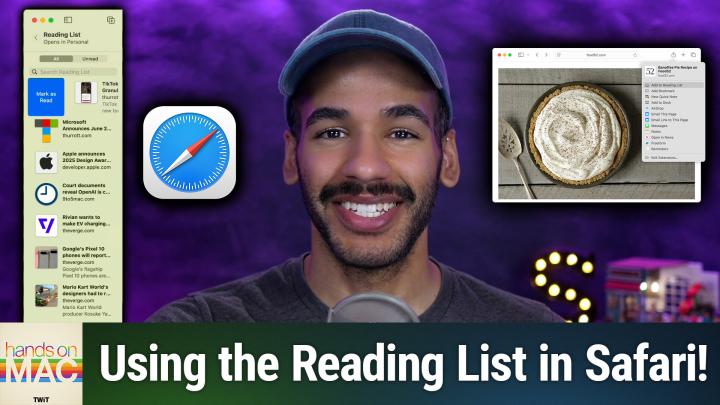Hands-On Mac 185 transcript
Please be advised this transcript is AI-generated and may not be word for word. Time codes refer to the approximate times in the ad-supported version of the show
0:00:00 - Mikah Sargent
Coming up on Hands-On Mac. Let's take a look at a way to save what you're reading for later without needing that little tool that went away. Stay tuned.
0:00:13 - Leo
Podcasts you love.
0:00:14 - Mikah Sargent
From people you trust.
0:00:17 - Leo
This is Twit.
0:00:33 - Mikah Sargent
Welcome back to Hands on Mac. I'm Micah Sargent and today, given the fact that Pocket has gone the way of the dodo well, at least as far as it seems I thought it'd be a good time to talk about the fact that you have a built-in tool for doing you know pretty much what Pocket did for you all that time, so let's talk about what that is. It's called Reading List, and it exists in Safari across your various devices. So let's head over to macOS to take a look, although, I should note, this is also available on your iPhone and your iPad as well. All right, here we are on macOS and, as you can see, I have Safari open and I'm going to go to a website that has articles, like the Verge, for example, and I'm going to open up a document. So let's or document an article. Let's take a look at this article about Mario Kart World.
Now, let's say I started to read this, but I need to go do something and come back to it later. Well, all you have to do is go up to your bookmarks tab and choose add to reading list. You'll also notice that next to that is the keyboard shortcut shift command D. Command D, of course, is the well-known way to bookmark something. Shift command D adds that to your reading list instead. You can also see that right beneath it is a great option that says add open tabs to reading list. If you have multiple documents open, multiple articles open, that you don't think you're going to be able to get to right now, but you might be able to get to later. This is a great way to get to them whenever you're ready, by putting them in your reading list.
So we'll add this to the reading list and what I want to do is go through and find a few more things to add Now. Remember that we were able to do command shift D to add it to our reading list. You can also simply shift click on a link on the page to add it to the reading list as well. So I'm going to quickly find a few things to add here and we're going to go to another site. Let's go to 9to5Mac. We'll add this, and then we'll go to sixcolorscom and add something from there. And then we'll go to let's go to Paul well, of course that's thurotcom, not paulthurotcom and add something from here. Remember I'm holding down the shift key and then clicking to add it to my reading list.
Now, to access my reading list, I'm simply going to click in the top left corner where we have the show sidebar button, and in doing so, you can see I've got one tab open. I've got some other group tab groups open as well, or available rather as well, but down here at the bottom of the sidebar I've got bookmarks, I've got reading list, I've got shared with you and I've got iCloud taps. We're, of course, going to choose list, and that will open up our reading list. Now there are a couple things you can do when it comes to your reading list. I can scroll down from the top so that I can search my reading list. I can sort between what I've read and what I have yet to read. I can, of course, click on something to go to that page. If I right click on the reading list item, I have the option to open this reading list item in a new tab, a new window, mark it as read, save offline which we'll talk about in a moment delete it meaning removing it from my reading list and then clear all items, which, of course, will take that and the other items in our reading list and get rid of them. If you have a trackpad. You can swipe with your trackpad. Swiping to the right will open up the mark as read option. Swiping to the left lets you remove it or save it offline so that you can access it that way. Now, the save offline option is great because what that lets you do is, if you are in a place where you aren't able to access the internet, that page will be available to you and you're able to go through and take a look at it.
We're going to take a look at what it's like to view the reading list next. So, once you've got your reading list open, let's go to this first article here. And here's the cool thing about the reading list. As I'm reading here at the top and I go through and I see my article blah, blah, blah I get to the bottom and if I continue to scroll, once I get to the bottom of the page, it will just pop us on to the next article. See, now we're on the third one. This Apple announces 2025 design award winners. I can scroll down to the bottom of this and just push through to the next one. Now we're on to 9 to 5 Mac, so on and so forth. So it's very easy to quickly scroll through your various reading list items, and you may remember, whenever we had clicked on the bookmarks tab, that there is an option to select the previous item in the reading list. Select the next item in the reading list and what you can do with that is add a keyboard shortcut to quickly move through those different items. So it starts to feel a little bit more like Google Reader Pocket, one of those tools.
The last thing I want to mention is, as I mentioned, you can save these offline. What that does is sort of create a snapshot of that page that's available to you should you ever be disconnected from the internet, so that even if you're in a place where okay, I've got no connection, that whole page is going to be available to you and you can move through your reading list. That way. I'm going to see that, because I've gone through this list already, these are all read. So if I go to the unread tab, only this Rivian article, which I didn't scroll all the way through, and the Google Pixel 10 article were the ones that were left as being unread. Now, if we go back to the unread tab, they're all gone. It's all moved over to the all tab, meaning that it has been read.
So there's one more tip that I want to give you about the reading list, and that is that maybe you just want to make it so that, regardless of where you are and whether you have connection, you can always access your items. That is possible for you to do. You can set it up so that it always saves these articles offline. You go to Safari in the menu bar, you choose settings, you go to advanced and then here you find the option that says reading list and choose save articles for offline reading automatically. From that point on, anytime you add items to your reading list, those items will be saved automatically offline. They will as long as you have iCloud syncing turned on sync to your iPhones and your iPads, as will their red status, where they appear in that list, and they will download as well to be offline on those various devices too. So that way you have those articles, you can get to them no matter where you are. And again, I love that option in bookmarks to be able to choose add open tabs to reading lists. So if you got a jet boom, you can save all of them. You hop into public transit, you pull open and you've got all those articles ready for you to read just as you want to.
Now, with reading list, it's not obviously a complete replacement for some of the other sort of read it later, save it later services that you might have access to, but between that and your ability to turn on the mode that kind of simplifies the page, it comes relatively close, particularly because of the built-in syncing that exists between devices. So let me show you really quick. As we go back to mac OS here, I can choose the web page options in the top right or the top left of the main bar and I can choose show reader. So now I have a reader view of this document and I can move on to the next one. Microsoft announces June 2025 update for the new Outlook. Move on to the next one.
This page doesn't have a reader view, so you can see there's no reader view option allowed. So it honors that setting for the web page. This does have a reader view available, so I'm able to scroll through that. This does as well. So on and so forth, being able to access the reader views of these various pages.
And, of course, you have control over the theme, so you could make it black in the background, gray in the background, sepia-toned in the background, and choose the typeface. In this case it's currently San Francisco, but you might like something like New York or Times New Roman, which is a little bit easier to read, or so they say. I personally love a Georgia because of the serifs on the side, and that way you are able to view these pages exactly as you want to in your reading list. So, between reading list and that reader view in Safari, hopefully you can find an easy to use, an easy to find and easy to integrate replacement for Pocket, if that's the tool you were using before. Folks, thank you so much for tuning into this episode of Hands-On Mac. As always, love, love, love hearing from you. You can reach out to Micah at twittv to get in touch and I'll catch you again next week for another episode, but until then it is time to say goodbye.
0:10:02 - Leo
Hey buddy, are you a geek? Are you a tech enthusiast? Then I would love to invite you to join a tech community like no other. You can gain exclusive access to our incomparable quality tech content with Club Twit. As a member, you'll enjoy all Twit TV shows ad-free plus access, private video feeds for insider shows like iOS Today, Home Theater, Geeks and so much more. Dive into the members-only TwitPlus bonus feed for behind-the-scenes content, club discussions and special events. But here's the best perk Join our incredible Discord community to watch live show productions, chat with hosts and participate in exclusive members-only activities. It's your backstage pass to the world of Twit. Whether you're a tech enthusiast or a lifelong learner, club twit elevates your knowledge while entertaining your interests. Get two weeks free when you sign up now and unlock unparalleled access at twittv slash club twit. That's twittv, slash club twit and, from the bottom of heart, thank you and welcome to the club.