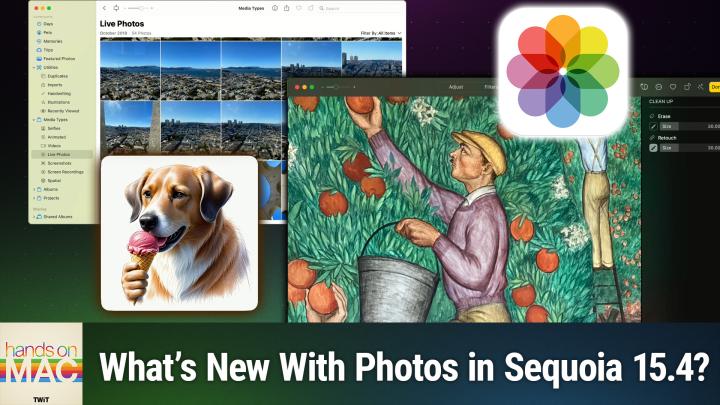Hands-On Mac 176
Please be advised this transcript is AI-generated and may not be word for word. Time codes refer to the approximate times in the ad-supported version of the show
0:00:00 - Mikah Sargent
Coming up on Hands-On Mac. Let's take a look at some of the new photos. Updates in macOS Sequoia 15.4. Stay tuned.
0:00:12 - Leo Laporte
Podcasts you love From people you trust. This is Twit.
0:00:31 - Mikah Sargent
Hello and welcome back to Hands-On Mac. I am Micah Sargent and today I wanted to talk about a few things that you will notice if you update to macOS Sequoia 15.4. It is Tuesday April 1st and Apple rolled out this update yesterday, monday March 31st. So if you have it, great. If you don't, you can update and check out some of these features. Now there are a whole host of new features and updates and security improvements. It's well worth downloading some fun stuff like eight new emoji with even a fingerprint emoji, but that's not what we're talking about today. Instead, we are taking a look at some of the quality of life improvements that have come to photos in this version of macOS.
So let's head over to macOS and take a look. All right, here we are on macOS, and this, of course, is Sequoia 15.4, and I've got the Photos app open, one of the first things that you will well, you probably won't notice at first, because you actually have to go into the menu, but one of the first changes that I want to show you is right here in the Photos app on this main screen. So, given that we're on the libraries view, I can go up to the top of the screen here, where I have the filter option, and there's now a new filter option that joins the rest of the list called Not in an Album, and we love this. This gives us the ability to quickly see which photos in our library have yet to be sorted into an album. This is great for quickly categorizing things that maybe you missed, that you meant to categorize or see different photos that, for whatever reason, didn't make it into albums, so maybe aren't of too much importance to you. There are plenty of reasons why a photo may not be categorized as such, but being able to quickly see what's in an album or not in an album right there in that filter menu is fantastic. Album or not in an album, right there in that filter menu is fantastic.
Now, on top of that, we also have the option to reorder the items that we have in certain collections. That was not possible before. So here in the menu on the left side, the toolbar on the left side, we have the utilities collection and the media types collection. Utilities are kind of like sort of technical tags for photos. So photos that we've imported duplicates, which requires kind of a tool to figure out that there were duplicate photos Handwriting, meaning that it used computer vision to determine that there was handwriting in the photo and provide a sorting based on that. Illustrations same thing. It found what it believes to be our illustrations and then, last but not least, as is currently available, recently viewed, so the photos that you looked at most recently. Now, with this, we are then given the ability to actually make adjustments to how these collection albums essentially are ordered. This was not possible before. So if there's one that you use more often, perhaps you like to look for duplicates you can click and drag to bring that to the top. Media types maybe you want to quickly find your selfies, you can click and drag to bring that to the top of the list and find those selfies that are there as opposed to the other options. So it's just very nice that you can finally reorder those items and see what you would like Across the board.
In all of these collections you're able to filter options and sort them by oldest to newest. So, on top of being able to kind of filter them as such, you can then take and sort them and make it so that they are showing the versions that you have there. You go by newest first, by oldest first, based on when you've added them and when they have been taken. Very handy, very nice to be able to have that and on top of that, if you've created your own albums, you can see. We've got these albums here Right now. They are listed based on when we've created them and we can click and drag right to reorganize them, but you can have them automatically sorted so that they are sorted by date modified. This is very handy when it comes to seeing which albums you've been working with more recently and get the ones that you're not adding to anymore out of the way. Very, very nice.
All right, let's take a look at one more feature that has come to the Photos app next. The last thing that I want to mention as far as the Photos app goes is a new tool that is part of the Apple Intelligence package for your system. So it will require a download of a special toolkit called Cleanup. But once you have Cleanup installed and you can always access Clean cleanup by selecting a photo, choosing edit in the top right corner, and then, when the tabs come up at the top that include adjust filters, crop and cleanup, selecting cleanup at that point it will go ahead and download the cleanup toolkit, unless it's already on your system, in which case then it will be there Now. I had it on my system before, but because of a new feature in cleanup it did require another download. This includes the new retouch brush.
With retouch we can do more than just erase something from a photo. If you've used an image editing program before, you'll be very familiar with retouch. Retouch says I want you to sort of improve upon this portion of the photograph. But more importantly, I want you to do so with a specific thing that I mentioned in mind. And the way that you choose what specific thing you are trying to have the retouch tool keep in mind is by holding down the option or alt key, selecting the part that you want the program to keep in mind and then selecting the part that you want to remove and having it use that information to make a change. There we go To that portion of the photo. So it will kind of keep in mind what you wanted and where you have selected a portion when it kind of does its thing to improve upon that portion of the photo.
The idea is that, without stipulating what part of the photo you want it to use, you may be doing something that's very near, in this case of the photo where I've got a person's head. It's an illustration of a person's head and their hair is here, right. If I were to select this portion to the left of the hair without telling the system what part I want it to use, it may use that hair to determine that the portion to the left needs to have that dark brown color added to it, but what I actually would want is for the program to use this sort of deep reddish pink color here to the left of the hair to inform what goes next to it. So telling the program pull from this and make something look kind of like this is what the retouch tool does, versus erase, where you're completely getting rid of a portion of an image and can kind of you know blur or repeat patterns to try to create a filled space where an item once was. So the addition of the retouch tool a very exciting thing that has come to the cleanup section of the photos app All right.
Last but not least, I did want to mention one other tool that is now part of the Image Playground Apple Intelligence feature. So Image Playground is an app that lets you use Apple Intelligence locally on your M1 Mac or later, meaning a newer system to create illustrations, and up to this point there have been two styles available animation and illustration that you can use to create a photo. So I could type in something like dog eating ice cream and hit enter and the animation style will show a cute dog that is eating an ice cream cone, and then I can change that style to illustration and you will see what kind of looks like a poster illustration. It's very filled in Creepily, this dog has hands, and so we'll save that. But now we have the addition of the sketch style that is new in macOS Sequoia 15.4. That creates a more photorealistic I wouldn't even call it a sketch, it feels like a. This feels like the true illustration option here, and so we will, uh, I'll show you the three different versions.
So, again from the top, we have, uh, animation, which has sort of a comic zine, sort of a poster style, vector-based graphics, illustration, and then the new option, which is sketch, which is like colored pencil Colored pencil meets medical book, and I think that it is a really stunning style of illustration, even though it's not called illustration, it's called sketch. And then here are two more sketches that I generated. If you are watching. It's just a dog that is supposed to be digging for a bone but instead this dog is just kind of sniffing a bone that is sitting on top of some grass. But these sketches are really nice and I remind you, these photos are generated locally on device. So keep that in mind, that you're not going to the cloud, you're not going to a server somewhere to create these photos. That's why it requires an M1 Mac or later to do this level of image generation right there on your machine.
So that is a look at some of the new features and settings coming to macOS Sequoia that have come to macOS Sequoia and 15.4. Thanks so much for tuning into this episode of Hands on Mac. As always, you can reach me at twittv If you have questions, if you have topics you want covered. All of that is there. Thanks so much for tuning in and I'll be back again next week with another episode of Hands on Mac. Bye-bye.
0:11:49 - Leo Laporte
Hey, buddy, are you a geek? Are you a tech enthusiast? Then I would love to invite you to join a tech community like no other. You can gain exclusive access to our incomparable quality tech content for just $7 a month with Club Twit. As a member, you'll enjoy all Twit TV shows ad-free plus access, private video feeds for insider shows like iOS Today, home Theater, geeks and so much more. Dive into the members-only Twit Plus bonus feed for behind-the-scenes content, club discussions and special events. But here's the best perk Join our incredible Discord community to watch live show productions, chat with hosts and participate in exclusive members-only activities. It's your backstage pass to the world of Twit. Whether you're a tech enthusiast or a lifelong learner, club Twit elevates your knowledge while entertaining your interests. Get two weeks free when you sign up now for $7 a month and unlock unparalleled access at twittv slash club twit. That's twittv slash club twit and, from the bottom of my heart, thank you and welcome to the club.