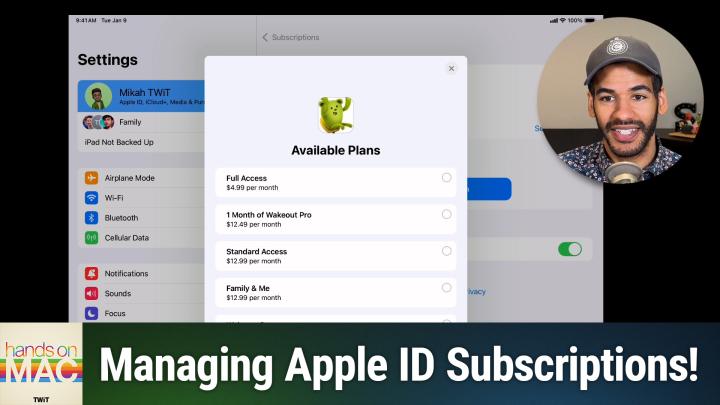Hands-On Mac 145 transcript
Please be advised this transcript is AI-generated and may not be word for word. Time codes refer to the approximate times in the ad-supported version of the show
0:00:00 - Mikah Sargent
Coming up on Hands-On Mac. Let's take a look at what it means to audit your subscriptions on your Apple account. Stay tuned Podcasts you love From people you trust. This is Twit. Welcome back to Hands-On Mac.
I am Micah Sargent, and today we're taking a look at Apple ID subscriptions. Apple makes the process pretty simple to not only subscribe to something, but to handle that subscription after the fact. And what has certainly been my experience is I will start a subscription and I will go a period of time using the subscription and then I will forget that I have the subscription and then it charges me, and then I'm upset. So I thought we'd take a second to look at what it means to audit your subscriptions and make sure you have them set how you want and that you've cancelled ones you're no longer using. So let's head over to the iPad and iPadOS to take a look. So I've got my iPad in front of me and the first thing we're going to do is we're going to tap on Settings From here. We want to make sure that our Apple ID, our Apple account, is selected in the top left-hand corner, and we are going to look on the right for subscriptions. And, of course, this works the same way on the iPhone, where on the iPhone, it will just be the one kind of list of things. So we'll choose subscriptions and it will take a second to load, and I am presented with a few options here. First, I see my active subscriptions. Those are subscriptions that I am, as you might imagine. First, I see my active subscriptions. Those are subscriptions that I am, as you might imagine, actively paying for, as well as my inactive subscriptions those are subscriptions I've had in the past that I'm no longer paying for, as well as options including the ability to get Apple One. Apple uses its platform to advertise its subscriptions. Apple One is one of those subscriptions. We've talked about Apple One in the past, but I'm also presented with the ability to, if I'm part of a family, an iCloud family share my subscriptions with other family members so I have that toggled on and then also to get renewal receipts, and what happens is, each time one of the subscriptions renews, I get an email that shows me that that subscription has renewed.
It's a very handy way to make sure that you are staying up to date with your subscriptions. But if we tap on the active subscription I have, which is Habit Tracker from Habit Kit. Then I am presented with some simple things here. With some simple things here, I can see that I'm subscribed to Habit Kit Pro and I am subscribed to a specific variant, Habit Kit Pro One Month. Below that it shows me the price 99 cents per month, and below that it shows me when it renews September 9th. Now I can cancel the subscription and if I do, this subscription stays active until September 9th because I've paid up till that date.
But I can also tap to see all plans. When I choose see all plans, I am presented with a number of different options here to actually go in and select. So there's a version of Habit Kit Pro that is $1.99 per month. There's a version of Habit Kit Pro that is $1.99 per month, there's a version of Habit Kit Pro that is $5.99 per year and another version that's $11.99 per year.
Now it's been my experience that when it comes to the subscription page, specifically the See All Plans option, things can be a little confusing because the developer within the app is able to present a little bit more information about these plans. I can kind of infer, based on what I'm seeing here, that although both of them are Habit Kit Pro plans, it is likely that the more expensive Habit Kit Pro plan includes more and special features. If I were in the app, I would be able to see those features and make use of them Now and kind of understand what I'm selecting. I can switch these very easily here, but I do recommend doing it in the app in most every case, unless you're just trying to switch between a month plan and a year plan. This is a great place to do it if you'd like, but by going into the app you can make sure that the developer is able to present to you exactly what the different plans mean and kind of get some more information there. I will say, however, somewhat of a pro tip. I will sometimes go into the see all plans option for an app to see if there are any special deal options that are available and if the plans are named accordingly, you could maybe find one that is more cost effective based on what is presented to you. Now I'm going to back out of this subscriptions option because I want to show you what the inactive section looks like.
Wake Out is a subscription app and when I tap on it I can see what I would need to do to renew this subscription. I can tap renew for $12.99 a month. I also see when my subscription ended, which was on January 15th, and I can also tap on see all plans. Here and here you can see these different options that are available. There are a lot of plans. There's the full access plan. The one month of Wakeout Pro standard access family and me. Wakeout startup move in smile pack. Wakeout business family and me. One year of Wakeout Pro. One year of Wakeout Pro family and me standard access.
See, it gets a little confusing and that is again because it's not able to present all of the information like it can in the app. But let me go back to the habit tracker just to show that canceling a subscription is as simple as tapping cancel subscription and then confirming that you do want to cancel it. Now that subscription is going to join the list of in. Well, it will join the list of inactive subscriptions once September 9th hits. So if I go back I can see it still shows as active, but now I see a nice red area there that shows me expiring September 9th. Now, if you have multiple subscriptions active, you are presented with the ability to sort through your active subscriptions. You can do it by renewal date. So how soon the app is coming to be due, the price, rather, and then you can also do it by the amount of the subscription. So you can quickly kind of see oh boy, here are the most expensive subscriptions that are coming up, here are the least expensive subscriptions. Or just to know, okay, this one is what's next on the list. So I recommend that everybody head into the Apple account section. It's called Apple ID right now, but that's going to be changing soon to Apple account.
Tapping on subscriptions and seeing what they have in this list, it can be helpful to see what's expiring soon, what's inactive. You know what you've subscribed to before. Maybe you'll find something. Oh, I actually wanted to keep that subscription. Could be a great way to check in on that and also make sure that the active subscriptions you want are truly the ones that you do want. Folks, that is going to bring us to the end of this episode of Hands on Mac. I appreciate you for tuning in this week. Of course, I'll be back next week with another episode If you have questions. I just got some great questions that I'm looking forward to answering soon. Remember to send those to Micah at twittv and I will be sure to answer them. I'll see you next time for another episode. Bye-bye.