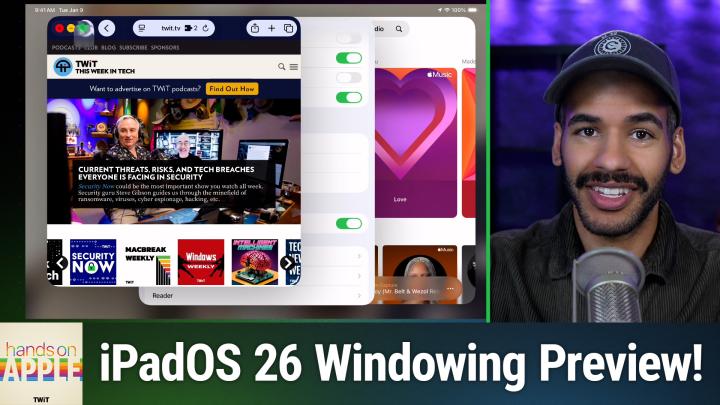Hands-On Apple 187 transcript
Please be advised this transcript is AI-generated and may not be word for word. Time codes refer to the approximate times in the ad-supported version of the show
0:00:00 - Mikah Sargent
Coming up on Hands-On Apple, let's take a look at the windowing system in iPadOS 26. Stay tuned.
0:00:10 - Leo Laporte
Podcasts you love From people you trust. This is Twit.
0:00:25 - Mikah Sargent
Hello and welcome back to Hands-On Apple, or welcome to Hands-On Apple for the first time. I am Micah Sargent and today we are taking a look at an upcoming feature. Yes, apple has introduced its latest round of operating systems just recently at the Worldwide Developers Conference, and now is our opportunity to kind of get an early look at what's to come. Now I'll be going in much more depth as we continue to move through the summer and, of course, as we hit fall, when these operating systems actually ship, but I've been trying to give you some early previews of what you can expect to kind of get you ready. So today I thought it'd be a good idea to give a quick look at the new windowing system in iPadOS 26, because, yes, we can finally have in, I think, a very clear and clever way, a multi-window, multitasking setup on the iPad. So let's head over to iPadOS to take a look. All right, here we are on iPadOS 26. And, as you can see, the iPad is a little bit more glossy and glassy thanks to the liquid glass setup that is now part of iPadOS and the rest of Apple's platforms. But I want to show you what you need to know when it comes to windowing as it stands Now. Keep in mind that Apple can and will and often does change many aspects of the operating system over the course of the summer, so what you're seeing now may not be what it looks like later, but the idea tends to stay the same, and so that's why it's worth kind of showing you right now.
If I open a Safari experience you know this is me opening the Safari app you will see, in the bottom right-hand corner there is a curved sort of macaroni noodle piece, and that new little shape indicates that the app is able to go into windowed mode. You should see this in every app, across every use case. If I tap on this, it will allow or rather, if I tap and move it, it will allow me to resize this page and turn it into a window that I am able to use. Now, first and foremost, look in the top left-hand corner. You will notice that there is something that those of you who have used a Mac will be aware of will have seen before, and that is the stoplight icons. The stoplight buttons red, yellow and green. Those are the ways to control windows on Mac OS, and it works the same, or mostly the same, on iPad OS, if we take our cursor and we move it up to those icons, I can see the red button lets me close, the yellow button lets me downsize the window and the green button lets me make the move it to the left, move it to the right, move it to the top of the screen, the bottom of the screen. I can fill the entire page, which kind of turns it back into a full screen app, and go on from there.
Now let's go back to the main screen and let's launch the music app. We're going to take the music app and we are going to make this a Windows experience here, and I'm going to close the messages app and then we will go back to the main screen and I will launch Safari again and we will change the size of this window. Now you'll notice that I can click on the tab bar at the top and I can move it around so that I get two different windows that I could have open at the same time. Now, if I were to go to Safari and choose new, it will open it as a new tab, not as a new page, but you can open it as a new page window if you'd like, and we'll take a look at that next. So, along with the new windowing system in iPadOS, which gives you this great experience of being able to view all of these windows at once, if I want to launch the settings app and also turn this into a window, I can do that. Well, there's also something that will be familiar to those of you who are on macOS. We're going to make Safari full-sized, and here I am scrolling through the Twit page, but check out what happens if I move to the top of the page.
Yes, menu bars have come to iPadOS. I can see the Safari name here and choose Safari settings. I can adjust the extensions for Safari, manage profiles and make changes there as I see fit. I have file edit view history. I mean I've got everything there. Let's change this back to a window so that I can go into settings and see what we have in settings, which will make full screen. You don't have to make it full screen to view the menu bar, but it's kind of nice just to see what you're working with here at the top so I can scroll up here. Settings I've got settings settings which should take us back to the general page file.
To close the window, view.
To search window.
To minimize, exit full screen, et cetera, and help, which is just the search functionality.
Then let's go into music so you can see what it looks like.
There I have access to controls. I have access to view the sidebar, show what's now playing, show lyrics, access to songs and, of course, access to the settings for music which will pop us right in. That's one of my favorite new features is being able to quickly access the settings for an app with that keyboard shortcut of command comma. So that is a look at the menu bar which has come to iPadOS as well. That again, a very, very quick look at the windowing system in iPadOS 26. I'll be keeping an eye on how things change, morph, improve, don't improve over time as the hardworking developers at Apple continue to polish this in time for the fall release. But, as I mentioned, it's a great time to kind of get ready for what you will soon be able to experience, even if you don't plan yourself to be a person who is is riding and rocking the beta train, as it were. Thanks so much for tuning in to this week's episode of Hands on Apple. We'll be back next week with another episode and I'll see you then.
0:07:39 - Leo Laporte
Bye-bye From Silicon Valley boardrooms to tomorrow's AI breakthroughs. If you need to keep up to date with tech, you need twittv. At Twit, we're tech experts who understand what's happening and can keep you in the loop, and we do it in a thoughtful, informed and fun way. Start your Sundays with this Week in Tech, a roundtable of tech journalists and people in the know, with a rundown of the week's most important tech news. But that's not all. All week long, you can stay ahead of security threats with Steve Gibson and Security.
Now Keep up on all things Apple with MacBreak Weekly, steve Gibson and Security. Now Keep up on all things Apple with MacBreak Weekly. Listen to the most informed Microsoft experts in the world with Paul Theriot and Richard Campbell on Windows Weekly. Our flagship shows feature tech's most respected voices, giving you the insight you need to understand and benefit from the changing world of technology. We give you analysis you won't find anywhere else, so you can make smarter business decisions and take advantage of the technologies transforming your world. Whether you're a CEO, it professional or simply passionate about technology, twit's network of shows gives you the edge you need in today's digital landscape. Don't miss a minute. Subscribe to twittv today.