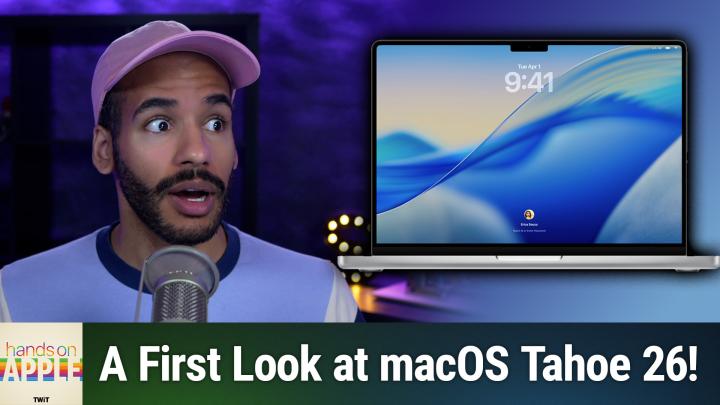Hands-On Apple 186 transcript
Please be advised this transcript is AI-generated and may not be word for word. Time codes refer to the approximate times in the ad-supported version of the show
0:00:00 - Mikah Sargent
Coming up on the newly renamed Hands-On Apple. Let's take a first look at macOS Tahoe 26. Stay tuned.
0:00:10 - Leo Laporte
Podcasts you love From people you trust. This is Twit.
0:00:30 - Mikah Sargent
Hello and welcome to this, the first episode of the renamed Hands-On Apple. Yes, we were once Hands-On Mac, but now I, micah Sargent, am hosting the show Hands-On Apple. It's just a little more accurate, an accurate way to reflect what I do on the show, which is talk about all of Apple's devices. I thought today it would be great to sort of stay in the realm of things by talking about macOS Tahoe. So let's take a first look, with the understanding that, of course, this is a look at the preview of macOS and is not yet the public version that will eventually be released for the platform. So let's head over and see what we're working with. Here we are in Mac OS Tahoe and first and foremost, you can kind of see the redesign of the system. We've got our menu bar that is no longer an actual menu bar. We've got a more clear look and feel. Finder looks a little different, and we can also see that the recycling bin or the trash can, as it is on macOS, is a little bit redesigned. If we hop into, well, we'll get to the system settings in a moment. But if I right click on the desktop oh, I should also mention the cursor looks different too. But here on the desktop. Let's add some widgets. Just so you can see what that looks like and so I can add a clock, for example. Here's a digital clock on my desktop. Let's do an Apple News option and let's do a tips option. If we click done, you can see these three options over here. The rounded corners are a little bit different and we can of course, edit these widgets as needed to make adjustments to them, by changing the topic, for example, or for changing the size of them. So we'll click done here and move into the system settings really quickly. There you'll notice that they kind of went glassy in the background, which is quite nice.
Here in the system settings, if we go to appearance, we can see that right now I have it on auto mode so it's light, but we could switch to dark mode. We can change the theme color. Right now I have it on multicolor. We could switch it to green, which kind of changes some of the stuff around. Text highlight color is set to accent color, so it will change based on what you have. And then the icon and widget style I currently have set to default. There's a look at the dark icons, the clear icons, and we can have different versions of those, like a light clear or a dark clear or an auto clear that will change based on the time of day, and then tinted icons which let you make them green if you'd like, and dark green or light green or auto. I'm going to switch that back to default.
The last thing we can change here is the color of our folders. I have mine set to green, but it can be set to automatic. So if we launch Finder you can see that they are blue. I would change those so that they are green and now you can see those changed. Now, once we're out of this, you can see that when I opened up a folder here in this case just opened up Finder the size of the window and the roundness of the window is different. Also, the resizing icon is different as well. So that is kind of a quick look at liquid glass. It's not the all-encompassing look at liquid glass, but I didn't want to kind of get into the nitty-gritty there because we'll have plenty of time to do that.
Another thing I'll mention really quick is the inclusion of the phone app on Mac OS now. So if I scroll down I can see that phone is now an app on the platform and you can, of course, turn on things like Wi-Fi calling and set, of course, your notifications as well. So those are available to you and this is outside of just the FaceTime icon or FaceTime app, but gives you more access to taking and placing calls. On top of that, we have an update to Spotlight Search, so Command Space will show you Spotlight, but you can do things like quickly send a message by typing in SM, which is a quick way to get to messages. I'll hit Enter and right from here I could say hello everyone and then send recipients Escaping. Lets me kind of back out of that. Everyone. And then send recipients Escaping.
Lets me kind of back out of that. There are loads of different options so I could do a search, for example, in books or search in shortcuts. I can see some of the automatic options that are available to me Dictionary, reminders, messages, system settings. I can search in system settings settings, for example, and quickly do an adjustment to bluetooth, changing, bluetooth, sharing, whatever that happens to be. Spotlight search becomes a lot more powerful, so here I can see uh applications. So this lets me search for applications. This lets me search through files. This lets me search through actions, like with shortcuts and command four. Lets me look at my clipboard. Yes, clipboard history has come to Mac OS. Now you have access to in shortcuts. You have access to Apple intelligence. So if you'd like, you can actually use Apple intelligence and the private cloud compute model to run some design or run some shortcuts.
On top of the icons. We also have control center updates. So you can see over here on the right if you're looking, we have the control center is pretty much the same. It just gets a new design. The slider looks different for changing the brightness and for all of the sliders you can easily kind of change the Wi-Fi settings and make adjustments there. Things are a little bit more glossy, a little more soft and round as well, and something that I think is really delightful is, for example, in Safari, being able to go to a web page and scroll through and you'll notice that it takes up the entirety of the screen here. So it's a little bit more designed. And look at the top here Even the bar at the top kind of takes in the color of what's on the screen, which is quite delightful as well. So it's all about focusing content on the screen and getting out of the way.
Live translation has come to all sorts of applications, including to your messages app. You can also use image playground on the Mac to create different things. So I can create an image here, and it works with chat GPT as well. So if I choose chat GPT and choose next and say yes, I'll enable it and in this case I will choose myself and it sends that information and I will choose robot. So it's going to take the image sort of package that it created of me and the concept of robot and try to combine those together as it goes to chat GPT. That stuff will be shared with you.
While this is loading, I'll mention a few other things, which is that if you use your Mac with your iPhone, live activities will appear on the Mac. So if you have an app that supports live activities, like, for example, uber or Instacart, that will appear on your Mac. So if you have an app that supports live activities, like, for example, uber or Instacart, that will appear on your Mac as well, so you can see it there and you can do all of the things on your phone that you expect that we were announced, like being able to go into hold mode, which is called hold assist that gives you the ability to be notified whenever you're no longer on hold. With Spotlight, you can easily kind of find, as I mentioned, your apps and it has kind of intelligent suggestions, but imagine being able to automatically play a playlist or quickly create a split screen where it opens up notes on one side and keynotes keynote on the other. Those are some of the examples of what you can do with spotlight.
There are new parental controls that are available. Journal, the journal application has come to the Mac, which is fantastic, and of course, there's also a new games app as well, so you are able to take advantage of that. So let's go ahead and go to games and I'll show you. Here is the newly designed games app that lets me continue to play the games that I've already played. Visit Apple Arcade very easily and then look at apps that I can play together with my friends and invite them to play along with me if I would like.
So that's a quick look at some of the new stuff that has come to macOS and the next version, macos Tahoe 26. As you might imagine, we will get a much more detailed look as the public betas begin to ship and more people are able to take advantage and use the system and as I am able to kind of dig in and see what all is new across the entire platform. Folks, thank you so much for tuning into this week's episode of Hands on Apple. Now I look forward to seeing you again next week for another episode. Bye-bye.
0:10:41 - Leo Laporte
From Silicon Valley boardrooms to tomorrow's AI breakthroughs. If you need to keep up to date with tech, you need twittv. At Twit, we're tech experts who understand what's happening and can keep you in the loop, and we do it in a thoughtful, informed and fun way. Start your Sundays with this Week in Tech, a roundtable of tech journalists and people in the know with a rundown of the week's most important tech news. But that's not all. All week long, you can stay ahead of security threats with Steve Gibson and Security Now.
Keep up on all things Apple with MacBreak Weekly. Listen to the most informed Microsoft experts in the world with Paul Theriot and Richard Campbell on Windows Weekly. Our flagship shows feature tech's most respected voices, giving you the insight you need to understand and benefit from the changing world of technology. We give you analysis you won't find anywhere else, so you can make smarter business decisions and take advantage of the technologies transforming your world. Whether you're a CEO, it professional or simply passionate about technology, twit's network of shows gives you the edge you need in today's digital landscape. Don't miss a minute. Subscribe to twittv today.