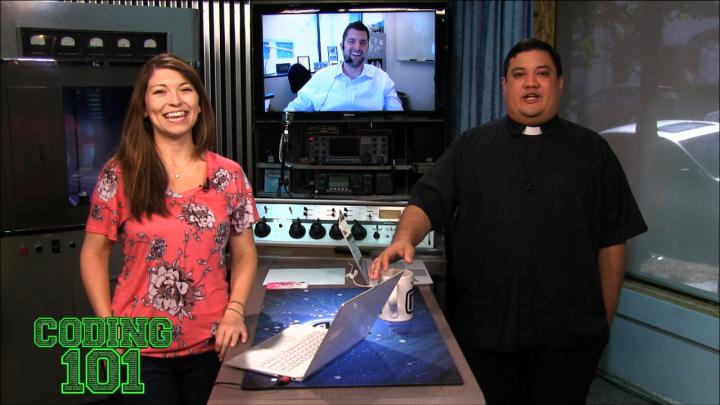Coding 101 37 (Transcript)
Shannon Morse: Today on Coding 101 we are building and App from the ground up.
Advertisement: Netcasts you love from people you trust. This is TWiT!
Bandwidth for Coding 101 is provided by Cachefly at c-a-c-h-e-f-l-y dot com.
Coding 101 is brought to you by Squarespace, the all-in-one platform that makes it fast and easy to create your own professional website or online portfolio. For a free 2 week trial and 10% percent off go to Squarespace.com and use the offer codes C101. And, by Lynda.com. Lynda.com is an easy and affordable way to help you learn. Instantly stream thousands of courses created by experts on business, software, web development, graphic design and more. For a free trial, visit Linda.com/c101. That’s L-y-n-d-a dot com slash c101.
(music)
Fr. Robert Ballecer, SJ: Welcome to Coding 101, it is the show where we let you into the wonderful world of the dancing code monkey. I’m Father Robert Ballecer.
Shannon Morse: And, I’m the dancing code monkey, Shannon Morse. Welcome to the show. Today we’re going to get you all learned up on everything you need to know in the next 30 minutes to become a code master.
Fr. Ballecer: That’s right!
And, now,
Shannon: I’m kind of excited.
Fr. Ballecer: Kind of excited. So, what we’ve decided to do is, we’re actually… We’re kind of ending the C# module, but, not really, because, we are actually extending it.
Fr. Ballecer: I know, Surprise! We will be building an App from the ground up in C#. Show people how some of the different concepts that we’ve given them over the past 6 weeks can be used to create something that is functional across multiple platforms.
Fr. Ballecer: Yeah! Well, I thought you probably don’t want to be prepping for shows during your honeymoon.
Fr. Ballecer: You know, this is a gift from all the code warriors to you.
Fr. Ballecer: Let’s do that!
Fr. Ballecer: Nice, values…
Fr. Ballecer: Which is what we wanted.
Fr. Ballecer: We wanted people to be able to initialize and array, to fill it, and then output it.
Fr. Ballecer: There we go!
Fr. Ballecer: Let’s just say 13.
Fr. Ballecer: There we go, the Fibonacci sequence.
Fr. Ballecer: What is it doing there?
Fr. Ballecer: Ok! Yes, yes!
Fr. Ballecer: So, rather than creating an array of numbers and dumping it out, it is actually recalculating between each one.
Fr. Ballecer: That is very cool! Nice!
Fr. Ballecer: All the sequence numbers.
Fr. Ballecer: And, again, very simple programs that require very simple algorithms. But, what we are trying to make our users do is, can you take a data set – something that is a known quantity – find different ways to use it. Any time you can iterate it in a different way, it means that you are learning a little something else about coding which is what we like.
Fr. Ballecer: We like Joe! Joe is awesome!
Fr. Ballecer: Oh, Joe! Went all XAML-y on us!
Fr. Ballecer: And, again, this is cool, because he is playing around with the view, in the view model, model view…
Fr. Ballecer: Very cool! Very nice! You know, our audience always amazes me. Because there are always people in there that say, “You know what, I wonder what would happen if I did this, instead?” That is how I learn. I mean, I know there are lots of people that learn the traditional way, you know, went to a class and they did this and did this and this. That’s my background!
Fr. Ballecer: But, then you expand by breaking things and stretching them and making them do things they weren’t expected to do.
Fr. Ballecer: I like breaking things!
Fr. Ballecer: But, you know, sometimes you don’t want to break things, you want to be able to present them just kind of nicely, right?
Fr. Ballecer: And, on the internet, you know this, we’re both people who make our living on the internet…kind of…interwebs.
Fr. Ballecer: Uh huh! Not mine! You need to make sure that you got a site that attracts people. That means you are going to have the domain that you want, it means you are going to have the content that you want, and it means that it is going to have to be up, and it is going to have to be functional and it is going to have to look good. This isn’t the 90’s any more; you can’t get away with the html file that says, “Hi, I’m under construction.”
Fr. Ballecer: No more animated gifs (jifs) or gifs (gifs). We have to cover both, because people get mad if we don’t. You know, sometimes, you just want to get your great idea, your portfolio, your pictures, your videos online. You don’t care about any of that back end stuff. That is why we are happy to have Squarespace. Now, what is Squarespace, Shannon?
Fr. Ballecer: Exactly! It is that one-stop shop which is what we like so much. Squarespace gives you one place where you can go pay a low monthly fee and have everything taken care of for you. No backend add-ons, no wondering whether or not I’ve got the right framework up, no wondering whether or not I can get the domain that I need and make sure that it is paid for each and every single year. Squarespace takes care of all of that for you and just lets you create, which is really what you want to do. Now, I’ve been using Squarespace over the last couple of years because I deal with a lot of non-tech savvy organizations. You know, hey have content, they have ideas that they want to get out to the world, but, they don’t have an on staff programmer, they don’t have an IT person. Squarespace is perfect for that. They’ll take care of all the tech, all you have to take care of is getting things up that people actually want to look at. Now, they are constantly improving their platform, which is one of the things I like about Squarespace. They don’t sit back on their laurels saying we’ve got a good service, let’s leave it there. They are always giving you more functions, more features, more templates, more beautiful things to look at. They’ve got 25 beautiful templates for you to start with and you can customize them to get the exact look that you want. They’ve also recently added a logo creator tool which is great for individuals or small businesses who want to create their unique identity online, but, they can’t pay a graphic designer. It is a great way to get up and running with your Squarespace. It is also easy, crazy easy, to use, but, of course, if you want help, Squarespace has live chat and email support 24 hours a day, 7 days a week. Plus, they’ve got a completely redesigned customer help site for easier access to self-help articles and video workshops. If you need a step-by-step on how you get your content on Squarespace they will be there for you. They also have e-commerce available with all their subscription plan levels which includes the ability to accept donations which is great for non-profits. For example, setting up a wedding registry, any time you need people to be able to give you resources; Squarespace will be with you, backing you up. It is also inexpensive, at only $8 a month, starting price, with a free domain if you sign up for a year, it’s not going to break the bank. And, it’s mobile ready, this is one of the things I really like about Squarespace, and that is, if you’ve every designed a site and it hasn’t looked right on a tablet, but, it does look good on the desktop, maybe not good on a phone, that’s because it’s not dynamic. Squarespace takes care of all of that. You just create the content and they will automatically adjust it so it looks right on a phone, on a tablet, on a desktop, on a smart TV, no matter who is looking at it, it is going to look right. Now, even their code is beautiful. This is important to us on Coding 101. That’s right! If you take a look behind the curtain, the code that makes Squarespace so beautiful is not just the jumble of junk, it’s code that I would right. That makes me know they’ve put the time into making sure that they are giving the product I’m paying for. Now, Squarespace includes their hosting, which means there is no reason for you not to try them. Right now! Start a free 2-week trial with no credit card required and start building your website, today. When you decide to sign up for Squarespace, make sure to use their offer code C101 and get 10% off and show your support for Coding 101. We thank Squarespace for their support of Coding 101. A better web awaits and it starts with your brand new Squarespace. Thanks, Squarespace!
Fr. Ballecer: Shall we get to some, uh, app action, here?
Fr. Ballecer: I can tell
it’s going to be a little bit different, here, because, we wanted to take a
step back. We’re not talking about specific coding techniques, we’re not
talking about specific functions, specific methods,
Fr. Ballecer: This is coding, but, you know this, you know this! Any time you start a new project, the best thing that you can do is actually to take a step back and look at all the things you need to do, because then you can figure out how you are going to do them.
Fr. Ballecer: You have to think outside the box! And, for an App – we’ve been saying this from day one – the big challenge of coding is not learning what pieces of code do what, the big challenge is learning how to take a real world, big problem, and break it down into smaller pieces that can be solved with code, right?
Fr. Ballecer: Ok, so, what we’re going to do – we’re going to take and App, a typical app that maybe you might create your first time out. Something not too difficult, but, also, not so easy that it just prints out a list of something. We want to create something that people might actually buy or might actually download, because it sounds interesting.
Fr. Ballecer: So, I’m thinking, how about like a task manager?
Fr. Ballecer: ‘To do’! Your list of all the things…
Fr. Ballecer: Now, when we are considering our App, the first thing we want to do is that we want to make sure it is a little bit distinguished; it’s got to be somewhat unique. I can’t make a task manager just like every other task manager on the internet, otherwise there is no reason for people to download it.
Fr. Ballecer: Right! So, for example, what if, what if we made a task manager – a to-do list – that also let you take pictures of the task!
Fr. Ballecer: Yeah! Let’s do that!
Fr. Ballecer: So, you’re walking around and you’re like, ‘Oh look, the lamp is broken.’ So, you take a picture of the lamp and you attach it to a task and, so, now you have a visual representation of something you have to do.
Fr. Ballecer: I like that!
Oh, that’s great! Because, then I could map out my day. Let’s say, ‘Oh, you
know what, I’m going to be in
Fr. Ballecer: Yeah!
Fr. Ballecer: Right! Great! So, now we’ve got it. Now we understand what our app is going to be. Our app is going to be a task manager that is going to include the ability to take pictures, to use location data and to have some sort of authentication.
Fr. Ballecer: Probably! And that is actually…now we are getting to the true first step. Once we figured out what our App is we’ve got to break down its functions.
Fr. Ballecer: Because, it’s
no good just to say, ‘Oh yeah, I’m going to have an App that does all these
things…’ What are the things it is actually going to do? So,
Fr. Ballecer: You do. Ok.
Fr. Ballecer: Ok! That would actually be off the phone, though. That is starting on the other side.
Fr. Ballecer: That’s ok, though. That is our demarcation point. Right? So we know that at some point we are jumping off the phone to outside. So, what would be the other functions of this App?
Fr. Ballecer: Ok! Yes, it’s
got to use
Fr. Ballecer: It’s got to
use
Fr. Ballecer: It stays
memorized. So, it’s got the ability to make tasks, it’s got the ability to take
pictures, it’s got the ability to use
Fr. Ballecer: Yeah! Now we are starting to look at the second thing.
Fr. Ballecer: Once I’ve got my list of functions that I actually want to include inside of my App I have to start looking at what are the resources that are available for me to do that.
Fr. Ballecer: So, when I look at functions, I look from inside out. What is on the device to what is off the device. Whenever I start looking at resources I go from the outside in. What is available off the device and then what is available, locally.
Fr. Ballecer: Exactly! I
can use the Google
Fr. Ballecer: Might as well do it! Right! And if I didn’t do that it would mean I would have to build my own backend. I don’t really feel like doing that.
Fr. Ballecer: It’s too much
work and Google’s server farms are way more parallel than mine will ever be.
Let’s also talk about, in terms of resources, I need to have my
Fr. Ballecer: We’ve talked about this before. Remember when we were discussing how you would take a binary sequence and turn it into a decimal number? And it was all that… ‘If this is this then I have to do that, and if this is that, then I have to do this.’
Fr. Ballecer: Right! You
could actually flow chart it. You can say, ok, I’m going to need this, this,
this, and then the phone has to do that, that, that and the back end has to do
this, this, this. We’re going to give a super generalized logic tree because we
don’t want to get down into the minutia, that would be
silly. But, considering what I just said what I want my App to do, and
considering what I just said my App should have resources for, let’s look at
the logic tree. The first thing the App needs to do is it has to connect to and
authenticate with Google’s
Fr. Ballecer: That is going to be the start of everything. That is where my data is stored. That is where the App location starts.
Fr. Ballecer: Once I’ve
authenticated, I need to get a list of my tasks from that
Fr. Ballecer: Right, right! Now we know from what Lou did with using external data sources and actually from what Patrick Gallahanty did with Perl, that when you get that information, that’s one thing. It is just like a big string, it is a jumble of data. I need to turn it into something useable.
Fr. Ballecer: Well, yeah, yeah! So, now that I’ve authenticated, I’ve gotten data, I’ve got to turn it into some thing useful. Actually, I have to turn it into a list of tasks. My task list.
Fr. Ballecer: That will come later. That will come later. We are still doing all the back-end stuff. So this is preparing it for use. Now, I have to interact with it. So, once I’ve gotten that ready, I have to present it to the user, because there has to be some interactivity, because, otherwise it is just some stupid list.
Fr. Ballecer: Yep!
Fr. Ballecer: You’ve got to create them.
Fr. Ballecer: You need warnings, scheduled in warnings.
Fr. Ballecer: So if I have a task that is supposed to happen at a specific time or if I’m doing the whole geo locating thing, it should tell me, ‘Hey, you are in this area and you have a task scheduled for this area.’ ….
Fr. Ballecer: ….Maybe it is time for you to take care of it.
Fr. Ballecer: It should, well, we’re going to write it.
Fr. Ballecer: Right! And, including your
Fr. Ballecer: So that is
all the interactive levels, so that is the stuff that has to happen between the
user and the device and the
Fr. Ballecer: Voice input would…why not attach a voice memo to your list of tasks. And, of course, the last thing – when I say the last thing – this is going to keep happening in a cycle, because we don’t do this once.
Fr. Ballecer: It is looped
over and over until I tell it to stop. The last bit would be to make sure that
any changes I make, any pictures I attach, any
Fr. Ballecer: Ok, so that’s
my logic tree. That’s what I have to do. Now, if we were doing the logic tree
for real, the board would be huge, because each of those has a process that is
attached for it. For example, I want to access the camera on my phone so I can
put a picture. Well, I need to access a particular
Fr. Ballecer: The last
thing we have to do, we go through our logic tree and we make every step of the
logic tree, reality. We have to find a way to do it. And,
Fr. Ballecer: It’s a NuGet! But, this
gives me a very easy way, if I’m writing in .
Fr. Ballecer: Now, once we
get this NuGet package, it will allow us to access
the Google
Fr. Ballecer: Actually, that is kind of true, right? We’re going to be borrowing all these bits of code from other people. Now that we’ve got that down, we’ll have to talk to our code warrior to find out how we have to turn this concept into a reality. But, before we do that…
Fr. Ballecer: We gave you a nice, fuzzy walk-through on how we would develop an App, but, there is an organization that could actually fill in the minutia. All those things we didn’t talk about, and help you develop your own, App. Shannon, who might that be?
Fr. Ballecer: You know I love Lynda. And, you know I use them for a reference.
Fr. Ballecer: I will say this, though; I download videos to my devices all the time. If you are downloading videos to your device for your honeymoon, you are doing it wrong. I’m just going to put that out there.
Fr. Ballecer: That’s true, I’ll give you that. I’ll give you that! Actually, you might be able to brush up on GoPro basics.
Fr. Ballecer: Because, you’re going to be… I expect beautiful video…
Fr. Ballecer: It’s going to be, seriously, it is gorgeous out there.
Fr. Ballecer: It’s gorgeous, clear water! Anyway, this is the time where we don’t talk about honeymoons, we talk about code warriors. Ladies and Gentlemen, we welcome back to the show, Mr. Lou Maresca, senior software developer from Microsoft. Lou Maresca, thank you for coming back to be our code warrior.
Lou Maresca: Thanks, guys. Ready to build an App, today?
Fr. Ballecer: Build an App… Now, Lou, it’s funny, because, everyone talks about building an App right now. We were building these things way before they were called Apps. These are just programs that just happened to fit on a screen.
Lou: Right, yep!
Fr. Ballecer: So, we talked a little bit about what are the basics, the fundamentals of going through an App. And, you know this, anytime you spend enough time at the beginning, actually talking about the process and mapping it out and charting it, so that you know it needs to do this, this, this and this, it makes the process so much easier. In fact, in the chat room, they were talking about this thing of feature creep. In fact, it was even happening while we were talking about it. People were like, ‘Well, wouldn’t it be nice if it did voice annotation and what if it could control a robot that did your tasks for you.
Lou: Unlimited possibilities.
Fr. Ballecer: Yeah! If you map it out and you say, these are the things I want it to do, it allows you to get through the program without constantly adding new features so that at the end, you end up with – bloat!
Lou: That’s right – bloat!
Fr. Ballecer: So, Lou, we talked a little bit about
gathering these resources and one of the principle issues was getting access to
Lou: You bet! So, like, one of the…I kind of thought
about it for a while, there’s a lot of different places we can go to get
Lou: Yep! Yep! You can create tasks there, you can,
you know, set the tasks when the due date is and all that stuff and you can
create different lists of tasks. So, it is basically broken down into like a
small hierarchy for you. Well, what I want to do, is I
want to basically be able to access all this, so let’s say I have a whole bunch
of tasks in here, like grocery list, or maybe I need to do something else. So,
what I’m going to do, I’m going to go over and navigate to a page called,
Console Developers.google.com. You notice I already have an App here called,
Coding 101 apps. But, I’m going to go through and the first thing you want to
do is create a project. So, we need to give it a name, so I’m going to call it
– the TasksApps. And, you have a project ID. It is
usually supposed to be unique. I’m just going to call it TasksApps1 for right
now. And then, down here, you’ll notice it is going to start doing this
background process and what it is doing in the background is Google’s creating
some space for you. And, it’s free space at this point and time until you start
using it too much and then they’re going to start charging you for it. But, for
right now, they are going to create some free space for you. If that doesn’t
come back, then I’ll just show you the Coding 101. Ok, so it came back and,
now, it created this special dashboard called TaskApps and what I can actually go through, here, now, is I need to set up the App. So,
what do I want, I want to set up what I actually want to do with it, so, first
thing I’m going to do is go to
Lou: Crazy! So, they …
Lou: That’s right!...Yeah! Even Google…
Fr. Ballecer: And, actually, Lou, the important point here,
this is actually why you’d want to use the
Lou: That’s right! They make it super easy,
basically, all you have to do is you click, like some of these are on by
default, so, I’m just going to turn these off, because I don’t need Google
cloud storage and any of that stuff. I just want to get access to my tasks. So,
I’m going to turn those all off, and then in here, I’m just going to type in
‘tasks’ and it is going to show me…oh, there’s the task
Lou: Um… that’s the…that’s a good question. So,
basically, what that is, is how many times I either go and get the list of tasks, or I create a task, or that kind of thing. So, every
time I make a request to Google
Lou: So, yeah! So, if you have a lot of users, then…using the same app, then, yeah, you’re probably going to, at some point, get over that quota, which means, then they are going to ask you to start paying for it. And, it’s not going to be that much, but, it’s going to be to the point where now you are a real app and you need to start paying for space.
Fr. Ballecer: Yeah! This is really for the developing side.
If you’re just developing, unless you’re developing with a huge team, you’re
not going to go over that quota. Once you realize you’ve got a product, then
you can actually negotiate with Google to say, I need full time access to the
Lou: And these are pretty reasonable, like if you’re
just building an app for yourself, like at this point we’re just building it
for ourselves, right now. We’re not here to sell it. I mean, this is pretty
reasonable, like I could probably get by using this for, like, an entire month
without having to worry about ever hitting or over hitting that 10,000 request
mark. So, one of the things, if we pop over here, the next thing we want to do,
once we’ve created the status on for that task
Lou: Yep! So, now, it is time for me to actually
start using their
Lou: Now, we’re getting into the nitty-gritty, yep! So, the first thing is, there is all these fancy-schmancy frameworks, like for instance, Xamarin. There’s one called Cross or Xcross – or something like that. There’s a bunch of frameworks that allow you to build an App once in C# and then can kind of convert it over to these other platforms that we talked about before, creating and Android App or an IOS App.
Lou: Right. Exactly. But,
what we’re going to do is, like what Padre talked about. You want to get the
logic down before you start building the fancy-schmancy UI’s or user experience. And the reason why is, once you get that down, then it
is really easy to kind of build the UI on top of it. Sometimes, you have to
change the underlying infrastructure a little bit to code underneath, but, not
too much. Normally, it is better to start with the nitty-gritty before you kind
of move up the UI. So, what we’re going to do is, we are still going to build a
console App, but, what I’m going to choose is, there’s one called a Class
Library Portable. This is something Microsoft has created, called the Portable
Class Library. That allows you to move it between, let’s say, Windows Phone or
Windows Store App or Windows 10 – it is kind of all about this, moving it
across any device, you know, that they offer Windows for. And, so, what this
also allows you to do is then run this code through Xamarin or these other cross frameworks to allow you to compile for IOS or Android and
it will automatically just work for you. That is kind of the key. So, we’re
going to start with a console App. I’m just going to call it the TaskApp and hit, ‘create’. And, once that gets created, the
next thing I’m going to do is add another project to this, so this is just the
little App that allows me to test it. I like to call it my test App. Then, I’m
going to add another project, ‘add new project’, and then in here, I’m going to
go to, ‘again’ but, instead I’m going to choose, ‘Class Library’. I’m just
going to call it Task Library. And this is a
Lou: And, pretty simple, and so then, I’m going to go
into the properties and I’m just going to make sure the frameworks match. I
think I chose .
Lou: So, pretty easy! So, what we’re going to do, now, is…and now I’m going to…first thing I’m going to do is make sure my console App can call into this Portable Class Library. So, I’m going to add what we call, ‘Add a Reference’ and, I’m just…it’s going to be right here, it says, ‘projects’. There’s another called Task Library. I’m going to check the box and hit ‘OK’. And, now, magically, down here it adds Task Library. So, now, anything that I build in this library I can access it in this library pretty easy.
Lou: Yes, correct! So, basically, I don’t have to
rewrite the code duplicate, called code duplication and I can basically just
write all my code now in here. So, now, we have to start…let’s start talking
about Google, how we access its
Fr. Ballecer: Of course!
Lou: Yes! So, that’s what I’m going to show you, I’m
going to show you how to search, so I’m going to go to NuGet manager and it is at NuGet.org and what I can do in here is, I can just type in
Google
Fr. Ballecer: Alright, so
what we’ve done so far, Lou, is, once you’ve gotten access to the APIs, so you
did everything that you need to be able to use the Google’s external interface
into their cloud services, we’re now using NuGet to
get this package that will allow us to interface, easily interface with the
Lou: Exactly! Right! And, now, so I got the
Fr. Ballecer: So, yeah, the
first thing we have to do, is we have to connect to and authenticate with
Google’s
Lou: Right! So, let’s do that real quick, so, I’m
just going to rename this because, I’m going to call it the Task Manager. And,
you can just do right click and refact or rename and
you can rename it and make it pretty easy. And, I also want to rename the file,
so I make sure you guys can follow. So, now what I want to do is I’m going to
build a construc…now, there’s a way to do this called
‘build a constructor’, but, I’m just going to make a method called ‘initialize’
for right now. All it is going to do, like you said, it is going to allow me to
call into the Google APIs. Alright, I’ll show you (…) the Google APIs. So, the
first thing is, there’s a special broker, they call it, they call it a web
broker, that basically allows me to, it’s called Web Authorization Broker. And allows me to authenticate it, so this is inside the Google
Lou: That’s right! So the key here, too, is that anytime you install an App on a lot of platforms like Windows or Android or IOS, they tell you this App is going to access the following items, right, and then you get a list of stuff. You guys have seen that, right? Yeah!
Fr. Ballecer: Yeah!
Lou: So, basically, this…what this is doing, I’m using this broker, this special class, to authorize my App, but, then I’m telling it that all this App is going to ask for is to access this User’s Tasks.
Lou: That’s it! Yep! So, I’m just going to list that. And, I can put other things in here. I can put gmail, I can put email, I can put, you know, whatever…whatever I want in this list. But, my App doesn’t need to access all that stuff, it’ll only access the tasks. So, I’ll just put that.
Lou: That’s right! Yeah!
Fr. Ballecer: Now, Lou, we actually have to stop there, so what I want to do is I want to tease him a little bit. So, what we’ve done is, we’ve just given them a way to complete the first two steps of the logic tree. So, it’s going to connect to Google and it is going to authenticate. Now that we know it’s connected and authenticated, what we can do in the next episode is we can show you how you take that now-authenticated process and pull in the data into your App, off of Google’s Tasks service. And, that’s going to be kind of fun, right, Lou?
Lou: Yeah, yeah! There’s lots of stuff we can do with this, now, I mean, like you said, geo-location, images, you get it! You bet! Yeah!
Fr. Ballecer: Now, what we’re going to be doing over the next couple of days, as we said, we’re going to be building up this App. This is the first step. Now that we’re connected, now that we know what our process is going to be, Lou is going to help us build every single step of it. We’re connected, next step, let’s pull in that data, then, after that, let’s turn that data into something that is useable.
Fr. Ballecer: Step after that is to turn that data into something I can interact with, step after that is, let’s go ahead and make our App.
Fr. Ballecer: (laughing) Maybe it is complicated, but, it is easy if you realize that all you are doing is programming that logic tree.
Fr. Ballecer: It’s complicated! Which is why we’re going to give you access to all of Lou’s code. We’re going to show the logic tree that we created for this particular application, so that you can follow it, or maybe you can tweek it. There’s people in the chat room who are saying that they would like to add voice annotation, ok, add that to your logic tree, use the process that we’re giving you and see if maybe you can make your own version of this new Task Manager. Lou Maresca, we want to thank you, so very much, for being our code warrior, again. It is always a pleasure, especially when you blow our minds. (laughing) Could you please tell the folks at home where they can find you?
Lou: You bet! So, at Twitter.com/LouMM,
and, also, at about.me/LouMM, and, of course, all my
work is on
Fr. Ballecer: Ladies and Gentlemen, he’s Mr. Lou Maresca, he’s the man who made Windows 9!
Lou: That’s right!
Fr. Ballecer: (and Lou) So, they just got rid of it. Lou Maresca, thank you very much for being our code warrior and, sir, we salute you!
Fr. Ballecer: That’s a horrible salute, that’s a bad salute. Now, you actually aren’t going to be here, next week. You’ve got this amazing thing going on, so, we’re going to have to run along without you, but, it’s cool, because…
Fr. Ballecer: We’ll hold down the fort for you. When you come back, we should have something for you to play with – a little something (…) It will be fun!
Fr. Ballecer: I won’t! Mah! No, no, if you were watching us live and if you were just kind of getting buried by everything that Lou was telling you, of course, you’re going to want to download the episode, so that you can watch it several times. But, we also give you the notes and the code that he was actually using. Where can they find that?
Fr. Ballecer: Right! We’ll be zipping this up, just so that you can download it and have all those associated files and it makes it a whole lot easier for you to get your hands on our code. Also, did you know that we’ve got a G+ community? It’s kind of vibrant!
Fr. Ballecer: Yeah! And, if you put your code examples from each week, we’ll show them.
Fr. Ballecer: And,
Fr. Ballecer: And, don’t forget, you can also find us on the Twitters. That’s right, you can find me at twitter.com/padresj, actually, that’s @padresj.
Fr. Ballecer: Yeah! Follow us and find out what we do when we’re not coding. It’s actually kind of fun!
Fr. Ballecer: (whispers) She’s a fascinating person and she has cats.
Fr. Ballecer: Until next time, wait, wait, no, we have to tell them about the live, right?
Fr. Ballecer: Yeah, we do live shows! I forgot about that.
Fr. Ballecer: You guys are down there.
Fr. Ballecer: You are right down there. Anytime you see us looking down here, we’re looking straight at you.
Fr. Ballecer: That’s right,
don’t forget live.twit.tv and irc.twit.tv, here every Thursday,
Fr. Ballecer and Shannon: End of line!