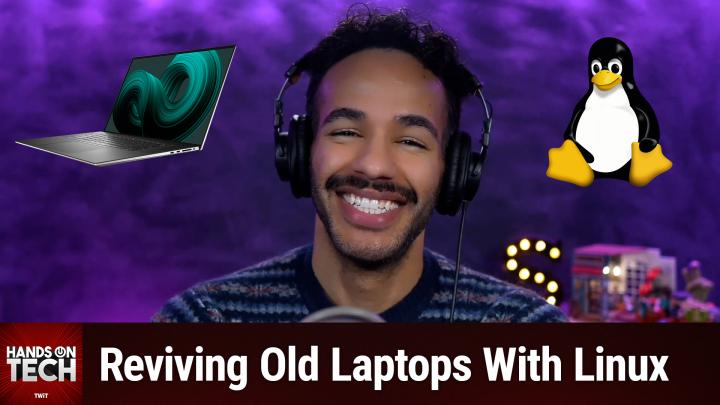How to Extend Your Laptop's Life Beyond 2025: A Guide to Installing Linux
AI-created, human-reviewed.
If you own an older laptop that can't upgrade to Windows 11, you're facing a familiar dilemma. With Windows 10 support ending on October 14, 2025, what do you do with perfectly good hardware that simply can't meet Microsoft's newer requirements? Tech expert Mikah Sargent recently addressed this exact question on Hands-On Tech, providing a comprehensive roadmap for extending your laptop's life through Linux installation.
The question came from Casey, who owns a Dell XPS 13 running Windows 10 – a machine with solid specifications including an Intel Core i7 CPU, 16GB of RAM, and 500GB of storage. Rather than discarding functional hardware, Casey wanted to explore Linux as a way to keep the laptop secure and useful beyond Microsoft's support deadline.
Why Linux Makes Perfect Sense for Older Hardware
Sargent emphasized that installing Linux on older machines like the Dell XPS 13 is not just feasible – it's actually an ideal solution. The XPS line has historically enjoyed strong compatibility with Linux, making it a popular choice among developers and open-source enthusiasts. The hardware specifications Casey mentioned are more than capable of running modern Linux distributions smoothly.
The benefits extend beyond just keeping old hardware functional. Linux offers several advantages over continuing with an unsupported Windows installation:
Lighter Resource Usage: Linux distributions typically require fewer system resources than Windows, meaning your older hardware will actually feel more responsive.
Enhanced Security: Unlike an unsupported Windows installation, Linux distributions receive regular security updates and patches.
Learning Opportunities: Switching to Linux provides an excellent chance to understand computing at a deeper level and develop new technical skills.
Choosing the Right Linux Distribution
For newcomers to Linux, Sargent recommends starting with user-friendly distributions that won't overwhelm beginners. His top suggestions include:
Ubuntu 22.04 LTS: This long-term support version offers updates until 2027 and boasts excellent documentation. Ubuntu's popularity means you'll find plenty of community support and tutorials when you need help.
Linux Mint Cinnamon Edition: Built on Ubuntu's foundation, Mint offers a more familiar interface for Windows users. It's designed to work well out of the box with minimal configuration required.
Both distributions are excellent starting points because they balance ease of use with the robust capabilities that make Linux attractive to experienced users.
Testing Before You Commit: The Live USB Approach
Before making the permanent switch, Sargent strongly recommends creating a live USB drive to test Linux without affecting your current Windows installation. This approach lets you evaluate how well Linux works with your specific hardware.
The process requires a USB drive with at least 4GB of storage space, a tool like Rufus to create the bootable drive, and the ISO file of your chosen Linux distribution. Once created, you can boot from the USB drive by pressing F12 during startup on most Dell systems.
During your test run, pay attention to these critical areas:
- Wi-Fi connectivity and performance
- Touchpad gestures and responsiveness
- Keyboard functionality
- Screen resolution and scaling options
- Audio output quality
- Sleep and wake functions (often overlooked but crucial for laptop use)
Test various applications, including web browsers, file managers, and any software you regularly use. This hands-on evaluation will help you determine if Linux meets your daily computing needs.
Making the Switch: Installation and Setup
Once you've decided to proceed with Linux installation, preparation is key. Back up all important files from your Windows installation, as the Linux installation process will overwrite your existing system.
The actual installation process is surprisingly straightforward. Most modern Linux distributions offer graphical installers that guide you through the process step by step. Sargent notes that a typical installation takes only 10-15 minutes, making it a quick transition once you're ready to commit.
Keep your installation USB drive after the process is complete – it serves as a valuable troubleshooting tool should you encounter issues later.
Learning Resources for Linux Newcomers
Transitioning to a new operating system requires ongoing learning, and Sargent provided several excellent resources for Linux beginners:
Documentation and Guides: The Ubuntu Manual (ubuntumanual.org) offers comprehensive coverage of the operating system's features and functions.
Interactive Learning: Linux Journey (linuxjourney.com) provides step-by-step tutorials that walk newcomers through various Linux concepts and tasks.
Command Line Mastery: The Linux Command Line Book (available as a free PDF at linuxcommand.org) helps users understand and utilize the powerful terminal interface.
Video Content: YouTube channels like Learn Linux TV and The Linux Experiment offer visual walkthroughs, distribution reviews, and beginner-friendly content.
Preparing for the Adjustment Period
Sargent acknowledges that switching operating systems involves a learning curve. New Linux users should expect a short adjustment period as they become familiar with different interfaces, applications, and workflows. Patience with both yourself and the system is essential during this transition.
One valuable tip for troubleshooting: when you encounter error messages or issues, search for the exact error text online. The Linux community is exceptionally helpful, and chances are someone else has encountered and solved the same problem you're facing.
Environmental Impact and Sustainability
Beyond the practical benefits, choosing Linux over hardware replacement aligns with environmental responsibility. By extending the useful life of existing hardware, you're reducing electronic waste and avoiding the environmental costs associated with manufacturing new devices. This approach represents a meaningful way individuals can reduce their technology-related carbon footprint.
Customization and Future Growth
After a few weeks of daily Linux use, you'll likely want to customize your system to match your preferences and workflow. Linux's flexibility allows extensive personalization, from desktop environments and themes to automation scripts and system monitoring tools.
The modular nature of Linux means you're not locked into your initial choice. If you start with Ubuntu or Mint and later want to try more advanced distributions, you can always switch. This flexibility is one of Linux's greatest strengths – your system can evolve with your growing expertise and changing needs.
Conclusion: A Smart Solution for Aging Hardware
Installing Linux on older laptops like Casey's Dell XPS 13 represents a practical, economical, and environmentally conscious approach to computing. Rather than discarding functional hardware due to artificial software limitations, Linux offers a path forward that often results in better performance and enhanced security compared to aging Windows installations.
The combination of strong hardware compatibility, user-friendly distributions, comprehensive learning resources, and supportive communities makes this transition more accessible than ever. With proper preparation and realistic expectations, most users will find Linux not just a viable alternative to their expiring Windows installation, but often a superior computing experience that grows more valuable over time.
For anyone facing the Windows 10 support deadline with older but capable hardware, Linux deserves serious consideration as a way to breathe new life into your trusted machine.
Subscribe and download Hands-On Tech to support the show and our network. Independent media needs you now more than ever!