
Watch Club TWiT's Discord Live Stage on TV
You can watch the Club TWiT Discord Live Stage on your television using AirPlay. The following steps explain how to do so from a Mac running macOS Sonoma to an AirPlay-compatible device such as an Apple TV, some Roku devices, and some televisions.
- Start by connecting your Club TWiT account to Discord if you haven't already done so.
- Once you're in Discord, head over to the Live Stage channel. (If the TWiT Eastside Studio is currently not recording a show, the Live Stage will not be active.)
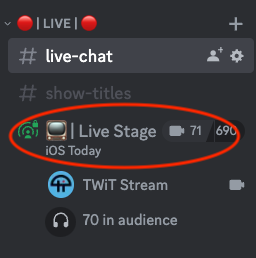
- By default, the video will appear to be about the size of a postage stamp. Click the video to make it larger.
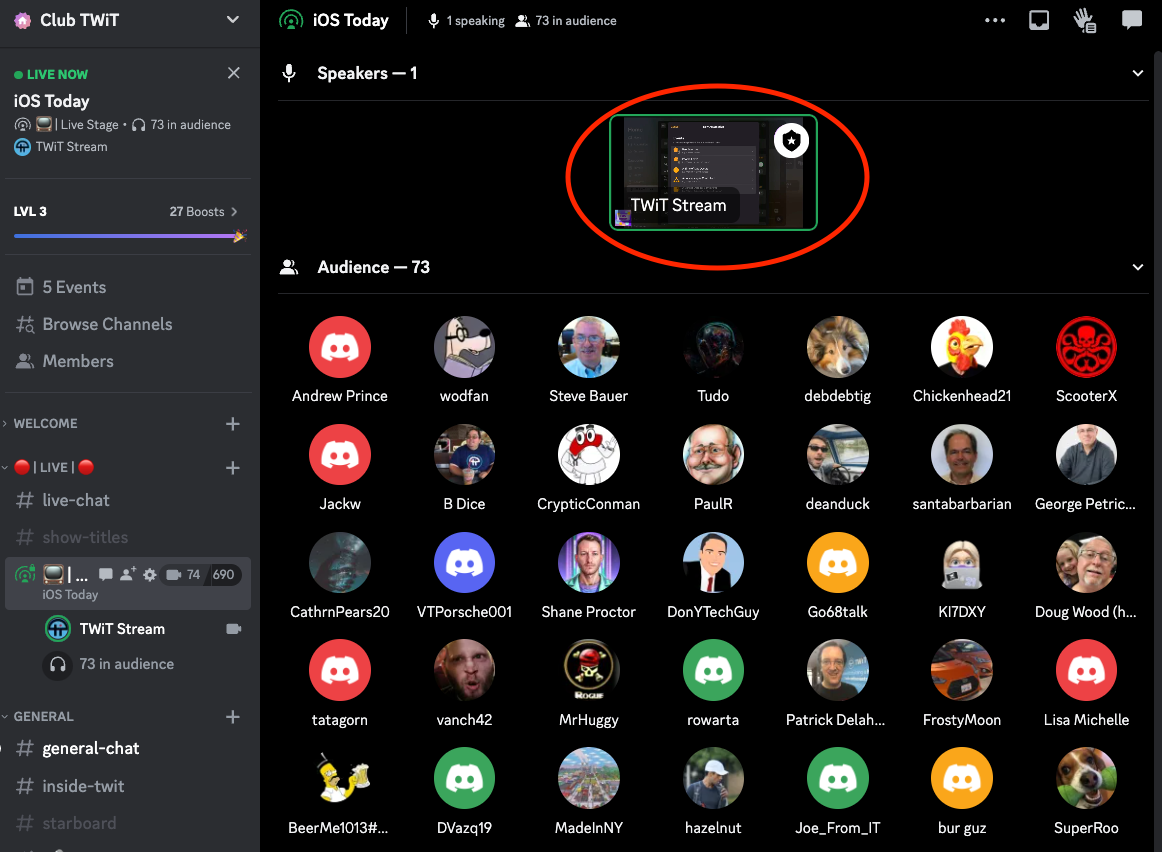
- At the bottom of the page, click the icon which has a box with an arrow pointing up to the right. This will make the video appear in a separate browser window which you can move around.
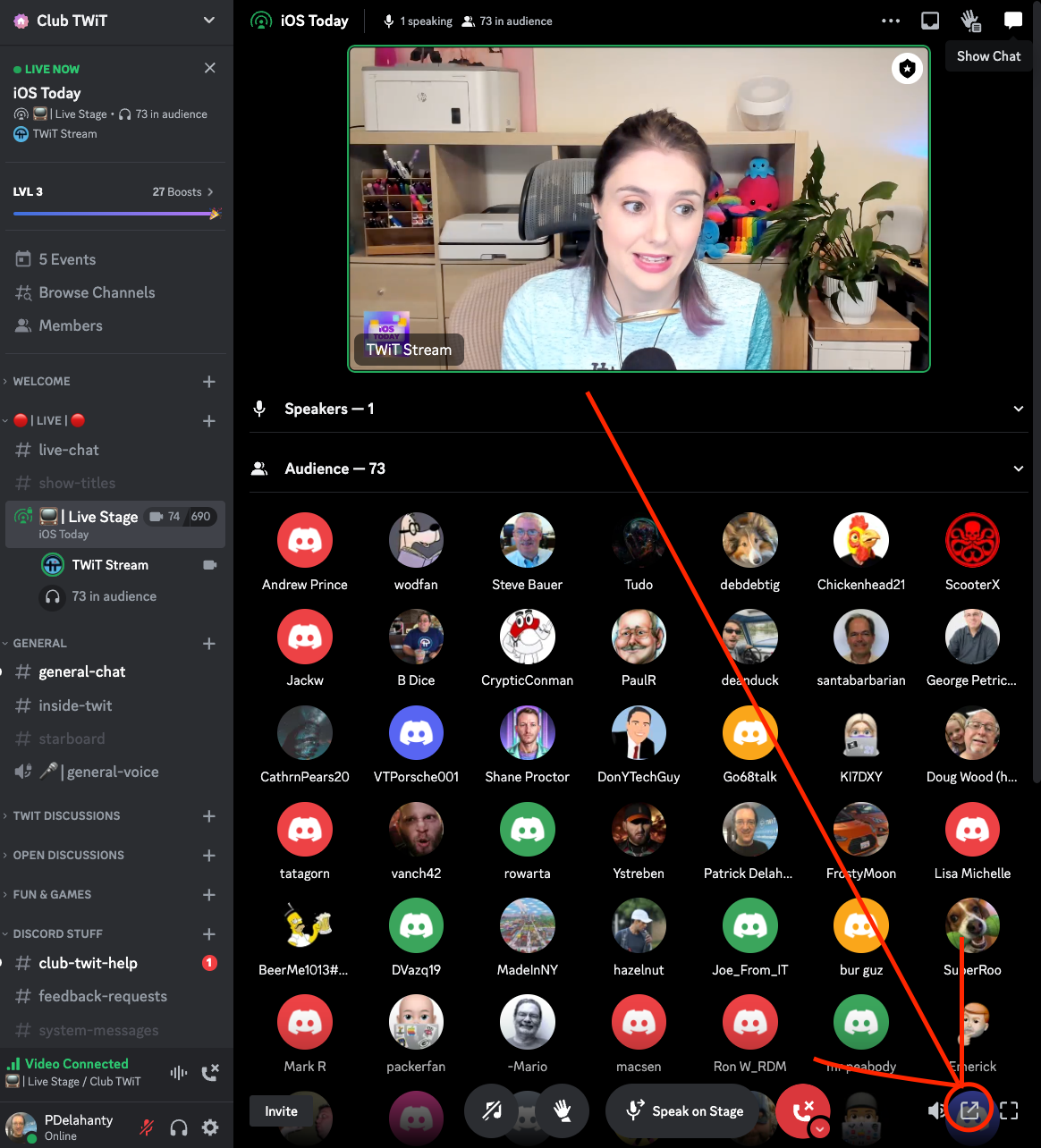
- Here's what it looks like after the Live Stage is separated from the rest of Discord. If you want to simply watch TWiT on your computer while doing other things, this works well and you may want to stop here.
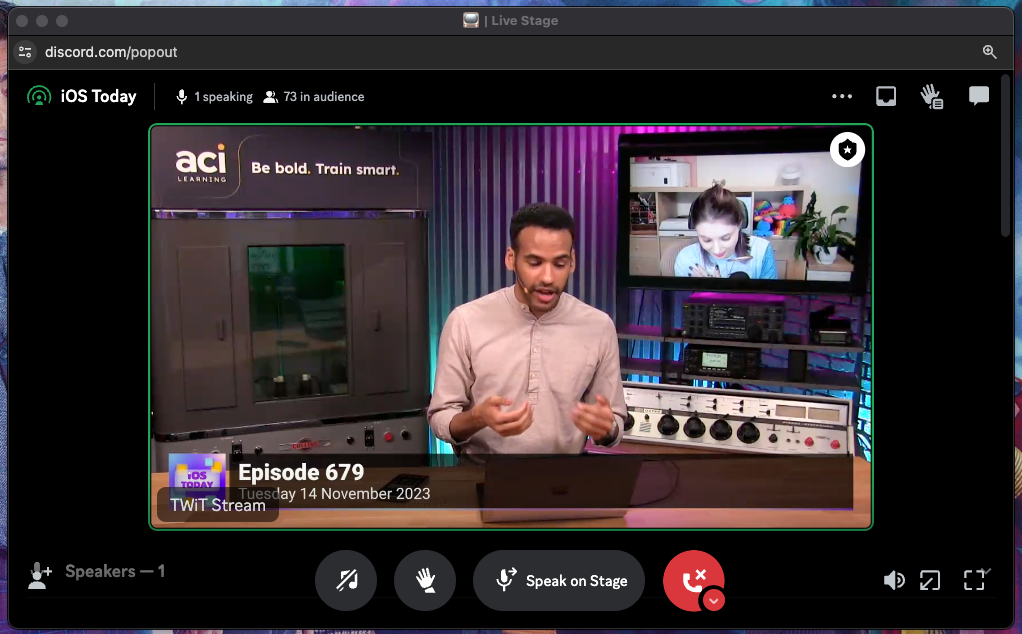
- On the upper right of your Mac's screen, look for the Control Center icon and click it. Then select "Screen Mirroring".
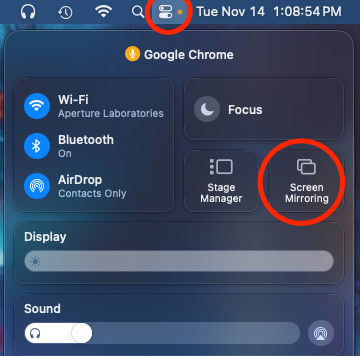
- Now, you should see a list of any AirPlay-compatible devices which are turned on and connected to your network. Pick the device you would like the Discord video to appear on.
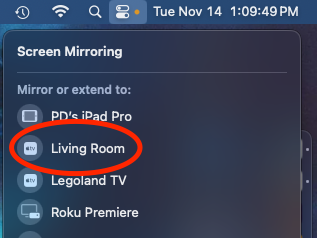
- After you've selected a device, your Mac's desktop should extend to that device. If this is your first time extending your desktop to that device, you may need to configure the display. You can do this under System Settings, selecting "Display", and clicking "Arrange". You can then drag the screen to whatever makes sense to you...on the top, bottom, left, or right of your existing display.
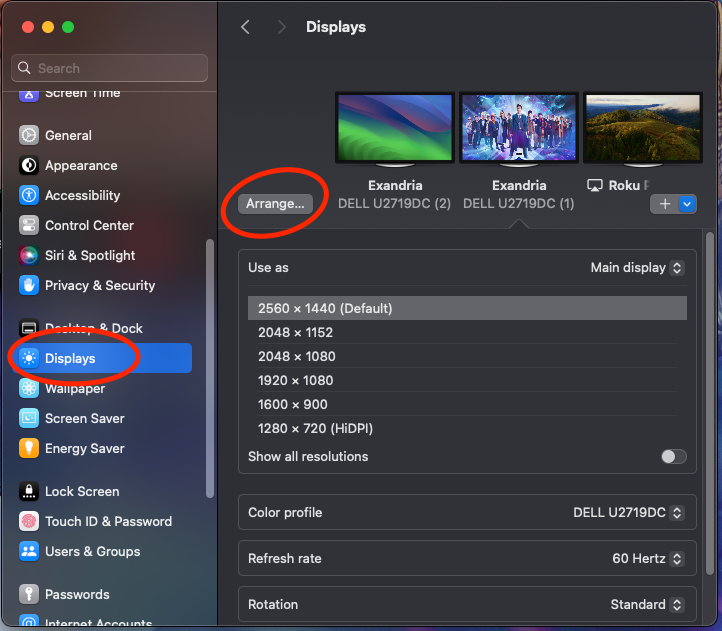
- You can now drag the Discord video to the new screen. After it's on your new screen, select the square Full Screen icon in the lower right.
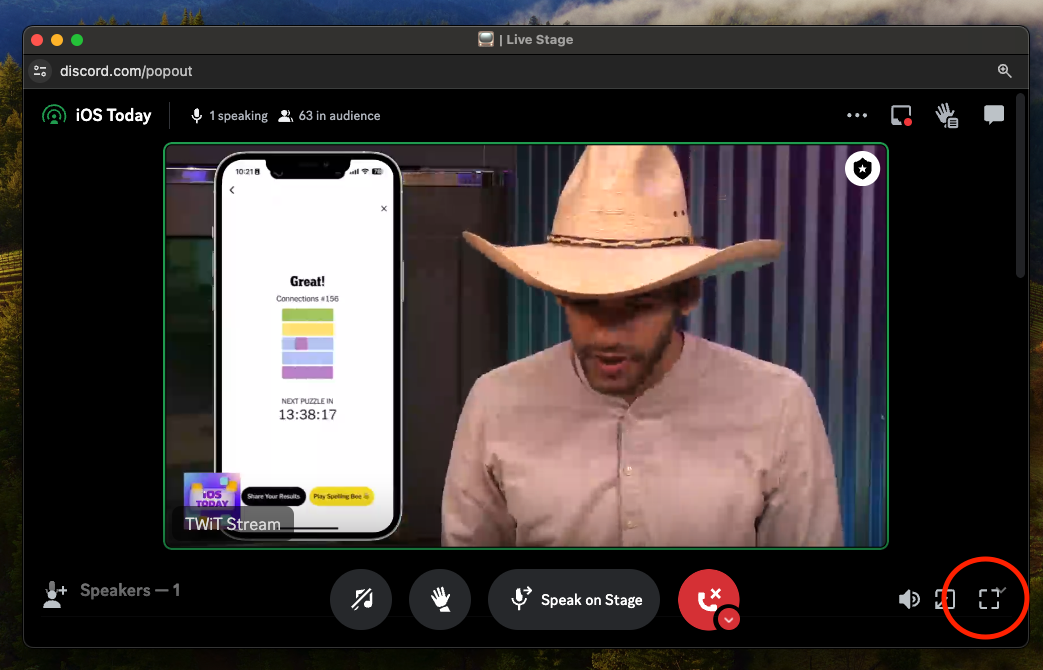
- After the window has gone full screen, click on the video one last time. This will show the video at its largest possible size.
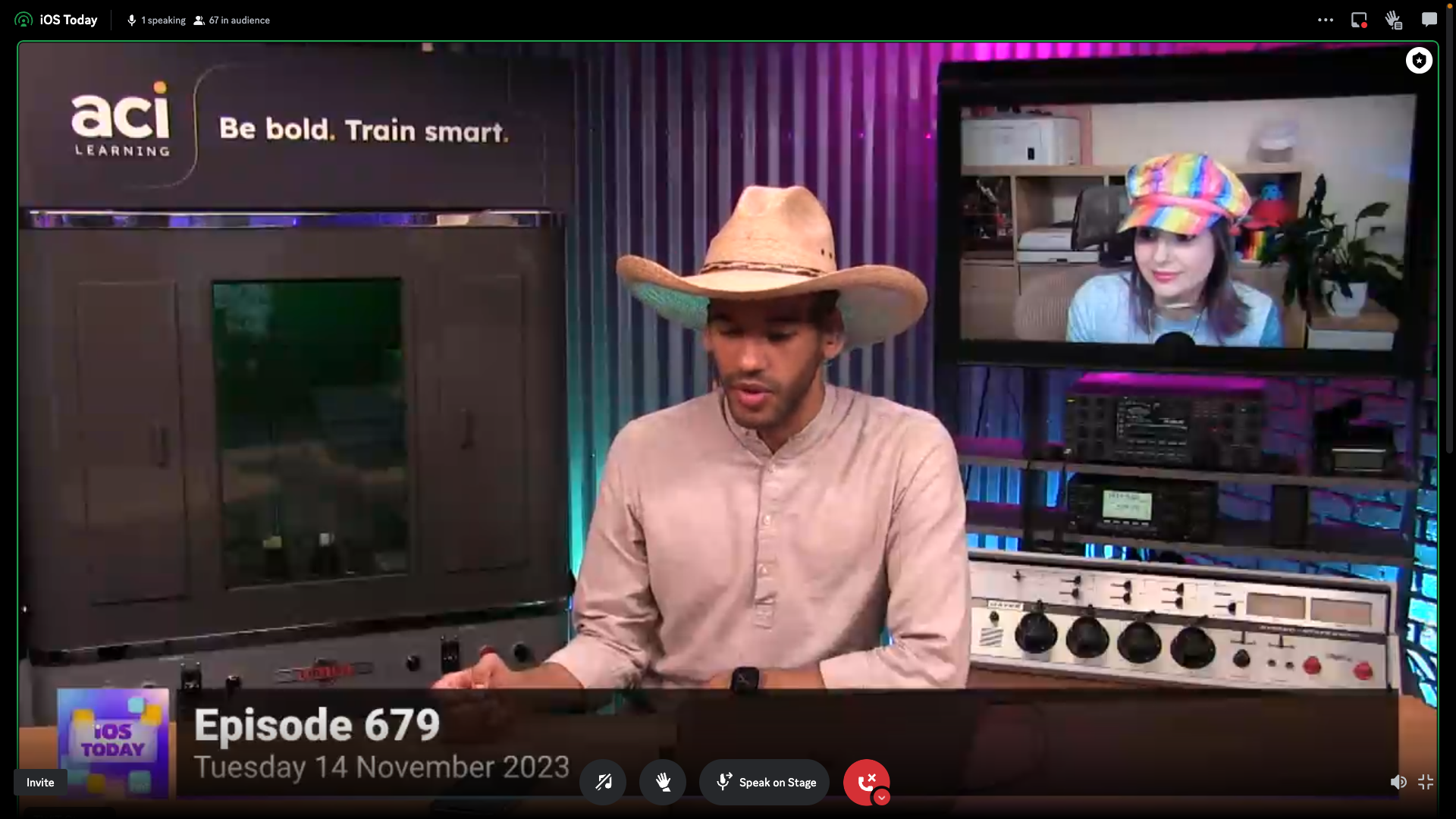
If you are using Windows, Linux, or another operating system and can connect to an external display, you may be able to play Discord's Live Stage to a TV in a similar manner.
For additional assistance with Club TWiT, refer to the Club TWiT FAQ.